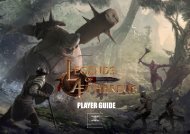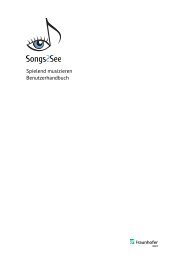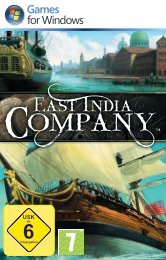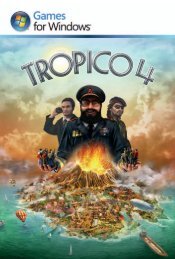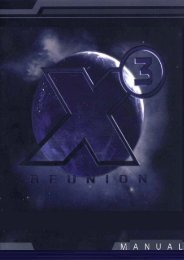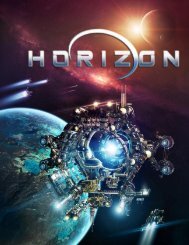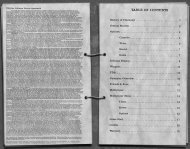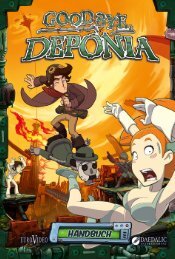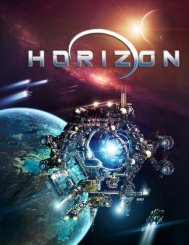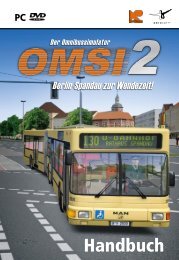You also want an ePaper? Increase the reach of your titles
YUMPU automatically turns print PDFs into web optimized ePapers that Google loves.
HEARTS OF IRON DARKEST HOURYour Nation and1 Government: The topleft corner of the folderwill always display yournation’s flag and name, as wellas your form of governmentand current belligerencevalue. If you click on the flag,details of your nation will bedisplayed in the rest of theinterface.World Nations: This is2 a scrollable list of allnations in the world. Ifa nation ceases to exist, it willbe removed from this list andany new nations that areformed during the game willbe added to it. The informationdisplayed in the rest of thediplomacy folder will changedepending on which nationyou have selected, as will theoptions available to you in theinterfaces. Beside eachnation’s name, you may seeone or more resource icons.This indicates that the nationcurrently has a daily surplus ofthis item and might beinterested in trading it forsomething else. This display isupdated at midnight each dayand the icons will not bedisplayed until 24 hours haveelapsed from the start of thegame. Hovering your mouseover a national flag will displaya drop-down tooltip thatincludes some basic informationabout that nation’sgovernment, your relationshipwith them, its belligerence, aswell as its available and baseIC.There are tabs at the top ofthis area that you can click tofilter the list and display onlythose nations that aremembers of one of the threemajor factions (the Axis, Alliesor Comintern in the 1936scenario and Central Powers,Entente or Comintern in the1914 scenario) or a particularpart of the world (Africa, Asia,the Americas, or Europe).Many nations will not bealigned with one of the threemajor factions, especiallywhen it’s early in the game, soyou will need to locate them inthe master listing, which canbe returned to by clicking theAll tab.Another very quick and simplemeans of selecting a nation isto click on any province on themain map that is currentlycontrolled by that nation. Theirflag will be displayed in theinformation panel and clickingit will automatically bring youto the Diplomacy Folder andpre-select that nation.Selected Nation,3 Government Type,Relationship andDiplomatic Details: The topof this area will display the flagand name of the country youhave selected from the list; bydefault, it will be your nation.Beneath the flag, you will seethat nation’s form ofgovernment, your relationshipwith them and that nation’scurrent belligerence value. Allof the known details of itsdiplomatic status and activitieswill be itemised in a scrollablelist below this, including anywars that it is engaged in,alliances it has, as well as avariety of other possiblediplomatic conditions thatmight exist.Selected Nation’s4 Government andCabinet: Here you willsee photographs of theselected nation’s head ofstate, head of government andcabinet. If you have selectedyour own nation, you will seethe people that currentlyoccupy these positions in yourgovernment and cabinet andyou’ll be able click on aportrait to change the ministerif a replacement is available.Expanding tooltips will appearover each picture, detailingthat person’s traits and anybonuses or penalties thesemight give. Note that in somecases, an individual may holdmore than one position. Inparticular, the head of stateand head of government areoften the same person if thetype of government does notdistinguish between thesepositions.Diplomatic Options:5 This area is the maindiplomatic interface ofthe folder, allowing you toaccess a variety of possibleoptions. The actions availableto you will depend on thenation selected, yourrespective governments, yourrelationship, and anybelligerence values.Selected Nation’s6 Domestic Policies:This area displays thedomestic policies of the nationyou have selected from thelist. If you have selected yourown nation, this will also bethe interface you use to makechanges to those policies. Thismay rarely be done, and onlywithin certain restrictions thatare determined by your type ofgovernment.Domestic PolicyOverviewOur detailed look at theDiplomacy Folder beginswith the Domestic Policyarea, displayed as sevendistinct policy sliders. Don’tbe fooled by the small sizeof this part of the screen;it’s a deceptively importantone! Each slider has a label ateither end, representing two66