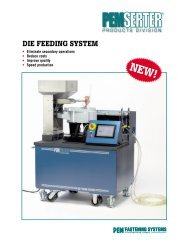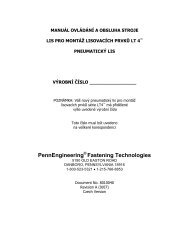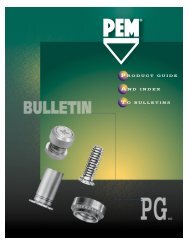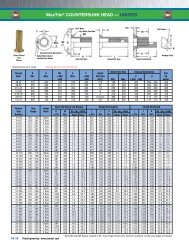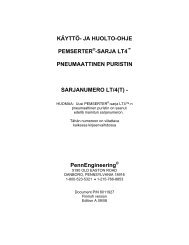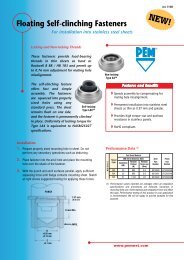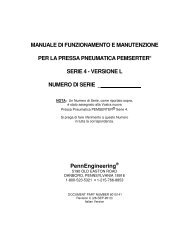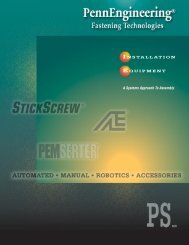series 3000
series 3000
series 3000
You also want an ePaper? Increase the reach of your titles
YUMPU automatically turns print PDFs into web optimized ePapers that Google loves.
OPERATION AND MAINTENANCE MANUALFOR THE PEMSERTER ® SERIES <strong>3000</strong> ®FASTENER INSTALLATION PRESS
OPERATION AND MAINTENANCE MANUALPEMSERTER ® SERIES <strong>3000</strong> ® PRESSMODELFASTENER INSTALLATION PRESSSERIAL NUMBER _____________PennEngineering ®5190 Old Easton RoadDANBORO, PENNSYLVANIA 189161-800-523-5321 • 1-215-766-8853Document Part Number 8013174Revision 04/08
Copyright 2007 by PennEngineering ® , Inc. All rights reserved.No part of this documentation may be reproduced, copied or transmitted in any form, or by anyelectronic, digital or other means, without permission in writing from PennEngineering ® , Inc.(referred to herein as the “Company”). This includes photocopying and information storage andretrieval systems. The material in this documentation is subject to change without notice.PLEASE READ THESE TERMS AND CONDITIONS CAREFULLY BEFORE USING THESOFTWARE INCLUDED WITH THE EQUIPMENT. BY USING THE SOFTWAREACCOMPANYING THE EQUIPMENT YOU AGREE TO BE BOUND BY THE TERMSAND CONDITIONS OF THIS LICENSE.All software furnished with the equipment is on a licensed basis. The Company grants to theuser a non-transferable and non-exclusive license to use such software in object code only andsolely in connection with the use of the equipment. Such license may not be assigned,sublicensed, or otherwise transferred by the user apart from the equipment. No right to copy alicensed program in whole or in part is granted. Title to the software and documentation shallremain with the Company. The user shall not modify, merge, or incorporate any form or portionof a licensed program with other program material, create a derivative work from a licensedprogram, or use a licensed program in a network. The user agrees to maintain the Company’scopyright notice on the licensed programs delivered with the equipment. The user agrees not todecompile, disassemble, decode, or reverse engineer any licensed program delivered with theequipment, or any portion thereof.LIMITED WARRANTY: The Company warrants only that the software will perform inaccordance with the documentation accompanying the equipment during the equipment warrantyperiod. The Company does not warrant that the software is error free. The user’s exclusiveremedy and the Company’s sole liability for defects in the software as to which the Company isnotified during the equipment warranty period is to repair or replace the software at theCompany’s option. This limited warranty does not apply if the software has been altered, theuser has failed to operate the software in accordance with this documentation, or the software hasbeen subject to abnormal physical or electrical stress, misuse, negligence or accident.EXCEPT FOR THE EXPRESS WARRANTY SET FORTH ABOVE, THE SOFTWARE ISPROVIDED “AS IS” WITH ALL FAULTS. THE COMPANY DISCLAIMS ALL OTHERWARRANTIES, EXPRESSED OR IMPLIED, INCLUDING, WITHOUT LIMITATION,THOSE OF MERCHANTABILITY, FITNESS FOR A PARTICULAR PURPOSE ANDNONINFRINGEMENT OR ARISING FROM A COURSE OF DEALING, USAGE, ORTRADE PRACTICE.IN NO EVENT SHALL THE COMPANY BE LIABLE FOR ANY INDIRECT, SPECIAL,CONSEQUENTIAL, OR INCIDENTAL DAMAGES, INCLUDING, WITHOUTLIMITATION, LOST PROFITS OR LOSS OR DAMAGE TO DATA ARISING OUT OF THEUSE OR INABILITY TO USE THE EQUIPMENT, THE SOFTWARE OR ANY PART OFTHIS DOCUMENTATION, EVEN IF THE COMPANY HAS BEEN ADVISED OF THEPOSSIBILITY OF SUCH DAMAGES.
PEMSERTER ® SERIES <strong>3000</strong> ® FASTENER INSTALLATION PRESSOPERATION AND MAINTENANCE MANUALTABLE OF CONTENTSSECTION TITLESPAGE1. INTRODUCTION AND SAFETY PRECAUTIONS 12. IDENTIFYING AND LOCATING MAJOR COMPONENTS OF THE PRESS 73. SAFETY SYSTEM OPERATION 184. PRESS INSTALLATION 205. GENERAL FUNCTION DESCRIPTIONS 256. TOUCH-SCREEN CONTROLS 297. PNEUMATIC SYSTEM / ELECTRO MECHANICAL ACTUATOR 878. ELECTRICAL SYSTEM 899. TOOLING SET-UP 9410. PRESS OPERATION 10511. MAINTENANCE 10812. TROUBLE SHOOTING 11113. SPARE PARTS 115
Read Manual Before Operating Press!SECTION 1INTRODUCTIONThe PEMSERTER ® Series <strong>3000</strong> ® Fastener Installation Press manual describes the standardAutomatic version of the Series <strong>3000</strong> press.Features:• Safety and Protection System, sensitive down to 0.4 mm (0.015”)• Unique high speed ram approach with energy efficient power stroke.• Computer control system with touch screen interface. Provides simple and precise controlsfor the operator. Designed for easy set-up, operation, maintenance and diagnostics.• Quick Set-up/change-over automatic feed tooling system. Provides an extensive selection oftooling for different fasteners using the same feeder bowl.Specifications:• Ram Force 1.8 to 71.2 kN (400 to 16,000 lbs)• Pressure System Type Electro Mechanical Actuator• Air Requirements 5 to 6 BAR (75 to 90 PSI)6 mm (1/4”) dia. minimum line flow• Throat Depth 61 cm (24”)• Height 208 cm (82”)• Width 92 cm (36”)• Depth 126 cm (49.5”)• Weight 1,235 kg (2,725 lbs.)• Electrical (North America) 240-250VAC, 60 Hz, 20A, 1φ• Electrical (Europe and Pacific Rim) 240-250VAC, 50 Hz, 20A, 1φ• Air ConsumptionAutomatic nut mode at 30 insertions per minute isabout 1.3 liters/sec at 1 atm. (2.75 scfm).Automatic stud mode at 30 insertions per minute isabout 3.4 liters/sec at 1 atm. (7.25 scfm).Copyright 2007 by PennEngineering ® Page 1 of 115
SAFETYThe Series <strong>3000</strong> ® was designed to conform to applicable ISO, ANSI, OSHA, CEN and CSAsafety standards.The Series <strong>3000</strong> ® is compliant to applicable European Union (EU) directives and bears theCE Mark.The Series <strong>3000</strong> ® conforms to the essential requirements of the following directives:EN 60204-1 Safety of Machinery – Electrical Equipment of Machines Part 1: GeneralRequirements.EN 1050 Safety of Machinery – Principles for Risk AssessmentEN 349 Safety of Machinery – Minimum Gaps to Avoid Crushing of Parts of the HumanBody.EN 61000-6-4; 2001 – Emissions RequirementsEN 61000-6-2; 2001 – Immunity RequirementsPlease read and follow the safety precautions listed below.SAFETY PRECAUTIONS♦ Always shut off and lock out the electrical power before servicing the press. The voltagesused in the machine can cause severe electrical shock and/or burns, and could be lethal.Extreme care is necessary at all times when working with or adjacent to the machine.♦ Always use safety goggles when operating or maintaining the press.♦ Ear Protection is recommended.♦ Before using the press, make sure that a shutoff device has been fitted on the air supply lineand the location is easily accessible, so that the air supply to the press can be shut off in anemergency.♦ Check the air hose and fittings regularly for wear.♦ Use only approved parts for maintenance and repairs.♦ Do not use chipped, cracked or damaged accessories and tools.♦ Attach air line securely.♦ Keep body parts away from moving parts.♦ Never wear jewelry, loose clothing or anything that could get caught in moving parts.♦ If a new user is operating the press, be sure these instructions are readily available.♦ Do not use the press in any way, other than for its intended purposes.♦ Do not modify the press in any way.♦ Fasteners are blown at a high velocity. Tubing must always be secured before machine isoperated. Check integrity of tubing before use.Copyright 2007 by PennEngineering ® Page 2 of 115
ELECTRICAL SAFETY PRECAUTIONS:♦ Always shut off and lock out the electrical power before servicing the press. The voltagesused in the machine can cause severe electrical shock and/or burns, and could be lethal.Extreme care is necessary at all times when working with or adjacent to the machine.♦ The AC supply must be disconnected from the drive using an approved isolation devicebefore any cover is removed from the drive or before any servicing work is performed.♦ The STOP function does not remove dangerous voltages from the drive, the motor or anyexternal option units.♦ The drive contains capacitors that remain charged to a potentially lethal voltage after the ACsupply has been disconnected. If the drive has been energized, the AC supply must beisolated at least ten minutes before work may continue.♦ Secure Disable function does not remove dangerous voltages from the drive, the motor orany external option units.WARNING: Immediately upon receipt of your press, establish a “MaintenanceCode” for your supervisor/maintenance personnel only, as it is possible, howeverdifficult, to operate the press without the standard safeguards in place in theMaintenance Mode. Only trained personnel should use the Maintenance Mode.PennEngineering ® is not responsible for improper maintenance mode procedures,which result in a loss of operation of the press or operator safety.Copyright 2007 by PennEngineering ® Page 3 of 115
LabelDefinitionGeneral Warning Label – There are items that require attention.These are specified in the operator’s manual.CAUTION: Laser Radiation. Do not stare into beam.Class 2 laser product.Per EN 60825 and ANSI Z136.1: Class 2 lasers are low powerdevices emitting visible radiation in the wavelength range400mm to 700mm. Momentary viewing is not consideredhazardous since the upper radiant power limit on this type ofdevice is less than the MPE (Maximum Permissible Exposure)for momentary exposure of 0.25 second or less. Intentionalextended viewing, however, is considered hazardous.Never aim the spotting light anywhere except at the workpiece.Eye Protection Label – Eye protection must be worn whenoperating the press.Hot Surface Label – Hot Surface. Do not touch.Pinch Point Label – Keep hands away from area.Copyright 2007 by PennEngineering ® Page 4 of 115
Copyright 2007 by PennEngineering ® Page 6 of 115
SECTION 2IDENTIFYING AND LOCATING MAJOR COMPONENTS OF THE PRESSIdentifying Major Components of the PressThis section introduces the user to the major components of the press.FrameThe frame is the structure of the press. The main section is made of solid steel with weldedcomponents that form the base and the other support sections. All parts are directly or indirectlymounted onto the frame.Actuator/RamThe ram force of the press is exerted by an electro-mechanical roller screw linear actuator. It ismounted to the frame and surrounded by the front enclosure. Attached to the actuator, at theback end is an encoder which reads the location of the actuator. Attached to the actuator rod(ram) is the safety assembly, described in Section 3.Operator ControlsAll the operator controls are located on the door of the Front Enclosure except the foot pedal.These include the Touch Screen, the E-Stop button, the Power ON button, the Power OFFbutton, the Audible Beeper, and the Spotting Light button.• Touch Screen - This is the primary interface to the press control system (the PC). It is usedfor installation and automatic feed setup and configuration, feedback to the user anddiagnostics. The screen displays multimedia information and allows the operator to makeselections by touching different parts of the screen as indicated by what is displayed on thescreen. The touch screen is programmed with an automatic screen save mode that blanks thescreen when not in use after 10 minutes. To reactivate the screen, just touch anywhere on thescreen. Detailed explanations of each screen are provided in Section 6 of this manual.• E-Stop Button - Pressing this button causes the following:• Engages and independent emergency breaking circuit that rapidly decelerates and stop allactuator (ram) motion in accordance with the safety assembly described in Section 3.• Disconnects power to the quick exhaust/supply valve (see air supply inlet system onpage 8). When pressure is exhausted, all pneumatic motion stops.• During an E-Stop condition all outputs are turned off. The control system remains onlineand detects the E-stop.Copyright 2007 by PennEngineering ® Page 7 of 115
• Power ON Button - If the press is on, this button is lit green. When the press is off, pressingthis button will provide power to the press control system.• Power OFF Button – This button is lit amber if there is electricity connected to the press butthe press is off. When the press is on, the amber light will be off. Press this button to turnthe press off, power will be switched off from the control system and all moving componentsincluding the quick exhaust/supply valve.• Audible Beeper - This beeper is controlled by the PLC and is used to indicate to the operatorwhen the press or operation requires special attention. The volume can be adjusted byturning the outer ring and adjusting the aperture of the beeper.• Spotting Light Push Button – Push this button to turn the spotting light on and off. Thisbutton is lit when the laser spotting light is on. Never aim the spotting light anywhere exceptat the workpiece and, never look directly into the spotting light.• Foot Pedal - The foot pedal is used by the operator to control the start of a press cycle. Itfrees the operator to use his hands to manipulate the workpiece.Electrical Drive Enclosure (Main) – See Figure 2-5The main drive enclosure on the right side of the press houses all the major components of theServo Drive System that control the main actuator. These components include the main servodrive controller, the high torque motor controller, the emergency breaking circuit, the 24 voltpower supply, and the main power disconnect.Electrical Enclosure Lower – See Figure 2-6The Lower Electrical Enclosure, under the Main Drive Enclosure, houses the Input / OutputModule, Ethernet Switch, Force Sensor Signal Conditioner, and various electrical componentsand distribution terminals. The door is key-locked.Copyright 2007 by PennEngineering ® Page 8 of 115
Vibratory Feeder Bowl (Automatic Fastener Feeding Component)The Vibratory Feeder Bowl, on the left side of the press, is used for automatic feeding offasteners. It is an electrically driven device, which holds and moves different types of fasteners.Various types of tooling components are attached to the bowl to orient the fasteners being fed outof the bowl. The vibratory bowl comes equipped with a "Universal Escapement" adapter, whichis used for all nut-type tooling and some stud-type tooling. The Vibratory Feeder Bowl iscontrolled by a dial and a switch on the Bowl Control Box, above the bowl.• Bowl Amplitude Dial - The bowl's amplitude or force of vibration is regulated by a dialcontrol. The amplitude adjustment is used to control the feed rate and performance of theautomatic feeding process.• Bowl Three Mode Switch - A 3 position switch is used to select whether the bowl is alwayson, always off or automatically controlled by the PLC. When the switch is set to auto, thePLC turns on the bowl during run mode and during diagnostics. During run mode the PLCwill turn the bowl off if there is a period of inactivity. The PLC will restart the bowlautomatically when the next fastener is fed. When loading or unloading fasteners , turn thebowl ON/OFF as desired. Return the switch to AUTO when finished.Shuttle Support Assembly (Automatic Fastener Feeding Component)The Shuttle Support Assembly located next to the Vibratory Feeder Bowl is used to hold andactuate tooling shuttle components, route air supplies and hold the Stud-in-tube-Sensor and"Puffer" Flow Control Valve. The Shuttle Air Cylinder on the Shuttle Support Assemblyactuates tooling shuttles. The shuttle receives the parts fed from the vibratory feeder bowl,singulates the parts and feeds them out to the punch/anvil area. The Shuttle Support Assembly isaligned with the vibratory feeder bowl. Proper alignment is important to the functioning of theshuttle tooling.• Stud-in-tube Sensor - The PLC uses this ring sensor to monitor and control the feedingprocess of stud-type tooling.• Puffer Flow Control Valve - This valve controls the air flow to the Vibratory Feeder Bowltooling attachments and is used to regulate various aspects of the escapement and nutgateperformance.Copyright 2007 by PennEngineering ® Page 9 of 115
Slide and Gripper Assembly (Automatic Fastener Feeding Component)The Slide and Gripper Assembly mounted to the top of the frame throat is used to hold top-feedtooling components and has two pneumatic actuators. The two actuators are a linear slidecylinder and a parallel acting gripper. The gripper is used to actuate the tooling jaws that holdfasteners. The gripper opens and closes to receive and release fasteners. The gripper is attachedto the end of the linear slide. The linear slide is used to move the gripper and jaws from itsretracted position out to the punch position. This system is used to feed fasteners out to toolingpunches. The Slide and Gripper Assembly also holds tube extension tooling for stud-typetooling. The Slide and Gripper Assembly can be removed for special workpiece accessibility.Anvil holder AssemblyThe Anvil Holder Assembly mounted to the bottom of the frame throat is used to hold the anviltooling components and has a single air cylinder. The Bottom Feed Cylinder is used to actuateBottom Feed Nut Tooling Modules.Tooling Valve EnclosureThe Tooling Valve Enclosure is located underneath the Vibratory Feeder Bowl. Behind the dooris another enclosure that contains the pneumatic valves that control the different tooling actuatorsand blowers.Air Supply Inlet SystemThe supply of compressed air enters the press in the back through a system, which includes afilter/regulator and an electrically controlled quick exhaust/supply valve. The regulator ismanually set to control the supply line pressure. Turning on the quick exhaust/supply valvesupplies air to the press. When the quick exhaust/supply valve is turned off the valve closes andexhausts all downstream compressed air in the press quickly.Tooling Storage Cabinet (Optional)The Tooling Storage cabinet is located on the left side of the press.Copyright 2007 by PennEngineering ® Page 10 of 115
ITEMDESCRIPTION1 VIBRATORY FEEDER BOWL2 SHUTTLE SUPPORT ASSEMBLY3 TOOLING VALVE/STORAGE ENCLOSURE4 MAIN ACTUATOR (RAM) ENCLOSURE5 MAIN ELECTRICAL DRIVE ENCLOSURE (UPPER)6 ELECTRICAL ENCLOSURE (LOWER)7 SLIDE AND GRIPPER ASSEMBLY8 ANVIL HOLDER ASSEMBLYFIGURE 2-1SERIES <strong>3000</strong> PRESSCopyright 2007 by PennEngineering ® Page 11 of 115
ITEMDESCRIPTION1 AUDIBLE BEEPER2 TOUCH SCREEN3 VACUUM PORT4 POWER “OFF” BUTTON5 POWER “ON” BUTTON6 E-STOP BUTTON7 SPOTTING LIGHT ON/OFF BUTTON8 SPEAKER ASSEMBLYFIGURE 2-2OPERATOR CONTROLSCopyright 2007 by PennEngineering ® Page 12 of 115
ITEMDESCRIPTION1 ELECTRO-MECHANICAL ROLLER SCREW LINEAR ACTUATOR2 HIGH TORQUE MOTOR3 CLUTCH4 BELT5 ENCODER6 JUNCTION BOX7 VACUUM PORT8 OPTICAL SENSORS9 SAFETY HOUSING ASSEMBLY10 REFLECTIVE COLLAR11 PROXIMITY SWITCH BRACKET12 LASER SPOTTING LIGHT13 TUBING TEE-FITTING14 VACUUM GENERATORFIGURE 2-3MAIN ACTUATOR ENCLOSURECopyright 2007 by PennEngineering ® Page 13 of 115
ITEMDESCRIPTION1 SLIDE AND GRIPPER ASSEMBLY2 ANVIL HOLDER ASSEMBLYFIGURE 2-4PUNCH AND ANVIL AREA DETAILCopyright 2007 by PennEngineering ® Page 14 of 115
ITEMDESCRIPTION1 HIGH SPEED DRIVE2 HIGH TORQUE DRIVE3 AC SUPPLY TERMINAL4 MAIN SWITCH5 BREAKERS6 FUSES7 LINE FILTER8 TERMINALS9 GROUND TERMINAL10 24VDC POWER SUPPLY11 TERMINALSFIGURE 2-5MAIN ELECTRICAL DRIVE ENCLOSURE (UPPER)Copyright 2007 by PennEngineering ® Page 15 of 115
FIGURE 2-6ELECTRICAL ENCLOSURE (LOWER) - CONTINUEDCopyright 2007 by PennEngineering ® Page 16 of 115
ITEMDESCRIPTION1 MAIN CONTROL RELAYS2 DIODE TERMINALS3 FUSES4 CAPACITOR5 SOLID STATE RELAYS6 EXPANSION INPUT/OUTPUT BLOCK7 ETHERNET SWITCH8 STRAIN SENSOR AMPLIFIER9 RESISTORSFIGURE 2-6ELECTRICAL ENCLOSURE (LOWER)Copyright 2007 by PennEngineering ® Page 17 of 115
WARNINGS - To avoid injury:SECTION 3SAFETY SYSTEM OPERATION1. Always shut off and lock out the electrical power, before servicing this machine. Thevoltages used in the machine can cause severe electrical shock and/or burns, and could belethal. Extreme care is necessary at all times when working with or adjacent to the machine.2. Only authorized and trained personnel should maintain, repair, setup, or operate thisequipment.3. Always use eye protection when operating or maintaining the press.SYSTEM SAFETY FEATURES1. The main actuator (ram) is equipped with a secondary winding optimized for breaking. Thiswinding in conjunction with the emergency breaking circuit is used for emergency stopping.When the electrical power is removed or the “OFF” push-button or E-Stop is pressed thepress defaults to this circuit and rapidly stops the movement of the ram.2. Shutting off the electrical power, with either the “OFF” push-button, or the E-Stop button,will cause the electric quick exhaust/supply valve to exhaust all air pressure in the press.Without contained pressure, all pneumatic motion stops.3. The electrical cabinet door is key-locked to discourage unauthorized access.4. The patented safety system can distinguish between a work piece properly set-up between theram and the anvil, and a foreign object placed between the ram and the anvil. The safetysystem operates as follows:• A device called an encoder is installed on the top of the main actuator. The encodersenses the position of the main actuator and transmits that information back to the PLC.• A device called the "safety assembly" is installed in the bottom of the ram. The assemblyconsists of a fixed section called the housing and a compressible spring-loaded sectioncalled the adapter. The adapter holds the punch tooling. When the ram extends and theadapter or punch tooling contacts an object, the safety assembly compresses.• Two redundant pairs of optical thru-beam sensors are located inside the front enclosure,under the actuator. Each pair of sensors maintains an individual optical beam path that isreflected through one of two holes in the ram by the "reflective collar". When the safetyassembly is compressed, part of the safety assembly inside the ram, blocks both beampaths and the sensors are triggered.Copyright 2007 by PennEngineering ® Page 18 of 115
• When the sensors are triggered, because, either the safety assembly is compressed, thereflective collar is moved, or the beam path is blocked in some other way, the PLCimmediately senses the change.• During a Setup Cycle, the PLC uses this system to "learn" where the fastener andworkpiece location is by moving the ram down, compressing the safety assembly, sensingthe contact and reading the encoder. The data of the contact location is saved and usedfor a comparison during each press/run cycle.• During Press Cycling, the PLC determines each time it senses that the safetyassembly/punch has contacted something, whether it is "legitimate" or "not legitimate".A "safety window" is used to allow for minor variations with workpiece or operatorprecision.• Only if BOTH redundant signals agree and the latest contact point is within the "safetywindow", does the PLC allow the safety assembly to fully compress and apply thepredetermined high force needed for fastener installation.5. Three levels of access security are available, each with a different four digit pass codeWARNING: Immediately upon receipt of your press, establish a “MaintenanceCode” for your supervisor/maintenance personnel only, as it is possible, howeverdifficult, to operate the press without the standard safeguards in place in theMaintenance Mode. Only trained personnel should use the Maintenance Mode thePennEngineering ® is not responsible for improper maintenance mode procedureswhich result in a loss of operation of the press or operator safety.6. If the encoder or either of the ram safety sensors should develop an open or a shortfault, theentire system, including the ram, will come to an immediate stop, and not operate further,until repairs are made.Copyright 2007 by PennEngineering ® Page 19 of 115
SECTION 4PRESS INSTALLATIONMoving The Press• When using a forklift or pallet jack be sure that the forks are properly located between thefork guide tabs under the base of the press. When hoisting from above, be sure to balance thechain or strap between the two eyebolts to prevent swinging.WARNING: unbalanced loading of the press or sudden stops may lead to toppling of thepress.Locating The Press• Select a well-lit clean area with a (relatively) level floor. The floor must be able to supportthe weight of the press.Leveling The Press• The press should be leveled and stabilized after it has been located. This is done by adjustingthe height of each footpad then locking each footpad in position by tightening a jam nut. Thistask requires two 3/4” wrenches (See Fig 4-1). An adjustable wrench may also be used.Adjust the foot pad while reading the level at the tooling nut gate adapter. The universalescapement adapter must sit level for proper functioning of the feed systems.Open Space Requirements• PennEngineering ® has no specific requirements for providing open space around theperimeter of a press. However, be sure to comply with any national or regional safety codesthat may dictate otherwise. For example, In the US the National Electrical Code requires thatthere be at least thirty-six inches of clearance in front of the electrical enclosure. We dorecommend that you at least leave enough space around the press so the various storage andmaintenance enclosures can be opened fully and so the largest workpieces can beaccommodated.Electrical Requirements for Machine Hookup.WARNING: Electric Shock Risk - The voltages present in the following locations cancause severe electric shock and may be lethal:• AC supply cables and connections• DC and brake cables, and connections• Output cables and connections• Many internal part of the drive and external option unitsCopyright 2007 by PennEngineering ® Page 20 of 115
• The drive contains capacitors that remain charged to a potentially lethal voltage after theAC supply has been disconnected. If the drive has been energized, the AC supply mustbe isolated at least ten minutes before work may continue.AC Supply RequirementsIMPORTANT: An external separately mounted fused switch must be provided whenconnecting the machine to the incoming power supply. Fuse rating is 20 amps 250 Volts AC.Voltage: 200V to 240V ± 10%Maximum Continuous Input Current: 15 ampsExternal fuser – 20 amps rating IECgG20 amps rating C Class (North America)Wires cross section – 4mm square (Europe)AWG #12 (North America)Number of Phases:2 (Phase to Phase) for North AmericaSingle (Phase to Neutral) for EuropeMaximum supply imbalance: 2% negative phase sequence (equivalent to 3% voltage imbalancebetween phases).Frequency range: 48 to 65 HzFor UL compliance only, the maximum supply symmetrical fault current must be limited to100ka.Copyright 2007 by PennEngineering ® Page 21 of 115
Copyright 2007 by PennEngineering ® Page 22 of 115
Recommended Air Supply Hook-Up ArrangementProper air supply is very important to the performance and maintenance of the press. Followingthese simple guidelines will ensure good press performance.• Air Quality - The quality of the air supply is very important. The air must be clean and dry.Moisture and debris will contaminate the oil and valve systems and lead to press performanceand maintenance problems.• Air Supply Flow - Use a minimum 12mm (1/2”) inside diameter line and fittings from thecompressed air source to the press. Shop pressure ranging between 6 to 7 BAR (90 psi to100 psi) is acceptable. Inadequate air flow will affect press performance.• Air Consumption - Average air consumption running in automatic nut mode at 30 insertionsper minute is about 1.3 liters/sec at 1 atm. (2.75 scfm). Average air consumption running inautomatic stud mode at 30 insertions per minute is about 3.4 liters/sec at 1 atm. (7.25 scfm).• Piping Installation – Proper piping hookup will help achieve the above requirements. Seefigure 4-2 on the next page.Connect to your supply line with a pipe pointing upwards that curves over and down. Thisarrangement will help prevent water and compressor oil from entering the press.Connect to that drop with your supply fitting for a 12mm (1/2”) or larger hose.Continue the end of the drop to a drain valve. This will help collect additional water and oiland allow the system to be purged.If your factory air supply falls short of the above recommendations, an air reservoir tank ofan appropriate size for your location can be used.An auxiliary filter/separator installed immediately outside the machine is recommended.Install The Foot Switch• Plug the foot switch into the receptacle located at the lower left corner of the front of theelectrical enclosure.Copyright 2007 by PennEngineering ® Page 23 of 115
SECTION 5GENERAL FUNCTION DESCRIPTIONSSystem Function:The function of a PEMSERTER ® SERIES <strong>3000</strong> ® FASTENER INSTALLATION PRESS isto safely, quickly and consistently install PEM ® brand self-clinching fasteners in various types ofsheet material. To do this the press uses:• A patented point-of-operation safety system that controls the descent of the ram and does notallow the ram to descend if it contacts any object other than the intended fastener andworkpiece.• Automatic fastener feeding system that locates the fastener at the point of insertion, so thatthe operator is free to handle just the workpiece.• Electro Mechanical Actuator that provides quick ram travel with high installation forces atthe point of insertion.• Precise installation tools and computer controlled installation forces.Self-clinching Fastener Installations:PEM ® self-clinching fasteners are installed into punched or drilled holes in ductile sheetmaterial. To install a PEM ® self-clinching fastener:• The shank of the fastener is placed into the installation hole until the part of the fastener thatis larger than the hole called the displacer (such as the knurls for nuts, or the head forstandoffs) sits on the edge of the hole.• A parallel squeezing force is applied to press the displacer (overhanging part) of the fastenerinto the sheet material.• The force causes the sheet material to cold flow into the undercut of the fastener that isbetween the displacer and the shank. This traps the fastener within the sheet metal.Copyright 2007 by PennEngineering ® Page 25 of 115
The following section of the manual describes the setup process in general. For details on settingup and operating the press see the appropriate section in the manual.Step 1 - Setup ToolingTooling setup consists of selecting appropriate tooling for the fastener being fed and theworkpiece, installing the tooling on the press and adjusting the feed controls.Different types of tooling that feed the same size fastener are selected for accessingdifferent shapes and sizes of workpieces.See the Tooling Guide on selecting the right tooling.Step 2 - Select the Setup for the Tooling and Fastener on the TouchscreenOnce the tooling is installed, the next step is to setup the press by using the touchscreen.The touchscreen setup is simple and can be done one of three ways.• New Tool Set-up – Choose tooling mode, fastener size and workpiece material.• Recall A Job – Select from a previously programmed Job stored in the press• Recall Last Job – Run the same Job that was just run, the press remembers, even if it isturned off between jobs.See the Touchscreen Controls section of this manual on choosing the right selections forsetup.When the selections are complete, the press automatically sets the values for operationand moves onto safety setup.Step 3 - Safety SetupThe next step is very quick and simple but very important.Safety Setup is the step where the press learns the position of installation called theSafety Setpoint. The operator positions the materials for an installation, but the pressdoes not actually install the fastener. The ram extends and touches the fastener andworkpiece. The touch point teaches the press where the proper installation point shouldbe. The Press is ready to install fasteners.Copyright 2007 by PennEngineering ® Page 26 of 115
Fastener Automatic Feed Functions:Automatic Fastener Feeding is done from the vibratory feeder bowl to the insertion point in theworkpiece. The following steps are taken:• The vibratory feeder bowl moves the fasteners around the bowl and past a tooling componentcalled a nutgate for nut-type tooling or an escapement for stud-type tooling.• The fasteners are oriented in the tooling and fed into a tooling shuttle. The shuttle takes thefirst fastener and separates it from the rest. That fastener is blown with compressed air out ofthe shuttle into a plastic tube that leads to the punch and anvil area.• Depending on the type of tooling the fastener is either fed directly into a tooling module likea stud-injector module or bottom feed nut module or into a set of jaws on the top feed slideand gripper system.• During a top-feed tooling installation, the fastener is picked up from the jaws either by avacuum punch or pin punch and the jaws open and pull back.• The workpiece is placed with the installation hole onto either a fastener or tooling guide pin.When the operator has located the workpiece, the foot pedal can be depressed to begin theinstallation process.Installation Process:• When the foot pedal is depressed, the ram extends down quickly bringing the punch to theworkpiece.• When the fastener contacts the workpiece the safety sensors are tripped. The Press ControlSystem checks that the position called the insertion point, is at the same position as thelearned position at setup, the safety setpoint. Only if the insertion point is within a certainrange of the safety setpoint, does the installation proceed.• If the insertion point is good then the high installation force is applied to install the fastenerand the ram returns up.Copyright 2007 by PennEngineering ® Page 27 of 115
Special Features and Conditions:• Interrupted Mode – When running in Interrupted Mode the press will slow down and stopupon contacting the workpiece and fastener. This mode is the ultimate in assurance just beforeinstallation that a workpiece or layers of workpieces are properly aligned.• Setpoint Tolerance – Can be selected for Standard Tolerance or Narrow Tolerance. NarrowSetpoint Tolerance sets a smaller range for the allowed deviation of each installation from theSafety Setpoint. Narrow Tolerance is used for smaller fasteners and more precise operations toassure proper installation in the workpiece hole. This mode is less tolerant of workpieces notheld level and poor hole quality or hole debris.• Safety Fault Error - If the difference between the insertion point and the safety setpoint isoutside the range of the setpoint tolerance then a safety fault error condition occurs. When asafety fault occurs the redundant safety valves close, immediately stopping downward rammotion. The ram reverses direction and retracts the punch. The safety assembly on the end of theram never fully compresses and the boost cycle is never initiated.Copyright 2007 by PennEngineering ® Page 28 of 115
SECTION 6TOUCH-SCREEN CONTROLSA Windows XP driven Touch-Screen PC is embedded in the PEMSERTER® Series <strong>3000</strong>®press to provide operator access to press information. The primary function of the screen is todisplay process related data that is used to monitor and control the press operation. The touchscreencapability interfaces the operator to the process by soliciting operator input.A programmable logic controller (PLC) is the high speed primary control device that isprogrammed to interact with both the process and the operator to accomplish press setup,operation, and maintenance functions.Programming in the PLC and touch-screen device allows the operator to run the process viaconvenient high level commands that may have predetermined sequencing or logic to protectboth the operator and machinery.The PC screens offer data management, diagnostics, training, and help functions.All displays are configurable with regard to language and units. The behavior of these screenelements can be set by the user after delivery under password protection.The following sections describe the information and functions available on each of the screens.Below each screen is a description of the information and functions available on the screen.Each button that leads to a different screen is listed with the section of this document thatdescribes the next screen.Copyright 2007 by PennEngineering ® Page 29 of 115
Number Entries (Key Pad Function)In several of the screens where a number must be entered, a special feature is used, called akeypad. Each digit of the number is entered by pressing the specific number button. TheNumber Entry is not accepted until pressing the appropriate button for that value. Wheredecimal points are a part of the number, the placement is established. The keypad also contains abackspace and Clear buttons.Alphanumeric Entries (Key Pad Function)There are also screens where alpha characters must be entered. A QWERTY style keypadoverlay the screen as a popup when an applicable entry field is selected. This keyboard mimicacts as a normal keyboard.HELP ScreensHelp Screens are available throughout the touchscreen system of menus. They offer immediateexplanations of the functions on the screens like the ones in this document.The Help Screens are online documentation. Actual pictures of the Help screens are not includedin this documentation.Copyright 2007 by PennEngineering ® Page 30 of 115
[BACK] – Returns the touch screen control back to the screen where the Help Screen wasoriginally called from.[NEXT] – Proceeds to the next Help Screen available on the same topic. Some help buttons mayhave more than one page of information.[PREVIOUS] – Returns to the previous Help Screen.Copyright 2007 by PennEngineering ® Page 31 of 115
6.1 TITLE SCREENPowering the PEMSERTER ® system causes the Windows operating system to boot. When theboot is complete the “PEMSERTER ® ” title screen (Logo Screen) appears on the touch-screen.The PennEngineering ® Sales Representative's addresses and phone numbers also appear on theTitle Screen.“Master SM APPS Version”, “Master EZ Motion Version”, “Follower SM APPS Version”, andFollower EZ Motion Version are the version number of the PLC resident software.“PEMSERTER® Screen Version” is the version number of the Screen software.“PEMSERTER HW Version” is the model number of the press.[CONTINUE] to 6.2 Access Code ScreenLanguage Selection [FLAGS] – The operator can select the base language that is used for thedefault language in all screens including titles, descriptions, and help text by choosing theappropriate national flag.[HOME] – This button sets the ram to the home position.[EXIT] – Closes program to allow for the press to be completely shut down.The PS <strong>3000</strong> is equipped with a “Windows” based PC and must be shut down in a specificsequence. Before turning off the main disconnect on the side of the machine “Windows” mustbe closed and the PC must be shut down.To accomplish this:• Return to the logo screenCopyright 2007 by PennEngineering ® Page 32 of 115
• Push the [Exit] button (this will open up two options)o [Exit to “Windows”]o [Shut Down]Shut Down Mode:• To shut down the machine press [Shut Down]. This will open a dialog box forconfirmation of shut down.• From the dialog box choose [Yes] to continue shut down. This will automatically closewindows and turn off the PC.Exit to Windows Mode:• To Exit to “Windows” a security code is required.• Press [Exit to Windows]. A security code key pad will appear.• Enter the proper security code and press [Enter] (The required security code is the sameas the maintenance pass code).• This will quit the application and return the PC to the “Windows” desk top.• To continue shut down from the Windows desk top press the “Start” button. A dialogbox will open.• Chose [Turn off computer]. This opens another dialog box.• Choose “Turn off”.• “Windows” will then close.• Once “Windows” has closed and the PC has shut down it is then safe to turn off the maindisconnect on the side of the machine.Caution!! Before opening the electrical enclosure wait 30 seconds after the maindisconnect is turned off. This will allow any residual electrical current to dissipatefrom the servo drives.Copyright 2007 by PennEngineering ® Page 33 of 115
6.2 ACCESS CODE SCREENThis screen appears and limits access to different levels of functions depending on which accesscodes have been established. See 6.35 Access Code Setup Screen. If the access code is set to0000 then this screen will be bypassed and the touchscreen menu will proceed to the nextfunction. This same screen appears in different places for Operator Access, Setup Access andMaintenance Access.To proceed to the next screen:Enter the Correct 4-digit Access Code.[↵] – Proceeds to the appropriate screenIf in Operator Access Screen – Proceeds to Mode Selection to 6.3 Mode Selection ScreenIf in Setup Access Screen - Proceeds to Run Value Change screens to 6.15 Manual Force Entry to 6.19 Preset Force Screen to 6.20 ISS Screen to 6.30 Timers Screen to 6.31 Run Mode Parameters ScreenIf in Maintenance Access Screen - Proceeds to Maintenance Menu Screen to 6.28 Maintenance Menu ScreenIf the code is entered incorrectly, an audible alarm is sounded.If the access code is forgotten, call your PennEngineering ® Service Representative.Copyright 2007 by PennEngineering ® Page 34 of 115
6.3 MODE SELECTION SCREENThis screen allows you to enter into a selected type of installation setup procedure ormaintenance mode, and to toggle certain operations.[TOOL SET-UP MODE] – Proceeds to a setup process, which allows the operator to select theinstallation mode, fastener size, material type and to change the installation force. to 6.4 Tooling Selection screen[RECALL LAST JOB] – Proceeds directly to safety setup of press using the values defined inthe last setup, even if the press had been turned off. to 6.22 Safety Setup Procedure screen[RECALL A JOB] – Proceeds to a menu of previously setup jobs. to 6.28 Recall Job screen[MAINTENANCE] – If the Maintenance access code has been set this button proceeds to theMaintenance Access Screen to 6.2 Access Code screenIf the Maintenance access code has been set to 0000 this button proceeds to the MaintenanceMenu Screen directly to 6.29 Maintenance Menu screen[MAIN AIR] – Turns the main air on and off.[OPERATOR TUTORIALS] – Proceeds to menu for instructional videos. to 6.36 Maintenance Tutorials Screen[LOGO SCREEN] – Returns to main title screen to 6.1 Title screenCopyright 2007 by PennEngineering ® Page 35 of 115
6.4 TOOLING SETUP SCREENThis screen determines the tooling configuration and with workpiece image mode that is used forthe setup procedure.[QX TURRET] - Directs the setup procedure through QX Turret mode. to 6.5 QX Multiple Tool screen[SINGLE TOOL] – Directs the setup procedure through single tool configuration. to 6.9 Single Tool Set Feed Source ScreenThis is after a double confirmation step to assure that single tooling is the current tooling.First Confirmation: ARE YOU SURE THAT THIS IS A SINGLE TOOL SETUP?Second Conformation: ARE YOU SURE QX TOOLING HAS BEEN REMOVED?[MODE] – Returns to Mode Selection Screen to 6.3 Mode Selection screenCopyright 2007 by PennEngineering ® Page 36 of 115
6.5 MULTI TOOL SETUP SCREENThis screen determines the tooling configuration for a QX Turret Tooling operation for eachstation.To program the stations, begin at GREEN and select stations in counter-clockwise direction.When the desired stations have been defined as required by the job being set up, the operatoradvances to the next screen by selecting [CONTINUE].- (4 Button) Selecting the quarter of the circular turret will toggle the color selected toactive or inactive. An inactive Station is marked as NOT USED. And active station displaysblank data fields for that station that are defined during the setup process.[MODE] – Returns to Mode Selection Screen to 6.3 Mode Selection screen[CONTINUE] – Save tooling options and moves to next screen. to 6.6 Multiple Tooling Fastener Feed Setup screen[BACK] – Returns to Mode Selection Screen without saving the selections. to 6.4 Automatic Tooling Setup screenCopyright 2007 by PennEngineering ® Page 37 of 115
6.6 MULTIPLE TOOLING SET FASTENER FEED SOURCE SCREENThis screen determines the fastener feed source for the QX Station shown on the screen.The two feed options for Multiple Tooling are manual feed or feed from Bowl A with automaticfeed.[MANUAL] - Select to indicate that the fastener feed for that station for the job is manual. to 6.12 Select Force Setup screen[BOWL A] - Select to indicate that the fastener feed for that station for the job is automatic andfrom Bowl A. to 6.7 Set Fastener Type screen[MODE] – Returns to Mode Selection Screen to 6.3 Mode Selection screen[BACK] – Returns to Tooling Setup Screen without saving the selections. to 6.4 Tooling Setup screenCopyright 2007 by PennEngineering ® Page 38 of 115
6.7 MULTIPLE TOOLING SET FASTENER TYPE SCREENThis screen determines the fastener type for the active QX Station.The operator must select one of these options to advance to the next step of Multiple Toolingsetup.[NUTS/SO] – Nut and Short Standoff Mode is for automatic feeding of nuts to the Top FeedHanger Assembly, for punch pick-up through the internal hole of the fastener. See ToolingSection for description of tools and operation. to 6.8 Set Fastener Feed Type screen[STUDS/BSO] – Top Feed Stud and Blind Standoff Mode is for automatic feeding of studs andblind standoffs to the Top Feed Hanger Assembly, for punch pick-up by vacuum. SeeTooling Section for description of tools and operation. to 6.12 Select Force Setup screen[SPOTFAST] - Select to indicate that the fastener type for the single tool operation is a Spotfastfastener. to 6.12 Select Force Setup Screen[LONG STANDOFFS] – Top Feed Long Standoff Mode is for automatic feeding of longerstandoffs to the Top Feed Hanger Assembly, for punch pick-up through the internal hole of thefastener. See Tooling Section for description of tools and operation. to 6.12 Select Force Setup Screen[OTHER] – Other Mode is for special custom modes defined especially for specific fastenersand applications. See Documentation that accompanied tooling for description of tools andoperation. to 6.12 Select Force Setup ScreenCopyright 2007 by PennEngineering ® Page 39 of 115
[MODE] – Returns to Mode Selection Screen to 6.3 Mode Selection screen[BACK] – Multiple Tooling Set Fastener Type Screen to 6.6 Multiple Tooling Set Fastener Type ScreenCopyright 2007 by PennEngineering ® Page 40 of 115
6.8 MULTIPLE TOOLING SET FEED TYPE SCREENWhen the selected fastener type is a nut from a bowl, the operator must specify the feed position.For all other fastener types this screen is skipped in the setup procedure.The two (2) options are [TOP FEED] and [DOUBLE STROKE]. When the operator selectsone of these options the setup procedure advances to the next step of Multiple Tooling setup.[TOP FEED] – Top Feed Mode is for automatic feeding of nuts and short standoffs to the TopFeed Hanger Assembly, for punch pick-up through the internal hole of the fastener. See ToolingSection for description of tools and operation. to 6. 12 Select Force Setup screen[DOUBLE STROKE] – Top Feed/Bottom Installation Double Stroke Nuts Mode is forautomatic feeding of nuts to the Top Feed Hanger Assembly, for punch pick-up through theinternal hole of the fastener and deposit onto a double stroke bottom installation anvil. SeeTooling Section for description of tools and operation. to 6. 12 Select Force Setup screen[MODE] – Returns to Mode Selection Screen to 6.3 Mode Selection screen[BACK] – Multiple Tooling Set Fastener Type Screen to 6.7 Multiple Tooling Set Fastener Type ScreenCopyright 2007 by PennEngineering ® Page 41 of 115
6.9 SINGLE TOOL SET FEED SOURCE SCREENThis screen determines the fastener feed source for a fixed tooling configuration.The two options are [MANUAL FEED] and [BOWL FEED].[MANUAL FEED] – Select to indicate that the fastener feed for the single tool operation ismanual. to 6.12 Select Force Setup Screen[AUTOMATIC FEED] - Select to indicate that the fastener feed for the single tool operation isautomatic. to 6.10 Single Tool Set Fastener Type Screen[MODE] – Returns to Mode Selection Screen to 6.3 Mode Selection screen[BACK] – Tooling Setup Screen to 6.4 Tooling Setup ScreenCopyright 2007 by PennEngineering ® Page 42 of 115
6.10 SINGLE TOOL SET FASTENER TYPE SCREENThis screen determines the fastener type for a single tooling configuration.When the selected fastener source is from a bowl, the operator must specify the fastener type.When manual feed is selected, this screen is skipped in the setup procedure.[NUT/SO] – Nut and Short Standoff Mode is for automatic feeding of nuts. Operator choosesthe feed method using the Set Fastener Feed Type screen. to 6.11 Set Fastener Feed Type screen[STUDS/BSO] – Top Feed Stud and Blind Standoff Mode is for automatic feeding of studs andblind standoffs to the Top Feed Hanger Assembly, for punch pick-up by vacuum. SeeTooling Section for description of tools and operation. to 6.12 Select Force Setup screen[SPOTFAST] – SpotFast Mode is for automatic feeding of SpotFast fasteners to the Top FeedHanger Assembly for punch pick-up by vacuum. to 6.12 Select Force Setup Screen[LONG STANDOFFS] – Top Feed Long Standoff Mode is for automatic feeding of longerstandoffs to the Top Feed Hanger Assembly, for punch pick-up through the internal hole of thefastener. See Tooling Section for description of tools and operation. to 6.12 Select Force Setup Screen[OTHER] – Other Mode is for special custom modes defined especially for specific fastenersand applications. See Documentation that accompanied tooling for description of tools andoperation. to 6.12 Select Force Setup ScreenCopyright 2007 by PennEngineering ® Page 43 of 115
[MODE] – Returns to Mode Selection Screen to 6.3 Mode Selection screen[BACK] – Single Tool Set Fastener Feed Source Screen to 6.9 Single Tool Set Fastener Feed Source Screen without saving the entered dataCopyright 2007 by PennEngineering ® Page 44 of 115
6.11 SINGLE TOOL SET FEED TYPE SCREENThis screen determines the nut feed type for a single tooling configuration. Bottom Feed is notavailable when QX Turret is installed on press.When the selected fastener type is a nut from a bowl, the operator must specify the feed position.For all other fastener types this screen is skipped in the setup procedure.The operator must select one of these options to advance to the next step of Single Tool setup.[TOP FEED] – Top Feed Mode is for automatic feeding of nuts and short standoffs to the TopFeed Hanger Assembly, for punch pick-up through the internal hole of the fastener. See ToolingSection for description of tools and operation. to 6. 12 Select Force Setup screen[DOUBLE STROKE] – Top Feed/Bottom Installation Double Stroke Nuts Mode is forautomatic feeding of nuts to the Top Feed Hanger Assembly, for punch pick-up through theinternal hole of the fastener and deposit onto a double stroke bottom installation anvil. SeeTooling Section for description of tools and operation. to 6. 12 Select Force Setup screen[BOTTOM FEED] - Bottom Feed Nut Mode is for automatic feeding of nuts to a Bottom FeedModule Tool mounted on the anvil holder. See Tooling Section for description of tools andoperation. to 6. 14 Select Force Setup screen[MODE] – Returns to Mode Selection Screen to 6.3 Mode Selection screen[BACK] – Returns to Single Tool Set Fastener Type Screen without saving any data. to 6.8 Single Tool Set Fastener Type ScreenCopyright 2007 by PennEngineering ® Page 45 of 115
6.12 SELECT FORCE SETUP SCREENThis screen allows the operator to determine the method of establishing the Force Setpoint foreach station defined previously in the setup procedure.[ENTER NUMERIC FORCE VALUE] - Allows the operator to manually enter any valuewithin the force range of the ram, 1.8 to 71.2 kN (400 to 16,000 lbs). to 6. 13 Manual Force Setting screen[PRESET VALUES] – This method uses a table of pre-calculated range of forces for eachfastener type, size and the workpiece material to guide the operator in selecting Force Setpoint. to 6. 14 Select Fastener Size and Workpiece Material ScreenThe [ISS] method uses the press to create a force versus position profile to analyze theinstallation. An algorithm identifies the optimum Force Setpoint. to 6. 16 ISS Screen[MODE] – Returns to Mode Selection Screen to 6.3 Mode Selection screenCopyright 2007 by PennEngineering ® Page 46 of 115
6.13 MANUAL FORCE SETTING SCREENThis screen allows the operator to manually enter the Force Setpoint by keypad.Operator keys in the desired force using the numeric keypad and presses [CONTINUE].[MODE] – Returns to Mode Selection Screen to 6.3 Mode Selection screen[CONTINUE] – Saves the last Force Setpoint. It is not active until a value is entered.On the initial setup pass for Multiple Tool configuration, the SetWorkpiece Image Screen is activated. to 6.17 Set Workpiece Image screenIf this job has a workpiece image set, the setup procedure advances to theSet Workpiece Insertions Screen. to 6.20 Set Workpiece Insertions screen[BACK] – Returns to Select Force Setup Screen. to 6.12 Select Force Setup ScreenCopyright 2007 by PennEngineering ® Page 47 of 115
6.14 SIZE AND MATERIAL SELECTION SCREENThis screen allows the operator to select the fastener size being installed and workpiece materialit is being installed into. Based on the operators selections, the Series <strong>3000</strong>:1) Limits the maximum installation force for operator safety.2) Selects automatic feeding function settings3) Presets a suggested installation force[ANY SIZE] + [ANY MATERIAL] – Select a size or material, after selecting one, the operatorcan change the selection just by pressing a different selection. As soon as BOTH a size and amaterial is selected [CONTINUE] button appears.[CONTINUE] – Proceeds to Preset Force Values Screen. It is not active until a value is entered. to 6.15 Preset Force Screen[BACK] – Returns to Select Force Setup Screen to 6.12 Select Force Setup ScreenCopyright 2007 by PennEngineering ® Page 48 of 115
6.15 PRESET FORCE VALUESWhen this screen appears a recommended installation force will be preset. The operator cancontinue with the recommended setting, or adjust the value using the arrows, then continue.[↑] – Increases Force Setting up to limit imposed by fastener size and workpiece material setting.[↓] – Decreases Force Setting down to minimum[MODE] – Returns to mode selection screen. to 6.3 Mode Selection Screen[CONTINUE] -Initial setup pass for tooling configuration to 6.17 Set Workpiece Image ScreenIf this job has a workpiece image set, the setup procedure advances to: to 6.20 Set Workpiece Insertions ScreenIf there is no workpiece image for this job, the setup procedure advances to: to 6.21 Insertion Count Entry ScreenCopyright 2007 by PennEngineering ® Page 49 of 115
6.16 ISS ScreenThis screen provides Force Setpoint analysis of an unknown part.A Force versus Position profile is gathered and applied to an algorithm that establishes theoptimum Force Setpoint for the part based on the characteristics of the profile.Depending on the type of feed, a part must be positioned for ram action. When ready theoperator uses the foot pedal to start the analysis.The result Force Setpoint is displayed numerically and graphically on the ISS Screen.The operator may adjust the force manually using the arrows. The last analysis before the[CONTINUE] button selected is the Force Setpoint that will initially be used for insertion ofthat part.[SAFETY SET-POINT RE-SETUP] – Advances to the Safety Setup Screen and allows theoperator to begin ISS procedure again.[MODE] – Returns to mode selection screen. to 6.3 Mode Selection Screen[CONTINUE] - The last reported Force Setpoint is saved.Initial setup pass for a Multiple Tool configuration, to 6.17 Set Workpiece Image ScreenIf this job has a workpiece image set, the setup procedure advances to: to 6.20 Set Workpiece Insertions ScreenCopyright 2007 by PennEngineering ® Page 50 of 115
If there is no workpiece image for this job, the setup procedure advances to (dependingon the User Options – Section 6.36): to 6.21 Insertion Count Entry Screen or to 6.22 Safety Setpoint Setup Screen[BACK] – Returns to Select Force Setup Screen to 6.12 Select Force Setup ScreenCopyright 2007 by PennEngineering ® Page 51 of 115
6.17 SET WORKPIECE IMAGEThis screen allows the user to specify the workpiece source for the job.An existing image on file may be used or a new image set can be captured and stored for currentand future use.[NEW] – Select this button to import picture of workpiece. to 6.18 Capture Workpiece Images Screen[SEARCH] – Select this button to search for previously captured workpieces. to 6.19 Search Workpiece Images Screen[NONE] – Indicates that no workpiece image capture or recall is pending for this job. to 6.20 Set Workpiece Insertions ScreenCopyright 2007 by PennEngineering ® Page 52 of 115
6.18 CAPTURE WORKPIECE IMAGE SCREENThis screen allows the user to enter new workpiece images into the system.Attaching a digital camera to the USB port of the Touch Screen allows the setup to access photosstored in the camera. Verify that the camera is turned on.NOTE: Initial use of digital camera may require Windows shutdown and restart to installdriver.[NEXT DIRECTORY] – Activates Windows Explorer menu to select file source location.Each picture is displayed with its file name. Use the [PREVIOUS PAGE] and [NEXT PAGE]buttons for scrolling though the entire picture set.Selecting a thumbnail highlights that workpiece for capture.The user may enter multiple images. Selecting an image activates the [CONTINUE] button.Selecting [CONTINUE] button stores the images and the setup proceeds to the next step.The operator enters the insertion points later in the setup process.[MODE] – Returns to mode selection screen. to 6.3 Mode Selection Screen[CONTINUE] - The selected workpiece set is saved for use in the job and the operator isprompted to define insertions later in the setup process. This button is not active until an imageis selected. to 6.20 Set Workpiece Insertions Screen[BACK] – Returns to Set Workpiece Image Screen to 6.17 Set Workpiece Image ScreenCopyright 2007 by PennEngineering ® Page 53 of 115
6.19 SEARCH WORKPIECE IMAGE SCREENThis screen allows the user to search for and select a workpiece set from a list of previouslycaptured workpieces.An alphabetical ordered list of workpiece thumbnail with file names is displayed. One item canbe highlighted. Touching one of the thumbnails cause that workpiece to be selected. Press[CONTINUE].The images collected via image selection when the [CONTINUE] button is selected are used forthe job setup. The operator enters the insertion points later in the setup process.[MODE] – Returns to mode selection screen. to 6.3 Mode Selection Screen[CONTINUE] - The selected workpiece set is saved for use in the job and the operator isprompted to define insertions later in the setup process. This button is not active until an imageis selected. to 6.21 Set Workpiece Insertions Screen[BACK] – Returns to Set Workpiece Image Screen to 6.17 Set Workpiece Image ScreenCopyright 2007 by PennEngineering ® Page 54 of 115
6.20 SET WORKPIECE INSERTIONS SCREENThis screen allows the user to specify a spot on the workpiece for the intended insertion.All insertions for the station or single tool should be specified before proceeding to the nextsetup step.The insertions are entered in order. The insertion points are specified by touching the image atthe point of insertion. The operator accepts the displayed insertion point by presses [ENTER]and continues to the next insertion. If the insertion spot was picked incorrectly, the operatorcan pick again and the [DELETE] appears, press to cancel the last insertion and allows the userto continue without that insertion.When all insertion have been entered the operator can proceed to the next station to specifyinsertions for that part by touching [CONTINUE].When the last station’s insertion points have been identified, press [CONTINUE]. to 6.22 Safety Setpoint Screen[IMAGE] - Causes the next workpiece image in the set to be displayed with wrap around to thefirst image.[SAVE] - The coordinates of the last workpiece image selection are added to the job. Theinsertion sequence number is incremented.[CLEAR ALL] – Removes all picked insertion points from image.[MODE] – Returns to mode selection screen. to 6.3 Mode Selection ScreenCopyright 2007 by PennEngineering ® Page 55 of 115
[DONE] – Terminates the insertion selection cycle and saves the insertions for that station.If there are more stations to define for this job, the setup procedure advances. to 6.5 Multiple Tooling Setup ScreenIf this is a single tool job or the last defined station, then the setup mode terminates andrun mode begins with the single tool setup or the Green station in a multiple toolingsetup. to 6.22 Safety Setpoint Procedure Setup Screen[BACK] – Returns to Set Workpiece Image Screen to 6.17 Set Workpiece Image ScreenCopyright 2007 by PennEngineering ® Page 56 of 115
6.21 INSERTION COUNT ENTRY SCREENThis screen is required to specify the number of insertions for each station or a single toolingoperation when a workpiece image has not been specified.A simple keypad entry of the number of insertions defines the insertion count so that the systemcan control tooling stations and/or the workpiece count.[MODE] – Returns to mode selection screen. to 6.3 Mode Selection Screen[CONTINUE] – The last entered value is saved as the insertion count for that fastener.If there are more stations to define for this job, the screen advances. to 6.5 Multiple Tooling Setup ScreenIf this is a single tool job or the last defined station, then the setup mode terminates andrun mode begins with the single tool setup or the Green station in a multiple toolingsetup. to 6.22 Safety Setpoint Procedure Setup Screen[BACK] – Returns to Select Force Setup Screen to 6.12 Select Force Setup ScreenCopyright 2007 by PennEngineering ® Page 57 of 115
6.22 Safety Setup Procedure ScreensIf the press was setup in a fastener feeding mode, the system will automatically feed a fastener tothe insertion area.This screen directs the operator to check that the fastener and workpiece is properly setup for thesafety position learn sequence and directs the operator to initiate the sequence. The instructionaltext may differ, depending on the tooling mode selected.It is very important that the fastener and workpiece be held flat to the top of theanvil. (See Section 10)The last step of each every sequence directs the operator to Depress The Footpedal. The Ramwill extend down and touch the fastener and workpiece and return back up, without installing thefastener. The PLC uses this step to learn the position at which it is safe to install, called theSafety Setpoint.It is very important that, at the bottom of the ram stroke when the ram contactedthe fastener and the work piece, that the fastener was fully in the workpiece holeand both were flat to the anvil. If this did not occur, use the Re-setup function onthe run screen to repeat the process. See 6.23 Run Mode Screen for Re-Setupdetails. (see Section 10)[MODE] – Returns to mode selection screen. to 6.3 Mode Selection Screen[FEED] – Initiates a feed sequence to bring a fastener into position for the safety learn sequence,if first fastener lost.Copyright 2007 by PennEngineering ® Page 58 of 115
(Successful Learn Sequence) – After the operator performs a successful safety setup operationthe screen will automatically move onto the Run Mode, ready to install the fastener. to 6.23 Run Mode ScreenCopyright 2007 by PennEngineering ® Page 59 of 115
6.23 RUN MODE SCREENRUN MODE SCREEN FOR:SINGLE TOOL MODERUN MODE SCREEN FOR:MULTI TOOL MODEThis screen functions as a main control panel while the press is operating in production mode.Various buttons and displays on the screen perform the following functions:SAFETY SETPOINT – Displays the current value of the learned touch position for a safeinstallation.INSERTION DISTANCE – Displays the value of the touch position of the last attemptedinstallation, successful or not[STROKES/HOUR] – Button/Display, Displays a counter of the average rate of goodinsertions. This value resets to zero after each setup. Press the display button to turn thisfeature on or off. If this feature is off, the display will be 0, all the time.Copyright 2007 by PennEngineering ® Page 60 of 115
[SAFETY SETPOINT RE-SETUP] - Enables the press to learn a new Safety Setpoint, withoutleaving RUN mode. Touch this button and the button flashes. Depress the foot pedal and thepress will perform a learn sequence and reset the Safety Setpoint to the new position. The pressWILL NOT perform an insertion. (See 6.8 Safety Setup Procedure Screen)[ABORT CYCLE] - Cancels an Interrupted Cycle at the wait point and allows the operator tostart over again.Ram Position Display Bars – Indicates the adjusted return position of the ram. The barrepresents the amount of extension of the ram. The lowest setting for the return position isapproximately 25mm (1 inch) above the safety setpoint. The arrow buttons on either end of thebar display are used to change the return position of the ram. This function can be used to reducethe stroke in certain modes and increase cycle rate. This function is disabled for tooling modesrequiring the Top Feed System.[↑] – Raises the return position of the ram.[↓] – Lowers the return position of the ram.[FORCE FEEDBACK] – Button/Display, Displays the actual insertion force calculated fromthe hydraulic ram pressure. This value resets to zero at the beginning of an insertion attempt anddisplays the insertion force during insertion. The value at the end of insertion is locked until thenext insertion attempt. Touch this button to go to the screen to adjust the preset force.This button is SETUP access password protected. See 6.40 Access Code SetupScreen to 6.12 Select Force Setup Screen[CLEAR PASSWORD] – This button flashes after a SETUP access code is entered at one ofthe protected functions. While the button is flashing, the operator can access any of the protectedfunctions without re-entering the SETUP access password again. Touching this button clears theSETUP access code, the button will stop flashing, and the next time a protected function isselected the access code screen (see 6.2) will appear again.[GENERATE JOB LOG FILE] - This button appears when the Automatic Job LoggingOption is disabled. It allows the operator the choice of generating a data export file of the jobinformation, including the job setup information, counter totals, and insertion forces. The usercan access the job export files via a 3 rd party spreadsheet or database package to create reports oras an analysis tool.[WORKPIECE IMAGE] This button appears when in EZ Screen mode and a workpiece imageis included in the job setup. Selecting the WORKPIECE IMAGE button activates a screen thatshows the workpiece image marked with the insertions for the single tooling operation or for thecurrent tooling station in an automatic tooling operation. The next insertion pint is alwayshighlighted and the screens advance if the workpiece is specified as a multiple image set.Copyright 2007 by PennEngineering ® Page 61 of 115
[RUN MODE PARAMETERS] – Button/Display displays job setup information, includingmode selections. The dark filled circles indicate the mode is activated. Touch this button to goto the run mode parameter screen.The Run Mode Parameters area is used for display of the workpiece image when an image set isdefined.Workpiece image display has the priority and is the default mode when a workpiece image hasbeen defined for the job.In this case, the operator can access the Run Mode Parameters for the next insertion by selectingthe workpiece image as a target. Selecting the Run Mode Parameters below the title togglesback to the pending workpiece image for the next insertion. to 6.26 Run Mode Parameters Screen[BLOWER TIME] - Allows the blower time for automatic feed modes to be adjusted. Theblower time is the duration that the air stays on to blow the fastener from the shuttle mechanismthrough the feed tubing to the insertion area. Touch this button to go to the screen to adjust theblower time. To set the time, enter the value using the keyboard and touch this button.[FORCE HOLD TIME] – Allows the force hold time to be adjusted. The force hold time is theamount of time that the target force is applied before retraction. Increase the force hold time ifthe fastener is not being fully installed. Decrease the force hold time if the fastener is being overinstalled. To set the time, enter the value using the keyboard and touch this button.[SAVE JOB] – Allows the operator to save the current settings of the Run Mode into a presetmemory location for Recall with the Recall Job function. The Save function will save thefollowing settings:Tooling ModeFasteners/Workpiece CountFastener Size SelectionWorkpiece Complete Notify SettingWorkpiece Material Selection Cycle Mode (Continuous/Interrupted)Preset ForceSetpoint Tolerance (Standard/Narrow)Blower TimeSafety Fault Auto Reset ModeForce Hold TimeVacuum Check ModeA summary of some of this information is displayed in the Summary Box.Current Workpiece and Fastener Counts and Workpieces/Batch WILL NOT be saved.Any adjustments made to the recommended values will be saved with the job. IfFasteners/Workpiece Count is set, when the job is recalled, the count will be set to zero but willbe enabled and start counting. If it is desired for the counter not to be enabled for everyjob, set the counter to zero. to 6.29 Store Job ScreenCopyright 2007 by PennEngineering ® Page 62 of 115
[FASTENERS] – Display/Button, The first larger number is the current number of fastenersinstalled in the current workpiece. Touch and hold this button to reset the count to 0. The secondsmaller number is the number of fasteners per workpiece, set at the counters screen, see below.When the first number reaches the second number the workpiece will be complete and thefastener count will automatically reset to zero. The second number does not change during run.[WORKPIECES] – Display/Button, The first, larger number is the current number ofworkpieces completed since the last reset of this counter. Touch and hold this button to resetthe current count to 0. The second smaller number is the number of workpieces per batch, set atthe counters screen, see below. When the first number reaches the second number the batch willbe complete and the workpiece count will automatically reset to zero. The second number doesnot change during run.[-1] – Shift Decrement Button, Touch this button and touch either the Workpieces Button or theFasteners Button to decrement the current count by 1.[COUNTERS] or [JOB SETTINGS] - Allows the Workpiece and Fastener Counters to be set.Touch this button to go to the screen to set both counters. to 6.25 Counters / QX Job Settings Screen[REDO] – In any automatic tooling mode, it enables the press to attempt another insertionwithout feeding another fastener. Touch this button and the button flashes. Depress the footpedal and the ram will extend, insert and return again without feeding a new fastener. The SafetyWindow becomes set to the standard tolerance during the REDO cycle only, negating “NarrowSetpoint Tolerance” for just the redo stroke. If it is enabled, touching the button again willdisable it. This function can be used for a restrike of a partially installed fastener or for a manualinsertion during an automatic feed run without leaving the run screen.[FEED] - By pushing this button the operator can cause the system to feed another fastener tothe workpiece area, without activating the ram. This feature is used only if a fastener is lostduring the standard feed process.[HELP] – Run Mode Help Screens to Help Screen[MODE] – Returns to mode selection screen. to 6.3 Mode Selection ScreenCopyright 2007 by PennEngineering ® Page 63 of 115
6.24 RUN MODE WORKPIECE SCREENIn Run Mode, the user can use the workpiece image as a guide for insertions. If a workpieceimage has been included for a job the operator can activate the Run Mode Workpiece Screenwhich always shows the next insertion position.If the job is a Multiple Tooling operation, the Tooling Station is displayed in the lower leftcorner.The screen will show each insertion point for the single tool operation or for the multiple toolingstation that is active. Each point is displayed according to insertion order specified in the setup.The completed insertion point is highlighted.[ABORT CYCLE] - Cancels an Interrupted Cycle at the wait point and allows the operator tostart over again.[FEED] - By pushing this button the operator can cause the system to feed another fastener tothe workpiece area, without activating the ram. This feature is used only if a fastener is lostduring the standard feed process.[REDO] – In any automatic tooling mode, it enables the press to attempt another insertionwithout feeding another fastener. Touch this button and the button flashes. Depress the footpedal and the ram will extend, insert and return again without feeding a new fastener. The SafetyWindow becomes set to the standard tolerance during the REDO cycle only, negating “NarrowSetpoint Tolerance” for just the redo stroke. If it is enabled, touching the button again willdisable it. This function can be used for a restrike of a partially installed fastener or for a manualinsertion during an automatic feed run without leaving the run screen.[BACK] – Returns to Run Mode Screen. to 6.23 Run Mode ScreenCopyright 2007 by PennEngineering ® Page 64 of 115
6.25 COUNTERS / QX JOB SETTINGS SCREENSCOUNTERS SCREEN FOR:SINGLE TOOL MODEQX JOB SETTINGSSCREEN FOR:MULTI TOOL MODEThis screen allows the operator to change the fasteners per workpiece and workpieces per batchcounter presets.Counter Keypad – The operator uses the keypad to set the value of each digit for either counter.The range of each counter is from 0 to 9999.[FASTENERS per WORKPIECE] – Touch this button after entering value using the keypad topreset the value of fastener insertions per workpiece. If this is set to zero, the counter will bedisabled. If this counter is set to a value greater than zero, completed insertions will be counted.The fastener count is incremented after the end of the insertion force dwell. When the fastenercount on the Run Mode Screen reaches this preset value, one workpiece completed will becounted, a Workpiece Complete warning may be displayed and the Workpiece counter will beincremented by 1 and the Fastener counter will be reset to zero.Copyright 2007 by PennEngineering ® Page 65 of 115
[WORKPIECES per BATCH] – Touch this button after entering value using the keypad topreset the value of workpieces per batch. If this is set to zero, the counter will be disabled. Ifthis counter is set to a value greater than zero, completed workpieces will be counted. Theworkpiece count is incremented after the fasteners per workpiece count is reached. Whenworkpiece count on the Run Mode Screen reaches this preset value, a Batch Complete warningmay be displayed and the Workpiece counter will be reset to zero.Workpiece Complete Warning Screen Selection Buttons –[AUTO] – Toggles Workpiece Complete Warning Screen to automatically return to runscreen after a brief flash and audio warning.[MANUAL] – Toggles Workpiece Complete Warning Screen to require the operator totouch the reset button on the screen, when the Workpiece Complete Warning MessageScreen appears. There is an audio warning when the screen appears.[OFF] – Toggles Workpiece Complete Warning Screen to not appear. There is only anaudible warning.Included on QX Job Settings Screen:[BLOWER TIME] - Allows the blower time for automatic feed modes to be adjusted. Theblower time is the duration that the air stays on to blow the fastener from the shuttle mechanismthrough the feed tubing to the insertion area. To set the time, enter the value using the keypadand touch this button.[FORCE HOLD TIME] – Allows the force hold time to be adjusted. The force hold time is theamount of time that the target force is applied before retraction. Increase the force hold time ifthe fastener is not being fully installed. Decrease the force hold time if the fastener is being overinstalled. To set the time, enter the value using the keypad and touch this button.[BACK] – Returns to Run Mode screen. to 6.23 Run Mode Screen[HELP] – Counter Help Screen to Help ScreenCopyright 2007 by PennEngineering ® Page 66 of 115
6.26 RUN MODE PARAMETERS SCREENThis screen functions as a main control panel while the press is operating in production mode.Various buttons and displays on the screen perform the following functions:[CONTINUOUS/ INTERRUPTED CYCLE] – Button/Display, Displays what mode the pressis operating in Continuous Cycle Mode or Interrupted Cycle Mode. Touch this button to togglebetween the two modes.Continuous Cycle Mode – When the operator depresses the foot pedal, the ram will completea full insertion cycle, extend, insert the fastener and return.Interrupted Cycle Mode – When the operator depresses the foot pedal, the ram will extend,STOP and WAIT. When the operator depresses the foot pedal again, the ram will insert thefastener and return. This provides for some specialized applications, the opportunity toexamine or adjust the fastener/workpiece positions just before the actual insertion.[STANDARD/NARROW SETPOINT TOLERANCE] – Toggles the Setpoint Tolerancewindow from Standard to Narrow. Standard tolerance allows for normal variations of workpieceand fastener dimensions and operator handling of the workpiece. Narrow tolerance requiresmore precise dimensions and operator handling. A narrow tolerance is typically used for themost delicate workpieces with consistent thickness.[ENABLE SAFETY FAULT AUTO RESET] – This button turns Auto Reset function on andoff. In Auto Reset mode, if a safety fault occurs, the operator is not required to touch the screento reset. These two safety faults are automatically reset:Safety Sensors tripped ABOVE setpoint, during Run mode, the ram contacted somethingbefore it reached the minimum allowable insertion distance.Safety Sensor tripped BELOW setpoint, during Run mode, the ram did not contactanything before it reached the maximum allowable insertion distance.Copyright 2007 by PennEngineering ® Page 67 of 115
[ENABLE VACUUM CHECK] – This button will turn the Vacuum Check function on and off.If the press is operating in stud mode, this feature will check for the presence of the fastener onthe vacuum punch.[METRIC/UNIFIED RUN SCREEN UNITS] – Touch this button to change the display toeither metric or unified units. The unit selected is displayed in dark.[BACK] – Returns to Run Mode screen. to 6.23 Run Mode Screen[HELP] – Run Mode Parameters Help Screens to Help ScreenCopyright 2007 by PennEngineering ® Page 68 of 115
6.27 STORE/RECALL JOB SCREENThis screen allows the operator to recall preset job settings or save preset job settings dependingon whether this screen was accessed from the Mode Selection Screen or the Run Mode Screen.Job Information – (Display) A block of job information that is stored or to be stored reflectingthe job entered or selectred on this screen.Job Directory – (Display/Selection List) – A list of all saved jobs. Touching any entry selectsthat job. The job can be then deleted or recalled. When highlighted the job summary blockreflects the highlighted saved job.Keyboard - The operator uses the embedded keyboard to type in a job name using numbers andalpha characters. The entry field is initially blank. The field can be changed to anyalphanumeric string the operator chooses as the job name. This name is used to identify the jobparameter set for [SEARCH] and [RECALL], or for [SAVE]. Once a job is found via a search,it can be recalled or cleared from storage.[SEARCH] - Searches for a stored job that has the entered name. A message on the screenindicates if the job was not found.[RECALL] – Takes the stored job parameters found via [SEARCH] or Job Directory highlightand uses those parameters for the current job. This button is active if the entered job is alreadystored.[DELETE] – This function will clear all data associated with a job N o . After entering Job N o . tobe cleared, press the [DELETE] button.[SAVE] - This button adds the current run job parameters to the jobs stored the system. Thisbutton is active if the entered job name has no associated stored job.Copyright 2007 by PennEngineering ® Page 69 of 115
[SETUP] – This option appears when selecting [RECALL A JOB] from Mode Selection Screen(Fig 6.3). Proceeds to Safety Setup Screen.[BACK] - This button set the active screen back to the Run Mode Screen with the jobparameters indicated by the job name displayed on the button. to 6.23 Run Mode Screen[MODE] – Returns to mode selection screen. to 6.3 Mode Selection ScreenCopyright 2007 by PennEngineering ® Page 70 of 115
6.28 MAINTENANCE MENU SCREENThis screen allows the operator to access the maintenance functions. Here the operator canaccess certain setup screens, a maintenance control screen and automatic feed tooling test modes.[PLC I/O] – Proceed to PLC Inputs/Outputs Control Screen, which allows maintenancepersonnel to independently control PLC Input/Output signals for diagnostic purposes. to 6.29 PLC Input/Output Control Screen[FORCE CALIBRATION] – Proceeds to Force Calibration Screen, which allows maintenancepersonnel to check and calibrate force settings. to 6.30 Force Calibration Screen[TEST TOOLING] – Proceeds to Test Tooling screen, which allows maintenance personnel totest auto tooling and to turn On/Off sensor settings and Fastener Length Monitoring function. to 6.31 Test Tooling ScreenWARNING: The tooling test modes must be used with care. Always install theproper tooling before operating any test mode. Failure to follow these requirementsmay result in damage to tools and a safety hazard.[ROBOTIC I/O] - To be determined at later date. Activates the Robotic I/O Screen used tomanually control the robotic outputs.[REMOTE ACCESS] - Toggling this button enables and disables the authorization for remoteaccess. As standard remote access via the Internet is considered a risk, so the normal setting isDisabled. However, there may be cases where PennEngineering ® Engineers can troubleshootfrom a remote site. Enabling the Remote Access allows the PennEngineering ® Engineers thecapability to view each screen and select targets. Note: The local operator keeps his control ofthe ram because the foot pedal is locked out to be a local switch. Therefore, troubleshootingCopyright 2007 by PennEngineering ® Page 71 of 115
equires local assistance. This is to assure the safest possible practices when troubleshootingproblems from a remote terminal.When switching from enable to disable, the 3 rd party remote access screen is displayed.[RAM JOG] – Proceeds to Jog Screen, allows operator to control ram position at various speedsfor setup purposes. to 6.32 Ram Jog Screen[TOP FEED POSITION] – Allows the Top Feed Slide Position to be adjusted. The Top FeedSlide Timing affects the performance of the top feed automatic nut pick-up sequence. Touch thisbutton to go to the screen to adjust the timing. to 6.33 Top Feed Slide Timing Adjustment Screen[SECURITY CODES] – Allows the Access and Maintenance Access Codes to be enabled andchanged. to 6.34 Access Code Setup Screen[MAINTENANCE TUTORIALS] – Proceeds to Maintenance Tutorial screen, allows operatorto view instructional videos imbedded into the program. to 6.35 Maintenance Tutorial Screen[OPTIONS] – Proceeds to User Option Screen, allows operator to select operation options forthe press. to 6.36 User Options Screen[MAIN AIR] – Turns the main air on and off.Total Cycles - Displays a permanent cycle counter for machine.[MODE] – Returns to mode selection screen. to 6.3 Mode Selection ScreenCopyright 2007 by PennEngineering ® Page 72 of 115
6.29 PLC INPUT/OUTPUT CONTROL SCREENThis screen allows the operator to view the status of all input signals to the PLC and control allof the output signals from the PLC. Each output button allows an output control signal to beturned on and off. The small numbers inside each display and button correspond to the wiredlocation on the PLC. Ram Jog Speed and Force can also be adjusted from this screen. There arealso display readings for the various analog signals also.[INPUT SIGNALS] – Each Display shows the status of one input, if the button is dark, the inputsignal is ON.[OUTPUT SIGNALS] – Each Button controls one output, if the button is dark, the output signalis ON. Some buttons are interlocked to function safely and properly. Also, some buttons aremomentary and some are hold types for the same reason. Touch a light button to turn an outputON. Touch a dark button to turn an output OFF.There is one exception to output button behavior described above:[PUFFER] – The output for Puffer control operates in a quasi-three state fashion.Always ON – Cycle for Stud Feed ModeOn/Off Blink Cycle - Cycle for Nut Feed ModeAlways OFF - Puffer is OffIf the operator touches the light button, the output will cycle on and off, simulating the programcycle for nut feed modes.If the operator touches the cycling button, the output will remain steady on, simulating theprogram cycle for stud feed modes. If the operator touches the dark button, the output will turnoff.[BACK] – Returns to Maintenance Menu screen. to 6.28 Maintenance Menu ScreenCopyright 2007 by PennEngineering ® Page 73 of 115
6.30 Force Calibration ScreenThis screen allows maintenance personnel to check the calibration for force. Maintenancepersonnel can move the ram up and down, adjust the force setting, boost to high force and checkthe readings.Follow the steps on the screen to properly calibrate the force.Maintenance personnel can set expiration time for the calibration on the User Options screen(Figure 6-[BACK] – Returns to Maintenance Menu screen. to 6.28 Maintenance Menu ScreenCopyright 2007 by PennEngineering ® Page 74 of 115
6.31 TOOLING TEST SCREENWARNING: The tooling test modes must be used with care. Always install theproper tooling before operating any test mode. Failure to follow these requirementsmay result in damage to tools and a safety hazard.[TEST – TOP FEED NUT] – Runs an automatic top feed nut sequence from shuttle to top feedslide extend. This test cycle will run for most top feed nuts and short standoffs. The cycle willrun indefinitely.[TEST-STUD] – Runs an automatic top feed stud sequence from shuttle to vacuum punch. Thistest cycle will run for most top feed studs and standoffs. The cycle will run indefinitely[TEST-BOT. FEED NUT] – Runs an automatic bottom feed nut sequence from shuttle tobottom feed module extend. This test cycle will run for most bottom feed nuts. The cycle willrun indefinitely.[ENABLE VACUUM CHECK] – This button will turn the Vacuum Check function on and off.If the press is operating in stud mode, this feature will check for the presence of the fastener onthe vacuum punch.TIMES - Allows the user to adjust the embedded tooling times and delays. Enter the new timeon the keypad and press the appropriate time.[BACK] – Returns to Maintenance Menu screen. to 6.28 Maintenance Menu ScreenCopyright 2007 by PennEngineering ® Page 75 of 115
6.32 RAM JOG SCREENThis screen allows the operator to jog the ram up and down and reduce the speed.It is used for maintenance procedures.[JOG UP] – Touch and hold this button to move the Ram Up.[JOG DOWN] – Touch and hold this button to move the Ram Down.[SLOWER] – Touch this button to reduce the speed of the Ram[FASTER] – Touch this button to increase the speed of the Ram[HOME SENSOR OFFSET ADJUSTMENT] – Used for resetting the “Home” position if theactuator is replaced or if the home sensor is dislodged.[BACK] – Returns to Maintenance Menu screen. to 6.28 Maintenance Menu ScreenCopyright 2007 by PennEngineering ® Page 76 of 115
6.33 TOP FEED POSITION SCREENThis screen allows the operator to adjust the timing of the top feed slide in automatic, top feednut and standoff mode. During the top feed nut and standoff sequence, the fastener is picked upby the punch. The pick-up is accomplished by the ram moving down, passing a pin on the punchthrough the hole of the fastener. As the pin is passing through the hole, the top feed jaws areopened and the slide is retracted. The timing of this process must be relatively precise, in orderfor the fastener to be picked-up properly. The adjustment made on this screen sets the openingof the jaws and retracting of the slide to occur earlier or later. The ideal location of the fasteneris in the middle of the pin.The top of the dark bar indicates relative position of the fastener not actual.[↑] – Moves the relative location of the fastener on the pin higher. (Open jaws later).[↓] – Moves the relative location of the fastener on the pin lower (Open jaws earlier).[BACK] – Returns to Maintenance Menu screen. to 6.28 Maintenance Menu ScreenCopyright 2007 by PennEngineering ® Page 77 of 115
6.34 SECURITY CODE SETUP SCREENThis screen allows the operator to enter and change the operator access, setup access andmaintenance access codes. The initial settings of the three are zero, disabling each access screen.IMPORTANT: Upon receipt of the Series <strong>3000</strong> Press, immediately establish a MaintenanceAccess Code. The maintenance access screens allow operation of the press without thestandard safeguards in place. Only trained personnel should use the functions accessibleon the Maintenance Menu Screen.Code Keypad – The operator uses the keypad to set the value of each digit for either code. Thecode can be any 4-digit number from 0000 to 9999.[OPERATOR ACCESS CODE] – Touch this button after entering value using the keypad toset the Operator Access Code. If this is set to zero, the access screen will be disabled. If thiscode is set to any other value, the access screen will be enabled and the code will have to beentered to operate the press.[SETUP ACCESS CODE] – Touch this button after entering value using the keypad to set theSetup Access Code. If this is set to any other value, the setup access screen will be enabled andthe code will have to be entered to change the setup parameters in Run mode. The Setup Accesscode will be needed to change the following run mode functions:Force SetpointAll Timer and Delay SettingsRun Mode Parameters Screen:Cycle Mode (Continuous/Interrupted)Setpoint Tolerance (Standard/Narrow)Safety Fault Auto Reset (Enable/Disable)Vacuum Check (Enable/Disable)Run Screen Units (Metric/Unified)Save a JobCopyright 2007 by PennEngineering ® Page 78 of 115
Note: after the Setup Access Code is entered once, it is active until run mode is exited or the“Clear Setup Password” button is touched.[MAINTENANCE CODE] – Touch this button after entering value using the keypad to set theMaintenance Code. If this is set to zero, the maintenance access screen will be disabled. If thiscode is set to any other value, the maintenance access screen will be enabled and the code willhave to be entered to access the maintenance functions. Access is given to the followingmaintenance screens:Maintenance MenuPLC I/ORam & Force CalibrationTest Tooling / SettingsRam JogTop Feed Slide TimingSecurity CodesNote: Anyone who has access to Security codes screen (Maintenance password required) willtherefore have access and can change all of the security passwords.[BACK] – Returns to Maintenance Menu screen. to 6.28 Maintenance Menu ScreenCopyright 2007 by PennEngineering ® Page 79 of 115
6.35 MAINTENANCE TUTORIALS SCREENThe Tutorial Screen allows the users to access tutorial information that is embedded in thetouchscreen system.The tutorials available are displayed on the screen. Touching a tutorial on the screen selects thattutorial.Each tutorial in the tutorial directory is included and may be chosen to beTutorial 1Installationreviewed. The Tutorials Screen is activated after the presentation for additionalselections or Cancel to the previous screen.[START ALL] – Plays all tutorials.[MODE] – Returns to mode selection screen. to 6.3 Mode Selection Screen[BACK] – Returns to Maintenance Menu screen. to 6.28 Maintenance Menu ScreenCopyright 2007 by PennEngineering ® Page 80 of 115
6.36 USER OPTIONS SCREENThis screen offers the PEMSERTER® <strong>3000</strong>® user the capability to control the behavior of thescreen navigation by bypassing choices that do not apply to their press configuration. It alsotailors the functions or appearance to their preference.[WORKPIECE IMAGE] - (ENABLE/DISABLE) - Selecting this button toggles the options tobypass the Workpiece image processing by setting the option to DISABLE, or utilizing the fullcapability of the imaging process by allowing entry of one or more images per job.[QX TOOLING STATIONS] - MANUAL ONLY/ONE STATION/TWOSTATION/THREE STATION/FOUR STATION) This setting allows the user to have adefault tooling configuration to bypass screens that would not apply to the users pressconfiguration or general operation. The number of stations or single tool operation can be set bytoggling the button.[CALIBRATION WARNING] - (NONE/10000 CYCLES/20000 CYCLES/6 MONTH/1YEAR) This button defines a calibration warning based on number of cycles or time since thelast Force Calibration. The toggle offers combinations of cycles and times for the user selectionor NONE if the warning is not desired.[SETUP COUNTER OPTION] - (ENABLE/DISABLE) This option allows the user to specifythat the appropriate counter screen appear during the Setup Process.[FASTENER FEED] - (MANUAL/ONE BOWL/TWO BOWL) Specifies the press feed setupto direct the Setup screens to offer the available choices.[LOGGING] - (ENABLE/DISABLE) This determines if batch logs are automatically generatedfor each batch. If the option is disabled the user may manually select a log generation via abutton on the Run Mode Screen (Section 6.27)Copyright 2007 by PennEngineering ® Page 81 of 115
[LOGGING DELIMITER] – (COMMA/SEMI COLON/QUOTE.) The user sets thedelimiter for the Logging Data file. The button action toggles through the common delimiterchoices.[ISS] - (ENABLE/DISABLE) The user has the choice of exposing the ISS Force determinationprocess from the Setup procedure by setting this option to DISABLE. Otherwise, the ISS optionappears on the Select Force Setup Screen (Section 6.14).[UNITS] – (UNIFIED/METRIC) - Touch this button to change the display to either metric orunified units. The unit selected is displayed in dark.[SAVE] – Saves the settings selected.[MODE] – Returns to mode selection screen. to 6.3 Mode Selection Screen[BACK] – Returns to Maintenance Menu screen. to 6.28 Maintenance Menu ScreenCopyright 2007 by PennEngineering ® Page 82 of 115
6.37 ATTENTION: MESSAGE DISPLAY SCREENATTENTION:##########HELPRESETThis screen automatically displays when the control system detects a situation that requires theattention of the operator. The appropriate diagnostic messages are displayed on the screen.Listed below are the diagnostic messages and an explanation of each situation.[HELP] – Attention Screen Help Screen – displays listing of messages and explanations to Help Screen[RESET] – Clears Attention Screen – returns to previous screen.Two common messages can be set to automatically reset. They are:Safety Sensor Trip outside of WindowWorkpiece CompleteAttention MessagesSafety Sensors Tripped ABOVE Setpoint (#50)Safety Sensors Tripped BELOW Setpoint (#51) – The safety sensors detected that the ramcontacted an object outside the allowable window set around the Safety Setpoint.Vacuum Switch Set Too Low (#52) – The vacuum switch input was triggered while the vacuumoutput was off.No Ram Contact (#53) – The Ram extended fully without safety system detecting any contact.Force Too High (#55) – The measured force exceeded what the selected tooling will allow.#Copyright 2007 by PennEngineering ® Page 83 of 115
Safety Setpoint Too High (#56)Safety Setpoint Too Low (#57) - During the Safety Setup Procedure the learned safety setpointwas outside the allowable range. The ram must travel at least 63.5 mm (2.5 inches) and no morethan 178 mm (7.0 inches). If in Top Mount Anvil Mode the minimum travel is 38 mm (1.5inches).Ram Position Error (#60) – Occurs at Mode selection, if Ram position is NOT measured as“Home” when a Setup is attemptedSensors Unplugged / F6 Blown (#61) – The System does not detect the loopback signal fromthe Safety Sensors, Fuse 6 may be blown.Lt.StreamErr1–Sensors Out of Sync (#65) - Both of the light sensors did not trip within acertain distance from one another.Lt.StreamErr2-Collar Became Dislodged (#66) – One of the safety sensors tripped while theram was going up and was above the top safety window setpoint.Lt.StreamErr3-Safety Sensor Tripped (#67) – One of the safety sensors tripped while the ramwas in the “Home” position.Safety Setpoint Error (#70) – The safety setpoint self-adjusting average is now outside theallowable limits.Force Too Low (#71) – The press did not achieve its programmed force.Stud Sensor Tripped Prematurely (#72) – Sensor at Input 4 came ON out of sequence. Checkif sensor is blocked or if correct sensor is installed and selected.Force Stroke Beyond Safety Limit (#73) – During boost, the ram traveled more than themaximum allowable insertion distance.Vacuum Lost (#76) – The vacuum input signal was lost during the down stroke.Stud-in-Tube System Error (#78) – The system failed to detect a fastener on 5 consecutivetries.Safety Setpoint Out of Range (#80) – The safety setpoint is too far above the tool-to-tool safetysetpoint.Safety Stop Distance Fault (#81) – During a safety fault or setup, the ram traveled too far.Contact your service representative to report the problem and receive further assistance.Safety Sensor Circuit Error (#82, #83, #84, #85) – Signal error. Record fault number andcontact your service representative to report the problem and receive further assistance.Copyright 2007 by PennEngineering ® Page 84 of 115
Turret Error: Lock Pin (#101) – The QX Turret Locking Pin is not operating properly. Checkair supply pressure and pneumatic connections to QX Turret.Turret Error: Rotation Problem (#102) – The QX cannot find a position. Check all electricalconnections, fuse, and mechanical installation of QX Turret.Master Drive Tripped (#103) – The High Speed Drive has tripped. Press, then release theEmergency Stop button, then press reset button on the screen. When software restarts, re-homepress.Master Drive Overheat (#104) – The High Speed Drive has overheated. Allow press to cool.Master Drive Braking Resistor Alarm (#105) – The High Speed Drive Braking Resistor hasfailed. DO NOT OPERATE PRESS.Master Drive Overload (#106) – The High Speed Drive has overloaded.Master Drive Warning (#107) – The High Speed Drive has an unknown error.Accumulator (#108) – The High Speed Drive Accumulator has overloaded. Wait severalminutes.Follower Drive Tripped (#109) – The High Torque Drive has tripped. Press the EmergencyStop button, then press reset button on the screen. When software restarts, re-home press.Follower Drive Overheat (#110) – The High Torque Drive has overheated. Allow press tocool.Follower Drive Braking Resistor Alarm (#111) – The High Torque Drive Braking Resistor hasfailed. DO NOT OPERATE PRESS.Follower Drive Overload (#112) – The High Torque Drive has overloaded.Drive CTComms Communications Lost (#113) – Communications has been lost betweenServo Drives.High Speed CTComms Communications Lost (#114) – High Speed Drive Communicationshas been lost.I/O Communications Lost (#115) – I/O Communications has been lost.PLC Communications Failed (#116) – Communications has been lost between PC/HMI andServo Drives.E-Stop Pressed (#117) –E-Stop has been pressed. Release E-Stop, acknowledge message, thenre-home press when software restarts.Copyright 2007 by PennEngineering ® Page 85 of 115
Control Circuits Disabled (#118) – The control circuits are disabled. Press the green startbutton to reset.Force Calibration Expired (#203) – Force Calibration has expired. Unit must be re-calibrated.PLC Mode Change Failed (#211) – The PLC did not respond to a command.Feed Cycle Failed (#213) – The press failed to feed a new part.Copyright 2007 by PennEngineering ® Page 86 of 115
SECTION 7ELECTROMECHANICAL ACTUATOR / PNEUMATIC SYSTEMA. ELECTRO MECHANICAL ACTUATORThe ram movement and squeezing force is produced by an Electro Mechanical ActuatorAssembly. The components of this assembly are: the Main Actuator, the Clutch Assembly, andthe high torque motor.Moving the Ram Down• When energized the main actuator moves the ram down to the insertion position.• As the ram approaches the insertion position it begins to decelerate. As the ram deceleratesthe booster motor accelerates and engages the clutch. With the clutch engaged and the ramsafely in the insertion position the high torque motor applies the insertion force.Moving the Ram Up• When the insertion is complete the high torque motor reverses direction and begins to movethe ram up.• When the ram is above the insertion position the main actuator is energized which disengagesthe clutch.• When the clutch is disengaged the main actuator accelerates and returns the ram to the homeposition.B. THE PNEUMATIC SYSTEMInitial Air Entry• Your factory air supply should be clean, dry and, ideally, have a high flow capability. Airlinefeeds smaller than 12mm (1/2”) will increase cycle time.• Factory compressed air, set between 6 and 7 BAR (90 to 100 psi), enters the system througha manually adjusted filter/regulator which is mounted on the back of the machine.• After passing through the filter/ regulator, the air is distributed into the 1/4” (6mm) linewhich leaves the manifold is used for various machine functions, which manipulate,transport, and position fasteners. It supplies an 8-valve manifold located under the FeederBowl. See section nine for additional information.Copyright 2007 by PennEngineering ® Page 87 of 115
ITEMDESCRIPTION1 TOOLING VALVE MANIFOLD2 SHUTTLE CYLINDER3 PUFFER4 BLOWER 15 BLOWER 26 VACUUM ASPIRATOR7 SLIDE CYLINDER8 GRIPPER CYLINDER9 PUSHER CYLINDER10 “DUMP” VALVE11 REGULATOR12 FILTERFIGURE 7-1HYDRAULIC / PNEUMATIC DIAGRAMCopyright 2007 by PennEngineering ® Page 88 of 115
SECTION 8ELECTRICAL SYSTEMWARNING: The PEMSERTER ® SERIES <strong>3000</strong> ® FASTENER INSTALLATIONPRESS uses high voltage electrical power. Additionally, the drive contains capacitors thatremain charged to a potentially lethal voltage after the AC supply has been disconnected. If thedrive has been energized, the AC supply must be isolated at least ten minutes before work maycontinue. Only trained and authorized personnel may attempt to maintain, service, or repair itselectrically powered subsystems, components or parts.The electrical panel enclosure requires a special key to open. The purpose of this feature is toprotect the machine from unauthorized persons tampering with the system and to help preventunauthorized and untrained personnel from receiving an electrical shock. We suggest the key bekept by a manager/supervisor who will properly control its use.AC Power Distribution:The press is equipped with a two-pole main circuit breaker.The inline AC power entering the press is routed to the following areas:• The main actuator drive.• The high torque drive.• The PC HMI.• The DC power supply.• The vibratory bowl driver controller.DC Power Distribution:• The DC power supply feeds the expansion Input/Output unit. Through various sub-circuits, italso feeds the sensors and other inputs and the outputs.• The controller of the press electronics system is the PLC. The PLC receives input fromsensors located throughout the machine which tell it the status of operations at any point.With the exception of ram movement the PLC by means of air valves control most of themachine’s activities, including the tooling which transports and positions the fasteners.• There are 4 DC fuses. They protect (1) the sensors (2) the Ethernet switch, (3) the expansionInput/Output Unit and (4) the enclosure fan.Copyright 2007 by PennEngineering ® Page 89 of 115
ELECTRICAL/ELECTRONIC COMPONENTS(Note: Most of the items mentioned below are illustrated in section two of this manual.)Name Location PurposeINPUTS:Emergency Stop Emergency Stop Circuit Detects that the Emergency Stop button hasbeen pressed and stops the program.Safety Sensor 1Safety Sensor 2Fastener SensorLeft side of ram, undercylinder inside frontenclosure.Right side of ram undercylinder inside frontenclosure.Attached to the toolingnear the bowl. (Used forStud-In-Tube sensors.)An optical beam sensor which tells the PLCwhen the ram’s “safety” has made contactwith an object. Depending upon where, alongthe ram’s travel, contact was made, the PLCwill “decide” whether to proceed, or to stopand retract the Ram.Another optical beam sensor which tells thePLC when the ram’s “safety” has madecontact with an object. (For redundancy)Stud-In-Tube ring sensor turns ON when along fastener enters the tubing and is ready tobe blown to the insertion tooling.Safety SensorRelaysElectrical Enclosure(Lower)Checks safety conditions to activate/deactivatethe dynamic braking system.Validation Relay Electrical Enclosure(Lower)Checks that DC power is ON to hold thesafety valves open during a valid installation.Checks that DC power is OFF to close thesafety valves during a safety fault.Foot Switch Floor When pressed, the foot switch initiates aninsertion cycle.Vacuum Switch -Top FeedInside the main actuator(Ram) EnclosureWhen using top feed tooling, the vacuumswitch informs the control system that afastener is ready for insertion. The switch isactivated when a fastener is being held on thebottom of the ram punch, due to the vacuumcreated by the vacuum generator.Copyright 2007 by PennEngineering ® Page 90 of 115
Name Location PurposeINPUTS: (Continued)Sensor 1 PluggedInSensor 1 Plug/ FrontEnclosureLoopback verifies that Safety Sensor 1 isplugged in.Sensor 2 PluggedInSensor 2 Plug/FrontEnclosureLoopback verifies that Safety Sensor 2 isplugged in.OUTPUTS:Safety ValidationRelayElectrical Enclosure(Lower)Enhances redundancy of control of dynamicbraking.Dynamic Braking Electrical Enclosure Activates drive dynamic braking system.Relay(Lower)Test Braking Relay Electrical Enclosure Tests functionality of dynamic brakingBowl ControlAudio BeeperMain AirVacuum SolenoidShuttle SolenoidPuffer SolenoidSlide ExtendSolenoidBlower SolenoidOne(Lower)Inside the cover of theenclosure under thevibratory bowl.Located under thetouchscreen.Part of air inlet system atrear of press.Part of the “tooling”valve assembly installedunder the vibratorybowl.Part of the “tooling”valve assembly installedunder the vibratorybowl.Part of the “tooling”valve assembly installedunder the vibratorybowl.Part of the “tooling”valve assembly installedunder the vibratorybowl.Part of the “tooling”valve assembly installedunder the vibratorybowl.system.Enables the PLC to turn the bowl on and off.The adjustable audio signal is used to informthe operator that a work piece is finishedand/or that a batch has been completed, or ofa Safety Fault.Exhausts any air pressure, capable of causingany motion of the Ram or Toolingcomponents.Flows air to a vacuum generator which createsthe vacuum used to hold a fastener against thepunch. The punch is installed on the bottom ofthe ram.Flows air to the shuttle cylinder to move backand forth to acquire a fastener and then depositit at the mouth of the tube.The air is used to help align fasteners with thebowl escapement tooling, and to create avacuum used to pull the correctly oriented nutsinto the escapement.Flows air to the Slide cylinder to extend orretract the slide from under the punchUsed for Stud type feeding, to blow a fastenerup into a receiving area prior to the shuttlemoving back for the next fastener. Once theShuttle has moved, the fastener drops into themouth of the tube.Copyright 2007 by PennEngineering ® Page 91 of 115
Name Location PurposeOUTPUTS: (Continued)Blower SolenoidTwoGripper CloseSolenoidPusher ExtendSolenoidPart of the “tooling”valve assembly installedunder the vibratorybowl.Part of the “tooling”valve assembly installedunder the vibratorybowl.Part of the “tooling”valve assembly installedunder the vibratorybowl.Flows air to blow fasteners through the tubingto the punch/anvil area (front tooling).Flows air to the gripper assembly during topfeed operations. The gripper assembly rides onthe slide assembly. Its jaws will be closed inorder to hold a fastener in position under thepunch. The jaws will open when the punch isable to hold the fastener.Flows air to the Pusher cylinder in the bottomfeed module. The module pushes the fastenerout to the anvil point, in position for insertion.Copyright 2007 by PennEngineering ® Page 92 of 115
Name Location PurposeELECTRICAL COMPONENTS :Encoders Main Actuator (Ram) Used to read the ram actuators position.EnclosureMain Switch Main Electrical DriveEnclosure (Upper)Connects and disconnects AC power supply tomachine.High Speed Drive Main Electrical DriveEnclosure (Upper)Controls the main actuator and transports theram up and down rapidly.Dynamic Braking Main Electrical Drive Controls dynamic braking process.ResistorsEnclosure (Upper)High Torque Drive Main Electrical DriveEnclosure (Upper)Controls the high torque motor for high forcepressing.24VDC PowerSupplyMain Electrical DriveEnclosure (Upper)Produces 24 VDC voltages necessary for allinternal PLC and drives functions.Expansion Electrical Enclosure 5 Modules are used to control the system.Input/OutputModules(Lower)Safety Relay Electrical Enclosure(Lower)Enhances redundancy of control of dynamicbraking.Dynamic Braking Electrical Enclosure Activates drive dynamic braking system.Relay(Lower)Braking Test Relay Electrical Enclosure Tests functionality of dynamic braking system.(Lower)Ethernet Switch Electrical Enclosure Assures internet connections between drives,Strain SensorAmplifier(Lower)Electrical Enclosure(Lower)Expansion Input/Output Unit and PC HMI.Conditions strain sensor signal before suppliedas analog signal to controller.Copyright 2007 by PennEngineering ® Page 93 of 115
SECTION 9TOOLING SET-UPToolingThe PEMSERTER ® Series <strong>3000</strong> ® Fastener Installation Press can be equipped withinterchangeable tooling in order to properly install numerous types of PEM ® fasteners. Series<strong>3000</strong> Tooling refers to components that are installed onto the press that are specific toautomatically feed and install different types of fasteners in different ways.Manual versus Automatic ToolingManual tooling refers typically to the punch and anvil set that is used to install the fasteners.Placement of each fastener into the workpiece hole is done by the operator. Only moving theram down and the installation stroke is controlled by the press. Automatic tooling refers to theset of specific components that orient the fasteners feeding from the vibratory bowl to theautomatic punch and anvil that allow the operator to locate the workpiece properly and carry thefastener into the workpiece hole. The press handles the entire sequence. In Automatic FeedMode the operator only handles the workpiece.Manual ToolingThe two tooling components that exert the installation squeezing force are called the Punch andAnvil. Typically the punch is the moving element, installed in the end of the safety adapter atthe end of the ram. The anvil is the stationary element installed in the anvil holder at the bottomof the press throat. In a typical installation, the punch pushes the displacer into the workpieceand the anvil supports the other side of the workpiece and provides the reaction force.Different Punches and Anvils are selected for different types, sizes and materials of fasteners.The shape of the punch and anvil differ to account for the different shapes in fasteners.However, for many fastener applications a flat surface punch is used. Anvils are more varied.For instance, for studs, an anvil with a hole in the middle is used to accept the long body of thestud. An anvil with a different diameter hole is needed for each different size of the stud in orderto support the material properly.Specific tooling is sometimes required to accommodate different sizes and shapes of workpieces.There are different length punches and anvils to reach or accommodate workpieces . There aredifferent diameter or special featured punches and anvils to accommodate different workpiecematerial and thickness.Copyright 2007 by PennEngineering ® Page 94 of 115
Automatic Tooling Set SelectionThere are different types of automatic feed tooling to feed different types, sizes and materials offasteners. There are even different types of automatic feed tooling to feed the same fasteners.PEMSERTER ® Series <strong>3000</strong> ® Automatic Tooling consists of a number of basic types.• Top Feed Tooling - feeds the fastener to the Slide/Gripper Assembly at the top of the throat.The workpiece is located and the hole centered on an automatic feed anvil. When the press isactuated the fastener is put on the end of an automatic feed punch and carried down to thewaiting workpiece for insertion. This type of tooling is available for various nuts, studs andstandoffs, as well as special fasteners.• Double Stroke Bottom Feed Nut Tooling - is for nut-type similar to Top Feed Tooling exceptthat the workpiece is not placed on the anvil before the press is actuated. During this modethe fastener is fed to the Slide/Gripper Assembly. When the foot pedal is pressed the firsttime the nut is carried down to the anvil and deposited on the anvil, shank up. Then theworkpiece is placed onto the fastener shank. When the foot pedal is pressed the second timethe installation process is started. This type of tooling is used when the installation side ofthe workpiece is not accessible by the punch and the anvil length and shape is required toaccommodate the workpiece.• Bottom Feed Module Tooling - does not feed the fastener to the Slide/Gripper Assembly.Instead the fastener is fed directly into a punch or anvil module. For nut-type fasteners aBottom Feed Nut Module is installed on the anvil holder. The nut is fed out to the BottomFeed Nut Module, the module is actuated by the Bottom Feed Cylinder and the fastener ispushed out into place. The workpiece is located on the shank of the fastener like DoubleStroke Bottom Feed Nut Tooling. The punch comes down and does the insertion. Thesetypes of tooling are used for applications where the shape or size of the workpiece can beaccommodated by the type of module tooling.Copyright 2007 by PennEngineering ® Page 95 of 115
Tooling Mode Selection on the Touch ScreenDuring the setup selection process of the press, the tooling mode must be selected on the touchscreen. The tooling modes available are:[MANUAL NUT][MANUAL STUD][TOP FEED NUTS/SO][BOTTOM FEED DOUBLE STROKE][BOTTOM FEED NUTS][STUDS/BSO][LONG STANDOFFS][SPOTFAST][PANEL FASTENER][CUSTOM]NOTE: For Standoff Fasteners different tooling modes are selected based on size andtype. Choose:[LONG STANDOFFS] - if the standoff length is long like a stud and the toolingcomponents have a stud-type shuttle with round tubing and a pin punch[TOP FEED NUT/SO] - if the standoff length is short and looks like a nut and thetooling components have a nut-type shuttle with rectangular tubing[STUDS/BSO] - if the standoff is long or blind (no thru hole) and the toolingcomponents have a stud-type shuttle with round tubing and vacuum punch Top FeedNut ToolingTooling Component InstallationStud Escapement and Nut Gate• The purpose of an escapement is to properly align the fasteners so that other tooling candeliver and position them at the ram/anvil area, properly positioned for insertion.Escapements are installed on the outside/top part of the vibratory bowl.• The escapements used with nuts have two parts: (1) the first part of the escapement is calledthe nut gate adapter. The nut gate adapter is placed upon the escapement adapter with twopositioning pins. (2) The second piece is called the nut gate. The nut gate provides a“fastener-specific” machined channel which will funnel only properly aligned nuts to theshuttle. The nut gate is positioned on top of the nut gate adapter with the same twopositioning pins and is secured in place with one thumb screw.• The escapements used with studs are “stud specific”. The escapement is mounted onto the“escapement adapter” with the nut gate adapter removed.Copyright 2007 by PennEngineering ® Page 96 of 115
• After mounting an escapement, push the “puffer” air hose into the escapement air intakeconnector. The puffer has two functions: (1) to blow excess and misaligned fasteners off thetop part of the bowl’s ramp, back into the bowl and; (2) to create a slight vacuum (only wheninserting nuts) which helps pull the nuts into the escapement channel.• Adjust the puffer air pressure by turning the puffer’s flow-control knob. Excess/Misalignednuts and studs should be blown back into the bowl, while correctly oriented nuts should begently drawn into the channel This knob is located below the escapement mounting area.Shuttle And Tube• The purpose of a shuttle is to move the fasteners, one at a time, from the escapement to themouth of its mated plastic tube which will then transport the fasteners to the punch/anvilarea.• To prevent fasteners from becoming misaligned, each shuttle and each tube is designed to bepart specific. For this reason the shuttles are typically left attached to their mated tubes andhandled as one assembly.• When installing a shuttle: (1) attach it to the shuttle air cylinder. This air cylinder is mountedon the same bracket that will support the shuttle after it is installed. The function of this aircylinder is to push and pull the shuttle’s slide back and forth. To attach the air cylinder to theshuttle, slide the shuttle’s clevis over the tip on the end of the cylinder rod; (2) position theshuttle over the two positioning pins then secure it in place with its one tee handle. Be sure tomaintain a gap of about 1mm (.040”) between the shuttle and the escapement.Tube Extension, Jaws, Punch• Slide the punch into the bottom of the safety housing and secure it by tightening the twosetscrews.• Slide the anvil into the anvil holder and tighten its mounting screw to hold it in position.• Install the set of jaws on the gripper assembly. Locate each jaw using the two positioningpins provided, then secure it by tightening its thumbscrew.• For nut insertion, twist the tubing 180 degrees (so the nut will be positioned shank-sidedown) and slide the end of the tube over the fitting on the left jaw• For studs, slide the tube extension onto the end of the fastener delivery tube then insert thetube extension into the tube hanger, (the tube hanger is part of the tool support assembly). Besure stud tubing always runs through the Stud-in-Tube sensor.Copyright 2007 by PennEngineering ® Page 97 of 115
Bottom Feed Nut Module• Attach the bottom feed tooling module to the top of the anvil holder. This is done in threesteps: (1) place the hole in the bottom feed tooling module’s slide, over the pin on the end ofthe cylinder rod; (2) place the hole in the bottom of the tooling module over the positioningpin on the anvil holder; and (3) tighten the two setscrews on the sides of the bottom toolingmodule to hold it in position.• Only if you encounter fast/slow module performance adjust the air flow going to the cylinderassembly (located on the back end of the anvil holder), by turning the air flow control knob.The knob is on the end of the cylinder assembly.• Slide the end of the fastener delivery tube over the intake at the rear of the bottom toolingmodule.Copyright 2007 by PennEngineering ® Page 98 of 115
ITEM DESCRIPTION ITEM DESCRIPTION1 FEEDER BOWL 8 TRANSPARENT SHUTTLE GUARD2 RETAINING HANDLE 9 “PUFFER” FLOW CONTROL VALVE3 NUT GATE 10 SHUTTLE SUPPORT ASSEMBLY4 NUT GATE ADAPTER 11 FEEDER BASE5 ESCAPEMENT ADAPTER 12 CLEVIS6 HANDLE 13 TUBING ADAPTER7 SHUTTLE AIR CYLINDERFIGURE 9-1FEEDER BOWL SYSTEM WITH NUT TOOLINGCopyright 2007 by PennEngineering ® Page 99 of 115
ITEM DESCRIPTION ITEM DESCRIPTION1 FEEDER BOWL 8 “PUFFER” FLOW CONTROL VALVE2 RETAINING HANDLE 9 SHUTTLE SUPPORT ASSEMBLY3 STUD ESCAPEMENT 10 RING SENSOR4 HANDLE 11 FEEDER BOWL BASE5 ESCAPEMENT ADAPTER 12 TUBING ADAPTER6 SHUTTLE AIR CYLINDER 13 STUD SHUTTLE ASSEMBLY7 TRANSPARENT SHUTTLE GUARD 14 CLEVISFIGURE 9-2FEEDER BOWL SYSTEM WITH STUD TOOLINGCopyright 2007 by PennEngineering ® Page 100 of 115
162453ITEMDESCRIPTION1 PUNCH ASSEMBLY2 JAW ASSEMBLY3 ANVIL ASSEMBLY4 TUBING5 SHUTTLE ASSEMBLY6 NUT GATEFIGURE 9-3TOP FEED NUT TOOLING PACKAGECopyright 2007 by PennEngineering ® Page 101 of 115
ITEMDESCRIPTION1 PUNCH ASSEMBLY2 MODULE ASSEMBLY3 TUBING4 SHUTTLE ASSEMBLY5 NUT GATEFIGURE 9-4BOTTOM FEED NUT TOOLING PACKAGECopyright 2007 by PennEngineering ® Page 102 of 115
ITEMDESCRIPTION1 SHUTTLE ASSEMBLY2 TUBING3 TUBE EXTENSION4 PUNCH ASSEMBLY5 ANVIL ASSEMBLY6 RIGHT HAND JAW7 LEFT HAND JAW8 STUD ESCAPEMENTFIGURE 9-5TOP FEED STUD/STANDOFF TOOLING PACKAGECopyright 2007 by PennEngineering ® Page 103 of 115
ITEMDESCRIPTION1 SHUTTLE ASSEMBLY2 TUBING3 TUBE EXTENSION4 PUNCH ASSEMBLY5 ANVIL ASSEMBLY6 RIGHT HAND JAW7 LEFT HAND JAW8 STUD ESCAPEMENTFIGURE 9-6TOP FEED STANDOFF PIN TYPE TOOLING PACKAGECopyright 2007 by PennEngineering ® Page 104 of 115
Before running the press:SECTION 10PRESS OPERATION• Install the tooling (See Tooling Section 9).• DO NOT overfill feeder bowl. To allow the fasteners to properly move in the bowl,maximum FILL height is ½ of bowl depth.• Check air supply – be sure it is connected and that the pressure is between 6 and 7 BAR (90to 100 psi)• Check electrical power supply – Be sure rotary disconnect on Main Drive Enclosure is setto on. On state is indicated by amber illuminated “off” button on the front of the press• Always wear eye protection when operating the press.• Always keep all body parts as far away from moving parts as possible.• Test the safety system every day.Testing the Safety System:• Install Tooling - Flat surfaced punch and anvil can be used. Standard flat punch and anvilfor a Series <strong>3000</strong> are 16mm (.625”) in diameter and 102mm (4.0”) long.‣ WARNING: DO NOT USE Bottom Feed Modules, Counter-Bored Punches or anycustom designed or modified tooling to perform this test.• Turn On the Press – push the green ON button.• Access the Setup – press [CONTINUE] on the touchscreen.• Select Setup Type – press [TOOL SET-UP MODE]• Select Tooling Setup – press [SINGLE TOOL]• Select Fastener Feed Source – press [MANUAL FEED]• Select Force – press [PRESET VALUES] to accept the default force.• Press [MANUAL NUT] or [MANUAL STUD]• Select Fastener Size and Workpiece Material – select any size and material• Press [CONTINUE] to use preset force• Perform Safety Setup – With NO fastener or workpiece between the punch and the anvil.Step on the foot pedal, the ram will extend and the punch and anvil will touch and "learn" thesafety setup position. The ram will return up and the run screen will appear.• Test Safety System - Test that the safety system is functioning properly. Use the followingtest:a) After completing the safety setup step with nothing between the punch and the anvil. Place awooden lead pencil on the anvil.b) Wear eye protection, keep body parts away from moving parts, as far as possible.c) Step on the footpedal.Copyright 2007 by PennEngineering ® Page 105 of 115
d) The ram will extend, the punch will contact the pencil and the press will indicate a safetyfault.e) If the wood of the pencil is broken, the press has failed the safety test.Turn the press off.Remove and Lock out the power and air supply.Contact your service representative.Wood Lead Pencil - 6.3mm-7.6mm (.250-.300”) flat-to-flat hexagon (6-sided) cross section.Running the press:• Turn On the Press – push the green ON button.• Access the Setup – press [CONTINUE] on the touchscreen.• Select Setup Type – press either[TOOL SETUP] – to setup a new job[RECALL A JOB] – to select a job from a pre-saved list[RECALL LAST JOB] – to select the same job that was last run, even if the press wasturned off.• Select Tooling Setup – press selectionMulti Tool - Determine Station Setup for QX Turret Tool.See Section 6 Touch Screen Controls for setup instructionsSingle Tool - Determine Automatic Feed or Manual Feed.See Section 6 Touch Screen Controls for setup instructions• Perform Safety Setup - Follow the instructions on the screen. If in automatic feed mode afastener will be fed. Position the workpiece properly, flat on the anvil or fastener. Step onthe foot pedal, the ram will extend and touch the fastener and workpiece and "learn" thesafety setup position. The fastener will not be installed.IMPORTANT: The ram must contact the fastener fully in the workpiece (but notinstalled) and both the fastener and workpiece must be flat to the punch and anvil.The gap between the punch and the anvil must not exceed 5.5mm (7/32”) to conformto internationally recognized safety standards. This means that the stacked heightof the fastener and the workpiece before installation must not exceed 5.5mm (7/32”).Copyright 2007 by PennEngineering ® Page 106 of 115
See drawings on next page for examples of proper and improper setup.• Install Fastener – Position the workpiece properly, flat on the anvil or fastener. Step on thefoot pedal. The ram will extend and install the fastener. The press will then get ready toinstall the next fastener.EXAMPLES:Nut Setup Stud Setup Standoff SetupCopyright 2007 by PennEngineering ® Page 107 of 115
SECTION 11MAINTENANCEThe most important element of maintaining your PEMSERTER ® Series <strong>3000</strong> ® Press is to ensurethat the compressed air supply is clean and dry. Do not use lubricated air.Following the maintenance schedule below will also help maintain your press in good runningorder.IMPORTANT: Only qualified individuals should perform maintenance procedures.Unless otherwise specified, perform all maintenance with the press disconnected from airand power. Follow safe practices and obey all local safety regulations.Maintenance Schedule – PEMSERTER ® Model <strong>3000</strong>Daily Inspection• Check tooling • DO NOT USE tooling that is cracked, chippedor otherwise damaged.• Check that all retracting pins move freely.• Check footpedal cord • Repair or replaced any broken, frayed orotherwise damaged cord.• Check Safety Stop Distance • Perform Safety Stop Distance Check Procedure(“Pencil Test”)Weekly Inspection• Check Lightstream Collar • If plastic lens is dirty, clean with optical cleaningsolution and soft cloth.• Clean Press • Wipe clean any build up of possible grime, oil mistor other material from room air. This will assist indetecting actual problems with the press systems.Copyright 2007 by PennEngineering ® Page 108 of 115
Monthly Inspection and Maintenance• Check Tooling Alignment • Check Punch and Anvil alignment• Check Jaw to Punch alignment• Check Bowl to Shuttle alignment• Check Lightstreamoperation• Check Safety AssemblyOperation• Remove any punch and anvil tooling and inMaintenance Mode on the Touchscreen, jog theram all the way down to the end of its stroke.Check to make sure that the Safety Sensor LED’sdo not change or flicker along the entire stroke.• Push on the Punch Adapter of the Safety Assemblyby hand and make sure that it moves freely andsmoothly along the entire spring-loaded stroke.• Check Actuator Movement • Check Shuttle Cylinder moves freely• Check Slide moves freely• Check Gripper moves freely• Check Bottom Feed Cylinder moves freely.• Check Vibratory Bowl • Check for dirt, powder, or any other material inbowl, clean as needed.• Check the inside surfaces of the bowl, the surfacesshould have an even sand blasted finish. If parts ofthe bowl become polished and shiny, the bowlsurface should be sand blasted.• Check Tooling Adapter • Check the surface of the tooling nutgate adapterplate. The top surface should have an even sandblasted finish. If areas of the plate becomepolished and shiny, the plate should be sandblasted.Annual Maintenance• Clean Air Valves (optional) • If contaminant build up occurs, clean thepneumatic valves annually.• Clean Vacuum Generator(optional)• If contaminant build up occurs, clean the vacuumgenerator annually.• Check Vibratory BowlMagnet Gaps• Gap between magnetic coils and striker plateshould be 0.9 to 1.0 mm (.035”-.040”) and parallel.Adjust with screws as needed. Be sure to keepcoils and plates parallel.Copyright 2007 by PennEngineering ® Page 109 of 115
PEMSERTER ® Series <strong>3000</strong> ® , Model Maintenance ProceduresTesting the Safety Stop Distance (“Pencil Test”)Purpose: To check that the safety system is operating properly.Why: The safety system of the press is the most important system. It is designed to be selfdiagnosingand so no single component fault will compromise the system. However, a checkshould always be done as a final test of the system.How Often: Perform DailyTools Needed: Wooden Lead Pencil - 6.3mm-7.6mm (.250-.300”) flat-to-flat hexagon (6-sided)cross section(Any standard pencil will do but the one commonly used is a wooded lead pencil with a 6.3mm-7.6mm (.250-.300”) flat-to-flat hexagon (6-sided) cross section.)• Install Tooling - Flat surfaced punch and anvil can be used. Standard flat punch and anvilfor a Series <strong>3000</strong> are 16mm (.625”) in diameter and 102mm (4.0”) long.‣ WARNING: DO NOT USE Bottom Feed Modules, Counter-Bored Punches or anycustom designed or modified tooling to perform this test.• Turn On the Press – push the green ON button.• Access the Setup – press [CONTINUE] on the touchscreen.• Select Setup Type – press [TOOL SET-UP MODE]• Select Tooling Setup – press [SINGLE TOOL]• Select Fastener Feed Source – press [MANUAL FEED]• Select Force – press [PRESET VALUES] to accept the default force.• Press [MANUAL NUT] or [MANUAL STUD]• Select Fastener Size and Workpiece Material – select any size and material• Press [CONTINUE] to use preset force• Perform Safety Setup – With NO fastener or workpiece between the punch and the anvil.Step on the foot pedal, the ram will extend and the punch and anvil will touch and "learn" thesafety setup position. The ram will return up and the run screen will appear.• Test Safety System - Test that the safety system is functioning properly. Use the followingtest:f) After completing the safety setup step with nothing between the punch and the anvil. Place awooden lead pencil on the anvil.g) Wear eye protection, keep body parts away from moving parts, as far as possible.h) Step on the footpedal.i) The ram will extend, the punch will contact the pencil and the press will indicate a safetyfault.j) If the wood of the pencil is broken, the press has failed the safety test.Turn the press off.Remove and Lock out the power and air supply.Contact your service representative.Copyright 2007 by PennEngineering ® Page 110 of 115
SECTION 12TROUBLESHOOTING UPDATENote: If an internal PLC problem should develop, call a PennEngineering ® service technician.Clients in the USA, please call 800-523-5321. International clients, please call (215) 766-8853.SYMPTOMSDIAGNOSTICS &PROBABLEPROBABLESOLUTION(S)CAUSE(S)A. Whole System Malfunctions1. The press will not start.(OFF light not lit)a. Electrical disconnect turnedoff.b. No power to the press.c. DC Power Supply failure.a. Turn on.b. Check main fuses.c. Check DC Power supply,replace if faulty.The press will not start(ON light is lit)a. OFF button is “open”.b. ON button is not closing.c. MCR(Main Control Relay)system failure.d. F1 and/or F2 fuses are open.2. The press will not cycle. a. Safety sensor inputs 1 & 2are on.b. Footpedal is not making theproper input.a. Check button, replace iffaulty.b. Check button, replace iffaulty.c. Check the wiringcontinuity, replace if faulty.d. Replace fuses.a. The reflector is not inproper position for“lightstream” process.b. Check the footpedal &wiring. Replace if faulty.3. SAFETY FAULTS:Sensors tripping above/ belowthe safety window.a. Misalignment of punch/gripper/ anvil.b. Slide/gripper requiremaintenance/cleaning.c. Safety housing springdamaged.a. Check alignment.b. Clean/lube shafts asnecessary.c. Check spring/replace iffaulty.Copyright 2007 by PennEngineering ® Page 111 of 115
SYMPTOMSDIAGNOSTICS &PROBABLECAUSE(S)B. Electrical/Electronic Malfunctions1. The HMI will not work butthe power button is lit.2. The sensors are notfunctioning.3. The DC power supply isnot functioning.4. The press will not powerup.PROBABLESOLUTION(S)a. Fuse F15 and/or 16 is open. a. Analyze and repair the HMIrelated circuitry then replacethe fuse.b. Replace the HMI if faulty.a. Check to see if fuses F1, F2or F6 are open.b. Check all sensors to see ifone has a “short.”a. Check fuses F1 and F2.b. Check for line voltage atthe supply terminals.a. Check to see if there is incomingpower.b. Check to see if the maindisconnect is shut off.c. Check MCR system wiring.a. If open, investigate thecircuitry and replace fuses.b. Repair the “short” problemand/or replace the sensor.a. Replace if blown.b. Check the wiring.c. Replace the power supply.a. Provide the power.b. Turn to the ON position.5. The press will not powerdown.6. No voltage at a particularsolenoid.a. Check to see if the OFFbutton is faulty.b. Check MCR system wiring.a. Check for a shorted coil.b. Check the related outputvoltage.C. Ram Malfunctions1. The ram does not move up a. Check the high speed andand down smoothly.high torque actuators.2. The ram will not go down. a. Check the drives andcontrol system.3. The ram will not go up. a. Check the drives andcontrol system.4. The safety assembly tip is a. Check the set screwswobbly.5. There is insufficientinsertion force.holding the punch.a. Check to see if the forcelevel was set too low.b. Check the control system.a. Replace if faulty.a. Repair or replace.b. Replace module if faultya. Contact local servicerepresentative.a. Contact local servicerepresentative.a. Contact local servicerepresentative.a. Tighten the set screws.a. Reset the force level via thetouch screens.b. Contact local servicerepresentative.Copyright 2007 by PennEngineering ® Page 112 of 115
SYMPTOMSDIAGNOSTICS &PROBABLECAUSE(S)D. Pneumatic System Malfunctions1. No vacuum at the punch. a. Check appropriate outputvoltage.b. Check the vacuum aspiratorsolenoid.2. No air is entering the press. a. Check to see if themanually operated regulator isclosed.b. Check the quickexhaust/supply valve.3. No compressed air“dumping” noise is heardwhen the press is shut down.E. Tooling Malfunctions1. If :• The puffer is not workingproperly.• Blower 1 is not workingproperly.• Blower 2 is not workingproperly.• The shuttle is not slidingback and forth.• The upper front toolingslide does not extend.• The bottom feed nuts arenot being pushed out tothe anvil.• The gripper assembly isnot functioning.a. Check the quick exhaust/supply valve for incomingpressure.a. Check appropriate outputvoltage.b. Check the voltage on thesolenoid.PROBABLESOLUTION(S)a. If not putting out 24Vcontact service representative.If putting out 24V and thesolenoid is not workingreplace the solenoid.b. Replace if faultya. Open the regulator. Replaceif faulty.b. Replace if faulty.a. Replace if faulty.a. If not putting out 24Vcontact service representative.b. If putting out 24V, thevoltage is powering solenoidand the solenoid is notworking replace the solenoid2. The shuttle is jammed. a. A fastener is jammed. a. Clear the fastener.3. Nuts or studs are not beingdrawn through the escapementproperly.a. The escapement is out ofalignment.a. Realign the escapement.4. The long lengths of studsare jamming in the tube.a. Bends in tube are too tight a. Redress tube to bendtoward the frame and thenthrough the tube clips on theframe.Copyright 2007 by PennEngineering ® Page 113 of 115
SYMPTOMS5. Shuttle vibrates with thebowl.DIAGNOSTICS &PROBABLECAUSE(S)a. Shuttle is too close to theescapement.F. Vibratory Bowl Malfunction1. The bowl does not vibrate. a. Check appropriate outputvoltage.b. Check the voltage on thesolenoid.c. Check the bowl drivercontroller internal circuitry.PROBABLESOLUTION(S)a. Maintain a gap of about.040” (1mm) between theshuttle and the escapement.a. If not putting out 24Vcontact service representative.b. If putting out 24V, thevoltage is powering solenoidand the solenoid is notworking replace the solenoidc. Check for a shortedwinding on both magnets.Repair the short then replacethe bowl driver controllerfuse. Replace parts, or thecontroller, as necessary.Copyright 2007 by PennEngineering ® Page 114 of 115
SECTION 13SPARE PARTS UPDATEPART DESCRIPTIONPARTNUMBERQTYMANUFACTURERMANUFACTURER’SPART NUMBERLevel One Spare Parts(Maintain this minimum inventory of parts for standard mechanical wear items on the press.)SENSOR, SAFETY 8009715 1 OMRON E3Z-T81VALVE, 4 WAY 28003211 1 SMC VQZ2151-5LOPOSITIONAIR CYL. (SHUTTLE) 8000680 1 COMPACT AIR BFH12X1AIR CYL. (PUSHER) 8000467 1 COMPACT AIR BFH12X2GRIPPER 8006257 1 PennEngineering ®LINEAR SLIDE 8006258 PennEngineering ®Copyright 2007 by PennEngineering ® Page 115 of 115