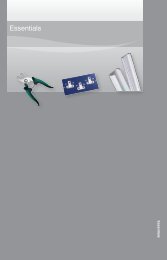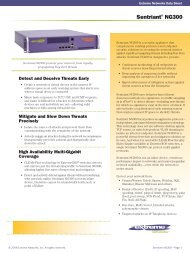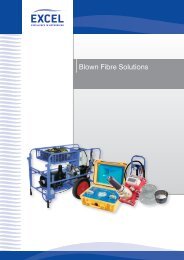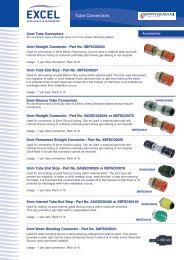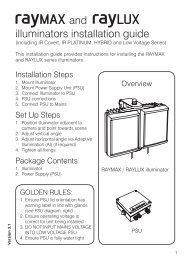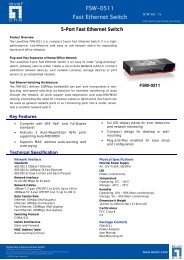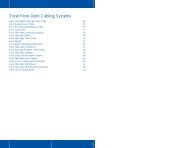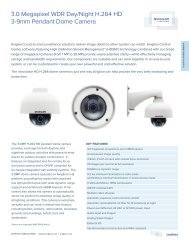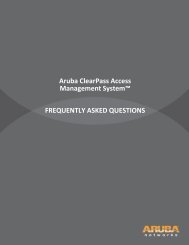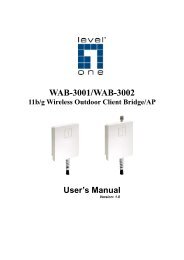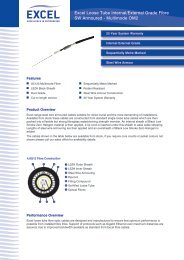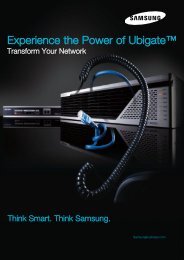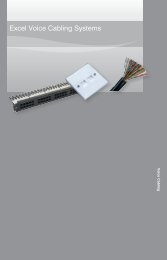MFP Server User Manual - LevelOne
MFP Server User Manual - LevelOne
MFP Server User Manual - LevelOne
Create successful ePaper yourself
Turn your PDF publications into a flip-book with our unique Google optimized e-Paper software.
2. Basic InstallationConnecting the Hardware• Connect the <strong>MFP</strong> <strong>Server</strong> to the network with a twisted-pair cat.5 or cat.6 cable,10baseT or 100baseTX.• Connect the Power Adapter to the <strong>MFP</strong> <strong>Server</strong>. The power indicator will light up andUSB indicators will flash. When the Link indicator lights up, the <strong>MFP</strong> <strong>Server</strong> hasproperly connected to the network.• Please make sure the USB device is switched off before connect to the <strong>MFP</strong> <strong>Server</strong>.• Connect the USB device to the USB port with the USB cable.• Turn on the USB device and make sure it is ready for use.Assigning an IP Address to the <strong>Server</strong>Preliminary• If there is DHCP server available on the network, the <strong>MFP</strong> <strong>Server</strong> will grant an IPaddress automatically. The IP address will then appear on the Control Center. If there isno DHCP server to assign IP address to the <strong>MFP</strong> <strong>Server</strong>, the <strong>MFP</strong> <strong>Server</strong> will use theFactory default IP address as 192.168.1.100.IP AddressThe Control Center will automatically search <strong>MFP</strong> <strong>Server</strong> and list its IP address.Fix IP Address<strong>Manual</strong>ly assign IP; user must obtain an unused IP address from your network administrator.9