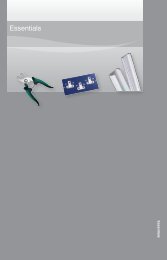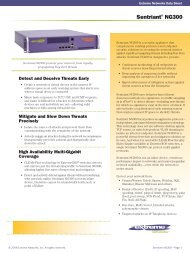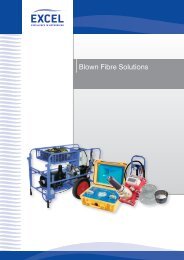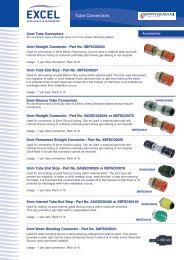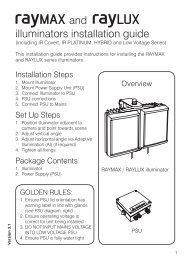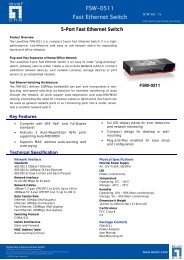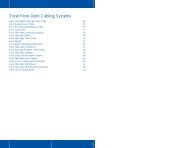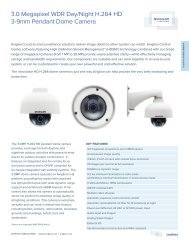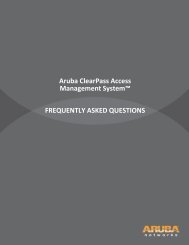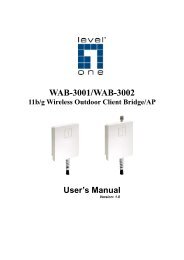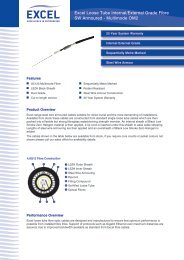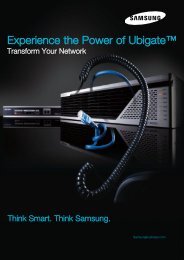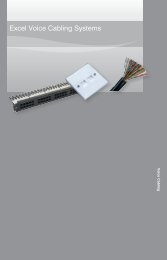MFP Server User Manual - LevelOne
MFP Server User Manual - LevelOne
MFP Server User Manual - LevelOne
Create successful ePaper yourself
Turn your PDF publications into a flip-book with our unique Google optimized e-Paper software.
Procedure B: Using the <strong>Server</strong>’s Web Pages1. Power on the <strong>Server</strong>. Suppose that the <strong>Server</strong> is in DHCP mode.2. Check the <strong>Server</strong>'s IP address.3. First, run Control Center. It will automatically search for <strong>Server</strong>s on the LAN. Then<strong>Server</strong>s’ IP addresses will be shown in Control Center.4. Run any Web browser, like Microsoft Internet Explorer. Go to “http://<strong>Server</strong>’s IPaddress “or “http://<strong>Server</strong>’s Host Name” to access the <strong>Server</strong>'s home page.5. Click CONFIG at the top of the menu.6. Login the <strong>Server</strong> with Administrator (default: admin) and Password (default: admin).7. Click Maintenance.8. Click Upgrade Firmware.9. Click Browse button to choose the file of new firmware.10. Click Upload button to start firmware upgrade.11. Wait for 15 seconds for system reboot.58