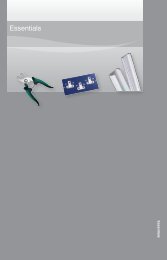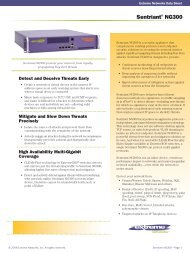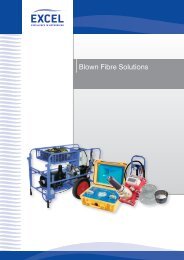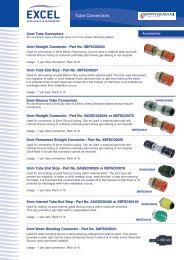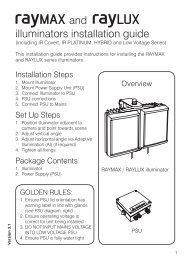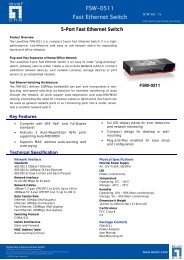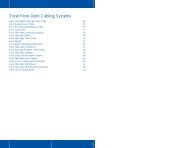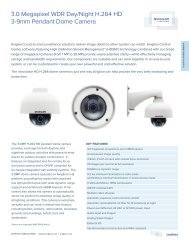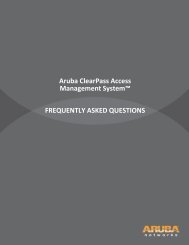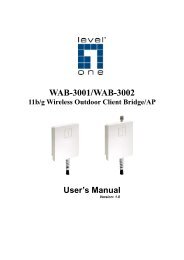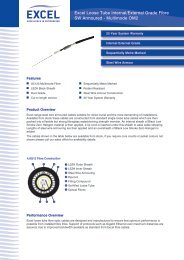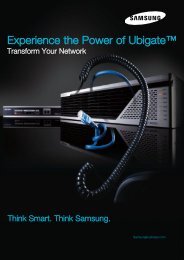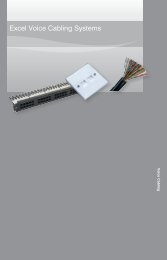MFP Server User Manual - LevelOne
MFP Server User Manual - LevelOne
MFP Server User Manual - LevelOne
Create successful ePaper yourself
Turn your PDF publications into a flip-book with our unique Google optimized e-Paper software.
storage with user level security which requires user name and password to login.If this function is disabled, the storage will be shared without any security.Set FTP <strong>Server</strong>:• Enable FTP <strong>Server</strong>: select the item, if user wants to support FTP server.• FTP port: enter the desired FTP port. The default value is 21.• Maximum Session Number: select the item and fill in desired number.• Enable Passive Mode: select the item, if user wants to allow FTP server canaccept passive mode command.• Enable <strong>Server</strong> Authentication: check the box, if user wants to share thestorage with user level security which requires user name and password to login.If uncheck the item, the storage will be shared without security access.• Allow Anonymous Login: select the item, it will allow user “anonymous” tologin the FTP server with read-only permission and the <strong>Server</strong> will not check thepassword. If the box is unchecked, the FTP server will not support anonymouslogin function.• Storage Access Mode: To use FTP and SMB/CIFS to access storage, pleaseset the storage access mode to the server mode. For the NetUSB mode, pleaserefer to chapter 9.Using Shared Storages by SMB/CIFS Method for Windows1. Connect a USB storage device to this product.2. Select My Network Places3. Click Display the Computers of Workgroup4. Double click Microsoft Windows Network icon.5. Double click the Workgroup that the <strong>Server</strong> belongs to. The default Workgroup name is“WORKGROUP”. Please refer to Control Center utility or the <strong>Server</strong>’s web pages.6. If the Workgroup name of the <strong>Server</strong> in Microsoft Windows Network cannot be found,please select Search for Computer… in My Network Places and enter the <strong>Server</strong>Name of the <strong>Server</strong> to discover it.7. Double click the <strong>Server</strong> Name icon.8. If you clear Enable SMB/CIFS Print/File <strong>Server</strong> Authentication in SupportedProtocols, you login to the SMB server without requiring authentication; otherwise you51