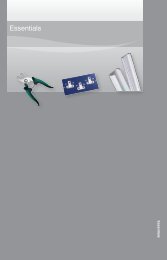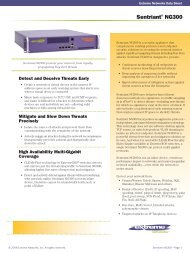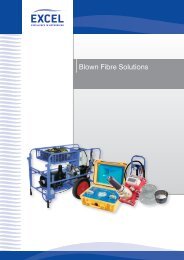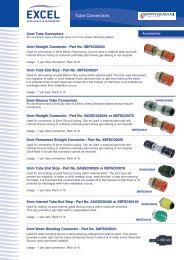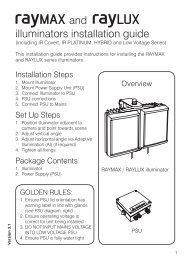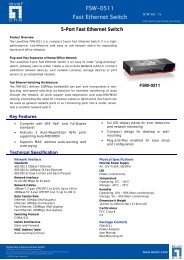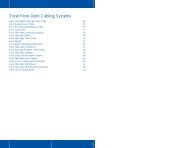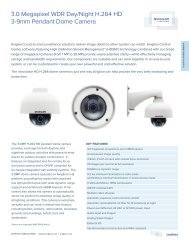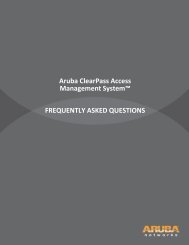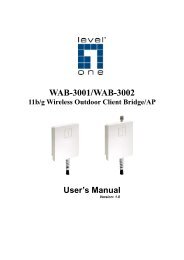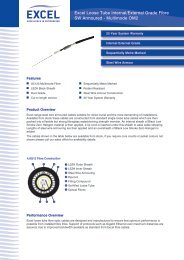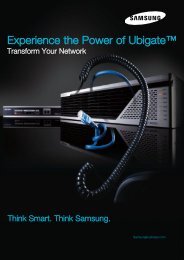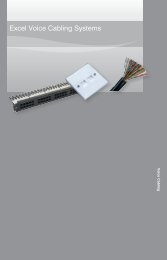MFP Server User Manual - LevelOne
MFP Server User Manual - LevelOne
MFP Server User Manual - LevelOne
Create successful ePaper yourself
Turn your PDF publications into a flip-book with our unique Google optimized e-Paper software.
Setting up File <strong>Server</strong> Using the Control Center Utility1. Start the Control Center Utility and Auto-searching <strong>MFP</strong> <strong>Server</strong> window will appear.2. If the tool finds multiple <strong>Server</strong>s in your local area network, then you have to select oneof the <strong>Server</strong>s from the <strong>Server</strong> List.3. Double click the highlight list and enter the <strong>Server</strong>’s administrator (default: admin) andpassword (default: admin).4. After you have logged in successfully, click Supported Protocols.5. Set up File <strong>Server</strong> Configuration:Set SMB/CIFS Print/File <strong>Server</strong>• Enable SMB/CIFS Print/File <strong>Server</strong>: select the item, if you want to supportSMB/CIFS print/File server.• Enable Internet Access: uncheck the box; accessing SMB/CIFS server throughthe Internet will be disabled. If user selects the item, it will allow Internet users to48