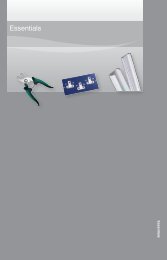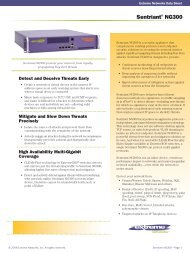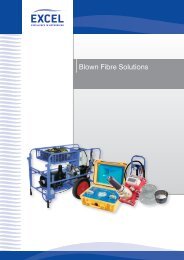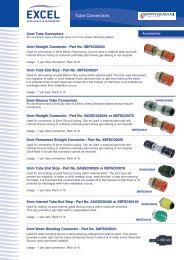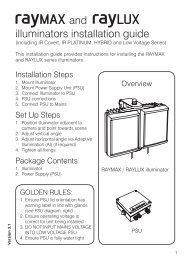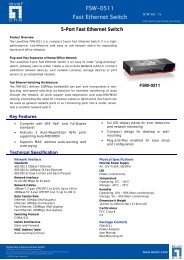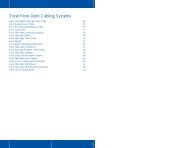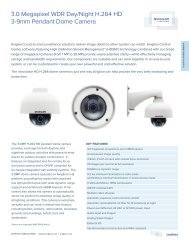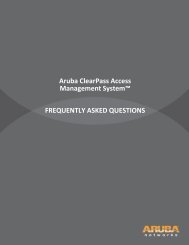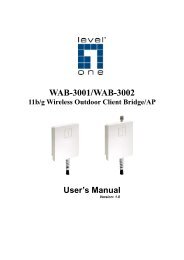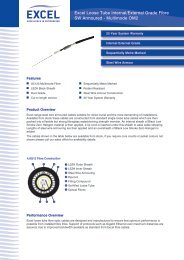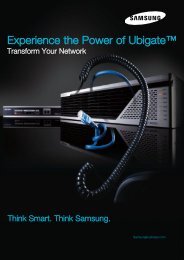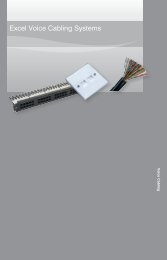MFP Server User Manual - LevelOne
MFP Server User Manual - LevelOne
MFP Server User Manual - LevelOne
Create successful ePaper yourself
Turn your PDF publications into a flip-book with our unique Google optimized e-Paper software.
F. Try to issue a print job to the desired printer, the Control Center utility will automatically do aconnect operation and, once the print job (actually this is a FAX job.) finished, it willautomatically disconnect operation.<strong>Manual</strong>-Connect VS Auto-ConnectIt is recommend user not to use “manual connect/disconnect” unless certain circumstances. Itis recommending user to use “auto-print/auto-FAX/auto-scan” so that Control Center utility willautomatically connect/disconnect devices when required. This operation works fine in most ofthe cases. However, there are some cases that automatic connect/disconnect might not work. Inthese cases, user should use “manual connect/disconnect” to do print/scan/FAX. Oncemanual connect function job completed, please remember to do a manual disconnect afterusing the <strong>MFP</strong>.Take HP OfficeJet 5510 as an example. If user would like to use vendor-supplied utility to sendFAX with HP OfficeJet 5510, the “auto-connect FAX” can not work for some technical reason.In this case, users have the following alternative to solve the problem.A. Use other applications like Microsoft Word, or Photoshop to send FAX. “Auto-connectFAX” can work well with most general applications.B. Do a manual connect on HP OfficeJet 5510. Then begin to send FAX usingvendor-supplied utility. After the operation, do a manual disconnect.34