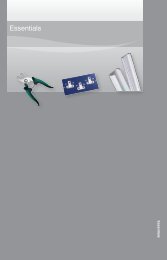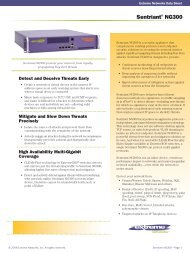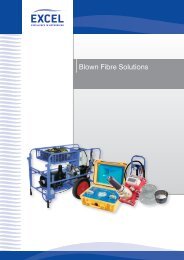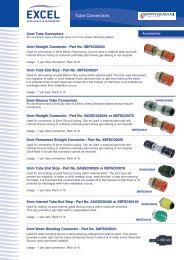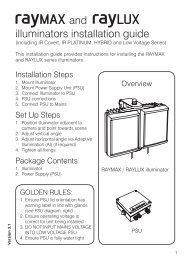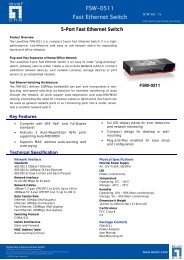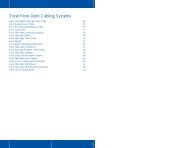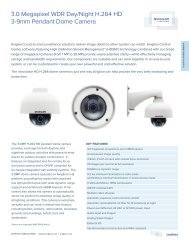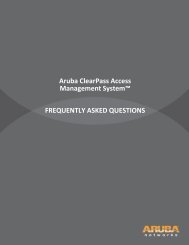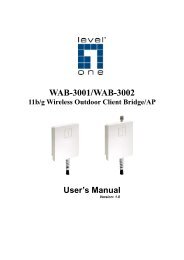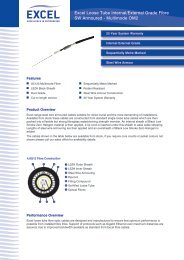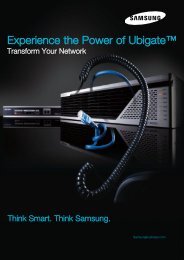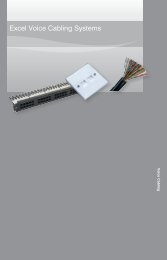MFP Server User Manual - LevelOne
MFP Server User Manual - LevelOne
MFP Server User Manual - LevelOne
Create successful ePaper yourself
Turn your PDF publications into a flip-book with our unique Google optimized e-Paper software.
<strong>Manual</strong>-Connect ScannerAfter installed the scanner driver, user is able to see a newly created scanner in the WindowsControl Panel’s “Scanners and Cameras”. Follow the steps below to do a manual-connectscanning.A. In the Control Center utility, click the <strong>MFP</strong> server that has the desired scanner (or <strong>MFP</strong>)attached.B. Click the desired scanner (or <strong>MFP</strong>)C. Click the “Connect” button to manually connect the scanner (or <strong>MFP</strong>)D. Right-click the scanner icon in the Windows Control Panel’s “Scanners and Cameras”,and choose “Get picture using Scanner Wizard”.29