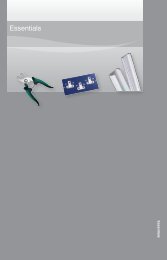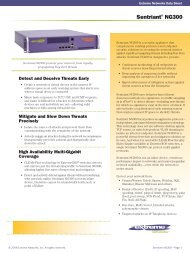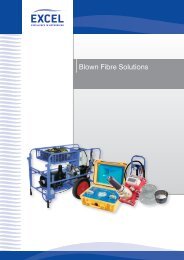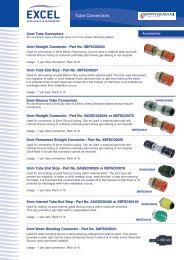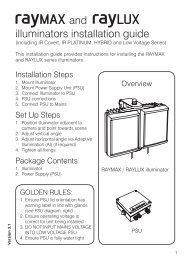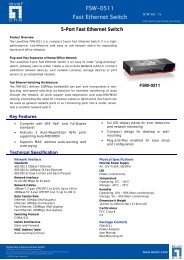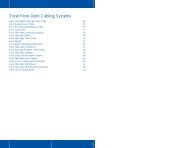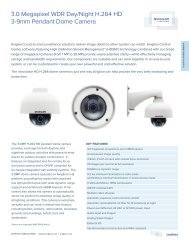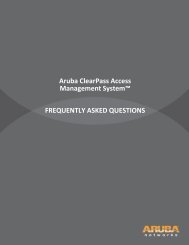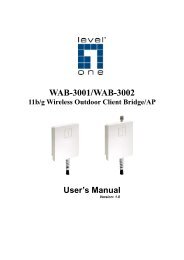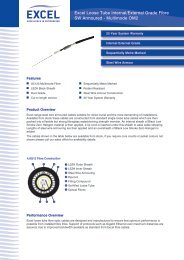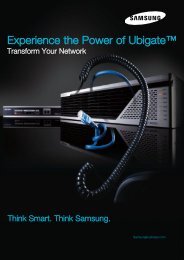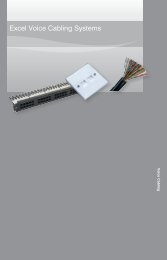MFP Server User Manual - LevelOne
MFP Server User Manual - LevelOne
MFP Server User Manual - LevelOne
You also want an ePaper? Increase the reach of your titles
YUMPU automatically turns print PDFs into web optimized ePapers that Google loves.
D. Choose the desired printer. The desired printer must be the Windows printer (this is a logicalprinter) that matches the printer attached on the <strong>MFP</strong> server (this is a physical printer). Thenclick the “Apply” button.E. Then, Open control center utility’s “Tools” menu, in the “Auto-Connect Printer List” usercan see a newly created item that describes the association between the Windows printerand the physical printer on the server.F. Please try to issue a print job to the desired printer. The Control Center utility willautomatically do a connect operation and, once the print job finished, it will automatically doa disconnect operation. This is so-called “Auto Connect / Disconnect” operation.G. Even user already properly setup an auto-connect printer, the Control Center utility must berunning while a print job is issued. This means that the Control Center utility should be turnon every time user logins to the Windows. In order to skip this manually operation, user isable make the Control Center utility runs automatically when user has login into Windows.To do this, choose the “Configuration” item in the “Tools” menu. The following window willappear. Click on the check box and then on the “OK” button. Please notice that this featureis enabled by default.28