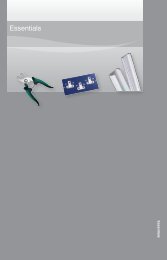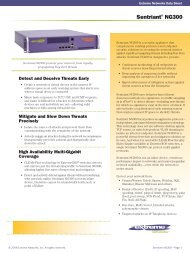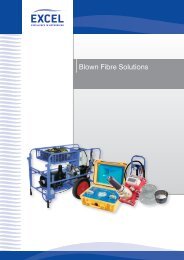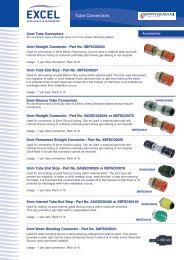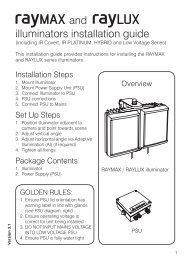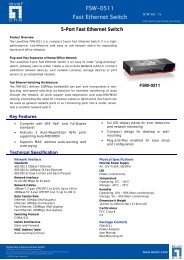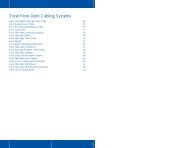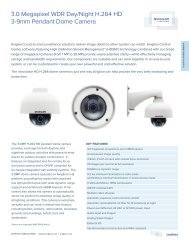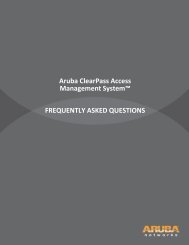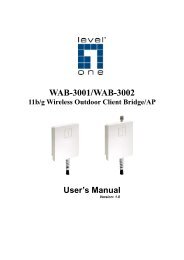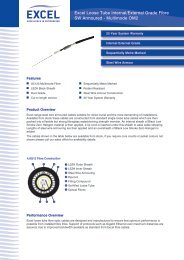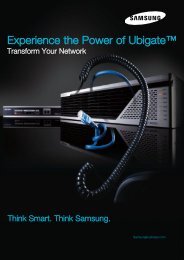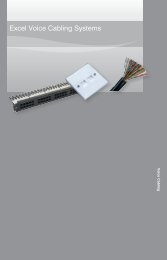MFP Server User Manual - LevelOne
MFP Server User Manual - LevelOne
MFP Server User Manual - LevelOne
You also want an ePaper? Increase the reach of your titles
YUMPU automatically turns print PDFs into web optimized ePapers that Google loves.
G. PC will automatically detect the plug-in of the USB device once user click “Connect” button.Please refer to the USB device’s user manual in the driver installation section and proceedto the driver installation.After complete the USB printer or USB Multifunction printer driver installation, user can now seethe newly created devices on the PC. If the USB device is a Multifunction printer (<strong>MFP</strong>), user cansee a new printer and a new scanner from Windows Control Panel.Set Auto-Connect PrinterAfter the complete the USB printer or USB Multifunction printer’s driver installation, user can nowsee a newly created printer in Windows Control Panel “Printers and Faxes”. Please follow thebelow steps to “Auto-Connect” configuration.A. In the Control Center utility, click the <strong>MFP</strong> server that has the desired printer (or <strong>MFP</strong>)attached.B. Click the desired printer (or <strong>MFP</strong>).C. Click the “Set Auto Connect” button.26