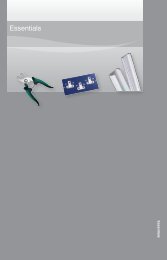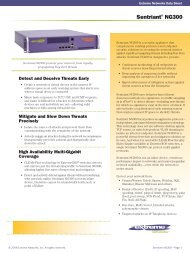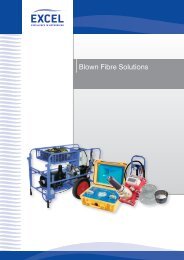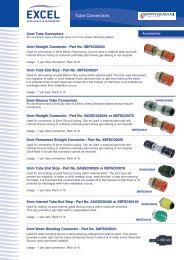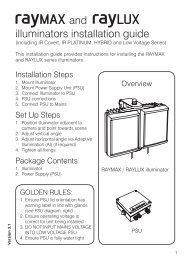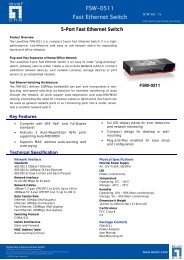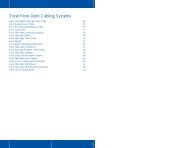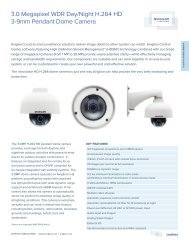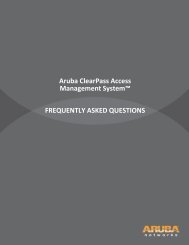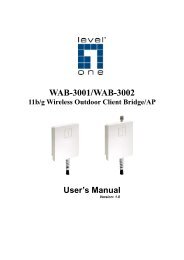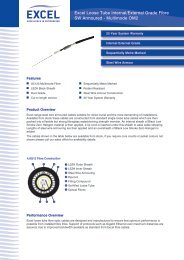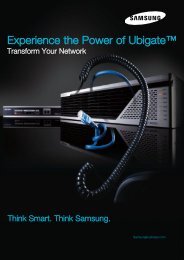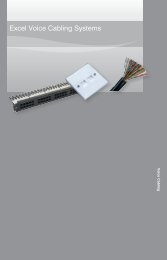MFP Server User Manual - LevelOne
MFP Server User Manual - LevelOne
MFP Server User Manual - LevelOne
Create successful ePaper yourself
Turn your PDF publications into a flip-book with our unique Google optimized e-Paper software.
3. Enter administrator (default: admin) and password (default: admin).4. Click TCP/IP icon.5. Select the prefer IP setting method corresponding to the local area network (static ordynamic using DHCP). When assigning a static IP address user also has to defineSubnet Mask and Default Gateway. If user chooses Automatically get IP by DHCP,he/she can use desired DNS by clicking the <strong>Manual</strong> DNS button and manuallyassigning a DNS.6. Click Submit to save settings, the <strong>MFP</strong> <strong>Server</strong> will then reboot. Once reboot iscompleted, the device has now finished the procedure of setting the IP address.14