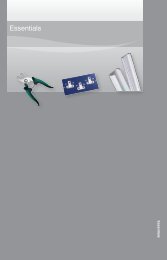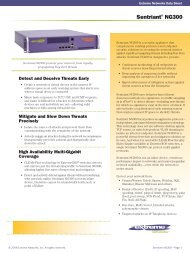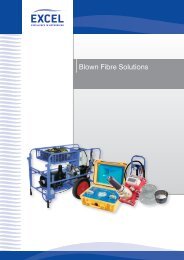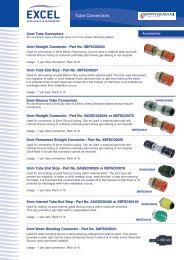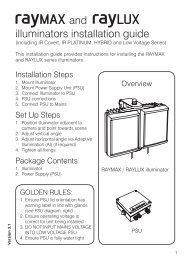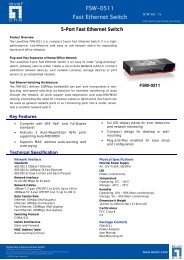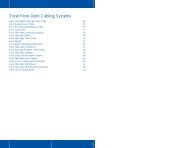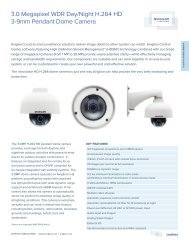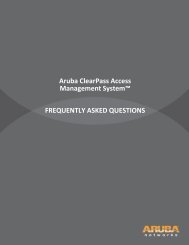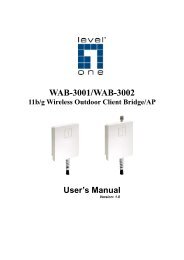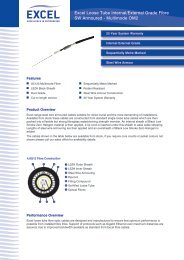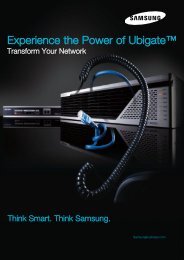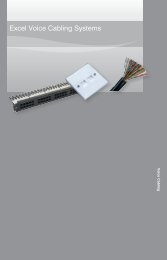MFP Server User Manual - LevelOne
MFP Server User Manual - LevelOne
MFP Server User Manual - LevelOne
Create successful ePaper yourself
Turn your PDF publications into a flip-book with our unique Google optimized e-Paper software.
Host Names and Host Name RulesThe default Host Name of the <strong>MFP</strong> <strong>Server</strong> is “FUS-3100”, “FPS-3003” or “WUS-3200”, dependon the model user has purchased.If user installs two or more <strong>MFP</strong> <strong>Server</strong>s with same model type in the local area network, to avoidconflict by using the same Host Name, user should change the Host Name by using the ControlCenter or access to the <strong>MFP</strong> <strong>Server</strong>’s web pages. The Host Name should be no longer than 15characters.Setting the IP Address Using DHCPFollow the instructions below to get an IP address using DHCP:1. Edit or create a scope in the DHCP manager of the DHCP daemon. The entries includedin this scope should contain the following parameters:• range of IP addresses• subnet mask• default router IP address• DNS server IP address• lease duration2. Activate the scope. <strong>MFP</strong> <strong>Server</strong> automatically gets the DHCP parameters. If user is usingDNS, it should include at least one DNS server IP address in the DHCP scope or manuallyset the DNS server IP address using <strong>MFP</strong> <strong>Server</strong>’s web pages or the Control Center.Setting the IP Address Using the Control Center1. Install the Control Center. The Control Center is available in the Product CD. Follow theon-screen display to complete the Control Center installation.2. Start the Control Center and Auto-searching <strong>MFP</strong> <strong>Server</strong> window will appear.10