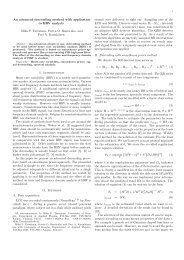USER'S GUIDE - Biosignal Analysis and Medical Imaging Group
USER'S GUIDE - Biosignal Analysis and Medical Imaging Group
USER'S GUIDE - Biosignal Analysis and Medical Imaging Group
- No tags were found...
Create successful ePaper yourself
Turn your PDF publications into a flip-book with our unique Google optimized e-Paper software.
1.2. Installation 62. The next setup window displays the License Agreement for the software. Read theLicense Agreement carefully before proceeding. If you accept all the terms <strong>and</strong> conditionsof the Agreement you are allowed to continue the installation. IF YOU DONOT AGREE WITH ALL OF THE TERMS AND CONDITIONS OF THE LICENSEAGREEMENT, YOU CANNOT CONTINUE THE INSTALLATION.3. Next, select the destination folder in which the software should be installed. To selectthe default destination C:\Program Files\Kubios HRV <strong>Analysis</strong> click the Nextbutton. If you want to select a different folder click the Browse button. If the selectedfolder exists, setup will ask if you a confirmation before installing in this folder.Kubios HRV <strong>Analysis</strong>version 2.0 beta<strong>Biosignal</strong> <strong>Analysis</strong> <strong>and</strong> <strong>Medical</strong> <strong>Imaging</strong> <strong>Group</strong>Department of PhysicsUniversity of Kuopio, FINLAND