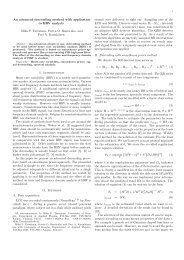USER'S GUIDE - Biosignal Analysis and Medical Imaging Group
USER'S GUIDE - Biosignal Analysis and Medical Imaging Group
USER'S GUIDE - Biosignal Analysis and Medical Imaging Group
- No tags were found...
Create successful ePaper yourself
Turn your PDF publications into a flip-book with our unique Google optimized e-Paper software.
5.1. Sample run 1: General analysis 52Figure 5.1: Sample run 1.the lowest frequency trend components from the RR series. These trend components affecton the time <strong>and</strong> frequency-domain variables <strong>and</strong>, thus, by removing the trend from the dataenables these variables to better describe the LF <strong>and</strong> HF variability which we are interestedof. We select to remove the trend with the smoothness priors based method. Once thedetrending method is selected red lines appear over the RR interval data indicating theremoved trend components. The smoothness of the removed trend in the smoothness priorsmethod can be adjusted by changing the Lambda value. The smoothness priors detrendingmethod can be compared to a high-pass filter in which the cutoff frequency is determinedfrom the lambda value (bigger lambda corresponds to lower cutoff). Since we are nowinterested in LF <strong>and</strong> HF frequencies, we wish to make sure that the detrending does notremove those frequencies. This can be easily done by changing the Lambda value <strong>and</strong> lookingat the FFT spectrum. Here, we set the Lambda value to 500.The time-domain, frequency-domain, <strong>and</strong> nonlinear analysis results for the selected samplescan then be viewed in the results view segment. Just make sure that the results havebeen updated (check that the Automatic is checked in Apply changes <strong>and</strong> if not press theApply button). Press the Time-domain, Frequency-domain, or Nonlinear button to viewthe corresponding results. At first the results are shown for the first sample. To take a lookat the results of the second sample press the ≫ button on the top right corner of the resultsview segment (the text on the left changes to Sample 2 <strong>and</strong> the second sample in the RRKubios HRV <strong>Analysis</strong>version 2.0 beta<strong>Biosignal</strong> <strong>Analysis</strong> <strong>and</strong> <strong>Medical</strong> <strong>Imaging</strong> <strong>Group</strong>Department of PhysicsUniversity of Kuopio, FINLAND