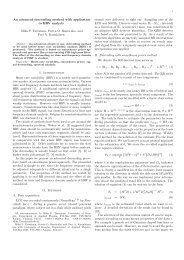USER'S GUIDE - Biosignal Analysis and Medical Imaging Group
USER'S GUIDE - Biosignal Analysis and Medical Imaging Group
USER'S GUIDE - Biosignal Analysis and Medical Imaging Group
- No tags were found...
You also want an ePaper? Increase the reach of your titles
YUMPU automatically turns print PDFs into web optimized ePapers that Google loves.
4.2. The user interface 40Figure 4.8: The results view segment of the user interface: frequency-domain results viewselected.Figure 4.9: The results view segment of the user interface: nonlinear results view selected.Y-limits. If common Y-limit is selected, it can also be entered manually into the edit boxbelow the selection button. The selected power axis options apply also for the report sheet.The results for both spectra are displayed in tables below the corresponding spectrum axes.The nonlinear results view shown in Fig. 4.9 displays all the calculated nonlinear variablesin one table. All the variables are calculated from the original non-detrended RR series.The Poincaré plot <strong>and</strong> the DFA results are also presented graphically in the two axes. In thePoincaré plot (left h<strong>and</strong> axis), the successive RR intervals are plotted as blue circles <strong>and</strong> theSD1 <strong>and</strong> SD2 variables obtained from the ellipse fitting technique are presented (for detailssee Section 3.3.1). In the DFA plot (right h<strong>and</strong> axis), the detrended fluctuations F (n) arepresented as a function of n in a log-log scale <strong>and</strong> the slopes for the short term <strong>and</strong> longterm fluctuations α 1 <strong>and</strong> α 2 , respectively, are indicated (for details see Section 3.3.4).The time-varying results view shown in Fig. 4.10 displays the time-varying trend of theselected variable. The variable is selected using the two buttons on the lower left h<strong>and</strong>corner of the view. Selectable variables are divided into time-domain, frequency-domain,<strong>and</strong> nonlinear categories. The trend of the selected variable will appear immediately inthe axis. The line style of the trend can be changed by pressing the button on the right-Kubios HRV <strong>Analysis</strong>version 2.0 beta<strong>Biosignal</strong> <strong>Analysis</strong> <strong>and</strong> <strong>Medical</strong> <strong>Imaging</strong> <strong>Group</strong>Department of PhysicsUniversity of Kuopio, FINLAND