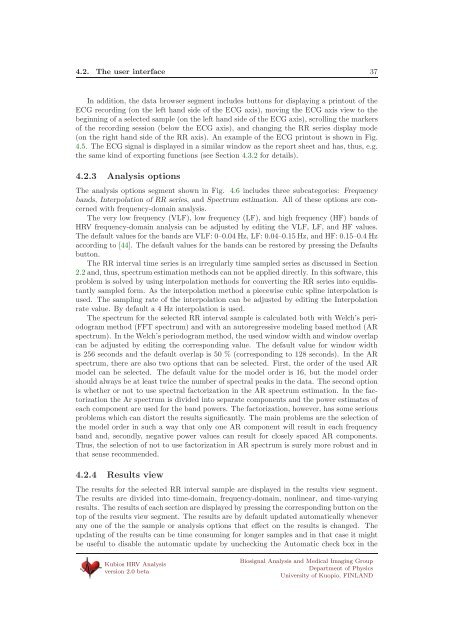USER'S GUIDE - Biosignal Analysis and Medical Imaging Group
USER'S GUIDE - Biosignal Analysis and Medical Imaging Group USER'S GUIDE - Biosignal Analysis and Medical Imaging Group
4.2. The user interface 36Figure 4.3: The RR interval series options segment of the user interface.Figure 4.4: The data browser segment of the user interface.two ways. If only RR data is available, the artifact corrections described in Section 4.2.1are displayed in the RR axis. If the ECG is measured, these correctionscanbemadebyediting the misdetected R-peak as follows. Each detected R-peak is marked in the ECGaxis with a “+” mark. Each mark can be moved or removed by right clicking it with themouse(seeFig. 4.4). In addition, new R-peak markers can be added by either right clickingsome other marker and selecting Add or by pressing the uppermost button on the righthand side of the ECG axis. Moved or added R-peak markers are by default snapped toclosed ECG maximum, but manual positioning can also be achieved by pressing the middlebutton on the right hand side of the ECG axis. The changes made in R-peak markers willbe automatically updated to RR interval series.The selected sample(s) (yellow patches in the RR axis) can be modified with mouse asfollows. Each sample can be moved by grabbing it from the middle with the left mousebutton and resized by grabbing it from the left or right edge. When more than one samplesare selected, a sample can be removed by right clicking it with the mouse.Kubios HRV Analysisversion 2.0 betaBiosignal Analysis and Medical Imaging GroupDepartment of PhysicsUniversity of Kuopio, FINLAND
4.2. The user interface 37In addition, the data browser segment includes buttons for displaying a printout of theECG recording (on the left hand side of the ECG axis), moving the ECG axis view to thebeginning of a selected sample (on the left hand side of the ECG axis), scrolling the markersof the recording session (below the ECG axis), and changing the RR series display mode(on the right hand side of the RR axis). An example of the ECG printout is shown in Fig.4.5. The ECG signal is displayed in a similar window as the report sheet and has, thus, e.g.the same kind of exporting functions (see Section 4.3.2 for details).4.2.3 Analysis optionsThe analysis options segment shown in Fig. 4.6 includes three subcategories: Frequencybands, Interpolation of RR series, andSpectrum estimation. All of these options are concernedwith frequency-domain analysis.The very low frequency (VLF), low frequency (LF), and high frequency (HF) bands ofHRV frequency-domain analysis can be adjusted by editing the VLF, LF, and HF values.The default values for the bands are VLF: 0–0.04 Hz, LF: 0.04–0.15 Hz, and HF: 0.15–0.4 Hzaccording to [44]. The default values for the bands can be restored by pressing the Defaultsbutton.The RR interval time series is an irregularly time sampled series as discussed in Section2.2 and, thus, spectrum estimation methods can not be applied directly. In this software, thisproblem is solved by using interpolation methods for converting the RR series into equidistantlysampled form. As the interpolation method a piecewise cubic spline interpolation isused. The sampling rate of the interpolation can be adjusted by editing the Interpolationrate value. By default a 4 Hz interpolation is used.The spectrum for the selected RR interval sample is calculated both with Welch’s periodogrammethod (FFT spectrum) and with an autoregressive modeling based method (ARspectrum). In the Welch’s periodogram method, the used window width and window overlapcan be adjusted by editing the corresponding value. The default value for window widthis 256 seconds and the default overlap is 50 % (corresponding to 128 seconds). In the ARspectrum, there are also two options that can be selected. First, the order of the used ARmodel can be selected. The default value for the model order is 16, but the model ordershould always be at least twice the number of spectral peaks in the data. The second optionis whether or not to use spectral factorization in the AR spectrum estimation. In the factorizationthe Ar spectrum is divided into separate components and the power estimates ofeach component are used for the band powers. The factorization, however, has some seriousproblems which can distort the results significantly. The main problems are the selection ofthe model order in such a way that only one AR component will result in each frequencyband and, secondly, negative power values can result for closely spaced AR components.Thus, the selection of not to use factorization in AR spectrum is surely more robust and inthat sense recommended.4.2.4 Results viewThe results for the selected RR interval sample are displayed in the results view segment.The results are divided into time-domain, frequency-domain, nonlinear, and time-varyingresults. The results of each section are displayed by pressing the corresponding button on thetop of the results view segment. The results are by default updated automatically wheneverany one of the the sample or analysis options that effect on the results is changed. Theupdating of the results can be time consuming for longer samples and in that case it mightbe useful to disable the automatic update by unchecking the Automatic check box in theKubios HRV Analysisversion 2.0 betaBiosignal Analysis and Medical Imaging GroupDepartment of PhysicsUniversity of Kuopio, FINLAND
- Page 3 and 4: 4.3.2 Report sheet . . . . . . . .
- Page 5 and 6: 1.1. System requirements 51.1 Syste
- Page 7: 1.2. Installation 74. Next, select
- Page 10 and 11: 1.2. Installation 1010. The MATLAB
- Page 12 and 13: 1.2. Installation 1214. When the in
- Page 14 and 15: 1.4. Software home page 14• Delet
- Page 16 and 17: Chapter 2Heart rate variabilityHear
- Page 18: 2.2. Derivation of HRV time series
- Page 21 and 22: 2.3. Preprocessing of HRV time seri
- Page 23 and 24: 3.2. Frequency-domain methods 23In
- Page 25 and 26: 3.3. Nonlinear methods 253.3.2 Appr
- Page 27 and 28: 3.3. Nonlinear methods 27−0.6−0
- Page 29 and 30: 3.3. Nonlinear methods 29987Time (m
- Page 31 and 32: 3.5. Summary of HRV parameters 31Ta
- Page 33 and 34: 4.1. Input data formats 33Figure 4.
- Page 35: 4.2. The user interface 35Figure 4.
- Page 39 and 40: 4.2. The user interface 39Figure 4.
- Page 41 and 42: 4.2. The user interface 41Figure 4.
- Page 43 and 44: 4.3. Saving the results 431. Softwa
- Page 45 and 46: 4.3. Saving the results 45Figure 4.
- Page 47 and 48: 4.4. Setting up the preferences 47F
- Page 49 and 50: 4.4. Setting up the preferences 49F
- Page 51 and 52: Chapter 5Sample runsIn this chapter
- Page 53 and 54: 5.1. Sample run 1: General analysis
- Page 55 and 56: 5.1. Sample run 1: General analysis
- Page 57 and 58: 5.2. Sample run 2: Time-varying ana
- Page 59 and 60: Appendix AFrequently asked question
- Page 61 and 62: 61 Why do the power values of Kubio
- Page 63 and 64: References[1] V.X. Afonso. ECG QRS
- Page 65 and 66: References 65[28] J. Mateo and P. L
4.2. The user interface 37In addition, the data browser segment includes buttons for displaying a printout of theECG recording (on the left h<strong>and</strong> side of the ECG axis), moving the ECG axis view to thebeginning of a selected sample (on the left h<strong>and</strong> side of the ECG axis), scrolling the markersof the recording session (below the ECG axis), <strong>and</strong> changing the RR series display mode(on the right h<strong>and</strong> side of the RR axis). An example of the ECG printout is shown in Fig.4.5. The ECG signal is displayed in a similar window as the report sheet <strong>and</strong> has, thus, e.g.the same kind of exporting functions (see Section 4.3.2 for details).4.2.3 <strong>Analysis</strong> optionsThe analysis options segment shown in Fig. 4.6 includes three subcategories: Frequencyb<strong>and</strong>s, Interpolation of RR series, <strong>and</strong>Spectrum estimation. All of these options are concernedwith frequency-domain analysis.The very low frequency (VLF), low frequency (LF), <strong>and</strong> high frequency (HF) b<strong>and</strong>s ofHRV frequency-domain analysis can be adjusted by editing the VLF, LF, <strong>and</strong> HF values.The default values for the b<strong>and</strong>s are VLF: 0–0.04 Hz, LF: 0.04–0.15 Hz, <strong>and</strong> HF: 0.15–0.4 Hzaccording to [44]. The default values for the b<strong>and</strong>s can be restored by pressing the Defaultsbutton.The RR interval time series is an irregularly time sampled series as discussed in Section2.2 <strong>and</strong>, thus, spectrum estimation methods can not be applied directly. In this software, thisproblem is solved by using interpolation methods for converting the RR series into equidistantlysampled form. As the interpolation method a piecewise cubic spline interpolation isused. The sampling rate of the interpolation can be adjusted by editing the Interpolationrate value. By default a 4 Hz interpolation is used.The spectrum for the selected RR interval sample is calculated both with Welch’s periodogrammethod (FFT spectrum) <strong>and</strong> with an autoregressive modeling based method (ARspectrum). In the Welch’s periodogram method, the used window width <strong>and</strong> window overlapcan be adjusted by editing the corresponding value. The default value for window widthis 256 seconds <strong>and</strong> the default overlap is 50 % (corresponding to 128 seconds). In the ARspectrum, there are also two options that can be selected. First, the order of the used ARmodel can be selected. The default value for the model order is 16, but the model ordershould always be at least twice the number of spectral peaks in the data. The second optionis whether or not to use spectral factorization in the AR spectrum estimation. In the factorizationthe Ar spectrum is divided into separate components <strong>and</strong> the power estimates ofeach component are used for the b<strong>and</strong> powers. The factorization, however, has some seriousproblems which can distort the results significantly. The main problems are the selection ofthe model order in such a way that only one AR component will result in each frequencyb<strong>and</strong> <strong>and</strong>, secondly, negative power values can result for closely spaced AR components.Thus, the selection of not to use factorization in AR spectrum is surely more robust <strong>and</strong> inthat sense recommended.4.2.4 Results viewThe results for the selected RR interval sample are displayed in the results view segment.The results are divided into time-domain, frequency-domain, nonlinear, <strong>and</strong> time-varyingresults. The results of each section are displayed by pressing the corresponding button on thetop of the results view segment. The results are by default updated automatically wheneverany one of the the sample or analysis options that effect on the results is changed. Theupdating of the results can be time consuming for longer samples <strong>and</strong> in that case it mightbe useful to disable the automatic update by unchecking the Automatic check box in theKubios HRV <strong>Analysis</strong>version 2.0 beta<strong>Biosignal</strong> <strong>Analysis</strong> <strong>and</strong> <strong>Medical</strong> <strong>Imaging</strong> <strong>Group</strong>Department of PhysicsUniversity of Kuopio, FINLAND