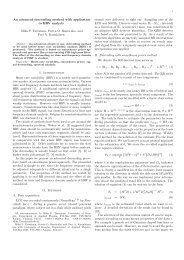USER'S GUIDE - Biosignal Analysis and Medical Imaging Group
USER'S GUIDE - Biosignal Analysis and Medical Imaging Group
USER'S GUIDE - Biosignal Analysis and Medical Imaging Group
- No tags were found...
Create successful ePaper yourself
Turn your PDF publications into a flip-book with our unique Google optimized e-Paper software.
1.3. Uninstalling the Kubios HRV <strong>Analysis</strong> 13<strong>Analysis</strong> also starts the MATLAB R Component Runtime <strong>and</strong> may take some time especiallywith older computers.1.3 Uninstalling the Kubios HRV <strong>Analysis</strong>The Kubios HRV <strong>Analysis</strong> can be uninstalled either automatically using the uninstalleror manually if the uninstaller fails for some reason. Both methods for uninstallation aredescribed in the following.1.3.1 Automated uninstallThe preferred <strong>and</strong> the most straightforward way of uninstalling the Kubios HRV <strong>Analysis</strong>is to use the automated uninstaller. The uninstaller can be launched by selecting“Uninstall Kubios HRV <strong>Analysis</strong>” from the software’s Start menu folder (the default Startmenu folder is Kubios HRV <strong>Analysis</strong>). The software can also be uninstalled from the“Add or Remove Programs” under the Windows Control Panel. These are the two recommendedways of uninstalling the Kubios HRV <strong>Analysis</strong> <strong>and</strong> either one of them shouldalways be used for uninstallation. If, however, for some reason the uninstaller fails, a manualuninstallation may be necessary. Additionally, note that the Kubios HRV <strong>Analysis</strong>uninstaller does not uninstall the MATLAB R Component Runtime. Furthermore, the uninstallerdoes not remove your preferences settings. These have to be deleted manually fromC:\Documents <strong>and</strong> Settings\\Application Data\HRV2.If you want to remove the Kubios HRV <strong>Analysis</strong> permanently from your computer, youshould also uninstall the MATLAB R Component Runtime. The MATLAB R ComponentRuntime can be uninstalled from the “Add or Remove Programs” under the Windows ControlPanel. Note, however, that if you are uninstalling Kubios HRV <strong>Analysis</strong> just to update itwith a newer version, you do not necessarily need to uninstall the MCR (detailed instructionsof such situations will be given at the Kubios HRV <strong>Analysis</strong> web site).1.3.2 Manual uninstallKubios HRV <strong>Analysis</strong>The manual uninstallation should be conducted only if the automated uninstallation fails.The Kubios HRV <strong>Analysis</strong> can be completely uninstalled manually by deleting the followingfiles, folders, <strong>and</strong> registry entries:• Delete the install folder (by default C:\Program Files\Kubios HRV <strong>Analysis</strong>) <strong>and</strong>all the subfolders <strong>and</strong> files in it• Delete the HRV2 folder (if exists) fromC:\Documents <strong>and</strong> Settings\\Application Data\(NOTE: The Application Data folder is a hidden folder <strong>and</strong> you may need to enablethe “Show hidden folders” option in the “Folder Options” found under “ControlPanel”.)• Delete the Kubios HRV <strong>Analysis</strong> quick launch icons (if exist) fromC:\Documents <strong>and</strong> Settings\\Application Data\Microsoft\Internet Explorer\Quick Launch\<strong>and</strong> desktop icons (if exist) fromC:\Documents <strong>and</strong> Settings\All Users\Desktop\Kubios HRV <strong>Analysis</strong>version 2.0 beta<strong>Biosignal</strong> <strong>Analysis</strong> <strong>and</strong> <strong>Medical</strong> <strong>Imaging</strong> <strong>Group</strong>Department of PhysicsUniversity of Kuopio, FINLAND