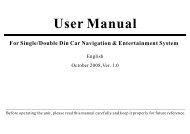read the complete online manual - Brash Imports
read the complete online manual - Brash Imports
read the complete online manual - Brash Imports
You also want an ePaper? Increase the reach of your titles
YUMPU automatically turns print PDFs into web optimized ePapers that Google loves.
TV½ÓÊÕPress function touch area on <strong>the</strong> monitor, <strong>the</strong> following CDC touchkeys will be displayed:Press <strong>the</strong> Function Touch Area on <strong>the</strong> monitor, <strong>the</strong> following TVtouch keys will be displayed:DISC - 10 DISC+1 2 3EXITCH-0 CH+4 5 6TUNE1 2 37 89STORE4 5 6PLAYEXIT- +7 89Playlist SelectionTouch and , or press menu adjusting keys on <strong>the</strong> remote toselect Previous or Next item on <strong>the</strong> playlist.Forward and BackwardPress , <strong>the</strong> system will go forward or backward, relevantinformation will be given. Press <strong>the</strong> button again, stopForward or Backward.Replace <strong>the</strong> disk by handTouch DISC or presson <strong>the</strong> remoter to play previous ornext disk. Press <strong>the</strong> number keys on <strong>the</strong> remote to play disk withdesignated number; if <strong>the</strong> disks have not numbers, <strong>the</strong> system willjust play <strong>the</strong> next one by sequence.Automatic Replacement of Diskshe system will select next disk when <strong>the</strong> former one has been finished.1 Automatic SeekingIn TV Mode, select TUNE from <strong>the</strong> System Setup, or press touch keysand touch TUNE, <strong>the</strong> system will start to seek automatically from VIF.The seeking will not stop until <strong>the</strong> stored channels reach 100. Press anykey or touch any valid place on <strong>the</strong> touch screen will terminate <strong>the</strong> seeking.The first saved channel will be used after <strong>the</strong> seeking.SEARCHING 02Precautions:When <strong>the</strong> multi-disk CD player is <strong>read</strong>y, READY will be displayed.If <strong>the</strong> CD player can't work well, ERROR will be displayed.If <strong>the</strong> disk case is taken out, NO MAG will be displayed.If <strong>the</strong> case is in <strong>the</strong> box but <strong>the</strong>re is no disk, NO DISK will be displayed.Press PLAY if it does not play automatically after replacing <strong>the</strong> disk.25 26VLF30