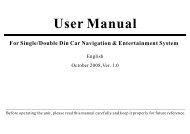read the complete online manual - Brash Imports
read the complete online manual - Brash Imports
read the complete online manual - Brash Imports
You also want an ePaper? Increase the reach of your titles
YUMPU automatically turns print PDFs into web optimized ePapers that Google loves.
Basic OperationsSRC FunctionsThe machine is on once <strong>the</strong> playing source has been selected Press this keyto switch between <strong>the</strong> following playing sources:1.AUX2.CDCSelect Auxiliary InputSelect Disk Input3.TUNER Select Radio, and radio menu will be displayed4.TV5.DVD6.EXITSelect TV InputSelect DVD InputExit, Close <strong>the</strong> SystemThe playing sources can be selected through touching directly,and <strong>the</strong> system will enter <strong>the</strong> highlighted item if <strong>the</strong>re is no selectionafter 2 seconds.Turn Off <strong>the</strong> Machine:Long-press SRC key,OFF will appear and <strong>the</strong> system closed.Press SRC, touch menu will appear, select EXIT.Switch off ACC power source.PrecautionsThe monitor will retract automatically to <strong>the</strong> minimum angel.The machine will retract automatically and close 5 seconds laterif <strong>the</strong> power switch is turned from ON to OFF.When <strong>the</strong> power switch is turned to ON or ACC again, <strong>the</strong> systemwill reset automatically and rebound to its previous status.When <strong>the</strong> system is turned off, pls make sure all <strong>the</strong> panels areclosed. If <strong>the</strong> closing of <strong>the</strong> monitor stops for some obstacle andnothing is done to change it, damage may occur.Volume Adjusting1.Use <strong>the</strong> Volume key on <strong>the</strong> host panel.2.Touch <strong>the</strong> volume adjusting area3.Use <strong>the</strong> Volume key on <strong>the</strong> remote controllerBasic Operations:Adjust <strong>the</strong> Monitor Angel:Press ANG key on <strong>the</strong> monitor panel, <strong>the</strong> monitor will move within<strong>the</strong> minimum and maximum angels, until <strong>the</strong> key is let off.If it is a short press, <strong>the</strong> monitor will be slightly adjusted followingits original direction.Touch <strong>the</strong> angel adjusting area on <strong>the</strong> monitor panel, area (4) is toincrease <strong>the</strong> angel, and area (8) is to decrease.Precautions:While adjusting <strong>the</strong> angel of <strong>the</strong> monitor panel, press ANG keyor touch <strong>the</strong> angel adjusting area. Do not move or press <strong>the</strong>monitor by hand, or serious damage may occur.Playing DVD:Press SRC to select DVD, insert valid disk in <strong>the</strong> disk box.Insert valid disk in <strong>the</strong> disk box directly. When <strong>the</strong> DVD playingmenu appear, press PLAY (or SET) key, <strong>the</strong> system will play <strong>the</strong> diskautomatically. If you want to exit, press EJECT.Precautions:The system can play one 12cm or 8cm DVD disk (single-sided)Please do not use adapters while playing 8cm disks.Do not insert anything except disks in <strong>the</strong> disk box.If you can't insert a while disk, or it cannot be played, please checkwhe<strong>the</strong>r <strong>the</strong> label side is upward. Press EJECT to take out <strong>the</strong> disk to seewhe<strong>the</strong>r <strong>the</strong>re is any damage before inserting it again.If DVD indicator displays RED, it means <strong>the</strong>re is no disk in <strong>the</strong> box.If it is blue, it means <strong>the</strong>re is a disk. Do not insert diskforcefully inthis situation, so as not to harm <strong>the</strong> interior devices..15 16