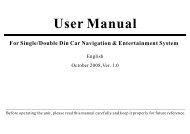read the complete online manual - Brash Imports
read the complete online manual - Brash Imports
read the complete online manual - Brash Imports
Create successful ePaper yourself
Turn your PDF publications into a flip-book with our unique Google optimized e-Paper software.
ContentsMatters to NoteConnection InstructionsTouch Key FunctionsKey FunctionsBasic OperationsFunctional OperationsO<strong>the</strong>r FunctionsSupplementary InformationAttachment InformationTable of ContentsTouch Screen Information 35157111517282935Connection InstructionsConnection instructionsConnection of Separate Power AmplifierTouch Key FunctionsTouch Key Function IntroductionTouch Key Function InstructionsHost KeysRemote Controller KeysBasic OperationsSRC FunctionVolume AdjustingAdjusting <strong>the</strong> Angel of LCD PanelDVD PlayingFunctional OperationsTunerDVD PlayingDVD SetupCD PlayingTV Playing567911151516161719222526O<strong>the</strong>r FunctionsClock28Clock Setting28Supplementary InformationMalfunction Eliminating 29Attachment InformationDVD Player31DVD Disk31CD-R/CD-RW Disk32MP333Product Specifications 35Touch Screen InformationMatters to Note36Touch Menu36
Matters to Note:Matters to NoteMatters to note:To avoid Ê×ÏȸÐлÄú¹ºÂò³¤Õ÷ÊýÂë³µÔØàýÌåÓéÀÖϵͳ¡£ÔÚ²Ù×÷±¾»úÇ°£¬Çëinjury or any accident, please <strong>read</strong> carefully <strong>the</strong> following remindingsQualified Technicians or Repairmen are expected to install <strong>the</strong> DVD.before installing and operating this machine.Improper Installation may lead to creepage or short circuit.ÏÈÔÄÁ±¾ÊֲᲢÍ×ÉƱ£´æÒÔ±¸½«À´²Î¿¼¡£On SafetyPlease comply with <strong>the</strong> traffic rules in your country.Don't watch or operate <strong>the</strong> monitor while driving, which may distract youand result in accident.Park your car in a safe place before watching <strong>the</strong> monitor and operate thismachine.Don't put your hands, fingers or o<strong>the</strong>r things in this machine whileoperating, which may hurt you or destroy <strong>the</strong> machine.Put small hardware in places where children cannot reach.On thunder-storm days, don't touch TV antenna and monitor at <strong>the</strong> sametime, which may bring you an electric shock.Set in sunshine, <strong>the</strong> car's interior temperature will rise quickly, cool itbefore operating this machine.TV/AV pictures will not show until <strong>the</strong> car has been stopped and braked.Don't watch it while driving, o<strong>the</strong>rwise traffic accident may occur due toyour distraction.Remember to fasten your safety belt while driving, o<strong>the</strong>rwise <strong>the</strong> probablehurt will be much worse if <strong>the</strong>re is an accident.Installing LocationDo not install this in machine whereThe drivers' view mey be obstructed.The operation of <strong>the</strong> car or <strong>the</strong> airbag system will be obstructed.InstallationPlease check connections first when it does not work well. Ifconnectionsare all right, check <strong>the</strong> fuse <strong>the</strong>n.Replace <strong>the</strong> fuseFuses in <strong>the</strong> same specification (current)are required to replace <strong>the</strong>original one.It is very dangerous to use fuses in different specifications or wires, whichmay damage <strong>the</strong> machine severely.Prevent <strong>the</strong> Surface from DestroyingKeep <strong>the</strong> machine surface away from chemicals like pesticide,fixature,orinsectifuge, which may distorting <strong>the</strong> surface..Don't put rubber or plastic items toge<strong>the</strong>r with <strong>the</strong> machine for a long time,o<strong>the</strong>rwise <strong>the</strong> surface lacquer will be destroyed; it may also lead to fire oro<strong>the</strong>r accidents.Turn <strong>the</strong> power switch to OFF while installing <strong>the</strong> machine, o<strong>the</strong>rwise itmay lead to creepage or short circuit.Don't let <strong>the</strong> aiguille destroy any car parts, like pipes, oil box or o<strong>the</strong>rcircuitries.Dew condensationIf <strong>the</strong> temperature changes too quickly, <strong>the</strong>re may appear dewfall in <strong>the</strong>display screen.It will be all right soon when <strong>the</strong> humidity vaporizes.If you have any doubts or questions, please consult <strong>the</strong> dealer nearest to you.About <strong>the</strong> MachineApplicable DisksAll DVD, VCD and CD bearing <strong>the</strong> following symbols can be played inthis machine.It will obstruct <strong>the</strong> operation of <strong>the</strong> car, especially <strong>the</strong> steerwheel, shiftlever and brake pedal.DVD Region CodeDVD Disks with incompatible region code cannot be played (this machine isfor all code.)1 2
Matters to NoteReset <strong>the</strong> micro-processorPress RESET to initialize <strong>the</strong> micro-processor.The reset operation is needed only when:The machine is used for <strong>the</strong> first time after installation.This machine does not work well.Abnormal or incorrect information appears in <strong>the</strong> monitor.1 Turn <strong>the</strong> power switch to OFF.2 Press RESET with penpoint or o<strong>the</strong>r pointed objects.Matters to NoteThe Use and Maintenance of Remote ControlReplacing <strong>the</strong> Lithium BatteryNormally, <strong>the</strong> battery can last for about 1 year. (Its lifespan may beshortened due to different working conditions.When <strong>the</strong> battery powerbecomes weak, its function will be narrowed.Replace it with a new Cr2025.PrecautionsKeep <strong>the</strong> battery out of <strong>the</strong> reach of children. Should <strong>the</strong> battery be swallowed,consult doctors immediately.Wipe <strong>the</strong> battery with dry cloth to assure a good contact.Please insert <strong>the</strong> battery with correct polarityDo not hold <strong>the</strong> battery with metallic tweezers, o<strong>the</strong>rwise a short-circuitmay occur.Precautions:The battery may explode if mistreated. Do not recharge, disassemble <strong>the</strong> battery orput it in fire.PrecautionsPlease turn <strong>the</strong> power switch to OFF before you press RESET when completing<strong>the</strong> connection or all <strong>the</strong> memories have been lost and need a reset.Installing StepsTake out <strong>the</strong> projecting slice at <strong>the</strong> bottom of <strong>the</strong> card batterywhen it is used for<strong>the</strong> first time.Take out <strong>the</strong> battery bucklePress <strong>the</strong> battery buckle and pull it out.Replace <strong>the</strong> batteryPut <strong>the</strong> battery in <strong>the</strong> buckle with its anode upwardInsert <strong>the</strong> battery bucklePush <strong>the</strong> buckle to its originalposition.Back of <strong>the</strong> remoteBattery tankBatteryTransparent slice3 4
++Connection InstructionsConnection InstructionsAV OutputRedWhiteYellowFLFRBacking RadarTV AntennaRadio AntennaVIDEOFrontWhiteGreyFrontFR RR SWRVIDEOLeftPurpleGreenRightY R WAUX InputOptical OutputBackBackFL RL SWLCDCÊäÈëLensBlue&WhitelBlueHand BrakeBackingRLRRBrownPower Amplfier ControlOrangeBlackPower AntennaGround WireSWLSWRRedACCYellowBATT5 6
Touch Key FunctionsTouch Key Functions4 Keys 4 8 Monitor Angel AdjustingPress 4 and 8 to adjust <strong>the</strong> monitor angels within its variation scope.System Menu Page 15 Key 5 Picture Mode MenuTouch this key to activate picture mode menu.Touch and select wantedpicture mode. Four modes are preset here:STANDARD,NIGHT,CUSTOM,and BRIGHTNESS.BRIGHTCONTRASTCOLORRESETPICSETUPMODELASTLASTPIC MODEEXITNEXTCUSTOMNIGHTSTANDARDBRIGHT- 15 +EXITSystem Menu Page 26 Key 6 System MenuTouch this key to activate System Menu, which has 3 pages, each item of<strong>the</strong> menu can be touched and selected freely.Among <strong>the</strong>m are PIC item on page 1:BRIGHTCONTRASTCOLORMIRRORBLUECLOCKTUNEPICSETUPMODELASTRESETand SETUP item on page 2:EXITNEXTMIRRORBLUECLOCKTUNEand MODEitem on page 3:Picture Modes9 10
Key Functions7 Funciton Touch Key 7Touch this key, different menus will appear in different program sources(DVD,CDC,TV .Please refer to related chapter.Touch Keys 9 10Volume AdjustingTouch <strong>the</strong>se keys to increase or decrease <strong>the</strong> volume.ÒÔÏÂÊÇÃæ°å°´¼ü¹¦ÄÜ˵Ã÷1 Key 11 SRC (video sourcesOn idle state, this key will display SRC menu (power on).In practice, thiskey is long-pressed to turn off <strong>the</strong> machine (OFF). O<strong>the</strong>r functions of thiskey is <strong>the</strong> same as Touch Key SRC.2 Key 12 ANG(angelPress this key on power-on state, <strong>the</strong> angel of <strong>the</strong> monitor will change within <strong>the</strong>scope of Minimum and Maximum angel until <strong>the</strong> key is let go.Keys 13 and 15 (VOL)Volume and Sound AdjustingPress Left to decrease, press Right to increase when power is on until <strong>the</strong>key is let loose..4 Key 14 SOUND MENUThe function of this key is <strong>the</strong> same as Touch Key 2 (sound menu).5Key 16EJECT (DVD eject key)In standby state, press <strong>the</strong> key to enter DVD mode. The DVD discshall eject automatically. In o<strong>the</strong>r state, press <strong>the</strong> key to enter DVDmode automatically <strong>the</strong> DVD disc shall eject automatically. During<strong>the</strong> process of eject, if <strong>the</strong> display block <strong>the</strong> disc eject, <strong>the</strong> display shalldescend to a proper position to ensure <strong>the</strong> eject. (If <strong>the</strong> display hasdescended, it will go back to <strong>the</strong> original position before eject bypressing <strong>the</strong> ANG key for <strong>the</strong> first time.)Precaution: Don't press <strong>the</strong> ANG key until <strong>the</strong> disc enters <strong>the</strong> machine<strong>complete</strong>ly.Key Functions9 Keys 20 and 22 Menu AdjustingAdjust relevant menu item when <strong>the</strong>re is a menu display. If nomenu display, <strong>the</strong>y will change between TV and RADIO,changemusic in CDC mode,and function as Fast Play in DVD mode.Key 21 MENU(Main Menu)Same as <strong>the</strong> Main Menu Touch Key11 Key 23 DISP(DisplayThis key functions differently under different states:DVD state: Turn on/off DVD OSD displayCDC state: Turn on/off CDC information displayIdle state: Check and adjust time12 Key 24 IRRX WindowNever cover this window, avoiding <strong>the</strong> malfunction of remote operations.6 Key 17 EQ(sound patterns)Its function is <strong>the</strong> same as Touch Key 3 (sound pattern)Key 18MODE(picture modes)Its function is <strong>the</strong> same as Touch Key 5 (picture modes)8 Key 19 MUTETurn on and off <strong>the</strong> sound11 12
Keys on Remote ControllerKeys on Remote Controller13POWERMODESRCASSOUND10+PAUSEPLAYMENULp2508ANGLEAUXENTER1 POWERPress it to switch off <strong>the</strong> machineand <strong>the</strong> monitor will retract to <strong>the</strong>MIN angel.Press it to start <strong>the</strong> systemon idle state, and <strong>the</strong> monitor angelwill rebound.2 MODEPress it to select different presetpic modes:STANDARD, SOFTNESSCUSTOM, and BRIGHT.3 Number Keyslong-press 0 means 104 PLAYPut in disks, and press this keyto play; long-press it to PAUSE.5 16 CHANNEL(+/-)Change music in DVD mode,change disks in CDC and changechannels in TV/RADIO mode.DISPSETMONO6 Menu Selection(+)7 SRC(Playing Source)The machine will be on once<strong>the</strong> playing source is selected.This key can switch among DVD,CDC, AUX and TV.The machinewill enter <strong>the</strong> selected item if<strong>the</strong>re is no fur<strong>the</strong>r operating for 2sThe machine will be OFF if thiskey is pressed for over 2s.8 Menu Selection(-)9 BAND KeyThis Key canbe switch betweenFM1 FM2 and AM,a long pressmeans AS of FM.10 Volume(+)11 SOUNDPress this key can switchbetween Low,High, Balance andFader.12 VOLUME(-13 MUTEPress this key to switchbetween Mute and Sound14 ANGLEChange <strong>the</strong> angel of LCD panel15 Information Display17 AUX(auxiliary inputPress it to swithc betweenAUX and CAMERA18 Menu Adjustmeng(+)13 1419 MENU (main menu)20 ENTER(settingConfirm in DVD mode,(long-press it DVD menu)Save in TV and RADIO mode.21 Menu Select22 GOTO(switch to DVD)Press this key and input number and press confirm key, <strong>the</strong> programwill switched to relevant position.23 EQPress this key to select different modes:STANDARD JAZZ CLASSICAL ROCK24 REPEATLong-press Key 5, can repeat playback when playing a DVD.25 SOUND CHANNEL SWITCHLong-press key 7 to switch sound channels:R+R L+L STEREO26 AC3/DTS SWITCHLong-press Key 8, it will change between Ac3 and DTS27 TITLE SWTICHLong -press key 9,it will change <strong>the</strong> title.NotesSome keys are valid only in specific situationsLong-press means to press <strong>the</strong> key over 2 seconds
Basic OperationsSRC FunctionsThe machine is on once <strong>the</strong> playing source has been selected Press this keyto switch between <strong>the</strong> following playing sources:1.AUX2.CDCSelect Auxiliary InputSelect Disk Input3.TUNER Select Radio, and radio menu will be displayed4.TV5.DVD6.EXITSelect TV InputSelect DVD InputExit, Close <strong>the</strong> SystemThe playing sources can be selected through touching directly,and <strong>the</strong> system will enter <strong>the</strong> highlighted item if <strong>the</strong>re is no selectionafter 2 seconds.Turn Off <strong>the</strong> Machine:Long-press SRC key,OFF will appear and <strong>the</strong> system closed.Press SRC, touch menu will appear, select EXIT.Switch off ACC power source.PrecautionsThe monitor will retract automatically to <strong>the</strong> minimum angel.The machine will retract automatically and close 5 seconds laterif <strong>the</strong> power switch is turned from ON to OFF.When <strong>the</strong> power switch is turned to ON or ACC again, <strong>the</strong> systemwill reset automatically and rebound to its previous status.When <strong>the</strong> system is turned off, pls make sure all <strong>the</strong> panels areclosed. If <strong>the</strong> closing of <strong>the</strong> monitor stops for some obstacle andnothing is done to change it, damage may occur.Volume Adjusting1.Use <strong>the</strong> Volume key on <strong>the</strong> host panel.2.Touch <strong>the</strong> volume adjusting area3.Use <strong>the</strong> Volume key on <strong>the</strong> remote controllerBasic Operations:Adjust <strong>the</strong> Monitor Angel:Press ANG key on <strong>the</strong> monitor panel, <strong>the</strong> monitor will move within<strong>the</strong> minimum and maximum angels, until <strong>the</strong> key is let off.If it is a short press, <strong>the</strong> monitor will be slightly adjusted followingits original direction.Touch <strong>the</strong> angel adjusting area on <strong>the</strong> monitor panel, area (4) is toincrease <strong>the</strong> angel, and area (8) is to decrease.Precautions:While adjusting <strong>the</strong> angel of <strong>the</strong> monitor panel, press ANG keyor touch <strong>the</strong> angel adjusting area. Do not move or press <strong>the</strong>monitor by hand, or serious damage may occur.Playing DVD:Press SRC to select DVD, insert valid disk in <strong>the</strong> disk box.Insert valid disk in <strong>the</strong> disk box directly. When <strong>the</strong> DVD playingmenu appear, press PLAY (or SET) key, <strong>the</strong> system will play <strong>the</strong> diskautomatically. If you want to exit, press EJECT.Precautions:The system can play one 12cm or 8cm DVD disk (single-sided)Please do not use adapters while playing 8cm disks.Do not insert anything except disks in <strong>the</strong> disk box.If you can't insert a while disk, or it cannot be played, please checkwhe<strong>the</strong>r <strong>the</strong> label side is upward. Press EJECT to take out <strong>the</strong> disk to seewhe<strong>the</strong>r <strong>the</strong>re is any damage before inserting it again.If DVD indicator displays RED, it means <strong>the</strong>re is no disk in <strong>the</strong> box.If it is blue, it means <strong>the</strong>re is a disk. Do not insert diskforcefully inthis situation, so as not to harm <strong>the</strong> interior devices..15 16
TunerListen to <strong>the</strong> Radio:Basic Operations:Change BandsPress BAND repeatedly until you find needed band.Touch current band area to change <strong>the</strong> band.The following bands will be displayed in turn: FM1--FM2---AMUse <strong>the</strong> Preset Radio StationsSelect with number keys on <strong>the</strong> remote controllerDirectly touch <strong>the</strong> memory radio stationsFine Frequency AdjustmentUse menu adjusting keys on <strong>the</strong> remote controllerDirectly touch fine adjustment area on <strong>the</strong> screenCurrentBandFineAdjustment-FineAdjustment+CurrentFrequencyTunerAdvanced Function Operations1 Semi-automatic SeekingPress menu adjusting keys on remote controller for 2 seconds or touch<strong>the</strong> semi-automatic seeking area on <strong>the</strong> screen, <strong>the</strong> system will begin toseek proper frequency. Current frequency will be displayed.2 Automatic SeekingPress BAND button for about 2 seconds or touch <strong>the</strong> Automatic Seek-ing area on <strong>the</strong> screen(ASM),<strong>the</strong> system will seek channels automaticallystarting from 87Mhz until <strong>the</strong> memorizer is full(20 channels)or reaches<strong>the</strong> highest frequency of 108MHz.3 Manual StoragePress SET(or ENTER on <strong>the</strong> remote)when <strong>the</strong> best frequency is foundand current frequency display will glitter.Select storage location withCH+,CH- and <strong>the</strong>n press SET(or ENTER) to store it.Touch current frequency, it will glitter and <strong>the</strong> color turns to RED. Touchand select storage location, <strong>the</strong>n touch current frequency, it will stop glitteringand be stored.TUNERBAND FM1 08 08 89.30MHz0: 87.00MHz 5: 94.00MHz1: 88.00MHz 6: 96.00MHz2: 89.00MHz ASM 7: 98.00MHz3: 90.00MHz 8:100.00MHz4: 92.00MHz 9:108.00MHzPrecautions:1 Press any key to stop auto seeking.2 This machine can preset 30 chnnels,10 for Fm1 and Fm2 respectively.3 Automatic seeking is valid only for FM.4 During <strong>manual</strong> storage, no o<strong>the</strong>r key operation is permitted when <strong>the</strong>display content is glittering.Preset channelsAutomatic SeekingSemi-automatic SeekingPreset channels17 18
DVD PlayingDVD Function OperationsTo Operate with remote controllerTo use Touch Key Functions:Press <strong>the</strong> function keys area, <strong>the</strong> following 2 pages information about touchkeys will be displayed.DVD Function Keys page 1DVD T:08 01:08:0801:08:08EXITPLAYSTOPNEXTSETOKOSD InfoDVD InfoDISPINFODVD Playing1 DVD Playing and PausingPress PLAY on <strong>the</strong> remote to play,long-press it to pause.Touch PLAY to play disks.Press PLAY again to stop PAUSE and continue to play.2 DVD Stop PlayingTouch STOP key to stop playing.3 Backward and ForwardPress menu adjusting keys on <strong>the</strong> remote or touch keys and whenDVD is playing to Backward or Forward. Press PLAY to resume playing.Music SelectionWhile playing, press menu adjusting keys or touch keys and toplay <strong>the</strong> previous or next item.5 Skip to designated itemPress GOTO once,<strong>the</strong> following will be displayed:Title 01 / 02 Chapter 008 / 020DVD Function Keys page 2DVD T:08 1:08:0801:08:08EXITMENUTITLENEXTGOTO 0 101 2 34 5 67 89+OKCurrent title Total titles Current item Total itemsInput wanted skip number and press OK,DVD will switch to playrelevant music item. If <strong>the</strong> number is over 10, press 10+first, <strong>the</strong>npress o<strong>the</strong>r numbers. For example, press 10+ twice, and <strong>the</strong>n press8 to get 28..Skip to Designated TimePress GOTO twice, <strong>the</strong> following will be displayed:Title 01 / 02 Time -- : -- : --Current item Total itemsInput <strong>the</strong> time and press OK, DVD will continue to play from relevant time.19 20
DVD Playing7 DVD Information DisplayTouch key INFO can control <strong>the</strong> way of DVD info display.8 OSD Info DisplayTouch key DISP can control <strong>the</strong> way of OSD info display.9 DVD Playing MenuTouch key MENU can activate DVD menu; touch direction keysand OK to play DVD.9 DVD TitleTouch TITLE to come back to DVD title menu.DVD SetupThe Main Page of DVD SetupLong-press ENTER on <strong>the</strong> remote or touch SET in DVD operation menu toperform general setup, speaker setup, audio setup etc.Setup Menu---Main PageGeneral setupSpeaker setupAudio setupKara OK setupInitial setupExitPrecautions:1 Since <strong>the</strong>re is 2 pages of touch menu,LAST and NEXT has to be used toselect relevant page, press EXIT to exit <strong>the</strong> menu.2 The above operations and information will vary a little due to different disks.3 Due to its special saving format, special operations are needed whileplaying MP3.To play Mp3 from designated folder:Move cursor to designated folder through direction keys, press OKto enter this folder and select files from it through direction keys.General SetupIn <strong>the</strong> setup mainpage, select General Setup through direction keys, pressENTER on <strong>the</strong> remote or touch SET to enter General Setup page as follows:PIC ModeAngel LabelLanguageHide CaptionScreen SaversEnglishChineseRussianMainpageHN2121 22
Speaker SetupOn Setup Mainpage, select Speaker Setup through direction keys, press SETor touch OK to enter Speaker Setup page as follows:Initial SetupSelect Initial Setup through direction keys on <strong>the</strong> mainpage, press SET ortouch SET to enter Initial Setup page as follows:Center SpeakerRear SpeakerBass SpeakerCenter DelayRear DelayTone TestStereo5.1 TrackTV FormTV PALVedio OutputSoundCaptionDisk Menu LanguageAge ControlPasswordAUTONTSCPALAudio SetupSelect Audio Setup through direction keys on <strong>the</strong> mainpage, press SET ortouch OK to enter Audio Setup page as follows:Precautions:1 Touch Direction Keys (or menu selection keys on <strong>the</strong> remote) are usedSPDIF OUTPUTL RCompression of Dynamic RangeAudio SetupLPCM OutputOFFSPDIF/source codeSPDIF/PCMin DVD setup;2 Normally, do not change <strong>the</strong> initial setup;Simulating Audio Output is prohibited once SPDIF output is selected;This machine supports PAL and NTSC, so try to use NTSC;The default OSD language is English, and <strong>the</strong> PAL and NTSC tv tuner;Karaoke function is not set, do not set Karaoke menu;The initial password is 8888;Precautions In Audio Setup, SPDIF OUTPUT controls simulatingoutput or optical output, and simulating audio output is prohibited where opticaloutput exists.As long as disks are inserted, <strong>the</strong> machine will be in DVD playing mode.s long as is pressed, <strong>the</strong> machine will convert to DVD mode,relevant information will be displayed and disks are ejected automatically.23 24
TV½ÓÊÕPress function touch area on <strong>the</strong> monitor, <strong>the</strong> following CDC touchkeys will be displayed:Press <strong>the</strong> Function Touch Area on <strong>the</strong> monitor, <strong>the</strong> following TVtouch keys will be displayed:DISC - 10 DISC+1 2 3EXITCH-0 CH+4 5 6TUNE1 2 37 89STORE4 5 6PLAYEXIT- +7 89Playlist SelectionTouch and , or press menu adjusting keys on <strong>the</strong> remote toselect Previous or Next item on <strong>the</strong> playlist.Forward and BackwardPress , <strong>the</strong> system will go forward or backward, relevantinformation will be given. Press <strong>the</strong> button again, stopForward or Backward.Replace <strong>the</strong> disk by handTouch DISC or presson <strong>the</strong> remoter to play previous ornext disk. Press <strong>the</strong> number keys on <strong>the</strong> remote to play disk withdesignated number; if <strong>the</strong> disks have not numbers, <strong>the</strong> system willjust play <strong>the</strong> next one by sequence.Automatic Replacement of Diskshe system will select next disk when <strong>the</strong> former one has been finished.1 Automatic SeekingIn TV Mode, select TUNE from <strong>the</strong> System Setup, or press touch keysand touch TUNE, <strong>the</strong> system will start to seek automatically from VIF.The seeking will not stop until <strong>the</strong> stored channels reach 100. Press anykey or touch any valid place on <strong>the</strong> touch screen will terminate <strong>the</strong> seeking.The first saved channel will be used after <strong>the</strong> seeking.SEARCHING 02Precautions:When <strong>the</strong> multi-disk CD player is <strong>read</strong>y, READY will be displayed.If <strong>the</strong> CD player can't work well, ERROR will be displayed.If <strong>the</strong> disk case is taken out, NO MAG will be displayed.If <strong>the</strong> case is in <strong>the</strong> box but <strong>the</strong>re is no disk, NO DISK will be displayed.Press PLAY if it does not play automatically after replacing <strong>the</strong> disk.25 26VLF30
TV½ÓÊÕ2 Play Preset ChannelsClockÆäËü¹¦ÄÜPressor open TV touch menu, touch CH+ and CH- to selectCheck <strong>the</strong> clock when <strong>the</strong> machine is in idle state.previous or next channel. When <strong>the</strong> channel number is <strong>the</strong> maximum one, <strong>the</strong>system will change to <strong>the</strong> minimum channel. For example, if <strong>the</strong>re is altoge<strong>the</strong>r18 channels, and we are using channel 18 now and continue to select upward,<strong>the</strong> channel will transfer to channel 0.Input numbers to select channel. If <strong>the</strong> first number is input and <strong>the</strong>re isno fur<strong>the</strong>r input for 2 seconds, <strong>the</strong> system will seek channel corresponding to<strong>the</strong> first number.3. Fine TuningTouch Left or Right fine tuning button or use <strong>the</strong> remote controller. If<strong>the</strong> key is pressed continuously, <strong>the</strong> tuning effect will change continuously.4 Manual StorageUse touch key STORE or press ENTER on <strong>the</strong> remote, STORE XX willbe displayed. Press CH+ and CH- channel selecting keys on <strong>the</strong> remote) toselect wanted channel, <strong>the</strong>n press STORE or ENTER.5 Blue ScreenQuite large noises will occur when <strong>the</strong> TV signal is too weak. To avoidthis situation, one can start BLUE SCREEN function. The screen will turn toblue and mute when <strong>the</strong> signal is too weak.In idle state, press DISP button on <strong>the</strong> panel or remote once todisplay clock as follows:Setting <strong>the</strong> ClockOPERATION1 : MENU SELECT2 : MENU ADJUST3 : DISP STORY4 : SRC EXIT08:08Press DISP button twice in idle state to enter clock setting, <strong>the</strong> clockis indicated as red, which will glitter while <strong>the</strong> time is adjusted.Use menu adjusting keys to select position; use volume keys toadjust <strong>the</strong> time. The system will be in idle state 5 seconds after <strong>the</strong> operation.Precautions:1 At most 100 channels can be stored in this machine.2 If <strong>the</strong> receiving effect is bad, check <strong>the</strong> connection of antenna.3 If <strong>the</strong> bad effect is caused by weak signal or high-speed driving,it does not mean something is wrong with this machine.27 28
Supplementary InformationSupplementary InformationMalfunction EliminatingProblemsPossible reasonsProblemsPossible reasonsMeasures (advices)Can't be switchedon, unable to use<strong>the</strong> machine.Can't use remotecontroller.Themachine refusesto work even <strong>the</strong>remote is correctlyused.Incorrect connection ofdownlead and linker.Fuses meltedNoises or o<strong>the</strong>r factorsmake interior microprocessorunable to workwellInsufficient battery power.Some operations areprohibited in certaincircumstances.Make sure all connections arecorrectFind out <strong>the</strong> reason, andreplace <strong>the</strong> fuse of <strong>the</strong>same specifications.,Press RESET to restore<strong>the</strong> machine to its initialsetup.Insert new batteryEnter correct circumstancesThe disk cannot be playedDisplay parent lockingcan't be playedCan not switch languagesor captionsBad turnoff, or <strong>the</strong> diskhas been damaged.Parent locking functionis turned onCurrent disk does nothave multi-languagesYou can only switch betweenitems displayedReplace it with a better oneClose this function or degradeits levelCannot switch languagesUse disk menu to switchNo caption Current DVD disk does not have Unable to display captionCannot be playedDisks are dirtyDisks used not suitableto this machineThe Video system of <strong>the</strong>disk incompatible to <strong>the</strong>machine.Clean <strong>the</strong> disksCheck <strong>the</strong> disk typesChange ano<strong>the</strong>r disk whichis compatible to your videosystem.Does not play in <strong>the</strong>language and captionset in DVD SETUP MENUYou can only switch betweenitems displayedCurrent disk does not have<strong>the</strong> language or caption setin DVD SETUP MENUUse disk menu to switchUnable to play this wayNo sound Incorrect linking of cables Link <strong>the</strong> cables correctly.The volume does notincreaseThe machine is in MUTEstate, or slow-motionor playing frame by frameIn such kind of situations,no sound output.Unable to switch <strong>the</strong>view angelCurrent disk does not havemulti-angel scenesUnable to switch betweendifferent angels because<strong>the</strong>re is no such angels.Certain speakercannot ouput soundNo pictures,ordisplay PIC OFFIncorrect setup of soundfieldsHand-brake line not linkedhand-brake not opened.Setup sound fields correctlyLink hand-brake line, andopen it.The pictures areextremely obscure,distorted andblurredYou try to switch betweendifferent angels, but <strong>the</strong>reis no recorded multi-anglescenes.The disk has anti-copyinformation.(some diskshave this function)Use switch when <strong>the</strong> disk hasmulti-angel scenesThis machine is compatiblewith anti-copy system,but<strong>the</strong>re may be some parallellines or o<strong>the</strong>r things whileplaying, this does not meana problem of this machine.When <strong>the</strong> powerswitch is turnedto ON or ACC,<strong>the</strong>machine bootautomaticallyAutomatic BootingNormal function.No optical outputThe optical output in DVDsetup menu is closedSet Optical Output as ON,(note:optical ouput meansaudio output isprohibited.)29 30
Supplementary InformationMaintenance of DVDUse normal disks only.If irregular, non-round or srtange shape disks areinserted, <strong>the</strong>y may be hooked in <strong>the</strong> machine or can not be played correctly.Check all disks before playing and see whe<strong>the</strong>r <strong>the</strong>re are cracks, scrapes orcrimp. Such disks may not be played correctly. Do n not use <strong>the</strong>m.Do not touch <strong>the</strong> recorded side (no print) while taking disks. When <strong>the</strong>y are notused, put <strong>the</strong>m in <strong>the</strong> box.Do not put disks in places with direct sunshine or high temperature.Do not paste label, draw things or use chemicals on <strong>the</strong> disk surfaces.Use soft dry cloth to clean <strong>the</strong> disk from <strong>the</strong> center to outside.There may be moisture in DVD devices if you use heating system in winter.And <strong>the</strong> dew may prevent DVD from normal working. Turn off <strong>the</strong> machinefor about an hour to make it dry if <strong>the</strong>re is any dew. Use soft and dry cloth towipe moist disks.Serious shaking on road may intermit <strong>the</strong> playing.Supplementary InformationCD-R/CD-RW DisksWhile using CD-R/CD-RW disks, only <strong>complete</strong>d ones can be used.CD-R/CD-RW Disks recorded from CD Recorder or personal computer maynot be played due to <strong>the</strong>ir special nature, scrape, dirtiness; or <strong>the</strong> dirty lens, dewof <strong>the</strong> machine.Disks recorded personally in computer may not be played, which is determinedby <strong>the</strong>ir formats and adaptable circumstances. Use correct formats to record.CD-R/CD-RW disks may not be played in direct sunshine, places with hightemperature or <strong>the</strong> parking place of <strong>the</strong> car.The titles and o<strong>the</strong>r text information recorded in CD-R/CD-RW disks may notbe displayed in this machine.(in <strong>the</strong> case of CD-DA)The time of playing CD-RW in this machine will be longer than traditional CDor CD-R.Read <strong>the</strong> relevant instructions before using CD-R/CD-RW.DVD DisksFor some DVD disks, certain functions may not be performed.Some DVDs cannot be played.While using DVD-R/DVD-RW disks, only video files can be played, normalcomputer files cannot be played.DVD-R/DVD-RW Disks recorded in video mode may not be played due to<strong>the</strong>ir special nature, scrapes, or dirty lens and dew.Disks recorded personally in computer may not be played, which is determinedby <strong>the</strong>ir formats and adaptable circumstances. Use correct formats to record.31 32
Supplementary ¸½¼Ó ×ÊÑ InformationMP3Mp3 is <strong>the</strong> abbreviation of MPEG audio layer3, which is <strong>the</strong> standard of audiocompression technology.Mp3 files on CD-ROM CD-R and CD-RW can be played in this machine. Diskscompatible with ISO9660 level 1 and 2, or with ROMEO and JOLIET systemcan also be played.Recorded disks with multi sections can be played.Mp3 files are incompatible with <strong>the</strong> transporting of <strong>read</strong>-in data.The max char width of <strong>the</strong> file name (including <strong>the</strong> extending name .Mp3)is 32 (counting from <strong>the</strong> first char).The max char width of <strong>the</strong> folder name is 32.If <strong>the</strong> file is recorded through ROMEO and JOLIET system, only <strong>the</strong> former32 char are displayed. While playing disks with Mp3 and CD-DA, such asCD-EXTRA and MIXED-MODE CD, <strong>the</strong> system can only switch between Mp3and CD-DA.The selected folder sequence of playing and o<strong>the</strong>r operations will be <strong>the</strong>sequence to write in <strong>the</strong> software. So <strong>the</strong> anticipated sequence of playing shouldnot conflict with <strong>the</strong> actual playing sequence. However, <strong>the</strong>re are indeed somesoftwares in which playing sequence is allowed to set.The file is compatible with Id3 Label version 1.0 and 1.1, so as to display <strong>the</strong>music titles and authors. The enhancing function is valid only when playingMp3 in 32,44.1 and 48 Khz. Sample frequencies 16,22,05,24,32,44.1,48KHzcan be played.The tone of Mp3 file can usually be bettered when <strong>the</strong> bit rate is increased. Thismachine can play recordings between 8KBPS and 320KBPS. But in order toenjoy good tone, we recommend disks over 128KBPS.IMPORTANT:While naming an Mp3 file, add relevant extending name .mp3.This machine will play files with .mp3 as Mp3. Do not use this extending nameon non-mp3 files so as to avoid noises and o<strong>the</strong>r problems.33 34Supplementary ¸½¼Ó ×ÊÑ InformationMatters to Note about Remote ControllerDo not put <strong>the</strong> remote on panels, steering wheels, or where with directsunshine. The temperature in <strong>the</strong>se places are high in summer and <strong>the</strong>remote may be distorted.If <strong>the</strong> car is parked in <strong>the</strong> sun, put <strong>the</strong> remote in <strong>the</strong> tool box or o<strong>the</strong>rplaces away from <strong>the</strong> sunshine. In <strong>the</strong> sunshine, <strong>the</strong> signal from <strong>the</strong> remotemay not be received correctly by <strong>the</strong> host machine, you have to put <strong>the</strong> remotenear <strong>the</strong> sensor on <strong>the</strong> host panel.About LCDDo not press LCD, which may distort <strong>the</strong> pictures or arouse problems.Pictures become blurred, or even <strong>the</strong> LCD is harmed.About Cleaning LCDUse soft cloth with a little water to clean LCD.Do not use solvents like gas, thinner, detergent in <strong>the</strong> market or staticelectricity-resisting sprayer.Do not use this machine when <strong>the</strong> temperature is below -15 or over 45.If your car is parked in a very cold or hot place, pictures may not be clear.This is not <strong>the</strong> question of LCD. Pictures will become clear again once<strong>the</strong> temperature comes to normal.There may appear static blue or red points called bright spots whichcan appear on any LCD. LCD is a very fine apparatus, 99.99% ofwhich is normal, with only less than 0.01% defect leading to those points.They will not influence your appreciation of pictures, however.