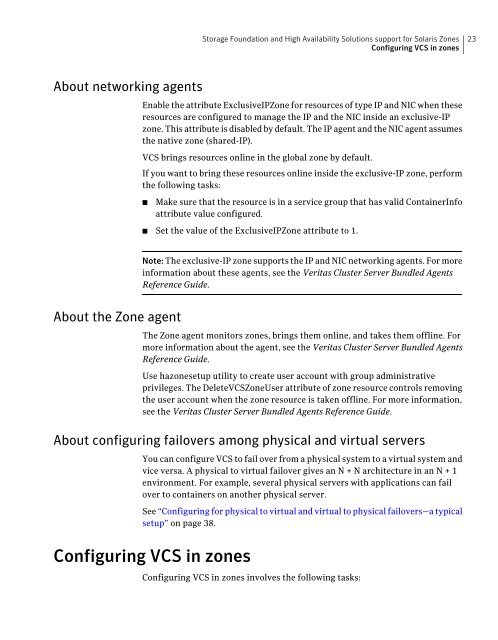Veritas Storage Foundation™ and High Availability Solutions ...
Veritas Storage Foundation™ and High Availability Solutions ... Veritas Storage Foundation™ and High Availability Solutions ...
22Storage Foundation and High Availability Solutions support for Solaris ZonesAbout VCS support for zonesWhere /zones/zone-test is the zone root of the local zone.Bringing a Mount resource online in the zoneThe Mount resource is brought online in the global zone by default(RunInContainer = 0). If you want to bring a mount resource online inside thenon-global zone, perform the following:■■Export the block device to the zone through zone configuration. Ensure thatthe raw volume is used appropriately to prevent the possibility of datacorruption.Modify the ContainerInfo attribute for the service group and set values for theName, Type, and Enabled keys.# hagrp -modify service_group ContainerInfo Name zone_name\Type Zone Enabled 1■■Override the ContainerOpts attribute at the resource level.Set the value of the RunInContainer key to 1, for example:# hares -override Mountres ContainerOpts# hares -modify Mountres ContainerOpts\RunInContainer 1 PassCInfo 0For information on overriding resource type static attributes, refer to the VeritasCluster Server Administrator's Guide.Selecting the proper attribute values for a Mount resource forNFS mountsFor NFS mounts, you must mount in the non-global zone.■■Modify the ContainerInfo attribute for the service group and set values forName, Type and Enabled keys.Override the ContainerOpts attribute at the resource level.■ Set the value of the RunInContainer key to 1.Set the RIC value to 1. When you set RIC=1, specify the value of the MountPointattribute relative to the zone root, for example:BlockDevice = abc:/fs1MountPoint = /mnt1The file system is mounted on /zone root/mnt1.
Storage Foundation and High Availability Solutions support for Solaris ZonesConfiguring VCS in zones23About networking agentsEnable the attribute ExclusiveIPZone for resources of type IP and NIC when theseresources are configured to manage the IP and the NIC inside an exclusive-IPzone. This attribute is disabled by default. The IP agent and the NIC agent assumesthe native zone (shared-IP).VCS brings resources online in the global zone by default.If you want to bring these resources online inside the exclusive-IP zone, performthe following tasks:■Make sure that the resource is in a service group that has valid ContainerInfoattribute value configured.■ Set the value of the ExclusiveIPZone attribute to 1.Note: The exclusive-IP zone supports the IP and NIC networking agents. For moreinformation about these agents, see the Veritas Cluster Server Bundled AgentsReference Guide.About the Zone agentThe Zone agent monitors zones, brings them online, and takes them offline. Formore information about the agent, see the Veritas Cluster Server Bundled AgentsReference Guide.Use hazonesetup utility to create user account with group administrativeprivileges. The DeleteVCSZoneUser attribute of zone resource controls removingthe user account when the zone resource is taken offline. For more information,see the Veritas Cluster Server Bundled Agents Reference Guide.About configuring failovers among physical and virtual serversYou can configure VCS to fail over from a physical system to a virtual system andvice versa. A physical to virtual failover gives an N + N architecture in an N + 1environment. For example, several physical servers with applications can failover to containers on another physical server.See “Configuring for physical to virtual and virtual to physical failovers—a typicalsetup” on page 38.Configuring VCS in zonesConfiguring VCS in zones involves the following tasks:
- Page 1 and 2: Veritas Storage Foundationand High
- Page 4 and 5: Technical SupportContacting Technic
- Page 6 and 7: Support agreement resourcesIf you w
- Page 8 and 9: 8ContentsModifying the service grou
- Page 10 and 11: 10ContentsInstalling and configurin
- Page 12 and 13: 12ContentsSupported deployment mode
- Page 14 and 15: 14Overview of Veritas Storage Found
- Page 18 and 19: 18Storage Foundation and High Avail
- Page 20 and 21: 20Storage Foundation and High Avail
- Page 24 and 25: 24Storage Foundation and High Avail
- Page 26 and 27: 26Storage Foundation and High Avail
- Page 28 and 29: 28Storage Foundation and High Avail
- Page 30 and 31: 30Storage Foundation and High Avail
- Page 32 and 33: 32Storage Foundation and High Avail
- Page 34 and 35: 34Storage Foundation and High Avail
- Page 36 and 37: 36Storage Foundation and High Avail
- Page 38 and 39: 38Storage Foundation and High Avail
- Page 40 and 41: 40Storage Foundation and High Avail
- Page 42 and 43: 42Storage Foundation and High Avail
- Page 44 and 45: 44Storage Foundation and High Avail
- Page 46 and 47: 46Storage Foundation and High Avail
- Page 48 and 49: 48Storage Foundation and High Avail
- Page 50 and 51: 50Storage Foundation and High Avail
- Page 52 and 53: 52Storage Foundation and High Avail
- Page 54 and 55: 54Storage Foundation and High Avail
- Page 56 and 57: 56Storage Foundation and High Avail
- Page 58 and 59: 58Storage Foundation and High Avail
- Page 60 and 61: 60Storage Foundation and High Avail
- Page 62 and 63: 62Storage Foundation and High Avail
- Page 64 and 65: 64Storage Foundation and High Avail
- Page 66 and 67: 66Storage Foundation and High Avail
- Page 68 and 69: 68Storage Foundation and High Avail
- Page 70 and 71: 70Storage Foundation and High Avail
<strong>Storage</strong> Foundation <strong>and</strong> <strong>High</strong> <strong>Availability</strong> <strong>Solutions</strong> support for Solaris ZonesConfiguring VCS in zones23About networking agentsEnable the attribute ExclusiveIPZone for resources of type IP <strong>and</strong> NIC when theseresources are configured to manage the IP <strong>and</strong> the NIC inside an exclusive-IPzone. This attribute is disabled by default. The IP agent <strong>and</strong> the NIC agent assumesthe native zone (shared-IP).VCS brings resources online in the global zone by default.If you want to bring these resources online inside the exclusive-IP zone, performthe following tasks:■Make sure that the resource is in a service group that has valid ContainerInfoattribute value configured.■ Set the value of the ExclusiveIPZone attribute to 1.Note: The exclusive-IP zone supports the IP <strong>and</strong> NIC networking agents. For moreinformation about these agents, see the <strong>Veritas</strong> Cluster Server Bundled AgentsReference Guide.About the Zone agentThe Zone agent monitors zones, brings them online, <strong>and</strong> takes them offline. Formore information about the agent, see the <strong>Veritas</strong> Cluster Server Bundled AgentsReference Guide.Use hazonesetup utility to create user account with group administrativeprivileges. The DeleteVCSZoneUser attribute of zone resource controls removingthe user account when the zone resource is taken offline. For more information,see the <strong>Veritas</strong> Cluster Server Bundled Agents Reference Guide.About configuring failovers among physical <strong>and</strong> virtual serversYou can configure VCS to fail over from a physical system to a virtual system <strong>and</strong>vice versa. A physical to virtual failover gives an N + N architecture in an N + 1environment. For example, several physical servers with applications can failover to containers on another physical server.See “Configuring for physical to virtual <strong>and</strong> virtual to physical failovers—a typicalsetup” on page 38.Configuring VCS in zonesConfiguring VCS in zones involves the following tasks: