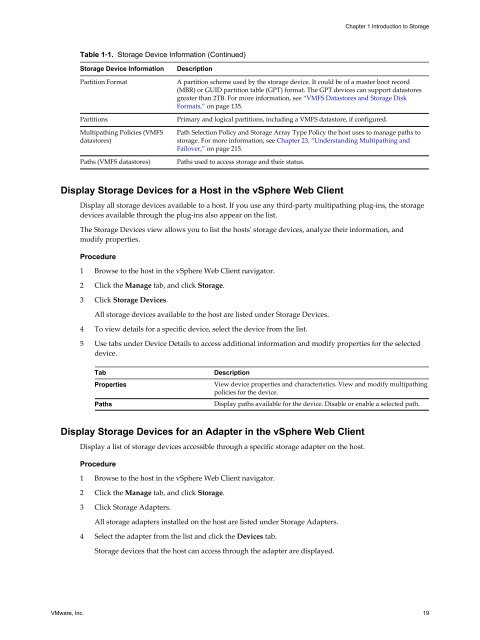- Page 1 and 2: vSphere StorageESXi 5.5vCenter Serv
- Page 4 and 5: vSphere Storage6 Modifying Fibre Ch
- Page 7 and 8: ContentsUsing esxcli Commands with
- Page 9: About vSphere StoragevSphere Storag
- Page 13: Introduction to Storage 1This intro
- Page 17: Chapter 1 Introduction to StorageNe
- Page 21 and 22: Chapter 1 Introduction to StorageDa
- Page 23 and 24: Chapter 1 Introduction to Storage4
- Page 25 and 26: Chapter 1 Introduction to StorageTa
- Page 27 and 28: Overview of Using ESXi with a SAN 2
- Page 29 and 30: Chapter 2 Overview of Using ESXi wi
- Page 31 and 32: Chapter 2 Overview of Using ESXi wi
- Page 33 and 34: Chapter 2 Overview of Using ESXi wi
- Page 35 and 36: Using ESXi with Fibre Channel SAN 3
- Page 37 and 38: Chapter 3 Using ESXi with Fibre Cha
- Page 39 and 40: Configuring Fibre Channel Storage 4
- Page 41 and 42: Chapter 4 Configuring Fibre Channel
- Page 43 and 44: Chapter 4 Configuring Fibre Channel
- Page 45 and 46: Configuring Fibre Channel over5Ethe
- Page 47 and 48: Chapter 5 Configuring Fibre Channel
- Page 49 and 50: Modifying Fibre Channel Storage for
- Page 51 and 52: Chapter 6 Modifying Fibre Channel S
- Page 53 and 54: Chapter 6 Modifying Fibre Channel S
- Page 55 and 56: Booting ESXi from Fibre ChannelSAN
- Page 57 and 58: Chapter 7 Booting ESXi from Fibre C
- Page 59 and 60: Chapter 7 Booting ESXi from Fibre C
- Page 61 and 62: Booting ESXi with Software FCoE 8ES
- Page 63 and 64: Chapter 8 Booting ESXi with Softwar
- Page 65 and 66: Best Practices for Fibre ChannelSto
- Page 67 and 68: Chapter 9 Best Practices for Fibre
- Page 69 and 70:
Using ESXi with iSCSI SAN 10You can
- Page 71 and 72:
Chapter 10 Using ESXi with iSCSI SA
- Page 73 and 74:
Chapter 10 Using ESXi with iSCSI SA
- Page 75 and 76:
Configuring iSCSI Adapters andStora
- Page 77 and 78:
Chapter 11 Configuring iSCSI Adapte
- Page 79 and 80:
Chapter 11 Configuring iSCSI Adapte
- Page 81 and 82:
Chapter 11 Configuring iSCSI Adapte
- Page 83 and 84:
Chapter 11 Configuring iSCSI Adapte
- Page 85 and 86:
Chapter 11 Configuring iSCSI Adapte
- Page 87 and 88:
Chapter 11 Configuring iSCSI Adapte
- Page 89 and 90:
Chapter 11 Configuring iSCSI Adapte
- Page 91 and 92:
Chapter 11 Configuring iSCSI Adapte
- Page 93 and 94:
Chapter 11 Configuring iSCSI Adapte
- Page 95 and 96:
Chapter 11 Configuring iSCSI Adapte
- Page 97 and 98:
Chapter 11 Configuring iSCSI Adapte
- Page 99 and 100:
Chapter 11 Configuring iSCSI Adapte
- Page 101 and 102:
Modifying iSCSI Storage Systems for
- Page 103 and 104:
Chapter 12 Modifying iSCSI Storage
- Page 105 and 106:
Chapter 12 Modifying iSCSI Storage
- Page 107 and 108:
Booting from iSCSI SAN 13When you s
- Page 109 and 110:
Chapter 13 Booting from iSCSI SAN2
- Page 111 and 112:
Chapter 13 Booting from iSCSI SAN2
- Page 113 and 114:
Chapter 13 Booting from iSCSI SANIs
- Page 115 and 116:
Best Practices for iSCSI Storage 14
- Page 117 and 118:
Chapter 14 Best Practices for iSCSI
- Page 119 and 120:
Chapter 14 Best Practices for iSCSI
- Page 121 and 122:
Managing Storage Devices 15Manage l
- Page 123 and 124:
Chapter 15 Managing Storage Devices
- Page 125 and 126:
Chapter 15 Managing Storage Devices
- Page 127 and 128:
Chapter 15 Managing Storage Devices
- Page 129 and 130:
Chapter 15 Managing Storage Devices
- Page 131 and 132:
Chapter 15 Managing Storage Devices
- Page 133 and 134:
Working with Datastores 16Datastore
- Page 135 and 136:
Chapter 16 Working with Datastores
- Page 137 and 138:
Chapter 16 Working with Datastores
- Page 139 and 140:
Chapter 16 Working with DatastoresI
- Page 141 and 142:
Chapter 16 Working with DatastoresM
- Page 143 and 144:
Chapter 16 Working with Datastores
- Page 145 and 146:
Chapter 16 Working with DatastoresO
- Page 147 and 148:
Chapter 16 Working with DatastoresS
- Page 149 and 150:
Chapter 16 Working with DatastoresC
- Page 151 and 152:
Chapter 16 Working with DatastoresC
- Page 153 and 154:
Chapter 16 Working with DatastoresP
- Page 155 and 156:
Raw Device Mapping 17Raw device map
- Page 157 and 158:
Chapter 17 Raw Device MappingSnapsh
- Page 159 and 160:
Chapter 17 Raw Device MappingIn phy
- Page 161 and 162:
Chapter 17 Raw Device Mapping10 Sel
- Page 163 and 164:
Solid State Disks Enablement 18In a
- Page 165 and 166:
Chapter 18 Solid State Disks Enable
- Page 167 and 168:
Chapter 18 Solid State Disks Enable
- Page 169 and 170:
Chapter 18 Solid State Disks Enable
- Page 171 and 172:
Chapter 18 Solid State Disks Enable
- Page 173 and 174:
Working with Virtual SAN 19Virtual
- Page 175 and 176:
Chapter 19 Working with Virtual SAN
- Page 177 and 178:
Chapter 19 Working with Virtual SAN
- Page 179 and 180:
Chapter 19 Working with Virtual SAN
- Page 181 and 182:
Chapter 19 Working with Virtual SAN
- Page 183 and 184:
Chapter 19 Working with Virtual SAN
- Page 185 and 186:
Chapter 19 Working with Virtual SAN
- Page 187 and 188:
Chapter 19 Working with Virtual SAN
- Page 189 and 190:
Chapter 19 Working with Virtual SAN
- Page 191 and 192:
Chapter 19 Working with Virtual SAN
- Page 193 and 194:
Chapter 19 Working with Virtual SAN
- Page 195 and 196:
About Virtual Machine Storage20Poli
- Page 197 and 198:
Chapter 20 About Virtual Machine St
- Page 199 and 200:
Chapter 20 About Virtual Machine St
- Page 201 and 202:
Chapter 20 About Virtual Machine St
- Page 203 and 204:
Chapter 20 About Virtual Machine St
- Page 205 and 206:
About VMware vSphere Flash Read21Ca
- Page 207 and 208:
Chapter 21 About VMware vSphere Fla
- Page 209 and 210:
Chapter 21 About VMware vSphere Fla
- Page 211 and 212:
VMkernel and Storage 22The VMkernel
- Page 213 and 214:
Chapter 22 VMkernel and Storage•
- Page 215 and 216:
Understanding Multipathing and23Fai
- Page 217 and 218:
Chapter 23 Understanding Multipathi
- Page 219 and 220:
Chapter 23 Understanding Multipathi
- Page 221 and 222:
Chapter 23 Understanding Multipathi
- Page 223 and 224:
Chapter 23 Understanding Multipathi
- Page 225 and 226:
Chapter 23 Understanding Multipathi
- Page 227 and 228:
Chapter 23 Understanding Multipathi
- Page 229 and 230:
Chapter 23 Understanding Multipathi
- Page 231 and 232:
Chapter 23 Understanding Multipathi
- Page 233 and 234:
Chapter 23 Understanding Multipathi
- Page 235 and 236:
Storage Hardware Acceleration 24The
- Page 237 and 238:
Chapter 24 Storage Hardware Acceler
- Page 239 and 240:
Chapter 24 Storage Hardware Acceler
- Page 241 and 242:
Chapter 24 Storage Hardware Acceler
- Page 243 and 244:
Chapter 24 Storage Hardware Acceler
- Page 245 and 246:
Storage Thin Provisioning 25With ES
- Page 247 and 248:
Chapter 25 Storage Thin Provisionin
- Page 249 and 250:
Chapter 25 Storage Thin Provisionin
- Page 251 and 252:
Chapter 25 Storage Thin Provisionin
- Page 253 and 254:
Using Storage Providers 26vSphere u
- Page 255 and 256:
Chapter 26 Using Storage Providers
- Page 257 and 258:
Chapter 26 Using Storage ProvidersU
- Page 259 and 260:
Using vmkfstools 27vmkfstools is on
- Page 261 and 262:
Chapter 27 Using vmkfstoolsFile Sys
- Page 263 and 264:
Chapter 27 Using vmkfstoolsWhen upg
- Page 265 and 266:
Chapter 27 Using vmkfstoolsRenaming
- Page 267 and 268:
Chapter 27 Using vmkfstoolsWhen spe
- Page 269 and 270:
IndexSymbols{scsi,ide,sata}#:#.term
- Page 271 and 272:
IndexFC SANaccessing 37hardware req
- Page 273 and 274:
Indexmultipathing claim rulesadding
- Page 275 and 276:
Indexstorage adaptersviewing 20view
- Page 277 and 278:
Indexinitializing virtual disks 264