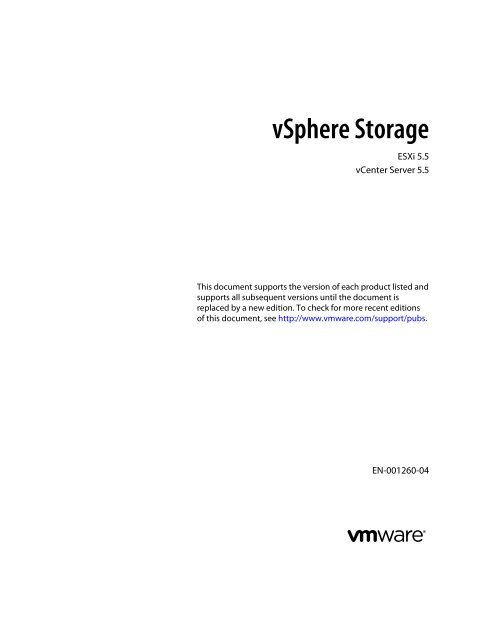You also want an ePaper? Increase the reach of your titles
YUMPU automatically turns print PDFs into web optimized ePapers that Google loves.
vSphere StorageESXi 5.5vCenter Server 5.5This document supports the version of each product listed andsupports all subsequent versions until the document isreplaced by a new edition. To check for more recent editionsof this document, see http://www.vmware.com/support/pubs.EN-001260-04
vSphere StorageYou can find the most up-to-date technical documentation on the VMware Web site at:http://www.vmware.com/support/The VMware Web site also provides the latest product updates.If you have comments about this documentation, submit your feedback to:docfeedback@vmware.comCopyright © 2009–2013 VMware, Inc. All rights reserved. Copyright and trademark information.VMware, Inc.3401 Hillview Ave.Palo Alto, CA 94304www.vmware.com2 VMware, Inc.
vSphere Storage6 Modifying Fibre Channel Storage for ESXi 49Testing ESXi SAN Configurations 49General Setup Considerations for Fibre Channel SAN Arrays 50EMC CLARiiON Storage Systems in Fibre Channel SAN Configurations 50EMC Symmetrix Storage Systems 51IBM System Storage DS4800 Storage Systems 51IBM Systems Storage 8000 and IBM ESS800 53HP StorageWorks Storage Systems 53Hitachi Data Systems Storage 54Network Appliance Storage 54LSI-Based Storage Systems 547 Booting ESXi from Fibre Channel SAN <strong>55</strong>Boot from SAN Benefits <strong>55</strong>Boot from Fibre Channel SAN Requirements and Considerations 56Getting Ready for Boot from SAN 56Configure Emulex HBA to Boot from SAN 58Configure QLogic HBA to Boot from SAN 598 Booting ESXi with Software FCoE 61Requirements and Considerations for Software FCoE Boot 61Best Practices for Software FCoE Boot 62Set Up Software FCoE Boot 62Troubleshooting Installation and Boot from Software FCoE 639 Best Practices for Fibre Channel Storage 65Preventing Fibre Channel SAN Problems 65Disable Automatic Host Registration in the vSphere Web Client 66Optimizing Fibre Channel SAN Storage Performance 66Fibre Channel SAN Configuration Checklist 6710 Using ESXi with iSCSI SAN 69iSCSI SAN Concepts 69How Virtual Machines Access Data on an iSCSI SAN 7411 Configuring iSCSI Adapters and Storage 75ESXi iSCSI SAN Requirements 76ESXi iSCSI SAN Restrictions 76Setting LUN Allocations for iSCSI 76Network Configuration and Authentication 77Setting Up Independent Hardware iSCSI Adapters 77Configuring Dependent Hardware iSCSI Adapters 78Configuring Software iSCSI Adapter 81Modify General Properties for iSCSI Adapters 82Setting Up iSCSI Network 83Using Jumbo Frames with iSCSI 89Configuring Discovery Addresses for iSCSI Adapters 90Configuring CHAP Parameters for iSCSI Adapters 924 VMware, Inc.
ContentsConfiguring Advanced Parameters for iSCSI 95iSCSI Session Management 9712 Modifying iSCSI Storage Systems for ESXi 101Testing ESXi iSCSI SAN Configurations 101General Considerations for iSCSI SAN Storage Systems 102EMC CLARiiON Storage Systems 102EMC Symmetrix Storage Systems 103Enable HP StorageWorks MSA1510i to Communicate with ESXi 103HP StorageWorks EVA Storage Systems 104NetApp Storage Systems 105Dell EqualLogic Storage Systems 105HP StorageWorks SAN/iQ Storage Systems 106Dell PowerVault MD3000i Storage Systems 106iSCSI Targets in vApps 10613 Booting from iSCSI SAN 107General Boot from iSCSI SAN Recommendations 107Prepare the iSCSI SAN 108Configure Independent Hardware iSCSI Adapter for SAN Boot 108iBFT iSCSI Boot Overview 10914 Best Practices for iSCSI Storage 115Preventing iSCSI SAN Problems 115Optimizing iSCSI SAN Storage Performance 116Checking Ethernet Switch Statistics 119iSCSI SAN Configuration Checklist 11915 Managing Storage Devices 121Understanding Storage Device Naming 121Storage Refresh and Rescan Operations 123Identifying Device Connectivity Problems 12416 Working with Datastores 133Understanding VMFS Datastores 134Understanding NFS Datastores 138Creating Datastores 139Managing Duplicate VMFS Datastores 141Upgrading VMFS Datastores 142Increasing VMFS Datastore Capacity 144Rename VMFS or NFS Datastores in the vSphere Web Client 145Unmount VMFS or NFS Datastores 145Mount VMFS Datastores 146Remove VMFS Datastores in the vSphere Web Client 146Storage Filtering 147Set Up Dynamic Disk Mirroring 148Creating a Diagnostic Partition 149Checking Metadata Consistency with VOMA 151VMware, Inc. 5
ContentsUsing esxcli Commands with Virtual Flash 21022 VMkernel and Storage 211Storage APIs 21223 Understanding Multipathing and Failover 215Failover with Fibre Channel 215Host-Based Failover with iSCSI 216Array-Based Failover with iSCSI 218Path Failover and Virtual Machines 219Managing Multiple Paths 220VMware Multipathing Module 221Path Scanning and Claiming 223Managing Storage Paths and Multipathing Plug-Ins 22624 Storage Hardware Acceleration 235Hardware Acceleration Benefits 235Hardware Acceleration Requirements 236Hardware Acceleration Support Status 236Hardware Acceleration for Block Storage Devices 236Hardware Acceleration on NAS Devices 241Hardware Acceleration Considerations 24425 Storage Thin Provisioning 245Storage Over-Subscription 245Virtual Disk Thin Provisioning 245Array Thin Provisioning and VMFS Datastores 24926 Using Storage Providers 253Storage Providers and Storage Data Representation 253Storage Provider Requirements and Considerations 254Storage Status Reporting 254Register Storage Providers 2<strong>55</strong>Securing Communication with Storage Providers 256View Storage Provider Information in the vSphere Web Client 256Unregister Storage Providers in the vSphere Web Client 256Update Storage Providers in the vSphere Web Client 25727 Using vmkfstools 259vmkfstools Command Syntax 259vmkfstools Options 260Index 269VMware, Inc. 7
vSphere Storage8 VMware, Inc.
About vSphere StoragevSphere Storage describes <strong>storage</strong> options available to VMware ® ESXi and explains how to configure yourESXi system so that it can use and manage different types of <strong>storage</strong>. In addition, vSphere Storage explicitlyconcentrates on Fibre Channel and iSCSI <strong>storage</strong> area networks (SANs) as <strong>storage</strong> options and discussesspecifics of using ESXi in Fibre Channel and iSCSI environments.Intended AudienceThis information is for experienced system administrators who are familiar with virtual machinetechnology, datacenter operations, and SAN <strong>storage</strong> concepts.VMware, Inc. 9
Updated InformationThis vSphere Storage is updated with each release of the product or when necessary.This table provides the update history of the vSphere Storage.RevisionDescription001260-04 • “Networked Storage,” on page 15 has been updated to state more clearly that the same LUN cannotbe presented to an ESXi host or multiple hosts through different <strong>storage</strong> protocols.• “Requirements for Virtual SAN,” on page 176 and “Managing Disk Groups,” on page 183 topics areupdated with the supported number of HDDs allowed per each disk group.001260-03 Minor updates.001260-02 Minor updates.001260-01 • The “Unmount VMFS or NFS Datastores,” on page 145 topic listed a requirement for a datastore to beoutside of a datastore cluster while being unmounted. This requirement is no longer valid and has beenremoved from the topic.• The topic “Virtual SAN Networking Requirements and Best Practices,” on page 177 is updated withadditional Virtual SAN networking <strong>guide</strong>lines and best practices information.001260-00 Initial release.VMware, Inc. 11
Introduction to Storage 1This introduction describes available <strong>storage</strong> options for ESXi and explains how to configure your host sothat it can use and manage different types of <strong>storage</strong>.This chapter includes the following topics:• “Storage Virtualization,” on page 13• “Types of Physical Storage,” on page 14• “Target and Device Representations,” on page 17• “Storage Device Characteristics,” on page 18• “Supported Storage Adapters,” on page 20• “Datastore Characteristics,” on page 21• “How Virtual Machines Access Storage,” on page 23• “Comparing Types of Storage,” on page 24Storage VirtualizationESXi provides host-level <strong>storage</strong> virtualization, which logically abstracts the physical <strong>storage</strong> layer fromvirtual machines.An ESXi virtual machine uses a virtual disk to store its operating system, program files, and other dataassociated with its activities. A virtual disk is a large physical file, or a set of files, that can be copied, moved,archived, and backed up as easily as any other file. You can configure virtual machines with multiple virtualdisks.To access virtual disks, a virtual machine uses virtual SCSI controllers. These virtual controllers includeBusLogic Parallel, LSI Logic Parallel, LSI Logic SAS, and VMware Paravirtual. These controllers are the onlytypes of SCSI controllers that a virtual machine can see and access.Each virtual disk resides on a vSphere Virtual Machine File System (VMFS) datastore or an NFS-baseddatastore that are deployed on a physical <strong>storage</strong>. From the standpoint of the virtual machine, each virtualdisk appears as if it were a SCSI drive connected to a SCSI controller. Whether the actual physical <strong>storage</strong>device is being accessed through parallel SCSI, iSCSI, network, Fibre Channel, or FCoE adapters on the hostis transparent to the guest operating system and to applications running on the virtual machine.In addition to virtual disks, vSphere offers a mechanism called raw device mapping (RDM). RDM is usefulwhen a guest operation system inside a virtual machine requires direct access to a <strong>storage</strong> device. Forinformation about RDMs, see Chapter 17, “Raw Device Mapping,” on page 1<strong>55</strong>.VMware, Inc. 13
Chapter 1 Introduction to StorageNetworked StorageNetworked <strong>storage</strong> consists of external <strong>storage</strong> systems that your ESXi host uses to store virtual machinefiles remotely. Typically, the host accesses these systems over a high-speed <strong>storage</strong> network.Networked <strong>storage</strong> devices are shared. Datastores on networked <strong>storage</strong> devices can be accessed bymultiple hosts concurrently. ESXi supports multiple networked <strong>storage</strong> technologies.NOTE The same LUN cannot be presented to an ESXi host or multiple hosts through different <strong>storage</strong>protocols. To access the LUN, hosts must always use a single protocol, for example, either Fibre Channelonly or iSCSI only.Fibre Channel (FC)Stores virtual machine files remotely on an FC <strong>storage</strong> area network (SAN). FC SAN is a specialized highspeednetwork that connects your hosts to high-performance <strong>storage</strong> devices. The network uses FibreChannel protocol to transport SCSI traffic from virtual machines to the FC SAN devices.To connect to the FC SAN, your host should be equipped with Fibre Channel host bus adapters (HBAs).Unless you use Fibre Channel direct connect <strong>storage</strong>, you need Fibre Channel switches to route <strong>storage</strong>traffic. If your host contains FCoE (Fibre Channel over Ethernet) adapters, you can connect to your sharedFibre Channel devices by using an Ethernet network.Fibre Channel Storage depicts virtual machines using Fibre Channel <strong>storage</strong>.Figure 1‐2. Fibre Channel StorageHostvirtualmachinefibrechannelHBASANVMFSfibre arrayIn this configuration, a host connects to a SAN fabric, which consists of Fibre Channel switches and <strong>storage</strong>arrays, using a Fibre Channel adapter. LUNs from a <strong>storage</strong> array become available to the host. You canaccess the LUNs and create datastores for your <strong>storage</strong> needs. The datastores use the VMFS format.For specific information on setting up the Fibre Channel SAN, see Chapter 3, “Using ESXi with FibreChannel SAN,” on page 35.VMware, Inc. 15
Chapter 1 Introduction to StorageNetwork-attached Storage (NAS)Stores virtual machine files on remote file <strong>server</strong>s accessed over a standard TCP/IP network. The NFS clientbuilt into ESXi uses Network File System (NFS) protocol version 3 to communicate with the NAS/NFS<strong>server</strong>s. For network connectivity, the host requires a standard network adapter.NOTE ESXi does not support the delegate user functionality that enables access to NFS volumes using nonrootcredentials.NFS Storage depicts a virtual machine using the NFS volume to store its files. In this configuration, the hostconnects to the NFS <strong>server</strong>, which stores the virtual disk files, through a regular network adapter.Figure 1‐4. NFS StorageHostvirtualmachineethernetNICLANNFSNAS applianceShared Serial Attached SCSI (SAS)Stores virtual machines on direct-attached SAS <strong>storage</strong> systems that offer shared access to multiple hosts.This type of access permits multiple hosts to access the same VMFS datastore on a LUN.Target and Device RepresentationsIn the ESXi context, the term target identifies a single <strong>storage</strong> unit that the host can access. The terms deviceand LUN describe a logical volume that represents <strong>storage</strong> space on a target. Typically, the terms device andLUN, in the ESXi context, mean a <strong>storage</strong> volume presented to the host from a <strong>storage</strong> target and availablefor formatting.Different <strong>storage</strong> vendors present the <strong>storage</strong> systems to ESXi hosts in different ways. Some vendors presenta single target with multiple <strong>storage</strong> devices or LUNs on it, while others present multiple targets with oneLUN each.VMware, Inc. 17
Chapter 1 Introduction to StorageTable 1‐1. Storage Device Information (Continued)Storage Device InformationPartition FormatPartitionsMultipathing Policies (VMFSdatastores)Paths (VMFS datastores)DescriptionA partition scheme used by the <strong>storage</strong> device. It could be of a master boot record(MBR) or GUID partition table (GPT) format. The GPT devices can support datastoresgreater than 2TB. For more information, see “VMFS Datastores and Storage DiskFormats,” on page 135.Primary and logical partitions, including a VMFS datastore, if configured.Path Selection Policy and Storage Array Type Policy the host uses to manage paths to<strong>storage</strong>. For more information, see Chapter 23, “Understanding Multipathing andFailover,” on page 215.Paths used to access <strong>storage</strong> and their status.Display Storage Devices for a Host in the vSphere Web ClientDisplay all <strong>storage</strong> devices available to a host. If you use any third-party multipathing plug-ins, the <strong>storage</strong>devices available through the plug-ins also appear on the list.The Storage Devices view allows you to list the hosts' <strong>storage</strong> devices, analyze their information, andmodify properties.Procedure1 Browse to the host in the vSphere Web Client navigator.2 Click the Manage tab, and click Storage.3 Click Storage Devices.All <strong>storage</strong> devices available to the host are listed under Storage Devices.4 To view details for a specific device, select the device from the list.5 Use tabs under Device Details to access additional information and modify properties for the selecteddevice.TabPropertiesPathsDescriptionView device properties and characteristics. View and modify multipathingpolicies for the device.Display paths available for the device. Disable or enable a selected path.Display Storage Devices for an Adapter in the vSphere Web ClientDisplay a list of <strong>storage</strong> devices accessible through a specific <strong>storage</strong> adapter on the host.Procedure1 Browse to the host in the vSphere Web Client navigator.2 Click the Manage tab, and click Storage.3 Click Storage Adapters.All <strong>storage</strong> adapters installed on the host are listed under Storage Adapters.4 Select the adapter from the list and click the Devices tab.Storage devices that the host can access through the adapter are displayed.VMware, Inc. 19
vSphere StorageSupported Storage AdaptersStorage adapters provide connectivity for your ESXi host to a specific <strong>storage</strong> unit or network.ESXi supports different classes of adapters, including SCSI, iSCSI, RAID, Fibre Channel, Fibre Channel overEthernet (FCoE), and Ethernet. ESXi accesses the adapters directly through device drivers in the VMkernel.Depending on the type of <strong>storage</strong> you use, you might need to enable and configure a <strong>storage</strong> adapter onyour host.For information on setting up software FCoE adapters, see Chapter 5, “Configuring Fibre Channel overEthernet,” on page 45.For information on configuring different types of iSCSI adapters, see Chapter 11, “Configuring iSCSIAdapters and Storage,” on page 75.Storage Adapter CharacteristicsThe host uses <strong>storage</strong> adapters to access different <strong>storage</strong> devices. You can display details for the available<strong>storage</strong> adapters and review their information.You must enable certain adapters, for example software iSCSI or FCoE, before you can view theirinformation.Table 1‐2. Storage Adapter InformationAdapter InformationModelTargets (Fibre Channel andSCSI)Connected Targets (iSCSI)WWN (Fibre Channel)iSCSI Name (iSCSI)iSCSI Alias (iSCSI)IP Address (independenthardware iSCSI)DevicesPathsPropertiesDescriptionModel of the adapter.Number of targets accessed through the adapter.Number of connected targets on an iSCSI adapter.World Wide Name formed according to Fibre Channel standards that uniquely identifiesthe FC adapter.Unique name formed according to iSCSI standards that identifies the iSCSI adapter.A friendly name used instead of the iSCSI name.Address assigned to the iSCSI HBA.All <strong>storage</strong> devices or LUNs the adapter can access.All paths the adapter uses to access <strong>storage</strong> devices.Link that indicates that the adapter requires additional configuration. iSCSI and FCoEadapters display this link.View Storage Adapters Information in the vSphere Web ClientDisplay <strong>storage</strong> adapters that your host uses and review their information.Procedure1 Browse to the host in the vSphere Web Client navigator.2 Click the Manage tab, and click Storage.3 Click Storage Adapters.4 To view details for a specific adapter, select the adapter from the list.20 VMware, Inc.
Chapter 1 Introduction to StorageDatastore CharacteristicsDatastores are logical containers, analogous to file systems, that hide specifics of each <strong>storage</strong> device andprovide a uniform model for storing virtual machine files. You can display all datastores available to yourhosts and analyze their properties.Datastores are added to vCenter Server in the following ways:• Created on an available <strong>storage</strong> device.• Discovered when a host is added to vCenter Server. When you add a host, vCenter Server displays anydatastores available to the host.The following table describes the datastore details that you can see when you review datastores.Information in the table applies to VMFS and NFS datastores. For information about Virtual SAN (VSAN)datastores, see Chapter 19, “Working with Virtual SAN,” on page 173.Table 1‐3. Datastore InformationDatastore InformationNameDevice BackingDrive TypeCapacityFreeFile System TypeStorage I/O ControlHardware AccelerationLocation (VMFS datastores)Server (NFS datastores)Folder (NFS datastores)Extents (VMFS datastores)Vendor Specific StorageCapabilitiesTagsPath Selection (VMFS datastores)Paths (VMFS datastores)DescriptionEditable name that you assign to the datastore. For information on renaming adatastore, see “Rename VMFS or NFS Datastores in the vSphere Web Client,” onpage 145.Storage device on which the datastore is deployed (VMFS), or <strong>server</strong> and folder(NFS).Type of underlying <strong>storage</strong> device, a Solid State Drive (SSD) or a regular non-SSDhard drive. For details, see Chapter 18, “Solid State Disks Enablement,” on page 163.Total formatted capacity of the datastore.Available space.File system that the datastore uses, either VMFS or NFS. For information aboutdatastores and how to upgrade to VMFS5, see Chapter 16, “Working withDatastores,” on page 133.Information on whether cluster-wide <strong>storage</strong> I/O prioritization is enabled. See thevSphere Resource Management documentation.Information on whether the underlying <strong>storage</strong> device supports hardwareacceleration. The status can be Supported, Not Supported, or Unknown. For details,see Chapter 24, “Storage Hardware Acceleration,” on page 235.A path to the datastore in the /vmfs/volumes/ directory.Name or IP address of a NAS <strong>server</strong>.Name of a mounted folder.Individual extents that the datastore spans and their capacity.Storage capabilities reported by supported <strong>storage</strong> devices and inherited by thedatastores. You cannot modify them.NOTE A multi-extent datastore assumes the capabilities of only one of its extents.Datastore capabilities that you define and associate with datastores in a form of tags.For information, see “Understanding Storage Capabilities,” on page 195.Path selection policy the host uses to access <strong>storage</strong>. For more information, seeChapter 23, “Understanding Multipathing and Failover,” on page 215.Number of paths used to access <strong>storage</strong> and their status.VMware, Inc. 21
vSphere StorageDisplay Datastore Information in the vSphere Web ClientAccess the Datastores view with the vSphere Web Client navigator. The Datastores view that you displaythrough the navigator lets you list all datastores available in the vSphere infrastructure inventory, analyzethe information, and modify properties. You can also use the view to create datastores.To list datastores for a particular parent object, such as a datacenter, cluster, or host, see “List Datastores foran Infrastructure Object,” on page 22.Procedure1 From the vSphere Web Client Home, click vCenter.2 Under Inventory Lists, click the Datastores category.Datastores that are available in the inventory appear in the center Datastores panel.3 Use the icons to create a datastore or to perform basic tasks for a selected datastore.IconDescriptionCreate a datastore.Increase datastore capacity.Mount a datastore to certain hosts.Remove a datastore.Unmount a datastore from certain hosts.4 To view specific datastore details, double-click a selected datastore.5 Use tabs to access additional information and modify datastore properties.TabGetting StartedSummaryMonitorManageRelated ObjectsDescriptionView introductory information and access basic actions.View statistics and configuration for the selected datastore.View alarms, performance data, resource allocation, events, and other status information for thedatastore.View and modify datastore properties, alarm definitions, tags, and permissions. Use this tab toaccess <strong>storage</strong> devices that back the datastore, and to view and edit multipathing details for thedatastore devices.View objects related to the datastore. The objects include virtual machines that reside on thedatastore and hosts where the datastore is mounted.List Datastores for an Infrastructure ObjectDisplay datastores for a specific parent object, such as a datacenter, cluster, or host.Procedure1 From the vSphere Web Client Home, click vCenter.2 Use the vSphere Web Client object navigator to browse to an object that is a valid parent object of adatastore, such as a datacenter, cluster, or host.3 Click the Related Objects tab and click Datastores.If any datastores are configured for this object, they appear in the center Datastores panel.22 VMware, Inc.
Chapter 1 Introduction to Storage4 Use the icons to create a datastore or to perform basic tasks for a selected datastore.IconDescriptionCreate a datastore.Increase datastore capacity.Mount a datastore to certain hosts.Remove a datastore.Unmount a datastore from certain hosts.5 Use tabs to access additional information and modify datastore properties.TabGetting StartedSummaryMonitorManageRelated ObjectsDescriptionView introductory information and access basic actions.View statistics and configuration for the selected datastore.View alarms, performance data, resource allocation, events, and other status information for thedatastore.View and modify datastore properties, alarm definitions, tags, and permissions. Use this tab toaccess <strong>storage</strong> devices that back the datastore, and to view and edit multipathing details for thedatastore devices.View objects related to the datastore. The objects include virtual machines that reside on thedatastore and hosts where the datastore is mounted.How Virtual Machines Access StorageWhen a virtual machine communicates with its virtual disk stored on a datastore, it issues SCSI commands.Because datastores can exist on various types of physical <strong>storage</strong>, these commands are encapsulated intoother forms, depending on the protocol that the ESXi host uses to connect to a <strong>storage</strong> device.ESXi supports Fibre Channel (FC), Internet SCSI (iSCSI), Fibre Channel over Ethernet (FCoE), and NFSprotocols. Regardless of the type of <strong>storage</strong> device your host uses, the virtual disk always appears to thevirtual machine as a mounted SCSI device. The virtual disk hides a physical <strong>storage</strong> layer from the virtualmachine’s operating system. This allows you to run operating systems that are not certified for specific<strong>storage</strong> equipment, such as SAN, inside the virtual machine.The following graphic depicts five virtual machines using different types of <strong>storage</strong> to illustrate thedifferences between each type.VMware, Inc. 23
vSphere StorageFigure 1‐6. Virtual machines accessing different types of <strong>storage</strong>Hostrequires TCP/IP connectivityvirtualmachinevirtualmachinevirtualmachinevirtualmachinevirtualmachineVMFSSCSIfibrechannelHBAiSCSIHBAsoftwareadapterethernetNICethernetNICKeySAN LAN LAN LANphysicaldiskdatastorevirtualdiskVMFS VMFS NFSfibre arrayiSCSI arrayNAS applianceNOTE This diagram is for conceptual purposes only. It is not a recommended configuration.You can use maps on the Storage Views tab to visually represent and understand the relationships betweenvirtual machines on your host and all available virtual and physical <strong>storage</strong> resources. For moreinformation, see the vSphere Monitoring and Performance documentation.Comparing Types of StorageWhether certain vSphere functionality is supported might depend on the <strong>storage</strong> technology that you use.The following table compares networked <strong>storage</strong> technologies that ESXi supports.Table 1‐4. Networked Storage that ESXi SupportsTechnology Protocols Transfers InterfaceFibre Channel FC/SCSI Block access of data/LUN FC HBAFibre Channel overEthernetFCoE/SCSI Block access of data/LUN • Converged Network Adapter (hardwareFCoE)• NIC with FCoE support (software FCoE)iSCSI IP/SCSI Block access of data/LUN • iSCSI HBA or iSCSI-enabled NIC(hardware iSCSI)NAS IP/NFS File (no direct LUN access) Network adapter• Network adapter (software iSCSI)The following table compares the vSphere features that different types of <strong>storage</strong> support.24 VMware, Inc.
Chapter 1 Introduction to StorageTable 1‐5. vSphere Features Supported by StorageStorage Type Boot VM vMotion Datastore RDM VM ClusterVMwareHA andDRSStorageAPIs -DataProtectionLocal Storage Yes No VMFS No Yes No YesFibre Channel Yes Yes VMFS Yes Yes Yes YesiSCSI Yes Yes VMFS Yes No Yes YesNAS over NFS Yes Yes NFS No No Yes YesNOTE Local <strong>storage</strong> supports a cluster of virtual machines on a single host (also known as a cluster in abox). A shared virtual disk is required. For more information about this configuration, see the vSphereResource Management documentation.VMware, Inc. 25
vSphere Storage26 VMware, Inc.
Overview of Using ESXi with a SAN 2Using ESXi with a SAN improves flexibility, efficiency, and reliability. Using ESXi with a SAN also supportscentralized management, failover, and load balancing technologies.The following are benefits of using ESXi with a SAN:• You can store data securely and configure multiple paths to your <strong>storage</strong>, eliminating a single point offailure.• Using a SAN with ESXi systems extends failure resistance to the <strong>server</strong>. When you use SAN <strong>storage</strong>, allapplications can instantly be restarted on another host after the failure of the original host.• You can perform live migration of virtual machines using VMware vMotion.• Use VMware High Availability (HA) in conjunction with a SAN to restart virtual machines in their lastknown state on a different <strong>server</strong> if their host fails.• Use VMware Fault Tolerance (FT) to replicate protected virtual machines on two different hosts. Virtualmachines continue to function without interruption on the secondary host if the primary one fails.• Use VMware Distributed Resource Scheduler (DRS) to migrate virtual machines from one host toanother for load balancing. Because <strong>storage</strong> is on a shared SAN array, applications continue runningseamlessly.• If you use VMware DRS clusters, put an ESXi host into maintenance mode to have the system migrateall running virtual machines to other ESXi hosts. You can then perform upgrades or other maintenanceoperations on the original host.The portability and encapsulation of VMware virtual machines complements the shared nature of this<strong>storage</strong>. When virtual machines are located on SAN-based <strong>storage</strong>, you can quickly shut down a virtualmachine on one <strong>server</strong> and power it up on another <strong>server</strong>, or suspend it on one <strong>server</strong> and resume operationon another <strong>server</strong> on the same network. This ability allows you to migrate computing resources whilemaintaining consistent shared access.This chapter includes the following topics:• “ESXi and SAN Use Cases,” on page 28• “Specifics of Using SAN Storage with ESXi,” on page 28• “ESXi Hosts and Multiple Storage Arrays,” on page 29• “Making LUN Decisions,” on page 29• “Choosing Virtual Machine Locations,” on page 30• “Layered Applications,” on page 31• “Third-Party Management Applications,” on page 32VMware, Inc. 27
vSphere Storage• “SAN Storage Backup Considerations,” on page 32ESXi and SAN Use CasesWhen used with a SAN, ESXi can benefit from multiple vSphere features, including Storage vMotion,Distributed Resource Scheduler (DRS), High Availability, and so on.Using ESXi in conjunction with a SAN is effective for the following tasks:Storage consolidationand simplification of<strong>storage</strong> layoutMaintenance with zerodowntimeLoad balancingDisaster recoverySimplified arraymigrations and <strong>storage</strong>upgradesIf you are working with multiple hosts, and each host is running multiplevirtual machines, the <strong>storage</strong> on the hosts is no longer sufficient and external<strong>storage</strong> is required. Choose a SAN for external <strong>storage</strong> to provide a simplersystem architecture along with other benefits.When performing ESXi host or infrastructure maintenance, use vMotion tomigrate virtual machines to other host. If shared <strong>storage</strong> is on the SAN, youcan perform maintenance without interruptions to the users of the virtualmachines. Virtual machine working processes continue throughout amigration.You can add a host to a DRS cluster, and the host's resources become part ofthe cluster's resources. The distribution and usage of CPU and memoryresources for all hosts and virtual machines in the cluster are continuouslymonitored. DRS compares these metrics to an ideal resource utilization. Idealutilization takes into account the attributes of the cluster's resource pools andvirtual machines, the current demand, and the imbalance target. It thenperforms (or recommends) virtual machine migrations accordingly.You can use VMware High Availability to configure multiple ESXi hosts as acluster to provide rapid recovery from outages and cost-effective highavailability for applications running in virtual machines.When you purchase new <strong>storage</strong> systems or arrays, use Storage vMotion toperform live automated migration of virtual machine disk files from existing<strong>storage</strong> to their new destination without interruptions to the users of thevirtual machines.Specifics of Using SAN Storage with ESXiUsing a SAN in conjunction with an ESXi host differs from traditional SAN usage in a variety of ways.When you use SAN <strong>storage</strong> with ESXi, keep in mind the following considerations:• You cannot use SAN administration tools to directly access operating systems of virtual machines thatuse the <strong>storage</strong>. With traditional tools, you can monitor only the VMware ESXi operating system. Youuse the vSphere Web Client to monitor virtual machines.• The HBA visible to the SAN administration tools is part of the ESXi system, not part of the virtualmachine.• Typically, your ESXi system performs multipathing for you.28 VMware, Inc.
Chapter 2 Overview of Using ESXi with a SANESXi Hosts and Multiple Storage ArraysAn ESXi host can access <strong>storage</strong> devices presented from multiple <strong>storage</strong> arrays, including arrays fromdifferent vendors.When you use multiple arrays from different vendors, the following considerations apply:• If your host uses the same Storage Array Type Plugin (SATP) for multiple arrays, be careful when youneed to change the default Path Selection Policy (PSP) for that SATP. The change will apply to allarrays. For information on SATPs and PSPs, see Chapter 23, “Understanding Multipathing andFailover,” on page 215.• Some <strong>storage</strong> arrays make recommendations on queue depth and other settings. Typically, thesesettings are configured globally at the ESXi host level. Making a change for one array impacts otherarrays that present LUNs to the host. For information on changing queue depth, see the VMwareknowledge base article at http://kb.vmware.com/kb/1267.• Use single-initiator-single-target zoning when zoning ESXi hosts to Fibre Channel arrays. With this typeof configuration, fabric related events that occur on one array do not impact other arrays. For moreinformation about zoning, see “Using Zoning with Fibre Channel SANs,” on page 36.Making LUN DecisionsYou must plan how to set up <strong>storage</strong> for your ESXi systems before you format LUNs with VMFS datastores.When you make your LUN decision, keep in mind the following considerations:• Each LUN should have the correct RAID level and <strong>storage</strong> characteristic for the applications running invirtual machines that use the LUN.• Each LUN must contain only one VMFS datastore.• If multiple virtual machines access the same VMFS, use disk shares to prioritize virtual machines.You might want fewer, larger LUNs for the following reasons:• More flexibility to create virtual machines without asking the <strong>storage</strong> administrator for more space.• More flexibility for resizing virtual disks, doing snapshots, and so on.• Fewer VMFS datastores to manage.You might want more, smaller LUNs for the following reasons:• Less wasted <strong>storage</strong> space.• Different applications might need different RAID characteristics.• More flexibility, as the multipathing policy and disk shares are set per LUN.• Use of Microsoft Cluster Service requires that each cluster disk resource is in its own LUN.• Better performance because there is less contention for a single volume.When the <strong>storage</strong> characterization for a virtual machine is not available, there is often no simple method todetermine the number and size of LUNs to provision. You can experiment using either a predictive oradaptive scheme.VMware, Inc. 29
vSphere StorageUse the Predictive Scheme to Make LUN DecisionsWhen setting up <strong>storage</strong> for ESXi systems, before creating VMFS datastores, you must decide on the sizeand number of LUNs to provision. You can experiment using the predictive scheme.Procedure1 Provision several LUNs with different <strong>storage</strong> characteristics.2 Create a VMFS datastore on each LUN, labeling each datastore according to its characteristics.3 Create virtual disks to contain the data for virtual machine applications in the VMFS datastores createdon LUNs with the appropriate RAID level for the applications' requirements.4 Use disk shares to distinguish high-priority from low-priority virtual machines.NOTE Disk shares are relevant only within a given host. The shares assigned to virtual machines on onehost have no effect on virtual machines on other hosts.5 Run the applications to determine whether virtual machine performance is acceptable.Use the Adaptive Scheme to Make LUN DecisionsWhen setting up <strong>storage</strong> for ESXi hosts, before creating VMFS datastores, you must decide on the numberand size of LUNS to provision. You can experiment using the adaptive scheme.Procedure1 Provision a large LUN (RAID 1+0 or RAID 5), with write caching enabled.2 Create a VMFS on that LUN.3 Create four or five virtual disks on the VMFS.4 Run the applications to determine whether disk performance is acceptable.If performance is acceptable, you can place additional virtual disks on the VMFS. If performance is notacceptable, create a new, large LUN, possibly with a different RAID level, and repeat the process. Usemigration so that you do not lose virtual machines data when you recreate the LUN.Choosing Virtual Machine LocationsWhen you’re working on optimizing performance for your virtual machines, <strong>storage</strong> location is animportant factor. A trade-off always exists between expensive <strong>storage</strong> that offers high performance and highavailability and <strong>storage</strong> with lower cost and lower performance.Storage can be divided into different tiers depending on a number of factors:• High Tier. Offers high performance and high availability. Might offer built-in snapshots to facilitatebackups and point-in-time (PiT) restorations. Supports replication, full <strong>storage</strong> processor redundancy,and SAS drives. Uses high-cost spindles.• Mid Tier. Offers mid-range performance, lower availability, some <strong>storage</strong> processor redundancy, andSCSI or SAS drives. May offer snapshots. Uses medium-cost spindles.• Lower Tier. Offers low performance, little internal <strong>storage</strong> redundancy. Uses low end SCSI drives orSATA (serial low-cost spindles).30 VMware, Inc.
Chapter 2 Overview of Using ESXi with a SANNot all applications need to be on the highest-performance, most-available <strong>storage</strong>—at least not throughouttheir entire life cycle.NOTE If you need some of the functionality of the high tier, such as snapshots, but do not want to pay for it,you might be able to achieve some of the high-performance characteristics in software. For example, you cancreate snapshots in software.When you decide where to place a virtual machine, ask yourself these questions:• How critical is the virtual machine?• What are its performance and availability requirements?• What are its PiT restoration requirements?• What are its backup requirements?• What are its replication requirements?A virtual machine might change tiers throughout its life cycle because of changes in criticality or changes intechnology that push higher-tier features to a lower tier. Criticality is relative and might change for a varietyof reasons, including changes in the organization, operational processes, regulatory requirements, disasterplanning, and so on.Layered ApplicationsSAN administrators customarily use specialized array-based software for backup, disaster recovery, datamining, forensics, and configuration testing.Storage providers typically supply two types of advanced services for their LUNs: snapshotting andreplication.• Snapshotting creates space with efficient copies of LUNs that share common blocks of data. In general,snapshotting is used locally on the same <strong>storage</strong> systems as the primary LUN for quick backups,application testing, forensics, or data mining.• Replication creates full copies of LUNs. Replicas are usually made to separate <strong>storage</strong> systems, possiblyseparate sites to protect against major outages that incapacitate or destroy an entire array or site.When you use an ESXi system in conjunction with a SAN, you must decide whether array-based or hostbasedtools are more suitable for your particular situation.Array-Based (Third-Party) SolutionWhen you use an ESXi system in conjunction with a SAN, you must decide whether array-based tools aremore suitable for your particular situation.When you consider an array-based solution, keep in mind the following points:• Array-based solutions usually result in more comprehensive statistics. With RDMs, data always takesthe same path, which results in easier performance management.• Security is more transparent to the <strong>storage</strong> administrator when you use an RDM and an array-basedsolution because with RDMs, virtual machines more closely resemble physical machines.• If you use an array-based solution, physical compatibility RDMs are often used for the <strong>storage</strong> of virtualmachines. If you do not intend to use RDMs, check the <strong>storage</strong> vendor documentation to see ifoperations on LUNs with VMFS volumes are supported. If you use array operations on VMFS LUNs,carefully read the section on resignaturing.VMware, Inc. 31
vSphere StorageFile-Based (VMFS) SolutionWhen you use an ESXi system in conjunction with a SAN, you must decide whether file-based tools aremore suitable for your particular situation.When you consider a file-based solution that uses VMware tools and VMFS instead of the array tools, beaware of the following points:• Using VMware tools and VMFS is better for provisioning. One large LUN is allocated andmultiple .vmdk files can be placed on that LUN. With an RDM, a new LUN is required for each virtualmachine.• Snapshotting is included with your ESXi host at no extra cost.• Using VMFS is easier for ESXi administrators.• ESXi administrators who use the file-based solution are more independent from the SAN administrator.Third-Party Management ApplicationsYou can use third-party management applications in conjunction with your ESXi host.Most SAN hardware is packaged with <strong>storage</strong> management software. In many cases, this software is a webapplication that can be used with any web browser connected to your network. In other cases, this softwaretypically runs on the <strong>storage</strong> system or on a single <strong>server</strong>, independent of the <strong>server</strong>s that use the SAN for<strong>storage</strong>.Use this third-party management software for the following tasks:• Storage array management, including LUN creation, array cache management, LUN mapping, andLUN security.• Setting up replication, check points, snapshots, or mirroring.If you decide to run the SAN management software on a virtual machine, you gain the benefits of running avirtual machine, including failover using vMotion and VMware HA. Because of the additional level ofindirection, however, the management software might not be able to see the SAN. In this case, you can usean RDM.NOTE Whether a virtual machine can run management software successfully depends on the particular<strong>storage</strong> system.SAN Storage Backup ConsiderationsHaving a proper backup strategy is one of the most important aspects of SAN management. In the SANenvironment, backups have two goals. The first goal is to archive online data to offline media. This processis repeated periodically for all online data on a time schedule. The second goal is to provide access to offlinedata for recovery from a problem. For example, database recovery often requires retrieval of archived logfiles that are not currently online.Scheduling a backup depends on a number of factors:• Identification of critical applications that require more frequent backup cycles within a given period oftime.• Recovery point and recovery time goals. Consider how precise your recovery point needs to be, andhow long you are willing to wait for it.• The rate of change (RoC) associated with the data. For example, if you are usingsynchronous/asynchronous replication, the RoC affects the amount of bandwidth required between theprimary and secondary <strong>storage</strong> devices.32 VMware, Inc.
Chapter 2 Overview of Using ESXi with a SAN• Overall impact on SAN environment, <strong>storage</strong> performance (while backing up), and other applications.• Identification of peak traffic periods on the SAN (backups scheduled during those peak periods canslow the applications and the backup process).• Time to schedule all backups within the datacenter.• Time it takes to back up an individual application.• Resource availability for archiving data; usually offline media access (tape).Include a recovery-time objective for each application when you design your backup strategy. That is,consider the time and resources necessary to perform a backup. For example, if a scheduled backup storesso much data that recovery requires a considerable amount of time, examine the scheduled backup. Performthe backup more frequently, so that less data is backed up at a time and the recovery time decreases.If a particular application requires recovery within a certain time frame, the backup process needs toprovide a time schedule and specific data processing to meet this requirement. Fast recovery can require theuse of recovery volumes that reside on online <strong>storage</strong> to minimize or eliminate the need to access slowoffline media for missing data components.Using Third-Party Backup PackagesYou can use third-party backup solutions to protect system, application, and user data in your virtualmachines.VMware offers the Storage APIs - Data Protection to work in conjunction with third-party products. Whenusing the APIs, third-party software can perform backups without loading ESXi hosts with the processing ofbackup tasks.The third-party products using the Storage APIs - Data Protection can perform the following backup tasks:• Perform full, differential, and incremental image backup and restore of virtual machines.• Perform file-level backup of virtual machines that use supported Windows and Linux operatingsystems.• Ensure data consistency by using Microsoft Volume Shadow Copy Services (VSS) for virtual machinesthat run supported Microsoft Windows operating systems.Because the Storage APIs - Data Protection leverage the snapshot capabilities of VMFS, backups that youcan perform do not require downtime for virtual machines. These backups are nondisruptive, can beperformed at any time, and do not need extended backup windows.For information about the Storage APIs - Data Protection and integration with backup products, see theVMware Web site or contact you backup vendor.VMware, Inc. 33
vSphere Storage34 VMware, Inc.
Using ESXi with Fibre Channel SAN 3When you set up ESXi hosts to use FC SAN <strong>storage</strong> arrays, special considerations are necessary. This sectionprovides introductory information about how to use ESXi with a FC SAN array.This chapter includes the following topics:• “Fibre Channel SAN Concepts,” on page 35• “Using Zoning with Fibre Channel SANs,” on page 36• “How Virtual Machines Access Data on a Fibre Channel SAN,” on page 37Fibre Channel SAN ConceptsIf you are an ESXi administrator planning to set up hosts to work with SANs, you must have a workingknowledge of SAN concepts. You can find information about SANs in print and on the Internet. Becausethis industry changes constantly, check these resources frequently.If you are new to SAN technology, familiarize yourself with the basic terminology.A <strong>storage</strong> area network (SAN) is a specialized high-speed network that connects computer systems, or host<strong>server</strong>s, to high performance <strong>storage</strong> subsystems. The SAN components include host bus adapters (HBAs)in the host <strong>server</strong>s, switches that help route <strong>storage</strong> traffic, cables, <strong>storage</strong> processors (SPs), and <strong>storage</strong> diskarrays.A SAN topology with at least one switch present on the network forms a SAN fabric.To transfer traffic from host <strong>server</strong>s to shared <strong>storage</strong>, the SAN uses the Fibre Channel (FC) protocol thatpackages SCSI commands into Fibre Channel frames.To restrict <strong>server</strong> access to <strong>storage</strong> arrays not allocated to that <strong>server</strong>, the SAN uses zoning. Typically, zonesare created for each group of <strong>server</strong>s that access a shared group of <strong>storage</strong> devices and LUNs. Zones definewhich HBAs can connect to which SPs. Devices outside a zone are not visible to the devices inside the zone.Zoning is similar to LUN masking, which is commonly used for permission management. LUN masking is aprocess that makes a LUN available to some hosts and unavailable to other hosts.When transferring data between the host <strong>server</strong> and <strong>storage</strong>, the SAN uses a technique known asmultipathing. Multipathing allows you to have more than one physical path from the ESXi host to a LUN ona <strong>storage</strong> system.Generally, a single path from a host to a LUN consists of an HBA, switch ports, connecting cables, and the<strong>storage</strong> controller port. If any component of the path fails, the host selects another available path for I/O. Theprocess of detecting a failed path and switching to another is called path failover.VMware, Inc. 35
vSphere StoragePorts in Fibre Channel SANIn the context of this document, a port is the connection from a device into the SAN. Each node in the SAN,such as a host, a <strong>storage</strong> device, or a fabric component has one or more ports that connect it to the SAN.Ports are identified in a number of ways.WWPN (World Wide PortName)Port_ID (or portaddress)A globally unique identifier for a port that allows certain applications toaccess the port. The FC switches discover the WWPN of a device or host andassign a port address to the device.Within a SAN, each port has a unique port ID that serves as the FC addressfor the port. This unique ID enables routing of data through the SAN to thatport. The FC switches assign the port ID when the device logs in to the fabric.The port ID is valid only while the device is logged on.When N-Port ID Virtualization (NPIV) is used, a single FC HBA port (N-port) can register with the fabric byusing several WWPNs. This method allows an N-port to claim multiple fabric addresses, each of whichappears as a unique entity. When ESXi hosts use a SAN, these multiple, unique identifiers allow theassignment of WWNs to individual virtual machines as part of their configuration.Fibre Channel Storage Array TypesESXi supports different <strong>storage</strong> systems and arrays.The types of <strong>storage</strong> that your host supports include active-active, active-passive, and ALUA-compliant.Active-active <strong>storage</strong>systemActive-passive <strong>storage</strong>systemAsymmetrical <strong>storage</strong>systemAllows access to the LUNs simultaneously through all the <strong>storage</strong> ports thatare available without significant performance degradation. All the paths areactive at all times, unless a path fails.A system in which one <strong>storage</strong> processor is actively providing access to agiven LUN. The other processors act as backup for the LUN and can beactively providing access to other LUN I/O. I/O can be successfully sent onlyto an active port for a given LUN. If access through the active <strong>storage</strong> portfails, one of the passive <strong>storage</strong> processors can be activated by the <strong>server</strong>saccessing it.Supports Asymmetric Logical Unit Access (ALUA). ALUA-complaint<strong>storage</strong> systems provide different levels of access per port. ALUA allowshosts to determine the states of target ports and prioritize paths. The hostuses some of the active paths as primary while others as secondary.Using Zoning with Fibre Channel SANsZoning provides access control in the SAN topology. Zoning defines which HBAs can connect to whichtargets. When you configure a SAN by using zoning, the devices outside a zone are not visible to the devicesinside the zone.Zoning has the following effects:• Reduces the number of targets and LUNs presented to a host.• Controls and isolates paths in a fabric.• Can prevent non-ESXi systems from accessing a particular <strong>storage</strong> system, and from possiblydestroying VMFS data.• Can be used to separate different environments, for example, a test from a production environment.36 VMware, Inc.
Chapter 3 Using ESXi with Fibre Channel SANWith ESXi hosts, use a single-initiator zoning or a single-initiator-single-target zoning. The latter is apreferred zoning practice. Using the more restrictive zoning prevents problems and misconfigurations thatcan occur on the SAN.For detailed instructions and best zoning practices, contact <strong>storage</strong> array or switch vendors.How Virtual Machines Access Data on a Fibre Channel SANESXi stores a virtual machine's disk files within a VMFS datastore that resides on a SAN <strong>storage</strong> device.When virtual machine guest operating systems issue SCSI commands to their virtual disks, the SCSIvirtualization layer translates these commands to VMFS file operations.When a virtual machine interacts with its virtual disk stored on a SAN, the following process takes place:1 When the guest operating system in a virtual machine reads or writes to a SCSI disk, it issues SCSIcommands to the virtual disk.2 Device drivers in the virtual machine’s operating system communicate with the virtual SCSI controllers.3 The virtual SCSI controller forwards the command to the VMkernel.4 The VMkernel performs the following tasks.abcLocates the file in the VMFS volume that corresponds to the guest virtual machine disk.Maps the requests for the blocks on the virtual disk to blocks on the appropriate physical device.Sends the modified I/O request from the device driver in the VMkernel to the physical HBA.5 The physical HBA performs the following tasks.abPackages the I/O request according to the rules of the FC protocol.Transmits the request to the SAN.6 Depending on a port the HBA uses to connect to the fabric, one of the SAN switches receives therequest and routes it to the <strong>storage</strong> device that the host wants to access.VMware, Inc. 37
vSphere Storage38 VMware, Inc.
Configuring Fibre Channel Storage 4When you use ESXi systems with SAN <strong>storage</strong>, specific hardware and system requirements exist.This chapter includes the following topics:• “ESXi Fibre Channel SAN Requirements,” on page 39• “Installation and Setup Steps,” on page 40• “N-Port ID Virtualization,” on page 41ESXi Fibre Channel SAN RequirementsIn preparation for configuring your SAN and setting up your ESXi system to use SAN <strong>storage</strong>, review therequirements and recommendations.• Make sure that the SAN <strong>storage</strong> hardware and firmware combinations you use are supported inconjunction with ESXi systems. For an up-to-date list, see the vSphere Compatibility Guide.• Configure your system to have only one VMFS volume per LUN.• Unless you are using diskless <strong>server</strong>s, do not set up the diagnostic partition on a SAN LUN.In the case of diskless <strong>server</strong>s that boot from a SAN, a shared diagnostic partition is appropriate.• Use RDMs to access raw disks. For information, see Chapter 17, “Raw Device Mapping,” on page 1<strong>55</strong>.• For multipathing to work properly, each LUN must present the same LUN ID number to all ESXi hosts.• Make sure the <strong>storage</strong> device driver specifies a large enough queue. You can set the queue depth for thephysical HBA during system setup. For information on changing queue depth for HBAs and virtualmachines, see the vSphere Troubleshooting documentation.• On virtual machines running Microsoft Windows, increase the value of the SCSI TimeoutValueparameter to 60. This increase allows Windows to better tolerate delayed I/O resulting from pathfailover. For information, see “Set Timeout on Windows Guest OS,” on page 219.ESXi Fibre Channel SAN RestrictionsWhen you use ESXi with a SAN, certain restrictions apply.• ESXi does not support FC connected tape devices.• You cannot use multipathing software inside a virtual machine to perform I/O load balancing to asingle physical LUN. However, when your Microsoft Windows virtual machine uses dynamic disks,this restriction does not apply. For information about configuring dynamic disks, see “Set Up DynamicDisk Mirroring,” on page 148.VMware, Inc. 39
vSphere StorageSetting LUN AllocationsThis topic provides general information about how to allocate LUNs when your ESXi works in conjunctionwith SAN.When you set LUN allocations, be aware of the following points:Storage provisioningTo ensure that the ESXi system recognizes the LUNs at startup time,provision all LUNs to the appropriate HBAs before you connect the SAN tothe ESXi system.VMware recommends that you provision all LUNs to all ESXi HBAs at thesame time. HBA failover works only if all HBAs see the same LUNs.For LUNs that will be shared among multiple hosts, make sure that LUN IDsare consistent across all hosts. For example, LUN 5 should be mapped to host1, host 2, and host 3 as LUN 5.vMotion and VMwareDRSActive-active comparedto active-passive arraysWhen you use vCenter Server and vMotion or DRS, make sure that the LUNsfor the virtual machines are provisioned to all ESXi hosts. This provides themost ability to move virtual machines.When you use vMotion or DRS with an active-passive SAN <strong>storage</strong> device,make sure that all ESXi systems have consistent paths to all <strong>storage</strong>processors. Not doing so can cause path thrashing when a vMotionmigration occurs.For active-passive <strong>storage</strong> arrays not listed in Storage/SAN Compatibility,VMware does not support <strong>storage</strong> port failover. In those cases, you mustconnect the <strong>server</strong> to the active port on the <strong>storage</strong> array. This configurationensures that the LUNs are presented to the ESXi host.Setting Fibre Channel HBAsTypically, FC HBAs that you use on your ESXi host work correctly with the default configuration settings.You should follow the configuration <strong>guide</strong>lines provided by your <strong>storage</strong> array vendor. During FC HBAsetup, consider the following issues.• Do not mix FC HBAs from different vendors in a single host. Having different models of the same HBAis supported, but a single LUN cannot be accessed through two different HBA types, only through thesame type.• Ensure that the firmware level on each HBA is the same.• Set the timeout value for detecting a failover. To ensure optimal performance, do not change the defaultvalue.• ESXi supports 16GB FC HBAs, but there is no support for full end-to-end 16GB connectivity from thehost to array. If you use 16GB FC HBAs running at 16GB, to get full bandwidth, create at lease two 8GBconnections from the switch to the <strong>storage</strong> array.Installation and Setup StepsThis topic provides an overview of installation and setup steps that you need to follow when configuringyour SAN environment to work with ESXi.Follow these steps to configure your ESXi SAN environment.1 Design your SAN if it is not already configured. Most existing SANs require only minor modification towork with ESXi.40 VMware, Inc.
Chapter 4 Configuring Fibre Channel Storage2 Check that all SAN components meet requirements.3 Perform any necessary <strong>storage</strong> array modification.Most vendors have vendor-specific documentation for setting up a SAN to work with VMware ESXi.4 Set up the HBAs for the hosts you have connected to the SAN.5 Install ESXi on the hosts.6 Create virtual machines and install guest operating systems.7 (Optional) Set up your system for VMware HA failover or for using Microsoft Clustering Services.8 Upgrade or modify your environment as needed.N-Port ID VirtualizationN-Port ID Virtualization (NPIV) is an ANSI T11 standard that describes how a single Fibre Channel HBAport can register with the fabric using several worldwide port names (WWPNs). This allows a fabricattachedN-port to claim multiple fabric addresses. Each address appears as a unique entity on the FibreChannel fabric.How NPIV-Based LUN Access WorksNPIV enables a single FC HBA port to register several unique WWNs with the fabric, each of which can beassigned to an individual virtual machine.SAN objects, such as switches, HBAs, <strong>storage</strong> devices, or virtual machines can be assigned World WideName (WWN) identifiers. WWNs uniquely identify such objects in the Fibre Channel fabric. When virtualmachines have WWN assignments, they use them for all RDM traffic, so the LUNs pointed to by any of theRDMs on the virtual machine must not be masked against its WWNs. When virtual machines do not haveWWN assignments, they access <strong>storage</strong> LUNs with the WWNs of their host’s physical HBAs. By usingNPIV, however, a SAN administrator can monitor and route <strong>storage</strong> access on a per virtual machine basis.The following section describes how this works.When a virtual machine has a WWN assigned to it, the virtual machine’s configuration file (.vmx) isupdated to include a WWN pair (consisting of a World Wide Port Name, WWPN, and a World Wide NodeName, WWNN). As that virtual machine is powered on, the VMkernel instantiates a virtual port (VPORT)on the physical HBA which is used to access the LUN. The VPORT is a virtual HBA that appears to the FCfabric as a physical HBA, that is, it has its own unique identifier, the WWN pair that was assigned to thevirtual machine. Each VPORT is specific to the virtual machine, and the VPORT is destroyed on the host andit no longer appears to the FC fabric when the virtual machine is powered off. When a virtual machine ismigrated from one host to another, the VPORT is closed on the first host and opened on the destinationhost.If NPIV is enabled, WWN pairs (WWPN & WWNN) are specified for each virtual machine at creation time.When a virtual machine using NPIV is powered on, it uses each of these WWN pairs in sequence to try todiscover an access path to the <strong>storage</strong>. The number of VPORTs that are instantiated equals the number ofphysical HBAs present on the host. A VPORT is created on each physical HBA that a physical path is foundon. Each physical path is used to determine the virtual path that will be used to access the LUN. Note thatHBAs that are not NPIV-aware are skipped in this discovery process because VPORTs cannot beinstantiated on them.VMware, Inc. 41
vSphere StorageRequirements for Using NPIVIf you plan to enable NPIV on your virtual machines, you should be aware of certain requirements.The following requirements exist:• NPIV can be used only for virtual machines with RDM disks. Virtual machines with regular virtualdisks use the WWNs of the host’s physical HBAs.• HBAs on your host must support NPIV.For information, see the vSphere Compatibility Guide and refer to you vendor documentation.• Use HBAs of the same type, either all QLogic or all Emulex. VMware does not supportheterogeneous HBAs on the same host accessing the same LUNs.• If a host uses multiple physical HBAs as paths to the <strong>storage</strong>, zone all physical paths to the virtualmachine. This is required to support multipathing even though only one path at a time will beactive.• Make sure that physical HBAs on the host have access to all LUNs that are to be accessed by NPIVenabledvirtual machines running on that host.• The switches in the fabric must be NPIV-aware.• When configuring a LUN for NPIV access at the <strong>storage</strong> level, make sure that the NPIV LUN numberand NPIV target ID match the physical LUN and Target ID.NPIV Capabilities and LimitationsLearn about specific capabilities and limitations of the use of NPIV with ESXi.ESXi with NPIV supports the following items:• NPIV supports vMotion. When you use vMotion to migrate a virtual machine it retains the assignedWWN.If you migrate an NPIV-enabled virtual machine to a host that does not support NPIV, VMkernelreverts to using a physical HBA to route the I/O.• If your FC SAN environment supports concurrent I/O on the disks from an active-active array, theconcurrent I/O to two different NPIV ports is also supported.When you use ESXi with NPIV, the following limitations apply:• Because the NPIV technology is an extension to the FC protocol, it requires an FC switch and does notwork on the direct attached FC disks.• When you clone a virtual machine or template with a WWN assigned to it, the clones do not retain theWWN.• NPIV does not support Storage vMotion.• Disabling and then re-enabling the NPIV capability on an FC switch while virtual machines are runningcan cause an FC link to fail and I/O to stop.Assign WWNs to Virtual MachinesAssign WWN settings to virtual machine with an RDM disk.You can create from 1 to 16 WWN pairs, which can be mapped to the first 1 to 16 physical FC HBAs on thehost.42 VMware, Inc.
Chapter 4 Configuring Fibre Channel StoragePrerequisitesCreate a virtual machine with an RDM disk. See “Create Virtual Machines with RDMs in the vSphere WebClient,” on page 160.Procedure1 In the vSphere Web Client, browse to the virtual machine.2 Right-click the virtual machine and select Edit Settings.3 Click VM Options.4 Click the Fibre Channel NPIV triangle to expand the NPIV options.5 Deselect the Temporarily Disable NPIV for this virtual machine check box.6 Select Generate new WWNs.7 Specify the number of WWNNs and WWPNs.A minimum of 2 WWPNs are needed to support failover with NPIV. Typically only 1 WWNN iscreated for each virtual machine.The host creates WWN assignments for the virtual machine.What to do nextRegister newly created WWNs in the fabric so that the virtual machine is able to log in to the switch, andassign <strong>storage</strong> LUNs to the WWNs.Modify WWN AssignmentsYou can modify WWN assignments for a virtual machine with an RDM.Typically, you do not need to change existing WWN assignments on your virtual machine. In certaincircumstances, for example, when manually assigned WWNs are causing conflicts on the SAN, you mightneed to change or remove WWNs.PrerequisitesMake sure to power off the virtual machine if you want to edit the existing WWNs.Before you begin, ensure that your SAN administrator has provisioned the <strong>storage</strong> LUN ACL to allow thevirtual machine’s ESXi host to access it.Procedure1 Open the Virtual Machine Properties dialog box by clicking the Edit Settings link for the selectedvirtual machine.2 Click the Options tab and select Fibre Channel NPIV.The Virtual Machine Properties dialog box opens.3 Edit the WWN assignments by selecting one of the following options:OptionTemporarily disable NPIV for thisvirtual machineLeave unchangedDescriptionDisable the WWN assignments for the virtual machine.The existing WWN assignments are retained. The read-only WWNAssignments section of this dialog box displays the node and port valuesof any existing WWN assignments.VMware, Inc. 43
vSphere StorageOptionGenerate new WWNsRemove WWN assignmentDescriptionNew WWNs are generated and assigned to the virtual machine,overwriting any existing WWNs (those of the HBA itself are unaffected).The WWNs assigned to the virtual machine are removed and it uses theHBA WWNs to access the <strong>storage</strong> LUN. This option is not available if youare creating a new virtual machine.4 Click OK to save your changes.44 VMware, Inc.
Configuring Fibre Channel over5EthernetTo access Fibre Channel <strong>storage</strong>, an ESXi host can use the Fibre Channel over Ethernet (FCoE) protocol.The FCoE protocol encapsulates Fibre Channel frames into Ethernet frames. As a result, your host does notneed special Fibre Channel links to connect to Fibre Channel <strong>storage</strong>, but can use 10Gbit lossless Ethernet todeliver Fibre Channel traffic.This chapter includes the following topics:• “Fibre Channel over Ethernet Adapters,” on page 45• “Configuration Guidelines for Software FCoE,” on page 46• “Set Up Networking for Software FCoE in the vSphere Web Client,” on page 46• “Add Software FCoE Adapters in the vSphere Web Client,” on page 47Fibre Channel over Ethernet AdaptersTo use Fibre Channel over Ethernet (FCoE), you need to install FCoE adapters on your host.The adapters that VMware supports generally fall into two categories, hardware FCoE adapters andsoftware FCoE adapters that use the native FCoE stack in ESXi.Hardware FCoE AdaptersThis category includes completely offloaded specialized Converged Network Adapters (CNAs) that containnetwork and Fibre Channel functionalities on the same card.When such adapter is installed, your host detects and can use both CNA components. In the client, thenetworking component appears as a standard network adapter (vmnic) and the Fibre Channel componentas a FCoE adapter (vmhba). You do not need to configure the hardware FCoE adapter to be able to use it.Software FCoE AdaptersA software FCoE adapter uses the native FCoE protocol stack in ESXi for the protocol processing. Thesoftware FCoE adapter is used with a NIC that offers Data Center Bridging (DCB) and I/O offloadcapabilities. Intel X520 is an example of such NIC. For information on NICs supporting software FCoE, seethe vSphere Compatibility Guide.For the software FCoE adapter, you must properly configure networking and then activate the adapter.NOTE The number of software FCoE adapters you activate corresponds to the number of physical NICports. ESXi supports a maximum of four software FCoE adapters on one host.VMware, Inc. 45
vSphere StorageConfiguration Guidelines for Software FCoEWhen setting up your network environment to work with ESXi software FCoE, follow the <strong>guide</strong>lines andbest practices that VMware offers.Network Switch GuidelinesFollow these <strong>guide</strong>lines when you configure a network switch for software FCoE environment:• On the ports that communicate with your ESXi host, disable the Spanning Tree Protocol (STP). Havingthe STP enabled might delay the FCoE Initialization Protocol (FIP) response at the switch and cause anall paths down (APD) condition.The FIP is a protocol that FCoE uses to discover and initialize FCoE entities on the Ethernet.• Turn on Priority-based Flow Control (PFC) and set it to AUTO.VMware recommends that you use the following firmware on the FCoE switch:• Cisco Nexus 5000: version 4.1(3)N2 or higher.• Brocade FCoE switch: version 6.3.1 or higher.Network Adapter Best PracticesIf you plan to enable software FCoE adapters to work with network adapters, specific considerations apply.• Make sure that the latest microcode is installed on the FCoE network adapter.• If the network adapter has multiple ports, when configuring networking, add each port to a separatevSwitch. This practice helps you to avoid an APD condition when a disruptive event, such as an MTUchange, occurs.• Do not move a network adapter port from one vSwitch to another when FCoE traffic is active. If youneed to make this change, reboot your host afterwards.• If you changed the vSwitch for a network adapter port and caused a failure, moving the port back to theoriginal vSwitch resolves the problem.Set Up Networking for Software FCoE in the vSphere Web ClientBefore you activate the software FCoE adapters, you need to create VMkernel network adapters for allphysical FCoE NICs installed on your host.This procedure explains how to create a single VMkernel network adapter connected to a single FCoEphysical network adapter through a vSphere standard switch. If your host has multiple network adapters ormultiple ports on the adapter, connect each FCoE NIC to a separate standard switch. For more information,see the vSphere Networking documentation.NOTE ESXi supports the maximum of four network adapter ports used for software FCoE.Procedure1 Browse to the host in the vSphere Web Client navigator.2 Click Actions, and select All vCenter Actions > Add Networking.3 Select VMkernel Network Adapter, and click Next.4 Select New standard switch to create a vSphere standard switch.5 Under Unclaimed Adapters, select the network adapter (vmnic#) that supports FCoE and click Assign.Make sure to assign the adapter to Active Adapters.46 VMware, Inc.
Chapter 5 Configuring Fibre Channel over Ethernet6 Enter a network label.Network label is a friendly name that identifies the VMkernel adapter that you are creating, forexample, FCoE.7 Specify a VLAN ID and click Next.Because FCoE traffic requires an isolated network, make sure that the VLAN ID you enter is differentfrom the one used for regular networking on your host. For more information, see the vSphereNetworking documentation.8 After completing configuration, review the information and click Finish.You have created the virtual VMkernel adapter for the physical FCoE network adapter installed on yourhost.NOTE To avoid FCoE traffic disruptions, do not remove the FCoE network adapter (vmnic#) from thevSphere standard switch after you set up FCoE networking.Add Software FCoE Adapters in the vSphere Web ClientYou must activate software FCoE adapters so that your host can use them to access Fibre Channel <strong>storage</strong>.The number of software FCoE adapters you can activate corresponds to the number of physical FCoE NICports on your host. ESXi supports the maximum of four software FCoE adapters on one host.PrerequisitesSet up networking for the software FCoE adapter.Procedure1 Browse to the host in the vSphere Web Client navigator.2 Click the Manage tab, and click Storage.3 Click Storage Adapters, and click Add.4 Select Software FCoE Adapter.5 On the Add Software FCoE Adapter dialog box, select an appropriate vmnic from the drop-down list ofphysical network adapters.Only those adapters that are not yet used for FCoE traffic are listed.6 Click OK.The software FCoE adapter appears on the list of <strong>storage</strong> adapters.After you activate the software FCoE adapter, you can view its properties. If you do not use the adapter, youcan remove it from the list of adapters.VMware, Inc. 47
vSphere Storage48 VMware, Inc.
Modifying Fibre Channel Storage for6ESXiThis section discusses many of the <strong>storage</strong> devices supported in conjunction with VMware ESXi. For eachdevice, it lists the major known potential issues, points to vendor-specific information (if available), andincludes information from VMware knowledge base articles.NOTE Information related to specific <strong>storage</strong> devices is updated only with each release. New informationmight already be available. Consult the most recent Storage/SAN Compatibility, check with your <strong>storage</strong>array vendor, and explore the VMware knowledge base articles.This chapter includes the following topics:• “Testing ESXi SAN Configurations,” on page 49• “General Setup Considerations for Fibre Channel SAN Arrays,” on page 50• “EMC CLARiiON Storage Systems in Fibre Channel SAN Configurations,” on page 50• “EMC Symmetrix Storage Systems,” on page 51• “IBM System Storage DS4800 Storage Systems,” on page 51• “IBM Systems Storage 8000 and IBM ESS800,” on page 53• “HP StorageWorks Storage Systems,” on page 53• “Hitachi Data Systems Storage,” on page 54• “Network Appliance Storage,” on page 54• “LSI-Based Storage Systems,” on page 54Testing ESXi SAN ConfigurationsESXi supports a variety of SAN <strong>storage</strong> systems in different configurations. Generally, VMware tests ESXiwith supported <strong>storage</strong> systems for basic connectivity, HBA failover, and so on.Not all <strong>storage</strong> devices are certified for all features and capabilities of ESXi, and vendors might have specificpositions of support with regard to ESXi.Basic connectivityHBA failoverStorage port failoverTests whether ESXi can recognize and operate with the <strong>storage</strong> array. Thisconfiguration does not allow for multipathing or any type of failover.The <strong>server</strong> is equipped with multiple HBAs connecting to one or more SANswitches. The <strong>server</strong> is robust to HBA and switch failure only.The <strong>server</strong> is attached to multiple <strong>storage</strong> ports and is robust to <strong>storage</strong> portfailures and switch failures.VMware, Inc. 49
vSphere StorageBoot from SANDirect connectClusteringThe host boots from a LUN configured on the SAN rather than from the<strong>server</strong> itself.The <strong>server</strong> connects to the array without using switches. For all other tests, afabric connection is used. FC Arbitrated Loop (AL) is not supported.The system is tested with Microsoft Cluster Service running in the virtualmachine.General Setup Considerations for Fibre Channel SAN ArraysWhen you prepare your FC SAN <strong>storage</strong> to work with ESXi, you must follow specific general requirementsthat apply to all <strong>storage</strong> arrays.For all <strong>storage</strong> arrays, make sure that the following requirements are met:• LUNs must be presented to each HBA of each host with the same LUN ID number.Because instructions on how to configure identical SAN LUN IDs are vendor specific, consult your<strong>storage</strong> array documentation for more information.• Unless specified for individual <strong>storage</strong> arrays, set the host type for LUNs presented to ESXi to Linux,Linux Cluster, or, if available, to vmware or esx.• If you are using vMotion, DRS, or HA, make sure that both source and target hosts for virtual machinescan see the same LUNs with identical LUN IDs.SAN administrators might find it counterintuitive to have multiple hosts see the same LUNs becausethey might be concerned about data corruption. However, VMFS prevents multiple virtual machinesfrom writing to the same file at the same time, so provisioning the LUNs to all required ESXi system isappropriate.EMC CLARiiON Storage Systems in Fibre Channel SANConfigurationsEMC CLARiiON <strong>storage</strong> systems work with ESXi hosts in SAN configurations.Basic configuration includes the following steps:1 Installing and configuring the <strong>storage</strong> device.2 Configuring zoning at the switch level.3 Creating RAID groups.4 Creating and binding LUNs.5 Registering the <strong>server</strong>s connected to the SAN. By default, the host automatically performs this step.6 Creating <strong>storage</strong> groups that contain the <strong>server</strong>s and LUNs.Use the EMC <strong>storage</strong> management software to perform configuration. For information, see the EMCdocumentation.ESXi automatically sends the host's name and IP address to the array and registers the host with the array.You are no longer required to perform host registration manually. However, if you prefer to use <strong>storage</strong>management software, such as EMC Navisphere, to perform manual registration, turn off the ESXi autoregistration.Turning it off helps you avoid overwriting the manual user registration. For information, see“Disable Automatic Host Registration in the vSphere Web Client,” on page 66.50 VMware, Inc.
Chapter 6 Modifying Fibre Channel Storage for ESXiBecause this array is an active-passive disk array, the following general considerations apply.• The default multipathing policy for CLARiiON arrays that do not support ALUA is Most RecentlyUsed. For CLARiiON arrays that support ALUA, the default multipathing policy is VMW_PSP_FIXED.The ESXi system sets the default policy when it identifies the array.• To use boot from SAN, make sure that the active SP is chosen for the boot LUN’s target in the HBABIOS.IMPORTANT For ESXi to support EMC CLARiiON with ALUA, check the HCLs to make sure that you usethe correct firmware version on the <strong>storage</strong> array. For additional information, contact your <strong>storage</strong> vendor.EMC Symmetrix Storage SystemsEMC Symmetrix <strong>storage</strong> systems work with ESXi hosts in FC SAN configurations. Generally, you use theEMC software to perform configurations.The following settings are required on the Symmetrix networked <strong>storage</strong> system. For more information, seethe EMC documentation.• Common serial number (C)• Auto negotiation (EAN) enabled• Fibrepath enabled on this port (VCM)• SCSI 3 (SC3) set enabled• Unique world wide name (UWN)• SPC-2 (Decal) (SPC2) SPC-2 flag is requiredThe ESXi host considers any LUNs from a Symmetrix <strong>storage</strong> array with a capacity of 50MB or less asmanagement LUNs. These LUNs are also known as pseudo or gatekeeper LUNs. These LUNs appear in theEMC Symmetrix Management Interface and should not be used to hold data.IBM System Storage DS4800 Storage SystemsIBM System Storage DS4800 systems used to be called IBM FAStT. A number of <strong>storage</strong> array vendors(including LSI and StorageTek) make SAN <strong>storage</strong> arrays that are compatible with the DS4800.For your host to work with IBM DS4800 and other compatible systems, make sure to set the multipathingpolicy on your host to Most Recently Used.Configuring the Hardware for SAN Failover with DS4800 Storage ServersThis topic provides information on how to set up a highly available SAN failover configuration with anESXi host and DS4800 <strong>storage</strong>.You must have the following hardware components:• Two FC HBAs, such as QLogic or Emulex, on each ESXi machine.• Two FC switches connecting the HBAs to the SAN (for example, FC switch 1 and FC switch 2).• Two SPs (for example, SP1 and SP2).Each SP must have at least two ports connected to the SAN.Use the following connection settings for the ESXi host, as shown in SAN Failover:• Connect each HBA on each ESXi machine to a separate switch. For example, connect HBA1 to FCswitch 1 and HBA2 to FC switch 2.VMware, Inc. 51
vSphere StorageFigure 6‐1. SAN FailoverHost 1 Host 2HBA1HBA2HBA3HBA4FC switch 1FC switch 2SP1SP2<strong>storage</strong>This configuration provides two paths from each HBA, so that each element of the connection can fail overto a redundant path. The order of the paths in this configuration provides HBA and switch failover withoutthe need to trigger SP failover. The <strong>storage</strong> processor that the preferred paths are connected to must own theLUNs. In the preceding example configuration, SP1 owns them.NOTE The preceding example assumes that the switches are not connected through an Inter-Switch Link(ISL) in one fabric.Disabling Auto Volume TransferTo avoid the possibility of path thrashing, disable Auto Volume Transfer (AVT) on the SAN <strong>storage</strong>processors. If AVT is enabled, the two <strong>storage</strong> processors can alternately take ownership of the LUN incertain situations, resulting in performance degradation. AVT is also known as ADT (Auto Disk Transfer).To disable AVT, in the DS 4800 Storage Manager, for each port defined in each host group that containsHBAs for one or more ESXi hosts, set the host type to LNXCL or, in later versions, to VMware.You must reboot the hosts after you change the AVT configuration.Configure Storage Processor Sense DataA DS4800 SP that runs Windows as a guest operating system should return Not Ready sense data when it isquiescent. Returning Unit Attention might cause the Windows guest to fail during a failover.Procedure1 Determine the index for the LNXCL host type by using the following commands in a shell window.Press Enter after each command.SMcli.exe ip-addr-for-SPA show hosttopology; Enter SMcli.exe ip-addr-for-SPB showhosttopologyThe following commands assume that 13 is the index corresponding to LNXCL in the NVSRAM host typedefinitions. If your <strong>storage</strong> processors have LNXCL at a different index, substitute that index for 13 in thefollowing commands.2 Execute these commands for SPA to have it return Not Ready sense data.Press Enter only after you enter all commands.SMcli.exe ip-addr-for-SPAset controller [a] HostNVSRAMBYTE [13,0x12]=0x01; set controller [a] HostNVSRAMBYTE[13,0x13]=0x00; reset Controller [a]52 VMware, Inc.
Chapter 6 Modifying Fibre Channel Storage for ESXi3 Execute these commands for SPB to have it return Not Ready sense data.Press Enter only after you enter all commands.SMcli.exe ip-addr-for-SPBset controller [b] HostNVSRAMBYTE [13,0x12]=0x01; set controller [b] HostNVSRAMBYTE[13,0x13]=0x00; reset Controller [b]NOTE If you use the DS4800 Storage Manager GUI, paste the configuration commands for both <strong>storage</strong>processors into a single script and configure both <strong>storage</strong> processors at the same time. If you useSMcli.exe, make individual connections to each SP.IBM Systems Storage 8000 and IBM ESS800The IBM Systems Storage 8000 and IBM ESS800 systems use an active-active array that does not need specialconfiguration in conjunction with VMware ESXi.The following considerations apply when you use these systems:• Automatic resignaturing is not supported for these systems.• To use RDMs successfully, a given LUN must be presented with the same LUN ID to every ESXi host inthe cluster.• In the ESS800 Configuration Management tool, select Use same ID for LUN in source and target.• If you are configuring the host to use boot from SAN from these arrays, disable the internal fibre portfor the corresponding blade until installation is finished.HP StorageWorks Storage SystemsThis section includes configuration information for the different HP StorageWorks <strong>storage</strong> systems.For additional information, see the HP ActiveAnswers section on VMware ESXi at the HP web site.HP StorageWorks EVATo use an HP StorageWorks EVA system with ESXi, you must configure the correct host mode type.Set the connection type to Custom when you present a LUN to the host. The value is one of the following:• For EVA4000/6000/8000 active-active arrays with firmware below 5.031, use the host mode type000000202200083E.• For EVA4000/6000/8000 active-active arrays with firmware 5.031 and above, use the host mode typeVMware.Otherwise, EVA systems do not require special configuration changes to work with an ESXi system.See the VMware Infrastructure, HP StorageWorks Best Practices at the HP Web site.HP StorageWorks XPFor HP StorageWorks XP, you need to set the host mode to specific parameters.• On XP128/1024/10000/12000, set the host mode to Windows (0x0C).• On XP24000/20000, set the host mode to 0x01.VMware, Inc. 53
vSphere StorageHitachi Data Systems StorageThis section introduces the setup for Hitachi Data Systems <strong>storage</strong>. This <strong>storage</strong> solution is also availablefrom Sun and as HP XP <strong>storage</strong>.LUN maskingMicrocode andconfigurationsModesTo mask LUNs on an ESXi host, use the HDS Storage Navigator software forbest results.Check with your HDS representative for exact configurations and microcodelevels needed for interoperability with ESXi. If your microcode is notsupported, interaction with ESXi is usually not possible.The modes you set depend on the model you are using, for example:• 9900 and 9900v uses Netware host mode.• 9500v series uses Hostmode1: standard and Hostmode2: SUN Cluster.Check with your HDS representative for host mode settings for the modelsnot listed here.Network Appliance StorageWhen configuring a Network Appliance <strong>storage</strong> device, first set the appropriate LUN type and initiatorgroup type for the <strong>storage</strong> array.LUN typeInitiator group typeVMware (if VMware type is not available, use Linux).VMware (if VMware type is not available, use Linux).You must then provision <strong>storage</strong>.LSI-Based Storage SystemsDuring ESXi installation, do not present the management LUN, also known as access LUN, from the LSIbasedarrays to the host.Otherwise, ESXi installation might fail.54 VMware, Inc.
Booting ESXi from Fibre ChannelSAN 7When you set up your host to boot from a SAN, your host's boot image is stored on one or more LUNs inthe SAN <strong>storage</strong> system. When the host starts, it boots from the LUN on the SAN rather than from its localdisk.ESXi supports booting through a Fibre Channel host bus adapter (HBA) or a Fibre Channel over Ethernet(FCoE) converged network adapter (CNA).This chapter includes the following topics:• “Boot from SAN Benefits,” on page <strong>55</strong>• “Boot from Fibre Channel SAN Requirements and Considerations,” on page 56• “Getting Ready for Boot from SAN,” on page 56• “Configure Emulex HBA to Boot from SAN,” on page 58• “Configure QLogic HBA to Boot from SAN,” on page 59Boot from SAN BenefitsBoot from SAN can provide numerous benefits to your environment. However, in certain cases, you shouldnot use boot from SAN for ESXi hosts. Before you set up your system for boot from SAN, decide whether itis appropriate for your environment.CAUTION When you use boot from SAN with multiple ESXi hosts, each host must have its own boot LUN. Ifyou configure multiple hosts to share the same boot LUN, ESXi image corruption is likely to occur.If you use boot from SAN, the benefits for your environment will include the following:• Cheaper <strong>server</strong>s. Servers can be more dense and run cooler without internal <strong>storage</strong>.• Easier <strong>server</strong> replacement. You can replace <strong>server</strong>s and have the new <strong>server</strong> point to the old bootlocation.• Less wasted space. Servers without local disks often take up less space.• Easier backup processes. You can backup the system boot images in the SAN as part of the overall SANbackup procedures. Also, you can use advanced array features such as snapshots on the boot image.• Improved management. Creating and managing the operating system image is easier and moreefficient.• Better reliability. You can access the boot disk through multiple paths, which protects the disk frombeing a single point of failure.VMware, Inc. <strong>55</strong>
vSphere StorageBoot from Fibre Channel SAN Requirements and ConsiderationsYour ESXi boot configuration must meet specific requirements.Table 7‐1. Boot from SAN RequirementsRequirementESXi systemrequirementsAdapterrequirementsDescriptionFollow vendor recommendation for the <strong>server</strong> booting from a SAN.Enable and correctly configure the adapter, so it can access the boot LUN. See your vendordocumentation.Access control • Each host must have access to its own boot LUN only, not the boot LUNs of other hosts. Use<strong>storage</strong> system software to make sure that the host accesses only the designated LUNs.• Multiple <strong>server</strong>s can share a diagnostic partition. You can use array specific LUN masking toachieve this.MultipathingsupportSAN considerationsHardware- specificconsiderationsMultipathing to a boot LUN on active-passive arrays is not supported because the BIOS does notsupport multipathing and is unable to activate a standby path.SAN connections must be through a switched topology if the array is not certified for directconnect topology. If the array is certified for direct connect topology, the SAN connections can bemade directly to the array. Boot from SAN is supported for both switched topology and directconnect topology if these topologies for the specific array are certified.If you are running an IBM eServer BladeCenter and use boot from SAN, you must disable IDEdrives on the blades.Getting Ready for Boot from SANWhen you set up your boot from SAN environment, you perform a number of tasks.This section describes the generic boot-from-SAN enablement process on the rack mounted <strong>server</strong>s. Forinformation on enabling boot from SAN on Cisco Unified Computing System FCoE blade <strong>server</strong>s, refer toCisco documentation.1 Configure SAN Components and Storage System on page 56Before you set up your ESXi host to boot from a SAN LUN, configure SAN components and a <strong>storage</strong>system.2 Configure Storage Adapter to Boot from SAN on page 57When you set up your host to boot from SAN, you enable the boot adapter in the host BIOS. You thenconfigure the boot adapter to initiate a primitive connection to the target boot LUN.3 Set Up Your System to Boot from Installation Media on page 57When setting up your host to boot from SAN, you first boot the host from the VMware installationmedia. To achieve this, you need to change the system boot sequence in the BIOS setup.Configure SAN Components and Storage SystemBefore you set up your ESXi host to boot from a SAN LUN, configure SAN components and a <strong>storage</strong>system.Because configuring the SAN components is vendor specific, refer to the product documentation for eachitem.Procedure1 Connect network cable, referring to any cabling <strong>guide</strong> that applies to your setup.Check the switch wiring, if there is any.56 VMware, Inc.
Chapter 7 Booting ESXi from Fibre Channel SAN2 Configure the <strong>storage</strong> array.abcdefFrom the SAN <strong>storage</strong> array, make the ESXi host visible to the SAN. This process is often referredto as creating an object.From the SAN <strong>storage</strong> array, set up the host to have the WWPNs of the host’s adapters as portnames or node names.Create LUNs.Assign LUNs.Record the IP addresses of the switches and <strong>storage</strong> arrays.Record the WWPN for each SP.CAUTION If you use scripted installation to install ESXi in boot from SAN mode, you need to takespecial steps to avoid unintended data loss.Configure Storage Adapter to Boot from SANWhen you set up your host to boot from SAN, you enable the boot adapter in the host BIOS. You thenconfigure the boot adapter to initiate a primitive connection to the target boot LUN.PrerequisitesDetermine the WWPN for the <strong>storage</strong> adapter.ProcedureuConfigure the <strong>storage</strong> adapter to boot from SAN.Because configuring boot adapters is vendor specific, refer to your vendor documentation.Set Up Your System to Boot from Installation MediaWhen setting up your host to boot from SAN, you first boot the host from the VMware installation media.To achieve this, you need to change the system boot sequence in the BIOS setup.Because changing the boot sequence in the BIOS is vendor specific, refer to vendor documentation forinstructions. The following procedure explains how to change the boot sequence on an IBM host.Procedure1 During your system power up, enter the system BIOS Configuration/Setup Utility.2 Select Startup Options and press Enter.3 Select Startup Sequence Options and press Enter.4 Change the First Startup Device to [CD-ROM].You can now install ESXi.VMware, Inc. 57
vSphere StorageConfigure Emulex HBA to Boot from SANConfiguring the Emulex HBA BIOS to boot from SAN includes enabling the BootBIOS prompt and enablingBIOS.Procedure1 Enable the BootBIOS Prompt on page 58When you configure the Emulex HBA BIOS to boot ESXi from SAN, you need to enable the BootBIOSprompt.2 Enable the BIOS on page 58When you configure the Emulex HBA BIOS to boot ESXi from SAN, you need to enable BIOS.Enable the BootBIOS PromptWhen you configure the Emulex HBA BIOS to boot ESXi from SAN, you need to enable the BootBIOSprompt.Procedure1 Run lputil.2 Select 3. Firmware Maintenance.3 Select an adapter.4 Select 6. Boot BIOS Maintenance.5 Select 1. Enable Boot BIOS.Enable the BIOSWhen you configure the Emulex HBA BIOS to boot ESXi from SAN, you need to enable BIOS.Procedure1 Reboot the host.2 To configure the adapter parameters, press ALT+E at the Emulex prompt and follow these steps.abcdeSelect an adapter (with BIOS support).Select 2. Configure This Adapter's Parameters.Select 1. Enable or Disable BIOS.Select 1 to enable BIOS.Select x to exit and Esc to return to the previous menu.3 To configure the boot device, follow these steps from the Emulex main menu.abcdSelect the same adapter.Select 1. Configure Boot Devices.Select the location for the Boot Entry.Enter the two-digit boot device.e Enter the two-digit (HEX) starting LUN (for example, 08).fSelect the boot LUN.58 VMware, Inc.
Chapter 7 Booting ESXi from Fibre Channel SANghSelect 1. WWPN. (Boot this device using WWPN, not DID).Select x to exit and Y to reboot.4 Boot into the system BIOS and move Emulex first in the boot controller sequence.5 Reboot and install on a SAN LUN.Configure QLogic HBA to Boot from SANThis sample procedure explains how to configure the QLogic HBA to boot ESXi from SAN. The procedureinvolves enabling the QLogic HBA BIOS, enabling the selectable boot, and selecting the boot LUN.Procedure1 While booting the <strong>server</strong>, press Ctrl+Q to enter the Fast!UTIL configuration utility.2 Perform the appropriate action depending on the number of HBAs.OptionOne HBAMultiple HBAsDescriptionIf you have only one host bus adapter (HBA), the Fast!UTIL Options pageappears. Skip to Step 3.If you have more than one HBA, select the HBA manually.abIn the Select Host Adapter page, use the arrow keys to position thecursor on the appropriate HBA.Press Enter.3 In the Fast!UTIL Options page, select Configuration Settings and press Enter.4 In the Configuration Settings page, select Adapter Settings and press Enter.5 Set the BIOS to search for SCSI devices.abcIn the Host Adapter Settings page, select Host Adapter BIOS.Press Enter to toggle the value to Enabled.Press Esc to exit.6 Enable the selectable boot.abcSelect Selectable Boot Settings and press Enter.In the Selectable Boot Settings page, select Selectable Boot.Press Enter to toggle the value to Enabled.7 Use the cursor keys to select the Boot Port Name entry in the list of <strong>storage</strong> processors (SPs) and pressEnter to open the Select Fibre Channel Device screen.8 Use the cursor keys to select the specific SP and press Enter.If you are using an active-passive <strong>storage</strong> array, the selected SP must be on the preferred (active) path tothe boot LUN. If you are not sure which SP is on the active path, use your <strong>storage</strong> array managementsoftware to find out. The target IDs are created by the BIOS and might change with each reboot.9 Perform the appropriate action depending on the number of LUNs attached to the SP.OptionOne LUNMultiple LUNsDescriptionThe LUN is selected as the boot LUN. You do not need to enter the SelectLUN screen.Select LUN screen opens. Use the cursor to select the boot LUN, then pressEnter.VMware, Inc. 59
vSphere Storage10 If any remaining <strong>storage</strong> processors show in the list, press C to clear the data.11 Press Esc twice to exit and press Enter to save the setting.60 VMware, Inc.
Booting ESXi with Software FCoE 8ESXi supports boot from FCoE capable network adapters.When you install and boot ESXi from an FCoE LUN, the host can use a VMware software FCoE adapter anda network adapter with FCoE capabilities. The host does not require a dedicated FCoE HBA.You perform most configurations through the option ROM of your network adapter. The network adaptersmust support one of the following formats, which communicate parameters about an FCoE boot device toVMkernel.• FCoE Boot Firmware Table (FBFT). FBFT is Intel propriety.• FCoE Boot Parameter Table (FBPT). FBPT is defined by VMware for third-party vendors to implementsoftware FCoE boot.The configuration parameters are set in the option ROM of your adapter. During an ESXi installation or asubsequent boot, these parameters are exported in to system memory in either FBFT format or FBPT format.The VMkernel can read the configuration settings and use them to access the boot LUN.This chapter includes the following topics:• “Requirements and Considerations for Software FCoE Boot,” on page 61• “Best Practices for Software FCoE Boot,” on page 62• “Set Up Software FCoE Boot,” on page 62• “Troubleshooting Installation and Boot from Software FCoE,” on page 63Requirements and Considerations for Software FCoE BootWhen you boot the ESXi host from SAN using software FCoE, certain requirements and considerationsapply.Requirements• ESXi 5.1 or later.• The network adapter must have the following capabilities:• Be FCoE capable.• Support ESXi 5.x open FCoE stack.• Contain FCoE boot firmware which can export boot information in FBFT format or FBPT format.Considerations• You cannot change software FCoE boot configuration from within ESXi.VMware, Inc. 61
vSphere Storage• Coredump is not supported on any software FCoE LUNs, including the boot LUN.• Multipathing is not supported at pre-boot.• Boot LUN cannot be shared with other hosts even on shared <strong>storage</strong>.Best Practices for Software FCoE BootVMware recommends several best practices when you boot your system from a software FCoE LUN.• Make sure that the host has access to the entire boot LUN. The boot LUN cannot be shared with otherhosts even on shared <strong>storage</strong>.• If you use Intel 10 Gigabit Ethernet Controller (Niantec) with a Cisco switch, configure the switch portin the following way:• Enable the Spanning Tree Protocol (STP).• Turn off switchport trunk native vlan for the VLAN used for FCoE.Set Up Software FCoE BootYour ESXi host can boot from a FCoE LUN using the software FCoE adapter a network adapter.When you configure your host for a software FCoE boot, you perform a number of tasks.PrerequisitesThe network adapter has the following capabilities:• Support partial FCoE offload (software FCoE).• Contain either a FCoE Boot Firmware Table (FBFT) or a FCoE Boot Parameter Table (FBPT).For information about network adapters that support software FCoE boot, see the vSphere CompatibilityGuide.Procedure1 Configure Software FCoE Boot Parameters on page 62To support a software FCoE boot process, a network adapter on your host must have a speciallyconfigured FCoE boot firmware. When you configure the firmware, you enable the adapter for thesoftware FCoE boot and specify the boot LUN parameters.2 Install and Boot ESXi from Software FCoE LUN on page 63When you set up your system to boot from a software FCoE LUN, you install the ESXi image to thetarget LUN. You can then boot your host from that LUN.Configure Software FCoE Boot ParametersTo support a software FCoE boot process, a network adapter on your host must have a specially configuredFCoE boot firmware. When you configure the firmware, you enable the adapter for the software FCoE bootand specify the boot LUN parameters.ProcedureuIn the option ROM of the network adapter, specify software FCoE boot parameters.These parameters include boot target, boot LUN, VLAN ID, and so on.Because configuring the network adapter is vendor specific, review your vendor documentation forinstructions.62 VMware, Inc.
Chapter 8 Booting ESXi with Software FCoEInstall and Boot ESXi from Software FCoE LUNWhen you set up your system to boot from a software FCoE LUN, you install the ESXi image to the targetLUN. You can then boot your host from that LUN.Prerequisites• Configure the option ROM of the network adapter to point to a target LUN that you want to use as theboot LUN. Make sure that you have information about the bootable LUN.• Change the boot order in the system BIOS to the following sequence:abThe network adapter that you use for the software FCoE boot.The ESXi installation media.See the vendor documentation for your system.Procedure1 Start an interactive installation from the ESXi installation CD/DVD.The ESXi installer verifies that FCoE boot is enabled in the BIOS and, if needed, creates a standardvirtual switch for the FCoE capable network adapter. The name of the vSwitch isVMware_FCoE_vSwitch. The installer then uses preconfigured FCoE boot parameters to discover anddisplay all available FCoE LUNs.2 On the Select a Disk screen, select the software FCoE LUN that you specified in the boot parametersetting.If the boot LUN does not appear in this menu, make sure that you correctly configured boot parametersin the option ROM of the network adapter.3 Follow the prompts to complete the installation.4 Reboot the host.5 Change the boot order in the system BIOS so that the FCoE boot LUN is the first bootable device.ESXi continues booting from the software FCoE LUN until it is ready to be used.What to do nextIf needed, you can rename and modify the VMware_FCoE_vSwitch that the installer automatically created.Make sure that the Cisco Discovery Protocol (CDP) mode is set to Listen or Both.Troubleshooting Installation and Boot from Software FCoEIf the installation or boot of ESXi from a software FCoE LUN fails, you can use several troubleshootingmethods.ProblemWhen you install or boot ESXi from FCoE <strong>storage</strong> using a VMware software FCoE adapter and a networkadapter with partial FCoE offload capabilities, the installation or the boot process fails.Solution• Make sure that you correctly configured boot parameters in the option ROM of the FCoE networkadapter.• During installation, monitor the BIOS of the FCoE network adapter for any errors.• If possible, check the VMkernel log for errors.VMware, Inc. 63
vSphere Storage• Use the esxcli command to verify whether the boot LUN is present.esxcli conn_options hardware bootdevice list64 VMware, Inc.
Best Practices for Fibre ChannelStorage 9When using ESXi with Fibre Channel SAN, follow best practices that VMware offers to avoid performanceproblems.The vSphere Web Client offer extensive facilities for collecting performance information. The information isgraphically displayed and frequently updated.You can also use the resxtop or esxtop command-line utilities. The utilities provide a detailed look at howESXi uses resources in real time. For more information, see the vSphere Resource Management documentation.Check with your <strong>storage</strong> representative if your <strong>storage</strong> system supports Storage API - Array Integrationhardware acceleration features. If it does, refer to your vendor documentation for information on how toenable hardware acceleration support on the <strong>storage</strong> system side. For more information, see Chapter 24,“Storage Hardware Acceleration,” on page 235.This chapter includes the following topics:• “Preventing Fibre Channel SAN Problems,” on page 65• “Disable Automatic Host Registration in the vSphere Web Client,” on page 66• “Optimizing Fibre Channel SAN Storage Performance,” on page 66• “Fibre Channel SAN Configuration Checklist,” on page 67Preventing Fibre Channel SAN ProblemsWhen using ESXi in conjunction with a Fibre Channel SAN, you must follow specific <strong>guide</strong>lines to avoidSAN problems.You should observe these tips for preventing problems with your SAN configuration:• Place only one VMFS datastore on each LUN.• Do not change the path policy the system sets for you unless you understand the implications ofmaking such a change.• Document everything. Include information about zoning, access control, <strong>storage</strong>, switch, <strong>server</strong> and FCHBA configuration, software and firmware versions, and <strong>storage</strong> cable plan.• Plan for failure:• Make several copies of your topology maps. For each element, consider what happens to your SANif the element fails.• Cross off different links, switches, HBAs and other elements to ensure you did not miss a criticalfailure point in your design.• Ensure that the Fibre Channel HBAs are installed in the correct slots in the host, based on slot and busspeed. Balance PCI bus load among the available busses in the <strong>server</strong>.VMware, Inc. 65
vSphere Storage• Become familiar with the various monitor points in your <strong>storage</strong> network, at all visibility points,including host's performance charts, FC switch statistics, and <strong>storage</strong> performance statistics.• Be cautious when changing IDs of the LUNs that have VMFS datastores being used by your ESXi host.If you change the ID, the datastore becomes inactive and its virtual machines fail. You can resignaturethe datastore to make it active again. See “Managing Duplicate VMFS Datastores,” on page 141.If there are no running virtual machines on the VMFS datastore, after you change the ID of the LUN,you must use rescan to reset the ID on your host. For information on using rescan, see “Storage Refreshand Rescan Operations,” on page 123.Disable Automatic Host Registration in the vSphere Web ClientWhen you use EMC CLARiiON or Invista arrays for <strong>storage</strong>, it is required that the hosts register with thearrays. ESXi performs automatic host registration by sending the host's name and IP address to the array. Ifyou prefer to perform manual registration using <strong>storage</strong> management software, disable the ESXi autoregistrationfeature.Procedure1 Browse to the host in the vSphere Web Client navigator.2 Click the Manage tab, and click Settings.3 Under System, click Advanced System Settings.4 Under Advanced System Settings, select the Disk.EnableNaviReg parameter and click the Edit icon.5 Change the value to 0.This disables the automatic host registration enabled by default.Optimizing Fibre Channel SAN Storage PerformanceSeveral factors contribute to optimizing a typical SAN environment.If the environment is properly configured, the SAN fabric components (particularly the SAN switches) areonly minor contributors because of their low latencies relative to <strong>server</strong>s and <strong>storage</strong> arrays. Make sure thatthe paths through the switch fabric are not saturated, that is, that the switch fabric is running at the highestthroughput.Storage Array PerformanceStorage array performance is one of the major factors contributing to the performance of the entire SANenvironment.If there are issues with <strong>storage</strong> array performance, be sure to consult your <strong>storage</strong> array vendor’sdocumentation for any relevant information.Follow these general <strong>guide</strong>lines to improve the array performance in the vSphere environment:• When assigning LUNs, remember that each LUN is accessed by a number of hosts, and that a numberof virtual machines can run on each host. One LUN used by a host can service I/O from many differentapplications running on different operating systems. Because of this diverse workload, the RAID groupcontaining the ESXi LUNs should not include LUNs used by other <strong>server</strong>s that are not running ESXi.• Make sure read/write caching is enabled.• SAN <strong>storage</strong> arrays require continual redesign and tuning to ensure that I/O is load balanced across all<strong>storage</strong> array paths. To meet this requirement, distribute the paths to the LUNs among all the SPs toprovide optimal load balancing. Close monitoring indicates when it is necessary to rebalance the LUNdistribution.66 VMware, Inc.
Chapter 9 Best Practices for Fibre Channel StorageTuning statically balanced <strong>storage</strong> arrays is a matter of monitoring the specific performance statistics(such as I/O operations per second, blocks per second, and response time) and distributing the LUNworkload to spread the workload across all the SPs.NOTE Dynamic load balancing is not currently supported with ESXi.Server Performance with Fibre ChannelYou must consider several factors to ensure optimal <strong>server</strong> performance.Each <strong>server</strong> application must have access to its designated <strong>storage</strong> with the following conditions:• High I/O rate (number of I/O operations per second)• High throughput (megabytes per second)• Minimal latency (response times)Because each application has different requirements, you can meet these goals by choosing an appropriateRAID group on the <strong>storage</strong> array. To achieve performance goals:• Place each LUN on a RAID group that provides the necessary performance levels. Pay attention to theactivities and resource utilization of other LUNS in the assigned RAID group. A high-performanceRAID group that has too many applications doing I/O to it might not meet performance goals requiredby an application running on the ESXi host.• Make sure that each <strong>server</strong> has a sufficient number of HBAs to allow maximum throughput for all theapplications hosted on the <strong>server</strong> for the peak period. I/O spread across multiple HBAs provide higherthroughput and less latency for each application.• To provide redundancy in the event of HBA failure, make sure the <strong>server</strong> is connected to a dualredundant fabric.• When allocating LUNs or RAID groups for ESXi systems, multiple operating systems use and share thatresource. As a result, the performance required from each LUN in the <strong>storage</strong> subsystem can be muchhigher if you are working with ESXi systems than if you are using physical machines. For example, ifyou expect to run four I/O intensive applications, allocate four times the performance capacity for theESXi LUNs.• When using multiple ESXi systems in conjunction with vCenter Server, the performance needed fromthe <strong>storage</strong> subsystem increases correspondingly.• The number of outstanding I/Os needed by applications running on an ESXi system should match thenumber of I/Os the HBA and <strong>storage</strong> array can handle.Fibre Channel SAN Configuration ChecklistThis topic provides a checklist of special setup requirements for different <strong>storage</strong> arrays and ESXi hosts.Table 9‐1. Multipathing Setup RequirementsComponentAll <strong>storage</strong> arraysTopologyIBM TotalStorage DS 4000(formerly FastT)CommentsWrite cache must be disabled if not battery backed.No single failure should cause both HBA and SP failover, especially with active-passive<strong>storage</strong> arrays.Host type must be LNXCL or VMware in later versions.AVT (Auto Volume Transfer) is disabled in this host mode.VMware, Inc. 67
vSphere StorageTable 9‐1. Multipathing Setup Requirements (Continued)ComponentHDS 99xx and 95xxV familyEMC SymmetrixEMC ClariionHP MSAHP EVACommentsHDS 9500V family (Thunder) requires two host modes:• Host Mode 1: Standard.• Host Mode 2: Sun ClusterHDS 99xx family (Lightning) and HDS Tabma (USP) require host mode set to Netware.Enable the SPC2 and SC3 settings. Contact EMC for the latest settings.Set the EMC Clariion failover mode to 1 or 4. Contact EMC for details.Host type must be Linux.Set the connection type for each HBA port to Linux.For EVA4000/6000/8000 firmware 5.031 and above, set the host type to VMware.Otherwise, set the host mode type to Custom. The value is: 000000202200083E.HP XP • On XP128/1024/10000/12000, set the host mode to Windows (0x0C).• On XP24000/20000, set the host mode to 0x01.NetAppNo specific requirementsESXi Configuration • For all LUNs hosting clustered disks on active-passive arrays, use the Most RecentlyUsed PSP.• For LUNs on active-active arrays, you can use the Most Recently Used or Fixed PSP.• With either active-passive or active-active arrays, you can use the Round Robin PSP.• All FC HBAs must be of the same model.• Set the following Software Advanced Settings for the host: Disk.UseLunReset to 1.68 VMware, Inc.
Using ESXi with iSCSI SAN 10You can use ESXi in conjunction with a <strong>storage</strong> area network (SAN), a specialized high-speed network thatconnects computer systems to high-performance <strong>storage</strong> subsystems. Using ESXi together with a SANprovides <strong>storage</strong> consolidation, improves reliability, and helps with disaster recovery.To use ESXi effectively with a SAN, you must have a working knowledge of ESXi systems and SANconcepts. Also, when you set up ESXi hosts to use Internet SCSI (iSCSI) SAN <strong>storage</strong> systems, you must beaware of certain special considerations that exist.This chapter includes the following topics:• “iSCSI SAN Concepts,” on page 69• “How Virtual Machines Access Data on an iSCSI SAN,” on page 74iSCSI SAN ConceptsIf you are an administrator who plans to set up ESXi hosts to work with iSCSI SANs, you must have aworking knowledge of iSCSI concepts.iSCSI SANs use Ethernet connections between computer systems, or host <strong>server</strong>s, and high performance<strong>storage</strong> subsystems. The SAN components include iSCSI host bus adapters (HBAs) or Network InterfaceCards (NICs) in the host <strong>server</strong>s, switches and routers that transport the <strong>storage</strong> traffic, cables, <strong>storage</strong>processors (SPs), and <strong>storage</strong> disk systems.iSCSI SAN uses a client-<strong>server</strong> architecture. The client, called iSCSI initiator, operates on your host. Itinitiates iSCSI sessions by issuing SCSI commands and transmitting them, encapsulated into iSCSI protocol,to a <strong>server</strong>. The <strong>server</strong> is known as an iSCSI target. The iSCSI target represents a physical <strong>storage</strong> system onthe network. It can also be provided by a virtual iSCSI SAN, for example, an iSCSI target emulator runningin a virtual machine. The iSCSI target responds to the initiator's commands by transmitting required iSCSIdata.iSCSI MultipathingWhen transferring data between the host <strong>server</strong> and <strong>storage</strong>, the SAN uses a technique known asmultipathing. Multipathing allows you to have more than one physical path from the ESXi host to a LUN ona <strong>storage</strong> system.Generally, a single path from a host to a LUN consists of an iSCSI adapter or NIC, switch ports, connectingcables, and the <strong>storage</strong> controller port. If any component of the path fails, the host selects another availablepath for I/O. The process of detecting a failed path and switching to another is called path failover.For more information on multipathing, see Chapter 23, “Understanding Multipathing and Failover,” onpage 215.VMware, Inc. 69
vSphere StoragePorts in the iSCSI SANA single discoverable entity on the iSCSI SAN, such as an initiator or a target, represents an iSCSI node.Each node has one or more ports that connect it to the SAN.iSCSI ports are end-points of an iSCSI session. Each node can be identified in a number of ways.IP AddressiSCSI NameiSCSI AliasEach iSCSI node can have an IP address associated with it so that routingand switching equipment on your network can establish the connectionbetween the <strong>server</strong> and <strong>storage</strong>. This address is just like the IP address thatyou assign to your computer to get access to your company's network or theInternet.A worldwide unique name for identifying the node. iSCSI uses the iSCSIQualified Name (IQN) and Extended Unique Identifier (EUI).By default, ESXi generates unique iSCSI names for your iSCSI initiators, forexample, iqn.1998-01.com.vmware:iscsitestox-68158ef2. Usually, you donot have to change the default value, but if you do, make sure that the newiSCSI name you enter is worldwide unique.A more manageable name for an iSCSI device or port used instead of theiSCSI name. iSCSI aliases are not unique and are intended to be just afriendly name to associate with a port.iSCSI Naming ConventionsiSCSI uses a special unique name to identify an iSCSI node, either target or initiator. This name is similar tothe WorldWide Name (WWN) associated with Fibre Channel devices and is used as a way to universallyidentify the node.iSCSI names are formatted in two different ways. The most common is the IQN format.For more details on iSCSI naming requirements and string profiles, see RFC 3721 and RFC 3722 on the IETFWeb site.iSCSI Qualified Name (IQN) FormatThe IQN format takes the form iqn.yyyy-mm.naming-authority:unique name, where:• yyyy-mm is the year and month when the naming authority was established.• naming-authority is usually reverse syntax of the Internet domain name of the naming authority. Forexample, the iscsi.vmware.com naming authority could have the iSCSI qualified name form of iqn.1998-01.com.vmware.iscsi. The name indicates that the vmware.com domain name was registered inJanuary of 1998, and iscsi is a subdomain, maintained by vmware.com.• unique name is any name you want to use, for example, the name of your host. The naming authoritymust make sure that any names assigned following the colon are unique, such as:• iqn.1998-01.com.vmware.iscsi:name1• iqn.1998-01.com.vmware.iscsi:name2• iqn.1998-01.com.vmware.iscsi:name999Enterprise Unique Identifier (EUI) FormatThe EUI format takes the form eui.16 hex digits.For example, eui.0123456789ABCDEF.70 VMware, Inc.
Chapter 10 Using ESXi with iSCSI SANThe 16-hexadecimal digits are text representations of a 64-bit number of an IEEE EUI (extended uniqueidentifier) format. The top 24 bits are a company ID that IEEE registers with a particular company. Thelower 40 bits are assigned by the entity holding that company ID and must be unique.iSCSI InitiatorsTo access iSCSI targets, your host uses iSCSI initiators. The initiators transport SCSI requests and responses,encapsulated into the iSCSI protocol, between the host and the iSCSI target.Your host supports different types of initiators.For information on configuring and using iSCSI adapters, see Chapter 11, “Configuring iSCSI Adapters andStorage,” on page 75.Software iSCSI AdapterA software iSCSI adapter is a VMware code built into the VMkernel. It allows your host to connect to theiSCSI <strong>storage</strong> device through standard network adapters. The software iSCSI adapter handles iSCSIprocessing while communicating with the network adapter. With the software iSCSI adapter, you can useiSCSI technology without purchasing specialized hardware.Hardware iSCSI AdapterA hardware iSCSI adapter is a third-party adapter that offloads iSCSI and network processing from yourhost. Hardware iSCSI adapters are divided into categories.Dependent HardwareiSCSI AdapterIndependent HardwareiSCSI AdapterDepends on VMware networking, and iSCSI configuration and managementinterfaces provided by VMware.This type of adapter can be a card that presents a standard network adapterand iSCSI offload functionality for the same port. The iSCSI offloadfunctionality depends on the host's network configuration to obtain the IP,MAC, and other parameters used for iSCSI sessions. An example of adependent adapter is the iSCSI licensed Broadcom 5709 NIC.Implements its own networking and iSCSI configuration and managementinterfaces.An example of an independent hardware iSCSI adapter is a card that eitherpresents only iSCSI offload functionality or iSCSI offload functionality andstandard NIC functionality. The iSCSI offload functionality has independentconfiguration management that assigns the IP, MAC, and other parametersused for the iSCSI sessions. An example of a independent adapter is theQLogic QLA4052 adapter.Hardware iSCSI adapters might need to be licensed. Otherwise, they will not appear in the client or vSphereCLI. Contact your vendor for licensing information.Establishing iSCSI ConnectionsIn the ESXi context, the term target identifies a single <strong>storage</strong> unit that your host can access. The terms<strong>storage</strong> device and LUN describe a logical volume that represents <strong>storage</strong> space on a target. Typically, theterms device and LUN, in the ESXi context, mean a SCSI volume presented to your host from a <strong>storage</strong>target and available for formatting.Different iSCSI <strong>storage</strong> vendors present <strong>storage</strong> to <strong>server</strong>s in different ways. Some vendors present multipleLUNs on a single target, while others present multiple targets with one LUN each. While the way the<strong>storage</strong> is used by ESXi is similar, the way the information is presented through administrative tools isdifferent.VMware, Inc. 71
vSphere StorageFigure 10‐1. Target Compared to LUN Representationstargettarget target targetLUN LUN LUNLUN LUN LUN<strong>storage</strong> array<strong>storage</strong> arrayThree LUNs are available in each of these configurations. In the first case, the host detects one target but thattarget has three LUNs that can be used. Each of the LUNs represents individual <strong>storage</strong> volume. In thesecond case, the host detects three different targets, each having one LUN.Host-based iSCSI initiators establish connections to each target. Storage systems with a single targetcontaining multiple LUNs have traffic to all the LUNs on a single connection. With a system that has threetargets with one LUN each, a host uses separate connections to the three LUNs. This information is usefulwhen you are trying to aggregate <strong>storage</strong> traffic on multiple connections from the host with multiple iSCSIHBAs, where traffic for one target can be set to a particular HBA, while traffic for another target can use adifferent HBA.iSCSI Storage System TypesESXi supports different <strong>storage</strong> systems and arrays.The types of <strong>storage</strong> that your host supports include active-active, active-passive, and ALUA-compliant.Active-active <strong>storage</strong>systemActive-passive <strong>storage</strong>systemAsymmetrical <strong>storage</strong>systemVirtual port <strong>storage</strong>systemAllows access to the LUNs simultaneously through all the <strong>storage</strong> ports thatare available without significant performance degradation. All the paths areactive at all times, unless a path fails.A system in which one <strong>storage</strong> processor is actively providing access to agiven LUN. The other processors act as backup for the LUN and can beactively providing access to other LUN I/O. I/O can be successfully sent onlyto an active port for a given LUN. If access through the active <strong>storage</strong> portfails, one of the passive <strong>storage</strong> processors can be activated by the <strong>server</strong>saccessing it.Supports Asymmetric Logical Unit Access (ALUA). ALUA-complaint<strong>storage</strong> systems provide different levels of access per port. ALUA allowshosts to determine the states of target ports and prioritize paths. The hostuses some of the active paths as primary while others as secondary.Allows access to all available LUNs through a single virtual port. These areactive-active <strong>storage</strong> devices, but hide their multiple connections though asingle port. ESXi multipathing does not make multiple connections from aspecific port to the <strong>storage</strong> by default. Some <strong>storage</strong> vendors supply sessionmanagers to establish and manage multiple connections to their <strong>storage</strong>.These <strong>storage</strong> systems handle port failover and connection balancingtransparently. This is often referred to as transparent failover.Discovery, Authentication, and Access ControlYou can use several mechanisms to discover your <strong>storage</strong> and to limit access to it.You must configure your host and the iSCSI <strong>storage</strong> system to support your <strong>storage</strong> access control policy.72 VMware, Inc.
Chapter 10 Using ESXi with iSCSI SANDiscoveryA discovery session is part of the iSCSI protocol, and it returns the set of targets you can access on an iSCSI<strong>storage</strong> system. The two types of discovery available on ESXi are dynamic and static. Dynamic discoveryobtains a list of accessible targets from the iSCSI <strong>storage</strong> system, while static discovery can only try to accessone particular target by target name and address.For more information, see “Configuring Discovery Addresses for iSCSI Adapters,” on page 90.AuthenticationiSCSI <strong>storage</strong> systems authenticate an initiator by a name and key pair. ESXi supports the CHAP protocol,which VMware recommends for your SAN implementation. To use CHAP authentication, the ESXi host andthe iSCSI <strong>storage</strong> system must have CHAP enabled and have common credentials.For information on enabling CHAP, see “Configuring CHAP Parameters for iSCSI Adapters,” on page 92.Access ControlAccess control is a policy set up on the iSCSI <strong>storage</strong> system. Most implementations support one or more ofthree types of access control:• By initiator name• By IP address• By the CHAP protocolOnly initiators that meet all rules can access the iSCSI volume.Using only CHAP for access control can slow down rescans because the ESXi host can discover all targets,but then fails at the authentication step. iSCSI rescans work faster if the host discovers only the targets it canauthenticate.Error CorrectionTo protect the integrity of iSCSI headers and data, the iSCSI protocol defines error correction methodsknown as header digests and data digests.Both parameters are disabled by default, but you can enable them. These digests pertain to, respectively, theheader and SCSI data being transferred between iSCSI initiators and targets, in both directions.Header and data digests check the end-to-end, noncryptographic data integrity beyond the integrity checksthat other networking layers provide, such as TCP and Ethernet. They check the entire communication path,including all elements that can change the network-level traffic, such as routers, switches, and proxies.The existence and type of the digests are negotiated when an iSCSI connection is established. When theinitiator and target agree on a digest configuration, this digest must be used for all traffic between them.Enabling header and data digests does require additional processing for both the initiator and the target andcan affect throughput and CPU use performance.NOTE Systems that use Intel Nehalem processors offload the iSCSI digest calculations, thus reducing theimpact on performance.For information on enabling header and data digests, see “Configuring Advanced Parameters for iSCSI,” onpage 95.VMware, Inc. 73
vSphere StorageHow Virtual Machines Access Data on an iSCSI SANESXi stores a virtual machine's disk files within a VMFS datastore that resides on a SAN <strong>storage</strong> device.When virtual machine guest operating systems issue SCSI commands to their virtual disks, the SCSIvirtualization layer translates these commands to VMFS file operations.When a virtual machine interacts with its virtual disk stored on a SAN, the following process takes place:1 When the guest operating system in a virtual machine reads or writes to SCSI disk, it issues SCSIcommands to the virtual disk.2 Device drivers in the virtual machine’s operating system communicate with the virtual SCSI controllers.3 The virtual SCSI controller forwards the command to the VMkernel.4 The VMkernel performs the following tasks.abcLocates the file, which corresponds to the guest virtual machine disk, in the VMFS volume.Maps the requests for the blocks on the virtual disk to blocks on the appropriate physical device.Sends the modified I/O request from the device driver in the VMkernel to the iSCSI initiator(hardware or software).5 If the iSCSI initiator is a hardware iSCSI adapter (both independent or dependent), the adapterperforms the following tasks.abcEncapsulates I/O requests into iSCSI Protocol Data Units (PDUs).Encapsulates iSCSI PDUs into TCP/IP packets.Sends IP packets over Ethernet to the iSCSI <strong>storage</strong> system.6 If the iSCSI initiator is a software iSCSI adapter, the following takes place.abcdThe iSCSI initiator encapsulates I/O requests into iSCSI PDUs.The initiator sends iSCSI PDUs through TCP/IP connections.The VMkernel TCP/IP stack relays TCP/IP packets to a physical NIC.The physical NIC sends IP packets over Ethernet to the iSCSI <strong>storage</strong> system.7 Depending on which port the iSCSI initiator uses to connect to the network, Ethernet switches androuters carry the request to the <strong>storage</strong> device that the host wants to access.74 VMware, Inc.
Configuring iSCSI Adapters andStorage 11Before ESXi can work with a SAN, you must set up your iSCSI adapters and <strong>storage</strong>.To do this, you must first observe certain basic requirements and then follow best practices for installingand setting up hardware or software iSCSI adapters to access the SAN.The following table lists the iSCSI adapters (vmhbas) that ESXi supports and indicates whether VMkernelnetworking configuration is required.Table 11‐1. Supported iSCSI adaptersiSCSI Adapter (vmhba) Description VMkernel NetworkingSoftwareIndependent HardwareDependent HardwareUses standard NICs to connect yourhost to a remote iSCSI target on theIP network .Third-party adapter that offloads theiSCSI and network processing andmanagement from your host.Third-party adapter that depends onVMware networking and iSCSIconfiguration and managementinterfaces.RequiredNot requiredRequiredAfter you set up the iSCSI adapters, you can create a datastore on iSCSI <strong>storage</strong>. For details on how to createand manage datastores, see “Creating Datastores,” on page 139.This chapter includes the following topics:• “ESXi iSCSI SAN Requirements,” on page 76• “ESXi iSCSI SAN Restrictions,” on page 76• “Setting LUN Allocations for iSCSI,” on page 76• “Network Configuration and Authentication,” on page 77• “Setting Up Independent Hardware iSCSI Adapters,” on page 77• “Configuring Dependent Hardware iSCSI Adapters,” on page 78• “Configuring Software iSCSI Adapter,” on page 81• “Modify General Properties for iSCSI Adapters,” on page 82• “Setting Up iSCSI Network,” on page 83• “Using Jumbo Frames with iSCSI,” on page 89• “Configuring Discovery Addresses for iSCSI Adapters,” on page 90VMware, Inc. 75
vSphere Storage• “Configuring CHAP Parameters for iSCSI Adapters,” on page 92• “Configuring Advanced Parameters for iSCSI,” on page 95• “iSCSI Session Management,” on page 97ESXi iSCSI SAN RequirementsYou must meet several requirements for your ESXi host to work properly with a SAN.• Verify that your SAN <strong>storage</strong> hardware and firmware combinations are supported in conjunction withESXi systems. For an up-to-date list, see vSphere Compatibility Guide.• Configure your system to have only one VMFS datastore for each LUN.• Unless you are using diskless <strong>server</strong>s, set up a diagnostic partition on a local <strong>storage</strong>. If you havediskless <strong>server</strong>s that boot from iSCSI SAN, see “General Boot from iSCSI SAN Recommendations,” onpage 107 for information about diagnostic partitions with iSCSI.• Use RDMs for access to any raw disk. For information, see Chapter 17, “Raw Device Mapping,” onpage 1<strong>55</strong>.• Set the SCSI controller driver in the guest operating system to a large enough queue. For information onchanging queue depth for iSCSI adapters and virtual machines, see vSphere Troubleshooting.• On virtual machines running Microsoft Windows, increase the value of the SCSI TimeoutValueparameter to allow Windows to better tolerate delayed I/O resulting from path failover. Forinformation, see “Set Timeout on Windows Guest OS,” on page 219.ESXi iSCSI SAN RestrictionsA number of restrictions exist when you use ESXi with an iSCSI SAN.• ESXi does not support iSCSI-connected tape devices.• You cannot use virtual-machine multipathing software to perform I/O load balancing to a singlephysical LUN.• ESXi does not support multipathing when you combine independent hardware adapters with eithersoftware or dependent hardware adapters.• ESXi does not support IPv6 with software iSCSI and dependent hardware iSCSI.Setting LUN Allocations for iSCSIWhen preparing your ESXi system to use iSCSI SAN <strong>storage</strong> you need to set LUN allocations.Note the following points:• Storage Provisioning. To ensure that the host recognizes LUNs at startup time, configure all iSCSI<strong>storage</strong> targets so that your host can access them and use them. Also, configure your host so that it candiscover all available iSCSI targets.• vMotion and VMware DRS. When you use vCenter Server and vMotion or DRS, make sure that theLUNs for the virtual machines are provisioned to all hosts. This configuration provides the greatestfreedom in moving virtual machines.• Active-active versus active-passive arrays. When you use vMotion or DRS with an active-passive SAN<strong>storage</strong> device, make sure that all hosts have consistent paths to all <strong>storage</strong> processors. Not doing so cancause path thrashing when a vMotion migration occurs.For active-passive <strong>storage</strong> arrays not listed in Storage/SAN Compatibility, VMware does not support<strong>storage</strong>-port failover. You must connect the <strong>server</strong> to the active port on the <strong>storage</strong> system. Thisconfiguration ensures that the LUNs are presented to the host.76 VMware, Inc.
Chapter 11 Configuring iSCSI Adapters and StorageNetwork Configuration and AuthenticationBefore your ESXi host can discover iSCSI <strong>storage</strong>, the iSCSI initiators must be configured and authenticationmight have to be set up.• For software iSCSI and dependent hardware iSCSI, networking for the VMkernel must be configured.You can verify the network configuration by using the vmkping utility.CAUTION Make sure that the physical network adapters you use for software or dependent hardwareiSCSI are on the same subnet as your iSCSI target. Otherwise, your host cannot establish sessions fromthis network adapter to the target.• For independent hardware iSCSI, network parameters, such as IP address, subnet mask, and defaultgateway must be configured on the HBA.• Check and change the default initiator name if necessary.• The dynamic discovery address or static discovery address and target name of the <strong>storage</strong> system mustbe set. For software iSCSI and dependent hardware iSCSI, the address should be pingable usingvmkping.• For CHAP authentication, enable it on the initiator and the <strong>storage</strong> system side. After authentication isenabled, it applies for all of the targets that are not yet discovered, but does not apply to targets that arealready discovered. After the discovery address is set, the new targets discovered are exposed and canbe used at that point.For details on how to use the vmkping command, search the VMware Knowledge Base.Setting Up Independent Hardware iSCSI AdaptersAn independent hardware iSCSI adapter is a specialized third-party adapter capable of accessing iSCSI<strong>storage</strong> over TCP/IP. This iSCSI adapter handles all iSCSI and network processing and management foryour ESXi system.The setup and configuration process for the independent hardware iSCSI adapters involves these steps:1 Check whether the adapter needs to be licensed.See your vendor documentation.2 Install the adapter.For installation information and information on firmware updates, see vendor documentation.3 Verity that the adapter is installed correctly.See “View Independent Hardware iSCSI Adapters in the vSphere Web Client,” on page 78.4 Configure discovery information.See “Configuring Discovery Addresses for iSCSI Adapters,” on page 90.5 (Optional) Configure CHAP parameters.See “Configuring CHAP Parameters for iSCSI Adapters,” on page 92.6 (Optional) Enable Jumbo Frames.See “Using Jumbo Frames with iSCSI,” on page 89.VMware, Inc. 77
vSphere StorageView Independent Hardware iSCSI Adapters in the vSphere Web ClientView an independent hardware iSCSI adapter to verify that it is correctly installed and ready forconfiguration.After you install an independent hardware iSCSI adapter on a host, it appears on the list of <strong>storage</strong> adaptersavailable for configuration. You can view its properties.PrerequisitesRequired privilege: Host.Configuration.Storage Partition ConfigurationProcedure1 Browse to the host in the vSphere Web Client navigator.2 Click the Manage tab, and click Storage.3 Click Storage Adapters.If installed, the hardware iSCSI adapter appears on the list of <strong>storage</strong> adapters.4 Select the adapter to view.The default details for the adapter appear, including the model, iSCSI name, iSCSI alias, IP address, andtarget and paths information.Change IP Address and DNS Settings in the vSphere Web ClientAfter you install an independent hardware iSCSI adapter, you might need to change its default IP settingsso that the adapter is configured properly for the IP SAN.Procedure1 Browse to the host in the vSphere Web Client navigator.2 Click the Manage tab, and click Storage.3 Click Storage Adapters, and select the adapter (vmhba#) to configure.4 Under Adapter Details, click the Properties tab and click Edit in the IP Address and DNS Configurationpanel.5 Change the default IP settings.Work with your network administrator to determine the correct IP setting for the adapter.Configuring Dependent Hardware iSCSI AdaptersA dependent hardware iSCSI adapter is a third-party adapter that depends on VMware networking, andiSCSI configuration and management interfaces provided by VMware.An example of a dependent iSCSI adapter is a Broadcom 5709 NIC. When installed on a host, it presents itstwo components, a standard network adapter and an iSCSI engine, to the same port. The iSCSI engineappears on the list of <strong>storage</strong> adapters as an iSCSI adapter (vmhba). Although the iSCSI adapter is enabledby default, to make it functional, you must first connect it, through a virtual VMkernel adapter (vmk), to aphysical network adapter (vmnic) associated with it. You can then configure the iSCSI adapter.After you configure the dependent hardware iSCSI adapter, the discovery and authentication data arepassed through the network connection, while the iSCSI traffic goes through the iSCSI engine, bypassing thenetwork.78 VMware, Inc.
Chapter 11 Configuring iSCSI Adapters and StorageThe entire setup and configuration process for the dependent hardware iSCSI adapters involves these steps:1 View the dependent hardware adapters.See “View Dependent Hardware iSCSI Adapters in the vSphere Web Client,” on page 80.If your dependent hardware adapters do not appear on the list of <strong>storage</strong> adapters, check whether theyneed to be licensed. See your vendor documentation.2 Determine the association between the dependent hardware adapters and physical NICs.See “Determine Association Between iSCSI and Network Adapters in the vSphere Web Client,” onpage 80.Make sure to note the names of the corresponding physical NICs. For example, the vmhba33 adaptercorresponds to vmnic1 and vmhba34 corresponds to vmnic2.3 Configure networking for iSCSI.See “Setting Up iSCSI Network,” on page 83.Configuring the network involves creating a VMkernel interface for each physical network adapter andassociating the interface with an appropriate iSCSI adapter.4 (Optional) Enable Jumbo Frames.See “Using Jumbo Frames with iSCSI,” on page 89.5 Configure discovery information.See “Configuring Discovery Addresses for iSCSI Adapters,” on page 90.6 (Optional) Configure CHAP parameters.See “Configuring CHAP Parameters for iSCSI Adapters,” on page 92.Dependent Hardware iSCSI ConsiderationsWhen you use dependent hardware iSCSI adapters with ESXi, certain considerations apply.• When you use any dependent hardware iSCSI adapter, performance reporting for a NIC associatedwith the adapter might show little or no activity, even when iSCSI traffic is heavy. This behavior occursbecause the iSCSI traffic bypasses the regular networking stack.• If you use a third-party virtual switch, for example Cisco Nexus 1000V DVS, disable automatic pinning.Use manual pinning instead, making sure to connect a VMkernel adapter (vmk) to an appropriatephysical NIC (vmnic). For information, refer to your virtual switch vendor documentation.• The Broadcom iSCSI adapter performs data reassembly in hardware, which has a limited buffer space.When you use the Broadcom iSCSI adapter in a congested network or under heavy load, enable flowcontrol to avoid performance degradation.Flow control manages the rate of data transmission between two nodes to prevent a fast sender fromoverrunning a slow receiver. For best results, enable flow control at the end points of the I/O path, atthe hosts and iSCSI <strong>storage</strong> systems.To enable flow control for the host, use the esxcli system module parameters command. For details,see the VMware knowledge base article at http://kb.vmware.com/kb/1013413• Broadcom iSCSI adapters do not support IPv6.VMware, Inc. 79
vSphere StorageView Dependent Hardware iSCSI Adapters in the vSphere Web ClientView a dependent hardware iSCSI adapter to verify that it is correctly loaded.If installed, the dependent hardware iSCSI adapter (vmhba#) appears on the list of <strong>storage</strong> adapters undersuch category as, for example, Broadcom iSCSI Adapter. If the dependent hardware adapter does notappear on the list of <strong>storage</strong> adapters, check whether it needs to be licensed. See your vendordocumentation.Procedure1 Browse to the host in the vSphere Web Client navigator.2 Click the Manage tab, and click Storage.3 Click Storage Adapters.4 Select the adapter (vmhba#) to view.The default details for the adapter appear, including the iSCSI name, iSCSI alias, and the status.What to do nextAlthough the dependent iSCSI adapter is enabled by default, to make it functional, you must set upnetworking for the iSCSI traffic and bind the adapter to the appropriate VMkernel iSCSI port. You thenconfigure discovery addresses and CHAP parameters.Determine Association Between iSCSI and Network Adapters in thevSphere Web ClientYou create network connections to bind dependent iSCSI and physical network adapters. To create theconnections correctly, you must determine the name of the physical NIC with which the dependenthardware iSCSI adapter is associated.PrerequisitesIn the vSphere Web Client, browse to the dependent hardware iSCSI adapter (vmhba#). See “ViewDependent Hardware iSCSI Adapters in the vSphere Web Client,” on page 80.Procedure1 Select the iSCSI adapter (vmhba#) and click the Network Port Binding tab under Adapter Details.2 Click Add.The network adapter (vmnic#) that corresponds to the dependent iSCSI adapter is listed in the PhysicalNetwork Adapter column.What to do nextIf the VMkernel Adapter column is empty, create a VMkernel adapter (vmk#) for the physical networkadapter (vmnic#) and then bind them to the associated dependent hardware iSCSI. See “Setting Up iSCSINetwork,” on page 83.80 VMware, Inc.
Chapter 11 Configuring iSCSI Adapters and StorageConfiguring Software iSCSI AdapterWith the software-based iSCSI implementation, you can use standard NICs to connect your host to a remoteiSCSI target on the IP network. The software iSCSI adapter that is built into ESXi facilitates this connectionby communicating with the physical NICs through the network stack.Before you can use the software iSCSI adapter, you must set up networking, activate the adapter, andconfigure parameters such as discovery addresses and CHAP.NOTE Designate a separate network adapter for iSCSI. Do not use iSCSI on 100Mbps or slower adapters.The software iSCSI adapter configuration workflow includes these steps:1 Activate the software iSCSI adapter.See “Activate the Software iSCSI Adapter in the vSphere Web Client,” on page 81.2 Configure networking for iSCSI.See “Setting Up iSCSI Network,” on page 83.Configuring the network involves creating a VMkernel interface for each physical network adapter thatyou use for iSCSI and associating all interfaces with the software iSCSI adapter.3 (Optional) Enable Jumbo Frames.See “Using Jumbo Frames with iSCSI,” on page 89.4 Configure discovery information.See “Configuring Discovery Addresses for iSCSI Adapters,” on page 90.5 (Optional) Configure CHAP parameters.See “Configuring CHAP Parameters for iSCSI Adapters,” on page 92.Activate the Software iSCSI Adapter in the vSphere Web ClientYou must activate your software iSCSI adapter so that your host can use it to access iSCSI <strong>storage</strong>.You can activate only one software iSCSI adapter.PrerequisitesRequired privilege: Host.Configuration.Storage Partition ConfigurationNOTE If you boot from iSCSI using the software iSCSI adapter, the adapter is enabled and the networkconfiguration is created at the first boot. If you disable the adapter, it is reenabled each time you boot thehost.Procedure1 Browse to the host in the vSphere Web Client navigator.2 Click the Manage tab, and click Storage.3 Click Storage Adapters, and click Add.4 Select Software iSCSI Adapter and confirm that you want to add the adapter.The software iSCSI adapter (vmhba#) is enabled and appears on the list of <strong>storage</strong> adapters. After enablingthe adapter, the host assigns the default iSCSI name to it. If you need to change the default name, followiSCSI naming conventions.VMware, Inc. 81
vSphere StorageWhat to do nextSelect the adapter and use the Adapter Details section to complete configuration.Disable Software iSCSI Adapter in the vSphere Web ClientIf you do not need the software iSCSI adapter, you can disable it.Disabling the software iSCSI adapter marks it for removal. The adapter is removed from the host on the nexthost reboot. After removal, all virtual machines and other data on the <strong>storage</strong> devices associated with thisadapter become inaccessible to the host.PrerequisitesRequired privilege: Host.Configuration.Storage Partition ConfigurationProcedure1 Browse to the host in the vSphere Web Client navigator.2 Click the Manage tab, and click Storage.3 Click Storage Adapters and select the software iSCSI adapter from the list.4 Under Adapter Details, click Disable and confirm that you want to disable the adapter.The status indicates that the adapter is disabled.5 Reboot the host.After reboot, the adapter no longer appears on the list of <strong>storage</strong> adapters.The iSCSI software adapter is no longer available and <strong>storage</strong> devices associated with it are inaccessible.You can later activate the adapter.Modify General Properties for iSCSI AdaptersYou can change the default iSCSI name and alias assigned to your iSCSI adapters. For the for independenthardware iSCSI adapters, you can also change the default IP settings.IMPORTANT When you modify any default properties for your iSCSI adapters, make sure to correctly formattheir names and IP addresses.PrerequisitesRequired privilege: Host .Configuration.Storage Partition ConfigurationProcedure1 Browse to the host in the vSphere Web Client navigator.2 Click the Manage tab, and click Storage.3 Click Storage Adapters, and select the adapter (vmhba#) to configure.4 Under Adapter Details, click the Properties tab and click Edit in the General panel.5 To change the default iSCSI name for your adapter, enter the new name.Make sure the name you enter is worldwide unique and properly formatted or some <strong>storage</strong> devicesmight not recognize the iSCSI adapter.6 (Optional) Enter the iSCSI alias.The alias is a name that you use to identify the iSCSI adapter.82 VMware, Inc.
Chapter 11 Configuring iSCSI Adapters and StorageIf you change the iSCSI name, it will be used for new iSCSI sessions. For existing sessions, new settings willnot be used until logout and re-login.Setting Up iSCSI NetworkSoftware and dependent hardware iSCSI adapters depend on VMkernel networking. If you use the softwareor dependent hardware iSCSI adapters, you must configure connections for the traffic between the iSCSIcomponent and the physical network adapters.Configuring the network connection involves creating a virtual VMkernel interface for each physicalnetwork adapter and associating the interface with an appropriate iSCSI adapter.For specific considerations on when and how to use network connections with software iSCSI, see theVMware knowledge base article at http://kb.vmware.com/kb/2038869.Multiple Network Adapters in iSCSI ConfigurationIf your host has more than one physical network adapter for software and dependent hardware iSCSI, usethe adapters for multipathing.You can connect the software iSCSI adapter with any physical NICs available on your host. The dependentiSCSI adapters must be connected only to their own physical NICs.NOTE Physical NICs must be on the same subnet as the iSCSI <strong>storage</strong> system they connect to.Figure 11‐1. Networking with iSCSITwo physical NICs connected tothe software iSCSI adapterTwo physical NICs with iSCSIoffload capabilitiessoftware iSCSI adaptervmhba#dependent hardware iSCSI adaptersvmhba33vmhba34virtualvmk1 vmk2 vmk1adaptersvSwitchvSwitchvmk2Host1Host1vmnic1 vmnic2 vmnic1 vmnic2Host2Host2virtualphysicalphysical NICsphysical NICswith iSCSIoffloadcapabilitiesIP networkiSCSI <strong>storage</strong>iSCSI <strong>storage</strong>The iSCSI adapter and physical NIC connect through a virtual VMkernel adapter, also called virtualnetwork adapter or VMkernel port. You create a VMkernel adapter (vmk) on a vSphere switch (vSwitch)using 1:1 mapping between each virtual and physical network adapter.VMware, Inc. 83
vSphere StorageOne way to achieve the 1:1 mapping when you have multiple NICs, is to designate a separate vSphereswitch for each virtual-to-physical adapter pair.NOTE If you use separate vSphere switches, you must connect them to different IP subnets. Otherwise,VMkernel adapters might experience connectivity problems and the host will fail to discover iSCSI LUNs.The following examples show configurations that use vSphere standard switches, but you can usedistributed switches as well. For more information about vSphere distributed switches, see the vSphereNetworking documentation.Figure 11‐2. 1:1 adapter mapping on separate vSphere standard switchesvSwitch1VMkernel adaptersPhysical adaptersiSCSI1vmnic1vmk1vSwitch2VMkernel adaptersPhysical adaptersiSCSI2vmnic2vmk2An alternative is to add all NICs and VMkernel adapters to a single vSphere standard switch. In this case,you must override the default network setup and make sure that each VMkernel adapter maps to only onecorresponding active physical adapter.NOTE You must use the single vSwitch configuration if VMkernel adapters are on the same subnet.Figure 11‐3. 1:1 adapter mapping on a single vSphere standard switchvSwitch1VMkernel adaptersPhysical adaptersiSCSI2vmk2vmnic2vmnic1iSCSI1vmk1The following table summarises the iSCSI networking configuration discussed in this topic.Table 11‐2. Networking configuration for iSCSIiSCSI Adapters VMkernel Adapters (Ports) Physical Adapters (NICs)Software iSCSIvmhba32 vmk1 vmnic1vmk2vmnic2Dependent Hardware iSCSI84 VMware, Inc.
Chapter 11 Configuring iSCSI Adapters and StorageTable 11‐2. Networking configuration for iSCSI (Continued)iSCSI Adapters VMkernel Adapters (Ports) Physical Adapters (NICs)vmhba33 vmk1 vmnic1vmhba34 vmk2 vmnic2Create Network Connections for iSCSI in the vSphere Web ClientConfigure connections for the traffic between the software or dependent hardware iSCSI adapters and thephysical network adapters.The following tasks discuss the iSCSI network configuration with a vSphere standard switch.If you use a vSphere distributed switch with multiple uplink ports, for port binding, create a separatedistributed port group per each physical NIC. Then set the team policy so that each distributed port grouphas only one active uplink port. For detailed information on vSphere distributed switches, see the vSphereNetworking documentation.Procedure1 Create a Single VMkernel Adapter for iSCSI in the vSphere Web Client on page 85Connect the VMkernel, which runs services for iSCSI <strong>storage</strong>, to a physical network adapter.2 Create Additional VMkernel Adapters for iSCSI in the vSphere Web Client on page 86Use this task if you have two or more physical network adapters for iSCSI and you want to connect allof your physical adapters to a single vSphere standard switch. In this task, you add the physicaladapters and VMkernel adapters to an existing vSphere standard switch.3 Change Network Policy for iSCSI in the vSphere Web Client on page 87If you use a single vSphere standard switch to connect multiple VMkernel adapters to multiplenetwork adapters, set up network policy so that only one physical network adapter is active for eachVMkernel adapter.4 Bind iSCSI and VMkernel Adapters in the vSphere Web Client on page 88Bind an iSCSI adapter with a VMkernel adapter.5 Review Port Binding Details in the vSphere Web Client on page 88Review networking details of the VMkernel adapter that is bound to the iSCSI adapter.Create a Single VMkernel Adapter for iSCSI in the vSphere Web ClientConnect the VMkernel, which runs services for iSCSI <strong>storage</strong>, to a physical network adapter.Procedure1 Browse to the host in the vSphere Web Client navigator.2 Click Actions, and select All vCenter Actions > Add Networking.3 Select VMkernel Network Adapter, and click Next.4 Select New standard switch to create a vSphere standard switch.5 Click the Add adapters icon, and select the network adapter (vmnic#) to use for iSCSI.Make sure to assign the adapter to Active Adapters.IMPORTANT If you are creating a VMkernel adapter for dependent hardware iSCSI, select the networkadapter that corresponds to the iSCSI component. See “Determine Association Between iSCSI andNetwork Adapters in the vSphere Web Client,” on page 80.VMware, Inc. 85
vSphere Storage6 Enter a network label.A network label is a friendly name that identifies the VMkernel adapter that you are creating, forexample, iSCSI.7 Specify the IP settings.8 Review the information and click Finish.You created the virtual VMkernel adapter (vmk#) for a physical network adapter (vmnic#) on your host.What to do nextIf your host has one physical network adapter for iSCSI traffic, you must bind the virtual adapter that youcreated to the iSCSI adapter.If you have multiple network adapters, create additional VMkernel adapters and then perform iSCSIbinding. The number of virtual adapters must correspond to the number of physical adapters on the host.Create Additional VMkernel Adapters for iSCSI in the vSphere Web ClientUse this task if you have two or more physical network adapters for iSCSI and you want to connect all ofyour physical adapters to a single vSphere standard switch. In this task, you add the physical adapters andVMkernel adapters to an existing vSphere standard switch.PrerequisitesCreate a vSphere standard switch that maps an iSCSI VMkernel adapter to a single physical networkadapter designated for iSCSI traffic.Procedure1 Browse to the host in the vSphere Web Client navigator.2 Click the Manage tab, and click Networking.3 Click Virtual Switches, and select the vSphere switch that you want to modify from the list.4 Connect additional network adapters to the switch.abcdClick the Add host networking icon.Select Physical Network Adapters, and click Next.Make sure that you are using the existing switch, and click Next.Click the Add adapters icon, and select one or more network adapters (vmnic#) to use for iSCSI.With dependent hardware iSCSI adapters, select only those NICs that have a corresponding iSCSIcomponent.eComplete configuration, and click Finish.5 Create iSCSI VMkernel adapters for all physical network adapters that you added.The number of VMkernel interfaces must correspond to the number of physical network adapters onthe vSphere standard switch.abcdClick the Add host networking icon.Select VMkernel Network Adapter, and click Next.Make sure that you are using the existing switch, and click Next.Complete configuration, and click Finish.86 VMware, Inc.
Chapter 11 Configuring iSCSI Adapters and StorageWhat to do nextChange the network policy for all VMkernel adapters, so that only one physical network adapter is activefor each VMkernel adapter. You can then bind the iSCSI VMkernel adapters to the software iSCSI ordependent hardware iSCSI adapters.Change Network Policy for iSCSI in the vSphere Web ClientIf you use a single vSphere standard switch to connect multiple VMkernel adapters to multiple networkadapters, set up network policy so that only one physical network adapter is active for each VMkerneladapter.By default, for each VMkernel adapter on the vSphere standard switch, all network adapters appear asactive. You must override this setup, so that each VMkernel adapter maps to only one corresponding activephysical. For example, vmk1 maps to vmnic1, vmk2 maps to vmnic2, and so on.PrerequisitesCreate a vSphere standard switch that connects VMkernel with physical network adapters designated foriSCSI traffic. The number of VMkernel adapters must correspond to the number of physical adapters on thevSphere standard switch.Procedure1 Browse to the host in the vSphere Web Client navigator.2 Click the Manage tab, and click Networking.3 Click Virtual Switches, and select the vSphere switch that you want to modify from the list.4 On the vSwitch diagram, select the VMkernel adapter and click the Edit Settings icon.5 On the Edit Settings wizard, click Teaming and Failover and click Override under Failover Order.6 Designate only one physical adapter as active and move all remaining adapters to the Unused Adapterscategory.7 Repeat Step 4 through Step 6 for each iSCSI VMkernel interface on the vSphere standard switch.Example: iSCSI Network PolicyThe following table illustrates the proper iSCSI mapping where only one physical network adapter is activefor each VMkernel adapter.VMkernel Adapter (vmk#)vmk1vmk2Physical Network Adapter (vmnic#)Active Adaptersvmnic1Unused Adaptersvmnic2Active Adaptersvmnic2Unused Adaptersvmnic1What to do nextAfter you perform this task, bind the virtual VMkernel adapters to the software iSCSI or dependenthardware iSCSI adapters.VMware, Inc. 87
vSphere StorageBind iSCSI and VMkernel Adapters in the vSphere Web ClientBind an iSCSI adapter with a VMkernel adapter.PrerequisitesCreate a virtual VMkernel adapter for each physical network adapter on your host. If you use multipleVMkernel adapters, set up the correct network policy.Required privilege: Host.Configuration.Storage Partition ConfigurationProcedure1 Browse to the host in the vSphere Web Client navigator.2 Click the Manage tab, and click Storage.3 Click Storage Adapters and select the software or dependent iSCSI adapter to configure from the list.4 Under Adapter Details, click the Network Port Binding tab and click Add.5 Select a VMkernel adapter to bind with the iSCSI adapter.NOTE Make sure that the network policy for the VMkernel adapter is compliant with the bindingrequirements.You can bind the software iSCSI adapter to one or more VMkernel adapters. For a dependent hardwareiSCSI adapter, only one VMkernel adapter associated with the correct physical NIC is available.6 Click OK.The network connection appears on the list of VMkernel port bindings for the iSCSI adapter.Review Port Binding Details in the vSphere Web ClientReview networking details of the VMkernel adapter that is bound to the iSCSI adapter.Procedure1 Browse to the host in the vSphere Web Client navigator.2 Click the Manage tab, and click Storage.3 Click Storage Adapters and select the software or dependent iSCSI adapter from the list.4 Under Adapter Details, click the Network Port Binding tab and click View Details.5 Review the VMkernel adapter information by switching between available tabs.Managing iSCSI NetworkSpecial consideration apply to network adapters, both physical and VMkernel, that are associated with aniSCSI adapter.After you create network connections for iSCSI, an iSCSI indicator on a number of Networking dialog boxesbecomes enabled. This indicator shows that a particular virtual or physical network adapter is iSCSI-bound.To avoid disruptions in iSCSI traffic, follow these <strong>guide</strong>lines and considerations when managing iSCSIboundvirtual and physical network adapters:• Make sure that the VMkernel network adapters are assigned addresses on the same subnet as the iSCSI<strong>storage</strong> portal they connect to.• iSCSI adapters using VMkernel adapters are not able to connect to iSCSI ports on different subnets,even if those ports are discovered by the iSCSI adapters.88 VMware, Inc.
Chapter 11 Configuring iSCSI Adapters and Storage• When using separate vSphere switches to connect physical network adapters and VMkernel adapters,make sure that the vSphere switches connect to different IP subnets.• If VMkernel adapters are on the same subnet, they must connect to a single vSwitch.• If you migrate VMkernel adapters to a different vSphere switch, move associated physical adapters.• Do not make configuration changes to iSCSI-bound VMkernel adapters or physical network adapters.• Do not make changes that might break association of VMkernel adapters and physical networkadapters. You can break the association if you remove one of the adapters or the vSphere switch thatconnects them, or change the 1:1 network policy for their connection.iSCSI Network TroubleshootingA warning sign indicates non-compliant port group policy for an iSCSI-bound VMkernel adapter.ProblemThe VMkernel adapter's port group policy is considered non-compliant in the following cases:• The VMkernel adapter is not connected to an active physical network adapter.• The VMkernel adapter is connected to more than one physical network adapter.• The VMkernel adapter is connected to one or more standby physical adapters.• The active physical adapter is changed.SolutionFollow the steps in “Change Network Policy for iSCSI in the vSphere Web Client,” on page 87 to set up thecorrect network policy for the iSCSI-bound VMkernel adapter.Using Jumbo Frames with iSCSIESXi supports the use of Jumbo Frames with iSCSI.Jumbo Frames are Ethernet frames with the size that exceeds 1500 Bytes. The maximum transmission unit(MTU) parameter is typically used to measure the size of Jumbo Frames. ESXi allows Jumbo Frames withthe MTU up to 9000 Bytes.When you use Jumbo Frames for iSCSI traffic, the following considerations apply:• The network must support Jumbo Frames end-to-end for Jumbo Frames to be effective.• Check with your vendors to ensure your physical NICs and iSCSI HBAs support Jumbo Frames.• To set up and verify physical network switches for Jumbo Frames, consult your vendor documentation.The following table explains the level of support that ESXi provides to Jumbo Frames.Table 11‐3. Support of Jumbo FramesType of iSCSI AdaptersSoftware iSCSIDependent Hardware iSCSIIndependent Hardware iSCSIJumbo Frames SupportSupportedSupported. Check with vendor.Supported. Check with vendor.VMware, Inc. 89
vSphere StorageEnable Jumbo Frames for Software and Dependent Hardware iSCSITo enable Jumbo Frames for software and dependent hardware iSCSI adapters in the vSphere Web Client,change the default value of the maximum transmission units (MTU) parameter.You change the MTU parameter on the vSphere switch that you use for iSCSI traffic. For more information,see the vSphere Networking documentation.Procedure1 Browse to the host in the vSphere Web Client navigator.2 Click the Manage tab, and click Networking.3 Click Virtual Switches, and select the vSphere switch that you want to modify from the list.4 Click the Edit Settings icon.5 On the Properties page, change the MTU parameter.This step sets the MTU for all physical NICs on that standard switch. The MTU value should be set tothe largest MTU size among all NICs connected to the standard switch. ESXi supports the MTU size upto 9000 Bytes.Enable Jumbo Frames for Independent Hardware iSCSITo enable Jumbo Frames for independent hardware iSCSI adapters in the vSphere Web Client, change thedefault value of the maximum transmission units (MTU) parameter.Use the Advanced Options settings to change the MTU parameter for the iSCSI HBA.Procedure1 Browse to the host in the vSphere Web Client navigator.2 Click the Manage tab, and click Storage.3 Click Storage Adapters, and select the independent hardware iSCSI adapter from the list of adapters.4 Under Adapter Details, click the Advanced Options tab and click Edit.5 Change the value of the MTU parameter.ESXi supports the MTU size up to 9000 Bytes.Configuring Discovery Addresses for iSCSI AdaptersSet up target discovery addresses so that the iSCSI adapter can determine which <strong>storage</strong> resource on thenetwork is available for access.The ESXi system supports these discovery methods:Dynamic DiscoveryStatic DiscoveryAlso known as SendTargets discovery. Each time the initiator contacts aspecified iSCSI <strong>server</strong>, the initiator sends the SendTargets request to the<strong>server</strong>. The <strong>server</strong> responds by supplying a list of available targets to theinitiator. The names and IP addresses of these targets appear on the StaticDiscovery tab. If you remove a static target added by dynamic discovery, thetarget might be returned to the list the next time a rescan happens, the HBAis reset, or the host is rebooted.The initiator does not have to perform any discovery. The initiator has a listof targets it can contact and uses their IP addresses and target names tocommunicate with them.90 VMware, Inc.
Chapter 11 Configuring iSCSI Adapters and StorageSet Up Dynamic Discovery in the vSphere Web ClientWith Dynamic Discovery, each time the initiator contacts a specified iSCSI <strong>storage</strong> system, it sends theSendTargets request to the system. The iSCSI system responds by supplying a list of available targets to theinitiator.When you set up Dynamic Discovery, you can only add a new iSCSI system. You cannot change the IPaddress, DNS name, or port number of an existing iSCSI system. To make changes, remove the existingsystem and add a new one.PrerequisitesRequired privilege: Host.Configuration.Storage Partition ConfigurationProcedure1 Browse to the host in the vSphere Web Client navigator.2 Click the Manage tab, and click Storage.3 Click Storage Adapters and select the iSCSI adapter to configure from the list.4 Under Adapter Details, click the Targets tab and click Dynamic Discovery.5 Click Add.6 Type the IP address or DNS name of the <strong>storage</strong> system and click OK.7 Rescan the iSCSI adapter.After establishing the SendTargets session with the iSCSI system, you host populates the Static Discoverylist with all newly discovered targets.Set Up Static Discovery in the vSphere Web ClientWith iSCSI initiators, in addition to the dynamic discovery method, you can use static discovery andmanually enter information for the targets.When you set up Static Discovery, you can only add new iSCSI targets. You cannot change the IP address,DNS name, iSCSI target name, or port number of an existing target. To make changes, remove the existingtarget and add a new one.PrerequisitesRequired privilege: Host.Configuration.Storage Partition ConfigurationProcedure1 Browse to the host in the vSphere Web Client navigator.2 Click the Manage tab, and click Storage.3 Click Storage Adapters and select the iSCSI adapter to configure from the list.4 Under Adapter Details, click the Targets and click Static Discovery.5 Click Add.6 Enter the target’s information and click OK.7 Rescan the iSCSI adapter.VMware, Inc. 91
vSphere StorageRemove Static Targets in the vSphere Web ClientRemove targets that appear on the Static Discovery list.Procedure1 Browse to the host in the vSphere Web Client navigator.2 Click the Manage tab, and click Storage.3 Click Storage Adapters and select the iSCSI adapter to modify from the list.4 Under Adapter Details, click the Targets and click Static Discovery.5 Select the static target to remove and click Remove.6 Rescan the iSCSI adapter.If the static target was dynamically discovered, you need to remove it from the <strong>storage</strong> system beforeperforming the rescan. Otherwise, your host will automatically discover and add the target to the list ofstatic targets when you rescan the adapter.Configuring CHAP Parameters for iSCSI AdaptersBecause the IP networks that the iSCSI technology uses to connect to remote targets do not protect the datathey transport, you must ensure security of the connection. One of the protocols that iSCSI implements is theChallenge Handshake Authentication Protocol (CHAP), which verifies the legitimacy of initiators thataccess targets on the network.CHAP uses a three-way handshake algorithm to verify the identity of your host and, if applicable, of theiSCSI target when the host and target establish a connection. The verification is based on a predefinedprivate value, or CHAP secret, that the initiator and target share.ESXi supports CHAP authentication at the adapter level. In this case, all targets receive the same CHAPname and secret from the iSCSI initiator. For software and dependent hardware iSCSI adapters, ESXi alsosupports per-target CHAP authentication, which allows you to configure different credentials for eachtarget to achieve greater level of security.Choosing CHAP Authentication MethodESXi supports unidirectional CHAP for all types of iSCSI initiators, and bidirectional CHAP for softwareand dependent hardware iSCSI.Before configuring CHAP, check whether CHAP is enabled at the iSCSI <strong>storage</strong> system and check the CHAPauthentication method the system supports. If CHAP is enabled, enable it for your initiators, making surethat the CHAP authentication credentials match the credentials on the iSCSI <strong>storage</strong>.ESXi supports the following CHAP authentication methods:Unidirectional CHAPBidirectional CHAPIn unidirectional CHAP authentication, the target authenticates the initiator,but the initiator does not authenticate the target.In bidirectional CHAP authentication, an additional level of security enablesthe initiator to authenticate the target. VMware supports this method forsoftware and dependent hardware iSCSI adapters only.For software and dependent hardware iSCSI adapters, you can set unidirectional CHAP and bidirectionalCHAP for each adapter or at the target level. Independent hardware iSCSI supports CHAP only at theadapter level.92 VMware, Inc.
Chapter 11 Configuring iSCSI Adapters and StorageWhen you set the CHAP parameters, specify a security level for CHAP.NOTE When you specify the CHAP security level, how the <strong>storage</strong> array responds depends on the array’sCHAP implementation and is vendor specific. For information on CHAP authentication behavior indifferent initiator and target configurations, consult the array documentation.Table 11‐4. CHAP Security LevelCHAP Security Level Description SupportedNoneUse unidirectional CHAP ifrequired by targetUse unidirectional CHAPunless prohibited by targetUse unidirectional CHAPThe host does not use CHAP authentication. Select thisoption to disable authentication if it is currentlyenabled.The host prefers a non-CHAP connection, but can use aCHAP connection if required by the target.The host prefers CHAP, but can use non-CHAPconnections if the target does not support CHAP.The host requires successful CHAP authentication. Theconnection fails if CHAP negotiation fails.Software iSCSIDependent hardware iSCSIIndependent hardwareiSCSISoftware iSCSIDependent hardware iSCSISoftware iSCSIDependent hardware iSCSIIndependent hardwareiSCSISoftware iSCSIDependent hardware iSCSIIndependent hardwareiSCSIUse bidirectional CHAP The host and the target support bidirectional CHAP. Software iSCSIDependent hardware iSCSISet Up CHAP for iSCSI Adapter in the vSphere Web ClientWhen you set up CHAP name and secret at the iSCSI adapter level, all targets receive the same parametersfrom the adapter. By default, all discovery addresses or static targets inherit CHAP parameters that you setup at the adapter level.The CHAP name should not exceed 511 alphanumeric characters and the CHAP secret should not exceed2<strong>55</strong> alphanumeric characters. Some adapters, for example the QLogic adapter, might have lower limits, 2<strong>55</strong>for the CHAP name and 100 for the CHAP secret.Prerequisites• Before setting up CHAP parameters for software or dependent hardware iSCSI, determine whether toconfigure unidirectional or bidirectional CHAP. Independent hardware iSCSI adapters do not supportbidirectional CHAP.• Verify CHAP parameters configured on the <strong>storage</strong> side. Parameters that you configure must match theones one the <strong>storage</strong> side.• Required privilege: Host.Configuration.Storage Partition ConfigurationProcedure1 Display <strong>storage</strong> adapters and select the iSCSI adapter to configure.2 Under Adapter Details, click the Properties tab and click Edit in the Authentication panel.3 Specify authentication method.• None• Use unidirectional CHAP if required by target• Use unidirectional CHAP unless prohibited by targetVMware, Inc. 93
vSphere Storage• Use unidirectional CHAP• Use bidirectional CHAP. To configure bidirectional CHAP, you must select this option.4 Specify the outgoing CHAP name.Make sure that the name you specify matches the name configured on the <strong>storage</strong> side.• To set the CHAP name to the iSCSI adapter name, select Use initiator name.• To set the CHAP name to anything other than the iSCSI initiator name, deselect Use initiator nameand type a name in the Name text box.5 Enter an outgoing CHAP secret to be used as part of authentication. Use the same secret that you enteron the <strong>storage</strong> side.6 If configuring bidirectional CHAP, specify incoming CHAP credentials.Make sure to use different secrets for the outgoing and incoming CHAP.7 Click OK.8 Rescan the iSCSI adapter.If you change the CHAP parameters, they are used for new iSCSI sessions. For existing sessions, newsettings are not used until you log out and log in again.Set Up CHAP for Target in the vSphere Web ClientIf you use software and dependent hardware iSCSI adapters, you can configure different CHAP credentialsfor each discovery address or static target.The CHAP name should not exceed 511 and the CHAP secret 2<strong>55</strong> alphanumeric characters.Prerequisites• Before setting up CHAP parameters for software or dependent hardware iSCSI, determine whether toconfigure unidirectional or bidirectional CHAP.• Verify CHAP parameters configured on the <strong>storage</strong> side. Parameters that you configure must match theones one the <strong>storage</strong> side.• Access <strong>storage</strong> adapters.• Required privilege: Host.Configuration.Storage Partition ConfigurationProcedure1 Select the iSCSI adapter to configure, and click the Targets tab under Adapter Details.2 Click either Dynamic Discovery or Static Discovery.3 From the list of available targets, select a target to configure and click Authentication.4 Deselect Inherit settings from parent and specify authentication method.• None• Use unidirectional CHAP if required by target• Use unidirectional CHAP unless prohibited by target• Use unidirectional CHAP• Use bidirectional CHAP. To configure bidirectional CHAP, you must select this option.94 VMware, Inc.
Chapter 11 Configuring iSCSI Adapters and Storage5 Specify the outgoing CHAP name.Make sure that the name you specify matches the name configured on the <strong>storage</strong> side.• To set the CHAP name to the iSCSI adapter name, select Use initiator name.• To set the CHAP name to anything other than the iSCSI initiator name, deselect Use initiator nameand type a name in the Name text box.6 Enter an outgoing CHAP secret to be used as part of authentication. Use the same secret that you enteron the <strong>storage</strong> side.7 If configuring bi-directional CHAP, specify incoming CHAP credentials.Make sure to use different secrets for the outgoing and incoming CHAP.8 Click OK.9 Rescan the iSCSI adapter.If you change the CHAP parameters, they are used for new iSCSI sessions. For existing sessions, newsettings are not used until you log out and login again.Disable CHAPYou can disable CHAP if your <strong>storage</strong> system does not require it.If you disable CHAP on a system that requires CHAP authentication, existing iSCSI sessions remain activeuntil you reboot your host, end the session through the command line, or the <strong>storage</strong> system forces a logout.After the session ends, you can no longer connect to targets that require CHAP.Required privilege: Host.Configuration.Storage Partition ConfigurationProcedure1 Open the CHAP Credentials dialog box.2 For software and dependent hardware iSCSI adapters, to disable just the mutual CHAP and leave theone-way CHAP, select Do not use CHAP in the Mutual CHAP area.3 To disable one-way CHAP, select Do not use CHAP in the CHAP area.The mutual CHAP, if set up, automatically turns to Do not use CHAP when you disable the one-wayCHAP.4 Click OK.Configuring Advanced Parameters for iSCSIYou might need to configure additional parameters for your iSCSI initiators. For example, some iSCSI<strong>storage</strong> systems require ARP (Address Resolution Protocol) redirection to move iSCSI traffic dynamicallyfrom one port to another. In this case, you must activate ARP redirection on your host.The following table lists advanced iSCSI parameters that you can configure using the vSphere Web Client.In addition, you can use the vSphere CLI commands to configure some of the advanced parameters. Forinformation, see the Getting Started with vSphere Command-Line Interfaces documentation.IMPORTANT Do not make any changes to the advanced iSCSI settings unless you are directed by VMwaresupport or Storage Vendors.VMware, Inc. 95
vSphere StorageTable 11‐5. Additional Parameters for iSCSI InitiatorsAdvanced Parameter Description Configurable OnHeader DigestData DigestMaximumOutstanding R2TFirst Burst LengthMaximum BurstLengthMaximum ReceiveData Segment LengthSession RecoveryTimeoutNo-Op IntervalNo-Op TimeoutARP RedirectIncreases data integrity. When header digest is enabled, the systemperforms a checksum over each iSCSI Protocol Data Unit’s (PDU’s)header part and verifies using the CRC32C algorithm.Increases data integrity. When data digest is enabled, the systemperforms a checksum over each PDU's data part and verifies usingthe CRC32C algorithm.NOTE Systems that use Intel Nehalem processors offload the iSCSIdigest calculations for software iSCSI, thus reducing the impact onperformance.Defines the R2T (Ready to Transfer) PDUs that can be in transitionbefore an acknowledge PDU is received.Specifies the maximum amount of unsolicited data an iSCSIinitiator can send to the target during the execution of a single SCSIcommand, in bytes.Maximum SCSI data payload in a Data-In or a solicited Data-OutiSCSI sequence, in bytes.Maximum data segment length, in bytes, that can be received in aniSCSI PDU.Specifies the amount of time, in seconds, that can lapse while asession recovery is performed. If the timeout exceeds its limit, theiSCSI initiator terminates the session.Specifies the time interval, in seconds, between NOP-Out requestssent from your iSCSI initiator to an iSCSI target. The NOP-Outrequests serve as the ping mechanism to verify that a connectionbetween the iSCSI initiator and the iSCSI target is active.Specifies the amount of time, in seconds, that can lapse before yourhost receives a NOP-In message. The message is sent by the iSCSItarget in response to the NOP-Out request. When the no-op timeoutlimit is exceeded, the initiator terminates the current session andstarts a new one.Allows <strong>storage</strong> systems to move iSCSI traffic dynamically from oneport to another. ARP is required by <strong>storage</strong> systems that do arraybasedfailover.Software iSCSIDependent HardwareiSCSISoftware iSCSIDependent HardwareiSCSISoftware iSCSIDependent HardwareiSCSISoftware iSCSIDependent HardwareiSCSISoftware iSCSIDependent HardwareiSCSISoftware iSCSIDependent HardwareiSCSISoftware iSCSIDependent HardwareiSCSISoftware iSCSIDependent HardwareiSCSISoftware iSCSIDependent HardwareiSCSISoftware iSCSIDependent HardwareiSCSIIndependent HardwareiSCSIDelayed ACK Allows systems to delay acknowledgment of received data packets. Software iSCSIDependent HardwareiSCSIConfigure Advanced Parameters for iSCSI in the vSphere Web ClientThe advanced iSCSI settings control such parameters as header and data digest, ARP redirection, delayedACK, and so on.CAUTION Do not make any changes to the advanced iSCSI settings unless you are working with theVMware support team or otherwise have thorough information about the values to provide for the settings.96 VMware, Inc.
Chapter 11 Configuring iSCSI Adapters and StoragePrerequisitesRequired privilege: Host.Configuration.Storage Partition ConfigurationProcedure1 Browse to the host in the vSphere Web Client navigator.2 Click the Manage tab, and click Storage.3 Click Storage Adapters, and select the adapter (vmhba#) to configure.4 Configure advanced parameters.• To configure advanced parameters at the adapter level, under Adapter Details, click the AdvancedOptions tab and click Edit.• Configure advanced parameters at the target level.abClick the Targets tab and click either Dynamic Discovery or Static Discovery.From the list of available targets, select a target to configure and click Advanced Options.5 Enter any required values for the advanced parameters you want to modify.iSCSI Session ManagementTo communicate with each other, iSCSI initiators and targets establish iSCSI sessions. You can review andmanage iSCSI sessions using vSphere CLI.By default, software iSCSI and dependent hardware iSCSI initiators start one iSCSI session between eachinitiator port and each target port. If your iSCSI initiator or target have more than one port, your host canhave multiple sessions established. The default number of sessions for each target equals the number ofports on the iSCSI adapter times the number of target ports.Using vSphere CLI, you can display all current sessions to analyze and debug them. To create more paths to<strong>storage</strong> systems, you can increase the default number of sessions by duplicating existing sessions betweenthe iSCSI adapter and target ports.You can also establish a session to a specific target port. This can be useful if your host connects to a singleport<strong>storage</strong> system that, by default, presents only one target port to your initiator, but can redirectadditional sessions to a different target port. Establishing a new session between your iSCSI initiator andanother target port creates an additional path to the <strong>storage</strong> system.The following considerations apply to iSCSI session management:• Some <strong>storage</strong> systems do not support multiple sessions from the same initiator name or endpoint.Attempts to create multiple sessions to such targets can result in unpredictable behavior of your iSCSIenvironment.• Storage vendors can provide automatic session managers. Using the automatic session manages to addor delete sessions, does not guarantee lasting results and can interfere with the <strong>storage</strong> performance.Review iSCSI SessionsUse the vCLI command to display iSCSI sessions between an iSCSI adapter and a <strong>storage</strong> system.In the procedure, --<strong>server</strong>=<strong>server</strong>_name specifies the target <strong>server</strong>. The specified target <strong>server</strong> prompts youfor a user name and password. Other connection options, such as a configuration file or session file, aresupported. For a list of connection options, see Getting Started with vSphere Command-Line Interfaces.PrerequisitesInstall vCLI or deploy the vSphere Management Assistant (vMA) virtual machine. See Getting Started withvSphere Command-Line Interfaces. For troubleshooting, run esxcli commands in the ESXi Shell.VMware, Inc. 97
vSphere StorageProcedureuTo list iSCSI sessions, run the following command:esxcli --<strong>server</strong>=<strong>server</strong>_name iscsi session listThe command takes these options:Option-A|--adapter=str-s|--isid=str-n|--name=strDescriptionThe iSCSI adapter name, for example, vmhba34.The iSCSI session identifier.The iSCSI target name, for example, iqn.X.Add iSCSI SessionsUse the vCLI to add an iSCSI session for a target you specify or to duplicate an existing session. Byduplicating sessions, you increase the default number of sessions and create additional paths to <strong>storage</strong>systems.In the procedure, --<strong>server</strong>=<strong>server</strong>_name specifies the target <strong>server</strong>. The specified target <strong>server</strong> prompts youfor a user name and password. Other connection options, such as a configuration file or session file, aresupported. For a list of connection options, see Getting Started with vSphere Command-Line Interfaces.PrerequisitesInstall vCLI or deploy the vSphere Management Assistant (vMA) virtual machine. See Getting Started withvSphere Command-Line Interfaces. For troubleshooting, run esxcli commands in the ESXi Shell.ProcedureuTo add or duplicate an iSCSI session, run the followign command:esxcli --<strong>server</strong>=<strong>server</strong>_name iscsi session addThe command takes these options:Option-A|--adapter=str-s|--isid=str-n|--name=strDescriptionThe iSCSI adapter name, for example, vmhba34. This option is required.The ISID of a session to duplicate. You can find it by listing all session.The iSCSI target name, for example, iqn.X.What to do nextRescan the iSCSI adapter.Remove iSCSI SessionsUse the vCLI command to remove an iSCSI session between an iSCSI adapter and a target.In the procedure, --<strong>server</strong>=<strong>server</strong>_name specifies the target <strong>server</strong>. The specified target <strong>server</strong> prompts youfor a user name and password. Other connection options, such as a configuration file or session file, aresupported. For a list of connection options, see Getting Started with vSphere Command-Line Interfaces.PrerequisitesInstall vCLI or deploy the vSphere Management Assistant (vMA) virtual machine. See Getting Started withvSphere Command-Line Interfaces. For troubleshooting, run esxcli commands in the ESXi Shell.98 VMware, Inc.
Chapter 11 Configuring iSCSI Adapters and StorageProcedureuTo remove a session, run the following command:esxcli --<strong>server</strong>=<strong>server</strong>_name iscsi session removeThe command takes these options:Option-A|--adapter=str-s|--isid=str-n|--name=strDescriptionThe iSCSI adapter name, for example, vmhba34. This option is required.The ISID of a session to remove. You can find it by listing all session.The iSCSI target name, for example, iqn.X.What to do nextRescan the iSCSI adapter.VMware, Inc. 99
vSphere Storage100 VMware, Inc.
Modifying iSCSI Storage Systems for12ESXiAfter you configure your iSCSI initiators and <strong>storage</strong>, you might need to modify your <strong>storage</strong> system toensure that it works properly with your ESXi implementation.This section discusses many of the iSCSI <strong>storage</strong> systems supported in conjunction with VMware ESXi. Foreach device, it lists major known potential issues, points to vendor-specific information (if available), orincludes information from VMware knowledge base articles.NOTE Information in this section is updated only with each release. New information might already beavailable. Also, other iSCSI <strong>storage</strong> systems are supported but are not covered in this chapter. Consult themost recent Storage/SAN Compatibility, check with your <strong>storage</strong> vendor, and explore the VMware knowledgebase articles.This chapter includes the following topics:• “Testing ESXi iSCSI SAN Configurations,” on page 101• “General Considerations for iSCSI SAN Storage Systems,” on page 102• “EMC CLARiiON Storage Systems,” on page 102• “EMC Symmetrix Storage Systems,” on page 103• “Enable HP StorageWorks MSA1510i to Communicate with ESXi,” on page 103• “HP StorageWorks EVA Storage Systems,” on page 104• “NetApp Storage Systems,” on page 105• “Dell EqualLogic Storage Systems,” on page 105• “HP StorageWorks SAN/iQ Storage Systems,” on page 106• “Dell PowerVault MD3000i Storage Systems,” on page 106• “iSCSI Targets in vApps,” on page 106Testing ESXi iSCSI SAN ConfigurationsESXi supports a variety of SAN <strong>storage</strong> systems in different configurations. Generally, VMware tests ESXiwith supported <strong>storage</strong> systems for basic connectivity, HBA failover, and so on.Not all <strong>storage</strong> devices are certified for all features and capabilities of ESXi, and vendors might have specificpositions of support with regard to ESXi.VMware, Inc. 101
vSphere StorageVMware tests ESXi with <strong>storage</strong> systems in the following configurations:Basic ConnectivityiSCSI FailoverStorage Port FailoverBooting from a SANTests whether ESXi can recognize and operate with the <strong>storage</strong> system. Thisconfiguration does not allow for multipathing or any type of failover.The <strong>server</strong> is equipped with multiple iSCSI HBAs or NICs. The <strong>server</strong> isrobust to HBA or NIC failure.The <strong>server</strong> is attached to multiple <strong>storage</strong> ports and is robust to <strong>storage</strong> portfailures and switch failures.The host successfully boots from a LUN configured on the iSCSI SAN.General Considerations for iSCSI SAN Storage SystemsWhen you prepare your iSCSI SAN <strong>storage</strong> system to work with ESXi, you need to follow specific generalrequirements that apply to all <strong>storage</strong> systems.For all <strong>storage</strong> systems, the following general requirements exist:• LUNs must be presented to each HBA of each host with the same LUN ID number. If different numbersare used, the ESXi hosts do not recognize different paths to the same LUN. Because instructions on howto configure identical SAN LUN IDs are vendor-specific, consult your <strong>storage</strong> documentation for moreinformation.• Unless specified for individual <strong>storage</strong> systems discussed in this chapter, set the host type for LUNspresented to ESXi to Linux or Linux Cluster, if applicable to your <strong>storage</strong> system. The method ESXiuses to access the <strong>storage</strong> system is most compatible with Linux access, however, this can varydepending on the <strong>storage</strong> system you are using.• If you are using vMotion, DRS, or HA, make sure that source and target hosts for virtual machines cansee the same LUNs with identical LUN IDs. SAN administrators might find it counterintuitive to havemultiple hosts see the same LUNs because they might be concerned about data corruption. However,VMFS prevents multiple virtual machines from writing to the same file at the same time, soprovisioning the LUNs to all required ESXi system is appropriate.• If you do not have CHAP authentication set up on the LUNs that are being accessed, you must alsodisable CHAP on the ESXi host. Otherwise, authentication of the <strong>storage</strong> system fails, although theLUNs have no CHAP requirement.EMC CLARiiON Storage SystemsEMC CLARiiON <strong>storage</strong> systems work with ESXi hosts in iSCSI SAN configurations. Generally, you use theEMC software to perform configurations.This is an active-passive disk array, so any related issues that apply to all active-passive disk arrays arerelevant. In addition, keep in mind the following:• To avoid the possibility of path thrashing, the default multipathing policy is Most Recently Used, notFixed. The ESXi system sets the default policy when it identifies the <strong>storage</strong> system.• To boot from a SAN, choose the active <strong>storage</strong> processor for the boot LUN’s target in the HBA BIOS.• For ESXi to support EMC CLARiiON with ALUA, check the HCLs to make sure that you use the correctfirmware version on the <strong>storage</strong> array. For additional information, contact your <strong>storage</strong> vendor.• Certain EMC CLARiiON CX3 models might not behave appropriately during periods of networkcongestion. For information on how to address this behavior, see the VMware knowledge base article athttp://kb.vmware.com/kb/1002598.102 VMware, Inc.
Chapter 12 Modifying iSCSI Storage Systems for ESXiEMC Symmetrix Storage SystemsTo work with ESXi, EMC Symmetrix <strong>storage</strong> systems require certain specific settings. Use EMC software toconfigure the <strong>storage</strong> system.The following settings are required for ESXi operations on the Symmetrix networked <strong>storage</strong> system:• Common serial number (C)• Auto negotiation (EAN) enabled• SCSI 3 (SC3) set (enabled)• Unique world wide name (UWN)• SPC-2 (Decal) (SPC2) SPC-2 flag is requiredNOTE The ESXi host considers any LUNs from a Symmetrix <strong>storage</strong> system that have a capacity of 50MB orless as management LUNs. These LUNs are also known as pseudo or gatekeeper LUNs. These LUNs appearin the EMC Symmetrix Management Interface and should not be used to hold data.Enable HP StorageWorks MSA1510i to Communicate with ESXiThis section describes the setup and configuration steps needed to allow an HP StorageWorks MSA1510i<strong>storage</strong> system to communicate with ESXi hosts.Procedure1 Install, connect, and power up the network devices as detailed in the vendor installation document.2 Obtain the IP address assigned to the MSA1510i controller management port.abScroll through the messages on the LCD panel until the following message appears: 603 Port MA0IP addressRecord the management port IP address that appears in Basic MSA1510i information.3 From the <strong>server</strong> or a workstation on the MSA1510i LAN segment, open a Web browser and enter theaddress obtained in Step 2.4 When prompted, enter the default access permissions.• User name: root• Password: root5 When prompted, set a unique user name and password.VMware, Inc. 103
vSphere Storage6 Using the wizard, complete the following actions.OptionDescriptionStorage configuration a Set the Fault Tolerant mode (RAID mode).bAssign a spare disk for appropriate RAID level.iSCSI configuration (configure aniSCSI portal)Login settingsManagement settingsabcdSelect a data port.Assign an IP address to the data port.VLANs are set up on the switch and are used as one method ofcontrolling access to the <strong>storage</strong>. If you are using VLANs, enter theVLAN ID to use (0 = not used).The wizard suggests a default iSCSI Target Name and iSCSI TargetAlias. Accept the default or enter user-defined values.NOTE To configure the remaining data ports, complete the Initial SystemConfiguration Wizard process, and then use tasks available on theConfigure tab.Enter login settings.Enter management settings.7 Click Finish to apply the configuration settings.NOTE Wizards are available for basic configuration tasks only. Use the Manage and Configure tabs to viewand change your configuration.What to do nextAfter initial setup, perform the following tasks to complete the configuration:• Create an array.• Create a logical drive.• Create a target.• Create a portal group.• Associate or assign the portals created using the wizard with the portal group created.• Map logical drives to the target.• Add initiators (initiator IQN name and alias).• Update the ACLs of the logical drives to provide access to initiators (select the list of initiators to accessthe logical drive).HP StorageWorks EVA Storage SystemsThe two types of HP StorageWorks EVA systems are EVA_GL, an active-passive system, and EVA_XL, anactive-active system. For the systems to work with ESXi, certain specific settings are required.Set the connection type to Custom when you present a LUN to an ESXi host. The value is one of thefollowing:• For HP EVAgl 3000/5000 (active-passive), use the 000000002200282E host mode type.• For HP EVAgl firmware 4.001 (active-active firmware for GL series) and above, use the VMware hostmode type.• For EVA4000/6000/8000 active-active arrays with firmware earlier than 5.031, use the 000000202200083Ehost mode type.104 VMware, Inc.
Chapter 12 Modifying iSCSI Storage Systems for ESXi• For EVA4000/6000/8000 active-active arrays with firmware 5.031 and later, use the VMware host modetype.Otherwise, EVA systems do not require special configuration changes to work with an ESXi system.NetApp Storage SystemsFor NetApp <strong>storage</strong> systems to communicate within an ESXi environment, you must perform specificconfiguration steps.For additional documentation on NetApp and VMware best practices and SAN solutions, search theNetApp web page.Table 12‐1. Configuration StepsConfiguration StepDisable ALUA for 7-mode.Set up multipathing.Set LUN type and initiatorgroup type.Provision <strong>storage</strong>.DescriptionIf any of your iSCSI initiators are a part of an initiator group (igroup), disable ALUA onthe 7-mode NetApp controller. Clustered ONTAP is ALUA only.When you set up multipathing between two iSCSI HBAs and multiple ports on a NetApp<strong>storage</strong> system, give each HBA a different iSCSI initiator name.The NetApp <strong>storage</strong> system only permits one connection for each target and eachinitiator. Attempts to make additional connections cause the first connection to drop.Therefore, a single HBA should not attempt to connect to multiple IP addressesassociated with the same NetApp target.Set the appropriate LUN type and initiator group type for the <strong>storage</strong> system:• LUN type – VMware (if VMware type is not available, use Linux).• Initiator group type – VMware (if VMware type is not available, use Linux).Use either FilerView or CLI.Dell EqualLogic Storage SystemsWhen setting up your EqualLogic <strong>storage</strong> systems to work in an ESXi implementation, you must addresscertain specific issues.Follow these requirements:• You do not need any special multipathing setup. EqualLogic <strong>storage</strong> systems support <strong>storage</strong>-processorfailover that is transparent to iSCSI. Multiple iSCSI HBAs or NICs can connect to the same target orLUN on the <strong>storage</strong> side. EqualLogic provides a multipathing extension module that can be installed onESXi to provide additional capabilities.For information about the custom multipathing configuration packages, contact Dell EqualLogic.• Enable ARP redirection for ESXi hardware iSCSI HBAs. See “Configuring Advanced Parameters foriSCSI,” on page 95.• EqualLogic <strong>storage</strong> systems impose a maximum limit of 1024 iSCSI connections per <strong>storage</strong> pool and2048 connections per <strong>storage</strong> group.• Extend the iSCSI login timeout on the ESXi host to 15 - 30 seconds. See “Configuring AdvancedParameters for iSCSI,” on page 95.For more information about configuring and using EqualLogic <strong>storage</strong> systems, see the vendor’sdocumentation and the VMware knowledge base article at http://kb.vmware.com/kb/2007829.VMware, Inc. 105
vSphere StorageHP StorageWorks SAN/iQ Storage SystemsHP StorageWorks (formerly LeftHand) SAN/iQ systems support ESXi iSCSI connections from a softwareinitiator and hardware initiator.When configuring SAN/iQ, enable automatic volume resignaturing for SAN/iQ <strong>storage</strong> devices to allowaccess to SAN/iQ snapshots and remote copies.For more information on configuring HP StorageWorks <strong>storage</strong> for VMware vSphere, see the vendordocumentation related to VMware.Basic configuration steps include several tasks.1 Install SAN/iQ <strong>storage</strong> nodes.2 Create SAN/iQ management groups and clusters.3 Create volumes.4 Assign volumes to authentication groups and volume lists.5 Enable ARP redirection on hardware iSCSI HBAs.As a best practice, configure virtual IP load balancing in SAN/iQ for all ESXi authentication groups.Dell PowerVault MD3000i Storage SystemsWhen you configure mutual CHAP for the MD3000i iSCSI <strong>storage</strong> systems, special considerations thatapply.When you configure mutual CHAP for the MD3000i iSCSI array, follow these <strong>guide</strong>lines:• On the MD3000i <strong>storage</strong> system, mutual CHAP configuration requires only a CHAP secret.• On the ESXi host, mutual CHAP configuration requires both the name and CHAP secret. Whenconfiguring mutual CHAP on the ESXi host, enter the IQN name of the target as the mutual CHAPname. Make sure the CHAP secret matches the one set on the array.iSCSI Targets in vAppsIf you use an iSCSI target in a virtual appliance, for example HP LeftHand P4000 VSA, the host shouldconnect to the target through the software iSCSI adapter rather than a hardware iSCSI adapter.106 VMware, Inc.
Booting from iSCSI SAN 13When you set up your host to boot from a SAN, your host's boot image is stored on one or more LUNs inthe SAN <strong>storage</strong> system. When the host starts, it boots from the LUN on the SAN rather than from its localdisk.You can use boot from the SAN if you do not want to handle maintenance of local <strong>storage</strong> or have disklesshardware configurations, such as blade systems.ESXi supports different methods of booting from the iSCSI SAN.Table 13‐1. Boot from iSCSI SAN supportIndependent Hardware iSCSIConfigure the iSCSI HBA to boot from the SAN.For information on configuring the HBA, see“Configure Independent Hardware iSCSI Adapterfor SAN Boot,” on page 108Software iSCSI and Dependent Hardware iSCSIUse the network adapter that supports the iBFT. For information,see “iBFT iSCSI Boot Overview,” on page 109.This chapter includes the following topics:• “General Boot from iSCSI SAN Recommendations,” on page 107• “Prepare the iSCSI SAN,” on page 108• “Configure Independent Hardware iSCSI Adapter for SAN Boot,” on page 108• “iBFT iSCSI Boot Overview,” on page 109General Boot from iSCSI SAN RecommendationsIf you plan to set up and use an iSCSI LUN as the boot device for your host, you need to follow certaingeneral <strong>guide</strong>lines.The following <strong>guide</strong>lines apply to booting from independent hardware iSCSI and iBFT.• Review any vendor recommendations for the hardware you use in your boot configuration.• For installation prerequisites and requirements, review vSphere Installation and Setup.• Use static IP addresses to reduce the chances of DHCP conflicts.• Use different LUNs for VMFS datastores and boot partitions.• Configure proper ACLs on your <strong>storage</strong> system.• The boot LUN should be visible only to the host that uses the LUN. No other host on the SANshould be permitted to see that boot LUN.• If a LUN is used for a VMFS datastore, it can be shared by multiple hosts. ACLs on the <strong>storage</strong>systems can allow you to do this.VMware, Inc. 107
vSphere Storage• Configure a diagnostic partition.• With independent hardware iSCSI only, you can place the diagnostic partition on the boot LUN. Ifyou configure the diagnostic partition in the boot LUN, this LUN cannot be shared across multiplehosts. If a separate LUN is used for the diagnostic partition, it can be shared by multiple hosts.• If you boot from SAN using iBFT, you cannot set up a diagnostic partition on a SAN LUN. Tocollect your host's diagnostic information, use the vSphere ESXi Dump Collector on a remote<strong>server</strong>. For information about the ESXi Dump Collector, see vSphere Installation and Setup andvSphere Networking.Prepare the iSCSI SANBefore you configure your host to boot from an iSCSI LUN, prepare and configure your <strong>storage</strong> areanetwork.CAUTION If you use scripted installation to install ESXi when booting from a SAN, you must take specialsteps to avoid unintended data loss.Procedure1 Connect network cables, referring to any cabling <strong>guide</strong> that applies to your setup.2 Ensure IP connectivity between your <strong>storage</strong> system and <strong>server</strong>.This includes proper configuration of any routers or switches on your <strong>storage</strong> network. Storage systemsmust be able to ping the iSCSI adapters in your hosts.3 Configure the <strong>storage</strong> system.abCreate a volume (or LUN) on the <strong>storage</strong> system for your host to boot from.Configure the <strong>storage</strong> system so that your host has access to the assigned LUN.This could involve updating ACLs with the IP addresses, iSCSI names, and the CHAPauthentication parameter you use on your host. On some <strong>storage</strong> systems, in addition to providingaccess information for the ESXi host, you must also explicitly associate the assigned LUN with thehost.cdeEnsure that the LUN is presented to the host correctly.Ensure that no other system has access to the configured LUN.Record the iSCSI name and IP addresses of the targets assigned to the host.You must have this information to configure your iSCSI adapters.Configure Independent Hardware iSCSI Adapter for SAN BootIf your ESXi host uses an independent hardware iSCSI adapter, such as QLogic HBA, you need to configurethe adapter to boot from the SAN.This procedure discusses how to enable the QLogic iSCSI HBA to boot from the SAN. For more informationand more up-to-date details about QLogic adapter configuration settings, see the QLogic web site.PrerequisitesBecause you first need to boot from the VMware installation media, set up your host to boot from CD/DVD-ROM. To achieve this, change the system boot sequence in your system BIOS setup.Procedure1 Insert the installation CD/DVD in the CD/DVD-ROM drive and reboot the host.108 VMware, Inc.
Chapter 13 Booting from iSCSI SAN2 Use the BIOS to set the host to boot from the CD/DVD-ROM drive first.3 During <strong>server</strong> POST, press Crtl+q to enter the QLogic iSCSI HBA configuration menu.4 Select the I/O port to configure.By default, the Adapter Boot mode is set to Disable.5 Configure the HBA.abFrom the Fast!UTIL Options menu, select Configuration Settings > Host Adapter Settings.Configure the following settings for your host adapter: initiator IP address, subnet mask, gateway,initiator iSCSI name, and CHAP (if required).6 Configure iSCSI settings.See “Configure iSCSI Boot Settings,” on page 109.7 Save your changes and restart the system.Configure iSCSI Boot SettingsWhen setting up your ESXi host to boot from iSCSI, you need to configure iSCSI boot settings.Procedure1 From the Fast!UTIL Options menu, select Configuration Settings > iSCSI Boot Settings.2 Before you can set SendTargets, set Adapter Boot mode to Manual.3 Select Primary Boot Device Settings.abcEnter the discovery Target IP and Target Port.You can leave the Boot LUN and iSCSI Name fields blank if only one iSCSI target and one LUNare at the specified address to boot from. Otherwise, you must specify these fields to ensure thatyou do not boot from a volume for some other system. After the target <strong>storage</strong> system is reached,these fields will be populated after a rescan.Save changes.4 From the iSCSI Boot Settings menu, select the primary boot device. An auto rescan of the HBA is madeto find new target LUNS.5 Select the iSCSI target.NOTE If more then one LUN exists within the target, you can choose a specific LUN ID by pressingEnter after you locate the iSCSI device.6 Return to the Primary Boot Device Setting menu. After the rescan, the Boot LUNand iSCSI Namefields are populated. Change the value of Boot LUN to the desired LUN ID.iBFT iSCSI Boot OverviewESXi hosts can boot from an iSCSI SAN using the software or dependent hardware iSCSI adapters andnetwork adapters.To deploy ESXi and boot from the iSCSI SAN, the host must have an iSCSI boot capable network adapterthat supports the iSCSI Boot Firmware Table (iBFT) format. The iBFT is a method of communicatingparameters about the iSCSI boot device to an operating system.Before installing ESXi and booting from the iSCSI SAN, configure the networking and iSCSI bootparameters on the network adapter and enable the adapter for the iSCSI boot. Because configuring thenetwork adapter is vendor specific, review your vendor documentation for instructions.VMware, Inc. 109
vSphere StorageWhen you first boot from iSCSI, the iSCSI boot firmware on your system connects to an iSCSI target. If loginis successful, the firmware saves the networking and iSCSI boot parameters in the iBFT and stores the tablein the system's memory. The system uses this table to configure its own iSCSI connection and networkingand to start up.The following list describes the iBFT iSCSI boot sequence.1 When restarted, the system BIOS detects the iSCSI boot firmware on the network adapter.2 The iSCSI boot firmware uses the preconfigured boot parameters to connect with the specified iSCSItarget.3 If the connection to the iSCSI target is successful, the iSCSI boot firmware writes the networking andiSCSI boot parameters in to the iBFT and stores the table in the system memory.NOTE The system uses this table to configure its own iSCSI connection and networking and to start up.4 The BIOS boots the boot device.5 The VMkernel starts loading and takes over the boot operation.6 Using the boot parameters from the iBFT, the VMkernel connects to the iSCSI target.7 After the iSCSI connection is established, the system boots.iBFT iSCSI Boot ConsiderationsWhen you boot the ESXi host from iSCSI using iBFT-enabled network adapters, certain considerationsapply.The iBFT iSCSI boot does not support the following items:• IPv6• Failover for the iBFT-enabled network adaptersNOTE Update your NIC's boot code and iBFT firmware using vendor supplied tools before trying to installand boot VMware ESXi. Consult vendor documentation and VMware HCL for supported boot code andiBFT firmware versions for VMware ESXi iBFT boot. The boot code and iBFT firmware released by vendorsprior to the ESXi 4.1 release might not work.After you set up your host to boot from iBFT iSCSI, the following restrictions apply:• You cannot disable the software iSCSI adapter. If the iBFT configuration is present in the BIOS, the hostre-enables the software iSCSI adapter during each reboot.NOTE If you do not use the iBFT-enabled network adapter for the iSCSI boot and do not want thesoftware iSCSI adapter to be always enabled, remove the iBFT configuration from the network adapter.• You cannot remove the iBFT iSCSI boot target using the vSphere Web Client. The target appears on thelist of adapter static targets.Configuring iBFT Boot from SANYou can boot from the iSCSI SAN using the software iSCSI adapter or a dependent hardware iSCSI adapterand a network adapter. The network adapter must support iBFT.When you set up your host to boot with iBFT, you perform a number of tasks.1 Configure iSCSI Boot Parameters on page 111To begin an iSCSI boot process, a network adapter on your host must have a specially configurediSCSI boot firmware. When you configure the firmware, you specify the networking and iSCSIparameters and enable the adapter for the iSCSI boot.110 VMware, Inc.
Chapter 13 Booting from iSCSI SAN2 Change Boot Sequence in BIOS on page 111When setting up your host to boot from iBFT iSCSI, change the boot sequence to force your host toboot in an appropriate order.3 Install ESXi to iSCSI Target on page 112When setting up your host to boot from iBFT iSCSI, install the ESXi image to the target LUN.4 Boot ESXi from iSCSI Target on page 112After preparing the host for an iBFT iSCSI boot and copying the ESXi image to the iSCSI target,perform the actual boot.Configure iSCSI Boot ParametersTo begin an iSCSI boot process, a network adapter on your host must have a specially configured iSCSI bootfirmware. When you configure the firmware, you specify the networking and iSCSI parameters and enablethe adapter for the iSCSI boot.Configuration on the network adapter can be dynamic or static. If you use the dynamic configuration, youindicate that all target and initiator boot parameters are acquired using DHCP. For the static configuration,you manually enter data that includes your host's IP address and initiator IQN, and the target parameters.ProcedureuOn the network adapter that you use for the boot from iSCSI, specify networking and iSCSI parameters.Because configuring the network adapter is vendor specific, review your vendor documentation forinstructions.Change Boot Sequence in BIOSWhen setting up your host to boot from iBFT iSCSI, change the boot sequence to force your host to boot inan appropriate order.Change the BIOS boot sequence to the following sequence:• iSCSI• DVD-ROMBecause changing the boot sequence in the BIOS is vendor specific, refer to vendor documentation forinstructions. The following sample procedure explains how to change the boot sequence on a Dell host witha Broadcom network adapter.Procedure1 Turn on the host.2 During Power-On Self-Test (POST), press F2 to enter the BIOS Setup.3 In the BIOS Setup, select Boot Sequence and press Enter.4 In the Boot Sequence menu, arrange the bootable items so that iSCSI precedes the DVD-ROM.5 Press Esc to exit the Boot Sequence menu.6 Press Esc to exit the BIOS Setup.7 Select Save Changes and click Exit to exit the BIOS Setup menu.VMware, Inc. 111
vSphere StorageInstall ESXi to iSCSI TargetWhen setting up your host to boot from iBFT iSCSI, install the ESXi image to the target LUN.Prerequisites• Configure iSCSI boot firmware on your boot NIC to point to the target LUN that you want to use as theboot LUN.• Change the boot sequence in the BIOS so that iSCSI precedes the DVD-ROM.• If you use Broadcom adapters, set Boot to iSCSI target to Disabled.Procedure1 Insert the installation media in the CD/DVD-ROM drive and restart the host.2 When the installer starts, follow the typical installation procedure.3 When prompted, select the iSCSI LUN as the installation target.The installer copies the ESXi boot image to the iSCSI LUN.4 After the system restarts, remove the installation DVD.Boot ESXi from iSCSI TargetAfter preparing the host for an iBFT iSCSI boot and copying the ESXi image to the iSCSI target, perform theactual boot.Prerequisites• Configure the iSCSI boot firmware on your boot NIC to point to the boot LUN.• Change the boot sequence in the BIOS so that iSCSI precedes the boot device.• If you use Broadcom adapters, set Boot to iSCSI target to EnabledProcedure1 Restart the host.The host boots from the iSCSI LUN using iBFT data. During the first boot, the iSCSI initialization scriptsets up default networking. The network setup is persistent after subsequent reboots.2 (Optional) Adjust networking configuration using the vSphere Web Client.Networking Best PracticesTo boot the ESXi host from iSCSI using iBFT, you must properly configure networking.To achieve greater security and better performance, have redundant network adapters on the host.How you set up all the network adapters depends on whether your environment uses shared or isolatednetworks for the iSCSI traffic and host management traffic.Shared iSCSI and Management NetworksConfigure the networking and iSCSI parameters on the first network adapter on the host. After the hostboots, you can add secondary network adapters to the default port group.112 VMware, Inc.
Chapter 13 Booting from iSCSI SANIsolated iSCSI and Management NetworksWhen you configure isolated iSCSI and management networks, follow these <strong>guide</strong>lines to avoid bandwidthproblems.• Your isolated networks must be on different subnets.• If you use VLANs to isolate the networks, they must have different subnets to ensure that routing tablesare properly set up.• VMware recommends that you configure the iSCSI adapter and target to be on the same subnet. If youset up the iSCSI adapter and target on different subnets, the following restrictions apply:• The default VMkernel gateway must be able to route both the management and iSCSI traffic.• After you boot your host, you can use the iBFT-enabled network adapter only for iBFT. You cannotuse the adapter for other iSCSI traffic.• Use the first physical network adapter for the management network.• Use the second physical network adapter for the iSCSI network. Make sure to configure the iBFT.• After the host boots, you can add secondary network adapters to both the management and iSCSInetworks.Change iBFT iSCSI Boot SettingsIf settings, such as the IQN name, IP address, and so on, change on the iSCSI <strong>storage</strong> or your host, updatethe iBFT. This task assumes that the boot LUN and the data stored on the LUN remain intact.Procedure1 Shut down the ESXi host.2 Change iSCSI <strong>storage</strong> settings.3 Update the iBFT on the host with the new settings.4 Restart the host.The host boots using the new information stored in the iBFT.Troubleshooting iBFT iSCSI BootThe topics in this section help you to identify and solve problems you might encounter when using iBFTiSCSI boot.Loss of System's Gateway Causes Loss of Network ConnectivityYou lose network connectivity when you delete a port group associated with the iBFT network adapter.ProblemA loss of network connectivity occurs after you delete a port group.CauseWhen you specify a gateway in the iBFT-enabled network adapter during ESXi installation, this gatewaybecomes the system's default gateway. If you delete the port group associated with the network adapter, thesystem's default gateway is lost. This action causes the loss of network connectivity.SolutionDo not set an iBFT gateway unless it is required. If the gateway is required, after installation, manually setthe system's default gateway to the one that the management network uses.VMware, Inc. 113
vSphere StorageChanging iSCSI Boot Parameters Causes ESXi to Boot in Stateless ModeChanging iSCSI boot parameters on the network adapter after the first boot does not update the iSCSI andnetworking configuration on the ESXi host.ProblemIf you change the iSCSI boot parameters on the network adapter after the first ESXi boot from iSCSI, the hostwill boot in a stateless mode.CauseThe firmware uses the updated boot configuration and is able to connect to the iSCSI target and load theESXi image. However, when loaded, the system does not pick up the new parameters, but continues to usepersistent networking and iSCSI parameters from the previous boot. As a result, the host cannot connect tothe target and boots in the stateless mode.Solution1 Use the vSphere Web Client to connect to the ESXi host.2 Re-configure the iSCSI and networking on the host to match the iBFT parameters.3 Perform a rescan.114 VMware, Inc.
Best Practices for iSCSI Storage 14When using ESXi with the iSCSI SAN, follow best practices that VMware offers to avoid problems.Check with your <strong>storage</strong> representative if your <strong>storage</strong> system supports Storage API - Array Integrationhardware acceleration features. If it does, refer to your vendor documentation for information on how toenable hardware acceleration support on the <strong>storage</strong> system side. For more information, see Chapter 24,“Storage Hardware Acceleration,” on page 235.This chapter includes the following topics:• “Preventing iSCSI SAN Problems,” on page 115• “Optimizing iSCSI SAN Storage Performance,” on page 116• “Checking Ethernet Switch Statistics,” on page 119• “iSCSI SAN Configuration Checklist,” on page 119Preventing iSCSI SAN ProblemsWhen using ESXi in conjunction with a SAN, you must follow specific <strong>guide</strong>lines to avoid SAN problems.You should observe these tips for avoiding problems with your SAN configuration:• Place only one VMFS datastore on each LUN. Multiple VMFS datastores on one LUN is notrecommended.• Do not change the path policy the system sets for you unless you understand the implications ofmaking such a change.• Document everything. Include information about configuration, access control, <strong>storage</strong>, switch, <strong>server</strong>and iSCSI HBA configuration, software and firmware versions, and <strong>storage</strong> cable plan.• Plan for failure:• Make several copies of your topology maps. For each element, consider what happens to your SANif the element fails.• Cross off different links, switches, HBAs and other elements to ensure you did not miss a criticalfailure point in your design.• Ensure that the iSCSI HBAs are installed in the correct slots in the ESXi host, based on slot and busspeed. Balance PCI bus load among the available busses in the <strong>server</strong>.• Become familiar with the various monitor points in your <strong>storage</strong> network, at all visibility points,including ESXi performance charts, Ethernet switch statistics, and <strong>storage</strong> performance statistics.• Be cautious when changing IDs of the LUNs that have VMFS datastores being used by your host. If youchange the ID, virtual machines running on the VMFS datastore will fail.VMware, Inc. 115
vSphere StorageIf there are no running virtual machines on the VMFS datastore, after you change the ID of the LUN,you must use rescan to reset the ID on your host. For information on using rescan, see “Storage Refreshand Rescan Operations,” on page 123.• If you need to change the default iSCSI name of your iSCSI adapter, make sure the name you enter isworldwide unique and properly formatted. To avoid <strong>storage</strong> access problems, never assign the sameiSCSI name to different adapters, even on different hosts.Optimizing iSCSI SAN Storage PerformanceSeveral factors contribute to optimizing a typical SAN environment.If the network environment is properly configured, the iSCSI components provide adequate throughput andlow enough latency for iSCSI initiators and targets. If the network is congested and links, switches or routersare saturated, iSCSI performance suffers and might not be adequate for ESXi environments.Storage System PerformanceStorage system performance is one of the major factors contributing to the performance of the entire iSCSIenvironment.If issues occur with <strong>storage</strong> system performance, consult your <strong>storage</strong> system vendor’s documentation forany relevant information.When you assign LUNs, remember that you can access each shared LUN through a number of hosts, andthat a number of virtual machines can run on each host. One LUN used by the ESXi host can service I/Ofrom many different applications running on different operating systems. Because of this diverse workload,the RAID group that contains the ESXi LUNs should not include LUNs that other hosts use that are notrunning ESXi for I/O intensive applications.Enable read caching and write caching.Load balancing is the process of spreading <strong>server</strong> I/O requests across all available SPs and their associatedhost <strong>server</strong> paths. The goal is to optimize performance in terms of throughput (I/O per second, megabytesper second, or response times).SAN <strong>storage</strong> systems require continual redesign and tuning to ensure that I/O is load balanced across all<strong>storage</strong> system paths. To meet this requirement, distribute the paths to the LUNs among all the SPs toprovide optimal load balancing. Close monitoring indicates when it is necessary to manually rebalance theLUN distribution.Tuning statically balanced <strong>storage</strong> systems is a matter of monitoring the specific performance statistics (suchas I/O operations per second, blocks per second, and response time) and distributing the LUN workload tospread the workload across all the SPs.Server Performance with iSCSIYou must consider several factors to ensure optimal <strong>server</strong> performance.Each <strong>server</strong> application must have access to its designated <strong>storage</strong> with the following conditions:• High I/O rate (number of I/O operations per second)• High throughput (megabytes per second)• Minimal latency (response times)116 VMware, Inc.
Chapter 14 Best Practices for iSCSI StorageBecause each application has different requirements, you can meet these goals by choosing an appropriateRAID group on the <strong>storage</strong> system. To achieve performance goals, perform the following tasks:• Place each LUN on a RAID group that provides the necessary performance levels. Pay attention to theactivities and resource utilization of other LUNS in the assigned RAID group. A high-performanceRAID group that has too many applications doing I/O to it might not meet performance goals requiredby an application running on the ESXi host.• Provide each <strong>server</strong> with a sufficient number of network adapters or iSCSI hardware adapters to allowmaximum throughput for all the applications hosted on the <strong>server</strong> for the peak period. I/O spreadacross multiple ports provides higher throughput and less latency for each application.• To provide redundancy for software iSCSI, make sure the initiator is connected to all network adaptersused for iSCSI connectivity.• When allocating LUNs or RAID groups for ESXi systems, multiple operating systems use and share thatresource. As a result, the performance required from each LUN in the <strong>storage</strong> subsystem can be muchhigher if you are working with ESXi systems than if you are using physical machines. For example, ifyou expect to run four I/O intensive applications, allocate four times the performance capacity for theESXi LUNs.• When using multiple ESXi systems in conjunction with vCenter Server, the performance needed fromthe <strong>storage</strong> subsystem increases correspondingly.• The number of outstanding I/Os needed by applications running on an ESXi system should match thenumber of I/Os the SAN can handle.Network PerformanceA typical SAN consists of a collection of computers connected to a collection of <strong>storage</strong> systems through anetwork of switches. Several computers often access the same <strong>storage</strong>.Single Ethernet Link Connection to Storage shows several computer systems connected to a <strong>storage</strong> systemthrough an Ethernet switch. In this configuration, each system is connected through a single Ethernet link tothe switch, which is also connected to the <strong>storage</strong> system through a single Ethernet link. In mostconfigurations, with modern switches and typical traffic, this is not a problem.Figure 14‐1. Single Ethernet Link Connection to StorageWhen systems read data from <strong>storage</strong>, the maximum response from the <strong>storage</strong> is to send enough data to fillthe link between the <strong>storage</strong> systems and the Ethernet switch. It is unlikely that any single system or virtualmachine gets full use of the network speed, but this situation can be expected when many systems share one<strong>storage</strong> device.VMware, Inc. 117
vSphere StorageWhen writing data to <strong>storage</strong>, multiple systems or virtual machines might attempt to fill their links. AsDropped Packets shows, when this happens, the switch between the systems and the <strong>storage</strong> system has todrop data. This happens because, while it has a single connection to the <strong>storage</strong> device, it has more traffic tosend to the <strong>storage</strong> system than a single link can carry. In this case, the switch drops network packetsbecause the amount of data it can transmit is limited by the speed of the link between it and the <strong>storage</strong>system.Figure 14‐2. Dropped Packets1 Gbit1 Gbit1 Gbitdropped packetsRecovering from dropped network packets results in large performance degradation. In addition to timespent determining that data was dropped, the retransmission uses network bandwidth that could otherwisebe used for current transactions.iSCSI traffic is carried on the network by the Transmission Control Protocol (TCP). TCP is a reliabletransmission protocol that ensures that dropped packets are retried and eventually reach their destination.TCP is designed to recover from dropped packets and retransmits them quickly and seamlessly. However,when the switch discards packets with any regularity, network throughput suffers significantly. Thenetwork becomes congested with requests to resend data and with the resent packets, and less data isactually transferred than in a network without congestion.Most Ethernet switches can buffer, or store, data and give every device attempting to send data an equalchance to get to the destination. This ability to buffer some transmissions, combined with many systemslimiting the number of outstanding commands, allows small bursts from several systems to be sent to a<strong>storage</strong> system in turn.If the transactions are large and multiple <strong>server</strong>s are trying to send data through a single switch port, aswitch's ability to buffer one request while another is transmitted can be exceeded. In this case, the switchdrops the data it cannot send, and the <strong>storage</strong> system must request retransmission of the dropped packet.For example, if an Ethernet switch can buffer 32KB on an input port, but the <strong>server</strong> connected to it thinks itcan send 256KB to the <strong>storage</strong> device, some of the data is dropped.Most managed switches provide information on dropped packets, similar to the following:*: interface is upIHQ: pkts in input hold queueOHQ: pkts in output hold queueRXBS: rx rate (bits/sec)TXBS: tx rate (bits/sec)TRTL: throttle countIQD: pkts dropped from input queueOQD: pkts dropped from output queueRXPS: rx rate (pkts/sec)TXPS: tx rate (pkts/sec)Table 14‐1. Sample Switch InformationInterface IHQ IQD OHQ OQD RXBS RXPS TXBS TXPS TRTL*GigabitEthernet0/13 9922 0 0 47630300062273 47784000063677 0In this example from a Cisco switch, the bandwidth used is 476303000 bits/second, which is less than half ofwire speed. In spite of this, the port is buffering incoming packets and has dropped quite a few packets. Thefinal line of this interface summary indicates that this port has already dropped almost 10,000 inboundpackets in the IQD column.118 VMware, Inc.
Chapter 14 Best Practices for iSCSI StorageConfiguration changes to avoid this problem involve making sure several input Ethernet links are notfunneled into one output link, resulting in an oversubscribed link. When a number of links transmittingnear capacity are switched to a smaller number of links, oversubscription is a possibility.Generally, applications or systems that write a lot of data to <strong>storage</strong>, such as data acquisition or transactionlogging systems, should not share Ethernet links to a <strong>storage</strong> device. These types of applications performbest with multiple connections to <strong>storage</strong> devices.Multiple Connections from Switch to Storage shows multiple connections from the switch to the <strong>storage</strong>.Figure 14‐3. Multiple Connections from Switch to Storage1 Gbit1 Gbit1 Gbit1 GbitUsing VLANs or VPNs does not provide a suitable solution to the problem of link oversubscription inshared configurations. VLANs and other virtual partitioning of a network provide a way of logicallydesigning a network, but do not change the physical capabilities of links and trunks between switches.When <strong>storage</strong> traffic and other network traffic end up sharing physical connections, as they would with aVPN, the possibility for oversubscription and lost packets exists. The same is true of VLANs that shareinterswitch trunks. Performance design for a SANs must take into account the physical limitations of thenetwork, not logical allocations.Checking Ethernet Switch StatisticsMany Ethernet switches provide different methods for monitoring switch health.Switches that have ports operating near maximum throughput much of the time do not provide optimumperformance. If you have ports in your iSCSI SAN running near the maximum, reduce the load. If the port isconnected to an ESXi system or iSCSI <strong>storage</strong>, you can reduce the load by using manual load balancing.If the port is connected between multiple switches or routers, consider installing additional links betweenthese components to handle more load. Ethernet switches also commonly provide information abouttransmission errors, queued packets, and dropped Ethernet packets. If the switch regularly reports any ofthese conditions on ports being used for iSCSI traffic, performance of the iSCSI SAN will be poor.iSCSI SAN Configuration ChecklistThis topic provides a checklist of special setup requirements for different <strong>storage</strong> systems and ESXi hosts.Table 14‐2. iSCSI SAN Configuration RequirementsComponentAll <strong>storage</strong> systemsTopologyEMC SymmetrixEMC ClariionHP MSACommentsWrite cache must be disabled if not battery backed.No single failure should cause HBA and SP failover, especially with active-passive <strong>storage</strong>arrays.Enable the SPC2 and SC3 settings. Contact EMC for the latest settings.Set the EMC Clariion failover mode to 1 or 4. Contact EMC for details.No specific requirementsVMware, Inc. 119
vSphere StorageTable 14‐2. iSCSI SAN Configuration Requirements (Continued)ComponentHP EVANetAppDell EqualLogicHP StorageWorks (formerlyLeftHand)CommentsFor EVA3000/5000 firmware 4.001 and later, and EVA4000/6000/8000 firmware 5.031 andlater, set the host type to VMware.Otherwise, set the host mode type to Custom. The value is:• EVA3000/5000 firmware 3.x: 000000002200282E• EVA4000/6000/8000: 000000202200083EIf any of your iSCSI initiators are a part of an initiator group (igroup), disable ALUA onthe NetApp array.Make sure ARP Redirect is enabled on independent hardware iSCSI adapters.Make sure ARP Redirect is enabled on independent hardware iSCSI adapters.ESXi Configuration Set the following Advanced Settings for the ESXi host: Disk.UseLunReset to 1.A multipathing policy of Most Recently Used must be set for all LUNs hosting clustereddisks for active-passive arrays. A multipathing policy of Most Recently Used or Fixed maybe set for LUNs on active-active arrays.Allow ARP redirection if the <strong>storage</strong> system supports transparent failover.120 VMware, Inc.
Managing Storage Devices 15Manage local and networked <strong>storage</strong> device that your ESXi host has access to.This chapter includes the following topics:• “Understanding Storage Device Naming,” on page 121• “Storage Refresh and Rescan Operations,” on page 123• “Identifying Device Connectivity Problems,” on page 124Understanding Storage Device NamingEach <strong>storage</strong> device, or LUN, is identified by several names.Device IdentifiersDepending on the type of <strong>storage</strong>, the ESXi host uses different algorithms and conventions to generate anidentifier for each <strong>storage</strong> device.SCSI INQUIRYidentifiers.The host uses the SCSI INQUIRY command to query a <strong>storage</strong> device anduses the resulting data, in particular the Page 83 information, to generate aunique identifier. Device identifiers that are based on Page 83 are uniqueacross all hosts, persistent, and have one of the following formats:• naa.number• t10.number• eui.numberThese formats follow the T10 committee standards. See the SCSI-3documentation on the T10 committee Web site.Path-based identifier.When the device does not provide the Page 83 information, the hostgenerates an mpx.path name, where path represents the first path to thedevice, for example, mpx.vmhba1:C0:T1:L3. This identifier can be used in thesame way as the SCSI INQUIRY identifies.The mpx. identifier is created for local devices on the assumption that theirpath names are unique. However, this identifier is neither unique norpersistent and could change after every boot.Typically, the path to the device has the following format:VMware, Inc. 121
vSphere StoragevmhbaAdapter:CChannel:TTarget:LLUN• vmhbaAdapter is the name of the <strong>storage</strong> adapter. The name refers to thephysical adapter on the host, not to the SCSI controller used by thevirtual machines.• CChannel is the <strong>storage</strong> channel number.Software iSCSI adapters and dependent hardware adapters use thechannel number to show multiple paths to the same target.• TTarget is the target number. Target numbering is determined by thehost and might change if the mappings of targets visible to the hostchange. Targets that are shared by different hosts might not have thesame target number.• LLUN is the LUN number that shows the position of the LUN within thetarget. The LUN number is provided by the <strong>storage</strong> system. If a targethas only one LUN, the LUN number is always zero (0).For example, vmhba1:C0:T3:L1 represents LUN1 on target 3 accessed throughthe <strong>storage</strong> adapter vmhba1 and channel 0.Legacy IdentifierIn addition to the SCSI INQUIRY or mpx. identifiers, for each device, ESXi generates an alternative legacyname. The identifier has the following format:vml.numberThe legacy identifier includes a series of digits that are unique to the device and can be derived in part fromthe Page 83 information, if it is available. For nonlocal devices that do not support Page 83 information, thevml. name is used as the only available unique identifier.Example: Displaying Device Names in the vSphere CLIYou can use the esxcli --<strong>server</strong>=<strong>server</strong>_name <strong>storage</strong> core device list command to display all devicenames in the vSphere CLI. The output is similar to the following example:# esxcli --<strong>server</strong>=<strong>server</strong>_name <strong>storage</strong> core device listnaa.numberDisplay Name: DGC Fibre Channel Disk(naa.number)...Other UIDs:vml.numberRename Storage DevicesYou can change the display name of a <strong>storage</strong> device. The display name is assigned by the ESXi host basedon the <strong>storage</strong> type and manufacturer.Procedure1 Browse to the host in the vSphere Web Client navigator.2 Click the Manage tab, and click Storage.3 Click Storage Devices.4 Select the device to rename and click Rename.5 Change the device name to a friendly name.122 VMware, Inc.
Chapter 15 Managing Storage DevicesStorage Refresh and Rescan OperationsThe refresh operation for datastores, <strong>storage</strong> devices, and <strong>storage</strong> adapters updates the lists and <strong>storage</strong>information displayed in the vSphere Web Client. For example, it updates such information as the datastorecapacity. When you perform <strong>storage</strong> management tasks or make changes in the SAN configuration, youmight need to rescan your <strong>storage</strong>.When you perform VMFS datastore management operations, such as creating a VMFS datastore or RDM,adding an extent, and increasing or deleting a VMFS datastore, your host or the vCenter Serverautomatically rescans and updates your <strong>storage</strong>. You can disable the automatic rescan feature by turning offthe Host Rescan Filter. See “Turn off Storage Filters in the vSphere Web Client,” on page 147.In certain cases, you need to perform a manual rescan. You can rescan all <strong>storage</strong> available to your host, or,if you are using the vCenter Server, to all hosts in a folder, cluster, and datacenter.If the changes you make are isolated to <strong>storage</strong> connected through a specific adapter, perform a rescan forthis adapter.Perform the manual rescan each time you make one of the following changes.• Zone a new disk array on a SAN.• Create new LUNs on a SAN.• Change the path masking on a host.• Reconnect a cable.• Change CHAP settings (iSCSI only).• Add or remove discovery or static addresses (iSCSI only).• Add a single host to the vCenter Server after you have edited or removed from the vCenter Server adatastore shared by the vCenter Server hosts and the single host.IMPORTANT If you rescan when a path is unavailable, the host removes the path from the list of paths to thedevice. The path reappears on the list as soon as it becomes available and starts working again.Perform Storage Rescan in the vSphere Web ClientWhen you make changes in your SAN configuration, you might need to rescan your <strong>storage</strong>. You can rescanall <strong>storage</strong> available to your host, cluster, or datacenter. If the changes you make are isolated to <strong>storage</strong>accessed through a specific host, perform rescan for only this host.Procedure1 In the vSphere Web Client object navigator, select a host, a cluster, a datacenter, or a folder that containshosts.2 Select Actions > All vCenter Actions > Rescan Storage.3 Specify extent of rescan.OptionScan for New Storage DevicesScan for New VMFS VolumesDescriptionRescan all adapters to discover new <strong>storage</strong> devices. If new devices arediscovered, they appear in the device list.Rescan all <strong>storage</strong> devices to discover new datastores that have beenadded since the last scan. Any new datastores appear in the datastore list.VMware, Inc. 123
vSphere StoragePerform Adapter Rescan in the vSphere Web ClientWhen you make changes in your SAN configuration and these changes are isolated to <strong>storage</strong> accessedthrough a specific adapter, perform rescan for only this adapter.Procedure1 Browse to the host in the vSphere Web Client navigator.2 Click the Manage tab, and click Storage.3 Click Storage Adapters, and select the adapter to rescan from the list.4 Click Rescan Adapter.Change the Number of Scanned LUNs in the vSphere Web ClientBy default, the VMkernel scans for LUN 0 to LUN 2<strong>55</strong> for every target (a total of 256 LUNs). You can modifythe Disk.MaxLUN parameter to improve LUN discovery speed.IMPORTANT You cannot discover LUNs with a LUN ID number that is greater than 2<strong>55</strong>.Reducing the value can shorten rescan time and boot time. However, the time to rescan LUNs might dependon other factors, including the type of <strong>storage</strong> system and whether sparse LUN support is enabled.Procedure1 Browse to the host in the vSphere Web Client navigator.2 Click the Manage tab, and click Settings.3 Under System, click Advanced System Settings.4 Under Advanced System Settings, select Disk.MaxLUN and click the Edit icon.5 Change the existing value to the value of your choice, and click OK.The value you enter specifies the LUN after the last one you want to discover.For example, to discover LUNs from 0 through 31, set Disk.MaxLUN to 32.Identifying Device Connectivity ProblemsWhen your ESXi host experiences a problem while connecting to a <strong>storage</strong> device, the host treats theproblem as permanent or temporary depending on certain factors.Storage connectivity problems are caused by a variety of reasons. Although ESXi cannot always determinethe reason for a <strong>storage</strong> device or its paths being unavailable, the host differentiates between a permanentdevice loss (PDL) state of the device and a transient all paths down (APD) state of <strong>storage</strong>.Permanent Device Loss(PDL)All Paths Down (APD)A condition that occurs when a <strong>storage</strong> device permanently fails or isadministratively removed or excluded. It is not expected to becomeavailable. When the device becomes permanently unavailable, ESXi receivesappropriate sense codes or a login rejection from <strong>storage</strong> arrays, and is ableto recognize that the device is permanently lost.A condition that occurs when a <strong>storage</strong> device becomes inaccessible to thehost and no paths to the device are available. ESXi treats this as a transientcondition because typically the problems with the device are temporary andthe device is expected to become available again.124 VMware, Inc.
Chapter 15 Managing Storage DevicesDetecting PDL ConditionsA <strong>storage</strong> device is considered to be in the permanent device loss (PDL) state when it becomes permanentlyunavailable to your ESXi host.Typically, the PDL condition occurs when a device is unintentionally removed, or its unique ID changes, orwhen the device experiences an unrecoverable hardware error.When the <strong>storage</strong> array determines that the device is permanently unavailable, it sends SCSI sense codes tothe ESXi host. The sense codes allow your host to recognize that the device has failed and register the stateof the device as PDL. The sense codes must be received on all paths to the device for the device to beconsidered permanently lost.After registering the PDL state of the device, the host stops attempts to reestablish connectivity or to issuecommands to the device to avoid becoming blocked or unresponsive.The vSphere Web Client displays the following information for the device:• The operational state of the device changes to Lost Communication.• All paths are shown as Dead.• Datastores on the device are grayed out.The host automatically removes the PDL device and all paths to the device if no open connections to thedevice exist, or after the last connection closes. You can disable the automatic removal of paths by setting theadvanced host parameter Disk.AutoremoveOnPDL to 0. See “Set Advanced Host Attributes in the vSphereWeb Client,” on page 131.If the device returns from the PDL condition, the host can discover it, but treats it as a new device. Dataconsistency for virtual machines on the recovered device is not guaranteed.NOTE The host cannot detect PDL conditions and continues to treat the device connectivity problems asAPD when a <strong>storage</strong> device permanently fails in a way that does not return appropriate SCSI sense codes oriSCSI login rejection.Permanent Device Loss and SCSI Sense CodesThe following VMkernel log example of a SCSI sense code indicates that the device is in the PDL state.H:0x0 D:0x2 P:0x0 Valid sense data: 0x5 0x25 0x0 or Logical Unit Not SupportedFor information about SCSI sense codes, see Troubleshooting Storage in vSphere Troubleshooting.Permanent Device Loss and iSCSIIn the case of iSCSI arrays with a single LUN per target, PDL is detected through iSCSI login failure. AniSCSI <strong>storage</strong> array rejects your host's attempts to start an iSCSI session with a reason Target Unavailable.As with the sense codes, this response must be received on all paths for the device to be consideredpermanently lost.Permanent Device Loss and Virtual MachinesAfter registering the PDL state of the device, the host terminates all I/O from virtual machines. vSphere HAcan detect PDL and restart failed virtual machines. For more information, see “PDL Conditions and HighAvailability,” on page 130.VMware, Inc. 125
vSphere StoragePerforming Planned Storage Device RemovalWhen a <strong>storage</strong> device is malfunctioning, you can avoid permanent device loss (PDL) conditions or all pathsdown (APD) conditions and perform a planned removal and reconnection of a <strong>storage</strong> device.Planned device removal is an intentional disconnection of a <strong>storage</strong> device. You might also plan to remove adevice for such reasons as upgrading your hardware or reconfiguring your <strong>storage</strong> devices. When youperform an orderly removal and reconnection of a <strong>storage</strong> device, you complete a number of tasks.1 Migrate virtual machines from the device you plan to detach.See the vCenter Server and Host Management documentation.2 Unmount the datastore deployed on the device.See “Unmount VMFS or NFS Datastores,” on page 145.3 Detach the <strong>storage</strong> device.See “Detach Storage Devices,” on page 126.4 For an iSCSI device with a single LUN per target, delete the static target entry from each iSCSI HBAthat has a path to the <strong>storage</strong> device.See “Remove Static Targets in the vSphere Web Client,” on page 92.5 Perform any necessary reconfiguration of the <strong>storage</strong> device by using the array console.6 Reattach the <strong>storage</strong> device.See “Attach Storage Devices,” on page 127.7 Mount the datastore and restart the virtual machines. See “Mount VMFS Datastores,” on page 146.Detach Storage DevicesSafely detach a <strong>storage</strong> device from your host.You might need to detach the device to make it inaccessible to your host, when, for example, you perform ahardware upgrade on the <strong>storage</strong> side.Prerequisites• The device does not contain any datastores.• No virtual machines use the device as an RDM disk.• The device does not contain a diagnostic partition or a scratch partition.Procedure1 In the vSphere Web Client, display <strong>storage</strong> devices.2 Select the device to detach and click the Detach icon.The device becomes inaccessible. The operational state of the device changes to Unmounted.What to do nextIf multiple hosts share the device, detach the device from each host.126 VMware, Inc.
Chapter 15 Managing Storage DevicesAttach Storage DevicesReattach a <strong>storage</strong> device that you previously detached.Procedure1 In the vSphere Web Client, display <strong>storage</strong> devices.2 Select the detached <strong>storage</strong> device and click the Attach icon.The device becomes accessible.Recovering From PDL ConditionsAn unplanned permanent device loss (PDL) condition occurs when a <strong>storage</strong> device becomes permanentlyunavailable without being properly detached from the ESXi host.The following items in the vSphere Web Client indicate that the device is in the PDL state:• The datastore deployed on the device is unavailable.• Operational state of the device changes to Lost Communication.• All paths are shown as Dead.• A warning about the device being permanently inaccessible appears in the VMkernel log file.To recover from the unplanned PDL condition and remove the unavailable device from the host, you needto perform a number of tasks.1 Power off and unregister all virtual machines that are running on the datastore affected by the PDLcondition.2 Unmount the datastore.See “Unmount VMFS or NFS Datastores,” on page 145.3 Perform a rescan on all ESXi hosts that had access to the device.See “Perform Storage Rescan in the vSphere Web Client,” on page 123.NOTE If the rescan is not successful and the host continues to list the device, some pending I/O or activereferences to the device might still exist. Check for virtual machines, templates, ISO images, raw devicemappings, and so on that might still have an active reference to the device or datastore.Handling Transient APD ConditionsA <strong>storage</strong> device is considered to be in the all paths down (APD) state when it becomes unavailable to yourESXi host for an unspecified period of time.The reasons for an APD state can be, for example, a failed switch or a disconnected <strong>storage</strong> cable.In contrast with the permanent device loss (PDL) state, the host treats the APD state as transient and expectsthe device to be available again.The host indefinitely continues to retry issued commands in an attempt to reestablish connectivity with thedevice. If the host's commands fail the retries for a prolonged period of time, the host and its virtualmachines might be at risk of having performance problems and potentially becoming unresponsive.To avoid these problems, your host uses a default APD handling feature. When a device enters the APDstate, the system immediately turns on a timer and allows your host to continue retrying nonvirtualmachine commands for a limited time period.VMware, Inc. 127
vSphere StorageBy default, the APD timeout is set to 140 seconds, which is typically longer than most devices need torecover from a connection loss. If the device becomes available within this time, the host and its virtualmachine continue to run without experiencing any problems.If the device does not recover and the timeout ends, the host stops its attempts at retries and terminates anynonvirtual machine I/O. Virtual machine I/O will continue retrying. The vSphere Web Client displays thefollowing information for the device with the expired APD timeout:• The operational state of the device changes to Dead or Error.• All paths are shown as Dead.• Datastores on the device are dimmed.Even though the device and datastores are unavailable, virtual machines remain responsive. You can poweroff the virtual machines or migrate them to a different datastore or host.If later one or more device paths becomes operational, subsequent I/O to the device is issued normally andall special APD treatment ends.Disable Storage APD HandlingThe <strong>storage</strong> all paths down (APD) handling on your ESXi host is enabled by default. When it is enabled, thehost continues to retry nonvirtual machine I/O commands to a <strong>storage</strong> device in the APD state for a limitedtime period. When the time period expires, the host stops its retry attempts and terminates any nonvirtualmachine I/O. You can disable the APD handling feature on your host.If you disable the APD handling, the host will indefinitely continue to retry issued commands in an attemptto reconnect to the APD device. Continuing to retry is the same behavior as in ESXi version 5.0. Thisbehavior might cause virtual machines on the host to exceed their internal I/O timeout and becomeunresponsive or fail. The host might become disconnected from vCenter Server.Procedure1 Browse to the host in the vSphere Web Client navigator.2 Click the Manage tab, and click Settings.3 Under System, click Advanced System Settings.4 Under Advanced System Settings, select the Misc.APDHandlingEnable parameter and click the Editicon.5 Change the value to 0.If you disabled the APD handling, you can reenable it when a device enters the APD state. The internal APDhandling feature turns on immediately and the timer starts with the current timeout value for each device inAPD.Change Timeout Limits for Storage APDThe timeout parameter controls how many seconds the ESXi host will retry nonvirtual machine I/Ocommands to a <strong>storage</strong> device in an all paths down (APD) state. If needed, you can change the defaulttimeout value.The timer starts immediately after the device enters the APD state. When the timeout expires, the hostmarks the APD device as unreachable and fails any pending or new nonvirtual machine I/O. Virtualmachine I/O will continue to be retried.128 VMware, Inc.
Chapter 15 Managing Storage DevicesThe default timeout parameter on your host is 140 seconds. You can increase the value of the timeout if, forexample, <strong>storage</strong> devices connected to your ESXi host take longer than 140 seconds to recover from aconnection loss.NOTE If you change the timeout value while an APD is in progress, it will not effect the timeout for thatAPD.Procedure1 Browse to the host in the vSphere Web Client navigator.2 Click the Manage tab, and click Settings.3 Under System, click Advanced System Settings.4 Under Advanced System Settings, select the Misc.APDTimeout parameter and click the Edit icon.5 Change the default value.You can enter a value between 20 and 99999 seconds.Check the Connection Status of a Storage DeviceUse the esxcli command to verify the connection status of a particular <strong>storage</strong> device.In the procedure, --<strong>server</strong>=<strong>server</strong>_name specifies the target <strong>server</strong>. The specified target <strong>server</strong> prompts youfor a user name and password. Other connection options, such as a configuration file or session file, aresupported. For a list of connection options, see Getting Started with vSphere Command-Line Interfaces.PrerequisitesInstall vCLI or deploy the vSphere Management Assistant (vMA) virtual machine. See Getting Started withvSphere Command-Line Interfaces. For troubleshooting, run esxcli commands in the ESXi Shell.Procedure1 Run the esxcli --<strong>server</strong>=<strong>server</strong>_name <strong>storage</strong> core device list -d=device_ID command.2 Check the connection status in the Status: field.• on - Device is connected.• dead - Device has entered the APD state. The APD timer starts.• dead timeout - The APD timeout has expired.• not connected - Device is in the PDL state.VMware, Inc. 129
vSphere StoragePDL Conditions and High AvailabilityWhen a datastore enters a Permanent Device Loss (PDL) state, High Availability (HA) can power off virtualmachines and restart them later. VMware offers advanced options to regulate the power off and restartoperations for virtual machines. In the majority of environments, default settings do not need to be changed.However, depending on your specific environment you might need to modify some of these options.Table 15‐1. Advanced Parameters to Regulate PDLParameter Type of Parameter Descriptionscsi#:#.terminateVMOnPDLide#:#.terminateVMOnPDLsata#:#.terminateVMOnPDLdisk.terminateVMOnPDLDefaultVMkernel.Boot.terminateVMOnPDLdas.maskCleanShutdownEnabledAdvanced VirtualMachine Option.To configure, see “EditConfiguration FileParameters in thevSphere Web Client,” onpage 131.Advanced VirtualMachine Option.To configure, see “EditConfiguration FileParameters in thevSphere Web Client,” onpage 131.Advanced VMkernelOption.To configure, see “SetAdvanced HostAttributes in the vSphereWeb Client,” onpage 131HA Advanced Option.To configure, seehttp://kb.vmware.com/kb/2033250.Default value is FALSE.When TRUE, this parameter powers off thevirtual machine if the specified device thatbacks up the virtual machine's datastoreenters the PDL state. HA will not restartthis virtual machine. This setting overridesdisk.terminateVMOnPDLDefault.When set to DEFAULT,disk.terminateVMonPDLDefault is used.Default value is FALSE.When TRUE, this parameter powers off thevirtual machine if any device that backs upthe virtual machine's datastore enters thePDL state. HA will not restart this virtualmachine. This parameter can be overriddenon individual device basis by theappropriate{scsi,ide,sata}#:#.terminateVMOnPDL parameter.When set to DEFAULT,VMkernel.Boot.terminateVMOnPDL isused.Default value is FALSE.When set to TRUE, this parameter powersoff all virtual machines on the system when<strong>storage</strong> that they are using enters the PDLstate. Setting can be overridden for eachvirtual machine by the appropriate{scsi,ide,sata}#:#.terminateVMOnPDL or disk.terminateVMOnPDLDefaultparameter.Can be set only to TRUE or FALSE.NOTE After you make changes toVMkernel.Boot.terminateVMOnPDL,reboot the host.This option is set to TRUE by default. Itallows HA to restart virtual machines thatwere powered off while the PDL conditionwas in progress. When this option is set totrue, HA restarts all virtual machines,including those that were intentionallypowered off by a user.130 VMware, Inc.
Chapter 15 Managing Storage DevicesEdit Configuration File Parameters in the vSphere Web ClientYou can change or add virtual machine configuration parameters when instructed by a VMware technicalsupport representative, or if you see VMware documentation that instructs you to add or change aparameter to fix a problem with your system.IMPORTANT Changing or adding parameters when a system does not have problems might lead todecreased system performance and instability.The following conditions apply:• To change a parameter, you change the existing value for the keyword/value pair. For example, if youstart with the keyword/value pair, keyword/value, and change it to keyword/value2, the result iskeyword=value2.• You cannot delete a configuration parameter entry.CAUTION You must assign a value to configuration parameter keywords. If you do not assign a value, thekeyword can return a value of 0, false, or disable, which can result in a virtual machine that cannot poweron.Procedure1 Right-click a virtual machine in the inventory and select Edit Settings.2 Click the VM Options tab and expand Advanced.3 Click Edit Configuration.4 (Optional) To add a parameter, click Add Row and type a name and value for the parameter.5 (Optional) To change a parameter, type a new value in the Value text box for that parameter.6 Click OK.Set Advanced Host Attributes in the vSphere Web ClientYou can set advanced attributes for a host.CAUTION Changing advanced options is considered unsupported unless VMware technical support or a KBarticle instruct you to do so. In all other cases, changing these options is considered unsupported. In mostcases, the default settings produce the optimum result.Procedure1 Browse to the host in the vSphere Web Client navigator.2 Click the Manage tab and click Settings.3 Under System, click Advanced System Settings.4 In Advanced Settings, select the appropriate item.5 Click the Edit button to edit the value.6 Click OK.VMware, Inc. 131
vSphere Storage132 VMware, Inc.
Working with Datastores 16Datastores are logical containers, analogous to file systems, that hide specifics of each <strong>storage</strong> device andprovide a uniform model for storing virtual machine files. Datastores can also be used for storing ISOimages, virtual machine templates, and floppy images.Information in this topic applies primarily to VMFS and NFS datastores. For information about Virtual SANdatastores, see Chapter 19, “Working with Virtual SAN,” on page 173.You use the to access different types of <strong>storage</strong> devices that your ESXi host discovers and to deploydatastores on them.Depending on the type of <strong>storage</strong> you use, datastores can be backed by the following file system formats:• Virtual Machine File System (VMFS). See “Understanding VMFS Datastores,” on page 134.• Network File System (NFS). See “Understanding NFS Datastores,” on page 138.After creating datastores, you can organize them in different ways. For example, you can group them intofolders according to business practices. This allows you to assign the same permissions and alarms on thedatastores in the group at one time.You can also add datastores to datastore clusters. A datastore cluster is a collection of datastores with sharedresources and a shared management interface. When you create a datastore cluster, you can use StorageDRS to manage <strong>storage</strong> resources. For information about datastore clusters, see the vSphere ResourceManagement documentation.This chapter includes the following topics:• “Understanding VMFS Datastores,” on page 134• “Understanding NFS Datastores,” on page 138• “Creating Datastores,” on page 139• “Managing Duplicate VMFS Datastores,” on page 141• “Upgrading VMFS Datastores,” on page 142• “Increasing VMFS Datastore Capacity,” on page 144• “Rename VMFS or NFS Datastores in the vSphere Web Client,” on page 145• “Unmount VMFS or NFS Datastores,” on page 145• “Mount VMFS Datastores,” on page 146• “Remove VMFS Datastores in the vSphere Web Client,” on page 146• “Storage Filtering,” on page 147• “Set Up Dynamic Disk Mirroring,” on page 148VMware, Inc. 133
vSphere Storage• “Creating a Diagnostic Partition,” on page 149• “Checking Metadata Consistency with VOMA,” on page 151• “Configuring VMFS Pointer Block Cache,” on page 152Understanding VMFS DatastoresTo store virtual disks, ESXi uses datastores, which are logical containers that hide specifics of physical<strong>storage</strong> from virtual machines and provide a uniform model for storing virtual machine files. Datastoresthat you deploy on block <strong>storage</strong> devices use the vSphere VMFS format, a special high-performance filesystem format that is optimized for storing virtual machines.Several versions of the VMFS file system have been released since its introduction. The following tableshows host-to-VMFS version relationships.Table 16‐1. Host access to VMFS versionVMFS ESX/ESXi 3.x host ESX/ESXi 4.x host ESXi 5.x hostVMFS2 RO RO NVMFS3 RW RW RWVMFS5 N N RW• RW: Complete read and write support. You can create and power on virtual machines.• RO: Read only support. You cannot create or power on virtual machines.• N: No access. ESXi 5.x does not support VMFS2. If your datastore was formatted with VMFS2, firstupgrade the datastore to VMFS3 using legacy hosts and the vSphere Client.Use the vSphere Web Client to set up a VMFS datastore in advance on a block-based <strong>storage</strong> device thatyour ESXi host discovers. A VMFS datastore can be extended to span several physical <strong>storage</strong> extents,including SAN LUNs and local <strong>storage</strong>. This feature allows you to pool <strong>storage</strong> and gives you flexibility increating the datastore necessary for your virtual machines.You can increase the capacity of a datastore while virtual machines are running on the datastore. This abilitylets you add new space to your VMFS datastores as your virtual machine requires it. VMFS is designed forconcurrent access from multiple physical machines and enforces the appropriate access controls on virtualmachine files.How VMFS5 Differs from VMFS3VMFS5 provides many improvements in scalability and performance over the previous version.VMFS5 has the following improvements:• Greater than 2TB <strong>storage</strong> devices for each VMFS extent.• Support of virtual machines with large capacity virtual disks, or disks greater than 2TB. Because VMFS3datastores do not support large capacity virtual disks, you cannot move virtual disks greater than 2TBfrom a VMFS5 datastore to a VMFS3 datastore.• Increased resource limits such as file descriptors.• Standard 1MB file system block size with support of 2TB virtual disks.• Greater than 2TB disk size for RDMs.• Support of small files of 1KB.• Any file located on a VMFS5 datastore, new or upgraded from VMFS3, can be opened in a shared modeby a maximum of 32 hosts. VMFS3 continues to support 8 hosts or fewer for file sharing. This affectsVMware products that use linked clones, such as View Manager.134 VMware, Inc.
Chapter 16 Working with Datastores• Scalability improvements on <strong>storage</strong> devices that support hardware acceleration. For information, seeChapter 24, “Storage Hardware Acceleration,” on page 235.• Default use of hardware assisted locking, also called atomic test and set (ATS) locking, on <strong>storage</strong>devices that support hardware acceleration. For information about how to turn off ATS locking, see“Turn off ATS Locking,” on page 137.• Ability to reclaim physical <strong>storage</strong> space on thin provisioned <strong>storage</strong> devices. For information, see“Array Thin Provisioning and VMFS Datastores,” on page 249.• Online upgrade process that upgrades existing datastores without disrupting hosts or virtual machinesthat are currently running. For information, see “Upgrading VMFS Datastores,” on page 142.For information about block size limitations of a VMFS datastore, see the VMware knowledge base article athttp://kb.vmware.com/kb/1003565.VMFS Datastores and Storage Disk FormatsStorage devices that your host supports can use either the master boot record (MBR) format or the GUIDpartition table (GPT) format.With ESXi 5.0 and later, if you create a new VMFS5 datastore, the device is formatted with GPT. The GPTformat enables you to create datastores larger than 2TB and up to 64TB for a single extent.VMFS3 datastores continue to use the MBR format for their <strong>storage</strong> devices. Consider the following itemswhen you work with VMFS3 datastores:• For VMFS3 datastores, the 2TB limit still applies, even when the <strong>storage</strong> device has a capacity of morethan 2TB. To be able to use the entire <strong>storage</strong> space, upgrade a VMFS3 datastore to VMFS5. Conversionof the MBR format to GPT happens only after you expand the datastore to a size larger than 2TB.• When you upgrade a VMFS3 datastore to VMFS5, the datastore uses the MBR format. Conversion toGPT happens only after you expand the datastore to a size larger than 2TB.• When you upgrade a VMFS3 datastore, remove from the <strong>storage</strong> device any partitions that ESXi doesnot recognize, for example, partitions that use the EXT2 or EXT3 formats. Otherwise, the host cannotformat the device with GPT and the upgrade fails.• You cannot expand a VMFS3 datastore on devices that have the GPT partition format.VMFS Datastores as RepositoriesESXi can format SCSI-based <strong>storage</strong> devices as VMFS datastores. VMFS datastores primarily serve asrepositories for virtual machines.With VMFS5, you can have up to 256 VMFS datastores per host, with the maximum size of 64TB. Therequired minimum size for a VMFS datastore is 1.3GB, however, the recommended minimum size is 2GB.NOTE Always have only one VMFS datastore for each LUN.You can store multiple virtual machines on the same VMFS datastore. Each virtual machine, encapsulated ina set of files, occupies a separate single directory. For the operating system inside the virtual machine, VMFSpreserves the internal file system semantics, which ensures correct application behavior and data integrityfor applications running in virtual machines.When you run multiple virtual machines, VMFS provides specific locking mechanisms for virtual machinefiles, so that virtual machines can operate safely in a SAN environment where multiple ESXi hosts share thesame VMFS datastore.In addition to virtual machines, the VMFS datastores can store other files, such as virtual machine templatesand ISO images.VMware, Inc. 135
vSphere StorageSharing a VMFS Datastore Across HostsAs a cluster file system, VMFS lets multiple ESXi hosts access the same VMFS datastore concurrently. Youcan connect up to 128 hosts to a single VMFS datastore.Figure 16‐1. Sharing a VMFS Datastore Across HostshostAhostBhostCVM1 VM2 VM3VMFS volumedisk1disk2disk3virtualdiskfilesTo ensure that the same virtual machine is not accessed by multiple <strong>server</strong>s at the same time, VMFSprovides on-disk locking.Sharing the same VMFS volume across multiple hosts offers the following advantages:• You can use VMware Distributed Resource Scheduling (DRS) and VMware High Availability (HA).You can distribute virtual machines across different physical <strong>server</strong>s. That means you run a mix ofvirtual machines on each <strong>server</strong> so that not all experience high demand in the same area at the sametime. If a <strong>server</strong> fails, you can restart virtual machines on another physical <strong>server</strong>. In case of a failure,the on-disk lock for each virtual machine is released. For more information about VMware DRS, see thevSphere Resource Management documentation. For information about VMware HA, see the vSphereAvailability documentation.• You can use vMotion to migrate running virtual machines from one physical <strong>server</strong> to another. Tosupport vMotion between ESXi 5 and version 3.x or 4.x hosts, virtual machines must be located onVMFS3 volumes. For information about migrating virtual machines, see the vCenter Server and HostManagement documentation.VMFS Metadata UpdatesA VMFS datastore holds virtual machine files, directories, symbolic links, RDM descriptor files, and so on.The datastore also maintains a consistent view of all the mapping information for these objects. Thismapping information is called metadata.Metadata is updated each time you perform datastore or virtual machine management operations. Examplesof operations requiring metadata updates include the following:• Creating, growing, or locking a virtual machine file• Changing a file's attributes• Powering a virtual machine on or off• Creating or deleting a VMFS datastore• Expanding a VMFS datastore136 VMware, Inc.
Chapter 16 Working with Datastores• Creating a template• Deploying a virtual machine from a template• Migrating a virtual machine with vMotionWhen metadata changes are made in a shared <strong>storage</strong> enviroment, VMFS uses special locking mechanismsto protect its data and prevent multiple hosts from concurrently writing to the metadata.VMFS Locking MechanismsIn a shared <strong>storage</strong> environment, when multiple hosts access the same VMFS datastore, specific lockingmechanisms are used. These locking mechanism prevent multiple hosts from concurrently writing to themetadata and ensure that no data corruption occurs.VMFS supports SCSI reservations and atomic test and set (ATS) locking.SCSI ReservationsVMFS uses SCSI reservations on <strong>storage</strong> devices that do not support hardware acceleration. SCSIreservations lock an entire <strong>storage</strong> device while an operation that requires metadata protection isperformed. After the operation completes, VMFS releases the reservation and other operations can continue.Because this lock is exclusive, excessive SCSI reservations by a host can cause performance degradation onother hosts that are accessing the same VMFS. For information about how to reduce SCSI reservations, seethe vSphere Troubleshooting documentation.Atomic Test and Set (ATS)For <strong>storage</strong> devices that support hardware acceleration, VMFS uses the ATS algorithm, also called hardwareassisted locking. In contrast with SCSI reservations, ATS supports discrete locking per disk sector. Forinformation about hardware acceleration, see Chapter 24, “Storage Hardware Acceleration,” on page 235.Mechanisms that VMFS uses to apply different types of locking depend on the VMFS version.Table 16‐2. Use of ATS Locking on Devices with Hardware Acceleration SupportStorage Devices New VMFS5 Upgraded VMFS5 VMFS3Single extent ATS only ATS, but can revert to SCSIreservationsATS, but can revert toSCSI reservationsMultiple extentsSpans only over ATS-capabledevicesATS except when locks on nonheadATS except when lockson non-headIn certain cases, you might need to turn off the ATS-only setting for a new VMFS5 datastore. Forinformation, see “Turn off ATS Locking,” on page 137.Turn off ATS LockingWhen you create a VMFS5 datastore on a device that supports atomic test and set (ATS) locking, thedatastore is set to the ATS-only mode. In certain circumstances, you might need to turn off the ATS modesetting.Turn off the ATS setting when, for example, your <strong>storage</strong> device is downgraded or firmware updates failand the device no longer supports hardware acceleration. The option that you use to turn off the ATS settingis available only through the ESXi Shell. For more information, see the Getting Started with vSphere Command-Line Interfaces.ProcedureuTo turn off the ATS setting, run the following command:vmkfstools --configATSOnly 0 deviceVMware, Inc. 137
vSphere StorageThe device parameter is the path to the head extent device on which VMFS5 was deployed. Use thefollowing format:/vmfs/devices/disks/disk_ID:PUnderstanding NFS DatastoresESXi can access a designated NFS volume located on a NAS <strong>server</strong>, mount the volume, and use it for its<strong>storage</strong> needs. You can use NFS volumes to store and boot virtual machines in the same way that you useVMFS datastores.ESXi supports the following <strong>storage</strong> capabilities on NFS volumes:• vMotion• VMware DRS and VMware HA• ISO images, which are presented as CD-ROMs to virtual machines• Virtual machine snapshots• Virtual machines with large capacity virtual disks, or disks greater than 2TB.When you work with NFS <strong>storage</strong>, the following considerations apply:• The maximum size of NFS datastores depends on the support that an NFS <strong>server</strong> provides. ESXi doesnot impose any limits on the NFS datastore size.• If you use non-ASCII characters to name datastores and virtual machines, make sure that theunderlying NFS <strong>server</strong> offers internationalization support. If the <strong>server</strong> does not support internationalcharacters, use only ASCII characters, otherwise unpredictable failures might occur.NFS Datastores as Repositories for Commonly Used FilesIn addition to storing virtual disks on NFS datastores, you can also use NFS as a central repository for ISOimages, virtual machine templates, and so on.To use NFS as a shared repository, you create a directory on the NFS <strong>server</strong> and then mount it as a datastoreon all hosts. If you use the datastore for ISO images, you can connect the virtual machine's CD-ROM deviceto an ISO file on the datastore and install a guest operating system from the ISO file.NOTE If the underlying NFS volume, on which the files are stored, is read-only, make sure that the volumeis exported as a read-only share by the NFS <strong>server</strong>, or configure it as a read-only datastore on the ESXi host.Otherwise, the host considers the datastore to be read-write and might not be able to open the files.Using Layer 3 Routed Connections to Access NFS StorageWhen you use Layer 3 (L3) routed connections to access NFS <strong>storage</strong>, consider certain requirements andrestructions.Ensure that your environment meets the following requirements:• Use Cisco's Hot Standby Router Protocol (HSRP) in IP Router. If you are using non-Cisco router, besure to use Virtual Router Redundancy Protocol (VRRP) instead.• Use Quality of Service (QoS) to prioritize NFS L3 traffic on networks with limited bandwidths, or onnetworks that experience congestion. See your router documentation for details.• Follow Routed NFS L3 best practices recommended by <strong>storage</strong> vendor. Contact your <strong>storage</strong> vendor fordetails.• Disable Network I/O Resource Management (NetIORM).• If you are planning to use systems with top-of-rack switches or switch-dependent I/O devicepartitioning, contact your system vendor for compatibility and support.138 VMware, Inc.
Chapter 16 Working with DatastoresIn an L3 environment the following restrictions apply:• The environment does not support VMware Site Recovery Manager.• The environment supports only NFS protocol. Do not use other <strong>storage</strong> protocols such as FCoE over thesame physical network.• The NFS traffic in this environment does not support IPv6.• The NFS traffic in this environment can be routed only over a LAN. Other environments such as WANare not supported.• The environment does not support Distributed Virtual Switch (DVS).Creating DatastoresDepending on the type of <strong>storage</strong> you use and your <strong>storage</strong> needs, you can create a VMFS or NFS datastore.You use the new datastore wizard to create your datastores. You also use this wizard to manage VMFSdatastore copies. For information, see “Managing Duplicate VMFS Datastores,” on page 141.Create a VMFS Datastore in the vSphere Web ClientVMFS datastores serve as repositories for virtual machines. You can set up VMFS datastores on any SCSIbased<strong>storage</strong> devices that the host discovers, including Fibre Channel, iSCSI, and local <strong>storage</strong> devices.Prerequisites• Install and configure any adapters that your <strong>storage</strong> requires. Rescan the adapters to discover newlyadded <strong>storage</strong> devices.• Browse to Datastores in the vSphere Web Client navigator. See “Display Datastore Information in thevSphere Web Client,” on page 22.Procedure1 Click the Create a New Datastore icon.2 Type the datastore name and if required, select the placement location for the datastore.The vSphere Web Client enforces a 42 character limit for the datastore name.3 Select VMFS as the datastore type.4 Select the device to use for your datastore.IMPORTANT The device you select must not have any values displayed in the Snapshot Volume column.If a value is present, the device contains a copy of an existing VMFS datastore. For information onmanaging datastore copies, see “Managing Duplicate VMFS Datastores,” on page 141.5 Select the VMFS version.OptionVMFS 5VMFS 3DescriptionEnables more than 2TB LUN support.Allows ESX/ESXi hosts version lower than 5.0 to access the datastore.VMware, Inc. 139
vSphere Storage6 Specify partition configuration.OptionUse all available partitionsUse free spaceDescriptionDedicates the entire disk to a single VMFS datastore. If you select thisoption, all file systems and data currently stored on this device aredestroyed.Deploys a VMFS datastore in the remaining free space of the disk.7 (Optional) If the space allocated for the datastore is excessive for your purposes, adjust the capacityvalues in the Datastore Size field.By default, the entire free space on the <strong>storage</strong> device is allocated.8 For the VMFS3 version, select the maximum file size.9 In the Ready to Complete page, review the datastore configuration information and click Finish.The datastore on the SCSI-based <strong>storage</strong> device is created. It is available to all hosts that have access to thedevice.Create NFS Datastore in the vSphere Web ClientYou can use the New Datastore wizard to mount an NFS volume.Prerequisites• Configure VMkernel networking. NFS requires network connectivity to access data stored on remote<strong>server</strong>s. See the vSphere Networking documentation.• Browse to Datastores in the vSphere Web Client navigator. See “Display Datastore Information in thevSphere Web Client,” on page 22.Procedure1 Click the Create a New Datastore icon.2 Type the datastore name and if required, select the placement location for the datastore.The vSphere Web Client enforces a 42 character limit for the datastore name.3 Select NFS as the datastore type.4 Type the <strong>server</strong> name and the mount point folder name.For the <strong>server</strong> name, you can enter an IP address, a DNS name, or an NFS UUID.NOTE When you mount the same NFS volume on different hosts, make sure that the <strong>server</strong> and foldernames are identical across the hosts. If the names do not match , the hosts see the same NFS volume astwo different datastores. This error might result in a failure of such features as vMotion. An example ofsuch discrepancy is if you enter filer as the <strong>server</strong> name on one host and filer.domain.com on theother.5 (Optional) Select Mount NFS read only if the volume is exported as read-only by the NFS <strong>server</strong>.6 If you are creating a datastore at the datacenter or cluster level, select hosts that require access to thedatastore.7 Review the configuration options and click Finish.140 VMware, Inc.
Chapter 16 Working with DatastoresManaging Duplicate VMFS DatastoresWhen a <strong>storage</strong> device contains a VMFS datastore copy, you can mount the datastore with the existingsignature or assign a new signature.Each VMFS datastore created in a <strong>storage</strong> disk has a unique signature, also called UUID, that is stored in thefile system superblock. When the <strong>storage</strong> disk is replicated or its snapshot is taken on the <strong>storage</strong> side, theresulting disk copy is identical, byte-for-byte, with the original disk. As a result, if the original <strong>storage</strong> diskcontains a VMFS datastore with UUID X, the disk copy appears to contain an identical VMFS datastore, or aVMFS datastore copy, with exactly the same UUID X.In addition to LUN snapshotting and replication, the following <strong>storage</strong> device operations might cause ESXito mark the existing datastore on the device as a copy of the original datastore:• LUN ID changes• SCSI device type changes, for example, from SCSI-2 to SCSI-3• SPC-2 compliancy enablementESXi can detect the VMFS datastore copy and display it in the vSphere Web Client. You have an option ofmounting the datastore copy with its original UUID or changing the UUID to resignature the datastore.Whether you chose resignaturing or mounting without resignaturing depends on how the LUNs aremasked in the <strong>storage</strong> environment. If your hosts are able to see both copies of the LUN, then resignaturingis the recommended method. Otherwise, mounting is an option.Keep Existing Datastore Signature in the vSphere Web ClientIf you do not need to resignature a VMFS datastore copy, you can mount it without changing its signature.You can keep the signature if, for example, you maintain synchronized copies of virtual machines at asecondary site as part of a disaster recovery plan. In the event of a disaster at the primary site, you mountthe datastore copy and power on the virtual machines at the secondary site.Prerequisites• Perform a <strong>storage</strong> rescan on your host to update the view of <strong>storage</strong> devices presented to the host.• Unmount the original VMFS datastore that has the same UUID as the copy you plan to mount. You canmount the VMFS datastore copy only if it does not collide with the original VMFS datastore.• Browse to Datastores in the vSphere Web Client navigator. See “Display Datastore Information in thevSphere Web Client,” on page 22.Procedure1 Click the Create a New Datastore icon.2 Type the datastore name and if required, select the placement location for the datastore.3 Select VMFS as the datastore type.4 From the list of <strong>storage</strong> devices, select the device that has a specific value displayed in the SnapshotVolume column.The value present in the Snapshot Volume column indicates that the device is a copy that contains acopy of an existing VMFS datastore.5 Under Mount Options, select Keep Existing Signature.6 Review the datastore configuration information and click Finish.VMware, Inc. 141
vSphere StorageWhat to do nextIf you later want to resignature the mounted datastore, you must unmount it first.Resignature a VMFS Datastore Copy in the vSphere Web ClientUse datastore resignaturing if you want to retain the data stored on the VMFS datastore copy.When resignaturing a VMFS copy, ESXi assigns a new signature (UUID) to the copy, and mounts the copyas a datastore distinct from the original. All references to the original signature from virtual machineconfiguration files are updated.When you perform datastore resignaturing, consider the following points:• Datastore resignaturing is irreversible.• After resignaturing, the <strong>storage</strong> device replica that contained the VMFS copy is no longer treated as areplica.• A spanned datastore can be resignatured only if all its extents are online.• The resignaturing process is crash and fault tolerant. If the process is interrupted, you can resume itlater.• You can mount the new VMFS datastore without a risk of its UUID conflicting with UUIDs of any otherdatastore, such as an ancestor or child in a hierarchy of <strong>storage</strong> device snapshots.Prerequisites• Unmount the datastore copy.• Perform a <strong>storage</strong> rescan on your host to update the view of <strong>storage</strong> devices presented to the host.• Browse to Datastores in the vSphere Web Client navigator. See “Display Datastore Information in thevSphere Web Client,” on page 22.Procedure1 Click the Create a New Datastore icon.2 Type the datastore name and if required, select the placement location for the datastore.3 Select VMFS as the datastore type.4 From the list of <strong>storage</strong> devices, select the device that has a specific value displayed in the SnapshotVolume column.The value present in the Snapshot Volume column indicates that the device is a copy that contains acopy of an existing VMFS datastore.5 Under Mount Options, select Assign a New Signature and click Next.6 Review the datastore configuration information and click Finish.Upgrading VMFS DatastoresIf your datastores were formatted with VMFS2 or VMFS3, you can upgrade the datastores to VMFS5.When you perform datastore upgrades, consider the following items:• To upgrade a VMFS2 datastore, you use a two-step process that involves upgrading VMFS2 to VMFS3first. Because ESXi 5.0 and later hosts cannot access VMFS2 datastores, use a legacy host, ESX/ESXi 4.xor earlier, to access the VMFS2 datastore and perform the VMFS2 to VMFS3 upgrade.After you upgrade your VMFS2 datastore to VMFS3, the datastore becomes available on the ESXi 5.xhost, where you complete the process of upgrading to VMFS5.142 VMware, Inc.
Chapter 16 Working with Datastores• You can perform a VMFS3 to VMFS5 upgrade while the datastore is in use with virtual machinespowered on.• While performing an upgrade, your host preserves all files on the datastore.• The datastore upgrade is a one-way process. After upgrading your datastore, you cannot revert it backto its previous VMFS format.An upgraded VMFS5 datastore differs from a newly formatted VMFS5.Table 16‐3. Comparing Upgraded and Newly Formatted VMFS5 DatastoresCharacteristics Upgraded VMFS5 Formatted VMFS5File block size 1, 2, 4, and 8MB 1MBSubblock size 64KB 8KBPartition formatDatastore limitsMBR. Conversion to GPT happens onlyafter you expand the datastore to a sizelarger than 2TB.Retains limits of VMFS3 datastore.GPTUpgrade a Datastore to VMFS5 in the vSphere Web ClientYou can upgrade your VMFS3 datastore to VMFS5. VMFS5 is a new version of the VMware cluster filesystem that provides performance and scalability improvements.You can perform an upgrade while the datastore is in use with virtual machines powered on.Prerequisites• If you have a VMFS2 datastore, you must first upgrade it to VMFS3 using an ESX/ESXi 3.x or ESX/ESXi4.x host. Use the vSphere Host Client to access the host.• All hosts accessing the datastore must support VMFS5.• Verify that the volume to be upgraded has at least 2MB of free blocks available and 1 free filedescriptor.• Browse to Datastores in the vSphere Web Client navigator. See “Display Datastore Information in thevSphere Web Client,” on page 22.Procedure1 Click the datastore to upgrade.2 Click the Manage tab, and click Settings.3 Click Upgrade to VMFS5.4 Verify that the hosts accessing the datastore support VMFS5.5 Click OK to start the upgrade.6 Perform a rescan on all hosts that are associated with the datastore.The datastore is upgraded to VMFS5 and is available to all hosts that are associated with the datastore.VMware, Inc. 143
vSphere StorageIncreasing VMFS Datastore CapacityIf your VMFS datastore requires more space, increase the datastore capacity. You can dynamically increasethe capacity by growing a datastore extent or by adding a new extent.Use one of the following methods to increase a datastore capacity:• Dynamically grow any expandable datastore extent, so that it fills the available adjacent capacity. Theextent is considered expandable when the underlying <strong>storage</strong> device has free space immediately afterthe extent.• Dynamically add a new extent. The datastore can span over up to 32 extents with the size of each extentof more than 2TB, yet appear as a single volume. The spanned VMFS datastore can use any or all of itsextents at any time. It does not need to fill up a particular extent before using the next one.NOTE Datastores that only support hardware assisted locking, also called atomic test and set (ATS)mechanism cannot span over non-ATS devices. For more information, see “VMFS LockingMechanisms,” on page 137.Increase VMFS Datastore Capacity in the vSphere Web ClientWhen you need to add virtual machines to a datastore, or when the virtual machines running on a datastorerequire more space, you can dynamically increase the capacity of a VMFS datastore.If a shared datastore has powered on virtual machines and becomes 100% full, you can increase thedatastore's capacity only from the host with which the powered on virtual machines are registered.PrerequisitesBrowse to Datastores in the vSphere Web Client navigator. See “Display Datastore Information in thevSphere Web Client,” on page 22.Procedure1 Select the datastore to grow and click the Increase Datastore Capacity icon.2 Select a device from the list of <strong>storage</strong> devices.Your selection depends on whether an expandable <strong>storage</strong> device is available.OptionTo expand an existing extentTo add a new extentDescriptionSelect the device for which the Expandable column reads YES. A <strong>storage</strong>device is reported as expandable when it has free space immediately afterthe extent.Select the device for which the Expandable column reads NO.3 Review the Current Disk Layout to see the available configurations and click Next.4 Select a configuration option from the bottom panel.Depending on the current layout of the disk and on your previous selections, the options you see mightvary.OptionUse free space to add new extentUse free space to expand existingextentDescriptionAdds the free space on this disk as a new extent.Expands an existing extent to a required capacity.144 VMware, Inc.
Chapter 16 Working with DatastoresOptionUse free spaceUse all available partitionsDescriptionDeploys an extent in the remaining free space of the disk. This option isavailable only when you are adding an extent.Dedicates the entire disk to a single extent. This option is available onlywhen you are adding an extent and when the disk you are formatting isnot blank. The disk is reformatted, and the datastores and any data that itcontains are erased.5 Set the capacity for the extent.The minimum extent size is 1.3GB. By default, the entire free space on the <strong>storage</strong> device is available.6 Click Next.7 Review the proposed layout and the new configuration of your datastore, and click Finish.Rename VMFS or NFS Datastores in the vSphere Web ClientYou can change the name of an existing datastore.PrerequisitesBrowse to Datastores in the vSphere Web Client navigator. See “Display Datastore Information in thevSphere Web Client,” on page 22.Procedure1 Right-click the datastore to rename.2 Select Rename from the right-click menu.3 Type a new datastore name.The vSphere Web Client enforces a 42 character limit for the datastore name.The new name appears on all hosts that have access to the datastore.Unmount VMFS or NFS DatastoresWhen you unmount a datastore, it remains intact, but can no longer be seen from the hosts that you specify.The datastore continues to appear on other hosts, where it remains mounted. If you unmount an NFSdatastore from all hosts, it disappears from the inventory.Do not perform any configuration operations that might result in I/O to the datastore while the unmount isin progress.NOTE For NFS or VMFS datastore, make sure that the datastore is not used by vSphere HA heartbeating.vSphere HA heartbeating does not prevent you from unmounting the datastore. However, if the datastore isused for heartbeating, unmounting it might cause the host to fail and restart any active virtual machine.PrerequisitesBefore unmounting a VMFS datastores, make sure that the following prerequisites are met:• No virtual machines reside on the datastore.• The datastore is not managed by Storage DRS.• Storage I/O control is disabled for this datastore.Browse to Datastores in the vSphere Web Client navigator. See “Display Datastore Information in thevSphere Web Client,” on page 22.VMware, Inc. 145
vSphere StorageProcedure1 Right-click the datastore to unmount and select Unmount Datastore.2 If the datastore is shared, specify which hosts should no longer access the datastore.3 Confirm that you want to unmount the datastore.After you unmount a VMFS datastore, the datastore is marked as inactive.What to do nextIf you unmounted the VMFS datastore as a part of an orderly <strong>storage</strong> removal procedure, you can nowdetach the <strong>storage</strong> device that is backing the datastore. See “Detach Storage Devices,” on page 126.Mount VMFS DatastoresYou can mount an unmounted VMFS datastore.PrerequisitesBrowse to Datastores in the vSphere Web Client navigator. See “Display Datastore Information in thevSphere Web Client,” on page 22.Procedure1 Right-click the datastore to mount and select Mount Datastore.NOTE The datastore that is unmounted from some hosts while being mounted on others, is shown asactive in the inventory.2 Select the hosts that should access the datastore.Remove VMFS Datastores in the vSphere Web ClientYou can delete any type of VMFS datastore, including copies that you have mounted without resignaturing.When you delete a datastore, it is destroyed and disappears from all hosts that have access to the datastore.NOTE The datastore delete operation permanently deletes all files associated with virtual machines on thedatastore. Although you can delete the datastore without unmounting, it is preferable that you unmount thedatastore first.Prerequisites• Remove or migrate all virtual machines from the datastore.• Make sure that no other host is accessing the datastore.• Disable Storage DRS for the datastore.• Disable Storage I/O control for the datastore.• Make sure that the datastore is not used for vSphere HA heartbeating.• Browse to Datastores in the vSphere Web Client navigator. See “Display Datastore Information in thevSphere Web Client,” on page 22.Procedure1 Right-click the datastore to remove.2 Select All vCenter Actions > Delete Datastore.3 Confirm that you want to remove the datastore.146 VMware, Inc.
Chapter 16 Working with DatastoresStorage FilteringvCenter Server provides <strong>storage</strong> filters to help you avoid <strong>storage</strong> device corruption or performancedegradation that can be caused by an unsupported use of <strong>storage</strong> devices. These filters are available bydefault.Table 16‐4. Storage FiltersFilter Name Description KeyVMFS FilterRDM FilterSame Host andTransports FilterHost Rescan FilterFilters out <strong>storage</strong> devices, or LUNs, that are alreadyused by a VMFS datastore on any host managed byvCenter Server. The LUNs do not show up ascandidates to be formatted with another VMFSdatastore or to be used as an RDM.Filters out LUNs that are already referenced by anRDM on any host managed by vCenter Server. TheLUNs do not show up as candidates to be formattedwith VMFS or to be used by a different RDM.If you need virtual machines to access the sameLUN, the virtual machines must share the sameRDM mapping file. For information about this typeof configuration, see the vSphere Resource Managementdocumentation.Filters out LUNs ineligible for use as VMFS datastoreextents because of host or <strong>storage</strong> typeincompatibility. Prevents you from adding thefollowing LUNs as extents:• LUNs not exposed to all hosts that share theoriginal VMFS datastore.• LUNs that use a <strong>storage</strong> type different from theone the original VMFS datastore uses. Forexample, you cannot add a Fibre Channel extentto a VMFS datastore on a local <strong>storage</strong> device.Automatically rescans and updates VMFS datastoresafter you perform datastore management operations.The filter helps provide a consistent view of allVMFS datastores on all hosts managed by vCenterServer.NOTE If you present a new LUN to a host or acluster, the hosts automatically perform a rescan nomatter whether you have the Host Rescan Filter onor off.config.vpxd.filter.vmfsFilterconfig.vpxd.filter.rdmFilterconfig.vpxd.filter.SameHostAndTransportsFilterconfig.vpxd.filter.hostRescanFilterTurn off Storage Filters in the vSphere Web ClientWhen you perform VMFS datastore management operations, vCenter Server uses default <strong>storage</strong> protectionfilters. The filters help you to avoid <strong>storage</strong> corruption by retrieving only the <strong>storage</strong> devices that can beused for a particular operation. Unsuitable devices are not displayed for selection. You can turn off thefilters to view all devices.PrerequisitesBefore making any changes to the device filters, consult with the VMware support team. You can turn offthe filters only if you have other methods to prevent device corruption.Procedure1 Browse to the vCenter Server in the vSphere Web Client object navigator.VMware, Inc. 147
vSphere Storage2 Click the Manage tab, and click Settings.3 Click Advanced Settings, and click Edit.4 In the Key text box, type an appropriate key.Keyconfig.vpxd.filter.vmfsFilterconfig.vpxd.filter.rdmFilterconfig.vpxd.filter.SameHostAndTransportsFilterconfig.vpxd.filter.hostRescanFilterFilter NameVMFS FilterRDM FilterSame Host and Transports FilterHost Rescan FilterNOTE If you turn off the Host Rescan Filter, your hosts continue toperform a rescan each time you present a new LUN to a host or a cluster.5 In the Value text box, type False for the specified key.6 Click Add and click OK.You are not required to restart the vCenter Server system.Set Up Dynamic Disk MirroringTypically, you cannot use logical-volume manager software on virtual machines to mirror virtual disks.However, if your Microsoft Windows virtual machines support dynamic disks, you can protect the virtualmachines from an unplanned <strong>storage</strong> device loss by mirroring virtual disks across two SAN LUNs.Prerequisites• Use a Windows virtual machine that supports dynamic disks.• Required privilege: AdvancedProcedure1 Create a virtual machine with two virtual disks.Make sure to place the disks on different datastores.2 Log in to your virtual machine and configure the disks as dynamic mirrored disks.See Microsoft documentation.3 After the disks synchronise, power off the virtual machine.4 Change virtual machine settings to allow the use of dynamic disk mirroring.abcdRight-click the virtual machine and select Edit Settings.Click the VM Options tab and expand the Advanced menu.Click Edit Configuration next to Configuration Parameters.Click Add Row and add the following parameters:Namescsi#.returnNoConnectDuringAPDscsi#.returnBusyOnNoConnectStatusValueTrueFalseeClick OK.148 VMware, Inc.
Chapter 16 Working with DatastoresCreating a Diagnostic PartitionTo run successfully, your host must have a diagnostic partition or a dump partition to store core dumps fordebugging and technical support.Typically, a local diagnostic partition is created during ESXi installation. You can override this defaultbehavior if, for example, you use shared <strong>storage</strong> devices instead of local <strong>storage</strong>. To prevent automatic diskformatting, detach the local <strong>storage</strong> devices from the host before you install ESXi and power on the host forthe first time. You can later create a diagnostic partition on a local disk or on a private or shared SAN LUNusing the client.The following considerations apply:• A diagnostic partition cannot be located on an iSCSI LUN accessed through the software iSCSI ordependent hardware iSCSI adapter. For more information about diagnostic partitions with iSCSI, see“General Boot from iSCSI SAN Recommendations,” on page 107.• Unless you are using diskless <strong>server</strong>s, set up a diagnostic partition on a local <strong>storage</strong>.• Each host must have a diagnostic partition of 110MB. If multiple hosts share a diagnostic partition on aSAN LUN, the partition should be large enough to accommodate core dumps of all hosts.• If a host that uses a shared diagnostic partition fails, reboot the host and extract log files immediatelyafter the failure. Otherwise, the second host that fails before you collect the diagnostic data of the firsthost might not be able to save the core dump.To mange the host’s diagnostic partition, use the vCLI commands. See vSphere Command-Line InterfaceConcepts and Examples.Create a Diagnostic Partition in the vSphere Web ClientCreate a diagnostic partition for your host.Procedure1 Browse to the host in the vSphere Web Client navigator.2 Right-click the host, and select All Virtual Infrastructure Actions > Add Diagnostic Partition.If you do not see this option, the host already has a diagnostic partition.3 Specify the type of diagnostic partition.OptionPrivate LocalPrivate SAN StorageShared SAN StorageDescriptionCreates the diagnostic partition on a local disk. This partition stores faultinformation only for your host.Creates the diagnostic partition on a non-shared SAN LUN. This partitionstores fault information only for your host.Creates the diagnostic partition on a shared SAN LUN. This partition isaccessed by multiple hosts and can store fault information for more thanone host.4 Click Next.5 Select the device to use for the diagnostic partition and click Next.6 Review the partition configuration information and click Finish.VMware, Inc. 149
vSphere StorageVerify a Diagnostic PartitionUse the esxcli command to verify whether a diagnostic partition is set.In the procedure, --<strong>server</strong>=<strong>server</strong>_name specifies the target <strong>server</strong>. The specified target <strong>server</strong> prompts youfor a user name and password. Other connection options, such as a configuration file or session file, aresupported. For a list of connection options, see Getting Started with vSphere Command-Line Interfaces.PrerequisitesInstall vCLI or deploy the vSphere Management Assistant (vMA) virtual machine. See Getting Started withvSphere Command-Line Interfaces. For troubleshooting, run esxcli commands in the ESXi Shell.ProcedureuList partitions to verify that a diagnostic partition is set.esxcli --<strong>server</strong>=<strong>server</strong>_name system coredump partition listIf a diagnostic partition is set, the command displays information about it. Otherwise, the command showsthat no partition is activated and configured.Move the Coredump to a FileSystem size increases lead to larger ESXi core dumps. The coredump partition for new installations of ESXi5.5 is 2.5GB. For upgrades from previous releases to ESXi 5.5, the core dump partition is limited to 100MBfor ESXi crashes. For many large systems, this limit is not enough space and the core dump log files aretruncated. The limit has an impact on the ability to triage ESXi system and kernel issues.For upgrades with limits on 100MB partitions, during the boot process the system might create a dump file.If it does not create a dump file, you can manually create one with the esxcli system coredump filecommand.Procedure1 Create a VmKernel VMFS datastore dump file.esxcli system coredump file add2 Retrieve the current dump file configuration.esxcli system coredump file get3 Disable the core dump file.esxcli system coredump file set -e false4 Find and enable the active coredump file.esxcli system coredump file set --smart --enable true5 Unconfigure the VMFS dump file:esxcli system coredump file set --unconfigure6 Remove the coredump file.The --force option deactivates and unconfigures the removed file.esxcli system coredump file remove --force150 VMware, Inc.
Chapter 16 Working with DatastoresChecking Metadata Consistency with VOMAUse VMware Ondisk Metadata Analyser (VOMA) when you experience problems with your VMFSdatastore and need to check metadata consistency of VMFS or logical volume backing the VMFS volume.ProblemThe following examples show circumstances in which you might need to perform a metadata check:• You experience SAN outages.• After you rebuild RAID or perform a disk replacement.• You see metadata errors in the vmkernel.log file.• You are unable to access files on the VMFS datastore that are not in use by any other host.SolutionTo check metadata consistency, run VOMA from the CLI of an ESXi host version 5.1 or later. VOMA cancheck both the logical volume and the VMFS for metadata inconsistencies. You can use VOMA on VMFS3and VMFS5 datastores. VOMA runs in a read-only mode and serves only to identify problems. VOMA doesnot fix errors that it detects. Consult VMware Support to resolve errors reported by VOMA.Follow these <strong>guide</strong>lines when you use the VOMA tool:• Make sure that the VMFS datastore you analyze does not span multiple extents. You can run VOMAonly against a single-extent datastore.• Power off any virtual machines that are running or migrate them to a different datastore.Follow these steps when you use the VOMA tool to check VMFS metadata consistency.1 Obtain the name and partition number of the device that backs the VMFS datastore that you need tocheck.#esxcli <strong>storage</strong> vmfs extent listThe Device Name and Partition columns in the output identify the device. For example:Volume Name XXXXXXXX Device Name1TB_VMFS5 XXXXXXXX naa.600508e000000000b367477b3be3d703 32 Run VOMA to check for VMFS errors.PartitionProvide the absolute path to the device partition that backs the VMFS datastore, and provide a partitionnumber with the device name. For example:# voma -m vmfs -f check -d /vmfs/devices/disks/naa.600508e000000000b367477b3be3d703:3The output lists possible errors. For example, the following output indicates that the heartbeat addressis invalid.XXXXXXXXXXXXXXXXXXXXXXXPhase 2: Checking VMFS heartbeat regionON-DISK ERROR: Invalid HB addressPhase 3: Checking all file descriptors.Phase 4: Checking pathname and connectivity.Phase 5: Checking resource reference counts.Total Errors Found: 1The VOMA tool uses the following options.VMware, Inc. 151
vSphere StorageTable 16‐5. VOMA Command OptionsCommand OptionDescription-m | --module The module to run: vmfs or lvm. If you specify vmfs,minimal checks are performed for LVM as well. Thedefault module is vmfs.-f | --func Functions to be performed:query - list functions supported by module.check - check for errors.-d | --device Device or disk to be inspected. Make sure to provide theabsolute path to the device partition backing the VMFSdatastore. For example, /vmfs/devices/disks/naa.00000000000000000000000000:1.-s | --logfile Specify the log file to output the results.-v | --version Display the version of VOMA.-h | --help Display the help message for the VOMA command.Configuring VMFS Pointer Block CacheYou can use advanced VMFS parameters to configure pointer block cache.As the size of virtual machine files on VMFS datastores increases, the number of pointer blocks used bythose files also increases. Pointer blocks are used to address file blocks in large virtual machine files andvirtual disks on a VMFS datastore.You can configure the minimum and maximum sizes of the pointer block cache on each ESXi host. When thesize of the pointer block cache approaches the configured maximum size, an eviction mechanism removessome pointer block entries from the cache to allow for new pointer blocks to be read in.Base the maximum size of the pointer block cache on the working size of all open virtual disk files thatreside on VMFS datastores. All VMFS datastores on the host use a single pointer block cache.The minimum value is based on the minimum guaranteed memory that the system can allocate to the cache.1TB of open file space requires approximately 4MB of memory.Use the following parameters to configure the minimum and maximum values for pointer block cache.Table 16‐6. Advanced Parameters to Regulate Pointer Block CacheParameter Values DescriptionVMFS3.MaxAddressableSpaceTB Default value is 32 (in TB). Maximum size of all open files thatVMFS cache will support beforeeviction starts.VMFS3.MinAddressableSpaceTB Default value is 10 (in TB). Minimum size of all open files thatVMFS cache guarantees to support.For information about how to configure these advanced parameters, see “Set Advanced Host Attributes inthe vSphere Web Client,” on page 131.Set Advanced Host Attributes in the vSphere Web ClientYou can set advanced attributes for a host.CAUTION Changing advanced options is considered unsupported unless VMware technical support or a KBarticle instruct you to do so. In all other cases, changing these options is considered unsupported. In mostcases, the default settings produce the optimum result.152 VMware, Inc.
Chapter 16 Working with DatastoresProcedure1 Browse to the host in the vSphere Web Client navigator.2 Click the Manage tab and click Settings.3 Under System, click Advanced System Settings.4 In Advanced Settings, select the appropriate item.5 Click the Edit button to edit the value.6 Click OK.VMware, Inc. 153
vSphere Storage154 VMware, Inc.
Raw Device Mapping 17Raw device mapping (RDM) provides a mechanism for a virtual machine to have direct access to a LUN onthe physical <strong>storage</strong> subsystem (Fibre Channel or iSCSI only).The following topics contain information about RDMs and provide instructions on how to create andmanage RDMs.This chapter includes the following topics:• “About Raw Device Mapping,” on page 1<strong>55</strong>• “Raw Device Mapping Characteristics,” on page 158• “Create Virtual Machines with RDMs in the vSphere Web Client,” on page 160• “Manage Paths for a Mapped LUN in the vSphere Web Client,” on page 161About Raw Device MappingAn RDM is a mapping file in a separate VMFS volume that acts as a proxy for a raw physical <strong>storage</strong> device.The RDM allows a virtual machine to directly access and use the <strong>storage</strong> device. The RDM containsmetadata for managing and redirecting disk access to the physical device.The file gives you some of the advantages of direct access to a physical device while keeping someadvantages of a virtual disk in VMFS. As a result, it merges VMFS manageability with raw device access.RDMs can be described in terms such as mapping a raw device into a datastore, mapping a system LUN, ormapping a disk file to a physical disk volume. All these terms refer to RDMs.Figure 17‐1. Raw Device MappingVirtualmachineopensreads,writesVMFS volumemapping fileaddressresolutionmapped deviceAlthough VMware recommends that you use VMFS datastores for most virtual disk <strong>storage</strong>, on certainoccasions, you might need to use raw LUNs or logical disks located in a SAN.VMware, Inc. 1<strong>55</strong>
vSphere StorageFor example, you need to use raw LUNs with RDMs in the following situations:• When SAN snapshot or other layered applications run in the virtual machine. The RDM better enablesscalable backup offloading systems by using features inherent to the SAN.• In any MSCS clustering scenario that spans physical hosts — virtual-to-virtual clusters as well asphysical-to-virtual clusters. In this case, cluster data and quorum disks should be configured as RDMsrather than as virtual disks on a shared VMFS.Think of an RDM as a symbolic link from a VMFS volume to a raw LUN. The mapping makes LUNs appearas files in a VMFS volume. The RDM, not the raw LUN, is referenced in the virtual machine configuration.The RDM contains a reference to the raw LUN.Using RDMs, you can:• Use vMotion to migrate virtual machines using raw LUNs.• Add raw LUNs to virtual machines using the vSphere Web Client.• Use file system features such as distributed file locking, permissions, and naming.Two compatibility modes are available for RDMs:• Virtual compatibility mode allows an RDM to act exactly like a virtual disk file, including the use ofsnapshots.• Physical compatibility mode allows direct access of the SCSI device for those applications that needlower level control.Benefits of Raw Device MappingAn RDM provides a number of benefits, but it should not be used in every situation. In general, virtual diskfiles are preferable to RDMs for manageability. However, when you need raw devices, you must use theRDM.RDM offers several benefits.User-Friendly PersistentNamesProvides a user-friendly name for a mapped device. When you use an RDM,you do not need to refer to the device by its device name. You refer to it bythe name of the mapping file, for example:/vmfs/volumes/myVolume/myVMDirectory/myRawDisk.vmdkDynamic NameResolutionDistributed File LockingFile PermissionsFile System OperationsStores unique identification information for each mapped device. VMFSassociates each RDM with its current SCSI device, regardless of changes inthe physical configuration of the <strong>server</strong> because of adapter hardwarechanges, path changes, device relocation, and so on.Makes it possible to use VMFS distributed locking for raw SCSI devices.Distributed locking on an RDM makes it safe to use a shared raw LUNwithout losing data when two virtual machines on different <strong>server</strong>s try toaccess the same LUN.Makes file permissions possible. The permissions of the mapping file areenforced at file-open time to protect the mapped volume.Makes it possible to use file system utilities to work with a mapped volume,using the mapping file as a proxy. Most operations that are valid for anordinary file can be applied to the mapping file and are redirected to operateon the mapped device.156 VMware, Inc.
Chapter 17 Raw Device MappingSnapshotsvMotionMakes it possible to use virtual machine snapshots on a mapped volume.Snapshots are not available when the RDM is used in physical compatibilitymode.Lets you migrate a virtual machine with vMotion. The mapping file acts as aproxy to allow vCenter Server to migrate the virtual machine by using thesame mechanism that exists for migrating virtual disk files.Figure 17‐2. vMotion of a Virtual Machine Using Raw Device MappingHost 1Host 2VM1VMotionVM2VMFS volumemapping fileaddressresolutionmapped deviceSAN ManagementAgentsN-Port ID Virtualization(NPIV)Makes it possible to run some SAN management agents inside a virtualmachine. Similarly, any software that needs to access a device by usinghardware-specific SCSI commands can be run in a virtual machine. This kindof software is called SCSI target-based software. When you use SANmanagement agents, select a physical compatibility mode for the RDM.Makes it possible to use the NPIV technology that allows a single FibreChannel HBA port to register with the Fibre Channel fabric using severalworldwide port names (WWPNs). This ability makes the HBA port appear asmultiple virtual ports, each having its own ID and virtual port name. Virtualmachines can then claim each of these virtual ports and use them for allRDM traffic.NOTE You can use NPIV only for virtual machines with RDM disks.VMware works with vendors of <strong>storage</strong> management software to ensure that their software functionscorrectly in environments that include ESXi. Some applications of this kind are:• SAN management software• Storage resource management (SRM) software• Snapshot softwareVMware, Inc. 157
vSphere Storage• Replication softwareSuch software uses a physical compatibility mode for RDMs so that the software can access SCSI devicesdirectly.Various management products are best run centrally (not on the ESXi machine), while others run well onthe virtual machines. VMware does not certify these applications or provide a compatibility matrix. To findout whether a SAN management application is supported in an ESXi environment, contact the SANmanagement software provider.RDM Considerations and LimitationsCertain considerations and limitations exist when you use RDMs.• The RDM is not available for direct-attached block devices or certain RAID devices. The RDM uses aSCSI serial number to identify the mapped device. Because block devices and some direct-attach RAIDdevices do not export serial numbers, they cannot be used with RDMs.• If you are using the RDM in physical compatibility mode, you cannot use a snapshot with the disk.Physical compatibility mode allows the virtual machine to manage its own, <strong>storage</strong>-based, snapshot ormirroring operations.Virtual machine snapshots are available for RDMs with virtual compatibility mode.• You cannot map to a disk partition. RDMs require the mapped device to be a whole LUN.• If you use vMotion to migrate virtual machines with RDMs, make sure to maintain consistent LUN IDsfor RDMs across all participating ESXi hosts.• Flash Read Cache does not support RDMs in physical compatibility. Virtual compatibility RDMs aresupported with Flash Read Cache.Raw Device Mapping CharacteristicsAn RDM is a special mapping file in a VMFS volume that manages metadata for its mapped device. Themapping file is presented to the management software as an ordinary disk file, available for the usual filesystemoperations. To the virtual machine, the <strong>storage</strong> virtualization layer presents the mapped device as avirtual SCSI device.Key contents of the metadata in the mapping file include the location of the mapped device (nameresolution), the locking state of the mapped device, permissions, and so on.RDM Virtual and Physical Compatibility ModesYou can use RDMs in virtual compatibility or physical compatibility modes. Virtual mode specifies fullvirtualization of the mapped device. Physical mode specifies minimal SCSI virtualization of the mappeddevice, allowing the greatest flexibility for SAN management software.In virtual mode, the VMkernel sends only READ and WRITE to the mapped device. The mapped deviceappears to the guest operating system exactly the same as a virtual disk file in a VMFS volume. The realhardware characteristics are hidden. If you are using a raw disk in virtual mode, you can realize the benefitsof VMFS such as advanced file locking for data protection and snapshots for streamlining developmentprocesses. Virtual mode is also more portable across <strong>storage</strong> hardware than physical mode, presenting thesame behavior as a virtual disk file.158 VMware, Inc.
Chapter 17 Raw Device MappingIn physical mode, the VMkernel passes all SCSI commands to the device, with one exception: the REPORTLUNs command is virtualized so that the VMkernel can isolate the LUN to the owning virtual machine.Otherwise, all physical characteristics of the underlying hardware are exposed. Physical mode is useful torun SAN management agents or other SCSI target-based software in the virtual machine. Physical mode alsoallows virtual-to-physical clustering for cost-effective high availability.VMFS5 supports greater than 2TB disk size for RDMs in virtual and physical modes. You cannot relocatelarger than 2TB RDMs to datastores other than VMFS5.Dynamic Name ResolutionThe RDM file supports dynamic name resolution when a path to a raw device changes.VMFS uniquely identifies all mapped <strong>storage</strong> devices, and the identification is stored in its internal datastructures. Any change in the path to a raw device, such as a Fibre Channel switch failure or the addition ofa new HBA, can change the device name. Dynamic name resolution resolves these changes andautomatically associates the original device with its new name.Raw Device Mapping with Virtual Machine ClustersUse an RDM with virtual machine clusters that need to access the same raw LUN for failover scenarios. Thesetup is similar to that of a virtual machine cluster that accesses the same virtual disk file, but an RDMreplaces the virtual disk file.Figure 17‐3. Access from Clustered Virtual MachinesHost 3Host 4VM3VM4“shared” accessmapping fileVMFS volumeaddressresolutiionmappeddeviceComparing Available SCSI Device Access ModesThe ways of accessing a SCSI-based <strong>storage</strong> device include a virtual disk file on a VMFS datastore, virtualmode RDM, and physical mode RDM.To help you choose among the available access modes for SCSI devices, the following table provides a quickcomparison of features available with the different modes.Table 17‐1. Features Available with Virtual Disks and Raw Device MappingsESXi Features Virtual Disk File Virtual Mode RDM Physical Mode RDMSCSI Commands PassedThroughNo No YesREPORT LUNs is not passedthroughvCenter Server Support Yes Yes YesVMware, Inc. 159
vSphere StorageTable 17‐1. Features Available with Virtual Disks and Raw Device Mappings (Continued)ESXi Features Virtual Disk File Virtual Mode RDM Physical Mode RDMSnapshots Yes Yes NoDistributed Locking Yes Yes YesClustering Cluster-in-a-box only Cluster-in-a-boxcluster-across-boxesPhysical-to-virtual clusteringcluster-across-boxesSCSI Target-Based Software No No YesVMware recommends that you use virtual disk files for the cluster-in-a-box type of clustering. If you plan toreconfigure your cluster-in-a-box clusters as cluster-across-boxes clusters, use virtual mode RDMs for thecluster-in-a-box clusters.Create Virtual Machines with RDMs in the vSphere Web ClientWhen you give your virtual machine direct access to a raw SAN LUN, you create an RDM disk that resideson a VMFS datastore and points to the LUN. You can create the RDM as an initial disk for a new virtualmachine or add it to an existing virtual machine. When creating the RDM, you specify the LUN to bemapped and the datastore on which to put the RDM.Although the RDM disk file has the same.vmdk extension as a regular virtual disk file, the RDM containsonly mapping information. The actual virtual disk data is stored directly on the LUN.This procedure assumes that you are creating a new virtual machine. For information, see the vSphere VirtualMachine Administration documentation.Procedure1 Right-click any inventory object that is a valid parent object of a virtual machine, such as a datacenter,folder, cluster, resource pool, or host, and select New Virtual Machine.2 Select Create a new virtual machine and click Next.3 Follow the steps required to create a virtual machine.4 On the Customize Hardware page, click the Virtual Hardware tab.5 (Optional) To delete the default virtual hard disk that the system created for your virtual machine,move your cursor over the disk and click the Remove icon.6 From the New drop-down menu at the bottom of the page, select RDM Disk and click Add.7 From the list of SAN devices or LUNs, select a raw LUN for your virtual machine to access directly andclick OK.The system creates an RDM disk that maps your virtual machine to the target LUN. The RDM disk isshown on the list of virtual devices as a new hard disk.8 Click the New Hard Disk triangle to expand the properties for the RDM disk.9 Select a location for the RDM disk.You can place the RDM on the same datastore where your virtual machine configuration files reside, orselect a different datastore.NOTE To use vMotion for virtual machines with enabled NPIV, make sure that the RDM files and thevirtual machine files are located on the same datastore. You cannot perform Storage vMotion whenNPIV is enabled.160 VMware, Inc.
Chapter 17 Raw Device Mapping10 Select a compatibility mode.OptionPhysicalVirtualDescriptionAllows the guest operating system to access the hardware directly.Physical compatibility is useful if you are using SAN-aware applicationson the virtual machine. However, a virtual machine with a physicalcompatibility RDM cannot be cloned, made into a template, or migrated ifthe migration involves copying the disk.Allows the RDM to behave as if it were a virtual disk, so you can use suchfeatures as taking snapshots, cloning, and so on. When you clone the diskor make a template out of it, the contents of the LUN are copied intoa .vmdk virtual disk file. When you migrate a virtual compatibility modeRDM, you can migrate the mapping file or copy the contents of the LUNinto a virtual disk.11 If you selected virtual compatibility mode, select a disk mode.Disk modes are not available for RDM disks using physical compatibility mode.OptionDependentIndependent - PersistentIndependent - NonpersistentDescriptionDependent disks are included in snapshots.Disks in persistent mode behave like conventional disks on your physicalcomputer. All data written to a disk in persistent mode are writtenpermanently to the disk.Changes to disks in nonpersistent mode are discarded when you power offor reset the virtual machine. With nonpersistent mode, you can restart thevirtual machine with a virtual disk in the same state every time. Changesto the disk are written to and read from a redo log file that is deleted whenyou power off or reset.12 Click OK.Manage Paths for a Mapped LUN in the vSphere Web ClientWhen you use virtual machines with RDMs, you can manage paths for mapped raw LUNs.Procedure1 In the vSphere Web Client, browse to the virtual machine.2 Right-click the virtual machine and select Edit Settings.3 Click the Virtual Hardware tab and click Hard Disk to expand the disk options menu.4 Click Manage Paths.5 Use the Edit Multipathing Policies dialog box to enable or disable paths, set multipathing policy, andspecify the preferred path.For information on managing paths, see Chapter 23, “Understanding Multipathing and Failover,” onpage 215.VMware, Inc. 161
vSphere Storage162 VMware, Inc.
Solid State Disks Enablement 18In addition to regular hard disk drives, ESXi supports Solid State Disks (SSDs).Unlike the regular hard disks that are electromechanical devices containing moving parts, SSDs usesemiconductors as their <strong>storage</strong> medium and have no moving parts.On several <strong>storage</strong> arrays, the ESXi host can automatically distinguish SSDs from traditional hard disks. Totag the SSD devices that are not detected automatically, you can use PSA SATP claim rules.This chapter includes the following topics:• “Benefits of SSD Enablement,” on page 163• “Auto-Detection of SSD Devices,” on page 164• “Tag Devices as SSD,” on page 164• “Untag an SSD Device,” on page 165• “Untag an Automatically Detected SSD Device,” on page 166• “Tag Devices as Local,” on page 167• “Monitor SSD Devices,” on page 168• “Identify SSD Devices,” on page 168• “Identifying a Virtual SSD Device,” on page 168• “Best Practices for SSD Devices,” on page 169• “Swapping to Host Cache,” on page 169• “Preventing SSD Formatting During Auto-Partitioning,” on page 170• “Local SSDs Are Undetectable,” on page 171Benefits of SSD EnablementSSDs are very resilient and provide faster access to data.SSD enablement results in several benefits:• Use VMFS datastores that are created on SSD <strong>storage</strong> devices to allocate space for ESXi host cache.• Use local SSDs for such features as Flash Read Cache and Virtual SAN.• Use of SSDs increases virtual machine consolidation ratio as SSDs can provide very high I/Othroughput.• It supports identification of virtual SSD device by the guest operating system.VMware, Inc. 163
vSphere StorageAuto-Detection of SSD DevicesESXi enables automatic detection of SSD devices by using an inquiry mechanism based on T10 standards.ESXi enables detection of the SSD devices on a number of <strong>storage</strong> arrays. Check with your vendor whetheryour <strong>storage</strong> array supports ESXi SSD device detection.You can use PSA SATP claim rules to tag devices that cannot be auto-detected.Tag Devices as SSDYou can use PSA SATP claim rules to tag SSD devices that are not detected automatically.Only devices that are consumed by the PSA Native Multipathing (NMP) plugin can be tagged.If you need more information about the commands listed in this topic, see the Getting Started with vSphereCommand-Line Interfaces and vSphere Command-Line Interface Concepts and Examples documentation.Procedure1 Identify the device to be tagged and its SATP.esxcli <strong>storage</strong> nmp device listThe command results in the following information.naa.6006016015301d00167ce6e2ddb3de11Device Display Name: DGC Fibre Channel Disk (naa.6006016015301d00167ce6e2ddb3de11)Storage Array Type: VMW_SATP_CXStorage Array Type Device Config: {navireg ipfilter}Path Selection Policy: VMW_PSP_MRUPath Selection Policy Device Config: Current Path=vmhba4:C0:T0:L25Working Paths: vmhba4:C0:T0:L252 Note down the SATP associated with the device.3 Add a PSA claim rule to mark the device as SSD.uYou can add a claim rule by specifying the device name.esxcli <strong>storage</strong> nmp satp rule add -s SATP --device device_name --option="enable_ssd"uYou can add a claim rule by specifying the vendor name and the model name.esxcli <strong>storage</strong> nmp satp rule add -s SATP -V vendor_name -M model_name --option="enable_ssd"uYou can add a claim rule based on the transport protocol.esxcli <strong>storage</strong> nmp satp rule add -s SATP --transport transport_protocol --option="enable_ssd"uYou can add a claim rule based on the driver name.esxcli <strong>storage</strong> nmp satp rule add -s SATP --driver driver_name --option="enable_ssd"164 VMware, Inc.
Chapter 18 Solid State Disks Enablement4 Unclaim the device.uYou can unclaim the device by specifying the device name.esxcli <strong>storage</strong> core claiming unclaim --type device --device device_nameuYou can unclaim the device by specifying the vendor name and the model name.esxcli <strong>storage</strong> core claiming unclaim --type device -V vendor_name -M model_nameuYou can unclaim the device based on the transport protocol.esxcli <strong>storage</strong> core claiming unclaim --type device --transport transport_protocoluYou can unclaim the device based on the driver name.esxcli <strong>storage</strong> core claiming unclaim --type device --driver driver_name5 Reclaim the device by running the following commands.esxcli <strong>storage</strong> core claimrule loadesxcli <strong>storage</strong> core claimrule run6 Verify if devices are tagged as SSD.esxcli <strong>storage</strong> core device list -d device_nameThe command output indicates if a listed device is tagged as SSD.Is SSD: trueWhat to do nextIf the SSD device that you want to tag is shared among multiple hosts, make sure that you tag the devicefrom all the hosts that share the device.Untag an SSD DeviceYou can untag a device tagged as SSD whenever required.This topic lists commands that you need to use to untag an SSD device. For more information about thesecommands, see the Getting Started with vSphere Command-Line Interfaces and vSphere Command-Line InterfaceConcepts and Examples documentation.Procedure1 Identify the device that you want to untag.esxcli <strong>storage</strong> nmp device listThe command results in the following information.naa.6006016015301d00167ce6e2ddb3de11Device Display Name: DGC Fibre Channel Disk (naa.6006016015301d00167ce6e2ddb3de11)Storage Array Type: VMW_SATP_CXStorage Array Type Device Config: {navireg ipfilter}Path Selection Policy: VMW_PSP_MRUPath Selection Policy Device Config: Current Path=vmhba4:C0:T0:L25Working Paths: vmhba4:C0:T0:L252 Note down the SATP associated with the device.VMware, Inc. 165
vSphere Storage3 Remove the claim rule that was used to tag the device.esxcli <strong>storage</strong> nmp satp rule remove -s SATP --device device_nameFor example,esxcli <strong>storage</strong> nmp satp rule remove -s VMW_SATP_CX --device naa.6006016042fa19010a12d9b16d6ade114 Unclaim the device.esxcli <strong>storage</strong> core claiming unclaim --type device --device naa.6006016042fa19010a12d9b16d6ade115 Reclaim the device by running the following commands:esxcli <strong>storage</strong> core claimrule loadesxcli <strong>storage</strong> core claimrule run6 Check the device status by running the following command.esxcli <strong>storage</strong> core device list -d device_nameThe command output indicates whether the disk is untagged.Is SSD: falseUntag an Automatically Detected SSD DeviceYou can tag an automatically detected SSD device as a non-SSD device.Procedure1 Identify the device that you want to untag.esxcli <strong>storage</strong> nmp device listThe command results in the following information.naa.6006016015301d00167ce6e2ddb3de11Device Display Name: DGC Fibre Channel Disk (naa.6006016015301d00167ce6e2ddb3de11)Storage Array Type: VMW_SATP_CXStorage Array Type Device Config: {navireg ipfilter}Path Selection Policy: VMW_PSP_MRUPath Selection Policy Device Config: Current Path=vmhba4:C0:T0:L25Working Paths: vmhba4:C0:T0:L252 Note down the SATP associated with the device.3 Add a claim rule with the option disable_ssd.esxcli <strong>storage</strong> nmp satp rule add -s SATP --device device_name --option disable_ssdFor example,esxcli <strong>storage</strong> nmp satp rule add -s VMW_SATP_CX --device naa.6006016042fa19010a12d9b16d6ade11 --option disable_ssd4 Unclaim the device.esxcli <strong>storage</strong> core claiming unclaim --type device --device naa.6006016042fa19010a12d9b16d6ade115 Reclaim the device by running the following commands:esxcli <strong>storage</strong> core claimrule loadesxcli <strong>storage</strong> core claimrule run166 VMware, Inc.
Chapter 18 Solid State Disks Enablement6 Check the device status by running the following command.esxcli <strong>storage</strong> core device list -d device_nameThe command output indicates whether the disk is untagged.Is SSD: falseTag Devices as LocalESXi enables you to tag devices as local. This is useful in cases when ESXi is unable to determine whethercertain SAS controllers are local or remote.For more information about the commands listed in this topic, see the Getting Started with vSphere Command-Line Interfaces and vSphere Command-Line Interface Concepts and Examples documentation.PrerequisitesMake sure that the device is not shared and is claimed by VMW_SATP_LOCAL.Procedure1 Identify the device to be tagged and its SATP.esxcli <strong>storage</strong> nmp device listThe command results in the following information.naa.6006016015301d00167ce6e2ddb3de11Device Display Name: DGC Fibre Channel Disk (naa.6006016015301d00167ce6e2ddb3de11)Storage Array Type: VMW_SATP_CXStorage Array Type Device Config: {navireg ipfilter}Path Selection Policy: VMW_PSP_MRUPath Selection Policy Device Config: Current Path=vmhba4:C0:T0:L25Working Paths: vmhba4:C0:T0:L252 Note down the SATP associated with the device.3 Add a PSA claim rule.esxcli <strong>storage</strong> nmp satp rule add -s SATP --device device_name option="enable_local"For example,esxcli <strong>storage</strong> nmp satp rule add -s VMW_SATP_LOCAL --device naa.6006016042fa19010a12d9b16d6ade11 option="enable_local"4 Unclaim the device.esxcli <strong>storage</strong> core claiming unclaim --type device --device naa.6006016042fa19010a12d9b16d6ade115 Reclaim the device by running the following commands.esxcli <strong>storage</strong> core claimrule loadesxcli <strong>storage</strong> core claimrule run6 Check the status by running the following command.esxcli <strong>storage</strong> core device list -d device_nameThe command output indicates whether the disk is remote or local.VMware, Inc. 167
vSphere StorageMonitor SSD DevicesYou can monitor certain critical SSD parameters, including Media Wearout Indicator, Temperature, andReallocated Sector Count, from an ESXi host.Use the esxcli command to monitor SSD devices.In the procedure, --<strong>server</strong>=<strong>server</strong>_name specifies the target <strong>server</strong>. The specified target <strong>server</strong> prompts youfor a user name and password. Other connection options, such as a configuration file or session file, aresupported. For a list of connection options, see Getting Started with vSphere Command-Line Interfaces.PrerequisitesInstall vCLI or deploy the vSphere Management Assistant (vMA) virtual machine. See Getting Started withvSphere Command-Line Interfaces. For troubleshooting, run esxcli commands in the ESXi Shell.ProcedureuRun the following command to display the SSD statistics:esxcli <strong>server</strong>=<strong>server</strong>_name <strong>storage</strong> core device smart get -d=SSD device_IDIdentify SSD DevicesYou can identify the SSD devices in your <strong>storage</strong> network.PrerequisitesBefore you identify an SSD device, ensure that the device is tagged as SSD.Procedure1 List the devices.esxcli <strong>storage</strong> core device listThe command output includes the following information about the listed device.Is SSD: true2 Verify whether the value of the flag Is SSD is true.Identifying a Virtual SSD DeviceESXi allows operating systems to auto-detect VMDKs residing on SSD datastores as SSD devices.To verify if this feature is enabled, guest operating systems can use standard inquiry commands such asSCSI VPD Page (B1h) for SCSI devices and ATA IDENTIFY DEVICE (Word 217) for IDE devices.For linked clones, native snapshots, and delta-disks, the inquiry commands report the virtual SSD status ofthe base disk.Operating systems can auto-detect a VMDK as SSD under the following conditions:• Detection of virtual SSDs is supported on ESXi 5.x hosts and Virtual Hardware version 8 or later.• Detection of virtual SSDs is supported only on VMFS5 or later.• If VMDKs are located on shared VMFS datastores with SSD device extents, the device must be markedas SSD on all hosts.• For a VMDK to be detected as virtual SSD, all underlying physical extents should be SSD-backed.168 VMware, Inc.
Chapter 18 Solid State Disks EnablementBest Practices for SSD DevicesFollow these best practices when you use SSD devices in vSphere environment.• Make sure to use the latest firmware with SSD devices. Frequently check with your <strong>storage</strong> vendors forany updates.• Carefully monitor how intensively you use the SSD device and calculate its estimated lifetime. Thelifetime expectancy depends on how actively you continue to use the SSD device.Estimate SSD LifetimeWhen working with SSDs, monitor how actively you use them and calculate their estimated lifetime.Typically, <strong>storage</strong> vendors provide reliable lifetime estimates for an SSD under ideal conditions. Forexample, a vendor might guarantee a lifetime of 5 years under the condition of 20GB writes per day.However, the more realistic life expectancy of the SSD will depend on how many writes per day your hostactually generates. Follow these steps to calculate the lifetime of the SSD.Procedure1 Obtain the number of writes on the SSD by running theesxcli <strong>storage</strong> core device stats get -d=device_ID command.The Write Operations item in the output shows the number. You can average this number over a periodof time.2 Estimate lifetime of your SSD by using the following formula:vendor provided number of writes per day times vendor provided life span divided by actual average number ofwrites per dayFor example, if your vendor guarantees a lifetime of 5 years under the condition of 20GB writes perday, and the actual number of writes per day is 30GB, the life span of your SSD will be approximately3.3 years.Swapping to Host CacheYou can create VMFS datastores on solid state drives (SSD), and then use these datastores to allocate spacefor host cache. The host reserves a certain amount of space for swapping to host cache.The host cache is made up of files on a low-latency disk that ESXi uses as a write back cache for virtualmachine swap files. The cache is shared by all virtual machines running on the host. Host-level swapping ofvirtual machine pages makes the best use of potentially limited SSD space.Using swap to host cache is not the same as placing regular swap files on SSD-backed datastores. Even ifyou enable swap to host cache, the host still needs to create regular swap files. However, when you useswap to host cache, the speed of the <strong>storage</strong> where the host places regular swap files is less important.The Host Cache Configuration page allows you to view the amount of space on a datastore that a host canuse to swap to host cache. Only SSD-backed datastores appear in the list of datastores on the Host CacheConfiguration page.If you have a virtual flash license, you can use virtual flash resource to configure cache on the host. For moreinformation, see the vSphere Storage <strong>guide</strong> for ESXi 5.5.VMware, Inc. 169
vSphere StorageConfigure the Host Cache in the vSphere Web ClientYou can change the percentage of space allocated for host cache or disable the host's ability to swap to hostcache.Use this procedure if your ESXi host is version 5.1 or earlier, or if you do not have a virtual flash licence. Toconfigure host cache on an ESXi 5.5 host that has a virtual flash licence, use the virtual flash resource. Formore information, see the vSphere Storage <strong>guide</strong> for ESXi 5.5.PrerequisitesYou must have an SSD-backed datastore in your inventory.Procedure1 Browse to the host in the vSphere Web Client navigator.2 Click the Manage tab.3 Under the Storage tab, click Host Cache Configuration.4 Select the datastore in the list and click the Allocate space for host cache icon.5 Select a size for the host cache allocation on the drive.6 To disable the ability for the host to swap to host cache on a per-datastore basis, deselect the Allocatespace for host cache check box.7 Click OK.Preventing SSD Formatting During Auto-PartitioningWhen you install ESXi or use Auto Deploy to provision hosts, you can enable the auto-partitioning bootoption to create partitions on your host. You have several options to prevent auto-partitioning fromformatting local SSDs as VMFS.ProblemBy default, auto-partitioning deploys VMFS file systems on any unused local <strong>storage</strong> disks on your host,including SSD disks.However, an SSD formatted with VMFS becomes unavailable for such features as Flash Read Cache andVirtual SAN. Both features require an unformatted SSD and neither feature can share the disk with anyother file system.SolutionTo use auto-partitioning and to ensure that local SSDs remain unpartitioned, use the following boot optionswhen you install ESXi or boot the ESXi host for the first time:• autoPartition=TRUE• skipPartitioningSsds=TRUEIf you use Auto Deploy, set these parameters on a reference host.1 In the vSphere Web Client, select the host to use as a reference host and click Manage.2 Click Settings.3 Click System to open the system options, and click Advanced System Settings.4 Scroll to VMkernel.Boot.autoPartition and set the value to true.5 Scroll to VMkernel.Boot.skipPartitioningSsds and set the value to true.170 VMware, Inc.
Chapter 18 Solid State Disks Enablement6 Reboot the host.If SSDs that you plan to use with Flash Read Cache and Virtual SAN already have VMFS datastores, removethe datastores.Local SSDs Are UndetectableIf you query for local SSDs during creation of a Flash Read Cache resource, the ESXi host might not return acomplete list of the local SSDs.ProblemESXi might not be able to automatically detect SSDs, or recognize them as local.CauseESXi does not recognize certain devices as SSDs when their vendors do not support automatic SSDdetection. In other cases, some non-SATA SAS SSDs might not be detected as local. When disks are notrecognized as local SSDs, they are excluded from the list of SSDs available for such features as Flash ReadCache because the feature requires only local SSDs.Solution• If ESXi does not automatically recognize its disks as SSDs, tag them as SSD disks. See “Tag Devices asSSD,” on page 164.• If ESXi does not detect SSD disks as local, manually set them as local. See “Tag Devices as Local,” onpage 167.VMware, Inc. 171
vSphere Storage172 VMware, Inc.
Working with Virtual SAN 19Virtual SAN is a distributed layer of software that runs natively as a part of the ESXi hypervisor. VirtualSAN aggregates local or direct-attached <strong>storage</strong> disks of a host cluster and creates a single <strong>storage</strong> poolshared across all hosts of the cluster.While supporting VMware features that require shared <strong>storage</strong>, such as HA, vMotion, and DRS, VirtualSAN eliminates the need for an external shared <strong>storage</strong> and simplifies <strong>storage</strong> configuration and virtualmachine provisioning activities.CAUTION In this vSphere 5.5 release, Virtual SAN is included as a Public Beta feature. You can test andexperiment with Virtual SAN, however, VMware does not expect it to be used in a production environment.VMware cannot commit to troubleshoot, provide workarounds or provide fixes for Virtual SAN. However,if you do encounter any issues, VMware is interested in any feedback you are willing to share. Please submita support request through the normal access methods.This chapter includes the following topics:• “About Virtual SAN,” on page 173• “Enabling Virtual SAN,” on page 180• “Managing Disk Groups,” on page 183• “Monitoring Virtual SAN,” on page 185• “Managing Virtual SAN,” on page 186• “Virtual SAN and Storage Policy-Based Management,” on page 188• “Troubleshooting Virtual SAN,” on page 190About Virtual SANVirtual SAN virtualizes local physical <strong>storage</strong> resources of ESXi hosts and turns them into <strong>storage</strong> pools thatcan be carved up and assigned to virtual machines and applications according to their quality of servicerequirements.You can activate Virtual SAN when you create host clusters or enable Virtual SAN on existing clusters.When enabled, Virtual SAN aggregates all local <strong>storage</strong> disks available on the hosts into a single datastoreshared by all hosts. You can later expand the datastore by adding <strong>storage</strong> devices or hosts to the cluster.The hosts in the Virtual SAN cluster do not need to be identical. Even the hosts that have no local disks canparticipate and run their virtual machines on the Virtual SAN datastore, as, for example, host 2 in theillustration.VMware, Inc. 173
vSphere StorageIf a host contributes its local <strong>storage</strong> to the Virtual SAN datastore, the host must provide at least one HDD,also called data disk, and at least one SSD. The disks on the contributing host form a disk group, whichincludes one SSD and at least one or multiple data disks. The disk group uses the SSD disk for read cachingand write buffering, while the data disks are used for persistent <strong>storage</strong>. You can have multiple disk groupsper host. For example, in the illustration, host 1 contains one disk group, while host 3 has two disk groups.VM VM VM VM VM VM VMHost 1 Host 2 Host 3Virtual SAN datastoreSSD disksDisk group 1 Disk group 2 Disk group 3Data disksVirtual SAN and Virtual Machine Storage PoliciesWhen enabled, Virtual SAN works together with virtual machine <strong>storage</strong> policies. You use <strong>storage</strong> policiesto define virtual machine <strong>storage</strong> requirements such as performance and availability in the form of a profile.The policy requirements are pushed to the Virtual SAN layer when the virtual disk is created. Virtual SANlays out the virtual disk across the Virtual SAN datastore to meet the specified requirements.Virtual SAN monitors and reports on the policy compliance during the lifecycle of the virtual machine. Ifthe policy becomes noncompliant because of a host, disk, or network failure, or workload changes, VirtualSAN takes remedial actions. It reconfigures the data of the affected virtual machines and optimizes the useof resources across the cluster. Any reconfiguration processes occur with minimal impact on the regularworkload.For information on how Virtual SAN and virtual machine <strong>storage</strong> profiles interact, see “Virtual SAN andStorage Policy-Based Management,” on page 188.For general information about <strong>storage</strong> policies, see Chapter 20, “About Virtual Machine Storage Policies,” onpage 195.Virtual SAN and Object-Based StorageVirtual SAN stores and manages data in the form of flexible data containers called objects. An object is alogical volume that has its data and metadata distributed and accessed across the entire cluster.When you provision a virtual machine on a Virtual SAN datastore, Virtual SAN creates an object for eachvirtual disk. It also creates a container object that stores all metadata files of the virtual machine. VirtualSAN can store and manage multiple objects in a single cluster.174 VMware, Inc.
Chapter 19 Working with Virtual SANVirtual SAN provisions and manages each object individually creating a RAID configuration over thenetwork for every object. When creating an object for a virtual disk and determining how to distribute theobject in the cluster, Virtual SAN considers the following parameters:• Virtual disk requirements specified by the administrator in a form of a virtual machine <strong>storage</strong> policy.• Cluster resources and their utilization at the time of provisioning.For example, based on the availability policy, Virtual SAN determines how many replicas to create. Whilethe performance policy determines the amount of SSD allocated for caching for each replica and how manystripes to create for each replica.As the Virtual SAN cluster and the workloads evolve over time, Virtual SAN monitors the compliance of thevirtual disk with its policies and makes necessary adjustments to bring the object back to compliance or tooptimize the utilization of the cluster resources. Virtual SAN actively throttles the <strong>storage</strong> and networkthroughput used for reconfiguration to minimize the impact of reconfiguration to normal workloadexecution.Characteristics of Virtual SANThis topic summarises characteristics that apply to Virtual SAN, as well as its clusters and datastores.When you work with Virtual SAN, consider the following :• Virtual SAN is implemented directly in the ESXi hypervisor.• Virtual SAN supports VMware features that require shared <strong>storage</strong>, such as HA, vMotion, and DRS.For example, if a host becomes overloaded, DRS can migrate virtual machines to other hosts in thecluster.• Virtual SAN integrates with vSphere data management features traditionally used with VMFS and NFS<strong>storage</strong>. These features include snapshots, linked clones, vSphere Replication, and vSphere APIs forData Protection.• Virtual SAN works with Virtual Machine Storage Policies to support a virtual machine-centric <strong>storage</strong>approach.Limitations of Virtual SAN• Virtual SAN does not support multiple Virtual SAN clusters for each host.• Virtual SAN does not support virtual machines with large capacity virtual disks, or disks greater than2TB.• You cannot use shared <strong>storage</strong> with Virtual SAN.• Virtual SAN supports only SATA and SAS <strong>storage</strong>. You cannot use <strong>storage</strong> attached through USB, FibreChannel, or iSCSI.• Virtual SAN does not support such features as Fault Tolerance, vSphere DPM, and Storage I/O Control.• Virtual SAN does not support native snapshots and SE Sparse disks.• Virtual SAN does not support SCSI reservations.Characteristics of a Virtual SAN Cluster• Virtual SAN clusters can include hosts with <strong>storage</strong> disks, or without. The minimum requirement isthree hosts with <strong>storage</strong> disks.• If a host contributes <strong>storage</strong> devices, it must have at least one SSD and one HDD device.• Only local or direct-attached <strong>storage</strong> devices can participate in a Virtual SAN cluster. Virtual SAN doesnot use any other <strong>storage</strong>, such as SAN or NAS, attached to cluster.VMware, Inc. 175
vSphere Storage• Virtual SAN takes up entire disks, including SSD and data disks, and does not share disks with otherfeatures.• You can have multiple Virtual SAN clusters for each vCenter Server instance.Characteristics of a Virtual SAN Datastore• Virtual SAN creates a single Virtual SAN datastore accessible to all hosts in the cluster, whether or notthey have disks. All hosts can also mount any other datastores, VMFS or NFS.• If you have multiple Virtual SAN clusters for each vCenter Server, each cluster provides a Virtual SANdatastore. You can use Storage vMotion to move virtual machines between the Virtual SAN datastores.• Only HDD disks contribute to the capacity of the datastore. The capacity of SSDs is not counted as partof the datastore.• In automatic mode, a Virtual SAN datastore dynamically grows when you add hosts to a Virtual SANcluster, or disks to any cluster member.About Virtual SAN DatastoresAfter you enable Virtual SAN on a cluster, a single Virtual SAN datastore is created. It appears as anothertype of datastore on the list of datastores in addition to VMFS and NFS.A Virtual SAN datastore uses multiple <strong>storage</strong> components, or disk groups, distributed across the ESXihosts in the cluster.A single Virtual SAN datastore provides different Quality of Service (QoS) levels for each virtual machine oreach virtual disk.In the vCenter Server, <strong>storage</strong> characteristics of the Virtual SAN datastore appear as a set of capabilities. Youcan reference these capabilities when creating a <strong>storage</strong> policy for virtual machines. When you later deployvirtual machines, Virtual SAN uses this policy to place virtual machines in the optimal manner based on thevirtual machine requirements.See Chapter 20, “About Virtual Machine Storage Policies,” on page 195.Requirements for Virtual SANBefore you activate Virtual SAN, verify that your environment meets all requirements.Your environment must meet specific host and <strong>storage</strong> requirements. For networking requirements, see“Virtual SAN Networking Requirements and Best Practices,” on page 177.Host RequirementsA minimum of three hosts contributing local disks, at least one SSD and one HDD, are required.Install ESXi 5.5 on each host. You can add the hosts to the Virtual SAN cluster during initial setup of thecluster, or you can add hosts later.The hosts must be managed by vCenter Server 5.5. Not all hosts need to have local <strong>storage</strong>. ESXi memoryrequirements: at least 4GB of RAM on each host.Storage RequirementsVirtual SAN supports a limited number of <strong>storage</strong> devices, which are listed on the vSphere CompatibilityGuide. Your environment must meet the following requirements.• At least one SAS or SATA Solid State Drive (SSD). Make sure that Flash Read Cache does not use SSDs.Do not format SSDs with VMFS or any other file system.176 VMware, Inc.
Chapter 19 Working with Virtual SAN• At least one SAS or SATA Hard Disk (HDD). On each host, SSDs and HDDs are combined into diskgroups with a single SSD and up to six HDDs per a disk group. The capacity ratio of an SSD to HDDstypically depends on use cases and workloads, but the best practice is to use 1:10 ratio of SSD capacityto HDD in each disk group. For more information about disk groups, see “Managing Disk Groups,” onpage 183.• An SAS or SATA HBA, or RAID controller that is set up in non-RAID mode.Virtual SAN and Persistent LoggingIf you install ESXi on USB or SD devices and then allocate all local <strong>storage</strong> to Virtual SAN, you will not haveany local disk or datastore available for persistent logging. Configure a Dump Collector and a SyslogCollector to direct ESXi memory dumps and system logs to a <strong>server</strong> on the network, rather than to a localdisk. For information, see the vSphere Installation and Setup documentation.Virtual SAN Networking Requirements and Best PracticesVirtual SAN requires correctly configured network interfaces.The hosts in your Virtual SAN cluster must be part of a Virtual SAN network and must be on the samesubnet. On each host, configure at least one Virtual SAN interface. You must configure this interface on allhost in the cluster, no matter whether the hosts contribute <strong>storage</strong> or not.NOTE Virtual SAN does not support IPv6.Follow these <strong>guide</strong>lines:• Virtual SAN requires a private 1Gb network. As a best practice, use 10Gb network.• On each host, dedicate at minimum a single physical 1Gb Ethernet NIC to Virtual SAN. You can alsoprovision one additional physical NIC as a failover NIC.• You can use vSphere standard switches on each host, or you can configure your environment with avSphere Distributed Switch.• For each network that you use for Virtual SAN, configure a VMkernel port group with the Virtual SANport property activated.• Use the same Virtual SAN Network label for each port group and ensure that the labels are consistentacross all hosts.• Use Jumbo Frames for best performance.• Virtual SAN supports IP-hash load balancing, but cannot guarantee improvement in performance forall configurations. You can benefit from IP-hash when Virtual SAN is among its many consumers. Inthis case, IP-hash performs the load balancing. However, if Virtual SAN is the only consumer, youmight not notice changes. This specifically applies to 1G environments. For example, if you use four 1Gphysical adapters with IP-hash for Virtual SAN, you might not be able to use more than 1G. This alsoapplies to all NIC teaming policies that we currently support. For more information on NIC teaming,see the Networking Policies section of the vSphere Networking Guide.• Virtual SAN does not support multiple VMkernel adapters on the same subnet for load balancing.Multiple VMkernel adapters on different networks, such as VLAN or separate physical fabric, aresupported.• You should connect all hosts participating in Virtual SAN to a single L2 network, which has multicast(IGMP snooping) enabled. If the hosts participating in Virtual SAN span across multiple switches oreven across L3 boundaries, you must ensure that your network is configured correctly to enablemulticast connectivity. You can change multicast addresses from the defaults if your networkenvironment requires, or if you are running multiple Virtual SAN clusters on the same L2 network.For more information, see the vSphere Networking documentation.VMware, Inc. 177
vSphere StorageSet Up Networking for Virtual SANTo be able to use Virtual SAN, you must correctly configure network interfaces on the ESXi host that areincluded in the Virtual SAN cluster. Hosts use Virtual SAN network to communicate with each other.On each host that participates in the Virtual SAN cluster, create a VMkernel network adapter to use as aVirtual SAN interface.Procedure1 In the vSphere Web Client, navigate to the host.2 Click the Manage tab and click Networking.3 Select VMkernel adapters and click the Add host networking icon.4 On the Select connection type page, select VMkernel Network Adapter and click Next.5 Configure a target device.6 On the Port properties page, select Virtual SAN traffic.7 Complete the VMkernel adapter configuration.8 Verify that the Virtual SAN column shows Enabled as the status for the VMkernel adapter.Virtual SAN is enabled for networking.What to do nextYou can now activate Virtual SAN on the host cluster.Using Virtual SAN and vSphere HAYou can enable vSphere HA and Virtual SAN on the same cluster. As with traditional datastores, vSphereHA provides the same level of protection for virtual machines that reside on Virtual SAN datastores.However, specific considerations exist when vSphere HA and Virtual SAN interact.ESXi Host RequirementsYou can use Virtual SAN with a vSphere HA cluster only if the following conditions are met:• The cluster's ESXi hosts all must be version 5.5 or later.• The cluster must have a minimum of three ESXi hosts.Networking DifferencesVirtual SAN has its own network. When Virtual SAN and vSphere HA are enabled for the same cluster, theHA interagent traffic flows over this <strong>storage</strong> network rather than the management network. Themanagement network is used by vSphere HA only when Virtual SAN is disabled. vCenter Server choosesthe appropriate network when vSphere HA is configured on a host.NOTE Virtual SAN can only be enabled when vSphere HA is disabled.The following table shows the differences in vSphere HA networking when Virtual SAN is used or not.178 VMware, Inc.
Chapter 19 Working with Virtual SANTable 19‐1. vSphere HA networking differencesVirtual SAN EnabledVirtual SAN DisabledNetwork used by vSphere HA Virtual SAN <strong>storage</strong> network Management networkHeartbeat datastoresHost declared isolatedAny datastore mounted to > 1 host,but not Virtual SAN datastoresIsolation addresses not pingable andVirtual SAN <strong>storage</strong> networkinaccessibleAny datastore mounted to > 1 hostIsolation addresses not pingable andmanagement network inaccessibleIf you change the Virtual SAN network configuration, the vSphere HA agents do not automatically pick upthe new network settings. So to make changes to the Virtual SAN network, you must take the followingsteps in the vSphere Web Client:1 Disable Host Monitoring for the vSphere HA cluster.2 Make the Virtual SAN network changes.3 Right-click all hosts in the cluster and select Reconfigure HA.4 Re-enable Host Monitoring for the vSphere HA cluster.Capacity Reservation SettingsWhen you reserve capacity for your vSphere HA cluster with an admission control policy, this setting mustbe coordinated with the corresponding Virtual SAN setting that ensures data accessibility on failures.Specifically, the Number of Failures Tolerated setting in the Virtual SAN rule set must not be lower than thecapacity reserved by the vSphere HA admission control setting.For example, if the Virtual SAN rule set allows for only two failures, the vSphere HA admission controlpolicy must reserve capacity that is equivalent to only one or two host failures. If you are using thePercentage of Cluster Resources Reserved policy for a cluster that has eight hosts, you must not reservemore than 25% of the cluster resources. In the same cluster, with the Host Failures Cluster Tolerates policy,the setting must not be higher than two hosts. If less capacity is reserved by vSphere HA, failover activitymight be unpredictable, while reserving too much capacity overly constrains the powering on of virtualmachines and inter-cluster vMotion migrations.Virtual SAN and vSphere HA Behavior in a Multiple Host Failure SituationAfter a Virtual SAN cluster fails with a loss of failover quorum for a virtual machine object, vSphere HAmight not be able to restart the virtual machine even when the cluster quorum has been restored. vSphereHA guarantees the restart only when it has a cluster quorum and can access the most recent copy of thevirtual machine object. The most recent copy is the last copy to be written.Consider an example where a Virtual SAN virtual machine is provisioned to tolerate one host failure. Thevirtual machine runs on a Virtual SAN cluster that includes three hosts, H1, H2, and H3. All three hosts failin a sequence with H3 being the last host to fail.After H1 and H2 recover, the cluster has a quorum (one host failure tolerated). Despite this, vSphere HA isunable to restart the virtual machine because the last host that failed (H3) contains the most recent copy ofthe virtual machine object and is still unaccessible.In this example, either all three hosts must recover at the same time, or the two-host quorum must includeH3. If neither condition is met, HA attempts to restart the virtual machine when host H3 comes back on line.VMware, Inc. 179
vSphere StorageEnabling Virtual SANTo use Virtual SAN, you must create a host cluster and enable Virtual SAN on the cluster.A Virtual SAN cluster can include hosts with <strong>storage</strong> disks and hosts without <strong>storage</strong> disks. Follow these<strong>guide</strong>lines when you create a Virtual SAN cluster.• A Virtual SAN cluster must include the minimum of three ESXi hosts.• For the Virtual SAN cluster to tolerate host and disk failures, at least three hosts that join the VirtualSAN cluster must have <strong>storage</strong> disks.• Only ESXi 5.5 hosts can join the Virtual SAN cluster.• To be able to access the Virtual SAN datastore, an ESXi host must be a member of the Virtual SANcluster.After you enable Virtual SAN, the Virtual SAN <strong>storage</strong> provider is automatically registered withvCenter Server and the Virtual SAN datastore is created. For information about <strong>storage</strong> providers, seeChapter 26, “Using Storage Providers,” on page 253.Create a Virtual SAN ClusterYou can enable Virtual SAN when you create a cluster.Procedure1 Right-click a datacenter in the vSphere Web Client and select New Cluster.2 Type a name for the cluster in the Name text box.This name appears in the vSphere Web Client navigator.3 Select the Virtual SAN Turn ON check box.4 Select the mode for <strong>storage</strong> disks to be claimed and click OK.OptionAutomaticManualDescriptionClaims all empty disks on the included hosts for Virtual SAN. Virtual SANin automatic mode claims only local disks on the ESXi hosts in the cluster.You can add any remote non-shared disks manually.Requires manual claiming of the disks on the included hosts. New disks onthe host are not added to Virtual SAN. With the manual mode, twomethods of organizing disks into disk groups exist, semi-automatic andmanual.NOTE When you use this mode, a Virtual SAN datastore is created, but itsinitial size is 0 bytes. The datastore remains unusable until you manuallyclaim disks.5 Add hosts to the Virtual SAN cluster.Virtual SAN clusters can include hosts with disks and hosts without disks.The cluster appears in the inventory.What to do nextVerify that the Virtual SAN datastore has been created. See “View Virtual SAN Datastore,” on page 182.Verify that the Virtual SAN <strong>storage</strong> provider is registered. See “View Virtual SAN Storage Providers,” onpage 189.If you use manual mode for Virtual SAN, claim disks or create disk groups. See “Managing Disk Groups,”on page 183.180 VMware, Inc.
Chapter 19 Working with Virtual SANEnable Virtual SAN on Existing ClustersYou can edit cluster properties to turn on Virtual SAN for an existing cluster.PrerequisitesVerify that your environment meets all requirements. See “Requirements for Virtual SAN,” on page 176.Procedure1 Browse to the host cluster in the vSphere Web Client navigator.2 Click the Manage tab and click Settings.3 Under Virtual SAN, select General and click Edit to edit Virtual SAN settings.4 Select the mode for <strong>storage</strong> disks to be claimed.OptionAutomaticManualDescriptionClaims all empty disks on the included hosts for Virtual SAN. Virtual SANin automatic mode claims only local disks on the ESXi hosts in the cluster.You can add any remote non-shared disks manually.Requires manual claiming of the disks on the included hosts. New disks onthe host are not added to Virtual SAN. With the manual mode, twomethods of organizing disks into disk groups exist, semi-automatic andmanual.NOTE When you use this mode, a Virtual SAN datastore is created, but itsinitial size is 0 bytes. The datastore remains unusable until you manuallyclaim disks.5 Click OK.Enabling Virtual SAN creates a Virtual SAN datastore and registers the Virtual SAN <strong>storage</strong> provider. TheVirtual SAN <strong>storage</strong> provider communicates to vCenter Server <strong>storage</strong> capabilities of the datastore.What to do nextVerify that the Virtual SAN datastore has been created. See “View Virtual SAN Datastore,” on page 182.Verify that the Virtual SAN <strong>storage</strong> provider is registered. See “View Virtual SAN Storage Providers,” onpage 189.If you use manual mode for Virtual SAN, claim disks or create disk groups. See “Managing Disk Groups,”on page 183.If you want to disable Virtual SAN on a cluster, see “Disable Virtual SAN,” on page 182.Assign a License Key to a Virtual SAN ClusterAfter you obtain an appropriate license key, assign it to your Virtual SAN cluster. Alternatively, you can usean existing Virtual SAN license key if it is already available in the inventory of the vCenter Server system.When you turn on Virtual SAN for a cluster, you can use Virtual SAN in evaluation mode to explore itsfeatures. The evaluation period starts when Virtual SAN is enabled and expires after 60 days. To continueusing Virtual SAN, make sure to license it before the evaluation period expires.Prerequisites• Required privilege: Global.Licenses• If you plan to assign an existing license key, verify that the license key has been loaded to thevCenter Server system.VMware, Inc. 181
vSphere StorageProcedure1 Browse to the host cluster in the vSphere Web Client navigator.2 Click the Manage tab and click Settings.3 Under Configuration, select Virtual SAN Licensing and click Assign License Key.4 Select a licensing option.OptionDescriptionAssign an existing license key a Select the license key to assign and click OK.Assign a new license key a Type the license key, and type an optional label for the key.b Click Decode.cDecode the license key to verify that it is in the correct format, and thatit provides licensing to Virtual SAN.Click OK.The license key is assigned to the Virtual SAN cluster.View Virtual SAN DatastoreAfter you enable Virtual SAN, a single datastore is created. You can review the capacity of the Virtual SANdatastore.PrerequisitesActivate Virtual SAN and configure disk groups.Procedure1 Browse to Datastores in the vSphere Web Client navigator.2 Select the Virtual SAN datastore.3 Click the Manage tab, and click Settings.4 Review the Virtual SAN datastore capacity.The size of the Virtual SAN datastore depends on the number of HDDs per ESXi host and the numberof ESXi hosts in the cluster. For example, if a host has seven 2TB HDDs, and the cluster includes eighthosts, the approximate <strong>storage</strong> capacity would be 7 x 2 TB x 8 = 112TB. Some capacity is allocated formetadata.What to do nextUse the <strong>storage</strong> capabilities of the Virtual SAN datastore to create a <strong>storage</strong> policy for virtual machines. Forinformation, see Chapter 20, “About Virtual Machine Storage Policies,” on page 195.Disable Virtual SANYou can turn off Virtual SAN for a host cluster.When you disable the Virtual SAN cluster, all virtual machines located on the shared Virtual SAN datastorebecome inaccessible. If you intend to use virtual machine while Virtual SAN is disabled, migrate virtualmachines from the datastore before disabling.Procedure1 Browse to the host cluster in the vSphere Web Client navigator.2 Click the Manage tab and click Settings.182 VMware, Inc.
Chapter 19 Working with Virtual SAN3 Under Virtual SAN, select General and click Edit.4 Deselect the Turn On Virtual SAN check box.Managing Disk GroupsOn each ESXi host that contributes its local disks to a Virtual SAN cluster, disks are organized into diskgroups. A disk group is a main unit of <strong>storage</strong> on a host. Each disk group includes one SSD and one ormultiple HDDs.Virtual SAN uses an aggregation of disk groups to back up a single datastore that is created when youenable Virtual SAN.When you have multiple SSDs and HDDs on a host, you can have up to five disk groups per host, each diskgroup with up to seven HDDs. In the disk group, the SSD primarily serves as a read cache write buffer,while the HDDs are used for long-term persistent <strong>storage</strong>. Typically, a higher SSD to HDD ratio, both in sizeand quantity, improves performance.Depending on the mode you select when enabling Virtual SAN on a cluster, you can use different ways toorganize disks into groups.Automatic ModeManual ModeVirtual SAN claims all available and usable disks and organizes them intodefault groups with one SSD and one or multiple HDDs. If you add moredisks to hosts or add new hosts to the Virtual SAN cluster, all applicabledisks are claimed by Virtual SAN. Virtual SAN in automatic mode claimsonly local disks on the ESXi hosts in the cluster. You can add any remotenonshared disks manually.You must specify hosts and disks on the hosts to be used for the Virtual SANdatastore. You have two methods of organizing disks into disk groups, semiautomaticand manual.When you use the semi-automatic method, Virtual SAN organizes the disksthat you specify into default disk groups.Another option is to manually create user-defined disk groups and selectdisks for each group. When you create a disk group manually, your mainconsideration should be the ratio of SSD to HDD capacity. Although theratios depend on use cases and workloads, the best practice is to use 1:10ratio of SSD capacity to HDD. For example, if the size of your SSD disk is400GB, the aggregated capacity of HDD disks should be 4TB.Virtual SAN disks cannot be used by other features, such as RDM, VMFS, diagnostic partition, and so on.Use Semi-Automatic Method to Claim Disks for Virtual SANWhen Virtual SAN is enabled in the manual mode for the host cluster, you must select SSD and HDD disksto be claimed by Virtual SAN. After you select the disks, Virtual SAN organizes the disks into default diskgroups. This is a semi-automatic method of creating disk groups.Procedure1 Browse to the Virtual SAN cluster in the vSphere Web Client navigator.2 Click the Manage tab and click Settings.3 Under Virtual SAN, click Disk Management.4 Click the Claim Disks icon.VMware, Inc. 183
vSphere Storage5 Select disks to be used for Virtual SAN.On each host, you must select at least one SSD and one or multiple HDDs. If you select several SSDs,the number of HDDs must be equal to the number of SSDs, or greater.Virtual SAN claims the disks that you select and organizes them into default disk groups that back theVirtual SAN datastore.Use Manual Method to Claim Disks for Virtual SANWhen Virtual SAN is enabled in the manual mode for the host cluster, you can use a manual method ofcombing specific SSDs with specific HDDs and creating user-defined disk groups on a particular host.This method contrasts with the semi-automatic claiming of disks for Virtual SAN, where you can selectmultiple disks to be consumed by Virtual SAN, but do not organize them into groups. Instead, after youselect the disks, Virtual SAN creates default disk groups for you. In contrast, when you manually create adisk group, you can be more specific and organize selected disks into disk groups. You first select an SSDand then add up to seven HDD disks of your choice to form a disk group. Virtual SAN supports up to fivedisk groups per a host. The disk groups that you create belong to the particular host where the disks reside,and you cannot reassign the groups to another host.When you create a disk group, your main consideration should be the ratio of SSD to HDD capacity.Although the ratios depend on use cases and workloads, the best practice is to use 1:10 ratio of the SSD toHDD capacity.Procedure1 Browse to the Virtual SAN cluster in the vSphere Web Client navigator.2 Click the Manage tab and click Settings.3 Under Virtual SAN, click Disk Management.4 Click the Create a new disk group icon.5 Select an SSD disk, and then select one or multiple non-SSD disks.For each disk group, you can select only one SSD and up to six non-SSD disks.6 Click OK.The new disk group appears on the list.Add a Disk to the Disk GroupWhen you use Virtual SAN in manual mode, you can add local disks to existing disk groups.Procedure1 Browse to the Virtual SAN cluster in the vSphere Web Client navigator.2 Click the Manage tab and click Settings.3 Under Virtual SAN, click Disk Management.4 Select the disk group, and click the Add a disk to the selected disk group icon.5 Select a disk to add and click OK.The disk appears on the list of disks that belong to the disk group.184 VMware, Inc.
Chapter 19 Working with Virtual SANRemove Disks from Virtual SANYou can remove an entire disk group or selected disks from the disk group.You can remove disks or disk groups only when Virtual SAN is in manual mode. For the automatic diskclaim mode, the remove action is not supported.NOTE Removing a single SSD disk or all non-SSDs from the disk group, removes the entire disk group.PrerequisitesBecause removing disks might be disruptive for the Virtual SAN datastore and virtual machines on thedatastore, make sure that no virtual machines use the disks or the disk group that you remove. To achievethis, place the Virtual SAN host in maintenance mode.Procedure1 Browse to the Virtual SAN cluster in the vSphere Web Client navigator.2 Click the Manage tab and click Settings.3 Under Virtual SAN, click Disk Management.4 Remove a disk group or selected disks.OptionDescriptionRemove the Disk Group a Under Disk Groups, select the disk group to remove, and click theRemove the Disk Group icon.Remove the Selected Disk a Under Disk Groups, select the disk group that contains the disk toremove.bUnder Disks, select the disk to remove, and click the Remove theSelected Disks icon.Any SSDs that you remove from Virtual SAN become available for such features as Flash Read Cache.Monitoring Virtual SANVirtual SAN supports extensive monitoring facilities. You can monitor your Virtual SAN environment froma vSphere Web Client.You can monitor different objects in your Virtual SAN setup. You can monitor hosts that participate in aVirtual SAN cluster just like any other host that is managed by vCenter Server. In addition, you can monitorthe Virtual SAN datastore. See vSphere Monitoring and Performance documentation.Monitor the Virtual SAN ClusterYou can monitor the Virtual SAN cluster and all the objects that are related to the cluster.Procedure1 Browse to the Virtual SAN cluster in the vSphere Web Client navigator.2 Select the Monitor tab and click Virtual SAN.3 Select Physical Disks to review all hosts and <strong>storage</strong> disks that belong to the cluster.Information about <strong>storage</strong> disks, such as capacity, used capacity, and so on appears.VMware, Inc. 185
vSphere Storage4 Select a non-SSD disk and click Virtual Disks to review virtual machines that use the disk.You can review all virtual machine objects and whether they are in compliance with the <strong>storage</strong> policiesassigned to them.Monitor Disks that Participate in Virtual SAN DatastoresVerify the status of the disks that back up the Virtual SAN datastore. You can check whether the disksexperience any problems.Procedure1 Browse to Datastores in the vSphere Web Client navigator.2 Select the Virtual SAN datastore.3 Click the Manage tab, and click Settings.4 Click Device Backing.5 Select the disk group and review the local disks listed in the Disks table.6 If the Issue column for the disks is not visible, do the following:aRight-click the column heading and select Show/Hide Columns.bSelect Issue to display the column.The Issue column alerts you if the disks become ineligible. If the disks experience no problems, thecolumn does not display any values.Managing Virtual SANAfter you have set up your Virtual SAN cluster, you can use the vSphere Web Client to add hosts and disks,remove hosts and disks, and manage failure scenarios.Expanding a Virtual SAN ClusterYou can expand an existing Virtual SAN cluster by adding hosts or disks to the hosts.Use one of the following methods to expand your Virtual SAN cluster.• Add new ESXi hosts to the cluster or move existing inventory hosts in to the cluster without disruptingany ongoing operations. New cluster members add <strong>storage</strong> and compute capacity. If you use VirtualSAN in automatic mode, <strong>storage</strong> disks on the new cluster member will be automatically aggregatedinto a disk group and claimed by the Virtual SAN datastore. If Virtual SAN is set to manual, you mustmanually create disk groups from the <strong>storage</strong> disks on the newly added host. See “Use Manual Methodto Claim Disks for Virtual SAN,” on page 184.• Add new <strong>storage</strong> disks to ESXi hosts that are cluster members. If you use Virtual SAN in automaticmode, the new disk that you add joins an existing disk group. If Virtual SAN is set to manual, you mustmanually add the disk to the disk group on the host. See “Add a Disk to the Disk Group,” on page 184.Add a Host to the Virtual SAN ClusterYou can add an ESXi host to a running Virtual SAN cluster without disrupting any ongoing operations. Thehost's resources become associated with the cluster.Procedure1 Browse to the Virtual SAN cluster in the vSphere Web Client navigator.2 Right-click the cluster and select Add Host.3 Enter the host name, user name, and password, and click Next.186 VMware, Inc.
Chapter 19 Working with Virtual SAN4 View the summary information and click Next.5 Assign an existing or a new license key and click Next.6 (Optional) Enable lockdown mode to prevent remote users from logging directly into the host.You can configure this option later by editing the Security Profile in host settings.7 Select what to do with the host’s virtual machines and resource pools.• Put this host’s virtual machines in the cluster’s root resource poolvCenter Server removes all existing resource pools of the host. The virtual machines in the host’shierarchy are al attached to the root. Because share allocations are relative to a resource pool, youmight have to manually change a virtual machine’s shares , which destroys the resource poolhierarchy.• Create a resource pool for this host’s virtual machines and resource poolsvCenter Server creates a top-level resource pool that becomes a direct child of the cluster and addsall children of the host to that new resource pool. You can type a name for that new top-levelresource pool. The default is Grafted from .8 Review the settings and click Finish.The host is added to the cluster.Place a Member of Virtual SAN Cluster in Maintenance ModeBefore you shut down, reboot, or disconnect a host that is a member of a Virtual SAN cluster, you must putit in maintenance mode. When you place a host in maintenance mode, you can select a specific evacuationmechanism.PrerequisitesCheck that your environment has the capabilities required for the option you select.Procedure1 Right-click the host and select Enter Maintenance Mode.2 Select one of the evacuation modes and click OK.OptionEnsure accessibilityFull data evacuationNo data evacuationDescriptionThis is the default option. When you power off or remove the host fromthe cluster, Virtual SAN ensures that all accessible virtual machines on thishost remain accessible. Typically, only partial data evacuation is required.Select this option if you take the host out of the cluster temporarily, forexample, to install upgrades, and plan to have the host back in the cluster.This option is not appropriate when you permanently remove the hostfrom the cluster.Virtual SAN evacuates all data to other hosts in the cluster. This optionresults in the largest amount of data transfer and consumes the most timeand resources. Select this option if you plan to remove the hostpermanently.NOTE The host will not enter maintenance mode if a virtual machineobject that has data on the host is not accessible and cannot be fullyevacuated.Virtual SAN does not evacuate any data from this host. If you power off orremove the host from the cluster, some virtual machines might becomeunaccessible.VMware, Inc. 187
vSphere StorageVirtual SAN and Storage Policy-Based ManagementWhen you use Virtual SAN, you can define virtual machine <strong>storage</strong> requirements, such as performance andavailability, in the form of a policy profile. The policy requirements are then pushed down to the VirtualSAN layer when a virtual machine is being created. The virtual disk is distributed across the Virtual SANdatastore to meet the requirements.When you enable Virtual SAN on a host cluster, a single Virtual SAN datastore is created. In addition,enabling Virtual SAN configures and registers the Virtual SAN <strong>storage</strong> provider that uses VASA tocommunicate a set of the datastore capabilities to vCenter Server.A <strong>storage</strong> capability is typically represented by a key-value pair, where the key is a specific property that thedatastore can offer and the value is a metric, or a range, that the datastore guarantees for a provisionedobject, such as a virtual machine metadata object or a virtual disk.When you know <strong>storage</strong> requirements of your virtual machines, you can create a <strong>storage</strong> policy referencingcapabilities that the datastore advertises. You can create several policies to capture different types or classesof requirements.You can apply these <strong>storage</strong> policies when you create or edit virtual machines.NOTE If you do not apply a <strong>storage</strong> policy to a virtual machine, it will use a default Virtual SAN policy withone number of failures to tolerate and a single disk stripe per object.Table 19‐2. Storage Policy AttributesCapabilityNumber of failures to tolerateNumber of disk stripes per objectObject space reservationDescriptionDefines the number of host, disk, or network failures avirtual machine object can tolerate. For n failures tolerated,n+1 copies of the virtual machine object are created and 2n+1 hosts with <strong>storage</strong> are required.Default value is 1. Maximum value is 3.The number of HDDs across which each replica of a virtualmachine object is striped. A value higher than 1 mightresult in better performance, but also results in higher useof system resources.Default value is 1. Maximum value is 12.Percentage of the logical size of the object that should bereserved, or thick provisioned, during virtual machinecreation. The rest of the <strong>storage</strong> object is thin provisioned.This value applies only when you chose thin provisioningfor a virtual disk. If your disk is thick provisioned, 100% isreserved automatically.Default value is 0%. Maximum value is 100%.188 VMware, Inc.
Chapter 19 Working with Virtual SANTable 19‐2. Storage Policy Attributes (Continued)CapabilityFlash read cache reservationForce provisioningDescriptionSSD capacity reserved as read cache for the virtual machineobject. Specified as a percentage of the logical size of theobject. Should be used only to address read performanceissues. Reserved flash capacity cannot be used by otherobjects. Unreserved flash is shared fairly among all objects.Default value is 0%. Maximum value is 100%.NOTE By default, Virtual SAN dynamically allocates readcache to <strong>storage</strong> objects based on demand. This representsthe most flexible and the most optimal use of resources. Asa result, typically, you do not need to change the default 0value for this parameter.To increase the value when solving a performanceproblem, exercise caution. Over-provisioned cachereservation across several virtual machines can cause SSDspace to be wasted on over-reservations and not beingavailable to service the workloads that need the space at agiven time. This might lead to performance degradation.If the option is set to Yes, the object will be provisionedeven if the policy specified in the <strong>storage</strong> policy is notsatisfiable by the datastore. Use this parameter inbootstrapping scenarios and during an outage whenstandard provisioning is not longer possible.The default No is acceptable for most productionenvironments. Virtual SAN attempts to provision a virtualmachine even when all requirements cannot be met.View Virtual SAN Storage ProvidersVirtual SAN automatically configures and registers a <strong>storage</strong> provider for each host in the Virtual SANcluster.The Virtual SAN <strong>storage</strong> providers use VASA to report a set of the datastore capabilities to vCenter Server.They also communicate with the Virtual SAN layer to report the <strong>storage</strong> requirements of the virtualmachines. For more information about <strong>storage</strong> providers, see Chapter 26, “Using Storage Providers,” onpage 253.Virtual SAN registers a separate <strong>storage</strong> provider for each host in the Virtual SAN cluster, using thefollowing URL:http://host_ip:8080/version.xmlwhere host_ip is the actual IP of the host.Verify that the <strong>storage</strong> providers are registered.Procedure1 Browse to the vCenter Server in the vSphere Web Client navigator.2 Click the Manage tab, and click Storage Providers.The <strong>storage</strong> providers for Virtual SAN appear on the list.What to do nextIf you delete or unregister the Virtual SAN <strong>storage</strong> provider for troubleshooting purposes, you can registerit manually. See “Register Storage Providers,” on page 2<strong>55</strong>.VMware, Inc. 189
vSphere StorageDefine a Storage Profile for Virtual SANWhen you need to define <strong>storage</strong> requirements and a type of <strong>storage</strong> service for a virtual machine and itsvirtual disks, you create a policy profile. In this profile, you reference <strong>storage</strong> capabilities that the VirtualSAN datastore reports.PrerequisitesVerify that the Virtual SAN <strong>storage</strong> provider is available. See “View Virtual SAN Storage Providers,” onpage 189.Ensure that Storage Policies is enabled. See “Enable Virtual Machine Storage Policies,” on page 198.Procedure1 From the vSphere Web Client Home, click Rules and Profiles > VM Storage Policies.2 Click the Create a New VM Storage Policy icon.3 Select the vCenter Server instance.4 Type a name and a description for the <strong>storage</strong> policy.5 On the Rule-Set 1 screen, define the first rule set.aSelect VSAN from the Rules Based on Vendor Specific Capabilities drop-box.The page expands to show capabilities reported by the Virtual SAN datastore.bAdd a capability and specify its value.Make sure that the values you provide are within the range of values advertised by the capabilityprofile of the Virtual SAN datastore.c(Optional) Add tag-based capabilities.6 (Optional) Add another rule set.7 Review the list of datastores that match this policy and click Finish.To be eligible, a datastore does not need to satisfy all rule sets within the policy. The datastore mustsatisfy at least one rule set and all rules within this set. Make sure that the Virtual SAN datastore meetsthe requirements set in the <strong>storage</strong> policy and appears on the list of compatible datastores.The new policy is added to the list.What to do nextApply this policy to a virtual machine and its virtual disks. Virtual SAN will place the virtual machineobjects in accordance with the requirements specified in the policy. For information about using policies, seeChapter 20, “About Virtual Machine Storage Policies,” on page 195.Troubleshooting Virtual SANIf you encounter problems when using Virtual SAN, you can use troubleshooting topics. The topics helpyou understand the problem and offer you a workaround, when it is available.Using esxcli Commands with Virtual SANUse esxcli commands to obtain information about Virtual SAN and to troubleshoot your Virtual SANenvironment.The following commands are available:190 VMware, Inc.
Chapter 19 Working with Virtual SANCommandesxcli vsan network listesxcli vsan <strong>storage</strong> listesxcli vsan cluster getDescriptionVerify which VMkernel adapters are used for Virtual SAN communication.List <strong>storage</strong> disks that were claimed by Virtual SAN.Get Virtual SAN cluster information.Local SSDs Are Unavailable for Use with Virtual SANWhen a local SSD disk is used as a Flash Read Cache resource or is formatted as VMFS, it becomesunavailable for Virtual SAN.ProblemA local SSD disk does not appear on the list of disks to be claimed by Virtual SAN.CauseThis happens when you format a local SSD disk as VMFS or use it as a Flash Read Cache resource. FlashRead Cache and Virtual SAN are mutually exclusive consumers of SSD disks and configure SSDsdifferently. They cannot share the same SSD disk. Virtual SAN cannot share the SSD disk with any other filesystems including VMFS.SolutionIf you need to claim an SSD disk for Virtual SAN, make sure that the disk is unformatted with VMFS and isnot used for Flash Read Cache.• Avoid formatting the SSD disk with VMFS during ESXi installation or Auto Deploy. For information,see “Preventing SSD Formatting During Auto-Partitioning,” on page 170.• If SSD that you plan to use with Virtual SAN is already formatted with VMFS, remove the VMFSdatastore. See “Remove VMFS Datastores in the vSphere Web Client,” on page 146.• If SSD is used as a Flash Read Cache resource, remove the Flash Read Cache resource. After the FlashRead Cache resource is removed and the SSD disk is erased, the disk becomes available for VirtualSAN. See “Remove Virtual Flash Resource,” on page 208.In addition, a local SSD might be unavailable because ESXi cannot recognize it. For information see, “LocalSSDs Are Undetectable,” on page 171Virtual SAN Configuration on an ESXi Host Might FailIn certain circumstances, the task of configuring Virtual SAN on a particular host might fail.ProblemAn ESXi host that joins a Virtual SAN cluster fails to have Virtual SAN configured.CauseIf a host does not meet hardware requirements or experiences other problems, Virtual SAN might fail toconfigure the host. For example, insufficient memory on the host might prevent Virtual SAN from beingconfigured.Solution1 Place the host that causes the failure in Maintenance Mode.2 Move the host out of the Virtual SAN cluster.3 Resolve the problem that prevent the host to have Virtual SAN configured.4 Exit Maintenance Mode.VMware, Inc. 191
vSphere Storage5 Move the host back to the Virtual SAN cluster.Not Compliant Virtual Machine Objects Do Not Become Compliant InstantlyWhen you use the Check Compliance button, a virtual machine object does not change its status from NotCompliant to Compliant even though Virtual SAN resources have become available and satisfy the virtualmachine profile.ProblemWhen you use a force provisioning option, you can provision a virtual machine object even when the policyspecified in the virtual machine profile is not satisfiable with the resources currently available in the VirtualSAN cluster. The object is created, but remains in the non-compliant status.Virtual SAN is expected to bring the object into compliance when <strong>storage</strong> resources in the cluster becomeavailable, for example, when you add a host. However, the object's status does not change to compliantimmediately after you add resources.CauseThis occurs because Virtual SAN regulates the pace of the reconfiguration to avoid overloading the system.The amount of time it takes for compliance to be achieved depends on the number of objects in the cluster,the IO load on the cluster and the size of the object in question. In most cases, compliance will be achievedwithin the reasonable time.Virtual SAN Cluster Configuration IssuesAfter you make any changes to Virtual SAN configuration, vCenter Server performs validation checks forVirtual SAN configuration. Validation checks are also performed as a part of a host synchronization process.If vCenter Server detects any configuration problems, it displays error messages.ProblemA number of error messages indicate that vCenter Server has detected a problem with Virtual SANconfiguration.SolutionUse the following methods to fix Virtual SAN configuration problems.Table 19‐3. Virtual SAN Configuration Errors and SolutionsVirtual SAN Configuration ErrorHost with the VSAN service enabled is not in the vCenterclusterHost is in a VSAN enabled cluster but does not have VSANservice enabledVSAN network is not configuredSolutionAdd the host to the Virtual SAN cluster.1 Right-click the host, and select Move To.2 Select the Virtual SAN cluster and click OK.Verify whether Virtual SAN network is properlyconfigured and enabled on the host. See “Virtual SANNetworking Requirements and Best Practices,” onpage 177.Configure Virtual SAN network. See “Virtual SANNetworking Requirements and Best Practices,” onpage 177.192 VMware, Inc.
Chapter 19 Working with Virtual SANTable 19‐3. Virtual SAN Configuration Errors and Solutions (Continued)Virtual SAN Configuration ErrorHost cannot communicate with all other nodes in theVSAN enabled clusterFound another host participating in the VSAN servicewhich is not a member of this host's vCenter cluster.SolutionMight be caused by network isolation. See “Virtual SANNetworking Requirements and Best Practices,” onpage 177.Make sure that the Virtual SAN cluster configuration iscorrect and all Virtual SAN hosts are in the same subnet.See “Virtual SAN Networking Requirements and BestPractices,” on page 177.VMware, Inc. 193
vSphere Storage194 VMware, Inc.
About Virtual Machine Storage20PoliciesUse virtual machine <strong>storage</strong> policies, formerly called virtual machine <strong>storage</strong> profiles, to ensure that virtualmachines are placed to <strong>storage</strong> that guarantees a specific level of capacity, performance, availability,redundancy, and so on.When you define a <strong>storage</strong> policy, you specify <strong>storage</strong> requirements for applications that would run onvirtual machines. After you apply this <strong>storage</strong> policy to a virtual machine, the virtual machine is placed to aspecific datastore that can satisfy the <strong>storage</strong> requirements.You manage <strong>storage</strong> placement by using <strong>storage</strong> policies.1 If you use <strong>storage</strong> policies in conjunction with <strong>storage</strong> providers, verify that an appropriate <strong>storage</strong>provider is registered.See Chapter 26, “Using Storage Providers,” on page 253.2 Apply <strong>storage</strong> capability tags to datastores. See “Assign Tags to Datastores,” on page 196.3 Enable <strong>storage</strong> policies for a host or cluster. See “Enable Virtual Machine Storage Policies,” onpage 198.4 Create <strong>storage</strong> policies by defining requirements for applications running on a virtual machine. See“Define a Storage Policy for a Virtual Machine,” on page 198.5 Associate a <strong>storage</strong> policy with the virtual machine files or virtual disks. See “Apply a Storage Policy toa Virtual Machine,” on page 200.6 Verify that virtual machines and virtual disks use datastores that are compliant with the assigned<strong>storage</strong> policy. See “Check Storage Compliance for a Virtual Machine,” on page 202.This chapter includes the following topics:• “Understanding Storage Capabilities,” on page 195• “Understanding Virtual Machine Storage Policies,” on page 197Understanding Storage CapabilitiesWhen you define <strong>storage</strong> requirements for virtual machines and virtual disks, you reference vendor specificor user-defined <strong>storage</strong> capabilities in a <strong>storage</strong> policy.Vendor Specific Storage CapabilitiesStorage systems that use vStorage APIs for Storage Awareness, also called VASA, are represented by<strong>storage</strong> providers. Storage providers inform vCenter Server about specific <strong>storage</strong> devices, and presentcharacteristics of the devices and datastores deployed on the devices as <strong>storage</strong> capabilities. Such <strong>storage</strong>capabilities are system-defined and vendor specific.VMware, Inc. 195
vSphere StorageA <strong>storage</strong> system can advertise multiple capabilities. The capabilities are grouped into one or morecapability profile. Capabilities outline the quality of service that the <strong>storage</strong> system can deliver. Theyguarantee that the <strong>storage</strong> system can provide a specific set of characteristics for capacity, performance,availability, redundancy, and so on.Vendor specific capabilities appear in the Storage Policy-Based Management system. When you create a<strong>storage</strong> policy for your virtual machine, you reference these vendor specific <strong>storage</strong> capabilities, so that yourvirtual machine is placed on the datastore with these capabilities.For more information about <strong>storage</strong> providers, see Chapter 26, “Using Storage Providers,” on page 253.Tag-Based Storage CapabilitiesYou can use tags to create user-defined <strong>storage</strong> capabilities and apply those tags to datastores. You canapply more than one tag to a datastore.Typically, tag-based capabilities serve the following purposes:• Encode policy-relevant information that is not advertised through vStorage APIs for StorageAwareness, such as geographical location or administrative group.• Attach a broad <strong>storage</strong> level definition to a datastore that is not represented by any <strong>storage</strong> provider.All tags applied to datastores appear in the Storage Policy-Based Management system. As with vendorspecific capabilities, you can use the tags when you create <strong>storage</strong> policies.Assign Tags to DatastoresWhen your datastore is not represented by a <strong>storage</strong> provider and does not display its capabilities in theStorage Profile-Based Management system, use tags to encode information about the datastore. You canthen reference these tags when defining a <strong>storage</strong> policy for a virtual machine.You can apply a new tag that contains <strong>storage</strong> information to a datastore. For information about tags, theircategories, and how to manage tags, see the vCenter Server and Host Management documentation.Procedure1 Browse to a datastore in the vSphere Web Client inventory.2 Click the Manage tab and click Tags.3 Click the New Tag icon.4 In the vCenter Server drop-down menu, select the vCenter Server instance on which to create the tag.5 Type a name and a description for the tag.For example, you can specify a broad <strong>storage</strong> level definition, or indicate a property that is notcommunicated through a <strong>storage</strong> provider, such as geographical location or administrative group.Tag PropertyNameDescriptionExampleFault tolerance.Storage that has a capacity over 2TB and is fault-tolerant.6 In the Category drop-down menu, select an existing category or create a category.7 Click OK.The new tag is assigned to the datastore.What to do nextYou can reference the tag when adding tag-based rules to the <strong>storage</strong> policy. The datastore appears on a listof compatible <strong>storage</strong> resources for virtual machines that use the policy.196 VMware, Inc.
Chapter 20 About Virtual Machine Storage PoliciesUnderstanding Virtual Machine Storage PoliciesStorage policies that you define for virtual machines, capture <strong>storage</strong> characteristics that virtual machinehome files and virtual disks require to run applications within the virtual machine.When you create a <strong>storage</strong> policy, you can reference <strong>storage</strong> capabilities advertised by a <strong>storage</strong> system. Youcan also reference user-defined datastore tags.Although <strong>storage</strong> policies and <strong>storage</strong> capabilities have similar semantics, policies describe what usersrequire for their virtual machines, while <strong>storage</strong> capabilities refer to what the system can offer.You can create several <strong>storage</strong> policies to define different types and classes of <strong>storage</strong> requirements.Each <strong>storage</strong> policy is not only a set of constraints that apply simultaneously. A single policy can includealternative sets of subpolicies, or rule-sets, that represent equally acceptable <strong>storage</strong> requirements.The virtual machine home files (.vmx, .vmsd, .nvram, .log, and so on) and the virtual disks (.vmdk) can haveseparate <strong>storage</strong> policies as shown in the following table.Table 20‐1. Example Storage Policy for a Virtual MachineExample Virtual Machine Fileswindows_2008r2_test.vmxwindows_2008r2_test.vmxfwindows_2008r2_test.logwindows_2008r2_test.nvramwindows_2008r2_test.vmemwindows_2008r2_test.vmsdExample for a Storage PolicyStorage Policy 2Example for a Datastore Compliant with theStorage Policydatastore02, datastore05, datastore10windows_2008r2_test.vmdk Storage Policy 3 datastore05windows_2008r2_test_1.vmdk Storage Policy 5 datastore10When you create, clone, or migrate a virtual machine, you can apply the <strong>storage</strong> policy to the virtualmachine. You can then place the virtual machine to one of the datastores that has capabilities compatiblewith the policy requirements.If you select a datastore that does not match the policy, the Policy shows that the virtual machine is usingnoncompliant <strong>storage</strong>.About Rule SetsA <strong>storage</strong> policy includes one or several rule sets that describe requirements for virtual machine <strong>storage</strong>resources.When you define a <strong>storage</strong> policy for your virtual machines, you can add one or multiple rule sets, alsocalled subprofiles or subpolicies. A single rule set contains one or several parameters or constrains. Eachparameter describes, in a form of a rule, a specific quality or quantity that needs to be provided by a <strong>storage</strong>resource. One rule set can include rules from only a single <strong>storage</strong> provider.To create a policy, one rule set is required, while additional rule sets are optional. Multiple rule sets allow asingle policy to define alternative selection parameters, often from several <strong>storage</strong> providers.The relationship between all rule sets within a policy is defined by the Boolean operator OR, while therelationship between all rules within a single rule set is defined by AND. Meeting all the rules of any onerule set is sufficient to satisfy the entire policy. Each rule set represents an equally acceptable set ofconstraints.VMware, Inc. 197
vSphere StorageVirtual machine <strong>storage</strong> policyRule set 1Rule set 2Rule set 3rule 1_1rule 2_1rule 3_1andorandorandrule 1_2rule 2_2rule 3_2andandrule 1_3rule 3_3Enable Virtual Machine Storage PoliciesTo use <strong>storage</strong> policies for virtual machines, you must enable them for a host or a cluster.PrerequisitesVerify that a single host or all the hosts in a cluster, where you want to enable the policies, include theStorage Policies license.Procedure1 From the vSphere Web Client Home, click Rules and Profiles > VM Storage Policies.2Click the Enable VM Storage Policies icon ( ).3 Select the vCenter Server instance.All clusters and hosts available for the selected <strong>server</strong> appear. You can see the <strong>server</strong> licensing statusand whether <strong>storage</strong> policies are enabled.4 To enable <strong>storage</strong> policies, select a host or a cluster whose status is Disabled or Unknown and clickEnable.The status of the host or cluster changes to Enabled.What to do nextYou can apply <strong>storage</strong> policies to virtual machines that run on the enabled host or cluster.Define a Storage Policy for a Virtual MachineWhen you define <strong>storage</strong> policies for virtual machines, you specify <strong>storage</strong> requirements for virtual machineobjects, such as home files and virtual disks.Each <strong>storage</strong> policy can reference <strong>storage</strong> capabilities advertised by a <strong>storage</strong> system, or user-defineddatastore tags.PrerequisitesIf you plan to include system-defined <strong>storage</strong> capabilities in the <strong>storage</strong> policy, make sure to register anappropriate <strong>storage</strong> provider. See Chapter 26, “Using Storage Providers,” on page 253.198 VMware, Inc.
Chapter 20 About Virtual Machine Storage PoliciesProcedure1 From the vSphere Web Client Home, click Rules and Profiles > VM Storage Policies.2 Click the Create a New VM Storage Policy icon.3 Select the vCenter Server instance.4 Type a name and a description for the <strong>storage</strong> policy.5 On the Rule-Set 1 screen, define the first rule set.aSelect a <strong>storage</strong> provider from the Rules Based on Vendor Specific Capabilities drop-box.The page expands to show system-defined capabilities.bAdd a capability and specify its value.Make sure that the values you provide are within the range of values advertised by the capabilityprofile of a <strong>storage</strong> system.c (Optional) Add user-defined capabilities. See “Add Tag-Based Rules,” on page 199.6 (Optional) Add another rule set.7 Review the list of datastores that match this policy.To be eligible, a datastore does not need to satisfy all rule sets within the policy. The datastore mustsatisfy at least one rule set and all rules within this set.8 Confirm that the policy information is correct and click Finish.The new <strong>storage</strong> policy appears on the list of available policies.What to do nextApply the policy to a virtual machine home file and its virtual disks.Add Tag-Based RulesWhen you define or edit a <strong>storage</strong> policy for virtual machines, you can create a rule that references tags thatyou used for particular datastores. The datastores become compatible with that type of <strong>storage</strong> policy.When you use tags in the policies, follow these <strong>guide</strong>lines:• If the rule set contains other rules, the datastore with the assigned tag must satisfy all of the rules in therule set.• If you add several tags from the same category within the same rule, the tags are treated as alternativeconstraints. Either of the tags can be satisfied.• If you add the tags in separate rules within the same rule set, all tags must be satisfied.PrerequisitesCreate <strong>storage</strong> tags and apply them to datastores. See “Assign Tags to Datastores,” on page 196.Procedure1 On the Rule Set page, click the Add Tag-Based Rule button.2 Select a category from the Categories drop-down menu.3 Select a tag or multiple tags from the list of tags.Datastores that use the tags that you selected become compatible with the <strong>storage</strong> policy.VMware, Inc. 199
vSphere StorageEdit a Storage PolicyYou can change the <strong>storage</strong> requirements for virtual machines and virtual disks by modifying the <strong>storage</strong>policy.Procedure1 From the vSphere Web Client Home, click Rules and Profiles > VM Storage Policies.2 Select a <strong>storage</strong> policy, and click the Edit a VM Storage Policy icon ( ).3 Modify the policy and click OK.4 If the <strong>storage</strong> policy is used by a virtual machine, reapply the policy to the virtual machine.OptionManually laterNowDescriptionIf you select this option, the compliance status for all virtual disks andvirtual machine home objects associated with the <strong>storage</strong> policy changes toOut of Date. To update configuration and compliance, manually reapplythe <strong>storage</strong> policy to all associated entities. See “Reapply Virtual MachineStorage Policy,” on page 203.Update virtual machine and compliance status immediately after editingthe <strong>storage</strong> policy.The <strong>storage</strong> policy is changed.Delete a Virtual Machine Storage PolicyYou can delete a <strong>storage</strong> policy if you are not using it for any virtual machine or virtual disk.Procedure1 From the vSphere Web Client Home, click Rules and Profiles > VM Storage Policies.2 In the VM Storage Policies view, select a policy that you want to delete and click the Delete a VMStorage Policy icon ( ).3 Click Yes.The policy is removed from the inventory.Apply a Storage Policy to a Virtual MachineYou can apply a <strong>storage</strong> policy to a virtual machine to specify <strong>storage</strong> requirements for applications that runon the virtual machine.You can apply a policy to a powered-off or powered-on virtual machine.Procedure1 In the vSphere Web Client, browse to the virtual machine.2 Click the Manage tab, and click VM Storage Policies.3 Click Manage VM Storage Policies.4 Apply the <strong>storage</strong> policy to the virtual machine configuration files by selecting the policy from theHome VM Storage Policy drop-down menu.NOTE The virtual machine configuration files include .vmx, .vmsd, .nvram, and so on.200 VMware, Inc.
Chapter 20 About Virtual Machine Storage Policies5 Apply the <strong>storage</strong> policy to virtual disks.• Click Apply to disks to apply the same home policy to all virtual disks.• Under VM Storage Policies for Virtual Disks, select a virtual disk and apply a policy from the VMStorage Policy drop-down menu. This option associates each virtual disk with a specified policy.Use this option if you store your virtual disks separately from the virtual machine configurationfiles.6 Click OK.The <strong>storage</strong> policy is assigned to the virtual machine and its disks.Monitor Storage Compliance for Virtual MachinesWhen you associate a policy with virtual machine objects, and select the datastores on which virtualmachines and virtual disks run, you can check whether virtual machines and virtual disks use datastoresthat are compliant with the policy.If you check the compliance of a virtual machine whose host or cluster has <strong>storage</strong> policies disabled, theresult of the check is Not Compliant because the feature is disabled.PrerequisitesTo perform a compliance check for a <strong>storage</strong> policy, associate the policy with at least one virtual machine orvirtual disk.Procedure1 From the vSphere Web Client Home, click Rules and Profiles > VM Storage Policies.2 Double-click a <strong>storage</strong> policy.3 Click the Monitor tab, and click VMs and Virtual Disks.4 Click Trigger VM Storage Policy Compliance Check.The Compliance Status column shows the <strong>storage</strong> compliancy status for virtual machines and theirpolicies.Compliance StatusCompliantNot CompliantOut of DateNot ApplicableDescriptionThe datastore that the virtual machine or virtual disk uses has the <strong>storage</strong> capabilities that arerequired by the policy.The datastore that the virtual machine or virtual disk uses does not have the <strong>storage</strong>capabilities that are required by the policy. You can migrate the virtual machine files andvirtual disks to compliant datastores.The status indicates that the policy has been edited, but the new requirements have not beencommunicated to the datastore where the virtual machine objects reside. To communicate thechanges, reapply the policy to the objects that are out of date.This <strong>storage</strong> policy references datastore capabilities that are not supported by the datastorewhere virtual machine resides.What to do nextIf the status is Not Compliant, you can migrate the files or virtual disks to a compatible datastore. See “Finda Compatible Storage Resource for a Noncompliant Virtual Machine,” on page 202.If the status is Out of Date, reapply the policy to the objects. See “Reapply Virtual Machine Storage Policy,”on page 203.VMware, Inc. 201
vSphere StorageCheck Storage Compliance for a Virtual MachineYou can check whether a virtual machine uses a compatible datastore.PrerequisitesEnsure that the virtual machine has a <strong>storage</strong> policy associated with it.Procedure1 In the vSphere Web Client, browse to the virtual machine.2 From the right-click menu, select All vCenter Actions > VM Storage Policies > Check VM StoragePolicy Compliance.The system verifies the compliance.3 Click the Summary tab for the virtual machine.4 View the compliance status in the VM Storage Policies pane.Compliance StatusCompliantNot CompliantOut of DateNot ApplicableDescriptionThe datastore that the virtual machine or virtual disk uses has the <strong>storage</strong> capabilities that arerequired by the policy.The datastore that the virtual machine or virtual disk uses does not have the <strong>storage</strong>capabilities that are required by the policy. You can migrate the virtual machine files andvirtual disks to compliant datastores.The status indicates that the policy has been edited, but the new requirements have not beencommunicated to the datastore where the virtual machine objects reside. To communicate thechanges, reapply the policy to the objects that are out of date.This <strong>storage</strong> policy references datastore capabilities that are not supported by the datastorewhere virtual machine resides.What to do nextIf the status is Not Compliant, you can migrate the files or virtual disks to a compatible datastore. See “Finda Compatible Storage Resource for a Noncompliant Virtual Machine,” on page 202.If the status is Out of Date, reapply the policy to the objects. See “Reapply Virtual Machine Storage Policy,”on page 203.Find a Compatible Storage Resource for a Noncompliant Virtual MachineDetermine which datastore is compatible with the <strong>storage</strong> policy associated with your virtual machine.Occasionally, a <strong>storage</strong> policy assigned to a virtual machine can be in the noncompliant status. This statusindicates that the virtual machine or its disks use datastores incompatible with the policy. You can migratethe virtual machine files and virtual disks to compatible datastores.Use this task to determine which datastores satisfy the requirements of the policy.PrerequisitesVerify that the VM Storage Policy Compliance field on the virtual machine Summary tab displays the NotCompliant status.Procedure1 In the vSphere Web Client, browse to the virtual machine.202 VMware, Inc.
Chapter 20 About Virtual Machine Storage Policies2 Click the Summary tab.The VM Storage Policy Compliance field on the VM Storage Policies pane shows the Not Compliantstatus.3 Click the policy link in the VM Storage Policies field.4 Click the Monitor tab, and click VMs and Virtual Disks to determine which virtual machine files arenoncompliant.5 Click Matching Resources.The list of datastores that match the requirements of the policy appears.What to do nextYou can migrate the virtual machine or its disks to one of the datastores on the list.Reapply Virtual Machine Storage PolicyAfter you edit a <strong>storage</strong> policy that is already associated with a virtual machine object, you need to reapplythe policy. By reapplying the policy you communicate new <strong>storage</strong> requirements to the datastore where thevirtual machine object resides.PrerequisitesThe compliance status for a virtual machine is Out of Date. The status indicates that the policy has beenedited, but the new requirements have not been communicated to the datastore.Procedure1 In the vSphere Web Client, browse to the virtual machine.2 Click the Manage tab, and click VM Storage Policies.3 Verify that the compliance status shows Out of Date.4 Click the Reapply VM Storage Policy icon.The compliance status changes to Compliant. If the status changes to Not Compliant, you can migrate thefiles or virtual disks to a compatible datastore. To find a compatible datastore, see “Find a CompatibleStorage Resource for a Noncompliant Virtual Machine,” on page 202.VMware, Inc. 203
vSphere Storage204 VMware, Inc.
About VMware vSphere Flash Read21CacheFlash Read Cache lets you accelerate virtual machine performance through the use of host resident flashdevices as a cache.You can reserve a Flash Read Cache for any individual virtual disk. The Flash Read Cache is created onlywhen a virtual machine is powered on, and it is discarded when a virtual machine is suspended or poweredoff. When you migrate a virtual machine you have the option to migrate the cache. By default the cache ismigrated if the virtual flash module on the source and destination hosts are compatible. If you do notmigrate the cache, the cache is rewarmed on the destination host. You can change the size of the cache whilea virtual machine is powered on. In this instance, the existing cache is discarded and a new write-throughcache is created, which results in a cache warm up period. The advantage of creating a new cache is that thecache size can better match the application's active data.Flash Read Cache supports write-through or read caching. Write-back or write caching are not supported.Data reads are satisfied from the cache, if present. Data writes are dispatched to the backing <strong>storage</strong>, such asa SAN or NAS. All data that is read from or written to the backing <strong>storage</strong> is unconditionally stored in thecache.NOTE Not all workloads benefit with a Flash Read Cache. The performance boost depends on yourworkload pattern and working set size. Read-intensive workloads with working sets that fit into the cachecan benefit from a Flash Read Cache configuration. By configuring Flash Read Cache for your read-intensiveworkloads additional I/O resources become available on your shared <strong>storage</strong>, which can result in aperformance increase for other workloads even though they are not configured to use Flash Read Cache.This chapter includes the following topics:• “DRS Support for Flash Read Cache,” on page 206• “vSphere High Availability Support for Flash Read Cache,” on page 206• “Using Virtual Flash Resource to Configure a Swap Cache,” on page 206• “Virtual Flash Volume Limits,” on page 206• “Set Up Virtual Flash Resource,” on page 206• “Set Up Multiple Virtual Flash Resources,” on page 207• “Configure Host Swap Cache with Virtual Flash Resource,” on page 207• “Configure Flash Read Cache for a Virtual Machine,” on page 208• “Remove Virtual Flash Resource,” on page 208• “Migrating Virtual Machines with Flash Read Cache,” on page 209• “Local SSDs Are Unavailable for Use with Virtual Flash,” on page 209• “Using esxcli Commands with Virtual Flash,” on page 210VMware, Inc. 205
vSphere StorageDRS Support for Flash Read CacheDRS supports virtual flash as a resource.DRS manages virtual machines with Flash Read Cache reservations. Every time DRS runs, it displays theavailable virtual flash capacity reported by the ESXi host. Each host supports one virtual flash resource. DRSselects a host that has sufficient available virtual flash capacity to start a virtual machine. DRS treatspowered-on virtual machines with a Flash Read Cache as soft affined to their current host and moves themonly for mandatory reasons or if necessary to correct host over-utilization.vSphere High Availability Support for Flash Read CacheFlash Read Cache is supported by High Availability (HA).When vSphere HA restarts a virtual machine configured with Flash Read Cache, the virtual machine isrestarted on a host in the cluster where the Flash Read Cache, CPU, Memory and overhead reservations aremet. vSphere HA will not restart a virtual machine if unreserved flash is insufficient to meet the virtual flashreservation. You must manually reconfigure a virtual machine to reduce or drop the Flash Read Cache, ifthe target host does not have sufficient virtual flash resource available.Using Virtual Flash Resource to Configure a Swap CacheYou can use virtual flash resource on an ESXi host to configure a swap cache. The host swap cache isallocated from a portion of the virtual flash resource.You can virtualize flash devices on a host to use as a virtual flash resource on that host, regardless of thetype of flash device. Virtual flash does not require every host in the cluster to have flash, but only hosts withflash devices can have cache devices configured. You can use virtual flash with existing VMware solutionssuch as vMotion, DRS and HA.You can configure vSphere to enable ESXi host swapping to a solid-state disk (SSD). In high memory usage,host swapping is used to reclaim memory from virtual machines. vSphere randomly selects the virtualmachine physical pages to be swapped out, compresses memory of the virtual machine pages that aretargeted by ESXi to be swapped out, and lets you configure a swap cache on the SSD.Virtual Flash Volume LimitsThe following virtual flash volume limitations are supported.Table 21‐1. Virtual flash volume limitsResourcevirtual flash volumes per hostSSDs per virtual flash volumeSSD sizevirtual flash sizeLimit1 (local only)8 or fewer4TB or less32TB or lessSet Up Virtual Flash ResourceYou can set up a virtual flash resource or add capacity to existing virtual flash resource.To set up a virtual flash resource you use a solid-state disk (SSD) connected to your host. To increase thecapacity of your virtual flash resource, you can add more SSDs, up to a total of eight. An individual SSDmust be exclusively allocated to a virtual flash resource and cannot be shared with any other vSphereservice, such as Virtual SAN.206 VMware, Inc.
Chapter 21 About VMware vSphere Flash Read CacheProcedure1 In the vSphere Web Client, navigate to the host.2 Click the Manage tab and click Settings.3 Under Virtual Flash, select Virtual Flash Resource Management and click Add Capacity.4 From the list of available SSDs, select one or more SSDs to use for virtual flash and click OK.The virtual flash resource is created. The Device Backing area lists all SSDs that you use for the virtual flashresource.What to do nextYou can use the virtual flash resource for cache configuration on the host and Flash Read Cacheconfiguration on virtual disks. You can increase the capacity by adding more SSDs to the virtual flashresource.Set Up Multiple Virtual Flash ResourcesYou can set up multiple virtual flash resources using a batch configuration.Set up multiple virtual flash resources at the same time or increase virtual flash resource capacity on hostsalready configured with virtual flash resource.PrerequisitesVerify that hosts are configured with ESXi 5.5 or higher and have eligible SSDs so the hosts can appear inthe Add Virtual Flash Capacity list.Procedure1 In the vSphere Web Client, navigate to the host.2 Right-click the host, select All vCenter Actions > Add Virtual Flash Capacity.3 Select one or more SSD.The selected SSDs are formatted so that the virtual flash resource can use them. All data on the disks iserased.4 Click OK.Multiple virtual flash resources are created.Configure Host Swap Cache with Virtual Flash ResourceYou can reserve a certain amount of virtual flash resource for swapping to host cache.For more information, see “Swapping to Host Cache,” on page 169.PrerequisitesSet up a virtual flash resource.Procedure1 In the vSphere Web Client, navigate to the host.2 Click the Manage tab and click Settings.3 Under Virtual Flash, select Virtual Flash Host Swap Cache Configuration and click Edit.4 Select the Enable virtual flash host swap cache check box.VMware, Inc. 207
vSphere Storage5 Specify the amount of virtual flash resource to reserve for swapping to host cache.6 Click OK.Configure Flash Read Cache for a Virtual MachineYou can configure Flash Read Cache for a virtual machine compatible with ESXi 5.5 or later.Enabling Flash Read Cache lets you specify block size and cache size reservation.Block size is the minimum number of contiguous bytes that can be stored in the cache. This block size can belarger than the nominal disk block size of 512 bytes, between 4KB and 1024KB. If a guest operating systemwrites a single 512 byte disk block, the surrounding cache block size bytes will be cached. Do not confusecache block size with disk block size.Reservation is a reservation size for cache blocks. There is a minimum number of 256 cache blocks. If thecache block size is 1MB, then the minimum cache size is 256MB. If the cache block size is 4K, then theminimum cache size is 1MB.For more information about sizing <strong>guide</strong>lines, search for the Performance of vSphere Flash Read Cache inVMware vSphere 5.5 white paper on the VMware web site.PrerequisitesVerify that the virtual machine is compatible with ESXi 5.5 or later.Procedure1 To locate a virtual machine, select a datacenter, folder, cluster, resource pool, host, or vApp.2 Click the Related Objects tab and click Virtual Machines.3 Right-click the virtual machine and select Edit Settings.4 On the Virtual Hardware tab, expand Hard disk to view the disk options.5 To enable Flash Read Cache for the virtual machine, enter a value in the Virtual Flash Read Cache textbox.6 Click Advanced to specify the following parameters.OptionReservationBlock SizeDescriptionSelect a cache size reservation.Select a block size.7 Click OK.Remove Virtual Flash ResourceYou might need to remove a virtual flash resource on a local SSD to use the device for another resource,such as Virtual SAN.You cannot remove a virtual flash resource if it is configured with host swap cache or if the host has virtualmachines configured with Flash Read Cache that are powered on.Procedure1 In the vSphere Web Client, navigate to the host that has virtual flash configured.2 Click the Manage tab and click Settings.3 Under Virtual Flash, select Virtual Flash Resource Management and click Remove All.After you remove the virtual flash resource and erase the SSD, the disk is available for other operations.208 VMware, Inc.
Chapter 21 About VMware vSphere Flash Read CacheMigrating Virtual Machines with Flash Read CacheYou can migrate virtual machines with Flash Read Cache.Procedure1 Right-click the virtual machine and select Migrate2 Select Change Host.3 Select the destination host.4 Under Select Flash Read Cache Settings, select Always Migrate Flash Read Cache.Flash Read CacheMigration SettingsAutomaticMigrateDiscardDescriptionMigrate the Flash Read Cache if possible.Migration will proceed only if the Flash Read Cache can be migrated to the targetdestination. This option is useful when the cache is small or the cache size closely matchesthe application's active data.Flash Read Cache is not migrated, the cache is dropped. This option is useful when thecache size is large or the cache size is larger than the application's active data.5 Click Finish.Local SSDs Are Unavailable for Use with Virtual FlashWhen a local SSD disk is used for Virtual SAN or is formatted as VMFS, it becomes unavailable for virtualflash.ProblemA local SSD disk does not appear on the list of disks to be used by virtual flash.CauseThis problem occurs when you format a local SSD disk as VMFS or use the disk for Virtual SAN. Virtualflash and Virtual SAN are mutually exclusive consumers of SSD disks and configure SSDs differently.Virtual flash and Virtual SAN cannot share the same SSD disk. Virtual flash cannot share the SSD disk withother file systems including VMFS.SolutionUse only unformatted SSDs for virtual flash.• Avoid formatting the SSD disk with VMFS during ESXi installation or Auto Deploy. See “PreventingSSD Formatting During Auto-Partitioning,” on page 170.• If the SSD that you plan to use with virtual flash is formatted with VMFS, remove the VMFS datastore.See “Remove VMFS Datastores in the vSphere Web Client,” on page 146.• To use the SSD disk as virtual flash resource, do not claim this disk for Virtual SAN. If the disk isclaimed by Virtual SAN, remove the disk group that uses the SSD disk. The SSD disk is released fromVirtual SAN and becomes available on the list of disks to us with virtual flash. See “Remove Disks fromVirtual SAN,” on page 185.A local SSD might be unavailable because ESXi cannot recognize it. See “Local SSDs Are Undetectable,” onpage 171VMware, Inc. 209
vSphere StorageUsing esxcli Commands with Virtual FlashUse the esxcli commands to obtain information about virtual flash and to troubleshoot your environment.The following commands are available.Command Options Descriptionesxcli <strong>storage</strong> vflashVirtual flash Management Operations on the system.cachemoduledeviceFlash Read Cache Management Operations.Virtual flash module Management Operations.Virtual flash SSD Device Management Operations.esxcli <strong>storage</strong> vflash modulegetlistGet virtual flash module info.List virtual flash modules.esxcli <strong>storage</strong> vflash cachegetlistGet individual Flash Read Cache info.List individual Flash Read Caches.esxcli <strong>storage</strong> vflash cache statsgetresetGet Flash Read Cache statistics.Reset Flash Read Cache statistics.esxcli <strong>storage</strong> vflash device listList all SSD devices for virtual flash.-e|--eligible [true | false]-u|--used [true | false]List the eligible or ineligible SSD devices for virtual flash.List the used or unused SSD devices for virtual flash.The following is a sample output that you get when you use the vflash device list command.~ # esxcli <strong>storage</strong> vflash device listNameSize Is Local Is Used in vFlash Eligibility-------------------- ------ -------- ----------------- ----------------------------naa.5001e82002600000 190782 true true N/Anaa.5001e82002611111 190782 false false Detected as a remote SAS SSDnaa.5001e82002622222 190782 false false Detected as a remote SAS SSDnaa.5001e82002633333 190782 true false Yes, this is a blank disk.210 VMware, Inc.
VMkernel and Storage 22The VMkernel is a high-performance operating system that runs directly on the ESXi host. The VMkernelmanages most of the physical resources on the hardware, including memory, physical processors, <strong>storage</strong>,and networking controllers.To manage <strong>storage</strong>, VMkernel has a <strong>storage</strong> subsystem that supports several Host Bus Adapters (HBAs)including parallel SCSI, SAS, Fibre Channel, FCoE, and iSCSI. These HBAs connect a wide variety of activeactive,active-passive, and ALUA <strong>storage</strong> arrays that are certified for use with the VMkernel. See the vSphereCompatibility Guide for a list of the supported HBAs and <strong>storage</strong> arrays.The primary file system that the VMkernel uses is the VMware Virtual Machine File System (VMFS). VMFSis a cluster file system designed and optimized to support large files such as virtual disks and swap files.The VMkernel also supports the <strong>storage</strong> of virtual disks on NFS file systems.The <strong>storage</strong> I/O path provides virtual machines with access to <strong>storage</strong> devices through device emulation.This device emulation allows a virtual machine to access files on a VMFS or NFS file system as if they wereSCSI devices. The VMkernel provides <strong>storage</strong> virtualization functions such as the scheduling of I/O requestsfrom multiple virtual machines and multipathing.In addition, VMkernel offers several Storage APIs that enable <strong>storage</strong> partners to integrate and optimizetheir products for vSphere.The following graphic illustrates the basics of the VMkernel core, with special attention to the <strong>storage</strong> stack.Storage-related modules reside between the logical device I/O scheduler and the adapter I/O schedulerlayers.VMware, Inc. 211
vSphere StorageFigure 22‐1. VMkernel and Storagevirtual machineguest OSvirtual machineguest OSSCSI HBA emulationSCSI HBA emulationrawdiskphysicalcompatibilitymode RDMvirtual modeRDMSCSI command emulationregularVMDKVMkernelsnapshotfile system switchNFSVMFSconfigurationdiskblock devicesLVMlogical device I/O schedulerStorage APIsstatisticsscanningStorage API for array integrationStorage API for multipathing (pluggable <strong>storage</strong>architecture)adapter I/O schedulerLinux emulationFC driverFCoE driveriSCSI driveriSCSI driverblock iSCSI driveriSCSI IDE driverStorage APIsStorage APIs is a family of APIs used by third-party hardware, software, and <strong>storage</strong> providers to developcomponents that enhance several vSphere features and solutions.This publication describes the following sets of Storage APIs and explains how they contribute to your<strong>storage</strong> environment. For information about other APIs from this family, including Storage API - DataProtection and Storage API - Site Recovery Manager, see the VMware Web site.• Storage APIs - Multipathing, also known as the Pluggable Storage Architecture (PSA). PSA is acollection of VMkernel APIs that allows <strong>storage</strong> partners to enable and certify their arraysasynchronous to ESXi release schedules, as well as deliver performance-enhancing, multipathing andload-balancing behaviors that are optimized for each array. For more information, see “ManagingMultiple Paths,” on page 220.• Storage APIs - Array Integration, formerly known as VAAI, include the following APIs:• Hardware Acceleration APIs. Allows arrays to integrate with vSphere to transparently offloadcertain <strong>storage</strong> operations to the array. This integration significantly reduces CPU overhead on thehost. See Chapter 24, “Storage Hardware Acceleration,” on page 235.212 VMware, Inc.
Chapter 22 VMkernel and Storage• Array Thin Provisioning APIs. Help to monitor space use on thin-provisioned <strong>storage</strong> arrays toprevent out-of-space conditions, and to perform space reclamation. See “Array Thin Provisioningand VMFS Datastores,” on page 249.• Storage APIs - Storage Awareness. These vCenter Server-based APIs enable <strong>storage</strong> arrays to inform thevCenter Server about their configurations, capabilities, and <strong>storage</strong> health and events. See Chapter 26,“Using Storage Providers,” on page 253.VMware, Inc. 213
vSphere Storage214 VMware, Inc.
Understanding Multipathing and23FailoverTo maintain a constant connection between a host and its <strong>storage</strong>, ESXi supports multipathing. Multipathingis a technique that lets you use more than one physical path that transfers data between the host and anexternal <strong>storage</strong> device.In case of a failure of any element in the SAN network, such as an adapter, switch, or cable, ESXi can switchto another physical path, which does not use the failed component. This process of path switching to avoidfailed components is known as path failover.In addition to path failover, multipathing provides load balancing. Load balancing is the process ofdistributing I/O loads across multiple physical paths. Load balancing reduces or removes potentialbottlenecks.NOTE Virtual machine I/O might be delayed for up to sixty seconds while path failover takes place. Thesedelays allow the SAN to stabilize its configuration after topology changes. In general, the I/O delays mightbe longer on active-passive arrays and shorter on active-active arrays.This chapter includes the following topics:• “Failover with Fibre Channel,” on page 215• “Host-Based Failover with iSCSI,” on page 216• “Array-Based Failover with iSCSI,” on page 218• “Path Failover and Virtual Machines,” on page 219• “Managing Multiple Paths,” on page 220• “VMware Multipathing Module,” on page 221• “Path Scanning and Claiming,” on page 223• “Managing Storage Paths and Multipathing Plug-Ins,” on page 226Failover with Fibre ChannelTo support multipathing, your host typically has two or more HBAs available. This configurationsupplements the SAN multipathing configuration that generally provides one or more switches in the SANfabric and one or more <strong>storage</strong> processors on the <strong>storage</strong> array device itself.In the following illustration, multiple physical paths connect each <strong>server</strong> with the <strong>storage</strong> device. Forexample, if HBA1 or the link between HBA1 and the FC switch fails, HBA2 takes over and provides theconnection between the <strong>server</strong> and the switch. The process of one HBA taking over for another is calledHBA failover.VMware, Inc. 215
vSphere StorageFigure 23‐1. Multipathing and Failover with Fibre ChannelHost 1 Host 2HBA2 HBA1 HBA3 HBA4switchswitchSP1SP2<strong>storage</strong> arraySimilarly, if SP1 fails or the links between SP1 and the switches breaks, SP2 takes over and provides theconnection between the switch and the <strong>storage</strong> device. This process is called SP failover. VMware ESXisupports both HBA and SP failovers with its multipathing capability.Host-Based Failover with iSCSIWhen setting up your ESXi host for multipathing and failover, you can use multiple iSCSI HBAs or multipleNICs depending on the type of iSCSI adapters on your host.For information on different types of iSCSI adapters, see “iSCSI Initiators,” on page 71.When you use multipathing, specific considerations apply.• ESXi does not support multipathing when you combine an independent hardware adapter withsoftware iSCSI or dependent iSCSI adapters in the same host.• Multipathing between software and dependent adapters within the same host is supported.• On different hosts, you can mix both dependent and independent adapters.The following illustration shows multipathing setups possible with different types of iSCSI initiators.216 VMware, Inc.
Chapter 23 Understanding Multipathing and FailoverFigure 23‐2. Host-Based Path FailoverhardwareiSCSIsoftwareiSCSIhost 1host 2softwareadapterHBA2HBA1NIC2NIC1IP networkSPiSCSI <strong>storage</strong>Failover with Hardware iSCSIWith hardware iSCSI, the host typically has two or more hardware iSCSI adapters available, from which the<strong>storage</strong> system can be reached using one or more switches. Alternatively, the setup might include oneadapter and two <strong>storage</strong> processors so that the adapter can use a different path to reach the <strong>storage</strong> system.On the Host-Based Path Failover illustration, Host1 has two hardware iSCSI adapters, HBA1 and HBA2,that provide two physical paths to the <strong>storage</strong> system. Multipathing plug-ins on your host, whether theVMkernel NMP or any third-party MPPs, have access to the paths by default and can monitor health of eachphysical path. If, for example, HBA1 or the link between HBA1 and the network fails, the multipathingplug-ins can switch the path over to HBA2.Failover with Software iSCSIWith software iSCSI, as shown on Host 2 of the Host-Based Path Failover illustration, you can use multipleNICs that provide failover and load balancing capabilities for iSCSI connections between your host and<strong>storage</strong> systems.For this setup, because multipathing plug-ins do not have direct access to physical NICs on your host, youfirst need to connect each physical NIC to a separate VMkernel port. You then associate all VMkernel portswith the software iSCSI initiator using a port binding technique. As a result, each VMkernel port connectedto a separate NIC becomes a different path that the iSCSI <strong>storage</strong> stack and its <strong>storage</strong>-aware multipathingplug-ins can use.For information on how to configure multipathing for software iSCSI, see “Setting Up iSCSI Network,” onpage 83.VMware, Inc. 217
vSphere StorageArray-Based Failover with iSCSISome iSCSI <strong>storage</strong> systems manage path use of their ports automatically and transparently to ESXi.When using one of these <strong>storage</strong> systems, your host does not see multiple ports on the <strong>storage</strong> and cannotchoose the <strong>storage</strong> port it connects to. These systems have a single virtual port address that your host uses toinitially communicate. During this initial communication, the <strong>storage</strong> system can redirect the host tocommunicate with another port on the <strong>storage</strong> system. The iSCSI initiators in the host obey this reconnectionrequest and connect with a different port on the system. The <strong>storage</strong> system uses this technique to spreadthe load across available ports.If the ESXi host loses connection to one of these ports, it automatically attempts to reconnect with the virtualport of the <strong>storage</strong> system, and should be redirected to an active, usable port. This reconnection andredirection happens quickly and generally does not disrupt running virtual machines. These <strong>storage</strong>systems can also request that iSCSI initiators reconnect to the system, to change which <strong>storage</strong> port they areconnected to. This allows the most effective use of the multiple ports.The Port Redirection illustration shows an example of port redirection. The host attempts to connect to the10.0.0.1 virtual port. The <strong>storage</strong> system redirects this request to 10.0.0.2. The host connects with 10.0.0.2 anduses this port for I/O communication.NOTE The <strong>storage</strong> system does not always redirect connections. The port at 10.0.0.1 could be used for traffic,also.Figure 23‐3. Port Redirection“Connect to <strong>storage</strong> at 10.0.0.1”Host 1“Reconnect to 10.0.0.2”10.0.0.110.0.0.2<strong>storage</strong>Host 2iSCSI <strong>storage</strong> traffic10.0.0.110.0.0.2<strong>storage</strong>If the port on the <strong>storage</strong> system that is acting as the virtual port becomes unavailable, the <strong>storage</strong> systemreassigns the address of the virtual port to another port on the system. Port Reassignment shows an exampleof this type of port reassignment. In this case, the virtual port 10.0.0.1 becomes unavailable and the <strong>storage</strong>system reassigns the virtual port IP address to a different port. The second port responds to both addresses.218 VMware, Inc.
Chapter 23 Understanding Multipathing and FailoverFigure 23‐4. Port Reassignment10.0.0.110.0.0.2<strong>storage</strong>10.0.0.110.0.0.110.0.0.2<strong>storage</strong>With this form of array-based failover, you can have multiple paths to the <strong>storage</strong> only if you use multipleports on the ESXi host. These paths are active-active. For additional information, see “iSCSI SessionManagement,” on page 97.Path Failover and Virtual MachinesPath failover occurs when the active path to a LUN is changed from one path to another, usually because ofa SAN component failure along the current path.When a path fails, <strong>storage</strong> I/O might pause for 30 to 60 seconds until your host determines that the link isunavailable and completes failover. If you attempt to display the host, its <strong>storage</strong> devices, or its adapters, theoperation might appear to stall. Virtual machines with their disks installed on the SAN can appearunresponsive. After failover is complete, I/O resumes normally and the virtual machines continue to run.However, when failovers take a long time to complete, a Windows virtual machine might interrupt the I/Oand eventually fail. To avoid the failure, set the disk timeout value for the Windows virtual machine to atleast 60 seconds.Set Timeout on Windows Guest OSIncrease the standard disk timeout value on a Windows guest operating system to avoid disruptions duringa path failover.This procedure explains how to change the timeout value by using the Windows registry.PrerequisitesBack up the Windows registry.Procedure1 Select Start > Run.2 Type regedit.exe, and click OK.3 In the left-panel hierarchy view, double-click HKEY_LOCAL_MACHINE > System >CurrentControlSet > Services > Disk.4 Double-click TimeOutValue.5 Set the value data to 0x3c (hexadecimal) or 60 (decimal) and click OK.After you make this change, Windows waits at least 60 seconds for delayed disk operations to completebefore it generates errors.VMware, Inc. 219
vSphere Storage6 Reboot guest OS for the change to take effect.Managing Multiple PathsTo manage <strong>storage</strong> multipathing, ESXi uses a collection of Storage APIs, also called the Pluggable StorageArchitecture (PSA). The PSA is an open, modular framework that coordinates the simultaneous operation ofmultiple multipathing plug-ins (MPPs). The PSA allows 3rd party software developers to design their ownload balancing techniques and failover mechanisms for particular <strong>storage</strong> array, and insert their codedirectly into the ESXi <strong>storage</strong> I/O path.Topics discussing path management use the following acronyms.Table 23‐1. Multipathing AcronymsAcronymPSANMPPSPSATPDefinitionPluggable Storage ArchitectureNative Multipathing Plug-In. Generic VMwaremultipathing module.Path Selection Plug-In, also called Path Selection Policy.Handles path selection for a given device.Storage Array Type Plug-In, also called Storage Array TypePolicy. Handles path failover for a given <strong>storage</strong> array.The VMkernel multipathing plug-in that ESXi provides by default is the VMware Native Multipathing Plug-In (NMP). The NMP is an extensible module that manages sub plug-ins. There are two types of NMP subplug-ins, Storage Array Type Plug-Ins (SATPs), and Path Selection Plug-Ins (PSPs). SATPs and PSPs can bebuilt-in and provided by VMware, or can be provided by a third party.If more multipathing functionality is required, a third party can also provide an MPP to run in addition to,or as a replacement for, the default NMP.When coordinating the VMware NMP and any installed third-party MPPs, the PSA performs the followingtasks:• Loads and unloads multipathing plug-ins.• Hides virtual machine specifics from a particular plug-in.• Routes I/O requests for a specific logical device to the MPP managing that device.• Handles I/O queueing to the logical devices.• Implements logical device bandwidth sharing between virtual machines.• Handles I/O queueing to the physical <strong>storage</strong> HBAs.• Handles physical path discovery and removal.• Provides logical device and physical path I/O statistics.As the Pluggable Storage Architecture illustration shows, multiple third-party MPPs can run in parallel withthe VMware NMP. When installed, the third-party MPPs replace the behavior of the NMP and takecomplete control of the path failover and the load-balancing operations for specified <strong>storage</strong> devices.220 VMware, Inc.
Chapter 23 Understanding Multipathing and FailoverFigure 23‐5. Pluggable Storage ArchitectureVMkernelpluggable <strong>storage</strong> architecturethird-partyMPPthird-partyMPPVMware NMPVMware SATP VMware PSPVMware SATP VMware PSPVMware SATPthird-party SATP third-party PSPThe multipathing modules perform the following operations:• Manage physical path claiming and unclaiming.• Manage creation, registration, and deregistration of logical devices.• Associate physical paths with logical devices.• Support path failure detection and remediation.• Process I/O requests to logical devices:• Select an optimal physical path for the request.• Depending on a <strong>storage</strong> device, perform specific actions necessary to handle path failures and I/Ocommand retries.• Support management tasks, such as reset of logical devices.VMware Multipathing ModuleBy default, ESXi provides an extensible multipathing module called the Native Multipathing Plug-In(NMP).Generally, the VMware NMP supports all <strong>storage</strong> arrays listed on the VMware <strong>storage</strong> HCL and provides adefault path selection algorithm based on the array type. The NMP associates a set of physical paths with aspecific <strong>storage</strong> device, or LUN. The specific details of handling path failover for a given <strong>storage</strong> array aredelegated to a Storage Array Type Plug-In (SATP). The specific details for determining which physical pathis used to issue an I/O request to a <strong>storage</strong> device are handled by a Path Selection Plug-In (PSP). SATPs andPSPs are sub plug-ins within the NMP module.With ESXi, the appropriate SATP for an array you use will be installed automatically. You do not need toobtain or download any SATPs.VMware SATPsStorage Array Type Plug-Ins (SATPs) run in conjunction with the VMware NMP and are responsible forarray-specific operations.ESXi offers a SATP for every type of array that VMware supports. It also provides default SATPs thatsupport non-specific active-active and ALUA <strong>storage</strong> arrays, and the local SATP for direct-attached devices.Each SATP accommodates special characteristics of a certain class of <strong>storage</strong> arrays and can perform thearray-specific operations required to detect path state and to activate an inactive path. As a result, the NMPmodule itself can work with multiple <strong>storage</strong> arrays without having to be aware of the <strong>storage</strong> devicespecifics.VMware, Inc. 221
vSphere StorageAfter the NMP determines which SATP to use for a specific <strong>storage</strong> device and associates the SATP with thephysical paths for that <strong>storage</strong> device, the SATP implements the tasks that include the following:• Monitors the health of each physical path.• Reports changes in the state of each physical path.• Performs array-specific actions necessary for <strong>storage</strong> fail-over. For example, for active-passive devices,it can activate passive paths.VMware PSPsPath Selection Plug-Ins (PSPs) are sub plug-ins of the VMware NMP and are responsible for choosing aphysical path for I/O requests.The VMware NMP assigns a default PSP for each logical device based on the SATP associated with thephysical paths for that device. You can override the default PSP. For information, see “Path Scanning andClaiming,” on page 223.By default, the VMware NMP supports the following PSPs:VMW_PSP_MRUVMW_PSP_FIXEDThe host selects the path that it used most recently. When the path becomesunavailable, the host selects an alternative path. The host does not revertback to the original path when that path becomes available again. There is nopreferred path setting with the MRU policy. MRU is the default policy formost active-passive <strong>storage</strong> devices.The VMW_PSP_MRU ranking capability allows you to assign ranks toindividual paths. To set ranks to individual paths, use the esxcli <strong>storage</strong>nmp psp generic pathconfig set command. For details, see the VMwareknowledge base article at http://kb.vmware.com/kb/2003468.The policy is displayed in the client as the Most Recently Used (VMware)path selection policy.The host uses the designated preferred path, if it has been configured.Otherwise, it selects the first working path discovered at system boot time. Ifyou want the host to use a particular preferred path, specify it manually.Fixed is the default policy for most active-active <strong>storage</strong> devices.NOTE If the host uses a default preferred path and the path's status turns toDead, a new path is selected as preferred. However, if you explicitlydesignate the preferred path, it will remain preferred even when it becomesinaccessible.Displayed in the client as the Fixed (VMware) path selection policy.VMW_PSP_RRThe host uses an automatic path selection algorithm rotating through allactive paths when connecting to active-passive arrays, or through allavailable paths when connecting to active-active arrays. RR is the default fora number of arrays and can be used with both active-active and activepassivearrays to implement load balancing across paths for different LUNs.Displayed in the client as the Round Robin (VMware) path selection policy.VMware NMP Flow of I/OWhen a virtual machine issues an I/O request to a <strong>storage</strong> device managed by the NMP, the followingprocess takes place.1 The NMP calls the PSP assigned to this <strong>storage</strong> device.222 VMware, Inc.
Chapter 23 Understanding Multipathing and Failover2 The PSP selects an appropriate physical path on which to issue the I/O.3 The NMP issues the I/O request on the path selected by the PSP.4 If the I/O operation is successful, the NMP reports its completion.5 If the I/O operation reports an error, the NMP calls the appropriate SATP.6 The SATP interprets the I/O command errors and, when appropriate, activates the inactive paths.7 The PSP is called to select a new path on which to issue the I/O.Path Scanning and ClaimingWhen you start your ESXi host or rescan your <strong>storage</strong> adapter, the host discovers all physical paths to<strong>storage</strong> devices available to the host. Based on a set of claim rules, the host determines which multipathingplug-in (MPP) should claim the paths to a particular device and become responsible for managing themultipathing support for the device.By default, the host performs a periodic path evaluation every 5 minutes causing any unclaimed paths to beclaimed by the appropriate MPP.The claim rules are numbered. For each physical path, the host runs through the claim rules starting withthe lowest number first. The attributes of the physical path are compared to the path specification in theclaim rule. If there is a match, the host assigns the MPP specified in the claim rule to manage the physicalpath. This continues until all physical paths are claimed by corresponding MPPs, either third-partymultipathing plug-ins or the native multipathing plug-in (NMP).For the paths managed by the NMP module, a second set of claim rules is applied. These rules determinewhich Storage Array Type Plug-In (SATP) should be used to manage the paths for a specific array type, andwhich Path Selection Plug-In (PSP) is to be used for each <strong>storage</strong> device.Use the vSphere Web Client to view which SATP and PSP the host is using for a specific <strong>storage</strong> device andthe status of all available paths for this <strong>storage</strong> device. If needed, you can change the default VMware PSPusing the client. To change the default SATP, you need to modify claim rules using the vSphere CLI.You can find some information about modifying claim rules in “Managing Storage Paths and MultipathingPlug-Ins,” on page 226.For more information about the commands available to manage PSA, see Getting Started with vSphereCommand-Line Interfaces.For a complete list of <strong>storage</strong> arrays and corresponding SATPs and PSPs, see the SAN Array ModelReference section of the vSphere Compatibility Guide.Viewing the Paths InformationYou can review the <strong>storage</strong> array type policy (SATP) and path selection policy (PSP) that the ESXi host usesfor a specific <strong>storage</strong> device and the status of all available paths for this <strong>storage</strong> device. You can access thepath information from both the Datastores and Devices views. For datastores, you review the paths thatconnect to the device the datastore is deployed on.The path information includes the SATP assigned to manage the device, the PSP, a list of paths, and thestatus of each path. The following path status information can appear:ActiveStandbyPaths available for issuing I/O to a LUN. A single or multiple working pathscurrently used for transferring data are marked as Active (I/O).If active paths fail, the path can quickly become operational and can be usedfor I/O.VMware, Inc. 223
vSphere StorageDisabledDeadThe path is disabled and no data can be transferred.The software cannot connect to the disk through this path.If you are using the Fixed path policy, you can see which path is the preferred path. The preferred path ismarked with an asterisk (*) in the Preferred column.For each path you can also display the path's name. The name includes parameters that describe the path:adapter ID, target ID, and device ID. Usually, the path's name has the format similar to the following:fc.adapterID-fc.targetID-naa.deviceIDNOTE When you use the host profiles editor to edit paths, you must specify all three parameters thatdescribe a path, adapter ID, target ID, and device ID.View Datastore Paths in the vSphere Web ClientReview the paths that connect to <strong>storage</strong> devices backing your datastores.PrerequisitesBrowse to Datastores in the vSphere Web Client navigator. See “Display Datastore Information in thevSphere Web Client,” on page 22.Procedure1 Select the datastore.2 Click the Manage tab, and click Settings.3 Click Connectivity and Multipathing.4 If the datastore is shared, select a host to view multipathing details for its devices.5 Under Multipathing Details, review the multipathing policies and paths for the <strong>storage</strong> device thatbacks your datastore.View Storage Device Paths in the vSphere Web ClientView which multipathing policies the host uses for a specific <strong>storage</strong> device and the status of all availablepaths for this <strong>storage</strong> device.Procedure1 Browse to the host in the vSphere Web Client navigator.2 Click the Manage tab, and click Storage.3 Click Storage Devices.4 Select the <strong>storage</strong> device whose paths you want to view.5 Click the Properties tab and review details under Multipathing Policies.6 Click the Paths tab to review all paths available for the <strong>storage</strong> device.224 VMware, Inc.
Chapter 23 Understanding Multipathing and FailoverSetting a Path Selection PolicyFor each <strong>storage</strong> device, the ESXi host sets the path selection policy based on the claim rules.By default, VMware supports the following path selection policies. If you have a third-party PSP installedon your host, its policy also appears on the list.Fixed (VMware)The host uses the designated preferred path, if it has been configured.Otherwise, it selects the first working path discovered at system boot time. Ifyou want the host to use a particular preferred path, specify it manually.Fixed is the default policy for most active-active <strong>storage</strong> devices.NOTE If the host uses a default preferred path and the path's status turns toDead, a new path is selected as preferred. However, if you explicitlydesignate the preferred path, it will remain preferred even when it becomesinaccessible.Most Recently Used(VMware)Round Robin (VMware)The host selects the path that it used most recently. When the path becomesunavailable, the host selects an alternative path. The host does not revertback to the original path when that path becomes available again. There is nopreferred path setting with the MRU policy. MRU is the default policy formost active-passive <strong>storage</strong> devices.The host uses an automatic path selection algorithm rotating through allactive paths when connecting to active-passive arrays, or through allavailable paths when connecting to active-active arrays. RR is the default fora number of arrays and can be used with both active-active and activepassivearrays to implement load balancing across paths for different LUNs.Change the Path Selection Policy in the vSphere Web ClientGenerally, you do not have to change the default multipathing settings your host uses for a specific <strong>storage</strong>device. However, if you want to make any changes, you can use the Manage Paths dialog box to modify apath selection policy and specify the preferred path for the Fixed policy.Procedure1 Browse to the host in the vSphere Web Client navigator.2 Click the Manage tab, and click Storage.3 Click Storage Devices.4 Select the <strong>storage</strong> device whose paths you want to change and click the Properties tab.5 Under Multipathing Properties, click Edit.6 Select a path selection policy.By default, VMware supports the following path selection policies. If you have a third-party PSPinstalled on your host, its policy also appears on the list.• Fixed (VMware)• Most Recently Used (VMware)• Round Robin (VMware)7 For the fixed policy, specify the preferred path.8 Click OK to save your settings and exit the dialog box.VMware, Inc. 225
vSphere StorageDisable Paths in the vSphere Web ClientYou can temporarily disable paths for maintenance or other reasons.You disable a path using the Paths panel. You have several ways to access the Paths panel, from a datastore,a <strong>storage</strong> device, or an adapter view. This task explains how to disable a path using a <strong>storage</strong> device view.Procedure1 Browse to the host in the vSphere Web Client navigator.2 Click the Manage tab, and click Storage.3 Click Storage Devices.4 Select the <strong>storage</strong> device whose paths you want to disable and click the Paths tab.5 Select the path to disable and click Disable.Managing Storage Paths and Multipathing Plug-InsUse the esxcli commands to manage the PSA multipathing plug-ins and <strong>storage</strong> paths assigned to them.You can display all multipathing plug-ins available on your host. You can list any third-party MPPs, as wellas your host's NMP and SATPs and review the paths they claim. You can also define new paths and specifywhich multipathing plug-in should claim the paths.For more information about commands available to manage PSA, see the Getting Started with vSphereCommand-Line Interfaces.Multipathing ConsiderationsSpecific considerations apply when you manage <strong>storage</strong> multipathing plug-ins and claim rules.The following considerations help you with multipathing:• If no SATP is assigned to the device by the claim rules, the default SATP for iSCSI or FC devices isVMW_SATP_DEFAULT_AA. The default PSP is VMW_PSP_FIXED.• When the system searches the SATP rules to locate a SATP for a given device, it searches the driverrules first. If there is no match, the vendor/model rules are searched, and finally the transport rules aresearched. If no match occurs, NMP selects a default SATP for the device.• If VMW_SATP_ALUA is assigned to a specific <strong>storage</strong> device, but the device is not ALUA-aware, noclaim rule match occurs for this device. The device is claimed by the default SATP based on the device'stransport type.• The default PSP for all devices claimed by VMW_SATP_ALUA is VMW_PSP_MRU. TheVMW_PSP_MRU selects an active/optimized path as reported by the VMW_SATP_ALUA, or anactive/unoptimized path if there is no active/optimized path. This path is used until a better path isavailable (MRU). For example, if the VMW_PSP_MRU is currently using an active/unoptimized pathand an active/optimized path becomes available, the VMW_PSP_MRU will switch the current path tothe active/optimized one.• While VMW_PSP_MRU is typically selected for ALUA arrays by default, certain ALUA <strong>storage</strong> arraysneed to use VMW_PSP_FIXED. To check whether your <strong>storage</strong> array requires VMW_PSP_FIXED, seethe VMware Compatibility Guide or contact your <strong>storage</strong> vendor. When using VMW_PSP_FIXED withALUA arrays, unless you explicitly specify a preferred path, the ESXi host selects the most optimalworking path and designates it as the default preferred path. If the host selected path becomesunavailable, the host selects an alternative available path. However, if you explicitly designate thepreferred path, it will remain preferred no matter what its status is.226 VMware, Inc.
Chapter 23 Understanding Multipathing and Failover• By default, the PSA claim rule 101 masks Dell array pseudo devices. Do not delete this rule, unless youwant to unmask these devices.List Multipathing Claim Rules for the HostUse the esxcli command to list available multipathing claim rules.Claim rules indicate which multipathing plug-in, the NMP or any third-party MPP, manages a givenphysical path. Each claim rule identifies a set of paths based on the following parameters:• Vendor/model strings• Transportation, such as SATA, IDE, Fibre Channel, and so on• Adapter, target, or LUN location• Device driver, for example, Mega-RAIDIn the procedure, --<strong>server</strong>=<strong>server</strong>_name specifies the target <strong>server</strong>. The specified target <strong>server</strong> prompts youfor a user name and password. Other connection options, such as a configuration file or session file, aresupported. For a list of connection options, see Getting Started with vSphere Command-Line Interfaces.PrerequisitesInstall vCLI or deploy the vSphere Management Assistant (vMA) virtual machine. See Getting Started withvSphere Command-Line Interfaces. For troubleshooting, run esxcli commands in the ESXi Shell.ProcedureuRun the esxcli --<strong>server</strong>=<strong>server</strong>_name <strong>storage</strong> core claimrule list --claimrule-class=MP commandto list the multipathing claim rules.Example: Sample Output of the esxcli <strong>storage</strong> core claimrule list CommandRule Class Rule Class Type Plugin MatchesMP 0 runtime transport NMP transport=usbMP 1 runtime transport NMP transport=sataMP 2 runtime transport NMP transport=ideMP 3 runtime transport NMP transport=blockMP 4 runtime transport NMP transport=unknownMP 101 runtime vendor MASK_PATH vendor=DELL model=Universal XportMP 101 file vendor MASK_PATH vendor=DELL model=Universal XportMP 200 runtime vendor MPP_1 vendor=NewVend model=*MP 200 file vendor MPP_1 vendor=NewVend model=*MP 201 runtime location MPP_2 adapter=vmhba41 channel=* target=* lun=*MP 201 file location MPP_2 adapter=vmhba41 channel=* target=* lun=*MP 202 runtime driver MPP_3 driver=megaraidMP 202 file driver MPP_3 driver=megaraidMP 6<strong>55</strong>35 runtime vendor NMP vendor=* model=*This example indicates the following:• The NMP claims all paths connected to <strong>storage</strong> devices that use the USB, SATA, IDE, and Block SCSItransportation.• You can use the MASK_PATH module to hide unused devices from your host. By default, the PSAclaim rule 101 masks Dell array pseudo devices with a vendor string of DELL and a model string ofUniversal Xport.• The MPP_1 module claims all paths connected to any model of the NewVend <strong>storage</strong> array.• The MPP_3 module claims the paths to <strong>storage</strong> devices controlled by the Mega-RAID device driver.VMware, Inc. 227
vSphere Storage• Any paths not described in the previous rules are claimed by NMP.• The Rule Class column in the output describes the category of a claim rule. It can be MP (multipathingplug-in), Filter, or VAAI.• The Class column shows which rules are defined and which are loaded. The file parameter in theClass column indicates that the rule is defined. The runtime parameter indicates that the rule has beenloaded into your system. For a user-defined claim rule to be active, two lines with the same rulenumber should exist, one line for the rule with the file parameter and another line with runtime.Several low numbered rules, have only one line with the Class of runtime. These are system-definedclaim rules that you cannot modify.Display Multipathing ModulesUse the esxcli command to list all multipathing modules loaded into the system. Multipathing modulesmanage physical paths that connect your host with <strong>storage</strong>.In the procedure, --<strong>server</strong>=<strong>server</strong>_name specifies the target <strong>server</strong>. The specified target <strong>server</strong> prompts youfor a user name and password. Other connection options, such as a configuration file or session file, aresupported. For a list of connection options, see Getting Started with vSphere Command-Line Interfaces.PrerequisitesInstall vCLI or deploy the vSphere Management Assistant (vMA) virtual machine. See Getting Started withvSphere Command-Line Interfaces. For troubleshooting, run esxcli commands in the ESXi Shell.ProcedureuTo list multipathing modules, run the following command:esxcli --<strong>server</strong>=<strong>server</strong>_name <strong>storage</strong> core plugin list --plugin-class=MPThis command typically shows the NMP and, if loaded, the MASK_PATH module. If any third-party MPPshave been loaded, they are listed as well.Display SATPs for the HostUse the esxcli command to list VMware NMP SATPs loaded into the system. Display information aboutthe SATPs.In the procedure, --<strong>server</strong>=<strong>server</strong>_name specifies the target <strong>server</strong>. The specified target <strong>server</strong> prompts youfor a user name and password. Other connection options, such as a configuration file or session file, aresupported. For a list of connection options, see Getting Started with vSphere Command-Line Interfaces.PrerequisitesInstall vCLI or deploy the vSphere Management Assistant (vMA) virtual machine. See Getting Started withvSphere Command-Line Interfaces. For troubleshooting, run esxcli commands in the ESXi Shell.ProcedureuTo list VMware SATPs, run the following command:esxcli --<strong>server</strong>=<strong>server</strong>_name <strong>storage</strong> nmp satp listFor each SATP, the output displays information that shows the type of <strong>storage</strong> array or system this SATPsupports and the default PSP for any LUNs using this SATP. Placeholder (plugin not loaded) in theDescription column indicates that the SATP is not loaded.228 VMware, Inc.
Chapter 23 Understanding Multipathing and FailoverDisplay NMP Storage DevicesUse the esxcli command to list all <strong>storage</strong> devices controlled by the VMware NMP and display SATP andPSP information associated with each device.In the procedure, --<strong>server</strong>=<strong>server</strong>_name specifies the target <strong>server</strong>. The specified target <strong>server</strong> prompts youfor a user name and password. Other connection options, such as a configuration file or session file, aresupported. For a list of connection options, see Getting Started with vSphere Command-Line Interfaces.PrerequisitesInstall vCLI or deploy the vSphere Management Assistant (vMA) virtual machine. See Getting Started withvSphere Command-Line Interfaces. For troubleshooting, run esxcli commands in the ESXi Shell.ProcedureuTo list all <strong>storage</strong> devices, run the following command:esxcli --<strong>server</strong>=<strong>server</strong>_name <strong>storage</strong> nmp device listUse the --device | -d=device_ID option to filter the output of this command to show a single device.Add Multipathing Claim RulesUse the esxcli commands to add a new multipathing PSA claim rule to the set of claim rules on the system.For the new claim rule to be active, you first define the rule and then load it into your system.You add a new PSA claim rule when, for example, you load a new multipathing plug-in (MPP) and need todefine which paths this module should claim. You may need to create a claim rule if you add new paths andwant an existing MPP to claim them.CAUTION When creating new claim rules, be careful to avoid a situation where different physical paths tothe same LUN are claimed by different MPPs. Unless one of the MPPs is the MASK_PATH MPP, thisconfiguration will cause performance problems.In the procedure, --<strong>server</strong>=<strong>server</strong>_name specifies the target <strong>server</strong>. The specified target <strong>server</strong> prompts youfor a user name and password. Other connection options, such as a configuration file or session file, aresupported. For a list of connection options, see Getting Started with vSphere Command-Line Interfaces.PrerequisitesInstall vCLI or deploy the vSphere Management Assistant (vMA) virtual machine. See Getting Started withvSphere Command-Line Interfaces. For troubleshooting, run esxcli commands in the ESXi Shell.Procedure1 To define a new claim rule, run the following command:esxcli --<strong>server</strong>=<strong>server</strong>_name <strong>storage</strong> core claimrule addThe command takes the following options:Option-A|--adapter=-u|--autoassign-C|--channel=-c|--claimrule-class=-d|--device=DescriptionIndicate the adapter of the paths to use in this operation.The system will auto assign a rule ID.Indicate the channel of the paths to use in this operation.Indicate the claim rule class to use in this operation.Valid values are: MP, Filter, VAAI.Indicate the device Uid to use for this operation.VMware, Inc. 229
vSphere StorageOption-D|--driver=-f|--forceDescriptionIndicate the driver of the paths to use in this operation.Force claim rules to ignore validity checks and install the rule anyway.--if-unset= Execute this command if this advanced user variable is not set to 1.-i|--iqn=-L|--lun=-M|--model=-P|--plugin=-r|--rule=-T|--target=-R|--transport=-t|--type=-V|--vendor=--wwnn=--wwpn=Indicate the iSCSI Qualified Name for the target to use in this operation.Indicate the LUN of the paths to use in this operation.Indicate the model of the paths to use in this operation.Indicate which PSA plugin to use for this operation. (required)Indicate the rule ID to use for this operation.Indicate the target of the paths to use in this operation.Indicate the transport of the paths to use in this operation.Valid values are: block, fc, iscsi, iscsivendor, ide, sas, sata, usb, parallel,unknown.Indicate which type of matching is used for claim/unclaim or claimrule.Valid values are: vendor, location, driver, transport, device, target.(required)Indicate the vendor of the paths to user in this operation.Indicate the World-Wide Node Number for the target to use in thisoperation.Indicate the World-Wide Port Number for the target to use in thisoperation.2 To load the new claim rule into your system, run the following command:esxcli --<strong>server</strong>=<strong>server</strong>_name <strong>storage</strong> core claimrule loadThis command loads all newly created multipathing claim rules from your system's configuration file.Example: Defining Multipathing Claim RulesIn the following example, you add and load rule # 500 to claim all paths with the NewMod model string andthe NewVend vendor string for the NMP plug-in.# esxcli --<strong>server</strong>=<strong>server</strong>_name <strong>storage</strong> core claimrule add -r 500 -t vendor -V NewVend -M NewMod -PNMP# esxcli --<strong>server</strong>=<strong>server</strong>_name <strong>storage</strong> core claimrule loadAfter you run the esxcli --<strong>server</strong>=<strong>server</strong>_name <strong>storage</strong> core claimrule list command, you can see thenew claim rule appearing on the list.NOTE The two lines for the claim rule, one with the Class of runtime and another with the Class of file,indicate that the new claim rule has been loaded into the system and is active.Rule Class Rule Class Type Plugin MatchesMP 0 runtime transport NMP transport=usbMP 1 runtime transport NMP transport=sataMP 2 runtime transport NMP transport=ideMP 3 runtime transport NMP transport=blockMP 4 runtime transport NMP transport=unknownMP 101 runtime vendor MASK_PATH vendor=DELL model=Universal XportMP 101 file vendor MASK_PATH vendor=DELL model=Universal XportMP 500 runtime vendor NMP vendor=NewVend model=NewModMP 500 file vendor NMP vendor=NewVend model=NewMod230 VMware, Inc.
Chapter 23 Understanding Multipathing and FailoverDelete Multipathing Claim RulesUse the esxcli commands to remove a multipathing PSA claim rule from the set of claim rules on thesystem.In the procedure, --<strong>server</strong>=<strong>server</strong>_name specifies the target <strong>server</strong>. The specified target <strong>server</strong> prompts youfor a user name and password. Other connection options, such as a configuration file or session file, aresupported. For a list of connection options, see Getting Started with vSphere Command-Line Interfaces.PrerequisitesInstall vCLI or deploy the vSphere Management Assistant (vMA) virtual machine. See Getting Started withvSphere Command-Line Interfaces. For troubleshooting, run esxcli commands in the ESXi Shell.Procedure1 Delete a claim rule from the set of claim rules.esxcli --<strong>server</strong>=<strong>server</strong>_name <strong>storage</strong> core claimrule removeNOTE By default, the PSA claim rule 101 masks Dell array pseudo devices. Do not delete this rule,unless you want to unmask these devices.The command takes the following options:Option-c|--claimrule-class=-P|--plugin=-r|--rule=DescriptionIndicate the claim rule class to use in this operation (MP, Filter, VAAI).Indicate the plugin to use for this operation.Indicate the rule ID to use for this operation.This step removes the claim rule from the File class.2 Remove the claim rule from the system.Mask Pathsesxcli --<strong>server</strong>=<strong>server</strong>_name <strong>storage</strong> core claimrule loadThis step removes the claim rule from the Runtime class.You can prevent the host from accessing <strong>storage</strong> devices or LUNs or from using individual paths to a LUN.Use the esxcli commands to mask the paths. When you mask paths, you create claim rules that assign theMASK_PATH plug-in to the specified paths.In the procedure, --<strong>server</strong>=<strong>server</strong>_name specifies the target <strong>server</strong>. The specified target <strong>server</strong> prompts youfor a user name and password. Other connection options, such as a configuration file or session file, aresupported. For a list of connection options, see Getting Started with vSphere Command-Line Interfaces.PrerequisitesInstall vCLI or deploy the vSphere Management Assistant (vMA) virtual machine. See Getting Started withvSphere Command-Line Interfaces. For troubleshooting, run esxcli commands in the ESXi Shell.Procedure1 Check what the next available rule ID is.esxcli --<strong>server</strong>=<strong>server</strong>_name <strong>storage</strong> core claimrule listThe claim rules that you use to mask paths should have rule IDs in the range of 101 – 200. If thiscommand shows that rule 101 and 102 already exist, you can specify 103 for the rule to add.VMware, Inc. 231
vSphere Storage2 Assign the MASK_PATH plug-in to a path by creating a new claim rule for the plug-in.esxcli --<strong>server</strong>=<strong>server</strong>_name <strong>storage</strong> core claimrule add -P MASK_PATH3 Load the MASK_PATH claim rule into your system.esxcli --<strong>server</strong>=<strong>server</strong>_name <strong>storage</strong> core claimrule load4 Verify that the MASK_PATH claim rule was added correctly.esxcli --<strong>server</strong>=<strong>server</strong>_name <strong>storage</strong> core claimrule list5 If a claim rule for the masked path exists, remove the rule.esxcli --<strong>server</strong>=<strong>server</strong>_name <strong>storage</strong> core claiming unclaim6 Run the path claiming rules.esxcli --<strong>server</strong>=<strong>server</strong>_name <strong>storage</strong> core claimrule runAfter you assign the MASK_PATH plug-in to a path, the path state becomes irrelevant and is no longermaintained by the host. As a result, commands that display the masked path's information might show thepath state as dead.Example: Masking a LUNIn this example, you mask the LUN 20 on targets T1 and T2 accessed through <strong>storage</strong> adapters vmhba2 andvmhba3.1 #esxcli --<strong>server</strong>=<strong>server</strong>_name <strong>storage</strong> core claimrule list2 #esxcli --<strong>server</strong>=<strong>server</strong>_name <strong>storage</strong> core claimrule add -P MASK_PATH -r 109 -t location -Avmhba2 -C 0 -T 1 -L 20#esxcli --<strong>server</strong>=<strong>server</strong>_name <strong>storage</strong> core claimrule add -P MASK_PATH -r 110 -t location -Avmhba3 -C 0 -T 1 -L 20#esxcli --<strong>server</strong>=<strong>server</strong>_name <strong>storage</strong> core claimrule add -P MASK_PATH -r 111 -t location -Avmhba2 -C 0 -T 2 -L 20#esxcli --<strong>server</strong>=<strong>server</strong>_name <strong>storage</strong> core claimrule add -P MASK_PATH -r 112 -t location -Avmhba3 -C 0 -T 2 -L 203 #esxcli --<strong>server</strong>=<strong>server</strong>_name <strong>storage</strong> core claimrule load4 #esxcli --<strong>server</strong>=<strong>server</strong>_name <strong>storage</strong> core claimrule list5 #esxcli --<strong>server</strong>=<strong>server</strong>_name <strong>storage</strong> core claiming unclaim -t location -A vmhba2#esxcli --<strong>server</strong>=<strong>server</strong>_name <strong>storage</strong> core claiming unclaim -t location -A vmhba36 #esxcli --<strong>server</strong>=<strong>server</strong>_name <strong>storage</strong> core claimrule runUnmask PathsWhen you need the host to access the masked <strong>storage</strong> device, unmask the paths to the device.In the procedure, --<strong>server</strong>=<strong>server</strong>_name specifies the target <strong>server</strong>. The specified target <strong>server</strong> prompts youfor a user name and password. Other connection options, such as a configuration file or session file, aresupported. For a list of connection options, see Getting Started with vSphere Command-Line Interfaces.PrerequisitesInstall vCLI or deploy the vSphere Management Assistant (vMA) virtual machine. See Getting Started withvSphere Command-Line Interfaces. For troubleshooting, run esxcli commands in the ESXi Shell.232 VMware, Inc.
Chapter 23 Understanding Multipathing and FailoverProcedure1 Delete the MASK_PATH claim rule.esxcli --<strong>server</strong>=<strong>server</strong>_name <strong>storage</strong> core claimrule remove -r rule#2 Verify that the claim rule was deleted correctly.esxcli --<strong>server</strong>=<strong>server</strong>_name <strong>storage</strong> core claimrule list3 Reload the path claiming rules from the configuration file into the VMkernel.esxcli --<strong>server</strong>=<strong>server</strong>_name <strong>storage</strong> core claimrule load4 Run the esxcli --<strong>server</strong>=<strong>server</strong>_name <strong>storage</strong> core claiming unclaim command for each path to themasked <strong>storage</strong> device.For example:esxcli --<strong>server</strong>=<strong>server</strong>_name <strong>storage</strong> core claiming unclaim -t location -A vmhba0 -C 0 -T 0 -L1495 Run the path claiming rules.esxcli --<strong>server</strong>=<strong>server</strong>_name <strong>storage</strong> core claimrule runYour host can now access the previously masked <strong>storage</strong> device.Define NMP SATP RulesThe NMP SATP claim rules specify which SATP should manage a particular <strong>storage</strong> device. Usually you donot need to modify the NMP SATP rules. If you need to do so, use the esxcli commands to add a rule to thelist of claim rules for the specified SATP.You might need to create a SATP rule when you install a third-party SATP for a specific <strong>storage</strong> array.In the procedure, --<strong>server</strong>=<strong>server</strong>_name specifies the target <strong>server</strong>. The specified target <strong>server</strong> prompts youfor a user name and password. Other connection options, such as a configuration file or session file, aresupported. For a list of connection options, see Getting Started with vSphere Command-Line Interfaces.PrerequisitesInstall vCLI or deploy the vSphere Management Assistant (vMA) virtual machine. See Getting Started withvSphere Command-Line Interfaces. For troubleshooting, run esxcli commands in the ESXi Shell.Procedure1 To add a claim rule for a specific SATP, run theesxcli --<strong>server</strong>=<strong>server</strong>_name <strong>storage</strong> nmp satp rule add command. The command takes thefollowing options.Option-b|--boot-c|--claim-option=string-e|--description=string-d|--device=string-D|--driver=string-f|--force-h|--helpDescriptionThis is a system default rule added at boot time. Do not modify esx.conf oradd to host profile.Set the claim option string when adding a SATP claim rule.Set the claim rule description when adding a SATP claim rule.Set the device when adding SATP claim rules. Device rules are mutuallyexclusive with vendor/model and driver rules.Set the driver string when adding a SATP claim rule. Driver rules aremutually exclusive with vendor/model rules.Force claim rules to ignore validity checks and install the rule anyway.Show the help message.VMware, Inc. 233
vSphere StorageOption-M|--model=string-o|--option=string-P|--psp=string-O|--psp-option=string-s|--satp=string-R|--transport=string-t|--type=string-V|--vendor=stringDescriptionSet the model string when adding SATP a claim rule. Vendor/Model rulesare mutually exclusive with driver rules.Set the option string when adding a SATP claim rule.Set the default PSP for the SATP claim rule.Set the PSP options for the SATP claim rule.The SATP for which a new rule will be added.Set the claim transport type string when adding a SATP claim rule.Set the claim type when adding a SATP claim rule.Set the vendor string when adding SATP claim rules. Vendor/Model rulesare mutually exclusive with driver rules.NOTE When searching the SATP rules to locate a SATP for a given device, the NMP searches the driverrules first. If there is no match, the vendor/model rules are searched, and finally the transport rules. Ifthere is still no match, NMP selects a default SATP for the device.2 Reboot your host.Example: Defining an NMP SATP RuleThe following sample command assigns the VMW_SATP_INV plug-in to manage <strong>storage</strong> arrays withvendor string NewVend and model string NewMod.# esxcli --<strong>server</strong>=<strong>server</strong>_name <strong>storage</strong> nmp satp rule add -V NewVend -M NewMod -s VMW_SATP_INVIf you run the esxcli --<strong>server</strong>=<strong>server</strong>_name <strong>storage</strong> nmp satp list -s VMW_SATP_INV command, you cansee the new rule added to the list of VMW_SATP_INV rules.234 VMware, Inc.
Storage Hardware Acceleration 24The hardware acceleration functionality enables the ESXi host to integrate with compliant <strong>storage</strong> arraysand offload specific virtual machine and <strong>storage</strong> management operations to <strong>storage</strong> hardware. With the<strong>storage</strong> hardware assistance, your host performs these operations faster and consumes less CPU, memory,and <strong>storage</strong> fabric bandwidth.The hardware acceleration is supported by block <strong>storage</strong> devices, Fibre Channel and iSCSI, and NASdevices.For additional details, see the VMware knowledge base article at http://kb.vmware.com/kb/1021976.This chapter includes the following topics:• “Hardware Acceleration Benefits,” on page 235• “Hardware Acceleration Requirements,” on page 236• “Hardware Acceleration Support Status,” on page 236• “Hardware Acceleration for Block Storage Devices,” on page 236• “Hardware Acceleration on NAS Devices,” on page 241• “Hardware Acceleration Considerations,” on page 244Hardware Acceleration BenefitsWhen the hardware acceleration functionality is supported, the host can get hardware assistance andperform several tasks faster and more efficiently.The host can get assistance with the following activities:• Migrating virtual machines with Storage vMotion• Deploying virtual machines from templates• Cloning virtual machines or templates• VMFS clustered locking and metadata operations for virtual machine files• Writes to thin provisioned and thick virtual disks• Creating fault-tolerant virtual machines• Creating and cloning thick disks on NFS datastoresVMware, Inc. 235
vSphere StorageHardware Acceleration RequirementsThe hardware acceleration functionality works only if you use an appropriate host and <strong>storage</strong> arraycombination.Table 24‐1. Hardware Acceleration Storage RequirementsESXi Block Storage Devices NAS DevicesESX/ESXi version 4.1ESXi version 5.xSupport block <strong>storage</strong> plug-ins forarray integration (VAAI)Support T10 SCSI standard or block<strong>storage</strong> plug-ins for array integration(VAAI)Not supportedSupport NAS plug-ins for arrayintegrationNOTE If your SAN or NAS <strong>storage</strong> fabric uses an intermediate appliance in front of a <strong>storage</strong> system thatsupports hardware acceleration, the intermediate appliance must also support hardware acceleration and beproperly certified. The intermediate appliance might be a <strong>storage</strong> virtualization appliance, I/O accelerationappliance, encryption appliance, and so on.Hardware Acceleration Support StatusFor each <strong>storage</strong> device and datastore, the vSphere Web Client display the hardware acceleration supportstatus.The status values are Unknown, Supported, and Not Supported. The initial value is Unknown.For block devices, the status changes to Supported after the host successfully performs the offloadoperation. If the offload operation fails, the status changes to Not Supported. The status remains Unknownif the device provides partial hardware acceleration support.With NAS, the status becomes Supported when the <strong>storage</strong> can perform at least one hardware offloadoperation.When <strong>storage</strong> devices do not support or provide partial support for the host operations, your host reverts toits native methods to perform unsupported operations.Hardware Acceleration for Block Storage DevicesWith hardware acceleration, your host can integrate with block <strong>storage</strong> devices, Fibre Channel or iSCSI, anduse certain <strong>storage</strong> array operations.ESXi hardware acceleration supports the following array operations:• Full copy, also called clone blocks or copy offload. Enables the <strong>storage</strong> arrays to make full copies of datawithin the array without having the host read and write the data. This operation reduces the time andnetwork load when cloning virtual machines, provisioning from a template, or migrating with vMotion.• Block zeroing, also called write same. Enables <strong>storage</strong> arrays to zero out a large number of blocks toprovide newly allocated <strong>storage</strong>, free of previously written data. This operation reduces the time andnetwork load when creating virtual machines and formatting virtual disks.• Hardware assisted locking, also called atomic test and set (ATS). Supports discrete virtual machinelocking without use of SCSI reservations. This operation allows disk locking per sector, instead of theentire LUN as with SCSI reservations.Check with your vendor for the hardware acceleration support. Certain <strong>storage</strong> arrays require that youactivate the support on the <strong>storage</strong> side.236 VMware, Inc.
Chapter 24 Storage Hardware AccelerationOn your host, the hardware acceleration is enabled by default. If your <strong>storage</strong> does not support thehardware acceleration, you can disable it.In addition to hardware acceleration support, ESXi includes support for array thin provisioning. Forinformation, see “Array Thin Provisioning and VMFS Datastores,” on page 249.Disable Hardware Acceleration for Block Storage Devices in thevSphere Web ClientOn your host, the hardware acceleration for block <strong>storage</strong> devices is enabled by default. You can use thevSphere Web Client advanced settings to disable the hardware acceleration operations.As with any advanced settings, before you disable the hardware acceleration, consult with the VMwaresupport team.Procedure1 Browse to the host in the vSphere Web Client navigator.2 Click the Manage tab, and click Settings.3 Under System, click Advanced System Settings.4 Change the value for any of the options to 0 (disabled):• VMFS3.HardwareAcceleratedLocking• DataMover.HardwareAcceleratedMove• DataMover.HardwareAcceleratedInitManaging Hardware Acceleration on Block Storage DevicesTo integrate with the block <strong>storage</strong> arrays and to benefit from the array hardware operations, vSphere usesthe ESXi extensions referred to as Storage APIs - Array Integration, formerly called VAAI.In the vSphere 5.x release, these extensions are implemented as the T10 SCSI based commands. As a result,with the devices that support the T10 SCSI standard, your ESXi host can communicate directly and does notrequire the VAAI plug-ins.If the device does not support T10 SCSI or provides partial support, ESXi reverts to using the VAAI plugins,installed on your host, or uses a combination of the T10 SCSI commands and plug-ins. The VAAI pluginsare vendor-specific and can be either VMware or partner developed. To manage the VAAI capabledevice, your host attaches the VAAI filter and vendor-specific VAAI plug-in to the device.For information about whether your <strong>storage</strong> requires VAAI plug-ins or supports hardware accelerationthrough T10 SCSI commands, see the vSphere Compatibility Guide or check with your <strong>storage</strong> vendor.You can use several esxcli commands to query <strong>storage</strong> devices for the hardware acceleration supportinformation. For the devices that require the VAAI plug-ins, the claim rule commands are also available. Forinformation about esxcli commands, see Getting Started with vSphere Command-Line Interfaces.Display Hardware Acceleration Plug-Ins and FilterTo communicate with the devices that do not support the T10 SCSI standard, your host uses a combinationof a single VAAI filter and a vendor-specific VAAI plug-in. Use the esxcli command to view the hardwareacceleration filter and plug-ins currently loaded into your system.In the procedure, --<strong>server</strong>=<strong>server</strong>_name specifies the target <strong>server</strong>. The specified target <strong>server</strong> prompts youfor a user name and password. Other connection options, such as a configuration file or session file, aresupported. For a list of connection options, see Getting Started with vSphere Command-Line Interfaces.VMware, Inc. 237
vSphere StoragePrerequisitesInstall vCLI or deploy the vSphere Management Assistant (vMA) virtual machine. See Getting Started withvSphere Command-Line Interfaces. For troubleshooting, run esxcli commands in the ESXi Shell.ProcedureuRun the esxcli --<strong>server</strong>=<strong>server</strong>_name <strong>storage</strong> core plugin list --plugin-class=value command.For value, enter one of the following options:• Type VAAI to display plug-ins.The output of this command is similar to the following example:#esxcli --<strong>server</strong>=<strong>server</strong>_name <strong>storage</strong> core plugin list --plugin-class=VAAIPlugin name Plugin classVMW_VAAIP_EQL VAAIVMW_VAAIP_NETAPP VAAIVMW_VAAIP_CX VAAI• Type Filter to display the Filter.The output of this command is similar to the following example:esxcli --<strong>server</strong>=<strong>server</strong>_name <strong>storage</strong> core plugin list --plugin-class=FilterPlugin name Plugin classVAAI_FILTER FilterVerify Hardware Acceleration Support StatusUse the esxcli command to verify the hardware acceleration support status of a particular <strong>storage</strong> device.In the procedure, --<strong>server</strong>=<strong>server</strong>_name specifies the target <strong>server</strong>. The specified target <strong>server</strong> prompts youfor a user name and password. Other connection options, such as a configuration file or session file, aresupported. For a list of connection options, see Getting Started with vSphere Command-Line Interfaces.PrerequisitesInstall vCLI or deploy the vSphere Management Assistant (vMA) virtual machine. See Getting Started withvSphere Command-Line Interfaces. For troubleshooting, run esxcli commands in the ESXi Shell.ProcedureuRun the esxcli --<strong>server</strong>=<strong>server</strong>_name <strong>storage</strong> core device list -d=device_ID command.The output shows the hardware acceleration, or VAAI, status that can be unknown, supported, orunsupported.# esxcli --<strong>server</strong>=<strong>server</strong>_name <strong>storage</strong> core device list -d naa.XXXXXXXXXXXX4cnaa.XXXXXXXXXXXX4cDisplay Name: XXXX Fibre Channel Disk(naa.XXXXXXXXXXXX4c)Size: 20480Device Type: Direct-AccessMultipath Plugin: NMPXXXXXXXXXXXXXXXXAttached Filters: VAAI_FILTERVAAI Status: supportedXXXXXXXXXXXXXXXX238 VMware, Inc.
Chapter 24 Storage Hardware AccelerationVerify Hardware Acceleration Support DetailsUse the esxcli command to query the block <strong>storage</strong> device about the hardware acceleration support thedevice provides.In the procedure, --<strong>server</strong>=<strong>server</strong>_name specifies the target <strong>server</strong>. The specified target <strong>server</strong> prompts youfor a user name and password. Other connection options, such as a configuration file or session file, aresupported. For a list of connection options, see Getting Started with vSphere Command-Line Interfaces.PrerequisitesInstall vCLI or deploy the vSphere Management Assistant (vMA) virtual machine. See Getting Started withvSphere Command-Line Interfaces. For troubleshooting, run esxcli commands in the ESXi Shell.ProcedureuRun the esxcli --<strong>server</strong>=<strong>server</strong>_name <strong>storage</strong> core device vaai status get -d=device_IDcommand.If the device is managed by a VAAI plug-in, the output shows the name of the plug-in attached to thedevice. The output also shows the support status for each T10 SCSI based primitive, if available. Outputappears in the following example:# esxcli --<strong>server</strong>=<strong>server</strong>_name <strong>storage</strong> core device vaai status get -d naa.XXXXXXXXXXXX4cnaa.XXXXXXXXXXXX4cVAAI Plugin Name: VMW_VAAIP_SYMMATS Status: supportedClone Status: supportedZero Status: supportedDelete Status: unsupportedList Hardware Acceleration Claim RulesEach block <strong>storage</strong> device managed by a VAAI plug-in needs two claim rules, one that specifies thehardware acceleration filter and another that specifies the hardware acceleration plug-in for the device. Youcan use the esxcli commands to list the hardware acceleration filter and plug-in claim rules.Procedure1 To list the filter claim rules, run theesxcli --<strong>server</strong>=<strong>server</strong>_name <strong>storage</strong> core claimrule list --claimrule-class=Filter command.In this example, the filter claim rules specify devices that should be claimed by the VAAI_FILTER filter.# esxcli --<strong>server</strong>=<strong>server</strong>_name <strong>storage</strong> core claimrule list --claimrule-class=FilterRule Class Rule Class Type Plugin MatchesFilter65430 runtime vendor VAAI_FILTER vendor=EMC model=SYMMETRIXFilter 65430 file vendor VAAI_FILTER vendor=EMC model=SYMMETRIXFilter65431 runtime vendor VAAI_FILTER vendor=DGC model=*Filter 65431 file vendor VAAI_FILTER vendor=DGC model=*VMware, Inc. 239
vSphere Storage2 To list the VAAI plug-in claim rules, run theesxcli --<strong>server</strong>=<strong>server</strong>_name <strong>storage</strong> core claimrule list --claimrule-class=VAAI command.In this example, the VAAI claim rules specify devices that should be claimed by a particular VAAIplug-in.esxcli --<strong>server</strong>=<strong>server</strong>_name <strong>storage</strong> core claimrule list --claimrule-class=VAAIRule Class Rule Class Type Plugin MatchesVAAI65430 runtime vendor VMW_VAAIP_SYMM vendor=EMC model=SYMMETRIXVAAI 65430 file vendor VMW_VAAIP_SYMM vendor=EMC model=SYMMETRIXVAAI 65431 runtime vendor VMW_VAAIP_CX vendor=DGC model=*VAAI 65431 file vendor VMW_VAAIP_CX vendor=DGC model=*Add Hardware Acceleration Claim RulesTo configure hardware acceleration for a new array, you need to add two claim rules, one for the VAAI filterand another for the VAAI plug-in. For the new claim rules to be active, you first define the rules and thenload them into your system.This procedure is for those block <strong>storage</strong> devices that do not support T10 SCSI commands and instead usethe VAAI plug-ins.In the procedure, --<strong>server</strong>=<strong>server</strong>_name specifies the target <strong>server</strong>. The specified target <strong>server</strong> prompts youfor a user name and password. Other connection options, such as a configuration file or session file, aresupported. For a list of connection options, see Getting Started with vSphere Command-Line Interfaces.PrerequisitesInstall vCLI or deploy the vSphere Management Assistant (vMA) virtual machine. See Getting Started withvSphere Command-Line Interfaces. For troubleshooting, run esxcli commands in the ESXi Shell.Procedure1 Define a new claim rule for the VAAI filter by running theesxcli --<strong>server</strong>=<strong>server</strong>_name <strong>storage</strong> core claimrule add --claimrule-class=Filter --plugin=VAAI_FILTER command.2 Define a new claim rule for the VAAI plug-in by running theesxcli --<strong>server</strong>=<strong>server</strong>_name <strong>storage</strong> core claimrule add --claimrule-class=VAAI command.3 Load both claim rules by running the following commands:esxcli --<strong>server</strong>=<strong>server</strong>_name <strong>storage</strong> core claimrule load --claimrule-class=Filteresxcli --<strong>server</strong>=<strong>server</strong>_name <strong>storage</strong> core claimrule load --claimrule-class=VAAI4 Run the VAAI filter claim rule by running theesxcli --<strong>server</strong>=<strong>server</strong>_name <strong>storage</strong> core claimrule run --claimrule-class=Filter command.NOTE Only the Filter-class rules need to be run. When the VAAI filter claims a device, it automaticallyfinds the proper VAAI plug-in to attach.Example: Defining Hardware Acceleration Claim RulesThis example shows how to configure hardware acceleration for IBM arrays using the VMW_VAAIP_T10plug-in. Use the following sequence of commands. For information about the options that the commandtakes, see “Add Multipathing Claim Rules,” on page 229.# esxcli --<strong>server</strong>=<strong>server</strong>_name <strong>storage</strong> core claimrule add --claimrule-class=Filter --plugin=VAAI_FILTER --type=vendor --vendor=IBM --autoassign# esxcli --<strong>server</strong>=<strong>server</strong>_name <strong>storage</strong> core claimrule add --claimrule-class=VAAI --plugin=VMW_VAAIP_T10 --type=vendor --vendor=IBM --autoassign240 VMware, Inc.
Chapter 24 Storage Hardware Acceleration# esxcli --<strong>server</strong>=<strong>server</strong>_name <strong>storage</strong> core claimrule load --claimrule-class=Filter# esxcli --<strong>server</strong>=<strong>server</strong>_name <strong>storage</strong> core claimrule load --claimrule-class=VAAI# esxcli --<strong>server</strong>=<strong>server</strong>_name <strong>storage</strong> core claimrule run --claimrule-class=FilterDelete Hardware Acceleration Claim RulesUse the esxcli command to delete existing hardware acceleration claim rules.In the procedure, --<strong>server</strong>=<strong>server</strong>_name specifies the target <strong>server</strong>. The specified target <strong>server</strong> prompts youfor a user name and password. Other connection options, such as a configuration file or session file, aresupported. For a list of connection options, see Getting Started with vSphere Command-Line Interfaces.PrerequisitesInstall vCLI or deploy the vSphere Management Assistant (vMA) virtual machine. See Getting Started withvSphere Command-Line Interfaces. For troubleshooting, run esxcli commands in the ESXi Shell.ProcedureuRun the following commands:esxcli --<strong>server</strong>=<strong>server</strong>_name <strong>storage</strong> core claimrule remove -r claimrule_ID --claimruleclass=Filteresxcli --<strong>server</strong>=<strong>server</strong>_name <strong>storage</strong> core claimrule remove -r claimrule_ID --claimruleclass=VAAIHardware Acceleration on NAS DevicesHardware acceleration allows your host to integrate with NAS devices and use several hardware operationsthat NAS <strong>storage</strong> provides.The following list shows the supported NAS operations:• Full file clone. This operation is similar to the VMFS block cloning except that NAS devices clone entirefiles instead of file segments.• Reserve space. Enables <strong>storage</strong> arrays to allocate space for a virtual disk file in thick format.Typically, when you create a virtual disk on an NFS datastore, the NAS <strong>server</strong> determines the allocationpolicy. The default allocation policy on most NAS <strong>server</strong>s is thin and does not guarantee backing<strong>storage</strong> to the file. However, the reserve space operation can instruct the NAS device to use vendorspecificmechanisms to reserve space for a virtual disk. As a result, you can create thick virtual disks onthe NFS datastore.• Lazy file clone. Allows VMware View to offload creation of linked clones to a NAS array.• Extended file statistics. Enables <strong>storage</strong> arrays to accurately report space utilization.With NAS <strong>storage</strong> devices, the hardware acceleration integration is implemented through vendor-specificNAS plug-ins. These plug-ins are typically created by vendors and are distributed as VIB packages througha web page. No claim rules are required for the NAS plug-ins to function.There are several tools available for installing and upgrading VIB packages. They include the esxclicommands and vSphere Update Manager. For more information, see the vSphere Upgrade and Installing andAdministering VMware vSphere Update Manager documentation.VMware, Inc. 241
vSphere StorageInstall NAS Plug-InInstall vendor-distributed hardware acceleration NAS plug-ins on your host.This topic provides an example for a VIB package installation using the esxcli command. For more details,see the vSphere Upgrade documentation.In the procedure, --<strong>server</strong>=<strong>server</strong>_name specifies the target <strong>server</strong>. The specified target <strong>server</strong> prompts youfor a user name and password. Other connection options, such as a configuration file or session file, aresupported. For a list of connection options, see Getting Started with vSphere Command-Line Interfaces.PrerequisitesInstall vCLI or deploy the vSphere Management Assistant (vMA) virtual machine. See Getting Started withvSphere Command-Line Interfaces. For troubleshooting, run esxcli commands in the ESXi Shell.Procedure1 Place your host into the maintenance mode.2 Set the host acceptance level:esxcli --<strong>server</strong>=<strong>server</strong>_name software acceptance set --level=valueThe command controls which VIB package is allowed on the host. The value can be one of the following:• VMwareCertified• VMwareAccepted• PartnerSupported• CommunitySupported3 Install the VIB package:esxcli --<strong>server</strong>=<strong>server</strong>_name software vib install -v|--viburl=URLThe URL specifies the URL to the VIB package to install. http:, https:, ftp:, and file: are supported.4 Verify that the plug-in is installed:esxcli --<strong>server</strong>=<strong>server</strong>_name software vib list5 Reboot your host for the installation to take effect.Uninstall NAS Plug-InsTo uninstall a NAS plug-in, remove the VIB package from your host.This topic discusses how to uninstall a VIB package using the esxcli command. For more details, see thevSphere Upgrade documentation.In the procedure, --<strong>server</strong>=<strong>server</strong>_name specifies the target <strong>server</strong>. The specified target <strong>server</strong> prompts youfor a user name and password. Other connection options, such as a configuration file or session file, aresupported. For a list of connection options, see Getting Started with vSphere Command-Line Interfaces.PrerequisitesInstall vCLI or deploy the vSphere Management Assistant (vMA) virtual machine. See Getting Started withvSphere Command-Line Interfaces. For troubleshooting, run esxcli commands in the ESXi Shell.242 VMware, Inc.
Chapter 24 Storage Hardware AccelerationProcedure1 Uninstall the plug-in:esxcli --<strong>server</strong>=<strong>server</strong>_name software vib remove -n|--vibname=nameThe name is the name of the VIB package to remove.2 Verify that the plug-in is removed:esxcli --<strong>server</strong>=<strong>server</strong>_name software vib list3 Reboot your host for the change to take effect.Update NAS Plug-InsUpgrade hardware acceleration NAS plug-ins on your host when a <strong>storage</strong> vendor releases a new plug-inversion.In the procedure, --<strong>server</strong>=<strong>server</strong>_name specifies the target <strong>server</strong>. The specified target <strong>server</strong> prompts youfor a user name and password. Other connection options, such as a configuration file or session file, aresupported. For a list of connection options, see Getting Started with vSphere Command-Line Interfaces.PrerequisitesThis topic discusses how to update a VIB package using the esxcli command. For more details, see thevSphere Upgrade documentation.Install vCLI or deploy the vSphere Management Assistant (vMA) virtual machine. See Getting Started withvSphere Command-Line Interfaces. For troubleshooting, run esxcli commands in the ESXi Shell.Procedure1 Upgrade to a new plug-in version:esxcli --<strong>server</strong>=<strong>server</strong>_name software vib update -v|--viburl=URLThe URL specifies the URL to the VIB package to update. http:, https:, ftp:, and file: are supported.2 Verify that the correct version is installed:esxcli --<strong>server</strong>=<strong>server</strong>_name software vib list3 Reboot the host.Verify Hardware Acceleration Status for NASIn addition to the client, you can use the esxcli command to verify the hardware acceleration status of theNAS device.In the procedure, --<strong>server</strong>=<strong>server</strong>_name specifies the target <strong>server</strong>. The specified target <strong>server</strong> prompts youfor a user name and password. Other connection options, such as a configuration file or session file, aresupported. For a list of connection options, see Getting Started with vSphere Command-Line Interfaces.PrerequisitesInstall vCLI or deploy the vSphere Management Assistant (vMA) virtual machine. See Getting Started withvSphere Command-Line Interfaces. For troubleshooting, run esxcli commands in the ESXi Shell.ProcedureuRun the esxcli --<strong>server</strong>=<strong>server</strong>_name <strong>storage</strong> nfs list command.The Hardware Acceleration column in the output shows the status.VMware, Inc. 243
vSphere StorageHardware Acceleration ConsiderationsWhen you use the hardware acceleration functionality, certain considerations apply.Several reasons might cause a hardware-accelerated operation to fail.For any primitive that the array does not implement, the array returns an error. The error triggers the ESXihost to attempt the operation using its native methods.The VMFS data mover does not leverage hardware offloads and instead uses software data movement whenone of the following occurs:• The source and destination VMFS datastores have different block sizes.• The source file type is RDM and the destination file type is non-RDM (regular file).• The source VMDK type is eagerzeroedthick and the destination VMDK type is thin.• The source or destination VMDK is in sparse or hosted format.• The source virtual machine has a snapshot.• The logical address and transfer length in the requested operation are not aligned to the minimumalignment required by the <strong>storage</strong> device. All datastores created with the vSphere Web Client arealigned automatically.• The VMFS has multiple LUNs or extents, and they are on different arrays.Hardware cloning between arrays, even within the same VMFS datastore, does not work.244 VMware, Inc.
Storage Thin Provisioning 25With ESXi, you can use two models of thin provisioning, array-level and virtual disk-level.Thin provisioning is a method that optimizes <strong>storage</strong> utilization by allocating <strong>storage</strong> space in a flexible ondemandmanner. Thin provisioning contrasts with the traditional model, called thick provisioning. Withthick provisioning, large amount of <strong>storage</strong> space is provided in advance in anticipation of future <strong>storage</strong>needs. However, the space might remain unused causing underutilization of <strong>storage</strong> capacity.The VMware thin provisioning features help you eliminate <strong>storage</strong> underutilization problems at thedatastore and <strong>storage</strong> array level.This chapter includes the following topics:• “Storage Over-Subscription,” on page 245• “Virtual Disk Thin Provisioning,” on page 245• “Array Thin Provisioning and VMFS Datastores,” on page 249Storage Over-SubscriptionThin provisioning allows you to report more virtual <strong>storage</strong> space than there is real physical capacity. Thisdiscrepancy can lead to <strong>storage</strong> over-subscription, also called over-provisioning.When you use thin provisioning, you should monitor actual <strong>storage</strong> usage to avoid conditions when yourun out of physical <strong>storage</strong> space.Virtual Disk Thin ProvisioningWhen you create a virtual machine, a certain amount of <strong>storage</strong> space on a datastore is provisioned tovirtual disk files.By default, ESXi offers a traditional <strong>storage</strong> provisioning method for virtual machines. With this method,you first estimate how much <strong>storage</strong> the virtual machine will need for its entire life cycle. You thenprovision a fixed amount of <strong>storage</strong> space to its virtual disk in advance, for example, 40GB, and have theentire provisioned space committed to the virtual disk. A virtual disk that immediately occupies the entireprovisioned space is a thick disk.ESXi supports thin provisioning for virtual disks. With the disk-level thin provisioning feature, you cancreate virtual disks in a thin format. For a thin virtual disk, ESXi provisions the entire space required for thedisk’s current and future activities, for example 40GB. However, the thin disk uses only as much <strong>storage</strong>space as the disk needs for its initial operations. In this example, the thin-provisioned disk occupies only20GB of <strong>storage</strong>. As the disk requires more space, it can grow into its entire 40GB provisioned space.VMware, Inc. 245
vSphere StorageFigure 25‐1. Thick and thin virtual disksVM 1VM 2THICKTHIN40GB80GB40GB40GBusedcapacityvirtual disks20GBprovisionedcapacitydatastore20GB40GBAbout Virtual Disk Provisioning PoliciesWhen you perform certain virtual machine management operations, such as creating a virtual disk, cloninga virtual machine to a template, or migrating a virtual machine, you can specify a provisioning policy for thevirtual disk file.NFS datastores with Hardware Acceleration and VMFS datastores support the following disk provisioningpolicies. On NFS datastores that do not support Hardware Acceleration, only thin format is available.You can use Storage vMotion or cross-host Storage vMotion to transform virtual disks from one format toanother.Thick Provision LazyZeroedThick Provision EagerZeroedThin ProvisionCreates a virtual disk in a default thick format. Space required for the virtualdisk is allocated when the disk is created. Data remaining on the physicaldevice is not erased during creation, but is zeroed out on demand at a latertime on first write from the virtual machine. Virtual machines do not readstale data from the physical device.A type of thick virtual disk that supports clustering features such as FaultTolerance. Space required for the virtual disk is allocated at creation time. Incontrast to the thick provision lazy zeroed format, the data remaining on thephysical device is zeroed out when the virtual disk is created. It might takelonger to create virtual disks in this format than to create other types ofdisks.Use this format to save <strong>storage</strong> space. For the thin disk, you provision asmuch datastore space as the disk would require based on the value that youenter for the virtual disk size. However, the thin disk starts small and at first,uses only as much datastore space as the disk needs for its initial operations.If the thin disk needs more space later, it can grow to its maximum capacityand occupy the entire datastore space provisioned to it.246 VMware, Inc.
Chapter 25 Storage Thin ProvisioningThin provisioning is the fastest method to create a virtual disk because itcreates a disk with just the header information. It does not allocate or zeroout <strong>storage</strong> blocks. Storage blocks are allocated and zeroed out when theyare first accessed.NOTE If a virtual disk supports clustering solutions such as Fault Tolerance,do not make the disk thin.You can manually inflate the thin disk, so that it occupies the entireprovisioned space. If physical <strong>storage</strong> space is exhausted and the thinprovisioned disk cannot grow, the virtual machine becomes unusable.Create Thin Provisioned Virtual Disks in the vSphere Web ClientTo save <strong>storage</strong> space, you can create a virtual disk in thin provisioned format. The thin provisioned virtualdisk starts small and grows as more disk space is required. You can create thin disks only on the datastoresthat support disk-level thin provisioning.This procedure assumes that you are creating a new virtual machine. For information, see the vSphere VirtualMachine Administration documentation.Procedure1 Right-click any inventory object that is a valid parent object of a virtual machine, such as a datacenter,folder, cluster, resource pool, or host, and select New Virtual Machine.2 Select Create a new virtual machine and click Next.3 Follow the steps required to create a virtual machine.4 On the Customize Hardware page, click the Virtual Hardware tab.5 Click the New Hard Disk triangle to expand the hard disk options.6 (Optional) Adjust the default disk size.With a thin virtual disk, the disk size value shows how much space is provisioned and guaranteed tothe disk. At the beginning, the virtual disk might not use the entire provisioned space and the actual<strong>storage</strong> usage value could be less than the size of the virtual disk.7 Select Thin Provision for Disk Provisioning.8 Finish virtual machine creation.You created a virtual machine with a disk in thin format.What to do nextIf you created a virtual disk in the thin format, you can later inflate it to its full size.View Virtual Machine Storage Resources in the vSphere Web ClientYou can view how datastore <strong>storage</strong> space is allocated for your virtual machines.Storage Usage shows how much datastore space is occupied by virtual machine files, includingconfiguration and log files, snapshots, virtual disks, and so on. When the virtual machine is running, theused <strong>storage</strong> space also includes swap files.For virtual machines with thin disks, the actual <strong>storage</strong> usage value might be less than the size of the virtualdisk.VMware, Inc. 247
vSphere StorageProcedure1 In the vSphere Web Client, browse to the virtual machine.2 Double-click the virtual machine and click the Summary tab.3 Review the <strong>storage</strong> usage information in the upper right area of the Summary tab.Determine the Disk Format of a Virtual Machine in the vSphere Web ClientYou can determine whether your virtual disk is in thick or thin format.Procedure1 In the vSphere Web Client, browse to the virtual machine.2 Right-click the virtual machine and select Edit Settings.3 Click the Virtual Hardware tab.4 Click the Hard Disk triangle to expand the hard disk options.The Type text box shows the format of your virtual disk.What to do nextIf your virtual disk is in the thin format, you can inflate it to its full size.Inflate Thin Virtual Disks in the vSphere Web ClientIf you created a virtual disk in the thin format, you can convert the thin disk to a virtual disk in thickprovision format.Procedure1 In the vSphere Web Client, browse to the virtual machine.2 Double-click the virtual machine.3 Click the Related Objects tab and click Datastores.The datastore that stores the virtual machine files is listed.4 Click the datastore link to open the datastore management panel.5 Click the Manage tab and click Files.6 Open the virtual machine folder and browse to the virtual disk file that you want to convert.The file has the .vmdk extension and is marked with the virtual disk () icon.7 Right-click the virtual disk file and select Inflate.The inflated virtual disk occupies the entire datastore space originally provisioned to it.Handling Datastore Over-SubscriptionBecause the provisioned space for thin disks can be greater than the committed space, a datastore oversubscriptioncan occur, which results in the total provisioned space for the virtual machine disks on thedatastore being greater than the actual capacity.Over-subscription can be possible because usually not all virtual machines with thin disks need the entireprovisioned datastore space simultaneously. However, if you want to avoid over-subscribing the datastore,you can set up an alarm that notifies you when the provisioned space reaches a certain threshold.For information on setting alarms, see the vCenter Server and Host Management documentation.248 VMware, Inc.
Chapter 25 Storage Thin ProvisioningIf your virtual machines require more space, the datastore space is allocated on a first come first servedbasis. When the datastore runs out of space, you can add more physical <strong>storage</strong> and increase the datastore.See “Increase VMFS Datastore Capacity in the vSphere Web Client,” on page 144.Array Thin Provisioning and VMFS DatastoresYou can use thin provisioned <strong>storage</strong> arrays with ESXi.Traditional LUNs that arrays present to the ESXi host, are thick-provisioned. The entire physical spaceneeded to back each LUN is allocated in advance.ESXi also supports thin-provisioned LUNs. When a LUN is thin-provisioned, the <strong>storage</strong> array reports theLUN's logical size, which might be larger than the real physical capacity backing that LUN.A VMFS datastore that you deploy on the thin-provisioned LUN can detect only the logical size of the LUN.For example, if the array reports 2TB of <strong>storage</strong> while in reality the array provides only 1TB, the datastoreconsiders 2TB to be the LUN's size. As the datastore grows, it cannot determine whether the actual amountof physical space is still sufficient for its needs.However, when you use the Storage APIs - Array Integration, the host can integrate with physical <strong>storage</strong>and become aware of underlying thin-provisioned LUNs and their space usage.Using thin provision integration, your host can perform these tasks:• Monitor the use of space on thin-provisioned LUNs to avoid running out of physical space. As yourdatastore grows or if you use Storage vMotion to migrate virtual machines to a thin-provisioned LUN,the host communicates with the LUN and warns you about breaches in physical space and about outof-spaceconditions.• Inform the array about the datastore space that is freed when files are deleted or removed from thedatastore by Storage vMotion. The array can then reclaim the freed blocks of space.NOTE ESXi does not support enabling and disabling of thin provisioning on a <strong>storage</strong> device.RequirementsTo use the thin provision reporting feature, your host and <strong>storage</strong> array must meet the followingrequirements:• ESXi version 5.0 or later.• Storage array has appropriate firmware that supports T10-based Storage APIs - Array Integration (ThinProvisioning). For information, contact your <strong>storage</strong> provider and check the HCL.Space Usage MonitoringThe thin provision integration functionality helps you to monitor the space usage on thin-provisioned LUNsand to avoid running out of space.The following sample flow demonstrates how the ESXi host and the <strong>storage</strong> array interact to generatebreach of space and out-of-space warnings for a datastore with underlying thin-provisioned LUN. The samemechanism applies when you use Storage vMotion to migrate virtual machines to the thin-provisionedLUN.1 Using <strong>storage</strong>-specific tools, your <strong>storage</strong> administrator provisions a thin LUN and sets a soft thresholdlimit that, when reached, triggers an alert. This step is vendor-specific.2 Using the vSphere Web Client, you create a VMFS datastore on the thin-provisioned LUN. Thedatastore spans the entire logical size that the LUN reports.VMware, Inc. 249
vSphere Storage3 As the space used by the datastore increases and reaches the specified soft threshold, the followingactions take place:abThe <strong>storage</strong> array reports the breach to your host.Your host triggers a warning alarm for the datastore.You can contact the <strong>storage</strong> administrator to request more physical space or use Storage vMotion toevacuate your virtual machines before the LUN runs out of capacity.4 If no space is left to allocate to the thin-provisioned LUN, the following actions take place:aThe <strong>storage</strong> array reports out-of-space condition to your host.CAUTION In certain cases, when a LUN becomes full, it might go offline or get unmapped from thehost.bThe host pauses virtual machines and generates an out-of-space alarm.You can resolve the permanent out-of-space condition by requesting more physical space from the<strong>storage</strong> administrator.Identify Thin-Provisioned Storage DevicesUse the esxcli command to verify whether a particular <strong>storage</strong> device is thin-provisioned.In the procedure, --<strong>server</strong>=<strong>server</strong>_name specifies the target <strong>server</strong>. The specified target <strong>server</strong> prompts youfor a user name and password. Other connection options, such as a configuration file or session file, aresupported. For a list of connection options, see Getting Started with vSphere Command-Line Interfaces.PrerequisitesInstall vCLI or deploy the vSphere Management Assistant (vMA) virtual machine. See Getting Started withvSphere Command-Line Interfaces. For troubleshooting, run esxcli commands in the ESXi Shell.ProcedureuRun the esxcli --<strong>server</strong>=<strong>server</strong>_name <strong>storage</strong> core device list -d=device_ID command.The following thin provisioning status indicates that the <strong>storage</strong> device is thin-provisioned.# esxcli --<strong>server</strong>=<strong>server</strong>_name <strong>storage</strong> core device list -d naa.XXXXXXXXXXXX4cnaa.XXXXXXXXXXXX4cDisplay Name: XXXX Fibre Channel Disk(naa.XXXXXXXXXXXX4c)Size: 20480Device Type: Direct-AccessMultipath Plugin: NMP---------------------Thin Provisioning Status: yesAttached Filters: VAAI_FILTERVAAI Status: supported---------------------An unknown status indicates that a <strong>storage</strong> device is thick.NOTE Some <strong>storage</strong> systems present all devices as thin-provisioned no matter whether the devices are thinor thick. Their thin provisioning status is always yes. For details, check with your <strong>storage</strong> vendor.250 VMware, Inc.
Chapter 25 Storage Thin ProvisioningReclaim Accumulated Storage SpaceWhen VMFS datastores reside on thin-provisioned LUNs, you can use the esxcli command to reclaimunused <strong>storage</strong> blocks.In the procedure, --<strong>server</strong>=<strong>server</strong>_name specifies the target <strong>server</strong>. The specified target <strong>server</strong> prompts youfor a user name and password. Other connection options, such as a configuration file or session file, aresupported. For a list of connection options, see Getting Started with vSphere Command-Line Interfaces.PrerequisitesInstall vCLI or deploy the vSphere Management Assistant (vMA) virtual machine. See Getting Started withvSphere Command-Line Interfaces. For troubleshooting, run esxcli commands in the ESXi Shell.ProcedureuReclaim unused <strong>storage</strong> blocks on the VMFS5 datastore for the thin-provisioned device by running thefollowing command:esxcli --<strong>server</strong>=<strong>server</strong>_name <strong>storage</strong> vmfs unmap --volume-label=volume_label|--volumeuuid=volume_uuid--reclaim-unit=numberThe command takes these options:Option-l|--volume-label=volume_label-u|--volume-uuid=volume_uuid-n|--reclaim-unit=numberDescriptionThe label of the VMFS volume to unmap. This is a mandatory argument. Ifyou specify this argument, do not use -u|--volume-uuid=volume_uuid.The UUID of the VMFS volume to unmap. This is a mandatory argument.If you specify this argument, do not use-l|--volume-label=volume_label.Number of VMFS blocks to unmap per iteration. This is an optionalargument. If it is not specified, the command uses the default value of 200.What to do nextIMPORTANT For additional details, see the VMware knowledge base article athttp://kb.vmware.com/kb/2014849.VMware, Inc. 251
vSphere Storage252 VMware, Inc.
Using Storage Providers 26vSphere uses <strong>storage</strong> providers to integrate with external physical <strong>storage</strong> and <strong>storage</strong> abstractions. Whenusing <strong>storage</strong> providers, vSphere can gain a better insight into resources and obtain comprehensive andmeaningful <strong>storage</strong> data. vSphere can also communicate to <strong>storage</strong> any requirements that are based on<strong>storage</strong> policies you define for virtual machines.The <strong>storage</strong> provider is a software plug-in developed by a third party through the vStorage APIs for StorageAwareness (VASA). The <strong>storage</strong> provider component is typically installed on the <strong>storage</strong> side and acts as a<strong>server</strong> in the vSphere environment. vCenter Server uses <strong>storage</strong> providers to retrieve information about<strong>storage</strong> and to query <strong>storage</strong> resources. This information helps <strong>storage</strong> policy based management (SPBM)make decisions about virtual disk placement and compliance.For information about whether your <strong>storage</strong> supports the <strong>storage</strong> provider plug-ins, contact your <strong>storage</strong>vendor.If your <strong>storage</strong> supports <strong>storage</strong> providers, use the vSphere Web Client to register and manage each <strong>storage</strong>provider component.This chapter includes the following topics:• “Storage Providers and Storage Data Representation,” on page 253• “Storage Provider Requirements and Considerations,” on page 254• “Storage Status Reporting,” on page 254• “Register Storage Providers,” on page 2<strong>55</strong>• “Securing Communication with Storage Providers,” on page 256• “View Storage Provider Information in the vSphere Web Client,” on page 256• “Unregister Storage Providers in the vSphere Web Client,” on page 256• “Update Storage Providers in the vSphere Web Client,” on page 257Storage Providers and Storage Data RepresentationThe vCenter Server communicates with the <strong>storage</strong> provider to obtain information that the <strong>storage</strong> providercollects from available <strong>storage</strong> devices. The vCenter Server can then display the <strong>storage</strong> data in thevSphere Web Client.Information that the <strong>storage</strong> provider supplies can be divided into the following categories:• Storage topology. Information about physical <strong>storage</strong> elements appears on the Storage Views tab. Itincludes such data as <strong>storage</strong> arrays, array IDs, and so on.VMware, Inc. 253
vSphere StorageThis type of information can be helpful when you need to track virtual machine-to-<strong>storage</strong> relationshipsand configuration, or to identify any changes in physical <strong>storage</strong> configuration.For more information, see the vSphere Monitoring and Performance documentation.• Storage capabilities. The <strong>storage</strong> provider collects and communicates information about physicalcapabilities and services that underlying <strong>storage</strong> offers.This information can be useful when, for example, you need to properly aggregate <strong>storage</strong> into tiers, orselect the right <strong>storage</strong>, in terms of space and performance, for a particular virtual machine.The capabilities appear on the list of system-defined <strong>storage</strong> capabilities. For details, see“Understanding Storage Capabilities,” on page 195.• Storage status. This category includes reporting about status of various <strong>storage</strong> entities. It also includesalarms and events for notifying about configuration changes.This type of information can help you troubleshoot <strong>storage</strong> connectivity and performance problems. Itcan also help you to correlate array-generated events and alarms to corresponding performance andload changes on the array.Storage Provider Requirements and ConsiderationsWhen you use the <strong>storage</strong> provider functionality, certain requirements and considerations apply.The <strong>storage</strong> provider functionality is implemented as an extension to the VMware vCenter StorageMonitoring Service (SMS). Because the SMS is a part of the vCenter Server, the <strong>storage</strong> providerfunctionality does not need special installation or enablement on the vCenter Server side.To use <strong>storage</strong> providers, follow these requirements:• vCenter Server version 5.0 or later.• ESX/ESXi hosts version 4.0 or later.• Storage arrays that support Storage APIs - Storage Awareness plug-ins. The <strong>storage</strong> providercomponent must be installed on the <strong>storage</strong> side. See the vSphere Compatibility Guide or check with your<strong>storage</strong> vendor.NOTE Fibre Channel over Ethernet (FCoE) does not support <strong>storage</strong> providers.The following considerations exist when you use the <strong>storage</strong> providers:• Both block <strong>storage</strong> and file system <strong>storage</strong> devices can use <strong>storage</strong> providers.• Storage providers can run anywhere, except the vCenter Server.• Multiple vCenter Servers can simultaneously connect to a single instance of a <strong>storage</strong> provider.• A single vCenter Server can simultaneously connect to multiple different <strong>storage</strong> providers. It ispossible to have a different <strong>storage</strong> provider for each type of physical <strong>storage</strong> device available to yourhost.Storage Status ReportingIf you use <strong>storage</strong> providers, the vCenter Server can collect status characteristics for physical <strong>storage</strong> devicesand display this information in the vSphere Web Client.The status information includes events and alarms.• Events indicate important changes in the <strong>storage</strong> configuration. Such changes might include creationand deletion of a LUN, or a LUN becoming inaccessible due to LUN masking.254 VMware, Inc.
Chapter 26 Using Storage Providers• Alarms indicate a change in <strong>storage</strong> system availability. For example, when you use profile-based<strong>storage</strong> management, you can specify virtual machine <strong>storage</strong> requirements. When changes tounderlying <strong>storage</strong> occur that might violate the <strong>storage</strong> requirements of the virtual machine, an alarmgets triggered.For more information about events and alarms, see the vSphere Monitoring and Performance documentation.Thin-provisioned LUNs have special reporting requirements. For information about space monitoring onthin-provisioned LUNs, see “Array Thin Provisioning and VMFS Datastores,” on page 249.Register Storage ProvidersTo establish a connection between the vCenter Server and a <strong>storage</strong> provider, you must register the <strong>storage</strong>provider.NOTE If you use Virtual SAN, the <strong>storage</strong> providers for Virtual SAN are registered and appear on the list of<strong>storage</strong> providers automatically. See “View Virtual SAN Storage Providers,” on page 189. If fortroubleshooting purposes you need to remove or unregister the Virtual SAN <strong>storage</strong> providers, you can usethis procedure to register them manually. Make sure to register a separate <strong>storage</strong> provider for each host inthe cluster.PrerequisitesVerify that the <strong>storage</strong> provider component is installed on the <strong>storage</strong> side and obtain its credentials fromyour <strong>storage</strong> administrator.Procedure1 Browse to the vCenter Server in the vSphere Web Client navigator.2 Click the Manage tab, and click Storage Providers.3 Click the Register a new <strong>storage</strong> provider icon.4 Type connection information for the <strong>storage</strong> provider, including the name, URL, and credentials.For the Virtual SAN <strong>storage</strong> provider, enter a separate URL for each host that participates in the cluster.http://host_ip:8080/version.xml, where host_ip is the actual IP of the host.NOTE The Virtual SAN <strong>storage</strong> provider is a non-SSL provider. This means that the traffic betweenSMS and the Virtual SAN <strong>storage</strong> provider does not need to be secured by a valid user name andpassword. However, when registering the Virtual SAN provider, you must provide some values for theUser Name and Password fields because these fields are mandatory on the registration dialog box. Anyvalues are accepted because the Virtual SAN <strong>storage</strong> provider does not perform any real validation andignores these credentials.5 (Optional) To direct the vCenter Server to the <strong>storage</strong> provider certificate, select the Use StorageProvider Certificate option and specify the certificate's location.If you do not select this option, a thumbprint of the certificate is displayed. You can check thethumbprint and approve it.This step is not valid for Virtual SAN and is optional for all other types of <strong>storage</strong> providers.6 Click OK to complete the registration.The vCenter Server has registered the <strong>storage</strong> provider and established a secure SSL connection with it.VMware, Inc. 2<strong>55</strong>
vSphere StorageSecuring Communication with Storage ProvidersTo communicate with a <strong>storage</strong> provider, the vCenter Server uses a secure SSL connection. The SSLauthentication mechanism requires that both parties, the vCenter Server and the <strong>storage</strong> provider, exchangeSSL certificates and add them to their truststores.The vCenter Server can add the <strong>storage</strong> provider certificate to its truststore as part of the <strong>storage</strong> providerinstallation. If the certificate is not added during the installation, use one of the following methods to add itwhen registering the <strong>storage</strong> provider:• Direct the vCenter Server to the <strong>storage</strong> provider certificate. In the New Storage Provider dialog box,select the Use <strong>storage</strong> provider certificate option and specify the certificate's location.• Use a thumbprint of the <strong>storage</strong> provider certificate. If you do not direct the vCenter Server to use theprovider certificate, the certificate thumbprint is displayed. You can check the thumbprint and approveit. The vCenter Server adds the certificate to the truststore and proceeds with the connection.The <strong>storage</strong> provider adds the vCenter Server certificate to its truststore when the vCenter Server firstconnects to the provider.View Storage Provider Information in the vSphere Web ClientAfter you register a <strong>storage</strong> provider component with the vCenter Server, the Storage provider appears onthe <strong>storage</strong> providers list.View general Storage provider information and details for each <strong>storage</strong> component.Procedure1 Browse to the vCenter Server in the vSphere Web Client navigator.2 Click the Manage tab, and click Storage Providers.3 In the Storage Providers list, view the <strong>storage</strong> provider components registered with the vCenter Server.The list shows general vendor information including the name, URL, and the time of the last viewrefresh.4 To display additional details, select a specific <strong>storage</strong> provider from the list.The details include <strong>storage</strong> array vendors and array models that the provider supports.NOTE A single Storage provider can support <strong>storage</strong> arrays from multiple different vendors.Unregister Storage Providers in the vSphere Web ClientUnregister <strong>storage</strong> providers that you do not need.Procedure1 Browse to the vCenter Server in the vSphere Web Client navigator.2 Click the Manage tab, and click Storage Providers.3 From the list of <strong>storage</strong> providers, select the one you want to unregister and click the Unregister the<strong>storage</strong> provider icon.The vCenter Server terminates the connection and removes the <strong>storage</strong> provider from its configuration.256 VMware, Inc.
Chapter 26 Using Storage ProvidersUpdate Storage Providers in the vSphere Web ClientThe vCenter Server periodically updates <strong>storage</strong> data in its database. The updates are partial and reflectonly those <strong>storage</strong> changes that <strong>storage</strong> providers communicate to the vCenter Server. When needed, youcan perform a full database synchronisation for the selected <strong>storage</strong> provider.Procedure1 Browse to the vCenter Server in the vSphere Web Client navigator.2 Click the Manage tab, and click Storage Providers.3 From the list, select the <strong>storage</strong> provider that you want to synchronise with and click the Rescan the<strong>storage</strong> provider icon.The vSphere Web Client updates the <strong>storage</strong> data for the provider.VMware, Inc. 257
vSphere Storage258 VMware, Inc.
Using vmkfstools 27vmkfstools is one of the ESXi Shell commands for managing VMFS volumes and virtual disks. You canperform many <strong>storage</strong> operations using the vmkfstools command. For example, you can create and manageVMFS datastores on a physical partition, or manipulate virtual disk files, stored on VMFS or NFS datastores.NOTE After you make a change using the vmkfstools, the vSphere Web Client might not be updatedimmediately. You need to use a refresh or rescan operation from the client.For more information on the ESXi Shell, see Getting Started with vSphere Command-Line Interfaces.This chapter includes the following topics:• “vmkfstools Command Syntax,” on page 259• “vmkfstools Options,” on page 260vmkfstools Command SyntaxGenerally, you do not need to log in as the root user to run the vmkfstools commands. However, somecommands, such as the file system commands, might require the root user login.The vmkfstools command supports the following command syntax:vmkfstools conn_options options target.Target specifies a partition, device, or path to apply the command option to.Table 27‐1. vmkfstools command argumentsArgumentoptionspartitionDescriptionOne or more command-line options and associated arguments that you use tospecify the activity for vmkfstools to perform, for example, choosing the diskformat when creating a new virtual disk.After entering the option, specify a target on which to perform the operation.Target can indicate a partition, device, or path.Specifies disk partitions. This argument uses a disk_ID:P format, where disk_IDis the device ID returned by the <strong>storage</strong> array and P is an integer that representsthe partition number. The partition digit must be greater than zero (0) andshould correspond to a valid VMFS partition.VMware, Inc. 259
vSphere StorageTable 27‐1. vmkfstools command arguments (Continued)ArgumentdevicepathDescriptionSpecifies devices or logical volumes. This argument uses a path name in theESXi device file system. The path name begins with /vmfs/devices, which isthe mount point of the device file system.Use the following formats when you specify different types of devices:• /vmfs/devices/disks for local or SAN-based disks.• /vmfs/devices/lvm for ESXi logical volumes.• /vmfs/devices/generic for generic SCSI devices.Specifies a VMFS file system or file. This argument is an absolute or relativepath that names a directory symbolic link, a raw device mapping, or a fileunder /vmfs.• To specify a VMFS file system, use this format:/vmfs/volumes/file_system_UUIDor/vmfs/volumes/file_system_label• To specify a file on a VMFS datastore, use this format:/vmfs/volumes/file_system_label|file_system_UUID/[dir]/myDisk.vmdkYou do not need to enter the entire path if the current working directory isthe parent directory of myDisk.vmdk.vmkfstools OptionsThe vmkfstools command has several options. Some of the options are suggested for advanced users only.The long and single-letter forms of the options are equivalent. For example, the following commands areidentical.vmkfstools --createfs vmfs5 --blocksize 1m disk_ID:Pvmkfstools -C vmfs5 -b 1m disk_ID:P-v SuboptionThe -v suboption indicates the verbosity level of the command output.The format for this suboption is as follows:-v --verbose numberYou specify the number value as an integer from 1 through 10.You can specify the -v suboption with any vmkfstools option. If the output of the option is not suitable foruse with the -v suboption, vmkfstools ignores -v.NOTE Because you can include the -v suboption in any vmkfstools command line, -v is not included as asuboption in the option descriptions.260 VMware, Inc.
Chapter 27 Using vmkfstoolsFile System OptionsFile system options allow you to create and manage VMFS datastores. These options do not apply to NFS.You can perform many of these tasks through the vSphere Web Client.Listing Attributes of a VMFS VolumeUse the vmkfstools command to list attributes of a VMFS volume.-P --queryfs-h --humanreadableWhen you use this option on any file or directory that resides on a VMFS volume, the option lists theattributes of the specified volume. The listed attributes include the file system label, if any, the number ofextents comprising the specified VMFS volume, the UUID, and a listing of the device names where eachextent resides.NOTE If any device backing VMFS file system goes offline, the number of extents and available spacechange accordingly.You can specify the -h suboption with the -P option. If you do so, vmkfstools lists the capacity of the volumein a more readable form, for example, 5k, 12.1M, or 2.1G.Creating a VMFS DatastoreUse the vmkfstools command to create a VMFS datastore.-C --createfs [vmfs3|vmfs5]-b --blocksize block_size kK|mM-S --setfsname datastoreThis option creates a VMFS3 or VMFS5 datastore on the specified SCSI partition, such as disk_ID:P. Thepartition becomes the file system's head partition.NOTE Use the VMFS3 option when you need legacy hosts to access the datastore.You can specify the following suboptions with the -C option:• -b --blocksize – Define the block size for the VMFS datastore.For VMFS5, the only available block size is 1MB. For VMFS3, the default block size is 1MB. Dependingon your needs, the block size can be 1MB, 2MB, 4MB, and 8MB. When you enter the size, indicate theunit type by adding a suffix, such as m or M. The unit type is not case sensitive.• -S --setfsname – Define the volume label of the VMFS datastore you are creating. Use this suboptiononly in conjunction with the -C option. The label you specify can be up to 128 characters long andcannot contain any leading or trailing blank spaces.NOTE vCenter Server supports the 80 character limit for all its entities. If a datastore name exceeds thislimit, the name gets shortened when you add this datastore to vCenter Server.After you define a volume label, you can use it whenever you specify the VMFS datastore for thevmkfstools command. The volume label appears in listings generated for the ls -l command and as asymbolic link to the VMFS volume under the /vmfs/volumes directory.To change the VMFS volume label, use the ln -sf command. Use the following as an example:ln -sf /vmfs/volumes/UUID /vmfs/volumes/datastoreVMware, Inc. 261
vSphere Storagedatastore is the new volume label to use for the UUID VMFS.NOTE If your host is registered with the vCenter Server, any changes you make to the VMFS volumelabel get overwritten by the vCenter Server. This guarantees that the VMFS label is consistent across allvCenter Server hosts.Example for Creating a VMFS File SystemThis example illustrates creating a new VMFS datastore named my_vmfs on the naa.ID:1 partition. The fileblock size is 1MB.vmkfstools -C vmfs5 -b 1m -S my_vmfs /vmfs/devices/disks/naa.ID:1Extending an Existing VMFS VolumeUse the vmkfstools command to add an extent to a VMFS volume.-Z --spanfs span_partition head_partitionThis option extends the VMFS file system with the specified head partition by spanning it across thepartition specified by span_partition. You must specify the full path name, forexample /vmfs/devices/disks/disk_ID:1. Each time you use this option, you extend a VMFS volume with anew extent so that the volume spans multiple partitions.CAUTION When you run this option, you lose all data that previously existed on the SCSI device youspecified in span_partition .Example for Extending a VMFS VolumeIn this example, you extend the logical file system by allowing it to span to a new partition.vmkfstools -Z /vmfs/devices/disks/naa.disk_ID_2:1 /vmfs/devices/disks/naa.disk_ID_1:1The extended file system spans two partitions—naa.disk_ID_1:1 and naa.disk_ID_2:1. In this example,naa.disk_ID_1:1 is the name of the head partition.Growing an Existing ExtentInstead of adding a new extent to a VMFS datastore, you can grow an existing extent using the vmkfstools -G command.Use the following option to increase the size of a VMFS datastore after the underlying <strong>storage</strong> had itscapacity increased.-G --growfs device deviceThis option grows an existing VMFS datastore or its extent. For example,vmkfstools --growfs /vmfs/devices/disks/disk_ID:1 /vmfs/devices/disks/disk_ID:1Upgrading a VMFS DatastoreYou can upgrade a VMFS3 to VMFS5 datastore.CAUTION The upgrade is a one-way process. After you have converted a VMFS3 datastore to VMFS5, youcannot revert it back.262 VMware, Inc.
Chapter 27 Using vmkfstoolsWhen upgrading the datastore, use the following command: vmkfstools -T|--upgradevmfs /vmfs/volumes/UUIDNOTE All hosts accessing the datastore must support VMFS5 . If any ESX/ESXi host version 4.x or earlier isusing the VMFS3 datastore, the upgrade fails and the host's mac address is displayed. with the Mac addressdetails of the Host which is actively using the DatastoreVirtual Disk OptionsVirtual disk options allow you to set up, migrate, and manage virtual disks stored in VMFS and NFS filesystems. You can also perform most of these tasks through the vSphere Web Client.Supported Disk FormatsWhen you create or clone a virtual disk, you can use the -d --diskformat suboption to specify the format forthe disk.Choose from the following formats:• zeroedthick (default) – Space required for the virtual disk is allocated during creation. Any dataremaining on the physical device is not erased during creation, but is zeroed out on demand at a latertime on first write from the virtual machine. The virtual machine does not read stale data from disk.• eagerzeroedthick – Space required for the virtual disk is allocated at creation time. In contrast tozeroedthick format, the data remaining on the physical device is zeroed out during creation. It mighttake much longer to create disks in this format than to create other types of disks.• thin – Thin-provisioned virtual disk. Unlike with the thick format, space required for the virtual disk isnot allocated during creation, but is supplied, zeroed out, on demand at a later time.• rdm:device – Virtual compatibility mode raw disk mapping.• rdmp:device – Physical compatibility mode (pass-through) raw disk mapping.• 2gbsparse – A sparse disk with 2GB maximum extent size. You can use disks in this format with hostedVMware products, such as VMware Fusion, Player, Server, or Workstation. However, you cannotpower on sparse disk on an ESXi host unless you first re-import the disk with vmkfstools in acompatible format, such as thick or thin.See “Migrate Virtual Machines Between Different VMware Products,” on page 265.NFS Disk FormatsThe only disk formats you can use for NFS are thin, thick, zeroedthick and 2gbsparse.Thick, zeroedthick and thin formats usually behave the same because the NFS <strong>server</strong> and not the ESXi hostdetermines the allocation policy. The default allocation policy on most NFS <strong>server</strong>s is thin. However, onNFS <strong>server</strong>s that support Storage APIs - Array Integration, you can create virtual disks in zeroedthickformat. The reserve space operation enables NFS <strong>server</strong>s to allocate and guarantee space.For more information on array integration APIs, see Chapter 24, “Storage Hardware Acceleration,” onpage 235.Creating a Virtual DiskUse the vmkfstools command to create a virtual disk.-c --createvirtualdisk size[kK|mM|gG]-a --adaptertype [buslogic|lsilogic|ide|lsisas|pvscsi] srcfile-d --diskformat [thin|zeroedthick|eagerzeroedthick]VMware, Inc. 263
vSphere StorageThis option creates a virtual disk at the specified path on a datastore. Specify the size of the virtual disk.When you enter the value for size, you can indicate the unit type by adding a suffix of k (kilobytes), m(megabytes), or g (gigabytes). The unit type is not case sensitive. vmkfstools interprets either k or K to meankilobytes. If you don’t specify a unit type, vmkfstools defaults to bytes.You can specify the following suboptions with the -c option.• -a specifies the controller that a virtual machine uses to communicate with the virtual disks. You canchoose between BusLogic, LSI Logic, IDE, LSI Logic SAS, and VMware Paravirtual SCSI.• -d specifies disk formats.Example for Creating a Virtual DiskThis example illustrates creating a two-gigabyte virtual disk file named rh6.2.vmdk on the VMFS file systemnamed myVMFS. This file represents an empty virtual disk that virtual machines can access.vmkfstools -c 2048m /vmfs/volumes/myVMFS/rh6.2.vmdkInitializing a Virtual DiskUse the vmkfstools command to initialize a virtual disk.-w --writezerosThis option cleans the virtual disk by writing zeros over all its data. Depending on the size of your virtualdisk and the I/O bandwidth to the device hosting the virtual disk, completing this command might take along time.CAUTION When you use this command, you lose any existing data on the virtual disk.Inflating a Thin Virtual DiskUse the vmkfstools command to inflate a thin virtual disk.-j --inflatediskThis option converts a thin virtual disk to eagerzeroedthick, preserving all existing data. The optionallocates and zeroes out any blocks that are not already allocated.Removing Zeroed BlocksUse the vmkfstools command to convert any thin, zeroedthick, or eagerzeroedthick virtual disk to a thindisk with zeroed blocks removed.-K --punchzeroThis option deallocates all zeroed out blocks and leaves only those blocks that were allocated previouslyand contain valid data. The resulting virtual disk is in thin format.Converting a Zeroedthick Virtual Disk to an Eagerzeroedthick DiskUse the vmkfstools command to convert any zeroedthick virtual disk to an eagerzeroedthick disk.-k --eagerzeroWhile performing the conversion, this option preserves any data on the virtual disk.Deleting a Virtual DiskThis option deletes a virtual disk file at the specified path on the VMFS volume.-U --deletevirtualdisk264 VMware, Inc.
Chapter 27 Using vmkfstoolsRenaming a Virtual DiskThis option renames a virtual disk file at the specified path on the VMFS volume.You must specify the original file name or file path oldName and the new file name or file path newName.-E --renamevirtualdisk oldName newNameCloning a Virtual Disk or RDMThis option creates a copy of a virtual disk or raw disk you specify.-i --clonevirtualdisk srcfile -d --diskformat [zeroedthick|thin|eagerzeroedthick|rdm:device|rdmp:device|2gbsparse]You can use the -d|--diskformat suboption to specify the disk format for the copy you create. A non-rootuser is not allowed to clone a virtual disk or an RDM.Example for Cloning a Virtual DiskThis example illustrates cloning the contents of a master virtual disk from the templates repository to avirtual disk file named myOS.vmdk on the myVMFS file system.vmkfstools -i /vmfs/volumes/myVMFS/templates/gold-master.vmdk /vmfs/volumes/myVMFS/myOS.vmdkYou can configure a virtual machine to use this virtual disk by adding lines to the virtual machineconfiguration file, as in the following example:scsi0:0.present = TRUEscsi0:0.fileName = /vmfs/volumes/myVMFS/myOS.vmdkMigrate Virtual Machines Between DifferentVMware ProductsTypically, you use VMware Converter to migrate virtual machines from other VMware products into yourESXi system. However, you can use the vmkfstools -i command to import virtual disks in 2gbsparseformat into ESXi and then attach this disk to a new virtual machine you create in ESXi.You must import the virtual disk first because you cannot power on disks in 2gbsparse format on the ESXihost.Procedure1 Import a disk in 2gbsparse format into the ESXi host by running the following command. Make sure toselect the disk format compatible with ESXi.vmkfstools -i -d 2 Use the vSphere Web Client to attach the disk you imported to a virtual machine in ESXi.For information, see the vSphere Virtual Machine Administration.Extending a Virtual DiskThis option extends the size of a disk allocated to a virtual machine after the virtual machine has beencreated.-X --extendvirtualdisk newSize [kK|mM|gG]VMware, Inc. 265
vSphere StorageYou must power off the virtual machine that uses this disk file before you enter this command. You mighthave to update the file system on the disk so the guest operating system can recognize and use the new sizeof the disk and take advantage of the extra space.NOTE You cannot hot-extend virtual SATA disks, or any virtual disk if the capacity after extension is equalto or greater than 2TB.You specify the newSize parameter in kilobytes, megabytes, or gigabytes by adding a k (kilobytes), m(megabytes), or g (gigabytes) suffix. The unit type is not case sensitive. vmkfstools interprets either k or K tomean kilobytes. If you don’t specify a unit type, vmkfstools defaults to kilobytes.The newSize parameter defines the entire new size, not just the increment you add to the disk.For example, to extend a 4g virtual disk by 1g, enter: vmkfstools -X 5g disk name.You can extend the virtual disk to the eagerzeroedthick format by using the -d eagerzeroedthick option.NOTE Do not extend the base disk of a virtual machine that has snapshots associated with it. If you do, youcan no longer commit the snapshot or revert the base disk to its original size.Upgrading Virtual DisksThis option converts the specified virtual disk file from ESX Server 2 format to the ESXi format.-M --migratevirtualdiskCreating a Virtual Compatibility Mode Raw Device MappingThis option creates a Raw Device Mapping (RDM) file on a VMFS volume and maps a raw LUN to this file.After this mapping is established, you can access the LUN as you would a normal VMFS virtual disk. Thefile length of the mapping is the same as the size of the raw LUN it points to.-r --createrdm deviceWhen specifying the device parameter, use the following format:/vmfs/devices/disks/disk_ID:PExample for Creating a Virtual Compatibility Mode RDMIn this example, you create an RDM file named my_rdm.vmdk and map the disk_ID raw disk to that file.vmkfstools -r /vmfs/devices/disks/disk_ID my_rdm.vmdkYou can configure a virtual machine to use the my_rdm.vmdk mapping file by adding the following lines tothe virtual machine configuration file:scsi0:0.present = TRUEscsi0:0.fileName = /vmfs/volumes/myVMFS/my_rdm.vmdkCreating a Physical Compatibility Mode Raw Device MappingThis option lets you map a pass-through raw device to a file on a VMFS volume. This mapping lets a virtualmachine bypass ESXi SCSI command filtering when accessing its virtual disk.This type of mapping is usefulwhen the virtual machine needs to send proprietary SCSI commands, for example, when SAN-awaresoftware runs on the virtual machine.-z --createrdmpassthru deviceAfter you establish this type of mapping, you can use it to access the raw disk just as you would any otherVMFS virtual disk.266 VMware, Inc.
Chapter 27 Using vmkfstoolsWhen specifying the device parameter, use the following format:/vmfs/devices/disks/disk_IDListing Attributes of an RDMThis option lets you list the attributes of a raw disk mapping.-q --queryrdmThis option prints the name of the raw disk RDM. The option also prints other identification information,like the disk ID, for the raw disk.Displaying Virtual Disk GeometryThis option gets information about the geometry of a virtual disk.-g --geometryThe output is in the form: Geometry information C/H/S, where C represents the number of cylinders, Hrepresents the number of heads, and S represents the number of sectors.NOTE When you import virtual disks from hosted VMware products to the ESXi host, you might see a diskgeometry mismatch error message. A disk geometry mismatch might also be the cause of problems loadinga guest operating system or running a newly-created virtual machine.Checking and Repairing Virtual DisksUse this option to check or repair a virtual disk in case of an unclean shutdown.-x , --fix [check|repair]Checking Disk Chain for ConsistencyWith this option, you can check the entire disk chain. You can determine if any of the links in the chain arecorrupted or any invalid parent-child relationships exist.-e --chainConsistentStorage Device OptionsDevice options allows you to perform administrative task for physical <strong>storage</strong> devices.Managing SCSI Reservations of LUNsThe -L option lets you reserve a SCSI LUN for exclusive use by the ESXi host, release a reservation so thatother hosts can access the LUN, and reset a reservation, forcing all reservations from the target to bereleased.-L --lock [reserve|release|lunreset|targetreset|busreset] deviceCAUTION Using the -L option can interrupt the operations of other <strong>server</strong>s on a SAN. Use the -L option onlywhen troubleshooting clustering setups.Unless specifically advised by VMware, never use this option on a LUN hosting a VMFS volume.You can specify the -L option in several ways:• -L reserve – Reserves the specified LUN. After the reservation, only the <strong>server</strong> that reserved that LUNcan access it. If other <strong>server</strong>s attempt to access that LUN, a reservation error results.• -L release – Releases the reservation on the specified LUN. Other <strong>server</strong>s can access the LUN again.VMware, Inc. 267
vSphere Storage• -L lunreset – Resets the specified LUN by clearing any reservation on the LUN and making the LUNavailable to all <strong>server</strong>s again. The reset does not affect any of the other LUNs on the device. If anotherLUN on the device is reserved, it remains reserved.• -L targetreset – Resets the entire target. The reset clears any reservations on all the LUNs associatedwith that target and makes the LUNs available to all <strong>server</strong>s again.• -L busreset – Resets all accessible targets on the bus. The reset clears any reservation on all the LUNsaccessible through the bus and makes them available to all <strong>server</strong>s again.When entering the device parameter, use the following format:/vmfs/devices/disks/disk_ID:PBreaking Device LocksThe -B option allows you to forcibly break the device lock on a particular partition.-B --breaklock deviceWhen entering the device parameter, use the following format:/vmfs/devices/disks/disk_ID:PYou can use this command when a host fails in the middle of a datastore operation, such as grow extent,add extent, or resignaturing. When you issue this command, make sure that no other host is holding thelock.268 VMware, Inc.
IndexSymbols{scsi,ide,sata}#:#.terminateVMOnPDL 130* next to path 223Aaccess control 72accessing <strong>storage</strong> 23active-active disk arrays 36, 40, 53, 72, 76, 104,225active-passive disk arrays, boot from SAN 56adaptive scheme 30add a disk to the disk group 184add a host to the Virtual SAN cluster 186add tag-based rules 199adding, NFS <strong>storage</strong> 140ADT, See auto disk transferadvanced attributes, hosts 131, 152advanced settingsDisk.EnableNaviReg 66Disk.MaxLUN 124alarms 254all paths down 127, 128all paths down event 124allocations, LUN 40allocations, LUN 76APDhandling 127Misc.APDHandlingEnable parameter 128Misc.APDTimeout 128applications, layered 31apply tags to datastores 196array integration, thin provisioning 249array-based solution 31asterisk next to path 223atomic test and set 137ATS locking 137authentication 72, 92auto disk transfer 52auto volume transfer 52auto-detect,SSD devices 164auto-partitioning, prevent SSD formatting 170automatic host registration, disabling 66AVT, See auto volume transferBbackupsconsiderations 32third-party backup package 33basic connectivity 49best practices, FCoE 46bidirectional CHAP 92BIOS, enabling for BFS 58block devices 158boot adapters 57boot BIOS prompt, enabling for BFS 58boot from DVD-ROM 57boot from iSCSI SANconfiguring HBAs 108configuring iSCSI settings 109<strong>guide</strong>lines 107hardware iSCSI 108iBFT 109preparing SAN 108software iSCSI 109boot from SANbenefits <strong>55</strong>boot LUN considerations 56configuring Emulex HBAs 58configuring Qlogic HBAs 59configuring <strong>storage</strong> 56HBA requirements 56host requirements 56overview <strong>55</strong>preparing installation 56requirements 56CCHAPbidirectional 92disabling 95for discovery targets 94for iSCSI initiators 93for static targets 94one-way 92CHAP authentication 72, 92CHAP authentication methods 92checklist 119claim rules 223clustering 49VMware, Inc. 269
vSphere Storagecompatibility modesphysical 158virtual 158configuration files, virtual machines 131configuration parameters, virtual machines 131configure a swap cache using a virtual flashresource 206configure Flash Read Cache 208configuringdynamic discovery 91static discovery 91coredump 150create tags 196create a Virtual SAN cluster 180current multipathing state 224Ddas.maskCleanShutdownEnabled 130data digests 73datastoresadding extents 144configuring on NFS volumes 140creating 139displaying 21displaying for a parent object 22increasing capacity 144managing duplicate 141mounting 141NFS 133paths 224refreshing 123renaming 145review information 22<strong>storage</strong> over-subscription 248unmounting 145Virtual SAN 182VMFS 133delete <strong>storage</strong> policy 200Dell PowerVault MD3000i <strong>storage</strong> systems 106dependent iSCSI, networking 83dependent hardware iSCSIand associated NICs 80configuration workflow 78considerations 79device loss, unplanned 125, 127device locks, breaking 268diagnostic partitionconfiguring 149verifying 150diagnostic partitions 39, 76direct connect 49disable the Virtual SAN cluster 182disaster recovery 28discoveryaddress 90dynamic 91static 91disk groupsadd a disk 184managing 183disk arraysactive-active 40, 76, 225active-passive 40, 76, 225disk chain, consistency 267disk formatsthick provisioned 246thin provisioned 246disk mirroring 148disk timeout 219Disk.EnableNaviReg 66Disk.MaxLUN 124disk.terminateVMOnPDLDefault 130disksformat 248inflate 248DRS support for virtual flash 206dump partitions 39, 76DVD-ROM, booting from 57dynamic discovery, configuring 91dynamic discovery addresses 90dynamic disks 148Eedit <strong>storage</strong> policies 200educational support 9EMC CLARiiON 50, 102EMC Symmetrix, pseudo LUNs 51, 103EqualLogic, <strong>storage</strong> systems 105esxcli commands, and virtual flash 210ESXi host, and multiple <strong>storage</strong> arrays 29EUI 70EVA (HP StorageWorks) 53, 104evacuation modes 187events 254examplesvmkfstools -C 262vmkfstools -Z 262extentsadding to datastore 144growing 144FfailoverI/O delay 218transparent 36, 72failover paths, status 223FC HBA setup 40270 VMware, Inc.
IndexFC SANaccessing 37hardware requirements 39FCoE, best practices 46FCoE adapters 45Fibre Channelconcepts 35configuration checklist 67Fibre Channel over Ethernet 45Fibre Channel SANbest practices 65preventing problems 65file systems, upgrading 134file-based (VMFS) solution 32FIP 46Fixed path policy 222, 225Flash Read Cachemigrating virtual machines 209migration settings 209Ggetting started with Virtual SAN 173GPT 18HHA support for virtual flash 206hardware accelerationabout 235benefits 235block <strong>storage</strong> 236deleting claim rules 241enabling 237NAS 241NAS status 243requirements 236status 236support details 239hardware acceleration, considerations 244hardware iSCSI, and failover 216hardware iSCSI adaptersdependent 71independent 71hardware iSCSI initiatorsconfiguring 77installing 78setting up discovery addresses 90viewing 78HBAsqueue depth 39setup 40static load balancing 40header digests 73high-tier <strong>storage</strong> 30Hitachi Data Systems <strong>storage</strong>, microcode 54host cache, swapping to 169host cache configuration 170host configuration, advanced settings 66host registration, disabling 66host type 50, 102host-based failover 215hostsadvanced attributes 131, 152and FC SAN 35HP LeftHand P4000 VSA 106HP StorageWorksEVA 53, 104MSA 103XP 53HP StorageWorks SAN/iQ <strong>storage</strong> 106II/O delay 76, 218iBFT 109iBFT iSCSI bootbooting an ESXi host 112changing boot sequence 111installing an ESXi host 112limitations 110networking best practices 112setting up ESXi 110troubleshooting 113IBM ESS800 53IBM FAStT 51IBM System Storage DS4800, failoverconfiguration 51IBM Systems Storage 8000 53IDE 14independent hardware iSCSI adapters, changeIP address 78installationpreparing for boot from SAN 56steps 40inter-switch link 51IP address 70IQN 70iSCSI 15iSCSI adapter, modifying general properties 82iSCSI adaptersabout 75advanced parameters 95hardware 71software 71iSCSI alias 70iSCSI boot, iBFT 109iSCSI Boot Firmware Table, See iBFTiSCSI boot parameters, configuring 111VMware, Inc. 271
vSphere StorageiSCSI initiatorsconfiguring advanced parameters 96configuring CHAP 93hardware 77setting up CHAP parameters 92iSCSI names, conventions 70iSCSI networkingbinding adapters 88changing policy 87creating a VMkernel interface 85managing 88port binding details 88troubleshooting 89iSCSI ports 70iSCSI SANaccessing 74best practices 115boot 107concepts 69preventing problems 115iSCSI SAN restrictions 76iSCSI sessionsadding for a target 98displaying 97managing 97removing 98iSCSI <strong>storage</strong> systems 101ISL 51Jjumbo framesenabling for dependent hardware iSCSI 90enabling for independent hardware iSCSI 90enabling for software iSCSI 90using with iSCSI 89LLayer 3 connections 138layered applications 31Linux, host type 50Linux Cluster, host type 50Linux Cluster host type 102Linux host type 102load balancing 28, 40local SSDsunavailable for Virtual SAN 191undetectable 171local SSDs are unavailable 209locations of virtual machines 30loss of network connection, troubleshooting 113lower-tier <strong>storage</strong> 30LUN decisionsadaptive scheme 30predictive scheme 30LUN masking 35LUNsallocations 40, 76and VMFS datastores 39changing number scanned 124decisions 29making changes and rescan 123masking 231multipathing policy 225NPIV-based access 41one VMFS volume per 76setting multipathing policy 225Mmaintenance 28maintenance mode, Virtual SAN 187managing disk groups 183masking LUNs 231MBR 18metadata, RDMs 158metadata consistency, checking with VOMA 151metadata updates 136microcode, Hitachi Data Systems <strong>storage</strong> 54Microsoft Cluster Service 49mid-tier <strong>storage</strong> 30migrating virtual machines with Flash ReadCache 209migrationcross-host Storage vMotion 246<strong>storage</strong> 246monitor disks in Virtual SAN datastores 186monitor Virtual SAN hosts 185monitoring Virtual SAN 185Most Recently Used path policy 222, 225mounting VMFS datastores 146MPPsdisplaying 228See also multipathing plug-insMRU path policy 225MSA (HP StorageWorks) 103MSCS 49multipathingactive paths 223broken paths 223considerations 226disabled paths 223standby paths 223viewing the current state of 223272 VMware, Inc.
Indexmultipathing claim rulesadding 229deleting 231multipathing plug-ins, path claiming 223multipathing policy 225multipathing state 224multiple virtual flash resources 207NN-Port ID Virtualization, See NPIVNAA 70NAS 15NAS plug-insinstalling 242uninstalling 242upgrading 243Native Multipathing Plug-In 220, 221NetApp <strong>storage</strong> system 105Netware host mode 54network adapters, configuring for iBFT iSCSIboot 111Network Appliance <strong>storage</strong> 54network connections, create 85network performance 117networking, configuring 77NFS datastoresand non-ASCII characters 138maximum size 138repositories 138unmounting 145NFS <strong>storage</strong>, adding 140NICs, mapping to VMkernel 86NMPI/O flow 222path claiming 223See also Native Multipathing Plug-InNPIVabout 41assigning WWNs 42changing WWNs 43limitations 42requirements 42Oone-way CHAP 92Ppartition mappings 158passive disk arrays 40, 76, 225path claiming 223path failoverand virtual machines 219array-based 218host-based 216path failure rescan 123path management 215path policiesFixed 218, 222, 225Most Recently Used 222, 225MRU 225Round Robin 222, 225Path Selection Plug-Ins 222path selection policies, changing 225path thrashing 50, 102pathsdisabling 226masking 231preferred 223unmasking 232PDL, See permanent device lossperformancechecking Ethernet switch statistics 119network 117optimizing 66, 116<strong>storage</strong> system 116permanent device loss 124, 125, 127planned device removal 126Pluggable Storage Architecture 220pointer block cache, configuring 152port binding 216port redirection 218Port_ID 36predictive scheme 30preferred path 223prevent SSD formatting during autopartitioning170profile-driven <strong>storage</strong> 195PSA, See Pluggable Storage ArchitecturePSPs, See Path Selection Plug-InsQQlogic HBA BIOS, enabling for BFS 59queue depth 76RRAID devices 158raw device mapping, see RDM 1<strong>55</strong>RDMadvantages 156and virtual disk files 159dynamic name resolution 159overview 1<strong>55</strong>physical compatibility mode 158VMware, Inc. 273
vSphere Storagevirtual compatibility mode 158with clustering 159RDMsand snapshots 158path management 161reclaiming space 251remove a virtual flash resource 208removing disks from Virtual SAN 185requirements, boot from SAN 56rescanLUN creation 123path masking 123when path is down 123rescanning<strong>storage</strong> 123<strong>storage</strong> adapter 124resignature a VMFS datastore copy 142resignaturing 141restrictions 39Round Robin path policy 222, 225rule sets 197SSANbackup considerations 32benefits 27hardware failover 51requirements 39specifics 28SAN fabric 35SAN management software 32SAN <strong>storage</strong> performance, optimizing 66, 116SAS 14SATA 14SATPsadding rules 233displaying 228See also Storage Array Type Plug-Insscanning, changing number 124SCSI, vmkfstools 259SCSI controllers 13sense codes 125<strong>server</strong> performance 67, 116set up multiple virtual flash resources 207set up virtual flash resource 206setup steps 40software iSCSIand failover 216diagnostic partition 149networking 83software FCoEand VMkernel 46activating adapters 47booting 61software FCoE bootbest practices 62configuring parameters 62ESXi installation 63requirements 61setting up 62software FCoE installation, troubleshooting 63software iSCSI adapterconfiguring 81disabling 82software iSCSI boot, changing settings 113software iSCSI initiator, enabling 81software iSCSI initiators, setting up discoveryaddresses 90SSD, monitoring 168SSD formatting, prevent during autopartitioning170SSD devicesauto-detect 164tag 164SSD enablement, benefits 163SSDsbest Practices 169estimating lifetime 169standard switches 86static discovery, configuring 91static discovery addresses 90static targets, removing 92<strong>storage</strong>access for virtual machines 23adapters 20introduction 13local 14networked 15provisioning 245rescan 123supported vSphere features 24types 14used by virtual machines 247<strong>storage</strong> capability, definition 195<strong>storage</strong> policiesedit 200non-complaint 202reapplying 203rule sets 197<strong>storage</strong> policyapply to a virtual machine 200compliance 201delete 200enable 198<strong>storage</strong> provider, requirements 254<strong>storage</strong> adapter, rescan 124274 VMware, Inc.
Index<strong>storage</strong> adaptersviewing 20viewing in vSphere Web Client 20Storage APIs, Storage Awareness 253<strong>storage</strong> area network 69Storage Array Type Plug-Ins 221<strong>storage</strong> arraysconfiguring 49LSI-based 54performance 66<strong>storage</strong> capabilities 253<strong>storage</strong> capabilities and <strong>storage</strong> policies 197<strong>storage</strong> complianceper <strong>storage</strong> policy 201per virtual machine 202<strong>storage</strong> deviceconnection status 129renaming 122<strong>storage</strong> devicesattaching 127detaching 126disconnections 124displaying 229displaying for a host 19displaying for an adapter 19hardware acceleration status 238managing 121naming 121paths 224viewing 18<strong>storage</strong> filtersdisabling 147host rescan 147RDM 147same host and transports 147VMFS 147<strong>storage</strong> processorsconfiguring sense data 52sense data 52<strong>storage</strong> profile, defining for Virtual SAN 190<strong>storage</strong> providers, SSL connection 256<strong>storage</strong> space 245<strong>storage</strong> status 253<strong>storage</strong> systemsDell PowerVault MD3000i 106EMC CLARiiON 50, 102EMC Symmetrix 51, 103EqualLogic 105Hitachi 54HP StorageWorks 53, 103HP StorageWorks SAN/iQ 106NetApp 105Network Appliance 54performance 116types 36, 72<strong>storage</strong> topology 253<strong>storage</strong> virtualization 13<strong>storage</strong>, and VMkernel 211STP 46supported devices 50swap cache, configure with virtual flashresource 206swap to host cache 169swap to SSD 170Ttag, SSD devices 164tag devices 167tag-based rules, add 199tag-based <strong>storage</strong> capabilities 195tagsapply to datastores 196create 196tape devices 40targets 17, 71targets vs. LUNs 71technical support 9testing, <strong>storage</strong> systems 101thin disks, creating 247thin provisioning, over-subscription 245thin-provisioned LUNsidentify 250reporting 249third-party backup package 33third-party management applications 32TimeoutValue parameter 39, 76troubleshootingchanging iSCSI boot parameters 114loss of network connection 113Uunplanned device loss 125, 127untag 165, 166updated information 11USB 14use cases 28VVAAI claim rulesdefining 240deleting 241VAAI filter 239VAAI plug-in 239VAAI filter, displaying 237VAAI plug-ins, displaying 237VMware, Inc. 275
vSphere StorageVASA, See vStorage APIs for StorageAwarenessvendor providersregistering 2<strong>55</strong>unregistering 256updating 257viewing 256Virtual SANand vSphere HA 178about 173and esxcli commands 190and object-based <strong>storage</strong> 174and <strong>storage</strong> policies 188characteristics 175claiming disks 183claiming disks manually 184datastores 182defined 173disable the cluster 182enabling 180error messages 192failing configuration on a host 191licensing 181managing 186monitoring 185removing disks from 185requirements 176<strong>storage</strong> provider 189troubleshooting 190virtual disk, repair 267virtual disksextending 265formats 246supported formats 263virtual flashdisabling 208DRS support 206HA support 206local SSDs unavailable 209volume limits 206virtual flash resourceconfigure a swap cache 206remove 208setup 206virtual flash resources, set up multiple 207virtual machine objects, non-compliant 192virtual machine <strong>storage</strong> policy, compliance 202virtual machine <strong>storage</strong> profiles, See <strong>storage</strong>policiesvirtual machinesaccessing FC SAN 37accessing iSCSI SAN 74assigning WWNs to 42configuration files 131configuration parameters 131I/O delay 218locations 30with RDMs 160virtual ports (VPORTs) 41Virtual SAN datastores, monitor disks 186Virtual SAN cluster, create 180Virtual SAN, enabling 181Virtual SAN, networking 177, 178virtual SSD device 168Virtula SAN, expanding a cluster 186VMFSchecking metadata consistency 151conversion 262locking 137one volume per LUN 76resignaturing 141vmkfstools 259VMFS datastoresadding extents 144changing signatures 142creating on Fibre Channel <strong>storage</strong> 139creating on iSCSI <strong>storage</strong> 139creating on SCSI disk 139creating on <strong>storage</strong> device 139deleting 146disk formats 135increasing 144increasing capacity 144mounting 146sharing 136unmounting 145upgrading 142VMFS resignaturing 141VMFS3, upgrading 143VMFS5, improvements over VMFS3 134VMFS5 and VMFS3, differences 134VMkernel interfaces 86VMkernel.Boot.terminateVMOnPDL 130vmkfstoolsbreaking locks 268cloning disks 265creating RDMs 266creating virtual disks 263deleting virtual disks 264device options 267disk chain 267extending virtual disks 265file system options 261geometry 267inflating thin disks 264276 VMware, Inc.
Indexinitializing virtual disks 264migrating virtual disks 265overview 259RDM attributes 267removing zeroed blocks 264renaming virtual disks 265SCSI reservations 267syntax 259upgrading virtual disks 266virtual disk options 263virtual disks conversion 264vmkfstools -C command 261vmkfstools -G command 262vmkfstools -P command 261vmkfstools -v command 260vmkfstools -Z command 262vmkfstools command options 260vmkfstools examplescloning disks 265creating RDMs 266creating virtual disks 264vMotion 27, 28, 40, 76, 102vmware, host type 50VMware DRS, using with vMotion 76VMware HA 27, 102VMware NMPI/O flow 222See also Native Multipathing Plug-InVMware Ondisk Metadata Analyser, See VOMAVMware PSPs, See Path Selection Plug-InsVMware SATPs, See Storage Array Type Plug-Insvolume limits for virtual flash 206VOMA 151vStorage APIs for Storage Awareness 195WWindows guest OS timeout 219World Wide Names, See WWNsWorld Wide Port Names, See WWPNsWWNNs 42WWNsassigning to virtual machines 42changing 43WWPNs 36, 42XXP (HP StorageWorks) 53Zzoning 35, 36VMware, Inc. 277
vSphere Storage278 VMware, Inc.