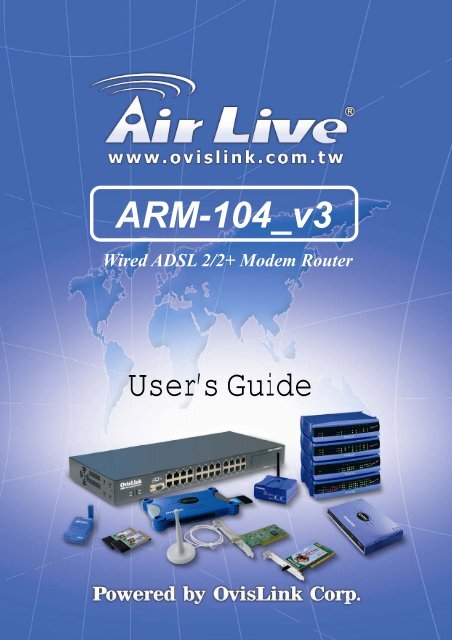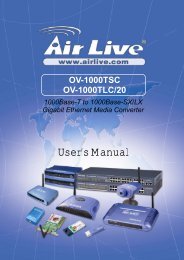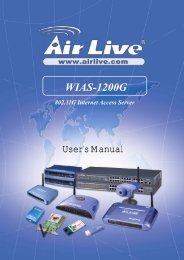You also want an ePaper? Increase the reach of your titles
YUMPU automatically turns print PDFs into web optimized ePapers that Google loves.
Chapter 1 IntroductionCongratulations on your purchase of this outstanding <strong>AirLive</strong> <strong>ARM</strong>-<strong>104</strong>_<strong>v3</strong> ADSL2/2+ Router. This device isa Four Ports Ethernet ADSL2/2+ Router combines an “Always-On” high speed Asymmetric Digital SubscriberLine (ADSL/ADSL2/ADSL2+) connection to the Telephone Line, and four 10/100BASE-T Ethernet Switchconnection to a host PC or other Ethernet device to enable the widest array of host connectivity. This<strong>ARM</strong>-<strong>104</strong>_<strong>v3</strong> ADSL2/2+ Router is specially designed for residential, industries and SOHO users.ADSL2/2+ is a transmission technology used to carry user data over a single twisted-pair line between theCentral Office and the Customer Premises. The downstream data rates can go up to 24 Mbps and theupstream data rates can go up to 1Mbps with length reach up to 22Kft. This asymmetric nature lends itself toapplications such as Internet access and video delivery.With minimum setup, you can install and use the router within minutes.<strong>AirLive</strong> <strong>ARM</strong>-<strong>104</strong>_<strong>v3</strong> ADSL2/2+ Router 1
• ATM Protocols• Support ATM ALL0, ALL2 & ALL5.• Support up to 16PVCs.• Support ATM UBR, CBR, VBR-rt and VBR-nt Traffic Shaping QoS.• Support OAM F4/F5 Loop Back.• Support PPPoA (RFC2364).• Support PPPoE (RFC2516).• Router/Bridged Ethernet over ATM (RFC2864 / RFC1483).• Classical IP over ATM (RFC2225 / RFC1577).• Router Mode• IP Routing – RIPv1 and RIPv2.• Static Routing.• DHCP Server, Relay and Client.• Support DNS Relay/Server.• Support DMZ functionality.• Support NAT and NAPT (PAT) functionality with extensive ALG supported.• Support IPSec, L2TP, PPTP Pass-Through.• Support VPN Pass-Through.• Support SNMP functionality.• Support ICMP and IGMP.• Support PAP and CHAP PPP Authentication.• Bridge Mode• Support Transparent Bridging ( IEEE 802.1D ).Support RFC 2684/1483 Bridged.• Firewall Built in Firewall functionality.• Support IP Filtering.• Support MAC Filtering.• Support Web Filtering.• IPSec Pass-Through.• Protection against IP and MAC address spoofing.• UpnP (Optional)• Support UPnP functionality.<strong>AirLive</strong> <strong>ARM</strong>-<strong>104</strong>_<strong>v3</strong> ADSL2/2+ Router 3
• Ethernet Standards• Built-in 4 Ports 10/100Mbps Ethernet Switch which compliant with IEEE 802.3x standards• Automatic MDI/MDI-X crossover for 100BASE-TX and 10BASE-T ports.• Auto-negotiation and speed-auto-sensing support.• Port based VLAN supported in any combination.• Web-Based Management• Web-based Configuration / Management.• Remote / Local Management / Configuration.• Firmware upgrade and Reset to default via Web management.• Telnet, TFTP and FTP Management / Configuration.• SNMP MIB-II.• Restore factory default setting via Web or hardware reset button.• WAN and LAN connection statistics.• Configuration of static routes and routing table, NAT/NAPT and VCs.• Support Password Authentication.<strong>AirLive</strong> <strong>ARM</strong>-<strong>104</strong>_<strong>v3</strong> ADSL2/2+ Router 4
1.2 ScopeThis document provides the descriptions and usages for the <strong>ARM</strong>-<strong>104</strong>_<strong>v3</strong> ADSL2/2+ Router’s Web pagesthat are used in the configuration and setting process. Both basic and advanced descriptions and conceptsare discussed. To help the reader understand more about these Web pages, some questions and answers(Q&A) are appended after the definition of each Web page along with the appendices at the end of the guide.<strong>AirLive</strong> <strong>ARM</strong>-<strong>104</strong>_<strong>v3</strong> ADSL2/2+ Router 5
1.3 AudienceThis document is prepared for use by those customers who purchase the <strong>AirLive</strong> <strong>ARM</strong>-<strong>104</strong>_<strong>v3</strong> ADSL2/2+Router and using the provided or embedded firmware. It assumes the reader has a basic knowledge ofADSL/ADSL2/ADSL2+ and networking.<strong>AirLive</strong> <strong>ARM</strong>-<strong>104</strong>_<strong>v3</strong> ADSL2/2+ Router 6
1.4 Document StructureChapter 1:Introduction, provides a brief introduction to the product and user guide.Chapter 2:Knowing The <strong>AirLive</strong> <strong>ARM</strong>-<strong>104</strong>_<strong>v3</strong> ADSL2/2+ Router, provides device specifications andhardware connection mechanism.Chapter 3:Setting Up TCP/IP In Windows, provides Windows system Network’s configurations.Chapter 4:Device Administration, describes the pages found under the Admin menu. These pagesallow the user to view, change, edit, update, and save the <strong>AirLive</strong> <strong>ARM</strong>-<strong>104</strong>_<strong>v3</strong> ADSL2/2+Router’s configurations or settings.Appendix A:Router Terms, provides an introduction to basic Router Terms.Appendix B:Frequently Asked Questions, is a compilation of useful questions regarding the <strong>AirLive</strong><strong>ARM</strong>-<strong>104</strong>_<strong>v3</strong> ADSL2/2+ Router.Appendix C:Troubleshooting Guide, is a compilation of questions and answers relating to commonproblems dealing with Windows networking and the <strong>AirLive</strong> <strong>ARM</strong>-<strong>104</strong>_<strong>v3</strong> ADSL2/2+ Routerconfigurations.Appendix D:Glossary, provides definitions of terms and acronyms of this <strong>AirLive</strong> <strong>ARM</strong>-<strong>104</strong>_<strong>v3</strong> ADSL2/2+Router.<strong>AirLive</strong> <strong>ARM</strong>-<strong>104</strong>_<strong>v3</strong> ADSL2/2+ Router 7
1.5 System RequirementCheck and confirm that your system confirm the following minimum requirements:• Personal computer ( PC/Notebook ).• Pentium II compatible processor and above.• Ethernet LAN card installed with TCP/IP protocol.• USB Port ( Optional )• 64 MB RAM or more.• 50 MB of free disk space ( Minimum ).• Internet Browser.• CD-ROM Drive.<strong>AirLive</strong> <strong>ARM</strong>-<strong>104</strong>_<strong>v3</strong> ADSL2/2+ Router 8
1.6 Packet ContentsThe <strong>AirLive</strong> <strong>ARM</strong>-<strong>104</strong>_<strong>v3</strong> ADSL2/2+ Router package contains the following items :• One <strong>ARM</strong>-<strong>104</strong>_<strong>v3</strong> ADSL2/2+ Router• One Power Adapter• One RJ-11 ADSL Cable• One CAT-5 Ethernet Cable• One CD-ROM (Manual / Quick Setup Guide )If any of the above items are damaged or missing, please contact your dealer immediately.<strong>AirLive</strong> <strong>ARM</strong>-<strong>104</strong>_<strong>v3</strong> ADSL2/2+ Router 9
Chapter 2 Knowing the <strong>AirLive</strong> <strong>ARM</strong>-<strong>104</strong>_<strong>v3</strong> ADSL2/2+ Router2.1 Front Panel:The <strong>AirLive</strong> <strong>ARM</strong>-<strong>104</strong>_<strong>v3</strong> ADSL2/2+ Router’s LEDs indicators display information about the device’s status.PWRLights up when <strong>ARM</strong>-<strong>104</strong>_<strong>v3</strong> ADSL2/2+ Router is powered on.1 Blinking when <strong>ARM</strong>-<strong>104</strong>_<strong>v3</strong> ADSL2/2+ Router is Sending/Receiving data.2 Blinking when <strong>ARM</strong>-<strong>104</strong>_<strong>v3</strong> ADSL2/2+ Router is Sending/Receiving data.3 Blinking when <strong>ARM</strong>-<strong>104</strong>_<strong>v3</strong> ADSL2/2+ Router is Sending/Receiving data.4 Blinking when <strong>ARM</strong>-<strong>104</strong>_<strong>v3</strong> ADSL2/2+ Router is Sending/Receiving data.Blinking when <strong>ARM</strong>-<strong>104</strong>_<strong>v3</strong> ADSL2/2+ Router is ready.ADSLLights up when a successful ADSL connection is established.PPPLights up when a PPP connection is established.<strong>AirLive</strong> <strong>ARM</strong>-<strong>104</strong>_<strong>v3</strong> ADSL2/2+ Router 10
2.2 Back Panel:The back panel of the <strong>ARM</strong>-<strong>104</strong>_<strong>v3</strong> ADSL2/2+ Router contains ADSL, Ethernet Switches, Reset and PowerAdapter connection.ADSLPorts 1~4RESETPOWERPort for connecting to the ADSL2/2+ Service Provider.Four 10/100Mbps Ethernet Ports for connecting to the network devicesRestore the <strong>ARM</strong>-<strong>104</strong>_<strong>v3</strong> ADSL2/2+ Router to factory default setting.12V DC/1A or 9V AC/1A Power adapter connector.!All the Ethernet port of the <strong>ARM</strong>-<strong>104</strong>_<strong>v3</strong> ADSL2/2+ Router supportsauto-crossover capability.!RESET Button:Reboot & Restore the <strong>ARM</strong>-<strong>104</strong>_<strong>v3</strong> ADSL2/2+ Router to factory defaults.Resetting Factory Defaults:The reboot and restore to factory defaults feature will set the device to its factory default configuration byresetting the <strong>ARM</strong>-<strong>104</strong>_<strong>v3</strong> ADSL2/2+ Router.To Reset the <strong>ARM</strong>-<strong>104</strong>_<strong>v3</strong> ADSL2/2+ Router:• Ensure that the device is powered on.• Press the Reset button for 10~15 seconds and release. Wait for 30 seconds after release the Resetbutton. Do not power off the device during the reset process.• The default settings are now restored after 30 seconds.<strong>AirLive</strong> <strong>ARM</strong>-<strong>104</strong>_<strong>v3</strong> ADSL2/2+ Router 11
2.3 Connection Mechanism:This section describes the hardware connection mechanism of <strong>ARM</strong>-<strong>104</strong>_<strong>v3</strong> ADSL2/2+ Router on your LocalArea Network (LAN) connected to the Internet, how to configure your <strong>ARM</strong>-<strong>104</strong>_<strong>v3</strong> ADSL2/2+ Router forInternet access or how to manually configure your Internet connection.You need to prepare the following items before you can establish an Internet connection through your<strong>ARM</strong>-<strong>104</strong>_<strong>v3</strong> ADSL2/2+ Router:1. A computer/notebook which must have an installed Ethernet Adaptor and an Ethernet Cable,2. ADSL/ADSL2/ADSL2+ service account and configuration information provided by your Internet ServiceProvider (ISP). You will need one or more of the following configuration parameters to connect your<strong>ARM</strong>-<strong>104</strong>_<strong>v3</strong> ADSL2/2+ Router to the Internet:a. VPI/VCI parametersb. Multiplexing Method or Protocol Type or Encapsulation Typec. Host and Domain Namesd. ISP Login Name and Passworde. ISP Domain Name Server (DNS) Addressf. Fixed or Static IP Address.Figure below shows the overall hardware connection mechanism of your <strong>ARM</strong>-<strong>104</strong>_<strong>v3</strong> ADSL2/2+ Router.<strong>AirLive</strong> <strong>ARM</strong>-<strong>104</strong>_<strong>v3</strong> ADSL2/2+ Router 12
Following are the steps to properly connect your <strong>ARM</strong>-<strong>104</strong>_<strong>v3</strong> ADSL2/2+ Router:1. Turn off your computer/notebook.2. Connect the ADSL port of your <strong>ARM</strong>-<strong>104</strong>_<strong>v3</strong> ADSL2/2+ Router to the wall jack of theADSL/ADSL2/ADSL2+ Line with a RJ-11 cable.3. Connect the Ethernet cable (RJ-45) from your <strong>ARM</strong>-<strong>104</strong>_<strong>v3</strong> ADSL2/2+ Router (Switch) to the EthernetAdaptor in your computer.4. Connect the Power adaptor to the <strong>ARM</strong>-<strong>104</strong>_<strong>v3</strong> ADSL2/2+ Router and plug it into a Power outlet.!The Power light will lit after turning on the <strong>ARM</strong>-<strong>104</strong>_<strong>v3</strong> ADSL2/2+Router.Auto and self-diagnostic process might turn the LED indicators ON andOFF during the process.!Use the Power Adaptor exclusively in combination with the equipmentsupplied and do not use any other kind of power adaptor for theequipment.5. Turn on your computer.6. Refer to the next section to setup or configure your system’s Network Adaptor.<strong>AirLive</strong> <strong>ARM</strong>-<strong>104</strong>_<strong>v3</strong> ADSL2/2+ Router 13
Chapter 3 Setting up the TCP/IP in WindowsThe instruction in this chapter will help you configure your computers to be able to communicate with this<strong>ARM</strong>-<strong>104</strong>_<strong>v3</strong> ADSL2/2+ Router.Computers access the Internet using a protocol called TCP/IP (Transmission Control Protocol/ InternetProtocol). Each computer/notebook on your network must have TCP/IP installed and selected as itsnetworking protocol. If a Network Interface Card (NIC) is already installed in your PC, then TCP/IP is probablyalready installed as well.The following description assumes <strong>ARM</strong>-<strong>104</strong>_<strong>v3</strong> ADSL2/2+ Router been set to factory default. (If not, pleasehold the reset button down for 5~10 seconds). The default of the <strong>ARM</strong>-<strong>104</strong>_<strong>v3</strong> ADSL2/2+ Router’s LAN IP is192.168.1.1.Follow the procedures below to set your computer/notebook function as a DHCP Client.!Restart and Reboot your Windows system might be necessary after setting yourcomputer function as a DHCP Client. In order to properly activate your choice, click“OK” to restart your Windows system.<strong>AirLive</strong> <strong>ARM</strong>-<strong>104</strong>_<strong>v3</strong> ADSL2/2+ Router 14
3.1 Windows ME / 98Step 1: Click Start→Settings→Control Panel.Step 4: Go to IP Address icon and selectObtain an IP address.Step 2: Double-click the Network icon.Step 5: Go to Gateway icon and erase allprevious setting.Step 3: Go to Configuration icon, select networkadapter installed and click Properties.Step 6: Go to DNS Configuration icon, selectDisable DNS and click OK.1212<strong>AirLive</strong> <strong>ARM</strong>-<strong>104</strong>_<strong>v3</strong> ADSL2/2+ Router 15
3.2 Windows 2000Step 1: Click Start→Settings→Control Panel.Step 4: Select Internet Protocol (TCP/IP) and clickProperties.12Step 2: Double-click the Network and Dial-upConnections.Step 5: Select Obtain an IP address automaticallyand DNS server address automatically.Then, click OK.Step 3: Right Click the Local Area Connection andselect Properties.12132<strong>AirLive</strong> <strong>ARM</strong>-<strong>104</strong>_<strong>v3</strong> ADSL2/2+ Router 16
3.3 Windows XPStep 1: Click Start→Control Panel→Classic View.Step 4: Go to General icon, select Internet Protocol(TCP/IP) and click Properties.12Step 2: Double-click the Network Connections.Step 5: Go to General icon, select Obtain an IPaddress automatically and DNS serveraddress automatically.Then, click OK.Step 3: Right Click on the Local Area Connection andselect Properties.12132<strong>AirLive</strong> <strong>ARM</strong>-<strong>104</strong>_<strong>v3</strong> ADSL2/2+ Router 17
3.4 Checking TCP/IP ConfigurationAfter your PC is configured and the system has rebooted, you can check the TCP/IP configuration using thefollowing utility provided by your Windows system:A. Windows 98/ME:1. Click on “Start” and “Run”.2. In the open field, enter “Command”, then press “OK”.3. All the Ethernet adapter information will be shown in the appears Windows. Check if you canget the following setting:• The IP Address as 192.168.1.x• The Subnet Mask as 255.255.255.0• The Default Gateway as 192.168.1.14. Type “Exit” to end up the MS-DOS Prompt.<strong>AirLive</strong> <strong>ARM</strong>-<strong>104</strong>_<strong>v3</strong> ADSL2/2+ Router 18
B. Windows 2000:1. Click “Start” and “Run”.2. In the open field, enter “cmd” then click “OK”.3. In the command prompt, type “ipconfig /all”, then press “Enter”.All the Ethernet adapter information will be shown in the appear Windows. Check if you canget the following setting:• The IP Address as 192.168.1.x• The Subnet Mask as 255.255.255.0• The Default Gateway as 192.168.1.14. Type “Exit” to end up the process.<strong>AirLive</strong> <strong>ARM</strong>-<strong>104</strong>_<strong>v3</strong> ADSL2/2+ Router 19
C. Windows XP:1. Click “Start” and “Run”.2. In the open field, enter “cmd” then click “OK”.3. In the command prompt, type “ipconfig /all”, then press “Enter”All the Ethernet adapter information will be shown in the appear Windows. Check if you canget the following setting:• IP address as 192.168.1.x• The Subnet Mask as 255.255.255.0• the default gateway as 192.168.1.14. Type “Exit” to end up the process.<strong>AirLive</strong> <strong>ARM</strong>-<strong>104</strong>_<strong>v3</strong> ADSL2/2+ Router 20
Chapter 4 Device AdministrationFor your convenience, an Administrative Utility has been programmed into <strong>ARM</strong>-<strong>104</strong>_<strong>v3</strong> ADSL2/2+ Router.This chapter will explain all the functions in this utility. All the <strong>ARM</strong>-<strong>104</strong>_<strong>v3</strong> ADSL2/2+ Router basedadministrative tasks are performed through this web utility.4.1 LoginTo access the <strong>ARM</strong>-<strong>104</strong>_<strong>v3</strong> ADSL2/2+ Router Configuration screens, follow the following steps will enableyou to log into the <strong>ARM</strong>-<strong>104</strong>_<strong>v3</strong> ADSL2/2+ Router:1. Launch the Web browser (Internet Explorer, Netscape, etc).2. Enter the <strong>ARM</strong>-<strong>104</strong>_<strong>v3</strong> ADSL2/2+ Router default IP address (Default Gateway) http://192.168.1.1in the address bar then press Enter to Log in.3. Entry of the username and password will be prompted. Enter the default login “Username” and“Password”: The default login Username of the administrator is “Admin”, and the default loginPassword is “airlive”.! Note that the Username and Password are case sensitive.“Username” and “Password” can be changed after login. Refer to the Tools configurationsection for further instruction.<strong>AirLive</strong> <strong>ARM</strong>-<strong>104</strong>_<strong>v3</strong> ADSL2/2+ Router 21
Upon entering the address into the web browser, the configurable HOME page with all the deviceconfiguration information will pop up as shown in Figure below.• HOME: The Home section show the current <strong>ARM</strong>-<strong>104</strong>_<strong>v3</strong> ADSL2/2+ Router’s functioninformation under different links.• EZ SETUP: The EZ Setup is a presetting wizard which meant to help you install the <strong>ARM</strong>-<strong>104</strong>_<strong>v3</strong>ADSL2/2+ Router quickly and easily.• CONFIG: The Config section allows you to create new connections, edit existing connections,and configure other basic settings.• ADVANCED: The Advanced section lets you configure advanced features like RIP, SNTP, SNMP,IP QoS, Access control, etc...• TOOLS: The Tools section lets you carry out system commands and perform simple system tests.• STATUS: The Status section displays status, log and statistical information for all connections andinterfaces.<strong>AirLive</strong> <strong>ARM</strong>-<strong>104</strong>_<strong>v3</strong> ADSL2/2+ Router 22
• Status Information: Shows the current device connection status.System Uptime: This field displays the time of the <strong>ARM</strong>-<strong>104</strong>_<strong>v3</strong> ADSL2/2+ Router hasbeen in operation.DSL Status: Shows the <strong>ARM</strong>-<strong>104</strong>_<strong>v3</strong> ADSL2/2+ Router connection status.DSL Speed: This field displays the <strong>ARM</strong>-<strong>104</strong>_<strong>v3</strong> ADSL2/2+ Router Downstream/Upstreamdata rate in KbpsEthernet: This field displays the link up or down for the Ethernet connection.USB: This field displays the link up or down for the USB connection (Optional).Software Version: This field displays the <strong>ARM</strong>-<strong>104</strong>_<strong>v3</strong> ADSL2/2+ Router’s data pumpcode version.Firmware Version: This field displays the <strong>ARM</strong>-<strong>104</strong>_<strong>v3</strong> ADSL2/2+ Router’s firmwareversion.• Log Out: Click to Log Out the Administration configuration page.• Refresh: Click to Refresh current page.<strong>AirLive</strong> <strong>ARM</strong>-<strong>104</strong>_<strong>v3</strong> ADSL2/2+ Router 23
4.2 EZ SETUPThe EZ SETUP is a presetting wizard which meant to help you install the <strong>ARM</strong>-<strong>104</strong>_<strong>v3</strong> ADSL2/2+ Routerquickly and easily.Click on “Wizard” and the following screen will pop-up. Follow the Steps describe below to complete yourinstallation.<strong>AirLive</strong> <strong>ARM</strong>-<strong>104</strong>_<strong>v3</strong> ADSL2/2+ Router 24
STEP 1. Select your country from the Country list and the ADSL service provider from the ISP List (If thereare more than two ISP in your country) and note the “Encapsulation” type and “VPI & VCI”setting.!Click “Config” if you can’t find any available parameters from thepresetting country list.Check your ISP immediately for the setting/configuration details.The “Encapsulation” type differs in each country and there are two different kinds of setupwindows wizard that will pop-up:<strong>AirLive</strong> <strong>ARM</strong>-<strong>104</strong>_<strong>v3</strong> ADSL2/2+ Router 25
A. For the following “Encapsulation” type after clicking the “Next” button, the pop-up setup windowwizard is shown below:PPPoA VC-MuxPPPoA LLCPPPoE LLCManually enter your “User Name” and “Password” which will be provided by your ServiceProvider (ISP). Click “Apply” after setup.<strong>AirLive</strong> <strong>ARM</strong>-<strong>104</strong>_<strong>v3</strong> ADSL2/2+ Router 26
B. For countries with the following “Encapsulation” type after clicking the “Next” button, the pop-upwindow is shown below:1483 Bridged LLC1483 Routed VC-MUXIn this current window, you will find THREE different Connection Type:• Static (Fixed IP by ISP)• DHCP (Get IP dynamically from ISP)• Bridge<strong>AirLive</strong> <strong>ARM</strong>-<strong>104</strong>_<strong>v3</strong> ADSL2/2+ Router 27
1. Static (Fixed IP by ISP): Click the radio button to enable Static (Fixed IP by ISP) option,then click “Next”, the following window will pop-up:• Set Static IP: Static IP Settings are for users who have a Static IP Address ( WAN side ) from theirISP.“IP Address”: This is the static IP Address given by the ISP.Range for IP Address is x.x.x.y, where 0 ≦ x ≦ 255 and 1 ≦ y ≦ 254.“Mask”: This is the subnet mask provided by the ISP.Range for Subnet Mask is x.x.x.x, where 0 ≦ x ≦ 255.“Default Gateway”: This is your gateway IP address.Range for Gateway is x.x.x.y, where 0 ≦ x ≦ 255 and 1 ≦ y ≦ 254.“DNS”: This is the DNS address specify by the user or ISP. Check your ISP for settingdetail.Range for DNS Address is x.x.x.y, where 0 ≦ x ≦ 255 and 1 ≦ y ≦ 254.• Click “Apply” after your setting.<strong>AirLive</strong> <strong>ARM</strong>-<strong>104</strong>_<strong>v3</strong> ADSL2/2+ Router 28
2. DHCP (Get IP dynamically from ISP): Click the radio button to enable DHCP (Get IPdynamically from ISP). Click “Next” after your choice and the following window will pop-up:• Place a check to enable the Default Gateway. If checked, the connection becomes the defaultgateway to the Internet.• Click “Apply” after your setting.<strong>AirLive</strong> <strong>ARM</strong>-<strong>104</strong>_<strong>v3</strong> ADSL2/2+ Router 29
3. Bridge: Click the radio button to enable Bridge connection. Click “Next” after your choiceand the following screen will pop-up:• Select LAN: Select LAN group from the drop down manual. There are three Ethernet Bridges youcan select from the drop down list or leave it in the default mode.• Click “Apply” after your setting.<strong>AirLive</strong> <strong>ARM</strong>-<strong>104</strong>_<strong>v3</strong> ADSL2/2+ Router 30
STEP 2. Click “Apply” after setup. Following windows will pop-up.The device’s system will save and activate your setting after clicking the “Apply” button. The followingwindows will pop up after the reboot process.• Check the following items when the above window pop-up. Name: Show the ISP name selected in STEP 1. Type: Show the Encapsulation type selected in STEP 1. Username: Show the Username manually entered in STEP 1. Password: Show the Password manually entered in STEP 1. VPI: Show the VPI setting as shown in STEP 1. VCI: Show the VCI setting as shown in STEP 1.<strong>AirLive</strong> <strong>ARM</strong>-<strong>104</strong>_<strong>v3</strong> ADSL2/2+ Router 31
• A Connection Profile (Normally show the ISP Name) will be added to the left side of theconfiguration frame under WAN Setup.NOTE: If the final setting are differ from what you’d selected in STEP 1, click EZ SETUP Wizard and redothe setup procedures or else check your dealer immediately for technical support.NOTE: The <strong>ARM</strong>-<strong>104</strong>_<strong>v3</strong> ADSL2/2+ Router can be configured to maintain up to 8 Connection Profiles.DifferentConnection Profiles may be required if you connect to more than one ADSL service provider, or if you varythe connection type/setting you use.Note that in many cases, only one Connection Profile will be required and only one Connection Profile in usedat one time.To complete and save the new Connection Profile, click the Apply button, and then click Save All.<strong>AirLive</strong> <strong>ARM</strong>-<strong>104</strong>_<strong>v3</strong> ADSL2/2+ Router 32
STEP 3. Go to “STATUS” “Modem Status” and the following window will pop-up. Check the“Connection Status”, “Us Rate” and “Ds Rate”, the numbers/data show you the actual ADSLconnection speed in Kbps.STEP 4. Launch your web browser, and enter the Google Website Address: “www.google.com” inthe address field then press “Enter”.The following Google website index page will display on your screen. This shows your ADSL connection iscorrectly set and access to the Internet is now available.<strong>AirLive</strong> <strong>ARM</strong>-<strong>104</strong>_<strong>v3</strong> ADSL2/2+ Router 33
4.3 CONFIGThe CONFIG configuration page allows you to create new connections, edit existing connections, andconfigure other basic settings in WAN and LAN mode.The CONFIG Menu is divided into two sections : LAN Setup and WAN Setup. WAN Setup will be dealt withfirst.<strong>AirLive</strong> <strong>ARM</strong>-<strong>104</strong>_<strong>v3</strong> ADSL2/2+ Router 34
4.3.1 CONFIG - WAN SetupWAN Setup: The WAN configuration page allows you to set the configuration for the WAN/ADSL ports.ADSL connections can be configured in a variety of ways depending on the ISP/WAN configuration, and therequirements of your home or office LAN. This <strong>ARM</strong>-<strong>104</strong>_<strong>v3</strong> ADSL2/2+ Router supports the following ADSLconnection types: PPPoE (RFC2516) PPPoA (RFC2364) DHCP Static Bridged (RFC1483) CLIP (RFC1577)Configuring the <strong>ARM</strong>-<strong>104</strong>_<strong>v3</strong> ADSL2/2+ Router to match these connection types may require entry of someor all of the following values: ISP Account Username and Password VPI/VCI Setting Encapsulation Type/Multiplexing ( Either LLC or VC, check with your ISP for details ) ADSL Handshaking Mode ( Default setting is MMODE ) Network Settings for Bridged Mode operation:For PPPoA or PPPoE users, you need the following values from your ISP: Username PasswordFor Bridged Mode connections (RFC1483), you need the following information from your ISP: DSL Fixed Internet IP address Subnet Mask Default Gateway IP Address Primary DNS IP address.The next sections will describe in detail how to set up each of these connection types and save them asConnection Profiles.<strong>AirLive</strong> <strong>ARM</strong>-<strong>104</strong>_<strong>v3</strong> ADSL2/2+ Router 35
4.3.1.1 CONFIG - WAN Setup – New ConnectionClick New Connection to setup or create a new connection profile. A New Connection is basically a virtualconnection. This <strong>ARM</strong>-<strong>104</strong>_<strong>v3</strong> ADSL2/2+ Router can support up to 8 different (Unique) virtual connections. Ifyou have multiple different virtual connections, you may need to utilize the static and dynamic routingcapabilities of the modem to pass data correctly.Before you make a new WAN connection, you should make sure you have DSL connection.The WAN Setup configuration page enable the user to create, save and select connection profiles asrequired. (In many cases, only one connection profile will be required and only one connection profile will beused at one time).To complete and save the new Connection Profile, click the Apply button, and then click Save All.<strong>AirLive</strong> <strong>ARM</strong>-<strong>104</strong>_<strong>v3</strong> ADSL2/2+ Router 36
4.3.1.1.1 New Connection - PPPoE Connection SetupPPPoE: When PPPoE Mode is selected, the following screen will pop-up. Point-to-Point Protocol ( PPP ) is amethod of establishing a network connection between network hosts. PPPoE, also known as RFC 2516,adapts PPP to work over Ethernet for ADSL connections. PPPoE provides a mechanism for authenticatingusers by providing User Name and Password fields and it is a connection type provided by many ISP orTelecom.• Name: Enter the PPPoE connection name. The name must be unique and must not containspaces and must not begin with a number.• Type: Connection Type : PPPoE.• Sharing: Select “Disable”, “Enable” or “VLAN” sharing. Default setting is “Disable”. The VLANneeds to be selected to create VLAN.• Options: Click to enable “NAT” and/or “Firewall” functionality. Default is “Enable”.• VLAN ID: If “VLAN” is selected, manually enter the “VLAN ID” and select “Priority Bits” fromthe drop down manual.• Priority Bits: Priority is given to a VLAN connection from 0-7, 0 being the highest priority.• PPP Settings:Username: Your ISP Account ID. Check your ISP for details.Password: Your ISP Account Password. Check your ISP for details.<strong>AirLive</strong> <strong>ARM</strong>-<strong>104</strong>_<strong>v3</strong> ADSL2/2+ Router 37
Idle Timeout: Specifies that PPPoE connection should disconnect if the link has no activitydetected for n seconds. This field is used in conjunction with the On-Demand feature and isenabled only when the On Demand field is checked. To ensure that the link is always active,enter a 0 in this field.Keep Alive: When the On-Demand option is not enabled, this value specifies the time towait without being connected to your provider before terminating the connection. To ensurethat the link is always active, enter 0 in this field.Authentication: The different types of available authentications are:• Auto: When auto is selected, PAP mode will run by default. However, if PAP fails,then will run as the secondary protocol. This is the default setting.• PAP: Password Authentication Procedure. Authentication is done through usernameand password.• CHAP: Challenge-Handshake Authentication Protocol. Typically more secure thanPAP, CHAP uses username and password in combination with a randomly generatedchallenge string which has to be authenticated using a one-way hashing function.MTU: Maximum Transmission Unit. The largest size packet that can be sent by the modem.If the network stack of any packet is larger than the MTU value, then the packet will befragmented before the transmission. This can be set from a minimum 128 to maximum 1500.On Demand: Enables on-demand mode. The connection will disconnect if no activity isdetected after the specified idle timeout value. When checked, this field enables the IdleTimeout field.Default Gateway: If checked, this connection becomes the default gateway to the Internet.Enforce MTU: Check box if you experience problems accessing the Internet over a PPPoEconnection. This feature will force all TCP traffic to conform with PPP MTU by changing TCPMaximum Segment Size to PPP MTU. MTU (Maximum Transmission Unit) is defined as themaximum packet size (In bytes), that a particular interface can handle.Debug: Click to enable the Debug function. It is for ISP /testers to simulate packets gothrough from WAN side. The complete debugging information will show and listed in theSystem Log file.PPP Unnumbered: This is a special feature for telecommunication. It enables PPPconnection to act like a bridge connection. ISP can assign blocks of public addresses to theclient and make the PPP appear as pass-through from WLAn side to the LAN side.LAN: The LAN field is associated with the PPP UNunmbered field and is enabled when thePPP UNnumbered field is checked. You can specify the LAN group the packets need to gothrough when the PPP UNnumbered feature is activited.<strong>AirLive</strong> <strong>ARM</strong>-<strong>104</strong>_<strong>v3</strong> ADSL2/2+ Router 38
• PVC Settings:PVC: This field allows you to choose the specific PVC for the PPP session.VPI: Virtual Path Identifier is a virtual path used for cell routing that is identified by an eight bitfield in the ATM cell header. The VPI field specifies this eight bit identifier for routing.VCI: A Virtual Channel Identifier is a virtual channel that is identified by a unique numericaltag that is defined by a 16-bit field in the ATM cell header. The purpose of the virtual channelis to identify where the cell should travel. The VCI field specifies this 16 bit numerical tag thatdetermines the destination.QoS: Select the Quality of Service (QoS) type. If in doubt leave as default.PCR: Peak Cell Rate. This is an ATM (Asynchronous Transfer Mode) term to describe therate cells per second that the source device may never exceed. Available only when VBRQoS is chosen.SCR: Security Cell Rate. This is an ATM (Asynchronous Transfer Mode) term to describe thesecurity cell transmitted per second.MBS: Maximum Burst Size. A term used in ATM (Asynchronous Transfer Mode) to specifythe maximum number of cells which can be transmitted at the contracted PCR (Peak CellRate). Available only when VBR QoS is chosen.CDVT: Cell Delay Variation Time. The Cell Delay Variation is a term used in ATM(Asynchronous Transfer Mode) to describe the time difference that is acceptable betweencells being presented at the receiving host. Available only when VBR QoS is chosen.Auto PVC: Click to enable Auto PVC features. Auto PVC allows detection of virtual channelsvia the built-in mechanism for communicating ATM Layer information from DSLAM to the<strong>ARM</strong>-<strong>104</strong>_<strong>v3</strong> ADSL2/2+ Router.• Connect: Click Connect to attempt an ADSL connection under this connection profile.• Disconnect: Click Disconnect to drop the ADSL connection under this connection profile.• Apply: Click Apply to complete the connection profile’s setting.• Delete: Click Delete to delete a connection.• Cancel: Click Cancel to ignore all the changes.• To complete and save the connection profile, click Save All after clicking the Apply button.<strong>AirLive</strong> <strong>ARM</strong>-<strong>104</strong>_<strong>v3</strong> ADSL2/2+ Router 39
4.3.1.1.1.1 PPPoE Configuration Procedures1. From the CONFIG main page, click on New Connection.2. Enter a unique name for the PPPoE connection in the Name field. The name must not have spacesand cannot begin with numbers.3. Select PPPoE from the Type drop down manual.4. The Network Address Translation (NAT) and the Firewall options are enabled by default. Leave thesein the default mode.Note—NAT enables the IP address on the LAN side to be translated to IP address on the WANside. If NAT is disabled, you will not be able to go outside.5. Under PVC Settings, enter the values of VPI and VCI settings.Note—Your DSL service provider or your ISP will supply these.6. Select the quality of service (QoS). Leave the default value if you are unsure or the ISP did not providethis information.7. Click the Apply button to complete the connection setup. This will temporarily save this connection asillustrated in below. A new link has been created for this connection in the left-hand column. You canConnect/Disconnect/Apply/Delete/Cancel this connection using this screen.8. To make the change permanent, click on Save All.9. To check on the connection status, click on Status (at the top of the page) and select ConnectionStatus.<strong>AirLive</strong> <strong>ARM</strong>-<strong>104</strong>_<strong>v3</strong> ADSL2/2+ Router 40
4.3.1.1.2 New Connection - PPPoA Connection SetupPPPoA: When PPPoA mode is selected, the following screen will pop-up. PPPoA is also known as RFC2364. It is a method of encapsulating PPP packets over ATM cells which are carried over the ADSL line. PPPor Point-to-Point protocol is a method of establishing a network connection/session between network hosts. Itusually provides a mechanism of authenticating users. LLC and VC are two different methods ofencapsulating the PPP packet.Contact your ISP to make sure which encapsulation is being supported.• Name: Enter the PPPoA connection name. The name must be unique and must not containspaces and must not begin with a number.• Type: Connection Type : PPPoA.• Options: Click to enable “NAT” and/or “Firewall” functionality. Default is “Enable”.• PPP Settings:Encapsulation: The technique used by layered protocols in which a layer adds headerinformation to the protocol data unit (PDU) from the layer above. As an example, in Internetterminology, a packet would contain a header from the physical layer, followed by a headerfrom the network layer (IP), followed by a header from the transport layer (TCP), followedby the application protocol data.Two options are provided: Logical Link Control (LLC) and Virtual Channel (VC).Username: Your ISP Account ID. Check your ISP for details.Password: Your ISP Account Password. Check your ISP for details.<strong>AirLive</strong> <strong>ARM</strong>-<strong>104</strong>_<strong>v3</strong> ADSL2/2+ Router 41
Idle Timeout: The Idle Timeout allows you to set the specific period of time, in seconds, todisconnect from the ISP if the link has no activity detected.Keep Alive: When the On-Demand option is not enabled, this value specifies the time towait without being connected to your provider before terminating the connection. To ensurethat the link is always active, enter 0 in this field.Authentication: The different types of available authentications are:• Auto: When auto is selected, PAP mode will run by default. However, if PAP fails,then will run as the secondary protocol. This is the default setting.• PAP: Password Authentication Procedure. Authentication is done through usernameand password.• CHAP: Challenge-Handshake Authentication Protocol. Typically more secure thanPAP, CHAP uses username and password in combination with a randomly generatedchallenge string which has to be authenticated using a one-way hashing function.MTU: Maximum Transmission Unit. The largest size packet that can be sent by the modem.If the network stack of any packet is larger than the MTU value, then the packet will befragmented before the transmission. This can be set from a minimum 128 to maximum 1500.On Demand: Enables on-demand mode. The connection will disconnect if no activity isdetected after the specified idle timeout value. When checked, this field enables the IdleTimeout field.Default Gateway: If checked, this connection becomes the default gateway to the Internet.Debug: Click to enable the Debug function. It is for ISP /testers to simulate packets gothrough from WAN side. The complete debugging information will show and listed in theSystem Log file.PPP Unnumbered: This is a special feature for telecommunication. It enables PPPconnection to act like a bridge connection. ISP can assign blocks of public addresses to theclient and make the PPP appear as pass-through from WAN side to the LAN side.LAN: The LAN field is associated with the PPP Ununmbered field and is enabled when thePPP Unnumbered field is checked. You can specify the LAN group the packets need to gothrough when the PPP Unnumbered feature is activated.• PVC Settings:VPI: Virtual Path Identifier is a virtual path used for cell routing that is identified by an eight bitfield in the ATM cell header. The VPI field specifies this eight bit identifier for routing.<strong>AirLive</strong> <strong>ARM</strong>-<strong>104</strong>_<strong>v3</strong> ADSL2/2+ Router 42
VCI: A Virtual Channel Identifier is a virtual channel that is identified by a unique numericaltag that is defined by a 16-bit field in the ATM cell header. The purpose of the virtual channelis to identify where the cell should travel. The VCI field specifies this 16 bit numerical tag thatdetermines the destination.QoS: Select the Quality of Service (QoS) type. If in doubt leave as default.PCR: Peak Cell Rate. This is an ATM (Asynchronous Transfer Mode) term to describe therate cells per second that the source device may never exceed. Available only when VBRQoS is chosen.SCR: Security Cell Rate. This is an ATM (Asynchronous Transfer Mode) term to describe thesecurity cell transmitted per second.MBS: Maximum Burst Size. A term used in ATM (Asynchronous Transfer Mode) to specifythe maximum number of cells which can be transmitted at the contracted PCR (Peak CellRate). Available only when VBR QoS is chosen.CDVT: Cell Delay Variation Time. The Cell Delay Variation is a term used in ATM(Asynchronous Transfer Mode) to describe the time difference that is acceptable betweencells being presented at the receiving host. Available only when VBR QoS is chosen.Auto PVC: Click to enable Auto PVC features. Auto PVC allows detection of virtual channelsvia the built-in mechanism for communicating ATM Layer information from DSLAM to the<strong>ARM</strong>-<strong>104</strong>_<strong>v3</strong> ADSL2/2+ Router.• Connect: Click Connect to attempt an ADSL connection under this connection profile.• Disconnect: Click Disconnect to drop the ADSL connection under this connection profile.• Apply: Click Apply to complete the connection profile’s setting.• Delete: Click Delete to delete a connection.• Cancel: Click Cancel to ignore all the changes.• To complete and save the connection profile, click Save All after clicking the Apply button.<strong>AirLive</strong> <strong>ARM</strong>-<strong>104</strong>_<strong>v3</strong> ADSL2/2+ Router 43
4.3.1.1.2.1 PPPoA Configuration Procedures1. From the Setup main page, click on New Connection.2. Enter a unique name for the PPPoA connection in the Name field. The name must not have spaces andcannot begin with numbers.3. At the Type field select PPPoA. The PPPoA connection setup page is displayed as shown below.4. The Network Address Translation (NAT) and the Firewall options are enabled by default. Leave these inthe default mode.5. Under PPP Settings, select the encapsulation type (LLC or VC).Note—If you are not sure just use the default mode.6. Under PVC Settings, enter the values of VPI and VCI settings.Note—Your ADSL service provider or your ISP will supply these.7. Select the quality of service (QOS); leave the default value if you are unsure or the ISP did not providethis information.8. Click the Apply button to complete the connection setup. This will temporarily save this connection asillustrated in figure below. A new link has been created for this connection in the left-hand column. Youcan Connect/Disconnect/Apply/Delete/Cancel this connection using this screen.9. To make the change permanent , click on Save All.10. To check on the connection status, click on Status (at the top of the page) and select ConnectionStatus.<strong>AirLive</strong> <strong>ARM</strong>-<strong>104</strong>_<strong>v3</strong> ADSL2/2+ Router 44
4.3.1.1.3 New Connection - Static Connection SetupStatic: When Static mode is selected, the following screen will pop-up. Most Internet users areprovided with a dynamic IP address by their ISP for each session, however certain situations call for aStatic IP address. Static is used whenever a known static IP is assigned. The accompanyinginformation such as the Subnet mask and the gateway should also be specified. Up to three DomainName Server (DNS) addresses can also be specified. These servers would enable you to have accessto other web servers. Valid IP addresses range is from 0.0.0.0 to 255.255.255.255• Name: Enter the Static connection name. The name must be unique and must not contain spacesand must not begin with a number.• Type: Connection Type : Static.• Sharing: Select “Disable”, “Enable” or “VLAN” sharing. Default setting is “Disable”. The VLANneeds to be selected to create VLAN.• Options: Click to enable “NAT” and/or “Firewall” functionality. Default is “Enable”.• VLAN ID: If “VLAN” is selected, manually enter the “VLAN ID” and select “Priority Bits” fromthe drop down manual.• Priority Bits: Priority is given to a VLAN connection from 0-7, 0 being the highest priority.<strong>AirLive</strong> <strong>ARM</strong>-<strong>104</strong>_<strong>v3</strong> ADSL2/2+ Router 45
• Static Settings:Encapsulation: The technique used by layered protocols in which a layer adds headerinformation to the protocol data unit (PDU) from the layer above. As an example, in Internetterminology, a packet would contain a header from the physical layer, followed by a headerfrom the network layer (IP), followed by a header from the transport layer (TCP), followedby the application protocol data.Two options are provided: Logical Link Control (LLC) and Virtual Channel (VC).IP Address: Enter the IP Address provided by your ISP.Mask: Enter the Subnet mask specified by your ISP.Default Gateway: Enter the Default Gateway as specified by the ISP.DNS: Up to three Domain Name Server (DNS) addresses can also be specified.Mode: For static configuration, you can also select a bridge connection or a routedconnection. Since a Static IP address is typically used to host WEB servers, Bridgedconnection is usual however Routed is provided also. Check with ISP for confirmation.• PVC Settings:PVC: This field allows you to choose the specific PVC for the PPP session.VPI: Virtual Path Identifier is a virtual path used for cell routing that is identified by an eight bitfield in the ATM cell header. The VPI field specifies this eight bit identifier for routing.VCI: A Virtual Channel Identifier is a virtual channel that is identified by a unique numericaltag that is defined by a 16-bit field in the ATM cell header. The purpose of the virtual channelis to identify where the cell should travel. The VCI field specifies this 16 bit numerical tag thatdetermines the destination.QoS: Select the Quality of Service (QoS) type. If in doubt leave as default.PCR: Peak Cell Rate. This is an ATM (Asynchronous Transfer Mode) term to describe therate cells per second that the source device may never exceed. Available only when VBRQoS is chosen.SCR: Security Cell Rate. This is an ATM (Asynchronous Transfer Mode) term to describe thesecurity cell transmitted per second.MBS: Maximum Burst Size. A term used in ATM (Asynchronous Transfer Mode) to specifythe maximum number of cells which can be transmitted at the contracted PCR (Peak CellRate). Available only when VBR QoS is chosen.<strong>AirLive</strong> <strong>ARM</strong>-<strong>104</strong>_<strong>v3</strong> ADSL2/2+ Router 46
CDVT: Cell Delay Variation Time. The Cell Delay Variation is a term used in ATM(Asynchronous Transfer Mode) to describe the time difference that is acceptable betweencells being presented at the receiving host. Available only when VBR QoS is chosen.Auto PVC: Click to enable Auto PVC features. Auto PVC allows detection of virtual channelsvia the built-in mechanism for communicating ATM Layer information from DSLAM to the<strong>ARM</strong>-<strong>104</strong>_<strong>v3</strong> ADSL2/2+ Router.• Apply: Click Apply to complete the connection profile’s setting.• Delete: Click Delete to delete a connection.• Cancel: Click Cancel to ignore all the changes.• To complete and save the connection profile, click Save All after clicking the Apply button.<strong>AirLive</strong> <strong>ARM</strong>-<strong>104</strong>_<strong>v3</strong> ADSL2/2+ Router 47
4.3.1.1.3.1 Static Configuration Procedures1. From the Setup main page, click on New Connection.2. Enter a unique name for the Static connection in the Name field. The name must not have spaces andcannot begin with numbers.3. At the Type field select Static. The Static connection setup page is displayed as shown below.4. The Network Address Translation (NAT) and the Firewall options are enabled by default. Leave these inthe default mode.5. Under Static Settings, select the Encapsulation type (LLC or VC).Note—If you are not sure just use the default mode.6. Based upon the information your ADSL/ISP provided, enter your assigned IP address, Subnet Mask,Default Gateway (if provided), and Domain Name Services (DNS) values (if provided).7. For the static configuration, you can also select a Bridged connection or a Routed connection. Sincestatic IP address is typically used to host WEB servers, you may want to use a bridge connection.8. Under PVC Settings, enter the values of VPI and VCI settings.Note—Your DSL service provider or your ISP will supply these.9. Select the Quality of Service (QOS); leave the default value if you are unsure or the ISP did notprovide this information.10. Click the Apply button to complete the connection setup. This will temporarily save this connection asillustrated in figure below. A new link has been created for this connection in the left-hand column. Youcan Apply/Delete/Cancel this connection using this screen.11. To make the change permanent , click on click on Save All.12. To check on the status, click on Status (at the top of the page) and select Connection Status.<strong>AirLive</strong> <strong>ARM</strong>-<strong>104</strong>_<strong>v3</strong> ADSL2/2+ Router 48
4.3.1.1.4 New Connection - DHCP Connection SetupDHCP: When DHCP mode is selected, the following screen will pop-up. Dynamic Host ConfigurationProtocol (DHCP) allows the ADSL Router to automatically obtain the IP address from the server. Thisoption is commonly used in situations where the IP address is dynamically assigned and is not knownprior to assignment.• Name: Enter the DHCP connection name. The name must be unique and must not contain spacesand must not begin with a number.• Type: Connection Type : DHCP.• Sharing: Select “Disable”, “Enable” or “VLAN” sharing. Default setting is “Disable”. The VLANneeds to be selected to create VLAN.• Options: Click to enable “NAT” and/or “Firewall” functionality. Default is “Enable”.• VLAN ID: If “VLAN” is selected, manually enter the “VLAN ID” and select “Priority Bits” fromthe drop down manual.• Priority Bits: Priority is given to a VLAN connection from 0-7, 0 being the highest priority.• DHCP Settings:Encapsulation: Select the encapsulation type (LLC or VC) according to the informationprovided by the ISP.Default Gateway: Click to enable the Default Gateway.• PVC Settings:PVC: This field allows you to choose the specific PVC for the PPP session.<strong>AirLive</strong> <strong>ARM</strong>-<strong>104</strong>_<strong>v3</strong> ADSL2/2+ Router 49
VPI: Virtual Path Identifier is a virtual path used for cell routing that is identified by an eight bitfield in the ATM cell header. The VPI field specifies this eight bit identifier for routing.VCI: A Virtual Channel Identifier is a virtual channel that is identified by a unique numericaltag that is defined by a 16-bit field in the ATM cell header. The purpose of the virtual channelis to identify where the cell should travel. The VCI field specifies this 16 bit numerical tag thatdetermines the destination.QoS: Select the Quality of Service (QoS) type. If in doubt leave as default.PCR: Peak Cell Rate. This is an ATM (Asynchronous Transfer Mode) term to describe therate cells per second that the source device may never exceed. Available only when VBRQoS is chosen.SCR: Security Cell Rate. This is an ATM (Asynchronous Transfer Mode) term to describe thesecurity cell transmitted per second.MBS: Maximum Burst Size. A term used in ATM (Asynchronous Transfer Mode) to specifythe maximum number of cells which can be transmitted at the contracted PCR (Peak CellRate). Available only when VBR QoS is chosen.CDVT: Cell Delay Variation Time. The Cell Delay Variation is a term used in ATM(Asynchronous Transfer Mode) to describe the time difference that is acceptable betweencells being presented at the receiving host. Available only when VBR QoS is chosen.Auto PVC: Click to enable Auto PVC features. Auto PVC allows detection of virtual channelsvia the built-in mechanism for communicating ATM Layer information from DSLAM to the<strong>ARM</strong>-<strong>104</strong>_<strong>v3</strong> ADSL2/2+ Router.• Renew: Click the Renew button and the gateway will retrieve the IP Address, Subnet Mask, andGateway Address.• Release: Click the Release button to release the IP Address, Subnet Mask and Gateway Address.• Apply: Click Apply to complete the connection profile’s setting.• Delete: Click Delete to delete a connection.• Cancel: Click Cancel to ignore all the changes.• To complete and save the connection profile, click Save All after clicking the Apply button.<strong>AirLive</strong> <strong>ARM</strong>-<strong>104</strong>_<strong>v3</strong> ADSL2/2+ Router 50
4.3.1.1.4.1 DHCP Configuration Procedures1. From the Setup main page, click on New Connection.2. Enter a unique name for the Static connection in the Name field. The name must not have spaces andcannot begin with numbers.3. At the Type field select DHCP. The DHCP connection setup page is displayed as shown below.4. The Network Address Translation (NAT) and the Firewall options are enabled by default. Leave these inthe default mode.5. If your ADSL line is connected and your ADSL/IPS provider is supporting DHCP, you can click theRenew button and the gateway will retrieve an IP address, Subnet mask, and Gateway address.At anytime, you can release the DHCP address by clicking on the Release button, and renew the DHCPaddress by clicking on the Renew button.6. Under PVC Settings, enter the values of VPI and VCI settings.Note—Your DSL service provider or your ISP will supply these.7. Select the Quality of Service (QOS); leave the default value if you are unsure or the ISP did notprovide this information.8. Click the Apply button to complete the connection setup. This will temporarily save this connection asillustrated in figure below. A new link has been created for this connection in the left-hand column. Youcan Apply/Delete/Cancel this connection using this screen.9. To make the change permanent , click on Save All.10. To check on the status, click on Status (at the top of the page) and select Connection Status.<strong>AirLive</strong> <strong>ARM</strong>-<strong>104</strong>_<strong>v3</strong> ADSL2/2+ Router 51
4.3.1.1.5 New Connection - Bridge Connection SetupBridge: When Bridge mode is selected, the following screen will pop-up. A Bridged connection basicallydisables the routing, firewall and NAT features of the <strong>ARM</strong>-<strong>104</strong>_<strong>v3</strong> ADSL2/2+ Router. In a Bridgedconnection, the <strong>ARM</strong>-<strong>104</strong>_<strong>v3</strong> ADSL2/2+ Router acts as a modem or hub, and just transmits packets betweenthe WAN interface and the LAN interface. A Bridged connection assumes that another device is providing therouting functionality that is now disabled in the <strong>ARM</strong>-<strong>104</strong>_<strong>v3</strong> ADSL2/2+ Router.• Name: Enter the Bridge connection name. The name must be unique and must not contain spacesand must not begin with a number.• Type: Connection Type : Bridge.• Sharing: Select “Disable”, “Enable” or “VLAN” sharing. Default setting is “Disable”. The VLANneeds to be selected to create VLAN.• Options: Click to enable “NAT” and/or “Firewall” functionality. Default is “Enable”.• VLAN ID: If “VLAN” is selected, manually enter the “VLAN ID” and select “Priority Bits” fromthe drop down manual.• Priority Bits: Priority is given to a VLAN connection from 0-7, 0 being the highest priority.• Bridge Settings:Encapsulation: Select the encapsulation type (LLC or VC) according to the informationprovided by the ISP.Select LAN: Up to three LAN Group can be specified. Select your LAN Group from the dropdown manual.<strong>AirLive</strong> <strong>ARM</strong>-<strong>104</strong>_<strong>v3</strong> ADSL2/2+ Router 52
• PVC Settings:PVC: This field allows you to choose the specific PVC for the PPP session.VPI: Virtual Path Identifier is a virtual path used for cell routing that is identified by an eight bitfield in the ATM cell header. The VPI field specifies this eight bit identifier for routing.VCI: A Virtual Channel Identifier is a virtual channel that is identified by a unique numericaltag that is defined by a 16-bit field in the ATM cell header. The purpose of the virtual channelis to identify where the cell should travel. The VCI field specifies this 16 bit numerical tag thatdetermines the destination.QoS: Select the Quality of Service (QoS) type. If in doubt leave as default.PCR: Peak Cell Rate. This is an ATM (Asynchronous Transfer Mode) term to describe therate cells per second that the source device may never exceed. Available only when VBRQoS is chosen.SCR: Security Cell Rate. This is an ATM (Asynchronous Transfer Mode) term to describe thesecurity cell transmitted per second.MBS: Maximum Burst Size. A term used in ATM (Asynchronous Transfer Mode) to specifythe maximum number of cells which can be transmitted at the contracted PCR (Peak CellRate). Available only when VBR QoS is chosen.CDVT: Cell Delay Variation Time. The Cell Delay Variation is a term used in ATM(Asynchronous Transfer Mode) to describe the time difference that is acceptable betweencells being presented at the receiving host. Available only when VBR QoS is chosen.Auto PVC: Click to enable Auto PVC features. Auto PVC allows detection of virtual channelsvia the built-in mechanism for communicating ATM Layer information from DSLAM to the<strong>ARM</strong>-<strong>104</strong>_<strong>v3</strong> ADSL2/2+ Router.• Apply: Click Apply to complete the connection profile’s setting.• Delete: Click Delete to delete a connection.• Cancel: Click Cancel to ignore all the changes.• To complete and save the connection profile, click Save All after clicking the Apply button.<strong>AirLive</strong> <strong>ARM</strong>-<strong>104</strong>_<strong>v3</strong> ADSL2/2+ Router 53
4.3.1.1.5.1 Bridge Configuration Procedures1. From the Setup main page, click on New Connection.2. Enter a unique name for the Bridge connection in the Name field. The name must not have spaces andcannot begin with numbers.3. At the Type field select Bridge. The Bridge connection setup page is displayed as shown below.4. The Network Address Translation (NAT) and the Firewall options are enabled by default. Leave these inthe default mode.5. Under Bridge Settings, select the encapsulation type (LLC or VC).Note: If you are not sure just use the default mode.6. Under PVC Settings, enter the values of VPI and VCI settings.Note: Your DSL service provider or your ISP will supply these.7. Select the Quality of Service (QOS); leave the default value if you are unsure or the ISP did notprovide this information.8. Click the Apply button to complete the connection setup. This will temporarily save this connection asillustrated in figure below. A new link has been created for this connection in the left-hand column. Youcan Apply/Delete/Cancel this connection using this screen.9. To make the change permanent, click on Save All.10. To check on the status, click on Status (at the top of the page) and select Connection Status.<strong>AirLive</strong> <strong>ARM</strong>-<strong>104</strong>_<strong>v3</strong> ADSL2/2+ Router 54
4.3.1.1.6 New Connection - CLIP Connection SetupCLIP: When CLIP mode is selected, the following screen will pop-up. The Classical IP over ATM (CLIP)support provides the ability to transmit IP packets over an ATM network, CLIP support will encapsulate IP inan AAL5 packet data unit (PDU) frame using RFC1577and utilizes an ATM-aware version of the ARPprotocol.• Name: Enter the CLIP connection name. The name must be unique and must not contain spacesand must not begin with a number.• Type: Connection Type : CLIP.• Options: Click to enable “NAT” and/or “Firewall” functionality. Default is “Enable”.• CLIP Settings:IP Address: Enter the IP Address provided by your ISP.Mask: Enter the Subnet mask specified by your ISP.ARP Server: Address Resolution Protocol (ARP) server. Leave as Default ( 0.0.0.0 ) unlessadvised by ISP.Default Gateway: Enter the Default Gateway as specified by the ISP.• PVC Settings:VPI: Virtual Path Identifier is a virtual path used for cell routing that is identified by an eight bitfield in the ATM cell header. The VPI field specifies this eight bit identifier for routing.<strong>AirLive</strong> <strong>ARM</strong>-<strong>104</strong>_<strong>v3</strong> ADSL2/2+ Router 55
VCI: A Virtual Channel Identifier is a virtual channel that is identified by a unique numericaltag that is defined by a 16-bit field in the ATM cell header. The purpose of the virtual channelis to identify where the cell should travel. The VCI field specifies this 16 bit numerical tag thatdetermines the destination.QoS: Select the Quality of Service (QoS) type. If in doubt leave as default.PCR: Peak Cell Rate. This is an ATM (Asynchronous Transfer Mode) term to describe therate cells per second that the source device may never exceed. Available only when VBRQoS is chosen.SCR: Security Cell Rate. This is an ATM (Asynchronous Transfer Mode) term to describe thesecurity cell transmitted per second.MBS: Maximum Burst Size. A term used in ATM (Asynchronous Transfer Mode) to specifythe maximum number of cells which can be transmitted at the contracted PCR (Peak CellRate). Available only when VBR QoS is chosen.CDVT: Cell Delay Variation Time. The Cell Delay Variation is a term used in ATM(Asynchronous Transfer Mode) to describe the time difference that is acceptable betweencells being presented at the receiving host. Available only when VBR QoS is chosen.Auto PVC: Click to enable Auto PVC features. Auto PVC allows detection of virtual channelsvia the built-in mechanism for communicating ATM Layer information from DSLAM to the<strong>ARM</strong>-<strong>104</strong>_<strong>v3</strong> ADSL2/2+ Router.• Apply: Click Apply to complete the connection profile’s setting.• Delete: Click Delete to delete a connection.• Cancel: Click Cancel to ignore all the changes.• To complete and save the connection profile, click Save All after clicking the Apply button.<strong>AirLive</strong> <strong>ARM</strong>-<strong>104</strong>_<strong>v3</strong> ADSL2/2+ Router 56
4.3.1.1.6.1 CLIP Configuration Procedures1. From the Setup main page, click on New Connection.2. Enter a unique name for the Static connection in the Name field. The name must not have spaces andcannot begin with numbers.3. At the Type field select CLIP. The CLIP connection setup page is displayed as shown in figure below.4. The Network Address Translation (NAT) and the Firewall options are enabled by default. Leave these inthe default mode.5. Based upon the information your ADSL/ISP provided, enter your assigned IP address, Mask, ARPserver, and Default Gateway.6. Under PVC Settings, enter the values of VPI and VCI settings.Note: Your DSL service provider or your ISP will supply these.7. Select the quality of service (QOS); leave the default value if you are unsure or the ISP did not providethis information.8. Click the apply button to complete the connection setup. This will temporarily save this connection asillustrated in figure below. A new link has been created for this connection in the left-hand column. Youcan Apply/Delete/Cancel this connection using this screen.9. To make the change permanent , click on Save All.10. To check on the status, click on Status (at the top of the page) and select Connection Status.<strong>AirLive</strong> <strong>ARM</strong>-<strong>104</strong>_<strong>v3</strong> ADSL2/2+ Router 57
4.3.1.2 CONFIG - WAN Setup - ModemModem: This field allows you to select from the following ADSL handshake protocols. Check your ISP for theconnection type.• MMODE: Multiple Mode ( Default ).• T1413: T1.413 Mode.• GDMT: G.dmt Mode.• GLITE: G.Lite Mode.• Apply: Click Apply to complete the setting.• Cancel: Click Cancel to ignore all the changes.• To complete and save the setting, click Save All after clicking the Apply button.<strong>AirLive</strong> <strong>ARM</strong>-<strong>104</strong>_<strong>v3</strong> ADSL2/2+ Router 58
4.3.2 CONFIG - LAN SetupThe LAN Configuration page allow you to select or assign physical interfaces to LAN group and configureLAN IP Address and DHCP functionality.<strong>AirLive</strong> <strong>ARM</strong>-<strong>104</strong>_<strong>v3</strong> ADSL2/2+ Router 59
4.3.2.1 LAN Setup - LAN ConfigurationClick LAN Configuration and the following screen will be shown.• Click Add or Remove Interfaces from list under the different LAN Group. The LAN Group featuresonly supported under Bridge Mode setting. Interfaces under the same LAN Group (WLAN,Ethernet and USB) will have the ability to communicate with each other. Different LAN Group areprohibited to communicate with one another.• Click Configure for detail LAN Group setting.• Apply: Click Apply to complete the setting.• Cancel: Click Cancel to ignore all the changes.• To complete and save the setting, click Save All after clicking the Apply button.<strong>AirLive</strong> <strong>ARM</strong>-<strong>104</strong>_<strong>v3</strong> ADSL2/2+ Router 60
4.3.2.1.1 LAN Configuration Procedures1. Select USB interface in LAN Group and click Remove. USB moves to the Interface box on the left asshown in figure below.Note—You can configure the USB interface to a different LAN group. However, the Ethernet interface isdefault in LAN group 1 and cannot be moved.2. Select USB in the Interface box and click Add next to LAN group 2. USB moves to LAN group 2 asshown in figure below. The Configure link for LAN group 2 has also been generated, which allowsadditional configurations for the defined LAN group.3. Click Apply to temporarily save the changes.4. To make the change permanent, click on Save All.<strong>AirLive</strong> <strong>ARM</strong>-<strong>104</strong>_<strong>v3</strong> ADSL2/2+ Router 61
4.3.2.1.2 LAN Configuration - UnmanagedThe LAN Group Configuration screen allows you to configure settings for each defined LAN group. Noticethat you can also view the status of advanced services that can be applied to this LAN group.Unmanaged: Click the Unmanaged radio button, the following configuration screen will pop-up. All fillingitems are hidden except the Server and Relay Off (Unchangeable) radio button will turn on.Unmanaged is a state when the LAN group is not configured and no IP address has been assigned to thebridge.Click the Services items will guides you to detail setting. Refer to ADVANCED section forsetting/configuration details.• Apply: Click Apply to complete the setting.• Cancel: Click Cancel to ignore all the changes.• To complete and save the setting, click Save All after clicking the Apply button.<strong>AirLive</strong> <strong>ARM</strong>-<strong>104</strong>_<strong>v3</strong> ADSL2/2+ Router 62
4.3.2.1.3 LAN Configuration – Obtain an IP Address AutomaticallyObtain an IP address automatically: The following configuration screen will pop-up. All filling items will behidden except Host Name, Domain Name and Server and Relay Off (Unchangeable) radio button will turnon.When this function is enabled, your <strong>ARM</strong>-<strong>104</strong>_<strong>v3</strong> ADSL2/2+ Router acts like a client and can request IPaddress from the DHCP server.Click Services selection items will guides you to detail setting. Refer to ADVANCED section forsetting/configuration details.• Host Name: Can be any alpha-numeric expression that does not contain spaces.• Domain Name: Used in conjunction with the host name to uniquely identify the gateway. Toaccess the <strong>ARM</strong>-<strong>104</strong>_<strong>v3</strong> ADSL2/2+ Router's web pages, the user can type 192.168.1.1 (Thedefault IP Address) or type mygateway1.ar7 in the Web browser’s address bar.• Apply: Click Apply to complete the setting.• Cancel: Click Cancel to ignore all the changes.• To complete and save the setting, click Save All after clicking the Apply button.<strong>AirLive</strong> <strong>ARM</strong>-<strong>104</strong>_<strong>v3</strong> ADSL2/2+ Router 63
4.3.2.1.4 LAN Configuration – PPP IP AddressPPP IP Address: Click the PPP IP Address radio button, the following configuration screen will pop-up. Allfilling items are hidden except the Server and Relay Off (Unchangeable) radio button will turn on.Click the Services items will guides you to detail setting. Refer to ADVANCED section forsetting/configuration details.• Apply: Click Apply to complete the setting.• Cancel: Click Cancel to ignore all the changes.• To complete and save the setting, click Save All after clicking the Apply button.<strong>AirLive</strong> <strong>ARM</strong>-<strong>104</strong>_<strong>v3</strong> ADSL2/2+ Router 64
4.3.2.1.5 LAN Configuration – Use The Following Static IP AddressUse the following Static IP address: The following configuration screen will pop-up.Click the radio button to select Enable DHCP Server or Enable DHCP Relay or Server and Relay Off.Manually enter the necessary items based on each selection.• IP Address: The <strong>ARM</strong>-<strong>104</strong>_<strong>v3</strong> ADSL2/2+ Router’s default IP address is 192.168.1.1.• Netmask: The <strong>ARM</strong>-<strong>104</strong>_<strong>v3</strong> ADSL2/2+ Router’s default subnet mask is 255.255.255.0. Thissubnet will allow the gateway to support 254 users. If you want to support a larger number of usersyou can change the subnet mask. The DHCP server is defaulted to only give out 255 IP addresses.Remember that if you change your <strong>ARM</strong>-<strong>104</strong>_<strong>v3</strong> ADSL2/2+ Router’s IP address and you haveDHCP enabled, the DHCP configuration must reside within the same subnet• Default Gateway: The default gateway is the routing device used to forward all traffic that is notaddressed to a station within the local subnet. Your ISP will provide you with the default gatewayAddress.• Host Name: Can be any alpha-numeric expression that does not contain spaces.• Domain: Used in conjunction with the host name to uniquely identify the gateway.• Enable DHCP Server: Click the radio button to enable the DHCP Server. By default, your<strong>ARM</strong>-<strong>104</strong>_<strong>v3</strong> ADSL2/2+ Router has DHCP server (LAN side) enabled. If you already have aDHCP server running on your network, you must disable one of the two DHCP servers; if you plug<strong>AirLive</strong> <strong>ARM</strong>-<strong>104</strong>_<strong>v3</strong> ADSL2/2+ Router 65
a second DHCP server into the network, you will experience network errors and the network willnot function correctly.Start IP: The Start IP Address indicates the beginning of the range at which the DHCP serverstarts issuing IP addresses.This value must be greater than the Routers IP address value. If the Routers IP address is192.168.1.1 (The default) than the starting IP address must be 192.168.1. 2 or higher.Note: If you change the start or end values, make sure the values are still within the samesubnet as the gateways IP address. In other words, if the gateways IP address is 192.168.1.1(default) and you change the DHCP start/end IP addresses to be 192.128.1.2/192.128.1.100,you will not be able to communicate to the gateway if your PC has DHCP enabled.End IP: The End IP Address indicates the end of the IP address range.The ending address must not exceed a Subnet Limit of 253; hence the maximum value thatcan be entered in this example is 192.168.1.254.If the DHCP server runs out of DHCP addresses, users will not get access to networkresources. If this happens you can increase the Ending IP address (to the limit of 255) orreduce the lease time.Note: If you change the start or end values, make sure the values are still within the samesubnet as the gateways IP address. In other words, if the gateways IP address is 192.168.1.1(default) and you change the DHCP start/end IP addresses to be 192.128.1.2/192.128.1.100,you will not be able to communicate to the gateway if your PC has DHCP enabled.Lease Time: Lease Time is the amount of time a network user will be allowed connection tothe <strong>ARM</strong>-<strong>104</strong>_<strong>v3</strong> ADSL2/2+ Router with their current Dynamic IP address. The amount oftime is in units of minutes; the default value is 3600 minutes (60 hours).• Enable DHCP Relay: Click the radio button to enable the DHCP Relay. When the gateway isconfigured as DHCP server, it assigns the IP addresses to the LAN clients. When the gateway isconfigured as DHCP relay, it is responsible for forwarding the requests and responses negotiatingbetween the DHCP clients and the server.Relay IP: This is the IP Address given by the ISP.• Server and Relay Off: Click the radio button to enable. By turning off the DHCP server and relaythe network administrator must carefully configure the IP address, Subnet Mask and DNS settingsof every computer on your network. Do not assign the same IP address to more than onecomputer and your Gateway must be on the same subnet as all the other computers.• Apply: Click Apply to complete the setting.• Cancel: Click Cancel to ignore all the changes.• To complete and save the setting, click Save All after clicking the Apply button.<strong>AirLive</strong> <strong>ARM</strong>-<strong>104</strong>_<strong>v3</strong> ADSL2/2+ Router 66
4.3.3 LAN Setup - Ethernet SwitchThe Ethernet Switch page allows you to set the LAN port into the following modes (Default is “Auto”).Ethernet Switch port settings can be configured to meet the requirements of your LAN configuration.• Auto: The <strong>ARM</strong>-<strong>104</strong>_<strong>v3</strong> ADSL2/2+ Router will automatically sense which mode to use, selectingbetween 100 Mbps Full Duplex, 100 Mbps Half Duplex, 10 Mbps Full Duplex, and 10 Mbps HalfDuplex. Default setting is “Auto”.• 10/Half Duplex: Data cannot be transferred and received at the same time. For example, data canbe sent, and once the transmission is complete, data can be received. This is done at a transferrate of 10Mbps.• 10/Full Duplex: Data can be transferred and received simultaneously at the transfer rate of10Mbps.• 100/Half Duplex: Data cannot be transferred and received at the same time. For example, datacan be sent, and once the transmission is complete, data can be received. This is done at atransfer rate of 100Mbps.• 100/Full Duplex: Data can be transferred and received simultaneously at the transfer rate of100Mbps.• Apply: Click Apply to complete the setting.• Cancel: Click Cancel to ignore all the changes.• To complete and save the setting, click Save All after clicking the Apply button.<strong>AirLive</strong> <strong>ARM</strong>-<strong>104</strong>_<strong>v3</strong> ADSL2/2+ Router 67
4.3.4 LAN Setup - Firewall/NAT ServicesFirewall/NAT Services: Place a check to “Enable” the most basic Firewall and NAT Service to secure yoursystem. The <strong>ARM</strong>-<strong>104</strong>_<strong>v3</strong> ADSL2/2+ Router is equipped with advanced Firewall features to provide securityfrom malicious attack, hacking or eavesdropping across the Internet. It’s strongly recommend that you enablethis feature for security purpose. The default setting is “Enable”.• Apply: Click Apply to complete the setting.• Cancel: Click Cancel to ignore all the changes.• To complete and save the setting, click Save All after clicking the Apply button.<strong>AirLive</strong> <strong>ARM</strong>-<strong>104</strong>_<strong>v3</strong> ADSL2/2+ Router 68
4.4 ADVANCEDThe Advanced Menu provides access to advanced networking, management and routing capabilities.Click the ADVANCED tab and the following screen will pop-up.The Advanced tab allows you to perform advanced configuration functions for existing connections including:• Enabling and disabling of key features including SNTP, SNMP, IP QoS, RIP and multicasting.• Assignment of IP QoS weighting to connections.• Management of LAN port interfaces, packet flow, and filtering.At least one WAN connection must be configured before implementing advanced WAN configuration features.At least on LAN group must be defined before implementing advanced LAN configuration features.• SNTP: Configure SNTP to configure time server on Internet.• SNMP: Configure SNMP Management.• IP QoS: Configure IP Quality of Service for different connections.• Port Forwarding: Configure Firewall and NAT pass-through to your hosted applications.• IP Filters: Configure Firewall to block your LAN PCs from accessing the Internet.• LAN Clients: Configure LAN Clients.• LAN Isolation: Disable traffic between LANs.• Bridge Filters: Select to setup Bridge Filters.• Multicast: Configure Multicast pass-through for different connections.• Static Routing: Configure Static routes.• Dynamic Routing: Configure RIP.<strong>AirLive</strong> <strong>ARM</strong>-<strong>104</strong>_<strong>v3</strong> ADSL2/2+ Router 69
4.4.1 ADVANCED - SNTPSNTP: SNTP (Simple Network Timing Protocol) is a protocol used to synchronize the system time to thepublic SNTP servers. It uses the UDP protocol on port 123 to communicate between clients and servers.Place a check at Enable SNTP to enable the SNTP functionality.When the SNTP feature is enabled, your <strong>ARM</strong>-<strong>104</strong>_<strong>v3</strong> ADSL2/2+ Router will start querying for the time clockinformation from the primary SNTP server. If it fails to get a valid response within the “Timeout” period, it willtry for “Retry” number of times, before moving to the Secondary SNTP server. If it fails to get a valid responsefrom Secondary STNP server within valid retry times, it starts querying Tertiary SNTP server. If it fails to get avalid response from all the servers, then the program stops. When a valid response is received from one ofthe server, the program sleeps for “Polling Interval” amount of minutes, before starting the whole processagain.• Enable SNTP: Place a check to enable SNTP feature.• Primary SNTP Server: The IP address or the host name of the primary SNTP server.• Secondary SNTP Server: The IP address or the host name of the secondary SNTP server.• Tertiary SNTP Server: The IP address or the host name of the tertiary SNTP server.• Timeout: A time limit for an operation. If the <strong>ARM</strong>-<strong>104</strong>_<strong>v3</strong> ADSL2/2+ Router failed to connect to aSNTP server within the “Timeout” period, it will retry the connection.• Polling Interval: The length of time (In Minutes) the <strong>ARM</strong>-<strong>104</strong>_<strong>v3</strong> ADSL2/2+ Router retrieves thetime from the SNTP Server. Time between a successful connection with a SNTP server and a newattempt to connect to an SNTP server.• Retry Count: Enter the Retry Count to access the SNTP Server. The number of times the<strong>ARM</strong>-<strong>104</strong>_<strong>v3</strong> ADSL2/2+ Router will try to connect to an SNTP server before it try to connect to thenext server in line.• Time Zone: This specifies the time zone ( Geographical location ).• Day Light: Place a check at the Day Light to activate Daylight Savings Time.<strong>AirLive</strong> <strong>ARM</strong>-<strong>104</strong>_<strong>v3</strong> ADSL2/2+ Router 70
• Apply: Click Apply to complete the setting.• Cancel: Click Cancel to ignore all the changes.• To complete and save the setting, click Save All after clicking the Apply button.<strong>AirLive</strong> <strong>ARM</strong>-<strong>104</strong>_<strong>v3</strong> ADSL2/2+ Router 71
4.4.1.1 SNTP Configuration Procedure1. Check Enable SNTP.2. Use as a reference and configure the following fields:• Primary SNTP Server• Secondary SNTP Server• Tertiary SNTP Server• Timeout• Polling Interval• Retry Count• Time Zone• Day Light3. Click Apply to temporarily save the setting.4. To make the change permanent, click on Save All.<strong>AirLive</strong> <strong>ARM</strong>-<strong>104</strong>_<strong>v3</strong> ADSL2/2+ Router 72
4.4.2 ADVANCED - SNMPSNMP: Simple Network Management Protocol ( SNMP ) is a troubleshooting and management protocol,which uses the UDP protocol on port 161 to communicate between clients and servers.SNMP uses a manager MIB (management information base) agent solution to fulfill the network managementneeds. The agent is a separate station that can request data from an SNMP agent in each of the differentmanaged system in the network.The agent uses the MIBs as dictionaries of manageable objects. Each SNMP-managed device has at leastone agent that can respond to the queries from the NMS. The SNMP agent supports GETS, SETS, andTRAPS for 4 groups with MIB-II: System, Interface, IP, and ICMP.• SNMP Agent: Click to enable the SNMP Agent. An SNMP agent is a node that resides on thenetwork, typically a computer or a router. The SNMP agent is controlled and configured by theNMS by sending SNMP messages between one another. SNMP agents are logged and identifiedin a Management Information Base (MIB), in which they are identified by an object identifier (OID).• SNMP Traps: Click to enable the SNMP Traps. SNMP traps are used to notify network managersof significant events that have taken place in the network. These traps are sent to the SNMP NMS( NMS Server located at Trap IP ) through the specified Ports.• Name: An administratively-assigned name for the <strong>ARM</strong>-<strong>104</strong>_<strong>v3</strong> ADSL2/2+ Router. By convention,this is the node's fully-qualified domain name.• Location: The physical location of the <strong>ARM</strong>-<strong>104</strong>_<strong>v3</strong> ADSL2/2+ Router.• Contact: Contact person and/or contact information for the <strong>ARM</strong>-<strong>104</strong>_<strong>v3</strong> ADSL2/2+ Router.<strong>AirLive</strong> <strong>ARM</strong>-<strong>104</strong>_<strong>v3</strong> ADSL2/2+ Router 73
• Vendor OID: Vendor Object Identifier. Private MIDBs fit under OID 1.3.6.1.4.1. The enterprisenumber of this device is 294.Note: The System Name, System Contact, and System Location can be up to 127 characters.• Community: SNMP defines a community to be a relationship between an SNMP agent and one ormore SNMP managers. Once the clear-text community name corresponds to a community knownto the receiving SNMP entity, the sending SNMP entity is considered to be authenticated as amember of that community and is granted different levels of access: read-only or read-write.Name: Name of community. SNMP supports up to 3 communities including the defaultcommunity name of “Public”.Access Right: Two options are offered:ReadOnly: Allows a GET or a GETNEXT operation to all objects with access rights ofREAD-ONLY in the MIB.ReadWrite: Allows a GET or a GETNEXT operation to all objects with access rights ofREAD-WRITE in the MIB.• Traps: Trap is event notification. There are 4 standard traps supported in this <strong>ARM</strong>-<strong>104</strong>_<strong>v3</strong>ADSL2/2+ Router: WarmStartTrap, LinkUpTrap, LinkDownTrap, and AuthenticationFailureTrap.Destination IP: Destination IP address of trap. Trap can be sent to 3 different destinations.Trap Community: Community name of the trap.Trap Version: Two trap versions/formats are supported: SNMPv1 & SNMPv2C.• Apply: Click Apply to complete the setting.• Cancel: Click Cancel to ignore all the changes.• To complete and save the setting, click Save All after clicking the Apply button.<strong>AirLive</strong> <strong>ARM</strong>-<strong>104</strong>_<strong>v3</strong> ADSL2/2+ Router 74
4.4.3 ADVANCED - IP QoSIP QoS: IP Quality of Service (QoS) prioritize data streams to ensure that basic connectivity is maintainedwhen running multiple services over one connection.When QoS is enabled in the <strong>ARM</strong>-<strong>104</strong>_<strong>v3</strong> ADSL2/2+ Router, the designated machine, application or personwould have precedence over peers when competing for bandwidth. The IP QoS Setup page allows you toconfigure QoS for a connection, view previously configured QoS rules, add a new rule, or delete an existingrule.Each output device has three priority queues associated with transmit data. The high priority queues havestrict priority over the medium priority and low priority queues, and therefore can exhaust all availablebandwidth. The web UI will allow you to select the weights of the medium and low priority queues inincrements of 10% so that that the sum of the weights of the 2 queues is equal to 100%. These queues will beserviced on a Round Robin priority basis according to the weights assigned, after the high priority queueshave been completely serviced.• Choose a connection: This field allows you choose a connection from the list of availableconnections.• Priority weight : There are 2 Priority Weight to select from the drop down manual. These 2 fieldswill allow you to select the weights of the Medium and Low priority queues in increments of 10%,so that that the sum of the weights of these 2 queues is equal to 100%.• Enable IPQoS: This field allows you to enable/disable IP QoS for the chosen connection.Note: If IP QoS is enabled and no rules are defined, a default rule is applied to the connection. Thedefault rule puts all the traffic to be transmitted in the Low Priority queue.<strong>AirLive</strong> <strong>ARM</strong>-<strong>104</strong>_<strong>v3</strong> ADSL2/2+ Router 75
• Trusted Mode: Click to enable Trusted Mode. The <strong>ARM</strong>-<strong>104</strong>_<strong>v3</strong> ADSL2/2+ Router has twoprimary modes of operation with regard to queue traffic prioritization - Trusted and Un-Trusted.This field allows you to choose the mode - Trusted (Checked) and Un-Trusted (Unchecked).In "Trusted Mode" all the rules will be applied first, regardless of the setting of the TOS bits. Afterthe rules have been exhausted the existing TOS bit settings will be honored. The "Un-Trusted"mode will match first against all rules as in "Trusted" mode. The difference is that if there is nomatch then a default rule will be used. The default rule will have an associated queuing priority –Low.• Apply: Click Apply to complete the setting.• Cancel: Click Cancel to ignore all the changes.• To complete and save the setting, click Save All after clicking the Apply button.<strong>AirLive</strong> <strong>ARM</strong>-<strong>104</strong>_<strong>v3</strong> ADSL2/2+ Router 76
4.4.3.1 IP QoS Rule SetupThe IP QoS Rule Setup page allows you to define a traffic rule for a specified connection. Use the followingprocedures to access the IP QoS Rule Setup Page.1. From the IP QoS Setup page, Choose A Connection filed, select the specific connection you want todefine the IP QoS traffic rules.2. Check Enable IP QoS.3. Click Add.4. Click Apply to temporarily save the setting.5. To make the change permanent , click on Save All.The Rules configuration page will allow you to define IP matching fields to associate with the priority queuesassociated with the named connections selected above in the "QoS Setup Page" section.There will be three primary fields for you to select:• A Trusted mode check box.• A traffic priority choice (High, Medium, Low).• An IP rules matching selection area.The <strong>ARM</strong>-<strong>104</strong>_<strong>v3</strong> ADSL2/2+ Router has two primary modes of operation with regard to queue trafficprioritization: Trusted and Un-trusted. The Web UI will provide one check box to enable trusted mode. In"Trusted mode" all rules will be applied first, regardless of the setting of the TOS bits. After the rules havebeen exhausted the existing TOS bit settings will be honored. If the "Trusted mode" box is unchecked this willindicate the "Un-trusted mode." "Un-trusted" mode will match first against all rules as in "Trusted" mode. Thedifference is that if there is no match then a default rule will be used. The default rule will have an associatedqueuing priority - Low.<strong>AirLive</strong> <strong>ARM</strong>-<strong>104</strong>_<strong>v3</strong> ADSL2/2+ Router 77
Rule definitions will be defined by you, by allowing you to select matching based on Source IP and Netmask,Destination IP and Netmask, IP Protocol, Source Port range, Destination Port range, and Incoming Mac Port(Switched LAN Port). These selections will define a rule and be associated with a particular queue priority:High, Medium, and Low. There is another option to choose a particular TOS marking. The allowed optionsare - No change, Normal service, Minimize monitory cost, Maximize reliability, Maximize throughput andMinimize delay.<strong>AirLive</strong> <strong>ARM</strong>-<strong>104</strong>_<strong>v3</strong> ADSL2/2+ Router 78
4.4.3.2 Create IP QoS Traffic Rule1. Use the terms describe below as a reference, and enter the required fields on the IP QoS Setup page.2. Click Apply to temporarily save the setting.3. To make the change permanent, click on Save All.• Rule Name: Name of the traffic rule.• Source IP: The IP address of the traffic source.• Source Netmask: The Netmask of the source.• Source Start Port: The start port of the source.• Source End Port: The end port of the source.• Destination IP: The IP address of the traffic destination.• Destination Netmask: The Netmask of the destination.• Destination Start Port: The start port of the destination.• Destination End Port: The end port of the destination.• Protocol: Select the protocol from the drop down manual. The protocols supported are TCP, UDP,ICMP and ANY.• Physical Port: The selections are none, Port 1 through 4, USB, and WLAN.• Traffic Priority: The Traffic Priority field corresponds to the Priority Queue (High/Medium/Low) forthis traffic. The possible options for Protocol are: ANY, ICMP, TCP, and UDP. Wildcard(*) entriesare allowed for IP Address/Netmask and Port range fields.<strong>AirLive</strong> <strong>ARM</strong>-<strong>104</strong>_<strong>v3</strong> ADSL2/2+ Router 79
• Normal Service: The packets matching the rule should be treated as normal packets. Normalpackets do not require any special treatment along the path. Implementation wise, normal packetswill have ToS byte of 0 in the IP Header.• TOS Marking: The TOS marking field allows you to assign a TOS value to this traffic. The valuesfor the TOS marking can be: No Change, Normal Service, Minimize monetary cost, Maximizereliability, Maximize throughput, and Minimize delay.• Apply: Click Apply to complete the setting.• Cancel: Click Cancel to ignore all the changes.• To complete and save the setting, click Save All after clicking the Apply button.<strong>AirLive</strong> <strong>ARM</strong>-<strong>104</strong>_<strong>v3</strong> ADSL2/2+ Router 80
4.4.3.3 Delete a Traffic RuleThe traffic rule “Example” has been created as illustrated in figure below:1. Check Delete next to the traffic rule you want to delete.2. Click Apply to temporarily save the setting.3. To make the change permanent, click on Save All.<strong>AirLive</strong> <strong>ARM</strong>-<strong>104</strong>_<strong>v3</strong> ADSL2/2+ Router 81
4.4.4 ADVANCED - Port ForwardingPort Forwarding (or Virtual Server) allows you to direct incoming traffic to specific PCs based on a serviceport number and protocol. Using the Port Forwarding page, you can provide local services (for example webhosting) for people on the Internet or play Internet games. Port Forwarding is configurable per LAN segment.A database of predefined Port Forwarding rules allows you to apply one or more rules to one or moremembers of a defined LAN group. You can view the rules associated with a predefined category, and add theavailable rules for a given category. You can also create/edit/delete your own Port Forwarding rules.• WAN Connection: Select the WAN connection you are going to apply the port forwarding feature.• Allow Incoming Ping: Place a check to enable the incoming ping.• Select LAN Group: Select the LAN Group you are going to apply the port forwarding feature.• LAN IP: Select the IP address that will host the service.• Allow Incoming Ping: Enabling incoming ping (ICMP) requests on the Port Forwarding pageallows the router to respond to a ping from the Internet.• DMZ: Demilitarized Zone. DMZ More information on DMZ is available in the “DMZ Setting” sextion.• Custom Port Forwarding: This link takes you to the Custom Port Forwarding screen, more isdiscussed in “Custom Port Forwarding” section.• Category: Custom and user-defined categories.• Available Rules: Predefined and/or user-defined IP filtering rules for each category.• Applied Rules: The IP filtering rules you select to apply for each given category.<strong>AirLive</strong> <strong>ARM</strong>-<strong>104</strong>_<strong>v3</strong> ADSL2/2+ Router 82
4.4.4.1 Port Forwarding Configuration Procedure1. From the Port Forwarding configuration screen, select WAN Connection, LAN Group, and LAN IP.If the desired LAN IP is not available in the LAP IP drop-down menu, you can add it using the LAN Clientscreen, which can be accessed by clicking NEW IP.2. Select the available rules for a given category, click View to view the rule associated with a predefinedfilter (Figure below), click Add to apply the rule for this category.3. If a rule is not in the list, you can create your own in the user category. With User category selected,click Add. The Rule Management screen will populate for you to create new rules. The rule(s) youcreate will be available in the User category. You will be able to Edit/Delete the rule(s) you create.<strong>AirLive</strong> <strong>ARM</strong>-<strong>104</strong>_<strong>v3</strong> ADSL2/2+ Router 83
4. Repeat adding rules to each category.5. Click Apply when you finish to temporarily save the settings.6. To make the change permanent, click on Save All.<strong>AirLive</strong> <strong>ARM</strong>-<strong>104</strong>_<strong>v3</strong> ADSL2/2+ Router 84
4.4.4.2 Port Forwarding – New IPNew IP: If you wish to manually add a LAN client so that you can apply rules to it, click on the New IP button.The following screen will pop-up. Refer to ADVANCED LAN Clients setting for more details.Enter the IP Address, Hostname and MAC Address as shown then click Apply to save your setting.<strong>AirLive</strong> <strong>ARM</strong>-<strong>104</strong>_<strong>v3</strong> ADSL2/2+ Router 85
4.4.4.3 Port Forwarding – DMZDMZ: A DMZ ( Demilitarized Zone ) is added between a protected network and an external network, in orderto provide an additional layer of security.Setting a computer on your local network as DMZ (DeMilitarized Zone) forwards any network traffic that is notredirected to another computer via the port forwarding feature to the computer's IP address. This opens theaccess to the DMZ computer from the Internet. This function is disabled by default.The following screen will pop-up after clicking the DMZ button. Place a check to enable the DMZ functionality.Select the WAN Connection, LAN Group and LAN IP Address from the drop down manual. Click Apply tosave and activate your setting.• Enable DMZ: Enable/disables the Demilitarized Zone feature. This field is unchecked by default.• Select your WAN Connection: Select the WAN Group you are going to apply the DMZ feature.• Select LAN Group: Select the LAN Group you are going to apply the DMZ feature.• Select a LAN IP Address: Select the LAN IP address you are going to use as the DMZ host. Thiscomputer will be exposed to the Internet. Be aware that this feature may expose your local networkto security risks.• LAN Clients: This link will take you to the LAN Clients screen, more information on LAN Clientscan be found in “LAN Clients” configuration section.<strong>AirLive</strong> <strong>ARM</strong>-<strong>104</strong>_<strong>v3</strong> ADSL2/2+ Router 86
4.4.4.3.1 DMZ Configuration Procedure1. From the Port Forwarding Configuration screen, click the DMZ link. You will be taken to the DMZsettings screen as shown below.2. Check the Enable DMZ box on the DMZ setting screen.3. Select the WAN Group, LAN Group, and LAN IP Address. DMZ is configurable per LAN segment.4. Click Apply when you finish to temporarily save the settings.Note—You can click on “LAN Clients” link to access the LAN Clients screen.5. To make the change permanent, click on Save All.<strong>AirLive</strong> <strong>ARM</strong>-<strong>104</strong>_<strong>v3</strong> ADSL2/2+ Router 87
4.4.4.4 Port Forwarding – Custom Port ForwardingCustom Port Forwarding: If there is no pre-defined Port Forwarding Rule for a particular application, a userrule can be created which defines the required Ports, Protocols and Port forwarding rules. Click the CustomPort Forwarding button and the following screen will pop-up.The Custom Port Forwarding screen allows you to create up to 20 custom port forwarding entries to supportspecific services or applications; such as Concurrent NAT/NAPT operation.To create a custom rule you will need to know the specific port number and port type that the applicationrequires. Some applications specify a range of ports in which case you will need to know both the starting andending port numbers in the range, which are mapped by the start port and end port fields.The Port Map specifies the internal port that the data will be directed to on the LAN Client. When dealing withport ranges, the Internal Port will be the same as the first port in the range. When you simply want to forwarda single port from outside to inside, then all three fields (Port Start, Port End and Port Map) will have the sameport number.• Connection: Select the WAN connection you are going to apply the custom Port Forwarding rule.• Enable: The Enable button is checked by default, meaning this rule is applied when you click onthe Apply button.• Application: Name of the application your port(s) will be opened for.• Protocol: There are three options available: TCP, UDP, and TCP and UDP.• Source IP Address: You can define the source IP address from which the incoming traffic will beallowed. Enter “0.0.0.0” for all.• Source Netmask: Netmask of the source IP address. Enter “255.255.255.255” for all.<strong>AirLive</strong> <strong>ARM</strong>-<strong>104</strong>_<strong>v3</strong> ADSL2/2+ Router 88
• Destination IP Address: Since it is for incoming traffic, the destination IP address is on your LANside.• Destination Netmask: The destination netmask on your LAN side.• Destination Port Start: The starting port number that will be made open for this application.• Destination Port End: The ending port number that will be made open for this application.• Destination Port Map: Destination port mapped on the LAN (destination) side to which packetswill be forwarded.<strong>AirLive</strong> <strong>ARM</strong>-<strong>104</strong>_<strong>v3</strong> ADSL2/2+ Router 89
4.4.5 ADVANCED - IP FiltersThe IP Filtering feature allows you to block specific applications/services based on the IP address of a LANdevice. You can use this page to block specific traffic (for example block web access) or any traffic from acomputer on your local network.A database of predefined IP filters allows you to apply one or more filtering rules to one or more members of adefined LAN group. You can view the rules associated with a predefined filter, and add the available rules fora given category. You can also create/edit/delete your own IP filter rules.• Select LAN Group: Select the LAN Group you are going to apply the IP Filters feature.• LAN IP: Select the IP address in the given LAN group that you are going to apply the IP Filtersfeature.• Block All Traffic: When checked, complete network access is blocked for the specific IP address.• Block Outgoing Ping: Blocking outgoing ping (ICMP) generated from a particular LAN IP can beused if your PC has a virus that attempts a Ping-of-Death Denial of Service attack.• Custom IP Filters: This link takes you to the Custom IP Filter screen, more is discussed in“Custom IP Filters Screen” section.• Available Rules: Predefined and/or user-defined IP filtering rules for each category.• Applied Rules: The IP filtering rules you elelct to apply for each given category.<strong>AirLive</strong> <strong>ARM</strong>-<strong>104</strong>_<strong>v3</strong> ADSL2/2+ Router 90
4.4.5.1 IP Filters Configuration Procedure1. From the IP Filters configuration screen, select LAN Group and LAN IP.If the desired LAN IP is not available in the LAP IP drop-down menu, you can add it using the LAN Clientscreen, which can be accessed by clicking NEW IP.2. Select the available rules for a given category, click View to view the rule associated with a predefinedfilter, click Add to apply the rule for this category.3. If a rule is not in the list, you can create your own in the user category. With User category selected,click Add. The Rule Management screen will populate for you to create new rules. The rule(s) youcreate will be available in the User category. You will be able to Edit/Delete the rule(s) you create.4. Repeat adding rules for each category.5. Click Apply when you finish to temporarily save the settings.6. To make the change permanent, click on Save All.<strong>AirLive</strong> <strong>ARM</strong>-<strong>104</strong>_<strong>v3</strong> ADSL2/2+ Router 91
4.4.5.2 IP Filters – Custom IP FiltersCustomer IP Filters are different from Port forwards, or Block All traffic because they allow greater scopes ofIP addresses to be included in the block.The Custom IP Filters function allows creation of up to 20 custom IP filtering entries to block specific servicesor applications based on:• Source/Destination IP address and Netmask• TCP Port (ranges supported)• Protocol• TCP• UDP• TCP and UDP• ICMP• Any• Filter Name: Name of the IP filter rule you are about to create.• Enable: The Enable button is checked by default, meaning this rule is applied when you click onthe Apply button.• Source IP: Since IP filtering is for outgoing traffic, the source IP is the IP address on your LANside that you want to block network traffic from.• Source Netmask: Netmask of the source IP on your LAN side.<strong>AirLive</strong> <strong>ARM</strong>-<strong>104</strong>_<strong>v3</strong> ADSL2/2+ Router 92
• Destination IP: You can define the destination IP address to which your source IP will be bannedthe access. Enter “0..0.0.0” for all.• Destination Netmask: Netmask of the destination IP. Enter “255.255.255.255” for all.• Port Stat: The starting port number that will be blocked for this application.• Port End: The ending port number that will be blocked for this application.• Protocol: There are five options available: TCP, UDP, TCP and UDP, ICMP, and Any.• Apply: Click Apply to complete the setting.• Cancel: Click Cancel to ignore all the changes.• To complete and save the setting, click Save All after clicking the Apply button.<strong>AirLive</strong> <strong>ARM</strong>-<strong>104</strong>_<strong>v3</strong> ADSL2/2+ Router 93
4.4.6 ADVANCED - LAN ClientsThe LAN Clients feature allows you to see all the PCs on the LAN segment. Each PC is qualified to be either"dynamic" (PC obtained a lease from this router) or "static" (PC has a manually configured IP address).You can add a "static" IP address( belonging to the network segment of the router LAN IP address ). Anyexisting static entry falling within DHCP server's range can be deleted and the IP address would be madeavailable for future allocation.Enter the IP Address, Hostname and MAC Address as shown. Click Apply to activate your setting.• Select LAN Connection: Select the LAN connection you want to add the client to.• Enter IP Address: Assign the dynamic IP address to the host here. This is a mandatory field.• Hostname: Hostname of the client. This field is optional.• MAC Address: MAC address of the PC. This field is optional.<strong>AirLive</strong> <strong>ARM</strong>-<strong>104</strong>_<strong>v3</strong> ADSL2/2+ Router 94
4.4.6.1 LAN Clients Configuration Procedure1. From the LAN Clients screen, select LAN Connection, and enter IP Address, Hostname, and MACAddress.2. Click Apply. The IP address is allocated and it shows up in the list of LAN clients as a "dynamic" entry.3. You can convert the dynamic entry into static by clicking Reserve, then Apply. As shown in below, theIP is now changed to static address. You can delete this entry using the Delete checkbox.4. When you finish, click Apply to temporarily save the settings.5. To make the change permanent, click on Save All.<strong>AirLive</strong> <strong>ARM</strong>-<strong>104</strong>_<strong>v3</strong> ADSL2/2+ Router 95
4.4.7 ADVANCED - LAN IsolationLAN Isolation allows you to disable the flow of packets between up to three-user-defined LAN groups (USBand Ethernet). This allows you to secure information in private portions of the LAN from other, publiclyaccessible LAN segments.<strong>AirLive</strong> <strong>ARM</strong>-<strong>104</strong>_<strong>v3</strong> ADSL2/2+ Router 96
4.4.7.1 LAN Isolation Configuration Procedure1. Check the traffic between the two LAN groups that you want to disable the packets flow.2. Click Apply to temporarily save the settings.3. To make the change permanent, click on Save All.<strong>AirLive</strong> <strong>ARM</strong>-<strong>104</strong>_<strong>v3</strong> ADSL2/2+ Router 97
4.4.8 ADVANCED - Bridge FiltersBridge Filtering allows packets to be forwarded or blocked, depending on the MAC address. The BridgeFiltering configuration page allows you to set the configuration of MAC filtering.Bridge Filter ( Or sometimes known as MAC Filter ) enable rules to be defined which allow or deny data topass through the Router based on the source and destination MAC address and data type of each dataframe.Most of the Bridge Filter Rule is to specify which computers on a network are allowed Internet access; or todetermine which particular computers are allowed to access services provided by the Router. Twenty filterrules are supported with bridge filtering.• Enable Bridge Filters: Place a tick at the check box to enable the Bridge Filters functionality. Ifthe check box is selected, Bridge Filtering is enabled according to the list of Bridge Filter Rulesthat has been created. If the box is de-selected, Bridge Filtering will not be enabled, even if BridgeFilter Rules have been created.• Enable Bridge Filter Management Interface: Place a check to enable the Bridge FilterManagement Interface. There are three interface provided for the setting, Ethernet, USB andWireless Interface.• Select LAN: Select your LAN group.• Bridge Filter Management Interface: You can choose from Ethernet, USB, and WLAN.• SrC MAC: The source MAC address. It must be in a xx-xx-xx-xx-xx-xx format, with00-00-00-00-00-00 as “don't care”. Blanks can be used in the MAC address space, and would beconsidered also as “don't care”.• SrC Port: Source port. You can choose from Any, Ethernet, USB, WLAN, or WAN BridgeConnection Port for the particular bridge.<strong>AirLive</strong> <strong>ARM</strong>-<strong>104</strong>_<strong>v3</strong> ADSL2/2+ Router 98
• Dest MAC: The destination MAC address.• Dest Port: Destination port. You can choose from Any, Ethernet, USB, and WLAN.• Protocol: You can choose from the following options: PPPoE Session, PPPoE Discovery, IPX -Ethernet II, RARP, IPv6, IPv4, and Any.• Mode: Select t Allow or Deny for the rule.• Delete: Place a check adjacent to the Bridge Filter Rule and click Apply to Delete the Bridge FilterRule.• Add: Click Add button to add the rule to the list of rules.• Apply: Click Apply to complete the setting.• Cancel: Click Cancel to ignore all the changes.• To complete and save the setting, click Save All after clicking the Apply button.<strong>AirLive</strong> <strong>ARM</strong>-<strong>104</strong>_<strong>v3</strong> ADSL2/2+ Router 99
4.4.8.1 Bridge Filters Configuration Procedure1. Check Enable Bridge Filters.2. To add a rule, enter source MAC address, destination MAC address and frame type with desiredfiltering type, and click Add.You can also edit a rule that you created using the Edit checkbox.You can delete a rule using Delete.3. Click Apply to temporarily save the settings.4. To make the change permanent, click on Save All.<strong>AirLive</strong> <strong>ARM</strong>-<strong>104</strong>_<strong>v3</strong> ADSL2/2+ Router 100
4.4.9 ADVANCED - MulticastMulticasting is a form of limited broadcast. UDP is used to send datagram to all hosts that belong to what iscalled a “Host group”. A host group is a set of zero or more hosts identified by the same destination IPaddress. The following statements apply to host groups:• Anyone can join or leave a host group at will.• There are no restrictions on a host’s location.• There are no restrictions on the number of members that may belong to a host group.• A host may belong to multiple host groups.• Non-group members may send UDP datagram to the host group.Multicasting is useful when data needs to be sent to more than one device. For instance, if one device isresponsible for acquiring data that many other devices need, then multicasting is a natural fit. Note that usingmulticasting as opposed to sending the same data to individual devices uses less network bandwidth.The multicast feature also enables you to receive multicast video stream from multicast servers. This<strong>ARM</strong>-<strong>104</strong>_<strong>v3</strong> ADSL2/2+ Router support an IGMP (Internet Group Management Protocol) proxy that handlesIGMP messages. When enabled, the router will act as a proxy for a PC making requests to join and leavemulticast groups.• Enable IGMP Multicast: Click to enable IGMP Multicast and then select a connection listed.• Apply: Click Apply to complete the setting.• Cancel: Click Cancel to ignore all the changes.• To complete and save the setting, click Save All after clicking the Apply button.<strong>AirLive</strong> <strong>ARM</strong>-<strong>104</strong>_<strong>v3</strong> ADSL2/2+ Router 101
4.4.9.1 Multicast Configuration Procedure1. Check Enable IGMP Multicast.2. Select the WAN connection from the Available Connections list.Note—Only one WAN connection can be enabled for Multicast. This is usually the default connectionthe ISP provides.3. Click Apply to temporarily save the settings.4. To make the change permanent, click on Save All.<strong>AirLive</strong> <strong>ARM</strong>-<strong>104</strong>_<strong>v3</strong> ADSL2/2+ Router 102
4.4.10 ADVANCED – Static RoutingIf the Router is required to serve more than one network, you will need to set up a Static Route between thenetworks. Static routing can be used to allow users from one IP domain to access the Internet through theRouter in another domain. A Static Route provides the defined pathway that network information must travelto reach the specific host or network which is providing Internet access. Up to 16 routes can be added.• Configuring Static Routing: If the Router is connected to more than one network, it may benecessary to set up a static route between them. A static route is a pre-determined pathway thatnetwork information must travel to reach a specific host or network. Follow the following steps tocreate a Static Route:Choose a Connection: Presents list of saved Connections. Select appropriate connectionfrom the list.The New Destination IP: The network IP address of the subnet. (You can also enter the IPaddress of each individual station in the subnet).Mask: The Subnet Mask identifies which portion of an IP address is the network portion,and which portion is the host portion. The subnet mask defaults is 255.25.255.0Gateway: The LAN through which the subnet communicates with the WAN/LAN.Metric: It defines the number of hop(s) the between network nodes that data packets willtravel. The default value is “0”, which means the subnet is directly one level down the localLAN network.• Apply: Click Apply to complete the setting.• Cancel: Click Cancel to ignore all the changes.• To complete and save the setting, click Save All after clicking the Apply button.<strong>AirLive</strong> <strong>ARM</strong>-<strong>104</strong>_<strong>v3</strong> ADSL2/2+ Router 103
4.4.10.1 Static Routing Configuration Procedure1. From the Choose a connection drop-down menu, select your LAN connection “LAN group 1” (Forexample).2. Enter/leave the following parameters: New Destination IP: 10.0.0.0 (the network IP address of the subnet) Mask: 255.255.255.0 (the subnet mask) Gateway: 192.168.1.5 (the LAN-side IP address of the second router, through which the stationsin the subnet access the network) Metric: 0You are telling the router a new subnet with an IP of 10.0.0.0 and a netmask of 255.255.255.0 has beenadded and will access this <strong>ARM</strong>-<strong>104</strong>_<strong>v3</strong> ADSL2/2+ Router via station 192.168.1.5.The metric is 0 since the subnet is one level down the LAN.3. Click Apply to temporarily save the settings. You have added the subnet to the routing table (Figurebelow). The fours stations in the subnet will be able to send/receive packets. You can add up to 16entries. You can also delete any entry using the Delete checkbox.4. Click Apply again when you finish making all the changes.5. To make the change permanent, click on Save All.<strong>AirLive</strong> <strong>ARM</strong>-<strong>104</strong>_<strong>v3</strong> ADSL2/2+ Router <strong>104</strong>
4.4.11 ADVANCED – Dynamic RoutingThe dynamic routing feature enables the <strong>ARM</strong>-<strong>104</strong>_<strong>v3</strong> ADSL2/2+ Router to dynamically define routes forsubnet(s) on the WAN/LAN side. Dynamic Routing uses RIP (Routing Information Protocol) for exchangingrouting information with other routers in the network. It is supported across both WAN and LAN interfaces.When RIP (Routing Information Protocol) is enabled the router builds its own routing tables utilizing requestand response packets. A request packet tells the router to build a list of its routing table contents with thenetwork/host IP to which the table belongs, Netmask for the network and RIP host. After obtaining thisinformation, the router will send a response to the machine that sent the original request. RIP will also updatethe main routing table.• Enable RIP: If this box is checked, Dynamic Routing is enabled.• Protocol: Select the protocol from the drop-down manual. The choice is dependent upon thenetwork environment. Most networks support Rip v1. If RIP v1 is selected, routing data will be sentin RIP v1 format. If Rip V2 is selected, routing data will be sent in RIP v2 format using SubnetBroadcasting. If Rip V1 Compatible is selected, routing data will be sent in RIP v2 format usingMulticasting.RIPv1: RIP Version 1: One of the first dynamic routing protocols introduced used in theInternet, RIPv1 was developed to distribute network reach ability information for what isnow considered simple topologies.RIPv2: RIP Version 2: Shares the same basic concepts and algorithms as RIPv1 withadded features such as subnet masks, authentication, external route tags, next hopaddresses, and multicasting in addition to broadcasting.• Enable Password: This is an optional field. RIP version v2/Compatibility allows you to providesimple plaintext password based authentication to RIP packets. This field is disabled if RIP v1protocol is selected.<strong>AirLive</strong> <strong>ARM</strong>-<strong>104</strong>_<strong>v3</strong> ADSL2/2+ Router 105
• Password: The 16 character long plain text password.• Direction: Normally when RIP is enabled on a router it dynamically learns/provides routes on allit's configured interfaces. This parameter allows you to select the interfaces on which RIP isexpected to learn and distribute routing information. This feature allows the user to control howand which routes get distributed through the network e.g. by selecting “In Only” mode, it preventroutes to the private LAN networks from being sent over to the WAN side router. The following fourdirection options are available:Both: Receive updates on the interface and also send it's routing table to other routersconnected to that interface.In: Receive routing updates from other routers connected to that interface but NOT sendrouting updates on that interface.Out: Send routing updates but not receive updates on this interface from the other routersconnected to that interface.None: Ignores this interface and not send or receive routing updates through this interface.• Apply: Click Apply to complete the setting.• Cancel: Click Cancel to ignore all the changes.• To complete and save the setting, click Save All after clicking the Apply button.<strong>AirLive</strong> <strong>ARM</strong>-<strong>104</strong>_<strong>v3</strong> ADSL2/2+ Router 106
4.4.11.1 Dynamic Routing Configuration Procedure1. Check Enable RIP.2. Select the RIP Protocol RIP v2 for training purpose. The Enable Password field is enabled.Note—The same RIP protocol should be used to enable dynamic routing on all routers on the network.3. Check Enable Password and enter a password. This is an optional field for additional security.4. For LAN group 1 and LAN Group 2, leave “Both” checked in the Direction field.5. Click Apply to temporarily save the settings.6. Click Apply again when you finish making all the changes.7. To make the change permanent, click on Save All.<strong>AirLive</strong> <strong>ARM</strong>-<strong>104</strong>_<strong>v3</strong> ADSL2/2+ Router 107
4.4.12 ADVANCED – Save AllThis button enables you to permanently save the current configuration of this <strong>ARM</strong>-<strong>104</strong>_<strong>v3</strong> ADSL2/2+ Router.If you restart the system without saying your configuration, this <strong>ARM</strong>-<strong>104</strong>_<strong>v3</strong> ADSL2/2+ Router will revertback to the previously saved configuration.• Save All: Click Save All to confirm the setting. The following window will be shown.• Cancel: Click Cancel to ignore all the changes.<strong>AirLive</strong> <strong>ARM</strong>-<strong>104</strong>_<strong>v3</strong> ADSL2/2+ Router 108
4.5 TOOLSFigure below shows the TOOLS main screen, which can be accessed by clicking on the TOOLS tab from thetop of the screen. This screen provides access to the following tools screens: System Commands Remote Log User Management Update Gateway Ping Test Modem Test Save All• System Commands: Save the current configuration, restart the <strong>ARM</strong>-<strong>104</strong>_<strong>v3</strong> ADSL2/2+ Routerand restore to factory defaults setting.• Remote Log: Setup Remote Log Information.• User Management: Configure user name and password.• Update Gateway: Upgrade the <strong>ARM</strong>-<strong>104</strong>_<strong>v3</strong> ADSL2/2+ Router firmware.• Ping Test: Run a ping test.• Modem Test: Check whether the modem with a specific connection is properly connected to thenetwork.• Save All: Save the device setting.<strong>AirLive</strong> <strong>ARM</strong>-<strong>104</strong>_<strong>v3</strong> ADSL2/2+ Router 109
4.5.1 TOOLS - System CommandsFigure below shows the default System Commands screen, which can be accessed by clicking on theSystem Commands link.• Restart: This button enables you to restart the system. If you have not saved your configurations,the <strong>ARM</strong>-<strong>104</strong>_<strong>v3</strong> ADSL2/2+ Router will revert back to the previously save configuration uponre-starting.Note: Connectivity to the unit will be lost. You can reconnect after the unit reboots.• Restore Defaults: Use this button to restore factory default configurations.Note: You will be redirected to the <strong>ARM</strong>-<strong>104</strong>_<strong>v3</strong> ADSL2/2+ Router Homepage after the unit hassuccessfully been restored to factory default configurations.<strong>AirLive</strong> <strong>ARM</strong>-<strong>104</strong>_<strong>v3</strong> ADSL2/2+ Router 110
4.5.2 TOOLS - Remote LogFigure below shows the default Remote Log screen. The remote log feature will forward all loggedinformation to the remote PC. The type of information forwarded to the remote PC depends upon the Loglevel. Each log message is assigned a severity level, which indicates how seriously the triggering eventaffects router functions. When you configure logging, you must specify a severity level for each facility,messages that belong to the facility and are rated at that level or higher are logged to the destination.• Log Level: The default log level is “Notice”. There are eight log levels in the order of its severity:Panic: System panic or other condition that causes the router to stop functioning.Alert: Conditions that require immediate correction, such as a corrupted system database.Critical: Critical conditions, such as hard drive errors.Error: Error conditions that generally have less serious consequences than errors in theemergency, alert, and critical levels.Warning: Conditions that warrant monitoring.Notice: Conditions that are not errors but might warrant special handling.Info: Events or non-error conditions of interest.Debug: Software debugging message. Specify the level only when so directed by atechnical support representative.Note: when you select a log level, all log information within this severity level and level(s) above(meaning, more severe levels) will be sent to the remote PC.<strong>AirLive</strong> <strong>ARM</strong>-<strong>104</strong>_<strong>v3</strong> ADSL2/2+ Router 111
• Add an IP Address: You can also enter additional IP address to which you want the loginformation be forwarded to other than the remote PC. Any IP address you add here will show upin the drop-down list of the next field: Select a logging destination.• Select a logging destination: You can select a destination IP to which the log information will besent from the drop-down list. You can customize the list using the Add and/or Delete buttons.• Delete: Delete the logging destination IP Address from the drop down list.• Apply: Click Apply to complete the setting.• Cancel: Click Cancel to ignore all the changes.• To complete and save the setting, click Save All after clicking the Apply button.<strong>AirLive</strong> <strong>ARM</strong>-<strong>104</strong>_<strong>v3</strong> ADSL2/2+ Router 112
4.5.3 TOOLS - User ManagementUser Management: The User Management page enables you to change your User Name and/or Password.It is recommended that you change the User Name and password from the default Admin to ensure thesecurity of the <strong>ARM</strong>-<strong>104</strong>_<strong>v3</strong> ADSL2/2+ Router.For security reasons, the router has its own user name and password. Also, after a period of inactivity for aset length of time, the administrator login will automatically disconnect. When prompted, enter the router UserName: Admin and the router Password: Admin to log in.NOTE: If you forget your user name and password, access to the <strong>ARM</strong>-<strong>104</strong>_<strong>v3</strong> ADSL2/2+ Router can onlybe gained by resetting the unit to factory defaults. Pressing the “Reset” button for 10 seconds, the LEDindicators will turns OFF and ON again indicates that the Reset process is successfully done.• User Name: “Admin” is your default user name. You can enter your new user name here.• Password: ”Admin” is your default password. You can enter your new password here.Note: If you forget your password, you can press and hold the reset to factory default button for 10seconds (or more). The <strong>ARM</strong>-<strong>104</strong>_<strong>v3</strong> ADSL2/2+ Router will reset to its factory defaultconfiguration and all custom configuration will be lost.• Confirm Password: Enter your new password here again to confirm.• Idle Timeout: The default is 30 minutes. You will need to log back onto the <strong>ARM</strong>-<strong>104</strong>_<strong>v3</strong>ADSL2/2+ Router if it is been inactive for 30 minutes. You can change the timeout here.• Apply: Click Apply to complete the setting.• Cancel: Click Cancel to ignore all the changes.• To complete and save the setting, click Save All after clicking the Apply button.<strong>AirLive</strong> <strong>ARM</strong>-<strong>104</strong>_<strong>v3</strong> ADSL2/2+ Router 113
4.5.4 TOOLS - Update GatewayUpdate Gateway: Firmware is the software that controls the <strong>ARM</strong>-<strong>104</strong>_<strong>v3</strong> ADSL2/2+ Router and alsoprovides the user interface that is subject of this manual. The Firmware resides in the <strong>ARM</strong>-<strong>104</strong>_<strong>v3</strong>ADSL2/2+ Router internal Flash memory; currently loaded firmware version can be found under STATUS Product Information.Note: It is recommends that you back up your configuration before doing a firmware upgrade. After theupgrade is complete, you may need to restore your configuration settings.To access Firmware Updates, click on TOOLS Update Gateway. The following window screen willpop-up.• Select a File: Click on the Browse… button to locate the Firmware or update image file from yourcomputer's hard drive.• Update Gateway: Click the Update Gateway button to upgrade your <strong>ARM</strong>-<strong>104</strong>_<strong>v3</strong> ADSL2/2+Router. The system will be restarted automatically after the Firmware/Image is successfullyuploaded. You will need to reconnect again to configure your setup.• Get Configuration: You may download your configuration file from the system by clicking GetConfiguration. Follow the instruction and save your configuration file in your hard drive.Note: When uploading Firmware/Configuration File to the <strong>ARM</strong>-<strong>104</strong>_<strong>v3</strong> ADSL2/2+ Router, it isimportant not to interrupt the Web browser by closing the window, clicking a link, or loading a new page.If the browser is interrupted, it may corrupt the upgrading process. When the upload is complete, your<strong>ARM</strong>-<strong>104</strong>_<strong>v3</strong> ADSL2/2+ Router will automatically reboot and restart. The upgrade process will typicallytake about 1~2 minutes.<strong>AirLive</strong> <strong>ARM</strong>-<strong>104</strong>_<strong>v3</strong> ADSL2/2+ Router 114
4.5.4.1 Update Gateway ProcedureUse the following procedures to update firmware for your <strong>ARM</strong>-<strong>104</strong>_<strong>v3</strong> ADSL2/2+ Router.1. Click Browse and select the file to update. The file name will appear in the Select a File field.Note—The file size should not exceed 3.5MB.2. Click Update Gateway. The status of the uploading will appear at the bottom of the screen. When theupload is finished, the <strong>ARM</strong>-<strong>104</strong>_<strong>v3</strong> ADSL2/2+ Router will reboot and you will be prompt to log in again.3. Enter your Username and Password to log back in.4. If you want to make sure the firmware is properly upgraded, go to Status /Product Information andcheck on the Wireless Firmware version information on the Product Information screen5. If you would like a copy of the configuration file (config.bin) saved to the <strong>ARM</strong>-<strong>104</strong>_<strong>v3</strong> ADSL2/2+ Routerflash, click Get Configuration to download it.<strong>AirLive</strong> <strong>ARM</strong>-<strong>104</strong>_<strong>v3</strong> ADSL2/2+ Router 115
4.5.5 TOOLS - Ping TestOnce you have your <strong>ARM</strong>-<strong>104</strong>_<strong>v3</strong> ADSL2/2+ Router configured, it is a good idea to make sure you can Pingthe network. Figure below shows the default Ping Test screen, which can be accessed by clicking on the PingTest link from the left of the Tools screen. If you have your PC connected to the <strong>ARM</strong>-<strong>104</strong>_<strong>v3</strong> ADSL2/2+Router via the default DHCP configuration, you should be able to Ping the network address 192.168.1.1. Ifthe pings for both the WAN side and the LAN side are complete, and your have the proper protocolconfigures, you should be able to surf the Internet.• Enter IP Address to ping: Enter the IP address that you want to ping. The default is set to thedefault IP address of you <strong>ARM</strong>-<strong>104</strong>_<strong>v3</strong> ADSL2/2+ Router is “192.168.1.1”.• Packet size: You can define the packet size of the ping test. The default is 64 bytes.• Number of echo requests: You can define how many times the IP address will be pinged. Thedefault is 3 times.• Test: Click Test to start the ping test. The result will be shown in the window underneath.<strong>AirLive</strong> <strong>ARM</strong>-<strong>104</strong>_<strong>v3</strong> ADSL2/2+ Router 116
4.5.5.1 Ping Test Procedure1. Click Ping Test from the Tools menu to access the Ping Test screen.2. Change or leave the default settings of the following fields:• Enter IP Address to ping• Packet size• Number of echo requests3. Click Test.4. The ping results will be displayed in the box on the screen. If the ping test was successful, it means thatthe TCP/IP protocol is up and running. If the Ping test failed, the TCP/IP protocol is not loaded for somereason, you should restart the <strong>ARM</strong>-<strong>104</strong>_<strong>v3</strong> ADSL2/2+ Router.<strong>AirLive</strong> <strong>ARM</strong>-<strong>104</strong>_<strong>v3</strong> ADSL2/2+ Router 117
4.5.6 TOOLS - Modem TestThe Modem Test is used to check weather your Modem is properly connected to the WAN network. This testmay take a few seconds to complete. Before running this test, make sure you have at least one WANconnection configured and have valid ADSL link; if the ADSL link is not connected, the test will fail. Figurebelow illustrates the Modem Test screen with one WAN connections (Hinet) pre-configured.• Connection: The WAN connections you have available.Note: You will not be able to perform a modem test without any WAN connection configured.• Type: The type of the WAN connection.• VPI/VCI: Virtual Path identifier/Virtual Channel Identifier.• Test Type: There are 4 test types:F4 End: F4 end to end.F4 Seg: F4 segment.F5 End: F5 end to end.F5 Seg: F5 segment.<strong>AirLive</strong> <strong>ARM</strong>-<strong>104</strong>_<strong>v3</strong> ADSL2/2+ Router 118
4.5.7 TOOLS – Save AllThis button enables you to permanently save the current configuration of this <strong>ARM</strong>-<strong>104</strong>_<strong>v3</strong> ADSL2/2+ Router.If you restart the system without saying your configuration, this <strong>ARM</strong>-<strong>104</strong>_<strong>v3</strong> ADSL2/2+ Router will revertback to the previously saved configuration.• Save All: Click Save All to confirm the setting. The following window will be shown.<strong>AirLive</strong> <strong>ARM</strong>-<strong>104</strong>_<strong>v3</strong> ADSL2/2+ Router 119
4.6 STATUSFigure shows the Status main screen, which can be accessed by clicking on the STATUS tab from the top ofthe screen. This screen provides access to the following status screens:• Network Statistics• Connection Status• DHCP Clients• Modem Status• Product Information• System Log<strong>AirLive</strong> <strong>ARM</strong>-<strong>104</strong>_<strong>v3</strong> ADSL2/2+ Router 120
4.6.1 STATUS - Network StatisticsThe Network Statistics show the Select Network Interface type to peruse statistics for each type of connection.Click Ethernet, USB (Optional), DSL or Wireless to view your Network Statistics.<strong>AirLive</strong> <strong>ARM</strong>-<strong>104</strong>_<strong>v3</strong> ADSL2/2+ Router 121
4.6.1.1 STATUS - Network Statistics - EthernetEthernet: Shows the Transmit/Receive Frames, Error Frames, Collision and CRC Errors information of theEthernet Interface. The traffic counter will reset if the device is rebooted.• Refresh: Click Refresh button to reload Web browser.<strong>AirLive</strong> <strong>ARM</strong>-<strong>104</strong>_<strong>v3</strong> ADSL2/2+ Router 122
4.6.1.2 STATUS - Network Statistics - DSLDSL: Shows the Total Bytes Receive/Transmit and Error Count information of the ADSL (WAN) Interface.The traffic counter will reset if the device is rebooted.• Refresh: Click Refresh button to reload Web browser.<strong>AirLive</strong> <strong>ARM</strong>-<strong>104</strong>_<strong>v3</strong> ADSL2/2+ Router 123
4.6.2 STATUS – Connection StatusYou can view your the status of your different connections from the Connection Status screen. To access,click on the Connection Status link from the STATUS main screen.• Refresh: Click Refresh button to reload Web browser.<strong>AirLive</strong> <strong>ARM</strong>-<strong>104</strong>_<strong>v3</strong> ADSL2/2+ Router 124
4.6.3 STATUS - DHCP ClientsIf you have enabled the DHCP server, you can view a list of the DHCP clients from the DHCP Clients screen.From the STATUS main screen, click the DHCP Clients link, select the LAN connection, and the followinginformation of the DHCP LAN Clients will be displayed:• MAC Address• IP Address• Host Name• Lease Time• Refresh: Click Refresh button to reload Web browser.<strong>AirLive</strong> <strong>ARM</strong>-<strong>104</strong>_<strong>v3</strong> ADSL2/2+ Router 125
4.6.4 STATUS - Modem StatusThe Modem Status page shows the <strong>ARM</strong>-<strong>104</strong>_<strong>v3</strong> ADSL2/2+ Router physical layer or link status. Theinformation displayed on this page is either inherent to the <strong>ARM</strong>-<strong>104</strong>_<strong>v3</strong> ADSL2/2+ Router or set by theADSL Central Office (CO) DSLAM, neither of which cannot be changed by the user.• Refresh: Click Refresh button to reload Web browser.<strong>AirLive</strong> <strong>ARM</strong>-<strong>104</strong>_<strong>v3</strong> ADSL2/2+ Router 126
4.6.5 STATUS - Product InformationThe Product Information show the complete information and various parameters of the <strong>ARM</strong>-<strong>104</strong>_<strong>v3</strong>ADSL2/2+ Router including Software Versions.<strong>AirLive</strong> <strong>ARM</strong>-<strong>104</strong>_<strong>v3</strong> ADSL2/2+ Router 127
4.7.6 STATUS - System LogYou can display your <strong>ARM</strong>-<strong>104</strong>_<strong>v3</strong> ADSL2/2+ Router’s log by clicking on the System Log link from theSTATUS Main screen. The System Log screen allows you to view all logged information. Depending uponthe severity level, the logged information will generate log reports to a remote host (if remote logging isenabled).This page contains information that is dynamic and will refresh every 5~10 seconds..• Refresh: Click Refresh button to reload Web browser.<strong>AirLive</strong> <strong>ARM</strong>-<strong>104</strong>_<strong>v3</strong> ADSL2/2+ Router 128
Appendix A: Router TermsWhat is a firewall?A firewall is a device that protects one network from another, while allowing communication between the two.A firewall incorporates the functions of the NAT router, while adding features for dealing with a hackerintrusion or attack. Several known types of intrusion or attack can be recognized when they occur. When anincident is detected, the firewall can log details of the attempt, and can optionally send email to anadministrator notifying them of the incident. Using information from the log, the administrator can take actionwith the ISP of the hacker. In some types of intrusions, the firewall can fend off the hacker by discarding allfurther packets from the hacker’s IP address for a period of time.What is NAT?NAT stands for Network Address Translation. Another name for it is Connection Sharing. What does thismean? Your ISP provides you with a single network address for you to access the Internet through. However,you may have several machines on your local network that want to access the Internet at the same time. Therouter provides NAT functionality that converts your local network addresses to the single network addressprovided by your ISP. It keeps track of all these connections and makes sure that the correct information getsto the correct local machine.Occasionally, there are certain programs that don't work well through NAT. Some games, and some specialtyapplications have a bit of trouble. The router contains special functionality to handle the vast majority of thesetroublesome programs and games. NAT does cause problems when you want to run a SERVER though.When running a server, please see the DMZ section below.What is a DMZ?DMZ really stands for Demilitarized Zone. It is a way of separating out part of your local network so that ismore open to the Internet. Suppose that you want to run a web-server, or a game server. Normal servers likethese are blocked from working by the NAT functionality. The solution is to "isolate" the single local computerinto a DMZ. This makes the single computer look like it is directly on the Internet, and others can access thismachine.Your machine isn't really directly connected to the Internet, and it really has an internal local network address.When you provide the servers network address to others, you must provide the address of the router. Therouter "fakes" the connection to your machine.You should use the DMZ when you want to run a server that others will access from the Internet. Internalprograms and servers (like print servers, etc) should NOT be connected to the DMZ<strong>AirLive</strong> <strong>ARM</strong>-<strong>104</strong>_<strong>v3</strong> ADSL2/2+ Router 129
What is a Gateway?The Internet is so large that a single network cannot handle all of the traffic and still deliver a reasonable levelof service. To overcome this limitation, the network is broken down into smaller segments or subnets that candeliver good performance for the stations attached to that segment. This segmentation solves the problemof supporting a large number of stations, but introduces the problem of getting traffic from one subnet toanother.To accomplish this, devices called routers or gateways are placed between segments. If a machine wishes tocontact another device on the same segment, it transmits to that station directly using a simple discoverytechnique. If the target station does not exist on the same segment as the source station, then the sourceactually has no idea how to get to the target.One of the configuration parameters transmitted to each network device is its default gateway. This addressis configured by the network administrators and it informs each personal computer or other network devicewhere to send data if the target station does not reside on the same subnet as the source. If your machinecan reach all stations on the same subnet (usually a building or a sector within a building), but cannotcommunicate outside of this area, it is usually because of an incorrectly configured default gateway.<strong>AirLive</strong> <strong>ARM</strong>-<strong>104</strong>_<strong>v3</strong> ADSL2/2+ Router 130
Appendix B: Frequently Asked QuestionsThe Frequently Asked Questions addresses common questions regarding <strong>ARM</strong>-<strong>104</strong>_<strong>v3</strong> ADSL2/2+ Routersettings.Some of these questions are also found throughout the guide, in the sections to which they reference.1. How do I determine if a link between the Ethernet card (NIC) and the <strong>ARM</strong>-<strong>104</strong>_<strong>v3</strong> ADSL2/2+Router has been established?Ans. A ping test would determine if a connection is established between your <strong>ARM</strong>-<strong>104</strong>_<strong>v3</strong> ADSL2/2+Router and computer. Using, the ping command, ping the IP address of the <strong>ARM</strong>-<strong>104</strong>_<strong>v3</strong> ADSL2/2+Router, in this case, 192.168.1.1 (default). For more information on Ping Testing, refer to Appendix C:Troubleshooting Guide. Alternatively, if the Ethernet LINK LED is solidly on, then the Ethernet link isestablished.2. How do I determine if a link between the <strong>ARM</strong>-<strong>104</strong>_<strong>v3</strong> ADSL2/2+ Router and the Internet has beenestablished?Ans. Similar to the previous question, a ping test would determine whether or not a connection is established.However, this time use a URL instead of and IP Address, such as www.google.com. Alternatively, if theADSL LED is solidly on, then the ADSL link is established.3. How can I find/verify my <strong>ARM</strong>-<strong>104</strong>_<strong>v3</strong> ADSL2/2+ Router and/or computer Ethernet MAC Address?Ans. Refer to Chapter 3 and 4 for details.4. What is MAC Address?Ans. Short for Media Access Control Address. It is a hardware address that uniquely identifies each node ofa Ethernet networking device. This address is usually permanent.5. What is NAT ( Network Address Translation ) and what is it used for?Ans. NAT translates multiple IP Address on the private LAN to one public IP Address (in WAN) that is sent outto the Internet. NAT adds a level security since the IP address of a PC connected to the private LAN isnever transmitted on the Internet.6. What can I do when I am not able to get the web configuration screen for this <strong>ARM</strong>-<strong>104</strong>_<strong>v3</strong>ADSL2/2+ Router?Ans. Remove the proxy settings on your Internet Browsers or remove the dial-up settings on your browser.<strong>AirLive</strong> <strong>ARM</strong>-<strong>104</strong>_<strong>v3</strong> ADSL2/2+ Router 131
7. What is DMZ ( DeMilitarized zone )?Ans. DMZ allows one IP Address (computer) to be exposed to the Internet. Some applications requiremultiple TCP/IP ports to be open. It is recommended that you set your computer with a static IP if youwant to use DMZ features.8. What is the maximum IP addresses supported by this <strong>ARM</strong>-<strong>104</strong>_<strong>v3</strong> ADSL2/2+ Router?Ans. The <strong>ARM</strong>-<strong>104</strong>_<strong>v3</strong> ADSL2/2+ Router can support up to 253 IP addresses.<strong>AirLive</strong> <strong>ARM</strong>-<strong>104</strong>_<strong>v3</strong> ADSL2/2+ Router 132
Appendix C: Troubleshooting GuideThe Troubleshooting Guide provides answers to common problems regarding the <strong>ARM</strong>-<strong>104</strong>_<strong>v3</strong> ADSL2/2+Router settings, connections, and computer settings.1. The <strong>ARM</strong>-<strong>104</strong>_<strong>v3</strong> ADSL2/2+ Router does not work (None of the LEDs light up)Ans. Check the following:1. Make sure that the <strong>ARM</strong>-<strong>104</strong>_<strong>v3</strong> ADSL2/2+ Router is plugged into a power socket.2. Make sure that you are using the correct power supply for your <strong>ARM</strong>-<strong>104</strong>_<strong>v3</strong> ADSL2/2+ Routerdevice.3. Make sure the power switch on the <strong>ARM</strong>-<strong>104</strong>_<strong>v3</strong> ADSL2/2+ Router is turned on2. I changed the LAN IP Address in the LAN configuration page and my PC is no longer able todetect the <strong>ARM</strong>-<strong>104</strong>_<strong>v3</strong> ADSL2/2+ Router.Ans. After changing the LAN IP Address of the <strong>ARM</strong>-<strong>104</strong>_<strong>v3</strong> ADSL2/2+ Router, proceed to the following stepbefore a PC is able to recognize the <strong>ARM</strong>-<strong>104</strong>_<strong>v3</strong> ADSL2/2+ Router:1. Click “Start” “Run”.2. In the open field, enter “cmd” then click “OK”.3. In the command prompt, type “ipconfig/release” then press “Enter”.4. Type “ipconfig / renew” then press “Enter”.5. Type “ipconfig ?” for more usage of the command.3. LAN (Link/Act) LED does not light up.Ans. Check the following:1. Make sure that the LAN cables are securely connected to the device’s LAN port.2. Make sure that you are using the correct cable type for your Ethernet equipment.3. Make sure the computer's Ethernet port is configured for auto-negotiation.4. Failed to configure the <strong>ARM</strong>-<strong>104</strong>_<strong>v3</strong> ADSL2/2+ Router through web browser ( By a client PC inLAN )Ans. Check the following:1. Check the hardware connection of the <strong>ARM</strong>-<strong>104</strong>_<strong>v3</strong> ADSL2/2+ Router’s LAN port. The LED will litwhen a proper connection is made.2. Check your Windows TCP/IP setting (Refer to Chapter 3 for setting details).3. Open the Windows System Command Prompt:• For Windows 9x/ME: Manually enter winipcfg, then press Enter.• For Windows 2000/XP: Manually enter ipconfig/all, then press Enter.4. You should have the following information listed on your Window System:• IP Address: 192.168.1.x• Submask: 255.255.255.0<strong>AirLive</strong> <strong>ARM</strong>-<strong>104</strong>_<strong>v3</strong> ADSL2/2+ Router 133
• Default Gateway IP: 192.168.1.1<strong>AirLive</strong> <strong>ARM</strong>-<strong>104</strong>_<strong>v3</strong> ADSL2/2+ Router 134
5. I forgot or lost my Administrator Password.Ans. Reset the <strong>ARM</strong>-<strong>104</strong>_<strong>v3</strong> ADSL2/2+ Router to factory default by pressing the “Reset” button for 10seconds.If you are still getting prompted for a password when saving settings:1. Access the Router’s web interface by going to http://192.1681.1.2. Enter the default “username” and “password” then click “Enter” to log in.3. Click on “TOOLS” then click “User Management”.4. Enter a new “Password” and new “Username” in the “Username” and “Password” field, andenter the same password in the second field to confirm the password.5. Click “Apply” after your setting.6. I need to upgrade the Firmware.Ans. Check your local dealer for technical support. Before proceed the upgrading process, check thefollowing details:1. Download the latest Firmware and save at your pointed location.2. Read the firmware release note carefully before proceed the upgrading process.3. Refer to TOOLS → Update Gateway section for the upgrading process.7. Testing LAN path to your <strong>ARM</strong>-<strong>104</strong>_<strong>v3</strong> ADSL2/2+ Router.Ans. To verify whether the LAN path from your PC to your <strong>ARM</strong>-<strong>104</strong>_<strong>v3</strong> ADSL2/2+ Router is properlyconnected, you can “Ping” the <strong>ARM</strong>-<strong>104</strong>_<strong>v3</strong> ADSL2/2+ Router with the following procedures:1. From the Windows toolbar, click “Start” and select “Run”.2. In the open field, type “Ping 192.168.1.1” and click “OK”3. If the path is working, you should see the message in the following format:Reply from 192.168.1.1 bytes = 32 time < 10ms TTL = 604. If the path is not working, you should see the following message:Request timed outIf the path is not functioning correctly:1. Make sure the LAN port LED indicator is on.2. Check whether you are using the correct LAN cable.3. Check your Ethernet Adaptor installation and configurations.4. Verify that the IP address for your <strong>ARM</strong>-<strong>104</strong>_<strong>v3</strong> ADSL2/2+ Router and your workstation arecorrect and that the addresses are on the same subnet.<strong>AirLive</strong> <strong>ARM</strong>-<strong>104</strong>_<strong>v3</strong> ADSL2/2+ Router 135
Appendix D: GlossaryThe Glossary provides an explanation of terms and acronyms discussed in this user guide.10BASE-T: IEEE 802.3 specification for 10 Mbps Ethernet over twisted pair wiring.100BASE-Tx: IEEE 802.3 specification for 100 Mbps Ethernet over twisted pair wiring.802.11b: IEEE specification for wireless networking at 11 Mbps using direct-sequence spread-spectrum(DSSS) technology and operating in the unlicensed radio spectrum at 2.4GHz.802.11g: IEEE specification for wireless networking at 54 Mbps using direct-sequence spread-spectrum(DSSS) technology and operating in the unlicensed radio spectrum at 2.4GHz.802.11x: 802.1x defines port-based, network access control used to provide authenticated network accessand automated data encryption key management. The IEEE 802.1x draft standard offers an effectiveframework for authenticating and controlling user traffic to a protected network, as well as dynamicallyvarying encryption keys.AP: Access Point: A station that transmits and receives data in a WLAN (Wireless Local Area Network). Anaccess point acts as a bridge for wireless devices into a LAN.ATM: Asynchronous Transfer Mode: A method of transfer in which data is organized into 53-byte cell units.ATM cells are processed asynchronously in relation to other cells.BC: Broadcast: Communication in which a sender transmits to everyone in the network.BER: Bit Error Rate: Percentage of Bits that contain errors relative to the total number of bits transmitted.Bridge: A device that connects two networks and decides which network the data should go to.Bridge Mode: Bridge Mode is used when there is one PC connected to the LAN-side Ethernet or USB port.IEEE 802.1D method of transport bridging is used to bridge between the WAN (ADSL) side and the LAN(Ethernet or USB) side, i.e., to store and forward.CBR: Constant Bit Rate: A constant transfer rate that is ideal for streaming (executing while still downloading)data, such as audio or video files.Cell: A unit of transmission in ATM, consisting of a fixed-size frame containing a 5-octet header and a48-octet payload.<strong>AirLive</strong> <strong>ARM</strong>-<strong>104</strong>_<strong>v3</strong> ADSL2/2+ Router 136
CHAP: Challenge Handshake Authentication Protocol: Typically more secure than PAP, CHAP usesusername and password in combination with a randomly generated challenge string which has to beauthenticated using a one-way hashing function.CLP: Cell Loss Priority: ATM cells have two levels of priority, CLP0 and CLP1. CLP0 is of higher priority, andin times of high traffic congestion, CLP1 error cells may be discarded to preserve the Cell Loss Ratio of theCLP0 cells.CO: Central Office: In a local loop, a Central Office is where home and office phone lines come together andgo through switching equipment to connect them to other Central Offices. The distance from the CentralOffice determines whether or not an ADSL signal can be supported in a given line.CPE: Customer Premises Equipment. This specifies equipment on the customer, or LAN, side.CRC: Cyclic Redundancy Checking: A method for checking errors in a data transmission between twocomputers. CRC applies a polynomial function (16 or 32-bit) to a block of data. The result of that polynomial isappended to the data transmission. Upon receipt, the destination computer applies the same polynomial tothe block of data. If the host and destination computer share the same result, the transmission wassuccessful. Otherwise, the sender is notified to re-send the data block.DHCP: Dynamic Host Configuration Protocol: A communications protocol that allows network administratorsto manage and assign IP addresses to computers within the network. DHCP provides a unique address to acomputer in the network which enables it to connect to the Internet through Internet Protocol (IP). DHCP canlease and IP address or provide a permanent static address to those computers who need it (servers, etc.).DMZ: Demilitarized Zone: A computer Host or network that acts as a neutral zone between a private networkand a public network. A DMZ prevents users outside of the private network from getting direct access to aserver or any computer within the private network. The outside user sends requests to the DMZ, and the DMZinitiates sessions in the public network based on these requests. A DMZ cannot initiate a session in theprivate network, it can only forward packets to the private network as they are requested.DNS: Domain Name System: A method to locate and translate Domain Names into Internet Protocol (IP)addresses, where a Domain Name is a simple and meaningful name for an Internet address.DSL: Digital Subscriber Line: A technology that provides broadband connections over standard phone lines.DSLAM: Digital Subscriber Line Access Multiplexer: Using multiplexing techniques, a DSLAM receivessignals from customer DSL lines and places the signals on a high-speed backbone line. DSLAMs aretypically located at a telephone company’s CO (Central Office).Encapsulation: The inclusion of one data structure within another. For example, packets can beencapsulated in an ATM frame during transfer.<strong>AirLive</strong> <strong>ARM</strong>-<strong>104</strong>_<strong>v3</strong> ADSL2/2+ Router 137
FEC: Forward Error Correction: An error correction technique in which a data packet is processed through analgorithm that adds extra error correcting bits to the packet. If the transmitted message is received in error,these bits are used to correct the errored bits without retransmission.Firewall: A firewall is a method of implementing common as well as user defined security policies in an effortto keep intruders out. Firewalls work by analyzing and filtering out IP packets that violate a set of rulesdefined by the firewall administrator. The firewall is located at the point of entry for the network. All datainbound and outbound must pass through the firewall for inspection.Fragmentation: Breaking a packet up into smaller packets that is caused either by the transmission mediumbeing unable to support the original size of the packet or the receiving computer not being able to receive apacket of that size. Fragmentation occurs when the sender’s MTU is larger than the receiver’s MRU.FTP: File Transfer Protocol. A standardized internet protocol which is the simplest way to transfer files fromone computer to another over the internet. FTP uses the Internet’s TCP/IP protocols to function.Full Duplex: Data transmission can be transmitted and received on the same signal medium and at the sametime. Full Duplex lines are bidirectional.G.dmt: Formally G.992.1, G.dmt is a form of ADSL that uses Discrete MultiTone (DMT) technology. G.dmtincorporates a splitter in its design.G.lite: Formally G.992.2, G.lite is a standard way to install ADSL service. G.lite enables connections speedsup to 1.5 Mbps downstream and 128 kbps upstream. G.lite does not need a splitter at the user end becausesplitting is preformed at the remote end (telephone company).Gateway: A point on the network which is an entrance to another network. For example, a router is agateway that connects a LAN to a WAN.Half Duplex: Data transmission can be transmitted and received on the same signal medium, but notsimultaneously. Half Duplex lines are bidirectional.HEC: Headed Error Control: ATM error checking by using a CRC algorithm on the fifth octet in the ATM cellheader to generate a check character. Using HEC, either a single bit error in the header can be corrected ormultiple bit errors in the header can be detected.HNP: Home Network ProcessorHost: In context of Internet Protocol, a host computer is one that has full two way access to other computerson the Internet.<strong>AirLive</strong> <strong>ARM</strong>-<strong>104</strong>_<strong>v3</strong> ADSL2/2+ Router 138
IAD: Integrated Access Device: A device that multiplexes and demultiplexes communications in the CPEonto and out of a single telephone line for transmission to the CO.IP: Internet Protocol: The method by which information is sent from one computer to another through theInternet. Each of these host computers have a unique IP address which distinguishes it from all the othercomputers on the internet. Each packet of data sent includes the sender’s IP address and the receiver’s IPaddress.LAN: Local Area Network: A group of computers, typically covering a small geographic area, that sharedevices such as printers, hard disk drives, scanners, and optical drives. Computers in a LAN typically sharean internet connection through some sort of router that connects the computers to a WAN.LLC: Logical Link Control: Provides an interface point to the MAC sublayer. LLC Encapsulation is neededwhen several protocols are carried over the same Virtual Circuit.MAC Address: Media Access Control Address: A unique hardware number on a computer or device thatidentifies it and relates it to the IP address of that device.MC: Multicast: Communication involving a single sender and multiple specific receivers in a network.MRU: Maximum Receive Unit: MRU: Maximum Receive Unit (MRU) is the largest size packet that can bereceived by the modem. During the PPP negotiation, the peer of the PPP connection will indicate its MRUand will accept any value up to that size. The actual MTU of the PPP connection will be set to the smaller ofthe two (MTU and the peer’s MRU). In the normal negotiation, the peer will accept this MRU and will not sendpacket with information field larger than this value.MSS: Maximum Segment Size: The largest size of data that TCP will send in a single, unfragmented IPpacket. When a connection is established between a LAN client and a host in the WAN side, the LAN clientand the WAN host will indicate their Maximum Segment Size during the TCP connection handshake.MTU: Maximum Transmission Unit: The largest size packet that can be sent by the modem. If the networkstack of any packet is larger than the MTU value, then the packet will be fragmented before the transmission.During the PPP negotiation, the peer of the PPP connection will indicate its MRU and will accept any value upto that size. The actual MTU of the PPP connection will be set to the smaller of the two (MTU and the peer’sMRU).NAPT: Network Address and Port Translation: An extension of NAT, NAPT maps many private internaladdresses into one IP address. The outside network (WAN) can see this one IP address but it cannot see theindividual device IP addresses translated by the NAPT.<strong>AirLive</strong> <strong>ARM</strong>-<strong>104</strong>_<strong>v3</strong> ADSL2/2+ Router 139
NAT: Network Address Translation: The translation of an IP address of one network to a different IP addressknown by another network. This gives an outside (WAN) network the ability to distinguish a device on theinside (LAN) network, as the inside network has a private set of IP address assigned by the DHCP server notknown to the outside network.PAP: Password Authentication Protocol: An authentication protocol in which authorization is done through auser name and password.PDU: Protocol Data Unit: A frame of data transmitted through the data link layer 2.Ping: Packet Internet Groper: A utility used to determine whether a particular device is online or connected toa network by sending test packets and waiting for a response.PPP: Point-to-Point Protocol: A method of transporting and encapsulating IP packets between the user PCand the ISP. PPP is full duplex protocol that is transmitted through a serial interface.Proxy: A device that closes a straight connection from an outside network (WAN) to an inside network (LAN).All transmissions must go through the proxy to get into or out of the LAN. This makes the internal addressesof the devices in the LAN private.PVC: Permanent Virtual Circuit: A software defined logical connection in a network; A Virtual Circuit that ispermanently available to the user.RIP: Routing Information Protocol: A management protocol that ensures that all hosts in a particular networkshare the same information about routing paths. In a RIP, a host computer will send its entire routing table toanother host computer every X seconds, where X is the supply interval. The receiving host computer will inturn repeat the same process by sending the same information to another host computer. The process isrepeated until all host computers in a given network share the same routing knowledge.RIPv1: RIP Version 1: One of the first dynamic routing protocols introduced used in the internet, RIPv1 wasdeveloped to distribute network reach ability information for what is now considered simple topologies.RIPv2: RIP Version 2: Shares the same basic concepts and algorithms as RIPv1 with added features such assubnet masks, authentication, external route tags, next hop addresses, and multicasting in addition tobroadcasting.Router Mode: Router Mode is used when there is more than one PC connected to the LAN-side Ethernetand/or USB port. This enables the ADSL WAN access to be shared with multiple nodes on the LAN. NetworkAddress Translation (NAT) is supported so that one WAN-side IP address can be shared among multipleLAN-side devices. DHCP is used to serve each LAN-side device and IP address.<strong>AirLive</strong> <strong>ARM</strong>-<strong>104</strong>_<strong>v3</strong> ADSL2/2+ Router 140
SNAP: SubNetwork Attachment Point.SNMP: Simple Network Management Protocol: Used to govern network management and monitor deviceson the network. SNMP is formally described in RFC 1157.SNR: Signal-to-Noise Ratio: Measured in decibels, SNR is a calculated ratio of signal strength to backgroundnoise. The higher this ratio, the better the signal quality.Subnet Mask: Short for SubNetwork Mask, subnet mask is a technique used by the IP protocol to filtermessages into a particular network segment, called a subnet. The subnet mask consists of a binary patternthat is stored in the client computer, server, or router. This pattern is compared with the incoming IP addressto determine whether to accept or reject the packet.TCP: Transfer Control Protocol: Works together with Internet Protocol for sending data between computersover the Internet. TCP keeps track of the packets, making sure that they are routed efficiently.TFTP: Trivial File Transfer Protocol: A simple version of FTP protocol that has no password authentication ordirectory structure capability.Trellis Code: An advanced method of FEC (Forward Error Correction). When enabled, it makes for bettererror checking at the cost of slower packet transmission. Setting Trellis Code to Disabled will cause increasedpacket transmission with decreased error correction.TTL: Time To Live: A value in an IP packet that indicates whether or not the packet has been propagatingthrough the network too long and should be discarded.UBR: Unspecified Bit Rate: A transfer mode that is usually used in file transfers, email, etc. UBR can varydepending on the data type.USB: Universal Serial Bus: A standard interface between a computer and a peripheral (printer, externaldrives, digital cameras, scanners, network interface devices, modems, etc.) that allows a transfer rate of12Mbps.UDP: User Datagram Protocol: A protocol that is used instead of TCP when reliable delivery is not required.Unlike TCP, UDP does not require an acknowledgement (handshake) from the receiving end. UDP sendspackets in one-way transmissions.VBR-nrt: Variable Bit Rate – non real time: With VBR-nrt, cell transfer is variable upon certain criteria.VC: Virtual Circuit: A virtual circuit is a circuit in a network that appears to be a physically discrete path, but isactually a managed collection of circuit resources that allocates specific circuits as needed to satisfy trafficrequirements.<strong>AirLive</strong> <strong>ARM</strong>-<strong>104</strong>_<strong>v3</strong> ADSL2/2+ Router 141
VCI: Virtual Channel Identifier: A virtual channel identified by a unique numerical tag that is defined by a16-bit field in the ATM cell header. The purpose of the virtual channel is to identify where the cell shouldtravel.VC-Mux: Virtual Circuit based Multiplexing: In VC Based Multiplexing, the interconnect protocol of the carriednetwork is identified implicitly by the VC (Virtual Circuit) connecting the two ATM stations (each protocol mustbe carried over a separate VC).VPI:Virtual Path Identifier: Virtual path for cell routing indicated by an eight bit field in the ATM cell header.WAN: Wide Area Network: A WAN covers a large geographical area. A WAN is consisted of LANs and theInternet is consisted of WANs.WPA: Wi-Fi Protected Access (WPA) is a specification of standards-based, interoperable securityenhancements that increase the level of data protection and access control for existing and future wirelessLAN systems.UI845_03<strong>AirLive</strong> <strong>ARM</strong>-<strong>104</strong>_<strong>v3</strong> ADSL2/2+ Router 142