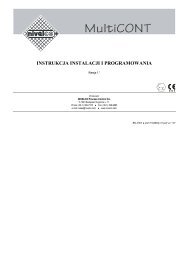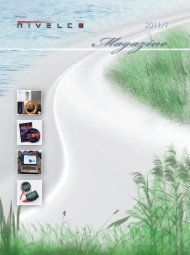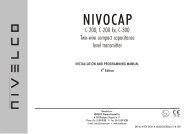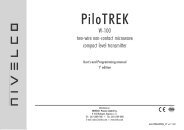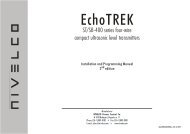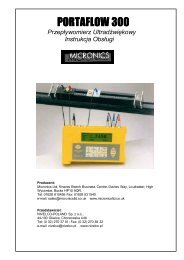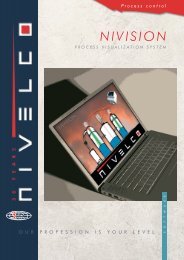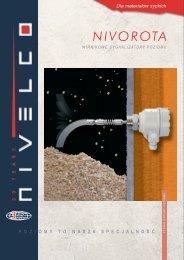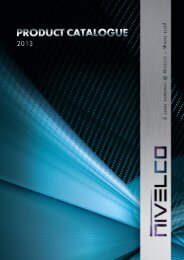Configurator program for SM-300 - Nivelco Process Control Co., Inc.
Configurator program for SM-300 - Nivelco Process Control Co., Inc.
Configurator program for SM-300 - Nivelco Process Control Co., Inc.
Create successful ePaper yourself
Turn your PDF publications into a flip-book with our unique Google optimized e-Paper software.
RS 485 BUSRS 485InterfaceRS 485InterfaceRS 485 BUSRS 485InterfaceRS 485InterfaceRS 485InterfaceRS 485InterfaceRS 485Interface<strong>SM</strong>M<strong>300</strong> /1 <strong>SM</strong>M<strong>300</strong>/2 <strong>SM</strong>M<strong>300</strong>/99PROCESS CONTROLCOMPUTERPROCESS CONTROLCOMPUTERSenSonar Sensor 1<strong>SM</strong>M<strong>300</strong> /1 <strong>SM</strong>M<strong>300</strong>/2 <strong>SM</strong>M<strong>300</strong>/99RS 232 InterfaceSenSonar Sensor 3SLM 308Figure 3.Using the CONFIGURATOR with RS 232protocol installed on a laptop PC <strong>for</strong> testing andconfiguring one by one of NIVOSONARsconnected to a <strong>Process</strong> <strong><strong>Co</strong>ntrol</strong> PC via RS 485BUS.Figure 4.Using the CONFIGURATOR with RS 485protocol installed on the <strong>Process</strong> <strong><strong>Co</strong>ntrol</strong> PC <strong>for</strong>testing and configuring the NIVOSONARsconnected to a <strong>Process</strong> <strong><strong>Co</strong>ntrol</strong> PC viaRS 485 BUS.Depending on the protocol selection, CONFIGURATOR automatically adjust its user interface to offer onlythe features available <strong>for</strong> the selected protocol.Feature RS 232 RS 485Automatic measurement collection 1 Yes YesEdit parameters 2 Yes YesData logging Yes YesTerminal window 3 Yes NoNotes:(1) Automatic measurement collection behaves differently in RS232 and RS485 protocol.(2) Echo map is not available via RS485 protocol.(3) Terminal window is not available via RS485 protocol.CONFIGURATOR Program4USER’S MANUAL
3. INSTALLATION AND GETTING STARTEDCONFIGURATOR is a Win32 <strong>program</strong> running on Windows 95, Windows NT or Windows 98 operatingsystems. In order to connect the PC to Remote <strong><strong>Co</strong>ntrol</strong> Units, it must have at least one available serial port.The steps of installation are as follows:♦♦♦♦♦♦♦Select from “Settings” the “<strong><strong>Co</strong>ntrol</strong> Panel”In “<strong><strong>Co</strong>ntrol</strong> Panel” double click on “Add/Remove Programs”Double click on “Install” buttonPlace the floppy disk in the drive and click on the “Next” button.The Window displays “SETUP.EXE”Press ENTERDouble click on “Next” button <strong>for</strong> each step till it finishes the installation, including the creation ofdirectory and the icon.For getting started:♦or♦Double click on the icon of “<strong>Nivelco</strong> <strong><strong>Co</strong>nfigurator</strong>”Select the “Programs” from “Start” menu then double click on the “<strong>Nivelco</strong> <strong><strong>Co</strong>nfigurator</strong>” in the “Programlist”.CONFIGURATOR Program5USER’S MANUAL
3. MAIN APPLICATION WINDOWThe Main Application Window is shown in Figure 5. You can reach all <strong>program</strong> functionalities by eitherselecting a menu option or clicking on a toolbar button. The menu options of Main Application Window are asfollows:File menu: View menu: <strong>Co</strong>mmands menu: Options menu:♦ New project ♦ Start/stop measurement ♦ STEP♦ Change password♦ Open project collection♦ MEAS♦ Unit address♦ Save project ♦ Edit parameters ♦ INIT♦ <strong>Co</strong>mmunication♦ Delete project ♦ Data logging♦ FACTORYsetting♦ Properties ♦ Terminal window ♦ RESET♦ <strong>Co</strong>mmunication♦ Debug communicationstimeout♦ Error logCONFIGURATOR supports both RS 232 and RS 485 communication protocols. With both protocols,CONFIGURATOR can automatically and periodically collect measurement values.With RS 485 you can select one of the Remote <strong><strong>Co</strong>ntrol</strong> Units connected to RS 485 BUS by specifying itsaddress (See Figure 4). You can select a SenSonar sensor on the addressed Remote <strong><strong>Co</strong>ntrol</strong> Unit byspecifying its sub-address. For modifying these values select the “Unit Address” from menu “Options” ordouble click on the “Address/Sub-address” edit boxes on the “Main Application Window”. See Section 4.3.“<strong>Co</strong>nfiguring Address and Sub-address“The communication cycle (interval, “frequency”) is given in milliseconds. If you want a more frequent refresh,reduce this value. This value should not be less then 5000 ms (5 seconds) due to the limitation of Remote<strong><strong>Co</strong>ntrol</strong> Units. To change this value, select the “<strong>Co</strong>mmunication Timeout” from the menu “Options” or doubleclick on the “Interval (ms)” edit box on the “Main Application Window”. See Section 4.2. “<strong>Co</strong>nfiguring<strong>Co</strong>mmunication Cycle”.Figure 5. Main Application WindowCONFIGURATOR Program6USER’S MANUAL
4. PARAMETERSFrom “Main Application Window” select the “View” then the “Edit Parameters”.The parameter set is split into following groups. Each group is displayed on a different page in a propertysheet window.♦♦♦♦♦♦♦♦InitializationMeasurement Set-upVolume/FlowCurrent OutputRelay OutputInfoTest/ServiceSecret <strong>Co</strong>de ParametersUser can select one of the following actions related to all the pages (all parameters) or only <strong>for</strong> currentlyactive page (visible parameters).♦ “Download all”: CONFIGURATOR will collect all parameters from the Remote <strong><strong>Co</strong>ntrol</strong> Unit.♦ “Upload all”: CONFIGURATOR will send all parameters to the Remote <strong><strong>Co</strong>ntrol</strong> Unit.♦ “Download this page”: CONFIGURATOR will collect from the Remote <strong><strong>Co</strong>ntrol</strong> Unit only parametersbelonging to the currently active page.♦ “Upload this page”: CONFIGURATOR will send to the Remote <strong><strong>Co</strong>ntrol</strong> Unit only parameters belongingto the currently active page.For single parameter actions, click once with a right mouse button on a control box containing the value ofthe parameter and a local menu will be displayed with the following options:♦ “Download P_ parameter”: CONFIGURATOR will collect the value of this parameter from the Remote<strong><strong>Co</strong>ntrol</strong> Unit.♦ “Upload P_ parameter”: CONFIGURATOR will send the value of the parameter to the Remote <strong><strong>Co</strong>ntrol</strong>Unit. This option is available only if the parameter can be sent to the Remote <strong><strong>Co</strong>ntrol</strong> Unit.♦ “Help <strong>for</strong> P_ parameter”: CONFIGURATOR will show help info <strong>for</strong> the parameter.Note:Parameters that can be modified and sent to the Remote <strong><strong>Co</strong>ntrol</strong> Unit are displayed in dark blue color.3.1. InitializationSelect the “Initializing Window” shown in Figure 6.In the “Initializing Window” the followingparameters can be set:P01: Sensor modelP02: Main operating modeP03: Display modeP04: Percentage assignmentP05: 0% value <strong>for</strong> displayingP06: 100% value <strong>for</strong> displaying percentageP07: Sensor configurationP09: Relay configurationP61: Number of sensors connected to theSLM-308 scannerP62: Display changing modeP63: Display changing intervalNote:For further details see “NIVOSONARInstallation and Programming Manual”.Figure 6. Initializing WindowCONFIGURATOR Program7USER’S MANUAL
3.2. Measurement setupThe “Measurement Setup Window” is shown in Figure 7.In the “Measurement Setup Window” thefollowing parameters can be set.P13: Maximum measuring distanceP14: Close-end-blockingP15: Far-end-blockingP21: Target tracking speedP22: Echo-loss error indicationP23: Echo-loss indication during fillingP24: Level elevation rateP25: Level descent rateP26: Angle of reposeP27: Sound velocityP29: Synchronizing Input ModeP30: Distance <strong>for</strong> Remote Distance CalibrationP31: LinearisationP34: Manual echo selectionP60: Filtering timeFigure 7. Measurement Setup WindowNote:For further details see “NIVOSONARInstallation and Programming Manual”.3.3. Volume/FlowThe “Volume/Flow Window” is shown in Figure 8.In the “Volume/Flow Window” the followingparameters can be set:For volume metering:P16: Tank/silo shapeP28: Specific gravityFor flow metering:P16: Principle of flow meteringP84: Head of flowP17-20: Flume/weir dimensionsNote:For further details see “NIVOSONARInstallation and Programming Manual”.Figure 8. Volume /Flow WindowCONFIGURATOR Program8USER’S MANUAL
3.4. Current outputThe “Current Output Window” is shown in Figure 9.In the “Current Output Window” thefollowing parameters can be set:P41: Analog output modeP42: 0/4 mA value of the analogue outputP43: 20 mA value of the analogue outputNote:For further details see “NIVOSONARInstallation and Programming Manual”.Figure 9. Current Output Window3.5. Relay outputThe “Relay Output Window” is shown in Figure 10.In the “Relay Output Window” thefollowing parameters can be set:P50: Relay selecting parameterP51: Relay FunctionP52, P53, P54: Relay parametersP55: Relay copying parameterNote:For further details see “NIVOSONARInstallation and Programming ManualFigure 10. Relay Output WindowCONFIGURATOR Program9USER’S MANUAL
3.6. In<strong>for</strong>mationalThe “In<strong>for</strong>mational (Info) Window” is shown in Figure 11.“Data Logging” function is available <strong>for</strong> both RS232 and RS485 protocols.Figure 11. In<strong>for</strong>mational WindowWhen “Data Logging” is activated, thefollowing parameters will periodically becollected and shown on “In<strong>for</strong>mational(Info) Window”:P74: Current external or sensortemperatureP75: Maximum external or sensortemperatureP76: Minimum external or sensortemperatureP77: Sensor gainP78: Current number of echoesP79: Echo map (Only with RS232communication protocol)P80: Position of “measurement window”P81: Echo amplitude in “measurementwindow”P82: Blocking distanceP83: Signal to noise ratioP84: The headwater3.7. Test and ServiceThe “Test/Service Window” is shown in Figure 11.In the “Test/Service Window” the followingparameters can be checked:Figure 12. Test / Service WindowP70: Overall operating hours ofNIVOSONARP71: Time elapsed after last switch-onP72: Relay’s operating hours set inparameter P50P73: Switching cycle number of the relayset in parameter P50P85: Analog output testP86: Relay testP88: LCD testP89: <strong>Co</strong>mpatibility parameterP90: Program checksumP92: Simulation ModeP93: Cycle time <strong>for</strong> the simulationP94: Simulated low level valueP95: Simulated high level valueP96: Hardware codeP98: Software codeP99: Access LockNote:For further details see “NIVOSONARInstallation and Programming Manual”.CONFIGURATOR Program10USER’S MANUAL
3.8. Secret code parametersThe “Secret <strong>Co</strong>de Parameters Windows” are shown in Figure 13.For setting the following parameters thecorrect password should be entered first.P12: Special parameterP35: Signal amplitude threshold of“echo-loss”P37: Distance OFFSET)P38: Temperature OFFSETP44: 0 mA OFFSETP45: 20 mA OFFSETP91: Gain testNote:For further details see “NIVOSONARInstallation and Programming Manual”.Figure 13. Secret <strong>Co</strong>de Parameters WindowCONFIGURATOR Program11USER’S MANUAL
4. CONFIGURATION4.1. <strong>Co</strong>nfiguring the <strong>Co</strong>mmunication PortFrom “Main Application Window” select the “Options” then the “<strong>Co</strong>mmunication Settings” The“<strong>Co</strong>mmunication Parameters Window” is shown in Figure 14.In the “<strong>Co</strong>mmunication Parameters Window”the following parameters can be set <strong>for</strong> thePC’s serial port used by theCONFIGURATOR <strong>for</strong> communication withRemote <strong><strong>Co</strong>ntrol</strong> Units:♦♦♦♦♦♦<strong>Co</strong>mmunications protocolPortBaud rateParityData bitsStop bitsFigure.14. <strong>Co</strong>mmunication Parameters WindowWhen started, the CONFIGURATOR will automatically open the specified serial port. Status of the port isdisplayed on the window – port is either “opened” or “closed”.If you want to change the port settings, first close the port (if it is open) by double clicking on “Close port”button. After finishing the parameter modifications, open the port again by double clicking on “Open port”button. If the port cannot be opened, you will get an error status. In this case, change the port and try onceagain. The CONFIGURATOR will store the last settings and will use them when next started.The default communication parameters are:♦♦For RS485 protocol: 1200 bps, Odd parity, 8 data bits, 2 stop bits.For RS232 protocol: 1200 bps, Odd parity, 8 data bits, 2 stop bits.4.2. <strong>Co</strong>nfiguring the <strong>Co</strong>mmunication CycleFor configuring the communication cycle (timeout, period, frequency), select the “<strong>Co</strong>mmunication Timeout”from the menu “Options” or double click on the “Interval(ms)” edit box on the “Main Application Window”. The“<strong>Co</strong>mmunication Period Window” is shown in Figure 14.Figure.15. <strong>Co</strong>mmunication Period WindowThe communication period is given inmilliseconds and specifies how often theCONFIGURATOR will send communicationrequests to the Remote <strong><strong>Co</strong>ntrol</strong> Unit.This value should not be less then 5 seconds(5000 ms). This is a limitation imposed by theRemote <strong><strong>Co</strong>ntrol</strong> Unit.<strong>Co</strong>mmunication cycle applies only toAutomatic Measurement <strong>Co</strong>llection usingeither RS485 or RS232 protocol.CONFIGURATOR Program12USER’S MANUAL
4.3. <strong>Co</strong>nfiguring the Address and Sub-address (only <strong>for</strong> RS 485 protocol)For configuring the Remote <strong><strong>Co</strong>ntrol</strong> Unit address/sub-address select the “Unit Address” from menu “Options”or double click on the “Address/Sub-address” edit boxes on the “Main Application Window”.The “Address/Sub-address Window” is shown in Figure 16.Figure 16. New Address/Sub-address WindowThe valid address range <strong>for</strong> Remote <strong><strong>Co</strong>ntrol</strong>Unit is from 1 to 99. If a Remote <strong><strong>Co</strong>ntrol</strong> Unitsupports more than one sensor, sub-addressshould be specified <strong>for</strong> each sensor (valid subaddressrange is from 0 to 7). If there is onlyone sensor, set sub-address to 0.If you specify an invalid address and/or subaddress,CONFIGURATOR will get an errorcode during communication session.4.4. PasswordSecret code parameters will be accessible only,if the correct password is entered. By default,there is no password assigned (it is empty).For setting or changing the password, selectthe “Change Password” from menu “Options”.The “Password Window” is shown in Figure 17.Figure 17. Password WindowCONFIGURATOR Program13USER’S MANUAL
5. AUTOMATIC MEASUREMENT COLLECTIONThe “Main Application Window” (see Figure 5.) displays the data of last measurement (if theCONFIGURATOR is communicating with a Remote <strong><strong>Co</strong>ntrol</strong> Unit). This display will automatically be refreshedif the communication is started. The communication can be started or stopped by clicking on the “Start(Stop)button”.Be<strong>for</strong>e any command to request <strong>for</strong> measurement data is sent to the Remote <strong><strong>Co</strong>ntrol</strong> Unit, these fields arecleared and a “status field” on the bottom left side of the Window is set to green (indicating thatCONFIGURATOR is waiting <strong>for</strong> answer from the Remote <strong><strong>Co</strong>ntrol</strong> Unit). When the answer is received, colourwill change from green to grey and measurement data are shown in appropriate fields.If there is an error in communication or there is no answer from the Remote <strong><strong>Co</strong>ntrol</strong> Unit, CONFIGURATORwill repeat request 3 times. Then the “status field” turned to grey shows the total number of requests anderrors.Green buttons on the top of the “Main Application Window” corresponding to the functions in menu“<strong>Co</strong>mmands” and to the command push buttons on the front panel of Remote <strong><strong>Co</strong>ntrol</strong> Unit are used to senda command to the Remote <strong><strong>Co</strong>ntrol</strong> Unit.S : STEPM : MEASP : PROGI : INITF : FACTORYR : RESETThe display of measurement data depends on the selected communication protocol.RS 485 PROTOCOLWhen this protocol is selected,CONFIGURATOR will display the followingin<strong>for</strong>mation after collecting measurementvalues from the Remote <strong><strong>Co</strong>ntrol</strong> Unit.Figure 18.Measurement data display <strong>for</strong> RS 485 protocolType:This field displays the current settings of the Remote <strong><strong>Co</strong>ntrol</strong> Unit (display mode indicator) and can be one ofthe following:♦ DIST♦ TOT2♦♦♦♦LEVVOLFLOWTOT1♦♦♦RATEDIFF. LEV.TIMECONFIGURATOR Program14USER’S MANUAL
Unit:This field displays the current settings of the Remote <strong><strong>Co</strong>ntrol</strong> Unit (engineering unit of the currently displayedvalue) and can be one of the following:o C♦ M♦♦ m 3♦ l/s♦ m/s♦ m 3 /s♦ %♦ l/h♦ m/h♦ m 3 /h♦ s♦ l/day♦ h♦ m 3 /day♦ tValue:This field displays the current measurement of the Remote <strong><strong>Co</strong>ntrol</strong> Unit (depending on the Type value).Display:This field displays the current value on the display of the Remote <strong><strong>Co</strong>ntrol</strong> Unit.RS 232 PROTOCOLWhen this protocol is selected, CONFIGURATOR displays the following in<strong>for</strong>mation after collectingmeasurement values from the Remote <strong><strong>Co</strong>ntrol</strong> Unit. (See Figure 5.)♦Distance♦TOT1♦Level♦TOT2♦Flow♦m/h♦Temperature♦Iout♦Volume♦Rel♦RateNote:Depending on the parameter P03 all fields or only a few of them are displayedCONFIGURATOR Program15USER’S MANUAL
6. DATA LOGGINGFrom Main Application Window select the View then the Data Logging. The Data Logging Window is shownin Figure 19.Data logging is available <strong>for</strong> both RS232 andRS485 protocols. When data logging is activated,CONFIGURATOR will periodically collect thefollowing parameters and save them to aspecified comma separated (.csv) file <strong>for</strong> lateranalysis by Microsoft Excel:P74: Present temperatureP77: Sensor gainP78: Current number of echoesP79: Echo map. (Only <strong>for</strong> RS232 communicationprotocol )P80: Window positionP81: Amplitude of the echoP82: Blocking distanceP83: Signal to noise ratioFigure 19. Data Logging WindowThe following options can be specified <strong>for</strong> a Data Logging:♦♦Period in minutes defines how often will the CONFIGURATOR collect all the above parameters and savethem to a file.Filename defines full path where the file with data logging values will be stored. File extension is fixed to".csv". If filename is not defined, CONFIGURATOR will still collect all parameter values but will not storethem to a disk file.Data logging is started by clicking on the “Start button”. Once it is started, this window cannot be closed untildata logging is stopped by clicking on the “Stop button”.When storing data to a specified file, CONFIGURATOR automatically prepares a “timestamp” to each record.The structure of the logged record is the following:Day 1…31Month 1..12Year 4 digit <strong>for</strong>mat (<strong>for</strong> example, 1999)Hour 0…23Minute 0…59Second 0…59P74As returned from the Remote <strong><strong>Co</strong>ntrol</strong> Unit without any <strong>for</strong>matting. If necessary, user maywrite a simple macro in MS Excel to <strong>for</strong>mat the values in any way wanted.P77 -“-P78 -“-P79 Echo 1…… ……….P79 Echo 10P80 -“-P81 -“-P82 -“-P83 -“-Delimiter between each field depends on a local Microsoft Windows configuration (<strong><strong>Co</strong>ntrol</strong> PanelInternational Settings).CONFIGURATOR Program16USER’S MANUAL
7. DEBUGGING7.1. Debugging communicationFrom “Main Application Window”select the “View” then the “Debug <strong>Co</strong>mmunication”. The Debug<strong>Co</strong>mmunication Window is shown in Figure 20.This window shows the communication in eitherstring or hexadecimal <strong>for</strong>mat. All commandssent to and all answers received from theRemote <strong><strong>Co</strong>ntrol</strong> Unit in this window. It is used<strong>for</strong> debugging purposes.Figure 20. Debug <strong>Co</strong>mmunication Window♦♦If RS232 protocol is used, string <strong>for</strong>matshould be selected since thecommunication with the Remote <strong><strong>Co</strong>ntrol</strong>Unit is per<strong>for</strong>med using ASCII strings.If RS485 protocol is used, hexadecimal<strong>for</strong>mat should be selected since theinteraction with the Remote <strong><strong>Co</strong>ntrol</strong> Unit isper<strong>for</strong>med using binary messages.7.2. Error logFrom “Main Application Window” select the “View” then the “Error Log”. The “Error Log Window” is shown inFigure 21.This Error Log Window shows a list of errorsthat occurred since the last time the Error Log iscleared. The Error Log is automatically clearedwhen this Window is closed and the bottom leftbutton “Clear error log on close” is selected.Figure 21. Error Log WindowAny time an error occurs, the CONFIGURATORwill automatically display the Error Log Window.It can be closed without clearing the Error Log,which is useful <strong>for</strong> future reference.When a new error occurs, it is added to the list(with a “timestamp” indicating when the erroractually happened) and automaticallydisplayed.CONFIGURATOR Program17USER’S MANUAL
8. TERMINAL WINDOW (ONLY FOR RS 232 PROTOCOL)From Main Application Window select the View then the Terminal Window. The Terminal Window is shown inFigure 22.This window is available only if RS232communication protocol is selected. Usingthis window, user can manually send anycommands to the Remote <strong><strong>Co</strong>ntrol</strong> Unit andwill also see all answers received from it.CONFIGURATOR does not per<strong>for</strong>m any<strong>for</strong>matting on sent and/or received strings.Clicking on “Clear all” button will clear thewindow.Figure 22. Terminal WindowCONFIGURATOR Program18USER’S MANUAL
9. PROJECT MANAGEMENT9.1. Creating a New ProjectFrom Main Application Window select the File then the New Project. The New Project Window is shown inFigure 23.Specify a name <strong>for</strong> the new project. Newproject is a file, which contains all parametersloaded from the Remote <strong><strong>Co</strong>ntrol</strong> Unit andsaved to the project.Optionally You can enter a “projectdescription” which is visible when opening ordeleting a project or viewing projectproperties.Figure 23. New Project WindowIf RS485 protocol is used, the project willcontain parameters <strong>for</strong> one or more Remote<strong><strong>Co</strong>ntrol</strong> Units (identified with Address) andone or more sensors (identified withSubaddress).9.2. Opening an Existing ProjectFrom Main Application Window select the File then the Open Project. The Open Project Window is shown inFigure 24.Select the project to open. Once the project isopened, CONFIGURATOR will load it anddisplay the parameters <strong>for</strong> the currentlyspecified remote <strong><strong>Co</strong>ntrol</strong> Unit (identified withits address) and its sensor (identified with itssub-address) -- only <strong>for</strong> RS485 protocol.When selecting a project, project description(if it is defined) is also displayed.Figure 24. Open Project WindowProjects are automatically saved to a directorywhere the <strong>program</strong>s executable byCONFIGURATOR are located. Only projectsstored in this directory can be selected andopened.9.3. Saving a ProjectFrom Main Application Window select the File then the Save Project.When saving a project, the CONFIGURATOR opens a project file and saves the following in<strong>for</strong>mation:♦♦Project description.Parameter set (in case RS485 protocol is used, parameters set is saved <strong>for</strong> currently definedaddress/sub-address).CONFIGURATOR Program19USER’S MANUAL
9.4. Deleting a ProjectFrom Main Application Window select the File then the Delete Project. The Delete Project Window is shownin Figure 25.Using this Window you can delete project filesthat are no longer needed.CONFIGURATOR will display a confirmationdialog box be<strong>for</strong>e actually deleting a project.Once the project is deleted, you cannot accessit any more so be careful when using thisoption.Figure 25. Delete Project WindowIt is not possible to delete a project that iscurrently opened in the CONFIGURATOR.9.5. Project PropertiesFrom Main Application Window select the File then the Project Properties. The Project Properties Window isshown in Figure 26.This menu option displays a window containingproperties of the current project. It contains:♦♦Project nameProject descriptionProject description <strong>for</strong> a current project can bemodified. If you created a project without anydescription, this is a place where you candefine/modify it. New project description will besaved to the project file when you save theproject.Since the CONFIGURATOR uses a customDLL <strong>for</strong> serial communication, this window alsodisplays the version in<strong>for</strong>mation of this DLL.Figure 26. Project Properties Windowsas1010a0600h_01NIVELCO <strong>Process</strong> <strong><strong>Co</strong>ntrol</strong> <strong>Co</strong>. Ltd.July 14, 1999CONFIGURATOR Program20USER’S MANUAL