Cipherlab 5100 Access Control Utility Manual - VIC Computer (HK)
Cipherlab 5100 Access Control Utility Manual - VIC Computer (HK)
Cipherlab 5100 Access Control Utility Manual - VIC Computer (HK)
- No tags were found...
Create successful ePaper yourself
Turn your PDF publications into a flip-book with our unique Google optimized e-Paper software.
<strong>Cipherlab</strong> <strong>5100</strong> <strong>Access</strong> <strong>Control</strong> <strong>Utility</strong> <strong>Manual</strong>
Content1 login.......................................................................................................................42 Operation flow of <strong>Access</strong> <strong>Control</strong> <strong>Utility</strong>................................................................42.1 Location Setting & Interface..........................................................................42.2 Basic Data .......................................................................................................52.2.1 Department Management..............................................................................52.2.2 Group Management .......................................................................................62.2.3 Employee Management.................................................................................62.2.4 Station ID and Door Name ............................................................................72.2.5 Holiday Management.....................................................................................82.3 Rule management ..........................................................................................92.4 Report.............................................................................................................102.5 Language.......................................................................................................112.6 Setting ............................................................................................................112.6.1 Terminal Time................................................................................................112.6.2 Terminal Parameters....................................................................................122.6.3 Terminal Messages Set ...............................................................................122.7 Batch Operation............................................................................................132.8 Process Data.................................................................................................14K:\Products\Product Technical\BI\BI-C<strong>5100</strong>\CipherLab<strong>5100</strong><strong>Access</strong><strong>Control</strong><strong>Utility</strong><strong>Manual</strong>0704.doc Page 2 / 14
Major features of this <strong>Access</strong> <strong>Control</strong> software can be shown as below:Chapter 1. IntroductionFlexible Entrance <strong>Control</strong> SettingsEntrance <strong>Control</strong> by using Card ID & PasswordEntrance <strong>Control</strong> by using Time ZoneEntrance <strong>Control</strong> by using Door TableSetup different entrance rules by day category (i.e. weekday, Saturday, Sunday,Special Date)Support three entrance methods (CardID, CardID+Password, CardID orPassword)Flexible transaction query and report:Support the following combinations:queryRange,Department Range,Date Station ID or Range,Door Entry Result (Success/Deny)Setup System ParametersCollect Transaction DataK:\Products\Product Technical\BI\BI-C<strong>5100</strong>\CipherLab<strong>5100</strong><strong>Access</strong><strong>Control</strong><strong>Utility</strong><strong>Manual</strong>0704.doc Page 3 / 14
Chapter 2. Operation InstructionThe main purpose of this chapter is to illurstrate how to work with this <strong>Access</strong> <strong>Control</strong><strong>Utility</strong> to achieve the optimal result.1 loginA popup form as follows will appears after running this software:Input “cipherlab” as user name and blank as password, then click “login” icon2 Operation flow of <strong>Access</strong> <strong>Control</strong> <strong>Utility</strong>2.1 Location Setting & Interface<strong>Access</strong> <strong>Control</strong> utility could be connected with <strong>5100</strong> terminal after having set up theconnection correctly.Location: Please input the Terminal Location Name, please select and click. <strong>Access</strong> <strong>Control</strong> software supports RS-232, MODEM and TCP/IP to connect withcomputer. Please select correct setting according to your actual connection. Defaultconnection type is RS-232 Port: Default port is COM1. Ethernet port is 3000 BaudRate: Default baudrate is 115200 bps.K:\Products\Product Technical\BI\BI-C<strong>5100</strong>\CipherLab<strong>5100</strong><strong>Access</strong><strong>Control</strong><strong>Utility</strong><strong>Manual</strong>0704.doc Page 4 / 14
Then click “Save Setting” to complete.After complete setting, you could set terminal time or terminal parameters to test ifconnection has been established successfully.2.2 Basic DataBasic data should have been ceated before setting access control rules.2.2.1 Department ManagementThis setting is not a necessary element for constructing access control rules, but it isconvenient for personal rule management. It will be useful for normal rule managementand special date rule management.Department is a organization unit. Department could be added, deleted and imported froma text file in department management.Click “Department Management” on menu “Basic Data”, a form as follows will appear:The functions of toolbar are:the first previous next the last add delete edit save cancelrecord record record recordDepartment includes two fields:Department ID and Department Name.Group setting is not a necessary element for constructing access control rules as well. If,for example, we only have few personnel, there is no need to apply group management.However, if the number of personnel is numerous and there is many groups underdepartment, group setup will make it easier to create and manage the access controlrules.Group is a junior organization under department, it could make personal managementneatly.This setting will be useful for normal rule management and special date rule management.K:\Products\Product Technical\BI\BI-C<strong>5100</strong>\CipherLab<strong>5100</strong><strong>Access</strong><strong>Control</strong><strong>Utility</strong><strong>Manual</strong>0704.doc Page 5 / 14
2.2.2 Group ManagementGroup setting is not a necessary element for constructing access control rules as well, If,for example, we only have few persona; there is no-nood to apply group management.However, if the number of personnel is numerous and there is many groups underdepartment, group setup will make it easier ro create and manage the access control rulesGroup is a junior organization under department, it could make personal managementneatly. This setting will be useful for normal rule management and special date rulemanagement.As figure above, group has two fields: Group ID and Group Name.Group data could be added through clicking buttons or being imported from text file.2.2.3 Employee ManagementEmployee data is the base of access rule setting. Every rule will be created to eachindividual.Employee data has six fileds: Employee ID, Employee Name, Card ID, Password,Department ID and Group ID.Employee ID: Employee ID is internal ID of a employee, it is exclusive.Employee Name: Empolyee Name is the name of the access cardK:\Products\Product Technical\BI\BI-C<strong>5100</strong>\CipherLab<strong>5100</strong><strong>Access</strong><strong>Control</strong><strong>Utility</strong><strong>Manual</strong>0704.doc Page 6 / 14
Card ID: Card ID is the ID of the access card that employee process, it is the baseelement of the entire access control management.Password: Password will be referred if entry mode is “Card + Password” or “Card /Password”. The length of it is six bits. If password is empty or the length of it isless than six, it will be invalid.Group: Group is a junior organization under department.<strong>Access</strong> Level: <strong>Access</strong> Level is used ti set the Door set and time zoneAfter having built department and group, Employee data could be inputted then. A form asfollows will appear after clicking “Employee Management” on menu “Basic Data”.Employee data has six fields.The format of file to be imported to this program is the same to that of department andgroup.2.2.4 Station ID and Door Name<strong>5100</strong> terminal should be installed on the door side so that personal entry can be controlled.<strong>5100</strong> access control terminal is identified by a two digit station ID. For convenience, youcan correspond a station ID to a door.After inputting Employee data, you should add the controlled doors information to thisK:\Products\Product Technical\BI\BI-C<strong>5100</strong>\CipherLab<strong>5100</strong><strong>Access</strong><strong>Control</strong><strong>Utility</strong><strong>Manual</strong>0704.doc Page 7 / 14
software. Each door is corresponding to a <strong>5100</strong> access control terminal. And each <strong>5100</strong>terminal is corresponding to a station ID, the station ID is unique.The performance of it is the same to that of department setting.2.2.5 Holiday ManagementHoliday managementwill be in use sometimes. For example, festivals and holidays thatare defined by company. At these date, some special access control rule can be applied.For firstly, you should set up special date. They will be use during holiday rulemanagement.K:\Products\Product Technical\BI\BI-C<strong>5100</strong>\CipherLab<strong>5100</strong><strong>Access</strong><strong>Control</strong><strong>Utility</strong><strong>Manual</strong>0704.doc Page 8 / 14
The performance of it is the same to that of department setting.2.3 Rule managementAfter having built up the basic data, access control rules can then be created.But there is still one more table need to be created, time zone table is used to applyaccess control rules in the fashion of different time zone in one day.K:\Products\Product Technical\BI\BI-C<strong>5100</strong>\CipherLab<strong>5100</strong><strong>Access</strong><strong>Control</strong><strong>Utility</strong><strong>Manual</strong>0704.doc Page 9 / 14
a. Select <strong>Access</strong> Levelb. Click “ Add Rule” Iconc. Input the rules informationd. Select rule number to edit ruleThe function of normal rule is the entry rules from Monday to Friday, Saturday andSunday for person has been selected.Objects of access control: For convenience of access control rules’ management, theobjects of access control are: All, Department, Group, Individual. Add rule afterhaving selected object of access control, and the rule is in allusion to current object.Rule: Every person could has eight access control rule set. Each rule set iscomposed of four part: Day of week, Door set, Time zone and Entry method.2.4 ReportReport could be viewed after having collected data.In Menu, Select “Report” > “<strong>Access</strong><strong>Control</strong> Report”Select the, report criteria rangeK:\Products\Product Technical\BI\BI-C<strong>5100</strong>\CipherLab<strong>5100</strong><strong>Access</strong><strong>Control</strong><strong>Utility</strong><strong>Manual</strong>0704.doc Page 10 / 14
The report preview is list on the screnn2.5 Language<strong>Cipherlab</strong> <strong>5100</strong> <strong>Access</strong> <strong>Control</strong> system supports multi-langeage : English or SimplifiedChinese and Traditional Chinese.2.6 SettingThe following parameters could be set: Terminal time Some terminal parameters Terminal messages2.6.1 Terminal TimeIn menu, select “ setting” > “Terminal Time”The form is as follows:Notes that the format of time to be inputted must be correct.K:\Products\Product Technical\BI\BI-C<strong>5100</strong>\CipherLab<strong>5100</strong><strong>Access</strong><strong>Control</strong><strong>Utility</strong><strong>Manual</strong>0704.doc Page 11 / 14
2.6.2 Terminal ParametersIn Menu, select “ setting “ > “ Terminal Configuration”a. Select the online Station IPb. Click “ Get Terminal Setting”c. change the terminal configurationd. click “ Download Setting”1 22.6.3 Terminal MessagesThe following is the form of multi stations program, it has some difference with that ofsingle alone program.K:\Products\Product Technical\BI\BI-C<strong>5100</strong>\CipherLab<strong>5100</strong><strong>Access</strong><strong>Control</strong><strong>Utility</strong><strong>Manual</strong>0704.doc Page 12 / 14
The station ID of connected to the unility will be shown on the screenDownload Message To One: Download all messages to a certain <strong>5100</strong>.Read Message From Terminal: Read messages from a certain <strong>5100</strong>.Download Message To All: If a master has been connected, messages can bedownloaded to slaves through master. All messages on can be downloaded to all thatare online if this button has been clicked.Save Message To File: Save all messages of text file format.Read Message From File: Read messages from a message text file to the utility.Reset Message: Set all messages to default value.2.7 Batch OperationFor convenience of batch data collection and batch access control rules setting, <strong>Utility</strong> aform of batch operation. Before batch operating, connections should be set.In Menu, Select “ Batch Operation” >”Batch Operation”Firstly, select th eLocation after that click the icon to upload, download or set time operatrionK:\Products\Product Technical\BI\BI-C<strong>5100</strong>\CipherLab<strong>5100</strong><strong>Access</strong><strong>Control</strong><strong>Utility</strong><strong>Manual</strong>0704.doc Page 13 / 14
2.8 Process DataProcess Dataa. Normal Modeall upload all terminal data immedintelyb. Real time Online modeWhen click start, the utility will connect the terminal continueK:\Products\Product Technical\BI\BI-C<strong>5100</strong>\CipherLab<strong>5100</strong><strong>Access</strong><strong>Control</strong><strong>Utility</strong><strong>Manual</strong>0704.doc Page 14 / 14













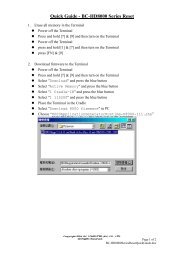

![CipherLab 8000 Series Chinese Setup Quick Guide [Chinese Version]](https://img.yumpu.com/43272479/1/190x245/cipherlab-8000-series-chinese-setup-quick-guide-chinese-version.jpg?quality=85)
