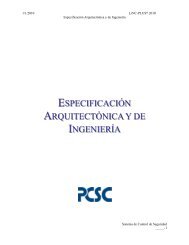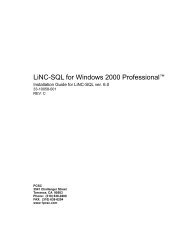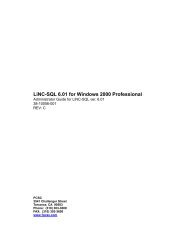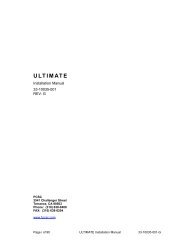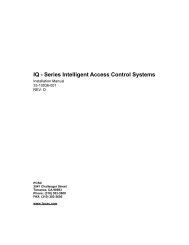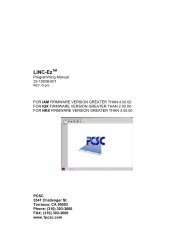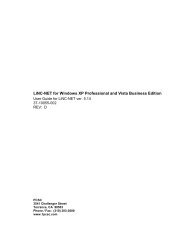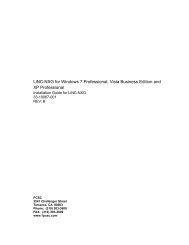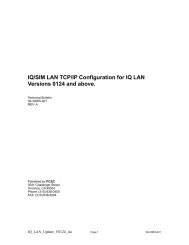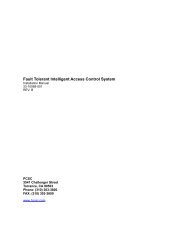Enter the card number in the card number block. Enter a ... - PCSC
Enter the card number in the card number block. Enter a ... - PCSC
Enter the card number in the card number block. Enter a ... - PCSC
- No tags were found...
You also want an ePaper? Increase the reach of your titles
YUMPU automatically turns print PDFs into web optimized ePapers that Google loves.
Installation Manual33-10019-001REV: NLogical Process<strong>in</strong>g Module<strong>PCSC</strong>3541 Challenger St.Torrance, CA 90503Phone: (310) 303-3600FAX: (310) 303-3600www.1pcsc.com
First Edition: January 1989 Revision M, July 1998Revision B, March 1991 Revision N, November 2000Revision C, November 1992Revision D, March 1994Revision E, November 1994Revision F, April 1995Revision G, June 1995Revision H, January 1996Revision I, March 1996Revision J, March 1998Revision K, March 1998Revision L, April 1998Information <strong>in</strong> this manual is subject to change without notice and does not represent a commitment on <strong>the</strong>part of <strong>PCSC</strong>. The software described <strong>in</strong> this manual is furnished under a license agreement ornondisclosure agreement. The software may be used or copied only <strong>in</strong> accordance with <strong>the</strong> terms of <strong>the</strong>agreement. No part of this document may be reproduced or transmitted <strong>in</strong> any form or by any means,electronic or mechanical, <strong>in</strong>clud<strong>in</strong>g photocopy<strong>in</strong>g, record<strong>in</strong>g, or <strong>in</strong>formation storage and retrieval systems,for any purpose o<strong>the</strong>r than specified <strong>in</strong> <strong>the</strong> agreement, without <strong>the</strong> express written permission of <strong>PCSC</strong>.© 1998 <strong>PCSC</strong>. All Rights Reserved.Pr<strong>in</strong>ted <strong>in</strong> <strong>the</strong> United States of America.Published by <strong>PCSC</strong>3541 Torrance, CA 90503Torrance, CA 90503Publication Number: 33-10019-001- M
Errata & Addendum for Revision: N 11/2000Reorganization and re-tabulation of Table of Contents.i
Table of ContentsErrata & Addendum for Revision: N 11/2000......................................................................................... iGett<strong>in</strong>g Started ................................................................................................................................................ 1Unpack<strong>in</strong>g <strong>the</strong> MicroLPM .......................................................................................................................... 1Installation Preparation ....................................................................................................................................... 2MicroLPM Enclosure Installation .................................................................................................................. 2Personal Computer and Pr<strong>in</strong>ter Installation .................................................................................................... 3MicroLPM to Power Supply ........................................................................................................................... 3Connect<strong>in</strong>g <strong>the</strong> MicroLPM to <strong>the</strong> Power Supply ........................................................................................ 3<strong>PCSC</strong> Product Ground<strong>in</strong>g Instructions ........................................................................................................... 4Rout<strong>in</strong>g <strong>the</strong> Cables ...................................................................................................................................... 4Ground<strong>in</strong>g <strong>the</strong> Power and Data L<strong>in</strong>es ......................................................................................................... 4Connect<strong>in</strong>g <strong>the</strong> Swipe Readers & BP-250 PIN Pad ........................................................................................ 5Ground<strong>in</strong>g <strong>the</strong> PIN Pad or Reader .................................................................................................................. 5Reader Mullion Mount Ground<strong>in</strong>g Instructions .............................................................................................. 6Install<strong>in</strong>g Noise Suppression Devices ............................................................................................................. 6Sense Inputs .................................................................................................................................................... 8Output Control ................................................................................................................................................ 8Firmware Installation .................................................................................................................................... 10MicroLPM Wiegand-OEM Reader Wir<strong>in</strong>g .................................................................................................. 12S<strong>in</strong>gle Cluster & Reader Wir<strong>in</strong>g ................................................................................................................... 132nd Cluster & Reader Wir<strong>in</strong>g ....................................................................................................................... 14MicroLPM to PR-235 MaxiProx Reader Unsupervised Wir<strong>in</strong>g ................................................................... 15MicroLPM Proximity Reader Wir<strong>in</strong>g (Supervised)...................................................................................... 16LiNC-NET System Diagram ............................................................................................................................. 19MicroLPM Communication Set-up .............................................................................................................. 19MicroLPM Set-up: Sett<strong>in</strong>g up RS-485 (RS-422) port on <strong>the</strong> MicroLPM ................................................ 20Sett<strong>in</strong>g <strong>the</strong> MicroLPM’s address, protocol, and baud rate ........................................................................ 20*Clear<strong>in</strong>g <strong>the</strong> MicroLPM’s Memory ............................................................................................................ 21LiNC-NET Multi-User System ......................................................................................................................... 2410Base-T Typical Configuration .............................................................................................................. 24Parts List ................................................................................................................................................... 26Mount<strong>in</strong>g <strong>the</strong> MicroLPM Memory Expansion Board ............................................................................... 26Install<strong>in</strong>g <strong>the</strong> expansion cable: .................................................................................................................. 27Install<strong>in</strong>g <strong>the</strong> Memory Cards .................................................................................................................... 27Upgrad<strong>in</strong>g MicroLPM Top Assembly -004 to -005 ..................................................................................... 27Upgrade Procedure for 4 Authorization Groups on <strong>the</strong> MicroLPM PC Board ............................................. 28Factory Reset ............................................................................................................................................ 31Pr<strong>in</strong>ter Connection ........................................................................................................................................ 32Serial Interface .......................................................................................................................................... 32Install<strong>in</strong>g <strong>the</strong> Serial Interface .................................................................................................................... 32Sett<strong>in</strong>g <strong>the</strong> Serial Interface Default Switches ............................................................................................ 32MicroLPM Wir<strong>in</strong>g Specifications .................................................................................................................... 34LiNC-NET to MicroLPM Cabl<strong>in</strong>g Options .................................................................................................. 40PC Host to MicroLPM Communication Us<strong>in</strong>g Fiber Optics (RS-485 Protocol) .............................................. 43Product Description: ..................................................................................................................................... 43Installation .................................................................................................................................................... 43Connector ..................................................................................................................................................... 43Power Supply ................................................................................................................................................ 43Controls and Indicators ................................................................................................................................. 43Optical Transmission .................................................................................................................................... 43PC Host to MicroLPM us<strong>in</strong>g Fiber Optics Converter Modules (RS485 Protocol) ....................................... 44PC Host to Multiple MicroLPMs Us<strong>in</strong>g Fiber Optics Repeater Modules (RS-485 Protocol) ...................... 45
Restoration of Modem Configuration after Power Loss ................................................................................... 46LiNC-NET-NT Network Cabl<strong>in</strong>g ..................................................................................................................... 53DIP Switch Configuration ................................................................................................................................ 55FCC Compliance .............................................................................................................................................. 57
Gett<strong>in</strong>g StartedWelcome to <strong>the</strong> MicroLPM, <strong>the</strong> Logical Process<strong>in</strong>g Module from <strong>PCSC</strong>.Sett<strong>in</strong>g up <strong>the</strong> MicroLPM is easy, just follow <strong>the</strong> steps described below. This manual expla<strong>in</strong>s MicroLPM<strong>in</strong>stallation and connection to a Personal Computer (PC) and an optional local pr<strong>in</strong>ter.Before turn<strong>in</strong>g on <strong>the</strong> MicroLPM, PC, or <strong>the</strong> pr<strong>in</strong>ter, please read <strong>the</strong>se <strong>in</strong>structions. Damage may occur ifthis is disregarded.NOTE: The MicroLPM system is set up at <strong>the</strong> factory. Do NOT re-<strong>in</strong>itialize <strong>the</strong> system unless o<strong>the</strong>rmodules have been added.Please note that each MicroLPM must be DIP switch-configured for:On-l<strong>in</strong>e Process<strong>in</strong>gMicroLPM Address<strong>in</strong>gThe LiNC-NET Network Controller communicates on a multi-po<strong>in</strong>t RS485 communication cable (o<strong>the</strong>rtypes of communication are available). In order to communicate to each MicroLPM panel, you mustaddress each MicroLPM with a unique ID <strong>number</strong> (1-64). Number<strong>in</strong>g <strong>the</strong> MicroLPMs should be <strong>in</strong><strong>in</strong>creas<strong>in</strong>g order, but it is not required for operation.Installation must meet all local, state, and federal regulations and codes for electrical <strong>in</strong>stallation. If <strong>the</strong>secodes conflict with <strong>the</strong> <strong>in</strong>stallation methods described <strong>in</strong> this manual, please call your service representative.Unpack<strong>in</strong>g <strong>the</strong> MicroLPMAs you unpack <strong>the</strong> MicroLPM, <strong>in</strong>spect it for miss<strong>in</strong>g items or damage. Contact <strong>the</strong> dealer for anyirregularities. Keep ALL pack<strong>in</strong>g material for protection <strong>in</strong> return shipp<strong>in</strong>g.1
Installation PreparationMicroLPM Enclosure InstallationA MicroLPM unit should be <strong>in</strong>stalled <strong>in</strong> a secure dry environment, preferably temperature controlled.Mount <strong>the</strong> enclosure away from any heat sources. Access to AC power and proximity to <strong>the</strong> reader stationsshould be taken <strong>in</strong>to account before mount<strong>in</strong>g <strong>the</strong> unit. <strong>PCSC</strong> readers should be <strong>in</strong>stalled with<strong>in</strong> 2,000 feetof <strong>the</strong> MicroLPM. <strong>PCSC</strong> Wiegand Interface readers can be <strong>in</strong>stalled up to 500 feet away (refer toAppendix A-7). An enclosure tamper alarm is <strong>in</strong>stalled as a security measure.The enclosure is assembled <strong>in</strong> 3 parts: 1) Enclosure, 2) back panel, 3) AC power supply assembly. Theelectronics that comprise <strong>the</strong> MicroLPM as well as <strong>the</strong> AC power supply assembly are mounted on <strong>the</strong> backpanel.Procedure:1. Remove <strong>the</strong> back panel from <strong>the</strong> enclosure before <strong>in</strong>stallation. Place panel back <strong>in</strong>to <strong>the</strong> shipp<strong>in</strong>g boxuntil required. The rear panel is removed before <strong>in</strong>stallation to avoid metal shav<strong>in</strong>gs or any dust or dirtcontam<strong>in</strong>at<strong>in</strong>g <strong>the</strong> circuit boards or power supply.2. Remove <strong>the</strong> knockouts as required.3. Mark 4 mount<strong>in</strong>g hole dimensions on <strong>the</strong> wall.4. Place <strong>the</strong> MicroLPM enclosure over <strong>the</strong> mount<strong>in</strong>g screw holes and tighten all screws (#10 screws, nuts,and/or anchors are recommended).5. Attach a “ground” cable (ear<strong>the</strong>ned/cold water pipe ground) to <strong>the</strong> enclosure.6. Mount <strong>the</strong> back panel <strong>in</strong> <strong>the</strong> enclosure.7. Install <strong>the</strong> conduits to <strong>the</strong> enclosure.8. Us<strong>in</strong>g an Amp gun (a crimp tool for MTA-type connectors), make <strong>the</strong> appropriate f<strong>in</strong>al connections for<strong>the</strong> reader, door strike, door sense, outputs, etc.Figure 1. MicroLPM Enclosure Dimension Details2
Personal Computer and Pr<strong>in</strong>ter InstallationThe personal computer should be <strong>in</strong>stalled <strong>in</strong> an office “environment”. Temperatures must not exceedfactory recommended values of <strong>the</strong> PC or pr<strong>in</strong>ter. Recommended temperatures are 55-95° Fahrenheit (13° -35° Celsius), with 90% humidity, non-condens<strong>in</strong>g. Refer to <strong>the</strong> section on “MicroLPM Wir<strong>in</strong>gSpecifications” for wir<strong>in</strong>g considerations.MicroLPM to Power SupplyConnect<strong>in</strong>g <strong>the</strong> MicroLPM to <strong>the</strong> Power SupplyThe MicroLPM requires 110 VAC (or 220 VAC), 50-60 Hz, s<strong>in</strong>gle-phase power. All cabl<strong>in</strong>g should beconduit enclosed.MicroLPMs have an enclosed power supply sub-assembly with a cover that must be removed beforecabl<strong>in</strong>g can be <strong>in</strong>stalled.Procedure:1. Remove 2 screws from front of power supply assembly. Cover lifts off to expose transformer, term<strong>in</strong>al<strong>block</strong> and l<strong>in</strong>e filter assembly.2. Make certa<strong>in</strong> that <strong>the</strong> green ground wire from <strong>the</strong> l<strong>in</strong>e filter assembly is attached to <strong>the</strong> ground stud.3. Connect <strong>the</strong> positive lead (brown or white) to <strong>the</strong> first <strong>in</strong>sert (closest to <strong>the</strong> front).4. Connect <strong>the</strong> AC ground lead (green/yellow or green) to <strong>the</strong> middle <strong>in</strong>sert of <strong>the</strong> term<strong>in</strong>al <strong>block</strong>.5. Connect <strong>the</strong> neutral lead (blue or black) to <strong>the</strong> third <strong>in</strong>sert.6. Tighten <strong>the</strong> hold down screws on <strong>the</strong> term<strong>in</strong>al <strong>block</strong> to secure <strong>the</strong> leads.7. From <strong>the</strong> AC source, connect <strong>the</strong> leads to <strong>the</strong> same color code as <strong>the</strong> above-described wir<strong>in</strong>g scheme.Tighten <strong>the</strong> hold down screws on <strong>the</strong> AC side to secure <strong>the</strong> connections.8. Switch on current to circuit to activate <strong>the</strong> power supply.NOTE: (When us<strong>in</strong>g a PR-234 Proximity Reader <strong>in</strong> a MicroELV system which uses 2 power supplies,p<strong>in</strong>s 2 and 5 on <strong>the</strong> reader must be jumpered. <strong>PCSC</strong> supplies <strong>the</strong> jumper with each PR-234 reader.)NeutralNeutralto L<strong>in</strong>eFilter/XfmrGroundGroundTo AC PowerHotHotFrontMicroLPM Power Supply Wir<strong>in</strong>g: Term<strong>in</strong>al Block3
<strong>PCSC</strong> Product Ground<strong>in</strong>g Instructions<strong>PCSC</strong> has designed its products to withstand most <strong>in</strong>ductive voltage spikes without affect. However, somenoise found <strong>in</strong> power supplies and door strikes, <strong>in</strong> addition to static discharge, may cause <strong>the</strong> control unit tomomentarily shut down, lockup, or, <strong>in</strong> extreme cases, become damaged. Unexpla<strong>in</strong>ed lockups and<strong>in</strong>termittent system behavior are common symptoms of static or noise problems. If cycl<strong>in</strong>g power willremedy your problem, carefully follow <strong>the</strong>se <strong>in</strong>structions.1. Install MOVs (Metal Oxide Varistors [Siemens S10K30]) or diodes (1N4004 - 1N4007) at each doorstrike. When <strong>in</strong>stalled, <strong>the</strong>y will suppress most problem door strikes.2. Readers should be properly earth ground for un<strong>in</strong>terrupted reads. Please be aware that <strong>in</strong>stallation isaffected by <strong>the</strong> amount of static present dur<strong>in</strong>g certa<strong>in</strong> times of <strong>the</strong> year.3. Properly ground<strong>in</strong>g all readers and hardware, <strong>in</strong> addition to suppress<strong>in</strong>g noise <strong>in</strong> <strong>the</strong> peripheralequipment, should allow for many problem free years of use with <strong>PCSC</strong> products.4. In addition, <strong>PCSC</strong> recommends us<strong>in</strong>g a separate filtered, electronically regulated output, switchablepower supply for door strikes, when <strong>in</strong>stall<strong>in</strong>g readers.5. The next section describes how <strong>the</strong> reader should be electrically grounded. Before <strong>in</strong>stall<strong>in</strong>g <strong>the</strong>reader, please read <strong>the</strong> follow<strong>in</strong>g <strong>in</strong>structions. Damage may occur if this is disregarded.6. Installation must meet all local, state, and federal regulations and codes for electrical <strong>in</strong>stallation. If<strong>the</strong>se codes conflict with <strong>the</strong> <strong>in</strong>stallation methods described <strong>in</strong> this manual, please call your servicerepresentative.Rout<strong>in</strong>g <strong>the</strong> CablesDo not route data and power cables <strong>in</strong> <strong>the</strong> same conduit. Crosstalk and transmission of electricalnoise may result. The MicroLPM pr<strong>in</strong>ted circuit boards will become damaged if <strong>the</strong> power cablegrounds to <strong>the</strong> data cable.Ground<strong>in</strong>g <strong>the</strong> Power and Data L<strong>in</strong>esThe follow<strong>in</strong>g 2 cables should be ground at <strong>the</strong> MicroLPM. Each cable has a set of dra<strong>in</strong> l<strong>in</strong>es whichcan be attached on <strong>the</strong> Host or controller end of <strong>the</strong> cable to <strong>the</strong> ESD (Electro-static Discharge) screwsmounted <strong>in</strong> <strong>the</strong> optional enclosures for MicroLPMs. If o<strong>the</strong>r non-metallic enclosures are used forcontroller hous<strong>in</strong>g, ensure that an alternative source for ground<strong>in</strong>g is available.Procedure:1. At <strong>the</strong> reader site, it is important to be aware of both <strong>the</strong> static generated from <strong>the</strong> user end as well aselectrical ground<strong>in</strong>g from <strong>the</strong> data and power cabl<strong>in</strong>g. If at all possible, <strong>the</strong> reader mount<strong>in</strong>g plateshould be connected to a grounded junction box or to ano<strong>the</strong>r source, if <strong>the</strong> junction box is nonmetallic.This alleviates <strong>the</strong> possible damage caused by static electricity.2. Connect dra<strong>in</strong> wires to provided ESD hardware at <strong>the</strong> controller site (enclosure) or to earth ground ofconduit. As each reader port is progressively far<strong>the</strong>r away from <strong>the</strong> ESD hardware location (left rearside of <strong>the</strong> cab<strong>in</strong>et for MicroLPMs), allow for enough dra<strong>in</strong> l<strong>in</strong>e to reach <strong>the</strong> ESD hardware on <strong>the</strong>controller end of <strong>the</strong> cable. There are 12 screw-down places <strong>in</strong> <strong>the</strong> MicroLPM cab<strong>in</strong>et for dra<strong>in</strong> l<strong>in</strong>esecur<strong>in</strong>g. Allow enough stra<strong>in</strong> relief to avoid touch<strong>in</strong>g o<strong>the</strong>r circuitry or creat<strong>in</strong>g excessive tension.4
Connect<strong>in</strong>g <strong>the</strong> Swipe Readers & BP-250 PIN PadTo readerIndicator Output4Signal Ground3Reader Input2+12 VDC1To MicroLPM Reader Port4 3 2 12,000 ft. max.BP-250/BR-350/450 to MicroLPM Reader Port Wir<strong>in</strong>g To avoid damage to <strong>the</strong> circuit board, <strong>in</strong>sert <strong>the</strong> red connector as shown. Do NOTforce onto <strong>the</strong> header posts. Improper assembly is NOT covered under warranty.Ground<strong>in</strong>g <strong>the</strong> PIN Pad or ReaderThe <strong>card</strong>reader is comprised of a hous<strong>in</strong>g and a mount<strong>in</strong>g plate. The mount<strong>in</strong>g plate is typically attached toa s<strong>in</strong>gle-gang, 2 x 4-<strong>in</strong>ch earth-ground junction box (preferably metal-type). The reader may be <strong>in</strong>stalledei<strong>the</strong>r vertically or horizontally, depend<strong>in</strong>g on <strong>the</strong> <strong>in</strong>stallation requirements.Procedure:1. Orient <strong>the</strong> mount<strong>in</strong>g plate with <strong>the</strong> protrud<strong>in</strong>g ears on top and fac<strong>in</strong>g <strong>the</strong> back of <strong>the</strong> reader or PIN Pad.Attach <strong>the</strong> mount<strong>in</strong>g plate to <strong>the</strong> junction box us<strong>in</strong>g 2 #6-32 x 3/8” flat head screws. The mount<strong>in</strong>gplate should be earth ground ei<strong>the</strong>r to a ground junction box or directly to an earth ground source(especially if <strong>the</strong> junction box is not metal).2. Connect <strong>the</strong> cable to <strong>the</strong> rear of <strong>the</strong> reader at J1. Secure <strong>the</strong> shield dra<strong>in</strong> l<strong>in</strong>es to one of <strong>the</strong> ground<strong>in</strong>gscrews <strong>in</strong> <strong>the</strong> MicroLPM enclosure.3. Place mount<strong>in</strong>g holes on <strong>the</strong> back of <strong>the</strong> reader over <strong>the</strong> latches on <strong>the</strong> mount<strong>in</strong>g plate and position <strong>the</strong>unit so that <strong>the</strong> cover is flush with <strong>the</strong> mount<strong>in</strong>g plate. Secure <strong>the</strong> unit to <strong>the</strong> mount<strong>in</strong>g plate by <strong>in</strong>sert<strong>in</strong>g<strong>the</strong> special security fastener through <strong>the</strong> hole <strong>in</strong> <strong>the</strong> bottom of <strong>the</strong> reader. Tighten it us<strong>in</strong>g <strong>the</strong> securitydriver.Connect<strong>in</strong>g <strong>the</strong> Reader Dra<strong>in</strong> l<strong>in</strong>es to J-box Earth Ground.5
Reader Mullion Mount Ground<strong>in</strong>g InstructionsThe reader may be attached to a glass or door mullion separator (ei<strong>the</strong>r vertically or horizontally) by us<strong>in</strong>g<strong>the</strong> mullion bracket adapter kits (04-10170-001 for horizontal mount<strong>in</strong>g or 04-10171-001 for verticalmount<strong>in</strong>g).Procedure:1. After assembly of <strong>the</strong> cable and connector, cut <strong>the</strong> blue wire off at <strong>the</strong> outer cover and tie <strong>the</strong> shielddra<strong>in</strong> l<strong>in</strong>es toge<strong>the</strong>r. Secure <strong>the</strong> dra<strong>in</strong> l<strong>in</strong>es to one of <strong>the</strong> mount<strong>in</strong>g screws <strong>in</strong> <strong>the</strong> MicroLPM box. It isrecommended that <strong>the</strong> mullion adapter be ground to an earth ground or to <strong>the</strong> <strong>in</strong>com<strong>in</strong>g conduit.2. Mount <strong>the</strong> reader to <strong>the</strong> J-box or mullion bracket.Reader Mullion Mount Installation & Ground<strong>in</strong>gInstall<strong>in</strong>g Noise Suppression DevicesTo <strong>in</strong>stall ei<strong>the</strong>r an MOV or diode (or both) to suppress noise and avoid problems related to spikes, follow<strong>the</strong> <strong>in</strong>structions below and refer to <strong>the</strong> diagrams on <strong>the</strong> follow<strong>in</strong>g pages.Procedure:1. The most effective location for a suppression device is at <strong>the</strong> source; <strong>in</strong> this case, at <strong>the</strong> door strike.Remove <strong>the</strong> strike lock<strong>in</strong>g device and f<strong>in</strong>d <strong>the</strong> wire connector that attaches <strong>the</strong> lock wires to <strong>the</strong> lock.Install an MOV <strong>in</strong> parallel with <strong>the</strong> load. (See accompany<strong>in</strong>g figure and schematic). The MOV is anon-polarized device and will work with both AC and DC locks. For fur<strong>the</strong>r protection on DC units, areverse biased diode may be <strong>in</strong>stalled (we suggest types 1N4004 to 1N4007 be used) also <strong>in</strong> parallelwith <strong>the</strong> load. An additional MOV may be used should fur<strong>the</strong>r noise or spark be experienced at <strong>the</strong>strike. Note <strong>the</strong> wir<strong>in</strong>g set-up of your particular system. Connections can be made ei<strong>the</strong>r to <strong>the</strong>“normally open” contact or to <strong>the</strong> “normally-closed” configuration whereby a relay is used and a diode(or MOV) is added for noise suppression.6
OpenCollector+ 12 V, 100 mA max.DoorStrikeP5, P7, P9, or P11 on MicroLPM PCBP2, P4, P6, or P8 on Cluster TIP PCB9 8 7 6CommonNormally Open5 4 3 2 1Connect to ei<strong>the</strong>r N/Oor N/C, depend<strong>in</strong>g on<strong>the</strong> “normal” status ofyour circuitry.Normally Openconnection is shown.Normally ClosedDoor StrikePower SupplyGroundSense 22-twisted pair, 22 AWG, stranded, shielded cable,Belden 8728 or equiv., 2,000 ft. max.Sense 1GroundDoorSenseEgressButtonDiode for counter EMF protection (1N4004-1N4007) or MOV(Metal Oxide Varistor [Siemens S10K30, or <strong>the</strong> equivalent])S1. Install<strong>in</strong>g Counter EMF Protection: MicroLPM to Door StrikeCommonP5, P7, P9, or P11 on MicroLPM PCBP2, P4, P6, or P8 on Cluster TIP PCB9 8 7 65 4 3 2 1GroundSense 22-twisted pair, 22 AWG, stranded, shieldedcable, Belden 8728 or equiv., 2,000 ft. max.Sense 1GroundDoorSenseEgressButtonNormally Open+12 V,100 mA max. Normally ClosedDiode for counterEMF protection(1N4004-1N4007)RelayGeneralPurposeOutput (e.g.,digital autodialer)Note: 100 mA OpenCollector ONLYS2. Install<strong>in</strong>g Counter EMF Protection: MicroLPM to Open Collector7
Sense InputsThe MicroLPM offers two types of sense <strong>in</strong>puts: User-configurable and system-def<strong>in</strong>ed. The systemdef<strong>in</strong>ed<strong>in</strong>puts are <strong>the</strong> supervised reader-detects and <strong>the</strong> tamper <strong>in</strong>put. They do not take away from <strong>the</strong> o<strong>the</strong>r<strong>in</strong>puts. Eight user-configurable <strong>in</strong>puts are standard. These <strong>in</strong>puts can be programmed with <strong>in</strong>dividualpolarity and function. Additional <strong>in</strong>puts require additional hardware.Dry contact: A dry contact is a normally-open (N.O.) or normally-closed (N.C.) sense <strong>in</strong>put. The polaritydeterm<strong>in</strong>es <strong>the</strong> normal state of <strong>the</strong> alarm po<strong>in</strong>t. When a change of state occurs, it becomes an alarmcondition.Supervised Sense Input: An alarm po<strong>in</strong>t that senses changes <strong>in</strong> current or voltage is called a supervised<strong>in</strong>put. These <strong>in</strong>puts can monitor Alarm, Normal, or Trouble conditions. The trouble status is ei<strong>the</strong>r awir<strong>in</strong>g short (trouble: short) or cut (trouble: open) wire status.Output ControlThe MicroLPM <strong>in</strong>itiates actions with outputs. These outputs are controlled by a <strong>card</strong> access, time period, orsense <strong>in</strong>puts. There are two types of output: Relay and a Voltage or Open collector output.Relay Output: The relay output is a Form C relay and can be utilized to turn on and off devices. A Form Crelay has a common (Com), a Normally Closed (N.C.), and a Normally Open (N.O.) contact.Door Operations by Relay OutputStep 1. It is important to realize that when power is <strong>in</strong>terrupted from <strong>the</strong> MicroLPM that <strong>the</strong> door relay deenergizesand cont<strong>in</strong>uity (conduction path) exists between <strong>the</strong> Common (Com.) and Normally Closed(N.C.) relay contacts. Should this loss-of-power situation arise, it must be determ<strong>in</strong>ed whe<strong>the</strong>r <strong>the</strong> door(s)controlled by <strong>the</strong> MicroLPM will become unlocked (a Fail Safe environment), or locked (a Fail Secureenvironment).Step 2. Refer to <strong>the</strong> two types of door hardware below and <strong>the</strong> circuit conditions that co<strong>in</strong>cide with <strong>the</strong>state of <strong>the</strong> locks.• Case A. Door Strike hardware requires cont<strong>in</strong>uity to unlock. (Door releases when power is applied tostrike.) 1This is provided by a closed circuit condition (Normally Closed [N.C.])• Case B. Door Strike hardware does NOT require cont<strong>in</strong>uity to lock. (Door latches when power isremoved from strike.) 1This is provided by an open circuit condition (Normally Open [N.O.])• Case C. Magnetic lock hardware requires cont<strong>in</strong>uity to lock. (Door latches when power is applied toMaglock.)This is provided by a closed circuit condition (Normally Closed [N.C.])• Case D. Magnetic lock hardware does NOT require cont<strong>in</strong>uity to unlock. (Door releases when poweris removed from Mag lock.)This is provided by an open circuit condition (Normally Open [N.O.])Step 3. For Fail Safe operation, wire <strong>the</strong> appropriate door lock hardware to accommodate an unlockedcondition upon <strong>in</strong>terruption of MicroLPM power. This is implemented by:• For door strikes 1 , wire between <strong>the</strong> Common and Normally Closed Door Relay contacts.• For Magnetic Locks, wire between <strong>the</strong> Common and Normally Open Door Relay contacts.For Fail Secure operation, wire <strong>the</strong> appropriate door lock hardware to accommodate a locked conditionupon <strong>in</strong>terruption of MicroLPM power. This is implemented by:• For door strikes 1 , wire between <strong>the</strong> Common and Normally Open Door Relay contacts.• For Magnetic Locks, wire between <strong>the</strong> Common and Normally Closed Door Relay contacts.1 This applies to Door lock hardware that uses power to unlock. If employ<strong>in</strong>g a door strike that uses power to secure, followconfiguration below for Magnetic locks. It is also assumed that <strong>the</strong> door lock hardware is driven by battery-backed power supply toprovide <strong>the</strong> functionality of <strong>the</strong> door hardware as outl<strong>in</strong>ed above. Once <strong>the</strong> batteries have discharged, mag locks will unlock and doorstrikes will secure.8
Step 4. Program <strong>the</strong> quiescent (INACTIVE) state of <strong>the</strong> door output relay to provide a locked door state.For Fail Safe environments, <strong>the</strong> quiescent state of <strong>the</strong> door output relay should be ENERGIZED. For FailSecure environments, it should be DE-ENERGIZED. 2Open Collector Output:Open Collector Outputs serve two purposes:The first purpose is to drive an external relay. This technique can be used to control devices which exceed<strong>the</strong> relay contact rat<strong>in</strong>g (2 amps @ 24 vdc) of those aboard <strong>the</strong> MTIP, cluster, Output Control PCBs, or foradditional outputs when required. When utiliz<strong>in</strong>g Open Collector outputs to drive external relays, it shouldbe noted that <strong>the</strong> Maximum power available is 100 mA @ 12 VDC. This specification is relevant to <strong>the</strong>power consumption of <strong>the</strong> external relays coil w<strong>in</strong>d<strong>in</strong>g. When select<strong>in</strong>g a relay, adhere to <strong>the</strong> limits of <strong>the</strong>power supplied by <strong>the</strong> Open Collector output. Also choose a relay whose contacts will support <strong>the</strong> Currentand Voltage to be switched through <strong>the</strong>m. Refer to figure S2 for hook-up of an external relay to an OpenCollector Transistor output.Local door alarm uses <strong>the</strong> open collector to notify <strong>the</strong> user that <strong>the</strong> shunt is about to expire. Proximityreaders PR233/PR-234/PRK-234 have a built-<strong>in</strong> buzzer that can be connected to <strong>the</strong> open collector outputfor local door alarm annunciation.PR-233,234, 236Reader, orPRK-234ReaderKeypad12 voltmodelsTo + 12 VDC Power Supply+12 VDCGreen LEDGroundData 0Data 1Yellow BeeperTo MicroLPM Reader Port @P1, P3,P5, or P7 w/ Wiegand Adapter54 3 2Local Alarm OutputP5, P7, P9, or P11 on MicroLPM PCB orP2, P4, P6, or P8 on Cluster TIP PCB9 8 7 6 5 4 3 2 1Wir<strong>in</strong>g of HID PR-233, PR-234, PRK-234, PR-236 Proximity Readers for Local Alarm Annunciation2 For more <strong>in</strong>formation, select <strong>the</strong> software manual section for <strong>the</strong> application program used for communication to <strong>the</strong> MicroLPM:LiNC-NET for W<strong>in</strong>dows Adm<strong>in</strong>istrator Guide (P/N 38-10048-001) Door Overview/Hardware section, Door Lock “Normally Open”attribute. LiNC-NET for Desqview (DOS) Operation/Installation Manual (P/N 34-10023-001) Door Control & Def<strong>in</strong>ition/ControlCounter (F6/F6) menu, “Inverted Logic (de-energize upon activation)” attribute. MicroPro Adm<strong>in</strong>istrator Guide (P/N 38-10042-001)Door/Door Overview (F4/SF2) Door Lock “N.C.” attribute. MicroLPM Plus Operation Manual (P/N 34-10019-101) Control CounterMenu (“o”) “Polarity” (Mode) attribute. MicroLPM Operation Manual (P/N 34-10019-002) Control Counter Menu (“o”) “Polarity”(Mode) attribute.9
Firmware InstallationEach MicroLPM comes from <strong>the</strong> factory with <strong>the</strong> latest MicroLPM firmware already <strong>in</strong>stalled on <strong>the</strong> PCboard. If a firmware update is required, please follow <strong>the</strong>se steps. CAUTION! Installer must be groundedbefore remov<strong>in</strong>g or <strong>in</strong>stall<strong>in</strong>g EPROMs!1. After attach<strong>in</strong>g an anti-static device (wristband with ground strap, or <strong>the</strong> equivalent), disconnect <strong>the</strong>power cable from <strong>the</strong> MicroLPM PC Board at P13 (located <strong>in</strong> <strong>the</strong> upper left corner of <strong>the</strong> board).2. Do NOT remove <strong>the</strong> battery!!!3. Carefully remove <strong>the</strong> EPROMs (located <strong>in</strong> <strong>the</strong> upper right corner) with an EPROM extractor and put<strong>the</strong>m <strong>in</strong> a safe place. (Remember to ship <strong>the</strong> old EPROMs back to <strong>the</strong> dealer). MicroLPM firmware isidentified by firmware version <strong>number</strong> and socket location, for ease of <strong>in</strong>stallation.4. Carefully <strong>in</strong>sert <strong>the</strong> new MicroLPM EPROMs (labeled with version <strong>number</strong>s) <strong>in</strong>to <strong>the</strong> proper sockets(at U150 through U153, mak<strong>in</strong>g sure that <strong>the</strong> top “notch” <strong>in</strong>dicator on <strong>the</strong> face of <strong>the</strong> EPROM is fac<strong>in</strong>gUPWARD, and that all leads are fully <strong>in</strong>serted <strong>in</strong>to <strong>the</strong> EPROM socket. Do NOT apply excessivepressure when <strong>in</strong>stall<strong>in</strong>g <strong>the</strong> EPROMs to avoid bend<strong>in</strong>g any leads. Note that <strong>the</strong> version base <strong>number</strong>of <strong>the</strong> o<strong>the</strong>r adjacent EPROMs must match each o<strong>the</strong>r.5. Verify that no foreign object is <strong>in</strong> <strong>the</strong> MicroLPM enclosure. Reconnect <strong>the</strong> AC power at P13. TheMicroLPM will light <strong>the</strong> power LED and start a clockwise LED trace on <strong>the</strong> two seven segment LEDslocated <strong>in</strong> <strong>the</strong> upper left area of <strong>the</strong> PC board. This serves as an <strong>in</strong>dication that <strong>the</strong> <strong>in</strong>stallation has beensuccessfully executed. In some <strong>in</strong>stances, an “Ed” will be displayed. In this case, an NMI and re-DIPswitch<strong>in</strong>g sett<strong>in</strong>g <strong>the</strong> panel’s address and baud rate/protocol will be necessary.6. Set <strong>the</strong> current date <strong>in</strong> <strong>the</strong> PC Host.7. If required, reconnect all <strong>in</strong>puts/outputs and power leads to <strong>the</strong> unit. If necessary, DIPswitchconfigurations on <strong>the</strong> MicroLPM PCB may need to be reset. See <strong>the</strong> section on MicroLPMCommunication Set-up.EPROM LocationsEi<strong>the</strong>r Alternat<strong>in</strong>g Current (AC) or Direct Current (DC) may power <strong>the</strong> MicroLPM. This is reflected by <strong>the</strong>p<strong>in</strong>-outs on plug P13. When battery-back-up is required, an external DC power supply must be employed.10
ACGnd+12VP13POWER1234MicroLPM PC BoardP/N 03-10064-104BR-350 or 450 Reader4321J1Refer to Installation ManualP/N 33-10025-401RS-485 w/DB25connector1234516214to next1MicroLPM 2@P2 3(LiNC-NET 4only)For long runs from <strong>the</strong> PChost to <strong>the</strong> last Micro,<strong>in</strong>sert a 120 ohm, ¼wresistor connectorassembly @P3 <strong>in</strong> <strong>the</strong> endof-l<strong>in</strong>eMicro.toSerialPr<strong>in</strong>ter(seediagrambelow)Open Collectortransistor outputs arerated at 12 volts(unregulated) and up to100 mA of DC currentRS232P2P11GND2 TX3GND4 RX1234P12RS485Jumpersto Tamper SwitchO13OpenCollectorNormally OpenJ2P3 4 3 2 1 4 3 2 1 4 3 2 1 4 3 2 1P4 a P6 b P8 c P10 d01Common ContactNormally ClosedS16 EXITPUSHBUTTONS17DOORSENSE9 8 7 6 5 4 3 2 1 9 8 7 6 5 4 3 2 1 9 8 7 6 5 4 3 2 19 8 7 6 5 4 3 2 1P5 P7 P9 P11+_+_O14OpenCollectorNormally Open02Com ContactNormally ClosedS18 EXITPUSHBUTTONS19DOORSENSE+_+_O15OpenCollectorNormally Open03Com ContactNormally ClosedS20 EXITPUSHBUTTONS21DOORSENSE+_+_O16OpenCollectorNormally Open04Com ContactNormally ClosedS22 EXITPUSHBUTTONS23DOORSENSE+_+_Refer to Installation ManualP/N 33-10026-401BP-250PIN PadMicroLPM Standard Wir<strong>in</strong>gNote: If us<strong>in</strong>g RS232 (modem, PC programmer), jumper J2 on RS232 side. If us<strong>in</strong>g RS485 (Direct connect), jumper J2 on RS422 side. All ground designations should beconnected to ESD screwdowns located <strong>in</strong> MicroLPM enclosure.J14 3 2 143214 3 2 1J1J2BR-350 or450ReaderRefer to Installation ManualP/N 33-10025-401Connect<strong>in</strong>g RS232serial pr<strong>in</strong>ter to portof MicroLPM atta<strong>in</strong>sonly real-timetransaction pr<strong>in</strong>tout.Pr<strong>in</strong>ter DB-25 male (DTE)20 DTR1312 TXD3 RXD4 RTS5 CRTS7GND8 DCDDB15 male @ MicroLPM P14GND7 DTR//CTS19 TXD10 RXD15For Fujitsu DX 2300/2400and Citizen CSX-190/200GX pr<strong>in</strong>ters.P/N 04-10283-00225RS232 PTR-80 Pr<strong>in</strong>ter to MicroLPM PCB Wir<strong>in</strong>gEi<strong>the</strong>r alternat<strong>in</strong>g current (AC) or direct current (DC) power may power <strong>the</strong> MicroLPM. This is reflectedby <strong>the</strong> p<strong>in</strong> outs on plug P13. When battery backup is required, an external DC power supply must be<strong>in</strong>stalled.11
ACGnd+12V123MicroLPM PC BoardP134 P/N 03-10064-104POWERRefer to OEMreader manualsfor wir<strong>in</strong>g ofspecific 12vand/or 5v readers+ 5VData 1Data 0GndLEDOEMReaderto SerialPr<strong>in</strong>terto PC orpreviousMicroLPMGNDTXGNDRXto nextMicroLPM @P2.See Notes.RS232P2P112341234P3P12J2RS485Jumpers5 4 3 2 1P1P25 4 3 2 1P1P24 3 2 1P4 4 3 2 1 4 3 2 1 4 3 2 1a P6 b P8 c P10 d9 8 7 6 5 4 3 2 15 4 3 2 1P1P2920 ohm,1/2 watt resistor<strong>PCSC</strong> Adapter Boards920 ohm,1/2 watt resistor5 4 3 2 1P1P29 8 7 6 5 4 3 2 1 9 8 7 6 5 4 3 2 1 9 8 7 6 5 4 3 2 1P5 P7 P9 P11Refer to Installation manual,P/N 33-10026-401BP-270PIN PadJ15 4 3 2 15 4 3 2 1J2to TamperSwitchO13OpenCollectorNormally Open 01Common ContactNormally ClosedS16 EXITPUSHBUTTONS17DOORSENSE+_+_O14OpenCollectorNormally Open02Com ContactNormally ClosedS18 EXITPUSHBUTTONS19DOORSENSE+_+_O15OpenCollectorNormally Open03Com ContactNormally ClosedS20 EXITPUSHBUTTONS21DOORSENSE+_+_O16OpenCollectorNormally Open04Com ContactNormally ClosedS22 EXITPUSHBUTTONS23DOORSENSE+_+_OEMReader+ 5VData 1Data 0GndLEDRefer to OEM readermanuals for wir<strong>in</strong>g ofspecific 12v and/or 5vreadersMicroLPM Wiegand-OEM Reader Wir<strong>in</strong>gNotes: If us<strong>in</strong>g RS232 (modem, PC programmer), jumper J2 on RS232 side. If us<strong>in</strong>g RS485 (Direct connect), jumperJ2 on RS422 side. All ground designations should be connected to ESD screwdowns located <strong>in</strong> MicroLPM enclosure.On <strong>the</strong> <strong>PCSC</strong> Wiegand Adapter PCB, a 920 ohm, ½ watt shunt resistor is <strong>in</strong>stalled across <strong>the</strong> female MTA connector(between p<strong>in</strong>s 1 & 3) to act as a dummy load to <strong>the</strong> MicroLPM. The resistor <strong>in</strong>stallation provides a cont<strong>in</strong>uous readerconnected status. If <strong>the</strong> resistor is not <strong>in</strong>stalled, <strong>the</strong>n <strong>the</strong> reader will “toggle” between Reader-Connected and Reader-Disconnected status. For long runs from <strong>the</strong> PC host to <strong>the</strong> last Micro, <strong>in</strong>sert a 120 ohm, ¼w resistor connectorassembly @ P3 <strong>in</strong> <strong>the</strong> end-of-l<strong>in</strong>e Micro.12
1st Cluster PC BoardP/N 03-10020-101(Used <strong>in</strong> MicroLPM-8, -12, MicroOUT-8, MicroALM-8, MicroSAM-8, and MicroSAM2-8Refer to OEMreader manualsfor wir<strong>in</strong>g ofspecific 12vand/or 5v readersJumperW1W2+ 5VData 1Data 0GndLEDOEMReader<strong>PCSC</strong> Adapter Boards5 4 3 2 1P1P25 4 3 2 1P1P25 4 3 2 1P1P25 4 3 2 1P1P2Refer to InstallationManualP/N 33-10026-4014 3 2 1 4 3 2 1 4 3 2 1 4 3 2 1P1 e P3 f P5 g P7 h9 8 7 6 5 4 3 2 1920 ohm,1/2 watt resistor920 ohm,1/2 watt resistor9 8 7 6 5 4 3 2 1 9 8 7 6 5 4 3 2 1 9 8 7 6 5 4 3 2 1P2 P4 P6 P8BP-270PIN PadJ15 4 3 2 15 4 3 2 1J2O17OpenCollectorNormallyOpen 05Common ContactNormally ClosedS24 EXITPUSHBUTTONS25DOORSENSE+_+_O18OpenCollectorNormallyOpen 06Common ContactNormally ClosedS26 EXITPUSH +BUTTON_S27DOORSENSE+_O19OpenCollectorNormallyOpen 07Common ContactNormally ClosedS28 EXITPUSH +BUTTON_S29DOORSENSE+_O20OpenCollectorNormallyOpen 08Common ContactNormally ClosedS30 EXITPUSH +BUTTON_S31DOORSENSE+_OEMReader+ 5VData 1Data 0GndLEDRefer to OEMreader manualsfor wir<strong>in</strong>g ofspecific 12vand/or 5v readersS<strong>in</strong>gle Cluster & Reader Wir<strong>in</strong>gNotes: Place jumper on W1 for first cluster configuration. All ground designations should be connected toESD screwdowns located <strong>in</strong> MicroLPM enclosure. On <strong>the</strong> <strong>PCSC</strong> Wiegand Adapter PCB, a 920 ohm, ½watt shunt resistor is <strong>in</strong>stalled across <strong>the</strong> female MTA connector (between p<strong>in</strong>s 1 & 3) to act as a dummyload to <strong>the</strong> MicroLPM. The resistor <strong>in</strong>stallation provides a cont<strong>in</strong>uous reader connected status. If <strong>the</strong>resistor is not <strong>in</strong>stalled, <strong>the</strong>n <strong>the</strong> reader will “toggle” between Reader-Connected and Reader-Disconnectedstatus.13
2nd Cluster PC BoardP/N -3-10020-101(Used <strong>in</strong> MicroLPM-12)JumperW1W2Refer to OEMreader manualsfor wir<strong>in</strong>g ofspecific 12vand/or 5v readers+ 5VData 1Data 0GndLEDOEMReader<strong>PCSC</strong> Adapter Boards5 4 3 2 1P1P25 4 3 2 1P1P25 4 3 2 1P1P25 4 3 2 1P1P2Refer to InstallationManualP/N 33-10026-4014 3 2 14 3 2 1 4 3 2 1 4 3 2 1P1iP3 j P5 k P7 l9 8 7 6 5 4 3 2 1920 ohm,1/2 watt resistor920 ohm,1/2 watt resistor9 8 7 6 5 4 3 2 1 9 8 7 6 5 4 3 2 1 9 8 7 6 5 4 3 2 1P2 P4 P6 P8BP-270PIN PadJ15 4 3 2 15 4 3 2 1J2O21OpenCollectorNormallyOpen 09Common ContactNormally ClosedS32 EXITPUSHBUTTONS33DOORSENSE+_+_O22OpenCollectorNormallyOpen 010Common ContactNormally ClosedS34 EXITPUSH +BUTTON_S35DOORSENSE+_O23OpenCollectorNormallyOpen 011Common ContactNormally ClosedS36 EXITPUSH +BUTTON_S37DOORSENSE+_O24OpenCollectorNormallyOpen 012Common ContactNormally ClosedS38 EXITPUSH +BUTTON_S39DOORSENSE+_OEMReader+ 5VData 1Data 0GndLEDRefer to OEMreader manualsfor wir<strong>in</strong>g ofspecific 12vand/or 5v readers2nd Cluster & Reader Wir<strong>in</strong>gNotes: Place jumper on W2 for second cluster configuration. All ground designations should be connected to ESDscrewdowns located <strong>in</strong> MicroLPM enclosure. On <strong>the</strong> <strong>PCSC</strong> Wiegand Adapter PCB, a 920 ohm, ½ watt shunt resistor is<strong>in</strong>stalled across <strong>the</strong> female MTA connector (between p<strong>in</strong>s 1 & 3) to act as a dummy load to <strong>the</strong> MicroLPM. The resistor<strong>in</strong>stallation provides a cont<strong>in</strong>uous reader connected status. If <strong>the</strong> resistor is not <strong>in</strong>stalled, <strong>the</strong>n <strong>the</strong> reader will “toggle”between Reader-Connected and Reader-Disconnected status.14
Gnd+12Vto SerialPr<strong>in</strong>terto PC orpreviousMicroLPMGNDTXGNDRXto nextMicroLPM @P2.See Notes.to TamperSwitchRS232P2POWERP1J2P13JumpersRS4855 4 3 2 1P1MicroLPM PC BoardP21k Ω,+/ 10%,1/2w res.<strong>PCSC</strong> Adapter Boards5 4 3 2 1P15 4 3 2 1P15 4 3 2 1 P1P34 3 2 1 4 3 2 1 4 3 2 1 4 3 2 1P4 a P6 b P8 c P10 d9 8 7 6 5 4 3 2 19 8 7 6 5 4 3 2 1 9 8 7 6 5 4 3 2 1 9 8 7 6 5 4 3 2 1P12P5 P7 P9 P11P2P21k Ω,+/ 10%,1/2w res.P2N/C--N/C--N/C--N/C--N/C--N/C--PR-235Maxi-ProxReader12+ 24VDC3 Ground4 Data 05 Data 16 Return7 Grn LED8 Red LED9 Beeper10 Hold11 Tamper Common12 Tamper Select+ -+-P/N 70-00265Supervisor PowerSupply/Charger12/24VDC, 4 AMPFusesFused Power OutputCommon Power OutputPD8PowerUnitAC- ++-ONTransformer24 VDCL<strong>in</strong>earPower Supply12 VDCPower SupplyAssembly12V BatteryL<strong>in</strong>ear Power Supply with a regulated outputbetween 14.0 and 24.0 VDC, deliver<strong>in</strong>g 2.0amps (m<strong>in</strong>imum) of cont<strong>in</strong>uous current.MicroLPM to PR-235 MaxiProx Reader Unsupervised Wir<strong>in</strong>gThe PR-235 is <strong>the</strong> only reader that is wired <strong>in</strong> <strong>the</strong> unsupervised configuration, as it operates at a voltage different that that of <strong>the</strong>MicroLPM.Notes: If us<strong>in</strong>g RS232 (modem, PC programmer), jumper J2 on RS232 side. If us<strong>in</strong>g RS485 (Direct connect), jumper J2 on RS422side. All ground designations should be connected to ESD screwdowns located <strong>in</strong> MicroLPM enclosure.*A 920 ohm, ½ watt shunt resistor is <strong>in</strong>stalled across <strong>the</strong> female MTA connector (between p<strong>in</strong>s 1 & 3) to act as a dummy load to <strong>the</strong>MicroLPM. The resistor <strong>in</strong>stallation provides a cont<strong>in</strong>uous reader connected status. If <strong>the</strong> resistor is not <strong>in</strong>stalled, <strong>the</strong>n <strong>the</strong> reader will“toggle” between Reader-Connected and Reader-Disconnected status. For long runs from <strong>the</strong> PC host to <strong>the</strong> last Micro, <strong>in</strong>sert a 120ohm, ¼w resistor connector assembly @ P3 <strong>in</strong> <strong>the</strong> end-of-l<strong>in</strong>e Micro.15
- Gnd+12V1234P13POWERMicroLPM PC BoardP/N 03-10064-105Refer to PR-234Installation Manual, P/N34-10036-001+ DCGround PR-234Data 0 ProximityData 1Return ReaderGrn LEDRed LEDBeeperHoldTamper CommonTamper Selectto SerialPr<strong>in</strong>terRS232to PC orpreviousMicroLPMGNDTXGNDRXto nextMicroLPM @P2. See NotesRS232P21234P1JumpersRS4855 4 3 2 1P1P2<strong>PCSC</strong> Adapter Boards5 4 3 2 1P1P25 4 3 2 1 P15 4 3 2 1 P1P21 J223 4 3 2 1 4 3 2 1 4 3 2 1 4 3 2 14aP4 P6 b P8 c P10 dP39 8 7 6 5 4 3 2 19 8 7 6 5 4 3 2 1 9 8 7 6 5 4 3 2 1 9 8 7 6 5 4 3 2 1P12P5 P7 P9 P11P2to TamperSwitch+ -P/N 70-00265Supervisor PowerSupply/Charger12/24VDC, 4 AMPAC+-Transformer2To P<strong>in</strong> 4 on P1<strong>PCSC</strong> InterfaceAdapter Board3To P<strong>in</strong> 4 on P1<strong>PCSC</strong> InterfaceAdapter BoardTo P<strong>in</strong> 4 on P1<strong>PCSC</strong> InterfaceAdapter Board4PR-233,234PR-233,234PR-233,234+ DC-DC+ DC-DC+ DC-DC+-FusesFused Power OutputCommon Power OutputPD8PowerUnitFor Multiple Reader Hook-ups12/24 VDCPower SupplyAssembly- +ONFuses onboard PD8PCB are AGC3 1/2 Ampfast-blowtype12V Battery+ DCGroundData 0Data 1LEDUp to a s<strong>in</strong>gle12Ah batterymay be <strong>in</strong>stalled<strong>in</strong> <strong>the</strong> powersupply cab<strong>in</strong>et.Larger batteriesrequire aseparateenclosure.PR-233ProximityReaderMicroLPM Proximity Reader Wir<strong>in</strong>g (Supervised)Notes: When power<strong>in</strong>g <strong>the</strong> MicroLPM with a DC power source, <strong>the</strong> AC power <strong>in</strong>puts (Plug P13, p<strong>in</strong>s 1 and 2) are unused. If us<strong>in</strong>gRS232 (modem, PC programmer), jumper J2 on RS232 side. If us<strong>in</strong>g RS485 (Direct connect), jumper J2 on RS422 side. All grounddesignations should be connected to ESD screwdowns located <strong>in</strong> MicroLPM enclosure.The 4 Amp power supply may be used to operate <strong>the</strong> MicroLPM. MicroLPM8, MicroALM, MicroOUT, MicroSAM, and <strong>the</strong>MicroSAM2-type panels.For PR-233 wir<strong>in</strong>g, refer to Installation manual, P/N 34-10035-002.For PR-234 wir<strong>in</strong>g, refer to Installation manual, P/N 34-10036-001.For long runs from <strong>the</strong> PC host to <strong>the</strong> last Micro, <strong>in</strong>sert a 120 ohm, ¼w resistor connector assembly @ P3 <strong>in</strong> <strong>the</strong> end-of-l<strong>in</strong>e Micro.16
MicroLPM ESDGround<strong>in</strong>g hardwareGndShield of wire goesto MicroLPMCommon chasisground+12V1234P13PowerNote: When power<strong>in</strong>g MicroLPM with a DC power source, <strong>the</strong> AC poweri<strong>in</strong>puts (Plug P13, p<strong>in</strong>s 1 and 2) are not used.MicroLPM PC BoardP/N 03-10064-105to SerialPr<strong>in</strong>terRS232to PC orpreviousMicroLPMGNDTXGNDRXto nextMicroLPM @P2.See Notes.to TamperSwitchRS232P2P3P112341234P12J2JumpersRS4854 3 2 1 4 3 2 1 4 3 2 1 4 3 2 1P4 a P6 b P8 c P10 d9 8 7 6 5 4 3 2 1To ESDground<strong>in</strong>g5 4 3 2 1P1P2920 ohm, 1/2 wattresistor1= Not used (+ 5VDC)2= White Data 13= Green Data 04= Ground5= Orange LED9 8 7 6 5 4 3 2 1 9 8 7 6 5 4 3 2 1 9 8 7 6 5 4 3 2 1P5 P7 P9 P11AGC10 Amp fastblowfuse SW2 AL600ULH5 4 3 2DCP/N 70-003221Supervisor PowerSupply/Charger12/24VDC, 6 AMPPTC-5 2Amp is for Reader PositivePower ONLY ON Term<strong>in</strong>al #2-4.[PTC= Positive TemperatureCoefficient/Resttable FusesPTC1 4Amp is for MicroLPM PositivePower ONLY ON Term<strong>in</strong>al #1++Battery--Open=12VDCClosed=24VDC12/24 VDCPower SupplyAssemblySW1R131 2 3 4 5POS (+ )DC Output (Alarm)6 7 8 9 1Dry OutputPOS (+ )DC OutputPower Fail(Standby)ACPowerOnLEDTransformerUp to a s<strong>in</strong>gle 12 Ahbattery may be <strong>in</strong>stalled <strong>in</strong><strong>the</strong> power supply cab<strong>in</strong>et.Larger batteries require aseparate enclosure.AC InputTo 115VAC/60Hz Ma<strong>in</strong>sconnectedtodedicatedbranchcircuit12 VDCReaderOnlyDo NOT use<strong>PCSC</strong> BR, BP,series, or PR-235 Proximityreaders. Referto <strong>the</strong>respective<strong>in</strong>stallationmanuals.MicroLPM to Altronix 12/24 VDC, 6 Amp Pow er Supply Wir<strong>in</strong>gNote: If us<strong>in</strong>g RS232 (modem, PC programmer), jumper J2 on RS232 side. If us<strong>in</strong>g RS485 (Direct connect), jumper J2 on RS422 side.The 6 Amp Power Supply may be used to operate <strong>the</strong> MicroSAM-8, MicroSAM2-8, MicroOUT8, MicroLPM-12, MicroALM8, MicroELV,MicroELV2, 3 and 4-type panels.On <strong>the</strong> <strong>PCSC</strong> Wiegand Adapter PCB, a 920 ohm, ½ watt shunt resistor is <strong>in</strong>stalled across <strong>the</strong> female MTA connector (between p<strong>in</strong>s 1 & 3) toact as a dummy load to <strong>the</strong> MicroLPM. The resistor <strong>in</strong>stallation provides a cont<strong>in</strong>uous reader connected status. If <strong>the</strong> resistor is not<strong>in</strong>stalled, <strong>the</strong>n <strong>the</strong> reader will “toggle” between Reader-Connected and Reader-Disconnected status. For long runs from <strong>the</strong> PC host to <strong>the</strong>last Micro, <strong>in</strong>sert a 120 ohm, ¼w resistor connector assembly @P3 <strong>in</strong> <strong>the</strong> end-of-l<strong>in</strong>e Micro.17
Control Counters & Sense Input Numbers on <strong>the</strong> Output Control PCBNormally OpenControl Counter # Output Control PCB P/N 03-10032-00425 26 27 28 29 30 31 32 33 34 35 36 37 38 39 40Normally ClosedP9P10P11P12P5P6P7P8P18 7 6 5 4 3 2 1P28 7 6 5 4 3 2 1P38 7 6 5 4 3 2 1P48 7 6 5 4 3 2 1- + - + - + - +- + - + - + - +- + - + - + - +- + - + - + - +56 57 58 5960 61 62 6364 65 66 6768 69 70 71Sense Input NumbersSense Input Numbers on <strong>the</strong> Supervised Alarm Module (SAM-1)SAM-1, P/N 03-10056-0034 3 2 14 3 2 14 3 2 14 3 2 1P2P3P4P5+ - + -+ - + -+ - + -+ - +41 4043 4245 4447 46Tamper-Proof AreaSense Input Numbers180 Ohm+ InputTYPICAL300 Ohm- GndResistors are + /- 5%, 1/2 wattSense Input Numbers on <strong>the</strong> 2nd Supervised Alarm Module (SAM-2)SAM-2, P/N 03-10056-003P24 3 2 1P34 3 2 1P44 3 2 1P54 3 2 1+ - + -+ - + -+ - + -+ - + -49 48 51 50 53 52 55 54Sense Input Numbers18
LiNC-NET System DiagramPentium PC m<strong>in</strong>.-75 Mhz, 8 Mb RAM, 500 Mb (120 Mb free diskspace) Hard Drive, 3.5” floppy, SVGA monitor, 640 x 480, 16-color,AT type keyboard, W<strong>in</strong>dows compatible Bus or PS2 mouse, parallelport for 132-column pr<strong>in</strong>ter, Two RS-232, 1 RS-485 serial port, 420VA U.P.S. for PC & monitorLiNC-NETPr<strong>in</strong>terTXATXBRXARXB1-twisted, stranded pair, 22 AWG cable, 4,000’ max. to last MicroLPMMaximum of 64MicroLPMs(16 per loop <strong>in</strong> LiNC-NET for W<strong>in</strong>dows)MicroLPMMicroLPMMicroLPM MicroLPMMicroLPMBP-250 PIN PadBR-351 0r -451Insert ReaderBR-350 or -450 Swipe ReaderMaximum of 12readers (or reader-PIN Padcomb<strong>in</strong>ations) pereach MicroLPM,<strong>in</strong>clud<strong>in</strong>g ProTech,Proximity, Wiegand,Magnetic Stripe,Biometric, and PINPad.PR-234 ProximityReadersVR-670 RemoteVehicle GateReceiverBR-352 or 452 FlushMount Insert ReaderMicroLPM ConfigurationsMicroLPM Standard, -8, or -12: 4, 8, or 12 reader systemMicroALM series: Alarm Monitor<strong>in</strong>g systemMicroELV series: Elevator Control systemMicroOUT series: Output Control systemMicroSAM series: Supervised Alarm systemNote: MicroALM, OUT, and SAM can be configured for 4 or 8 readers.MicroELV-series supports a maximum of 4 readers.MicroLPM Communication Set-upThe MicroLPM can communicate over RS-232 or RS-485 communications channel. In <strong>the</strong> LiNC-NETconfiguration, <strong>the</strong> MicroLPM must communicate via RS-485. In order for <strong>the</strong> MicroLPM to communicatevia RS-485, <strong>the</strong> user must “set” <strong>the</strong> MicroLPM to accept <strong>the</strong> communication protocol (software) and set <strong>the</strong>19
ports for RS-485 (hardware). Refer to MicroLPM/LiNC-NET Standard Configuration Diagram. The useralso has <strong>the</strong> option of configur<strong>in</strong>g <strong>the</strong> Micros via LiNC-NT software. Refer to <strong>the</strong> LiNC-NET NTAdm<strong>in</strong>istration Guide under <strong>the</strong> CONFIG.UL section for fur<strong>the</strong>r <strong>in</strong>formation on remote programm<strong>in</strong>g.MicroLPM Set-up: Sett<strong>in</strong>g up RS-485 (RS-422) port on <strong>the</strong> MicroLPM1. At J2: All jumpers are set to <strong>the</strong> RS-422 position. (When us<strong>in</strong>g RS-485 communications protocol on<strong>the</strong> LiNC-NET, <strong>the</strong> MicroLPM jumpers are set to <strong>the</strong> RS-422 position).2. Sett<strong>in</strong>g of <strong>the</strong> MicroLPM address (<strong>number</strong>s 1-64). To jump to memory location 00, where <strong>the</strong> memory<strong>number</strong> is stored:Sett<strong>in</strong>g <strong>the</strong> MicroLPM’s address, protocol, and baud ratea. Turn off ALL switches at SW1 and SW2.b. Turn on #5 of SW2, <strong>the</strong>n toggle #8 of SW2 on and back off. The LED will display “00”.Switch 2 (SW2) Switch 1 (SW1)OnLED Response1 2 3 4 5 6 7 8 Off 1 2 3 4 5 6 7 8c. Turn on #6 of SW2, <strong>the</strong>n turn off #5 of SW2. The LED will cont<strong>in</strong>ue to display “00”. (This <strong>in</strong>dicatesthat <strong>the</strong> address po<strong>in</strong>ter is at memory location zero.)Switch 2 (SW2) Switch 1 (SW1)OnLED ResponseOff1 2 3 4 5 6 7 8 1 2 3 4 5 6 7 8d. Turn on #8 of SW2, <strong>the</strong>n turn on #7 of SW2. The LED will display “0.0”. (This <strong>in</strong>dicates that <strong>the</strong>Micro is prepared to accept Comm Address.)Switch 2 (SW2)OnSwitch 1 (SW1)LED Response1 2 3 4 5 6 7 8 Off 1 2 3 4 5 6 7 8e. Turn on appropriate switches of SW1 to select desired Micro Comm Address. The LED will display<strong>the</strong> Micro <strong>number</strong> <strong>in</strong> hexadecimal format. See <strong>the</strong> chart at <strong>the</strong> end of this procedure. (Example ofMicro #1.)Switch 2 (SW2) Switch 1 (SW1)OnLED Response1 2 3 4 5 6 7 8 Off 1 2 3 4 5 6 7 8LED displays“01”.f. Turn off #8, <strong>the</strong>n #7, and <strong>the</strong>n #6 of SW2. Turn off all switches on SW1. LED will display arevolv<strong>in</strong>g red l<strong>in</strong>e.Switch 2 (SW2)Switch 1 (SW1)OnLED ResponseOff1 2 3 4 5 6 7 8 1 2 3 4 5 6 7 8g. Turn on #6 of SW1, <strong>the</strong>n #5 of SW2, and <strong>the</strong>n toggle #8 of SW2. LED will now display “04”. (This<strong>in</strong>dicates that <strong>the</strong> address po<strong>in</strong>ter is at memory location 4.)20
Switch 2 (SW2)OnSwitch 1 (SW1)LED Response1 2 3 4 5 6 7 8 Off 1 2 3 4 5 6 7 8h. Turn on #6 of SW2, <strong>the</strong>n turn off #5 of SW2. Turn off #6 of SW1. The LED will display “04”. (This<strong>in</strong>dicates that <strong>the</strong> address po<strong>in</strong>ter is at memory location 4.)Switch 2 (SW2) Switch 1 (SW1)OnLED Response1 2 3 4 5 6 7 8 Off 1 2 3 4 5 6 7 8i. Turn on #8 of SW2, and <strong>the</strong>n turn on #7 of SW2. The LED will display “0.0” (This <strong>in</strong>dicates that <strong>the</strong>Micro is prepared to accept a communication protocol and baud rate sett<strong>in</strong>g.)Switch 2 (SW2) Switch 1 (SW1)OnLED Response1 2 3 4 5 6 7 8 Off 1 2 3 4 5 6 7 8j. Turn on #2 of SW1, and <strong>the</strong>n turn on #5 of SW1. The LED will now display “4.8”. (This <strong>in</strong>dicates acommunication protocol of EIA RS485, and a baud rate of 9600 BPS is set.)Switch 2 (SW2) Switch 1 (SW1)OnLED Response1 2 3 4 5 6 7 8 Off 1 2 3 4 5 6 7 8k. Turn off #8, <strong>the</strong>n #7, and <strong>the</strong>n #6 of SW2. Turn off #2 and <strong>the</strong>n #5 of SW1. The LED will display arevolv<strong>in</strong>g red l<strong>in</strong>e.Switch 2 (SW2)OnSwitch 1 (SW1)Off1 2 3 4 5 6 7 8 1 2 3 4 5 6 7 8LED Response*Clear<strong>in</strong>g <strong>the</strong> MicroLPM’s Memorya. Turn off ALL switches on both switch packs.b. Turn on #2 of SW2 and <strong>the</strong>n turn on #1, #2, #4, #5, #7, and #8 of SW1.Switch 2 (SW2) Switch 1 (SW1)OnLED ResponseOff1 2 3 4 5 6 7 8 1 2 3 4 5 6 7 8c. Momentarily connect a clip lead between p<strong>in</strong> #17 of U68 and TP2GND. (P<strong>in</strong> #17 is <strong>the</strong> NMI <strong>in</strong>put of<strong>the</strong> Z80 chip.)d. The LED will display two dashed l<strong>in</strong>es, follow by a revolv<strong>in</strong>g circular pattern. (The Micro will assumedefault configuration.)LED Response*This procedure will only be required when upgrad<strong>in</strong>g firmware from standard to a Plus, or if <strong>the</strong>MicroLPM ceases to function.21
MicroLPMs 1 through 16Switch 1 (SW1) MicroLPM No.1234 5678 Decimal Hexadecimal0000 0001 1 = 010000 0010 2 = 020000 0011 3 = 030000 0100 4 = 040000 0101 5 = 050000 0110 6 = 060000 0111 7 = 070000 1000 8 = 080000 1001 9 = 090000 1010 10 = 0A0000 1011 11 = 0B0000 1100 12 = 0C0000 1101 13 = 0D0000 1110 14 = 0E0000 1111 15 = 0F0001 0000 16 = 10MicroLPMs 17 through 32Switch 1 (SW1) MicroLPM No.1234 5678 Decimal Hexadecimal0001 0001 17 = 110001 0010 18 = 120001 0011 19 = 130001 0100 20 = 140001 0101 21 = 150001 0110 22 = 160001 0111 23 = 170001 1000 24 = 180001 1001 25 = 190001 1010 26 = 1A0001 1011 27 = 1B0001 1100 28 = 1C0001 1101 29 = 1D0001 1110 30 = 1E0001 1111 31 = 1F0010 0000 32 = 20MicroLPMs 33 through 48Switch 1 (SW1) MicroLPM No.1234 5678 Decimal Hexadecimal0010 0001 33 = 210010 0010 34 = 220010 0011 35 = 230010 0100 36 = 240010 0101 37 = 250010 0110 38 = 260010 0111 39 = 270010 1000 40 = 280010 1001 41 = 290010 1010 42 = 2A0010 1011 43 = 2B0010 1100 44 = 2C0010 1101 45 = 2D0010 1110 46 = 2E0010 1111 47 = 2F0011 0000 48 = 30MicroLPMs 49 through 64Switch 1 (SW1) MicroLPM No.1234 5678 Decimal Hexadecimal0011 0001 49 = 310011 0011 50 = 320011 0011 51 = 330011 0100 52 = 340011 0101 53 = 350011 0110 54 = 360011 0001 55 = 370011 0011 56 = 380011 0011 57 = 390011 0100 58 = 3A0011 0101 59 = 3B0011 0110 60 = 3C0011 1101 61 = 3D0011 1110 62 = 3E0011 1111 63 = 3F0100 0000 64 = 4022
MicroLPM Firmware Locations23
LiNC-NET Multi-User SystemIn a LiNC-NET Multi-User configuration, one PC is designated as a Host and all o<strong>the</strong>rs are identifieduniquely as Guard Stations. Each Guard Station can modify <strong>the</strong> data files that are ma<strong>in</strong>ta<strong>in</strong>ed by <strong>the</strong> Host.All <strong>the</strong> MicroLPMs are connected to <strong>the</strong> Host PC. The Guard Stations communicate to <strong>the</strong> Host through<strong>the</strong> use of Novell NetWare Lite Netbios protocol for LiNC-NET Desqview, or W<strong>in</strong>dows NT for LiNC-NETfor W<strong>in</strong>dows (see page 51 for LiNC-NET NT cabl<strong>in</strong>g). Each PC <strong>in</strong> a multi-user configuration has ComboE<strong>the</strong>rnet adapters which allows you to connect <strong>the</strong> PCs to a 10Base-T, twisted pair transceiver with RJ-45connectors or a 10Base-2, which provides for a BNC connector to connect to a th<strong>in</strong> coax. The operat<strong>in</strong>gdistance for <strong>the</strong> 10Base-T is 100 meters (328 ft.) and for <strong>the</strong> 10Base-2, 185 meters (607 ft.).If connect<strong>in</strong>g <strong>the</strong> PCs via 10Base-T, all <strong>the</strong> PCs should be connected to a concentrator.PC HostGuard Station #1Guard Station #2Belden 8728 orequivalent. Up to4,000 feetmaximum distancebetween PC andlast MicroLPM on<strong>the</strong> RS-485channel.Combo E<strong>the</strong>rnet adapter,P/N 70-00259Twisted-pair cable-10Base-T- Up to 100meters betweenConcentrator and anyPC.8-p<strong>in</strong> maleRJ-45 connectorCustomer-provided8-port Concentrator, P/N 70-00260MicroLPMMicroLPMConnect up to64 MicroLPMsw/ LiNC-NETfor W<strong>in</strong>dowsORConnect up to16 MicroLPMsw/ LiNC-NETDesqviewMicroLPM10Base-T Typical ConfigurationWir<strong>in</strong>g Diagram for Concentrator to PC CableConcentrator (x) PC (E<strong>the</strong>rnet Adapter)1 (Rx+) 1 (Tx+)2 (Rx-) 2 (Tx-)3 (Tx+) 3 (Rx+)6 (Tx-) 6 (Rx-)RJ45 (8-p<strong>in</strong>) male connectors. Cable is: UTP (Unshielded Twisted-Pair) 100 ohms, 22-26 AWG, 2pairs.24
PC HostCombo Guard Station #1E<strong>the</strong>rnetadapter,P/N 70-00259ComboE<strong>the</strong>rnetadapter,P/N 70-00259Guard Station #2ComboE<strong>the</strong>rnetadapter,P/N 70-00259Belden 8728 orequivalent. Up to4,000 feetmaximumdistance betweenPC and lastMicroLPM on <strong>the</strong>RS-485 channel.BNC Term<strong>in</strong>ator, 50Ohm, 1%, 1/2 watt,P/N 83-0300550 Ohm coax cable, 20 AWG,P/N 70-00260Customer-providedBNC Term<strong>in</strong>ator,50 Ohm, 1%, 1/2watt P/N 83-03005MicroLPMMicroLPMConnect up to64 MicroLPMsw/ LiNC-NETfor W<strong>in</strong>dowsORConnect up to16 MicroLPMsw/ LiNC-NETDesqviewMicroLPMBNC Typical ConfigurationE<strong>the</strong>rnet Adapter: Configure <strong>the</strong> <strong>card</strong> as follows:IO_SEL+ 300 hIRQ = 9DRQ = 5DACK= 5For LiNC-NET DesqView ONLY:In <strong>the</strong> Autoexec.bat <strong>in</strong>clude <strong>the</strong> follow<strong>in</strong>g:PATH C:\QEMM;C:\DOS;C\NWLITEC:\QEMM\LOADHI/R:2LSLNE 2100.COMC:\QEMM\LOADHI/R:2 I PXODIAC:\QEMM\LOADHI/R:2 NETBIOSConfig. Sys on <strong>the</strong> Host PC should <strong>in</strong>clude: FILES = 200.25
MicroLPM-Plus2/Plus4 and/or PCMCIA Memory ExpansionInstallation InstructionsThis section describes how to <strong>in</strong>stall <strong>the</strong> MicroLPM-Plus2/Plus4 Memory Expansion Pr<strong>in</strong>ted Circuit Boardand/or <strong>the</strong> MicroLPM-PCMCIA Memory Expansion <strong>card</strong> and EPROMs, and cabl<strong>in</strong>g <strong>in</strong>to any MicroLPMconfiguration enclosure.To avoid shock or electrical damage, shut off ma<strong>in</strong> power source circuit before disconnect<strong>in</strong>g power leadsfrom unit. To avoid confusion, label all cables from reader, door strikes, alarm po<strong>in</strong>ts, and o<strong>the</strong>r<strong>in</strong>puts/outputs before disconnect<strong>in</strong>g <strong>the</strong>m from PC boards.Parts ListQty. Part Description Part Number1 MicroLPM Memory Expansion PCB 03-10078-0021 MicroLPM-Plus Cable Assembly 04-10290-0014 6-32 x 3/8 Phillips Pan/Mach. Screws 86-000014 #6 flat washer 88-000014 #6 lock washer 88-060012 cable clamp 90-06001__ Memory <strong>card</strong>(s) (Use one 20K <strong>card</strong>s Card for PCMCIA, P/N 05-MC100-503)4 MicroLPM firmware (for MicroLPM PCB) [Use 4 MicroLPM+2 or +4 EPROMS or above forPCMCIA]Mount<strong>in</strong>g <strong>the</strong> MicroLPM Memory Expansion Board1. Compare <strong>the</strong> parts <strong>in</strong> <strong>the</strong> kit to <strong>the</strong> parts list for correct quantities.2. Open enclosure door and place MicroLPM Memory Expansion PC board over four PEM nuts below<strong>the</strong> power-On <strong>in</strong>dicator PC board. Memory <strong>card</strong> slots should be on <strong>the</strong> bottom and header P1 on <strong>the</strong>left.3. Mount <strong>the</strong> Memory Expansion board us<strong>in</strong>g four #6-32 x 3/8 screws. Insert <strong>the</strong> four #6 lock washersand #6 flat washers between <strong>the</strong> screws and board. Do not over tighten.U150 - 153MicroLPM PCBControllerP1P1J1LEDsWrite Protect AWrite Protect B+5VJ2MicroLPMMemoryExpansion PCBCable clampsMemory Card6-32 screw#6 Lockwasher#6 Flat Washer(4 places)Write Protect Switch26
Install<strong>in</strong>g <strong>the</strong> expansion cable:1. Disconnect <strong>the</strong> 50-conductor ribbon cable (if present) from P1 on <strong>the</strong> MicroLPM PC board.2. Connect MicroLPM-Plus expansion cable to P1 on <strong>the</strong> MicroLPM PC board. Make sure <strong>the</strong>connector end <strong>in</strong>serted has <strong>the</strong> open plug socket on top.3. Re-connect <strong>the</strong> 50-conductor ribbon cable on top of <strong>the</strong> previously <strong>in</strong>serted connector of <strong>the</strong>MicroLPM-Plus expansion cable (if present).4. The opposite end of <strong>the</strong> expansion cable is <strong>in</strong>stalled on P1 on <strong>the</strong> MicroLPM memory expansion PCboard now mounted on <strong>the</strong> door.5. Attach <strong>the</strong> self-adhesive cable clamps where shown <strong>in</strong> <strong>the</strong> illustration. Route <strong>the</strong> ribbon cable through<strong>the</strong> clamps.Install<strong>in</strong>g <strong>the</strong> Memory CardsSlide memory <strong>card</strong> <strong>in</strong>to <strong>the</strong> proper slot, follow<strong>in</strong>g <strong>the</strong> direction of <strong>the</strong> arrow. Card is <strong>in</strong>serted <strong>in</strong>to <strong>the</strong> J1slot located on <strong>the</strong> left side of <strong>the</strong> board.Install<strong>in</strong>g <strong>the</strong> MicroLPM-Plus2 or Plus4 E-PROMs1. Install <strong>the</strong> four MicroLPM-Plus2/Plus4 E-PROMs (version 3.9.x/7.9.x series) at U150, U151, U152,and U153 on MicroLPM PC board.Re-connect all <strong>in</strong>puts/outputs and power leads to <strong>the</strong> unit. The MicroLPM memory expansion kit is now<strong>in</strong>stalled.Note: DIPswitch configuration on <strong>the</strong> MicroLPM PCB must be reset for <strong>the</strong> MicroLPM-Plus2/Plus4expansion system. See <strong>the</strong> Appendix for configuration address DIP switch<strong>in</strong>g. Refer to <strong>the</strong> follow<strong>in</strong>gcharts:DIP switch 2 on MicroLPM PCBDIP switch 1 on MicroLPM PCBSW2Control SwitchesSwitch Pack#SW1Data SwitchesSwitch#ON|||||OFF12Erase3ZERO4SAM5Address6Data7Modify8ToggleNumeric(decimal)Value ofeachswitch1 2 3 4 5 6 7 8+80 +40 +20 +10 +08 +04 +02 +01| | | | | | | || | | | | | | || | | | | | | || | | | | | | || | | | | | | |0 0 0 0 0 0 0 0Function of each switchPlus (+) sign <strong>in</strong>dicates that when more than one data switch are turnedon, <strong>the</strong>ir numeric values are additive.Upgrad<strong>in</strong>g MicroLPM Top Assembly -004 to -005The upgrade from -004 to -005 <strong>in</strong>volves <strong>the</strong> replacement of 2 resistors, one on each of two boards: <strong>the</strong>Cluster TIP (P/N 03-10020-101) and <strong>the</strong> MicroLPM processor board (P/N 03-10064-104). Uponcompletion of <strong>the</strong> resistor replacements, <strong>the</strong> Cluster TIP board designation should be marked as -102 and<strong>the</strong> MicroLPM board should be changed to -105. When <strong>the</strong>se changes have been made, <strong>the</strong> MicroLPM topassembly should be marked as -005.Disconnect power to <strong>the</strong> unit before attempt<strong>in</strong>g any component removal. A competent technicianshould perform all modifications, as solder<strong>in</strong>g is required.Locate <strong>the</strong> resistor at R6 on <strong>the</strong> Cluster TIP board (R6 is situated between U42 and U43, just below<strong>the</strong> center of <strong>the</strong> board). Remove and replace <strong>the</strong> 100 ohm resistor with a 470 ohm, 1/4w, carboncomposition type (<strong>PCSC</strong> P/N 73-01021).Locate <strong>the</strong> resistor R28 on <strong>the</strong> MicroLPM board (R28 is situated next to R32 and between U25 andU26). Remove and replace <strong>the</strong> 100 ohm resistor with ano<strong>the</strong>r 470 ohm, 1/4w, carbon composition type.Mark <strong>the</strong> boards as described above. Re-connect power to <strong>the</strong> unit.27
Upgrade Procedure for 4 Authorization Groups on <strong>the</strong> MicroLPM PC BoardInstall <strong>the</strong> LiNC-NET for W<strong>in</strong>dows software, version 4.05.xx. Refer to <strong>the</strong> Adm<strong>in</strong>istration Guide (38-10048-00X) for new and upgrade procedures.Def<strong>in</strong>e <strong>the</strong> 4 authorization groups per <strong>card</strong>holder before upgrad<strong>in</strong>g <strong>the</strong> hardware.Warn<strong>in</strong>g!!!- Before follow<strong>in</strong>g <strong>the</strong> procedure described below, take all necessary precautions regard<strong>in</strong>g <strong>the</strong>prevention of electro-static discharge and transference. Any static <strong>in</strong>terference transferred to <strong>the</strong>MicroLPM unit may cause considerable damage to <strong>the</strong> E-PROMs and to <strong>the</strong> system itself.This procedure is designed to ensure <strong>the</strong> proper <strong>in</strong>stallation of E-PROMs and memory <strong>card</strong>s on <strong>the</strong>MicroLPM Processor board (P/N 03-10064-10X).1. After attach<strong>in</strong>g an anti-static device (wristband or <strong>the</strong> equivalent), disconnect <strong>the</strong> power cable from <strong>the</strong>MicroLPM PC board at P13 (located <strong>in</strong> <strong>the</strong> upper left corner of <strong>the</strong> board).2. Do NOT remove <strong>the</strong> battery!!!3. Use a PROM removal tool or, if necessary, carefully manually remove E-PROMs (located <strong>in</strong> <strong>the</strong> upperright corner).4. Install <strong>the</strong> 4 MicroLPM-Plus4 E-PROMs (labeled with version <strong>number</strong>s) at U150 through U153,mak<strong>in</strong>g sure that <strong>the</strong> “top notch” <strong>in</strong>dicator on <strong>the</strong> face of <strong>the</strong> E-PROM is fac<strong>in</strong>g UPWARD and that allleads are fully <strong>in</strong>serted <strong>in</strong>to <strong>the</strong> PROM socket. Do NOT force <strong>the</strong> E-PROM <strong>in</strong>to <strong>the</strong> socket or bend anyof <strong>the</strong> leads.5. Remove <strong>the</strong> old memory <strong>card</strong> and replace it with <strong>the</strong> new formatted memory <strong>card</strong> or upgrade from astandard to a PLUS2 MicroLPM. Refer to procedures <strong>in</strong> <strong>the</strong> section on MicroLPM-Plus2 or PCMCIAExpansion.6. Re-connect <strong>the</strong> power cable at P13.7. An N.M.I. must be performed on <strong>the</strong> MicroLPM PCB for this update to go <strong>in</strong>to effect. Reconfigure <strong>the</strong>MicroLPM <strong>number</strong> and communicate type). Refer to pages 3 & 4 DIP switch configurations.8. In LiNC-NET for W<strong>in</strong>dows, select MicroLPM On-l<strong>in</strong>e and download all <strong>the</strong> files to <strong>the</strong> MicroLPM.9. Log off so that <strong>the</strong> MicroLPM will restart with <strong>the</strong> new sett<strong>in</strong>g.28
LiNC-NET Po<strong>in</strong>t Def<strong>in</strong>itions - Sense InputsSystem Inputs (Non-User changeable)S1 through S4are located on<strong>the</strong> MicroLPMPCBS5 through S8are located on<strong>the</strong> 1st ClusterPCBS9 through S12are located on<strong>the</strong> 2nd ClusterPCBP4 S1 Reader a DetectP6 S2 Reader b DetectP8 S3 Reader c DetectP10 S4 Reader d DetectP3 S5 Reader e DetectP5 S6 Reader f DetectP7 S7 Reader g DetectP9 S8 Reader h DetectP3 S9 Reader i DetectP5 S10 Reader j DetectP7 S11 Reader k DetectP9 S12 Reader l DetectS13 through S15are located on S13 Tamper P12, p<strong>in</strong> 1 = Gnd, p<strong>in</strong> 2 = Sig.<strong>the</strong> MicroLPM S14 ReservedPCBS15 ReservedMicroLPM P/N 03-10064-10XThe MicroLPMPCB is used <strong>in</strong> ALLS16 P5, p<strong>in</strong> 3,4 p<strong>in</strong> 1,3 = GndS17 P5, p<strong>in</strong> 1,215 MicroLPM S18 P7, p<strong>in</strong> 3,4configurationsS19 P7, p<strong>in</strong> 1,2S20 P9, p<strong>in</strong> 3,4S21 P9, p<strong>in</strong> 1,2S22 P11, p<strong>in</strong> 3,4S23 P11, p<strong>in</strong> 1,2MicroLPM-8 / 1st Cluster Board (P/N 03-10020-10X)1st Cluster PCB is S24 P2, p<strong>in</strong> 3,4 p<strong>in</strong> 1,3 = Gndused <strong>in</strong>:S25 P2, p<strong>in</strong> 1,2MicroLPM-8, S26 P4, p<strong>in</strong> 3,4MicroLPM-12,MicroOUT-8, S27 P4, p<strong>in</strong> 1,2MicroALM-8, S28 P6, p<strong>in</strong> 3,4MicroSAM-8 S29 P6, p<strong>in</strong> 1,2MicroSAM2-8 S30 P8, p<strong>in</strong> 3,4S31 P8, p<strong>in</strong> 1,2MicroLPM-12 / 2nd Cluster Board (P/N 03-10020-10X)2nd Cluster PCB is S32 P2, p<strong>in</strong> 3,4 p<strong>in</strong> 1,3 = Gndused <strong>in</strong>:S33 P2, p<strong>in</strong> 1,2MicroLPM-12 only S34 P4, p<strong>in</strong> 3,4S35 P4, p<strong>in</strong> 1,2S36 P6, p<strong>in</strong> 3,4S37 P6, p<strong>in</strong> 1,2S38 P8, p<strong>in</strong> 3,4S39 P8, p<strong>in</strong> 1,2MicroSAM / 1st SAM Board (P/N 03-10056-003)1st SAM PCB isused <strong>in</strong>:Micro SAM,MicroSAM-8MicroSAM2MicroSAM2-8S40 P2, p<strong>in</strong> 1,2 p<strong>in</strong> 1,3 = GndS41 P2, p<strong>in</strong> 3,4S42 P3, p<strong>in</strong> 1,2S43 P3, p<strong>in</strong> 3,4S44 P4, p<strong>in</strong> 1,2S45 P4, p<strong>in</strong> 3,4S46 P5, p<strong>in</strong> 1,2S47 P5, p<strong>in</strong> 3,4NormalPolaritymust bespecifiedfor S1 throughS12MicroOUT/ELV/ELV2, ELV3/ELV4, ALM*S56 P1, p<strong>in</strong> 7,8 p<strong>in</strong> 2,4,6,8 = GndS57 P1, p<strong>in</strong> 5,6S58 P1, p<strong>in</strong> 3,4S59 P1, p<strong>in</strong> 1,2S60 P2, p<strong>in</strong> 7,8S61 P2, p<strong>in</strong> 5,6S62 P2, p<strong>in</strong> 3,4S63 P2, p<strong>in</strong> 1,2S64 P3, p<strong>in</strong> 7,8S65 P3, p<strong>in</strong> 5,6S66 P3, p<strong>in</strong> 3,4S67 P3, p<strong>in</strong> 1,2S68 P4, p<strong>in</strong> 7,8S69 P4, p<strong>in</strong> 5,6S70 P4, p<strong>in</strong> 3,4S71 P4, p<strong>in</strong> 1,2*Sense <strong>in</strong>puts 56 through 71 are located on <strong>the</strong>ALM PCB (P/N 03-10032-101) <strong>in</strong> a MicroALMand MicroALM8. The same sense <strong>in</strong>puts arealso used <strong>in</strong> <strong>the</strong> OUTPUT PCB (P/N 03-10032-004) <strong>in</strong> a MicroOUT, MicroELV, MicroELV2,MicroELV3, and MicroELV4.MicroSAM2 / 2nd SAM Board (P/N 03-10056-003)S48 P2, p<strong>in</strong> 1,2 p<strong>in</strong> 1,3 = Gnd2nd SAM PCB isused <strong>in</strong>:S49 P2, p<strong>in</strong> 3,4MicroSAM2 S50 P3, p<strong>in</strong> 1,2MicroSAM2-8 S51 P3, p<strong>in</strong> 3,4S52 P4, p<strong>in</strong> 1,2S53 P4, p<strong>in</strong> 3,4S54 P5, p<strong>in</strong> 1,2S55 P5, p<strong>in</strong> 3,429
Outputs Form C dry relay contact relay outputs Open CollectorMicroLPM module Connector Common Normally Open Normally Closed Trans. Outputs+12V Output @ 100mA max.MicroLPMThe MicroLPM is used<strong>in</strong> all 15 MicroLPMconfigurationsMicroLPM-8/1 st Cluster1 st Cluster is used <strong>in</strong>MIcroLPM-8, MicroLPM-12, MicroOUT-8,MicroALM-8,MicroSAM-8,MicroSAM2-8O1 P5 p<strong>in</strong> 7 p<strong>in</strong> 6 p<strong>in</strong> 5O2 P7 p<strong>in</strong> 7 p<strong>in</strong> 6 p<strong>in</strong> 5O3 P9 p<strong>in</strong> 7 p<strong>in</strong> 6 p<strong>in</strong> 5O4 P11 p<strong>in</strong> 7 p<strong>in</strong> 6 p<strong>in</strong> 5O5 P2 p<strong>in</strong> 7 p<strong>in</strong> 6 p<strong>in</strong> 5O6 P4 p<strong>in</strong> 7 p<strong>in</strong> 6 p<strong>in</strong> 5O7 P6 p<strong>in</strong> 7 p<strong>in</strong> 6 p<strong>in</strong> 5O8 P8 p<strong>in</strong> 7 p<strong>in</strong> 6 p<strong>in</strong> 5MicroLPM-12/2 ndCluster- 2 nd ClusterPCB is used <strong>in</strong>:MicroLPM –12MicroLPM/OpenCollector-Open collector is used<strong>in</strong> all 15 MicroLPMconfigurationsO9 P2 p<strong>in</strong> 7 p<strong>in</strong> 6 p<strong>in</strong> 5O10 P4 p<strong>in</strong> 7 p<strong>in</strong> 6 p<strong>in</strong> 5O11 P6 p<strong>in</strong> 7 p<strong>in</strong> 6 p<strong>in</strong> 5O12 P8 p<strong>in</strong> 7 p<strong>in</strong> 6 p<strong>in</strong> 5O13 P5 p<strong>in</strong> 9, 8O14 P7 p<strong>in</strong> 9, 8O15 P9 p<strong>in</strong> 9, 8O16 P11 p<strong>in</strong> 9, 8MicroLPM-8/1 st Cluster1 st Cluster is used <strong>in</strong>MIcroLPM-8, MicroLPM-12, MicroOUT-8,MicroALM-8,MicroSAM-8,MicroSAM2-8MicroLPM-12/2 ndCluster- 2 nd ClusterPCB is used <strong>in</strong>:MicroLPM –12O17 P2 p<strong>in</strong> 9, 8O18 P4 p<strong>in</strong> 9, 8O19 P6 p<strong>in</strong> 9, 8O20 P8 p<strong>in</strong> 9, 8O21 P2 p<strong>in</strong> 9, 8O22 P4 p<strong>in</strong> 9, 8O23 P6 p<strong>in</strong> 9, 8O24 P8 p<strong>in</strong> 9, 8MicroOUT/Output AdapterO25 O41 O57 O73 P5, P9 p<strong>in</strong> 8 P9 p<strong>in</strong> 7 P5 p<strong>in</strong> 7O26 O42 O58 O74 P5, P9 p<strong>in</strong> 6 P9 p<strong>in</strong> 5 P5 p<strong>in</strong> 5O27 O43 O59 O75 P5, P9 p<strong>in</strong> 4 P9 p<strong>in</strong> 3 P5 p<strong>in</strong> 3O28 O44 O60 O76 P5, P9 p<strong>in</strong> 2 P9 p<strong>in</strong> 1 P5 p<strong>in</strong> 1O29 O45 O61 O77 P6, P10 p<strong>in</strong> 8 P10 p<strong>in</strong> 7 P6 p<strong>in</strong> 7O30 O46 O62 O78 P6, P10 p<strong>in</strong> 6 P10 p<strong>in</strong> 5 P6 p<strong>in</strong> 5O31 O47 O63 O79 P6, P10 p<strong>in</strong> 4 P10 p<strong>in</strong> 3 P6 p<strong>in</strong> 3O32 O48 O64 O80 P6, P10 p<strong>in</strong> 2 P10 p<strong>in</strong> 1 P6 p<strong>in</strong> 1O33 O49 O65 O81 P7, P11 p<strong>in</strong> 8 P11 p<strong>in</strong> 7 P7 p<strong>in</strong> 7O34 O50 O66 O82 P7, P11 p<strong>in</strong> 6 P11 p<strong>in</strong> 5 P7 p<strong>in</strong> 5O35 O51 O67 O83 P7, P11 p<strong>in</strong> 4 P11 p<strong>in</strong> 3 P7 p<strong>in</strong> 3O36 O52 O68 O84 P7, P11 p<strong>in</strong> 2 P11 p<strong>in</strong> 1 P7 p<strong>in</strong> 1O37 O53 O69 O85 P8, P12 p<strong>in</strong> 8 P12 p<strong>in</strong> 7 P8 p<strong>in</strong> 7O38 O54 O70 O86 P8, P12 p<strong>in</strong> 6 P12 p<strong>in</strong> 6 P8 p<strong>in</strong> 5O39 O55 O71 O87 P8, P12 p<strong>in</strong> 4 P12 p<strong>in</strong> 3 P8 p<strong>in</strong> 3O40 O56 O72 O88 P8, P12 p<strong>in</strong> 2 P12 p<strong>in</strong> 1 P8 p<strong>in</strong> 130
MicroLPM Error CodesLED Warn<strong>in</strong>g Error Display Codes Possible Problem What to DoC0 Card Error: Parity check failC1 Card Error: LRC check failedC5 Card Error: data length mismatchCC Card Error: data conversionCE Card Error: end-code not foundCF Card Error: facility codeEC Hardware configuration errorBad Card or dirty reader headBad Card or dirty reader headCheck for correct format typeCheck for correct format typeBad <strong>card</strong> or dirty reader headThe site code is <strong>in</strong>valid for this siteThe MicroLPM is not configured correctlyClean reader head & re-tryClean reader head & re-tryVerify that <strong>the</strong> correct reader technology isspecifiedVerify that <strong>the</strong> correct reader technology isspecifiedClean reader head & re-try--------------------------------------------------In LiNC-NET (Desqview) enter SystemConfiguration Menu F3/F4, (or <strong>in</strong> MicroPro,select System Adm<strong>in</strong>istrator F2 to <strong>in</strong>itializescreen and <strong>the</strong>n F3/SF3), to verify that <strong>the</strong>correct expansion adapters are selected forthis MicroLPM. In LiNC-NET for W<strong>in</strong>dows,select <strong>the</strong> MicroLPM setup icon and <strong>the</strong>Hardware file tab to verify that <strong>the</strong> correctexpansion adapters are selected for thisMicroLPM.Communication ErrorsMessage at <strong>the</strong> PCMicroLPM is not responsiveWhat to DoVerify <strong>the</strong> follow<strong>in</strong>g:1. All 4 green LEDs (SD0, SD1, RD0, & RD1) are ON2. Verify that <strong>the</strong> MicroLPM ID <strong>number</strong> corresponds to <strong>the</strong> MicroLPM at <strong>the</strong> PC.3. Voltage between TP2 (ground) and TP3 (+5V) should be 5V±5%.LED Fatal Error Display Codes (Please CALL your <strong>PCSC</strong> representative)E1 ROMemory error detected- Probable MicroLPM PCB failure.E2 RAMemory error detected- Probable MicroLPM PCB failure.E3 Battery-backed up memory checksum error or memory <strong>card</strong> miss<strong>in</strong>g/write-protected- Check for memory <strong>card</strong>be<strong>in</strong>g write-protected; or unplugged.E4 Packet address<strong>in</strong>g error- MicroLPM failureE5 Packet queu<strong>in</strong>g error- MicroLPM failure.E7 Term<strong>in</strong>al_<strong>number</strong> configuration error- Readdress MicroLPMEA Supervised alarm ADC not ready- Check cable connection to SAM; or SAM PCB failure.ED Database <strong>in</strong>valid- Factory reset panel & re-DIP switchEE Stray jump- Probable MicroLPM PCB failure.EF Execution of <strong>in</strong>t vector- Probable MicroLPM PCB failure.Note: The default password <strong>in</strong> a MicroLPM is “PYMTF”. Verify that that <strong>the</strong> first password (lowest <strong>number</strong>ed) <strong>in</strong>your software is set to “PYMTF”.Factory Reset1. If erasure of <strong>the</strong> MicroLPM’s memory is desired prior to configuration, set <strong>the</strong> switches as follows:2. Turn off all switches on SW1 and SW2 (see accompany<strong>in</strong>g illustration for switch placement).3. Turn on switch #2 of SW2 (see diagram below for switch assignments).4. Turn on switches #1, #2, #4, #5, #7, and 8 of SW1 (see diagram below for switch assignments).5. Momentarily connect a clip lead between p<strong>in</strong> #17 of U68 and TP2GND. P<strong>in</strong> #17 is <strong>the</strong> factory reset <strong>in</strong>put of <strong>the</strong> Z80 CPU chip.6. When step 4 is completed, <strong>the</strong> two seven segment LEDs will briefly display two m<strong>in</strong>us signs, followed by a s<strong>in</strong>gle dashed l<strong>in</strong>esegment that is flash<strong>in</strong>g around <strong>the</strong> LEDs <strong>in</strong> a circular pattern.7. The MicroLPM will now assume factory configuration parameters.31
Pr<strong>in</strong>ter ConnectionConnectorSerial InterfaceRemove for usewith 200GXTabsPaper Select LeverInterface CompartmentParallel InterfaceconnectorSerial InterfaceThe serial <strong>in</strong>terface permits <strong>the</strong> pr<strong>in</strong>ter to communicate with a computer that requires an RS-232C serial<strong>in</strong>terface. For proper communication through <strong>the</strong> serial <strong>in</strong>terface, you need to specify <strong>the</strong> communicationmode by sett<strong>in</strong>g <strong>the</strong> default switches on <strong>the</strong> serial <strong>in</strong>terface board to <strong>the</strong> proper sett<strong>in</strong>gs.You can share your pr<strong>in</strong>ter with two computers by connect<strong>in</strong>g it to two computers through <strong>the</strong> parallel andserial <strong>in</strong>terfaces. The <strong>in</strong>terface from which data is received first after power on is selected. The o<strong>the</strong>r is<strong>in</strong>active. this condition cont<strong>in</strong>ues until <strong>the</strong> pr<strong>in</strong>ter is turned off. Therefore, to select <strong>the</strong> <strong>in</strong>active <strong>in</strong>terface,turn it off and on aga<strong>in</strong> and send data through that <strong>in</strong>terface.Install<strong>in</strong>g <strong>the</strong> Serial InterfaceHere’s how to <strong>in</strong>stall <strong>the</strong> serial <strong>in</strong>terface board:1. Remove <strong>the</strong> plastic <strong>in</strong>terface cover by push<strong>in</strong>g <strong>the</strong> tab with your thumb and pull<strong>in</strong>g <strong>the</strong> side cover to <strong>the</strong>right.2. If <strong>the</strong> paper select lever is <strong>in</strong> <strong>the</strong> rear position, set it to <strong>the</strong> forward position so that it doesn’t <strong>in</strong>terferewith <strong>in</strong>stallation.3. Remove <strong>the</strong> label on <strong>the</strong> serial <strong>in</strong>terface.4. Insert <strong>the</strong> serial <strong>in</strong>terface board <strong>in</strong>to <strong>the</strong> <strong>in</strong>terface compartment as shown <strong>in</strong> <strong>the</strong> Figure below.5. Insert <strong>the</strong> connector on <strong>the</strong> bottom of <strong>the</strong> <strong>in</strong>terface <strong>in</strong>to <strong>the</strong> connector <strong>in</strong> <strong>the</strong> <strong>in</strong>terface compartment.6. Align holes on <strong>the</strong> <strong>in</strong>terface tabs with <strong>the</strong> hole on each side of <strong>the</strong> parallel <strong>in</strong>terface connector.7. Install <strong>the</strong> screws <strong>in</strong>to <strong>the</strong> <strong>in</strong>terface and tighten.8. Break off part of <strong>the</strong> plastic cover knock-out by push<strong>in</strong>g it <strong>in</strong> as shown <strong>in</strong> <strong>the</strong> figure below. This partbecomes <strong>the</strong> w<strong>in</strong>dow for <strong>the</strong> serial <strong>in</strong>terface connector.Set <strong>the</strong> default switches as described <strong>in</strong> <strong>the</strong> next section and <strong>the</strong>n re<strong>in</strong>stall <strong>the</strong> <strong>in</strong>terface cover.Sett<strong>in</strong>g <strong>the</strong> Serial Interface Default SwitchesAfter <strong>in</strong>stall<strong>in</strong>g <strong>the</strong> serial <strong>in</strong>terface, you must set <strong>the</strong> serial <strong>in</strong>terface protocol. This can be done by sett<strong>in</strong>g<strong>the</strong> default switches on <strong>the</strong> <strong>in</strong>terface board.The follow<strong>in</strong>g tables show <strong>the</strong> serial default switch sett<strong>in</strong>gs.32
default switchesSerial InterfaceDefault Switches <strong>in</strong> <strong>the</strong> Serial InterfaceTable 1. Serial Interface Default Switch Sett<strong>in</strong>gsDefault Switch OFF ON3-1 Baud Rate3-2 See table 23-33-4 *XON/XOFF DTR (Data Ready)protocolprotocol3-5 *8 data bits 7 data bits3-6 *Parity check off Parity check on3-7 *Even parity Odd parity3-8 *Reserved ReservedTable 2. Default Switch 3-1, 3-2, and 3-3--Baud rateBaud rate Switch 3-1 Switch 3-2 Switch 3-3*9600 ON ON ON4800 ON OFF OFF2400 OFF ON OFF1200 ON ON OFF600 OFF OFF ON300 ON OFF ON110 OFF ON ONReserved ON ON ON33
MicroLPM Wir<strong>in</strong>g SpecificationsType of Models Type of 22awg Maximum Distance Max. DistanceTechnology Stranded Wire w/PIN PadProTechMagnetic StripeSensorProximityBiometricBar CodeVehicle IDLiNC-NETBR-350, BR-351,BR-352BR-450, BR-451,BR-452BR-200, BR-202All modelsAll modelsAll modelsVR-670All LiNC-NET2-pair, twisted, w/overall shield2-pair, twisted, w/overall shield3-pair, twisted, w/overall shield3-pair, twisted, w/overall shield3-pair, twisted, w/overall shield3-pair, twisted, w/overall shield3-pair, twisted, w/overall shield1-pair, twisted, w/overall shield2,000 ft.(609 m)2,000 ft.(609 m)500 ft.(152 m)500 ft.(152 m)500 ft.(152 m)500 ft.(152 m)500 ft.(152 m)To <strong>the</strong> last MicroLPM4,000 ft (1,219 m)2,000 ft.(609 m)2,000 ft.(609 m)500 ft.(152 m)500 ft.(152 m)500 ft.(152 m)500 ft.(152 m)500 ft.(152 m)2-pair twisted and shielded cable recommended brands are:Belden 8728 Olympic 3030 Alpha 2404 or 22123-pair twisted and shielded cable recommended brands are:Belden 8777 Alpha 6010C WPW D431Note: All data communications cables must reside <strong>in</strong> a separate electrical conduit. Absolutely NO highvoltage or AC power cables allowed with<strong>in</strong> data conduits.Wir<strong>in</strong>g from MicroLPM to sense <strong>in</strong>puts, door strikes, external shunts, is ei<strong>the</strong>r 1 or 2 twisted pair of 22AWG stranded wire (see recommended brands above) with a 2,00 foot maximum.Special ToolsCable Connection tool: Cable <strong>in</strong>sertion to <strong>the</strong> AMP connectors must be performed with ei<strong>the</strong>r an AMPInsertion Handle (P/N 88-08003) w/ an AMP Head (P/N 88-08005) or an AMP hand tool (P/N 88-08006)for MTA connectors. Any o<strong>the</strong>r tool may cause improper connection or damage to <strong>the</strong> system.Reader Lock<strong>in</strong>g tool: As a security measure, some readers are equipped wit a security bolt. This boltrequires a special driver (P/N 88-08002) to secure each reader and PIN pad.PROM Remover: To remove <strong>in</strong>tegrated circuits (ICs) from any PC board, a special PROM remov<strong>in</strong>g toolis recommended.34
Door SenseESD ground<strong>in</strong>gscrews, 12 placesThe shields shouldbe connected to <strong>the</strong>MicroLPM ESDground<strong>in</strong>g screwsTo EgressMicroLPM PCBControllerP4P5To PIRRefer to wir<strong>in</strong>g schematic diagram S2 for proper connectionsMicroLPM ground<strong>in</strong>g to Door Sense, and Egress/PIRRemote ReaderJunction Box (metaltyperecommended)Ground Back PlateESD ground<strong>in</strong>gscrews, 12 placesSiemens S10K30or <strong>the</strong> equivalentMOV (Metal OxideVaristor) or-+The shield should beconnected to <strong>the</strong> MicroLPMESD ground<strong>in</strong>g screwsReverse biased diode1N4004-1N4007 recommended12VDCSwitchablePowerSupply++MicroLPM PCBControlleerRefer to wir<strong>in</strong>g schematic diagram S1 for proper connectionsP4P5MicroLPM Ground<strong>in</strong>g to Door Strike and Reader35
MicroLPM to PC, RS-485 w/ DB25 Connector, Optically Isolated, p/n 04-10308-001Shield GndSignal GndTXB/RXB+MicroLPM, P231424-p<strong>in</strong> Ampconnector* Customer-fabricated cable may extend to 4,000ft.MicroLPM to PC Cable/ RS-232 w/ DB25 Connector, p/n 04-10284-101GndTXGndRXMicroLPM1234PC Serial Port (DTE) 225 ft. max.8 DCD3 RXD2 TXD20 DTR7 GND6 DSR4RTSCTS525-p<strong>in</strong> female connector, DB-25MicroLPM to PC Cable/ RS-485 w/ DB9 Connector, p/n 04-10302-001Signal GndMicroLPM1234TDBShield GndTDA25 ft. max.PC1239TXA/RXA-PC25 ft. max.*1 Shield Gnd7Signal Gnd234514TXA-RXA-RTSCTSTXB+16RXB+25-p<strong>in</strong> female connector, DB-25RDA-TDBTDARDB+* Customer-fabricated cable may extendto 4,000ft.5Signal GndShield Gnd is tied to case of PC (earth gnd).36
MicroLPM to Modem, p/n 04-10042-101MicroLPM, P2GndTXDRXD1244-p<strong>in</strong> AmpconnectorN/CN/C15 ft. max.GreenShield25-p<strong>in</strong> male connector, DB-25236720N/CN/CRXDTXDDSRGndDTRData Broadcast to Modem Cable, Installer-fabricatedDSRDTRRXDTXDGND62023725-p<strong>in</strong> male connector, DB-25Data broadcast, (DCE) 16 ft. max.62023725-p<strong>in</strong> male connector, DB-25Modem (leased l<strong>in</strong>e) (DTE) 2(DCE) 1 - Data Communications Equipment(DTE) 2 - Data Term<strong>in</strong>al EquipmentDSRDTRTXDRXDGNDModem (DCE) 1 7Signal GndTxB/RxB+Shield GndMicroLPMP31234MicroLPM to MicroLPMMicroLPMP222 AWG, twisted pair w/ overall shield. Maximum distance from PC to <strong>the</strong>last MicroLPM is 4,000 feet (1,220 meters)1234Signal GndTxB/RxB+Shield GndTxA/RxA-TxA/RxA-Converter to MicroLPMConnect RS232 signal gndlead to RS485 signal gnd leadConnectRS232shield leadto RS485shield lead+TxB+RxB-RxA-TxAConverterMicroLPM @ P2Black1 Signal Gnd4,000 ft. max.2 TxB/RxB +Green34Shield GndTxA/RxA -4-p<strong>in</strong> Amp connectorMicroLPM to Pr<strong>in</strong>ter Cable,p/n 04-10283-002GNDDTRRXDTXDRTSCTSDCDPr<strong>in</strong>ter (DTE) 2203245825-p<strong>in</strong> male connector, DB-25MicroLPM47910GndDTR/CTSTXRX15-p<strong>in</strong> male connector, DB-1537
MicroLPM to PC Cable/ RS-232 w/ DB9 Connector, p/n 04-10284-001MicroLPMGnd 1TX 2Gnd3RX44-p<strong>in</strong> Ampconnector, P2PC Serial Port (DCE)25 ft. max.11 DCD2 RXD3 TXD4 DTR5 GND6 DSRRTS7CTS8RI99-p<strong>in</strong> female connector, DB-9Data Broadcast to RS-422/485 Converter Cable, p/n 04-10300-001Converter (DTE)TXD2RXD3CTS4RTS 5GND 7DCD825-p<strong>in</strong> male connector, DB-256 ft. max.Data Broadcast (DCE) 1234578RXDTXDRTSCTSGNDDCD25-p<strong>in</strong> male connector, DB-2538
Signal GNDPc to Data Broadcast Cable, p/n 04-10291-101PC (DTE) 2RIDCDDSRRTSDTR591674TXD 3RXD 2CTS 89-p<strong>in</strong> female connector, DB-96 ft. max.Data Broadcast (DCE)7 GND22 RI8 DCD6 DSR4 RTS5 CTS2 RXD3 TXD25-p<strong>in</strong> male connector, DB-25PC to Modem Cable, p/n 04-10291-001PC (DTE) 2 1 Shield GND6 ft. max.Signal GND 57 Signal GNDModem (DCE) 1RIDTRDCDDSRRTS941672220864RIDTRDCDDSRRTSCTS 85 CTSTXD 32 RXDRXD 23 TXD9-p<strong>in</strong> female connector, DB-9 25-p<strong>in</strong> male connector, DB-25Signal GNDPC to External Modem Cable, p/n 04-10291-201PC (DTE) 2 Modem (DCE)6 ft. max.1RIDTRDCDDSRRTSCTSTXDRXD7222086452325-p<strong>in</strong> female connector, DB-2572220864523Signal GNDRIDTRDCDDSRRTSCTSRXDTXD25-p<strong>in</strong> male connector, DB-25PC to IC109A RS-232/485 Protocol Converter Cable, p/n 04-10315-001Connect shield to chassis of PCDB9 Female (DTE)TxDRxDRTSCTSDSRSignal GNDDCD3278651to PC RS232 Com PortGreenBlackConnect RS232 shield lead to RS485 shield leadDB25 Male (DCE)1 Shield GND2 RxD Jumpers requiredTxD for LiNC-NET3DesqView (-101).4 RTSNot required for5 CTS LiNC-NET6 DSR W<strong>in</strong>dows.7 Signal GND8 DCDto Protocol convert at Plug J1Connect RS232 signal ground leadto RS485 signal ground lead1 DCE: Data Communications Equipment2 DTE: Data Term<strong>in</strong>al Equipment39
LiNC-NET to MicroLPM Cabl<strong>in</strong>g OptionsPC HostInstaller fabricatedP/N 04-10291-101, 6 ft.Data BroadcastP/N 70-00212, 115VP/N 70-00213, 220VLeased L<strong>in</strong>e 9600baud External ModemP/N 70-00264(up to 7)P/N 04-10300-001, 6 ft.RS-232/485/422ConverterP/N 70-00208, 115VP/N 70-00218, 220VLeased l<strong>in</strong>eLeased L<strong>in</strong>e 9600baud External ModemP/N 70-00264Converter to MicroLPM, cable 4,000’ max.MicroLPMP/N 04-10042-101, 15 ft. max.MicroLPMPC HostP/N 04-10291-001, 6 ft.RS-232/485/422ConverterP/N 70-00208, 115VP/N 70-00218, 220VConverter to MicroLPM, cable 4,000’ max.MicroLPMPC HostP/N 04-10291-001, 6 ft.Short Haul ModemP/N 70-00063, 115VP/N 70-00064, 220VShort Haul ModemP/N 70-00063, 115VP/N 70-00064, 220VP/N 04-10042-101,15 ft.MicroLPMDaisy-cha<strong>in</strong>ed up to 16PC HostPC to MicroLPM cables, all 25 ft. max.RS-232/DB25- P/N 04-10291-001 orRS-485/DB25 Opt. Iso. P/N 04-10308-001 orRS-485/DB9- P/N 04-10302-001MicroLPMDaisy-cha<strong>in</strong>ed up to 1640
Diagram 1a. MicroLPM ToMicro Serial Term<strong>in</strong>alServer Wir<strong>in</strong>g Diagram forRS-485LANtronix MSS585RS-485 Serial Server70-00369Back panel sett<strong>in</strong>gs:Switches 1, 2, 3, 6,7, and 8 <strong>in</strong> UP (On)position. Sw itches4 and 5 <strong>in</strong> DOWN(Off) position.MicroLPM Ground<strong>in</strong>gLug Nuts for Electro-Static Discharge, 12 plsThe Lantronix Term<strong>in</strong>al Server is usedwith LiNC-NET NT software. The HostLoop must be set up for LAN. TheMicroLPM setup requires an IP addressand 3001 Port <strong>number</strong>. Refer to TechnicalBullet<strong>in</strong> 39-10056-001 to program <strong>the</strong>Lantronix Term<strong>in</strong>al Server. Change FlowControl to “None” and Access to“Remote”. Assign an IP Address fromyour MIS personnel.Set back panel sett<strong>in</strong>gs on Term<strong>in</strong>alserver. Set J2 jumper on MicroLPM PCboard for RS485 (RS422)communication.to SerialPr<strong>in</strong>terGndtonextMicro@P2+VP2P11 GND2 TX3 GNDPOWERP13RS232RS485J2MicroLPM PC Board5 4 3 2 14 RX 1 + 12VDC2 Data3 Signal Ground4 Indicator OutputP34 3 2 1 4 3 2 1 4 3 2 1 4 3 2 1P4 a P6 b cP8 P10dP12 9 8 7 6 5 4 3 2 19 8 7 6 5 4 3 2 1 9 8 7 6 5 4 3 2 1 9 8 7 6 5 4 3 2 1P5 P7 P9 P11P21 Shield2 TXA3 TXB4 RXB5 RXA6 ShieldP<strong>in</strong> 2P<strong>in</strong> 3P<strong>in</strong> 1P<strong>in</strong> 6Lantronix MSS485 to MicroLPM Wir<strong>in</strong>gMicro Serial ServerScrew Term<strong>in</strong>als4,000 feet max.P<strong>in</strong> 4P<strong>in</strong> 2P<strong>in</strong> 1P<strong>in</strong> 3MicroLPM Endto TamperSwitchNotes:1. Customer-fabricated cable may extend to 4,000 feet.2. AC Input : To 115 VAC/60 Hz Ma<strong>in</strong>s connected to dedicated branch circuit.3. Shield of wire goes to lug of MicroLPM common chassis ground.41
Diagram 1b.MicroLPMTo Micro SerialTerm<strong>in</strong>al ServerWir<strong>in</strong>g Diagram forRS-232MicroLPM Ground<strong>in</strong>gLug Nuts for Electro-Static Discharge, 12 plsThe Lantronix Term<strong>in</strong>al Server is used withLiNC-NET NT software. The Host Loopmust be set up for LAN. The MicroLPMsetup requires an IP address and 3001 Port<strong>number</strong>. Refer to Technical Bullet<strong>in</strong> 39-10056-001 to program <strong>the</strong> LantronixTerm<strong>in</strong>al Server. Change Flow Control to“None” and Access to “Remote”. Assignan IP Address from your MIS personnel.to SerialPr<strong>in</strong>terGnd+VP1POWERP13MicroLPM PC BoardDetail of DB25 RS232 ConnectorLANtronix MSS1-TRS-232 Serial Server70-0037014 15 16 17 18 19 20 21 22 23 24 251 2 3 4 5 6 7 8 9 10 11 12 13To PCtonextMicro@P2P21 GND2 TX3 GND5 4 3 2 14 RX 1 + 12VDC2 Data3 Signal Ground4 Indicator OutputP34 3 2 1 4 3 2 1 4 3 2 1 4 3 2 1P4 a P6 b cP8 P10dP12 9 8 7 6 5 4 3 2 19 8 7 6 5 4 3 2 1 9 8 7 6 5 4 3 2 1 9 8 7 6 5 4 3 2 1P5 P7 P9 P11P2Lantronix MSS1-T to MicroLPM Wir<strong>in</strong>gDB-25 Connectorto TamperSwitchP<strong>in</strong> 2P<strong>in</strong> 3P<strong>in</strong> 7P<strong>in</strong> 7P<strong>in</strong> 4P<strong>in</strong> 2P<strong>in</strong> 1P<strong>in</strong> 3SerialTerm<strong>in</strong>al Target EndDB25 Female End25-50 feet max.MicroLPM EndNotes:1. AC Input : To 115 VAC/60 Hz Ma<strong>in</strong>s connected to dedicatedbranch circuit.2. Shield of wire goes to lug of MicroLPM common chassisground.42
PC Host to MicroLPM Communication Us<strong>in</strong>g Fiber Optics (RS-485 Protocol)<strong>PCSC</strong> has tested 2 fiber optics systems for communication between <strong>the</strong> PC host and <strong>the</strong> MicroLPMmodules. Both were found to be acceptable and compatible with <strong>the</strong> MicroLPM. It is recommended thato<strong>the</strong>r systems available on <strong>the</strong> market should be equivalent to <strong>the</strong> specifications <strong>in</strong>herent <strong>in</strong> <strong>the</strong> 2 productstested. <strong>PCSC</strong> does not endorse or specify ei<strong>the</strong>r of <strong>the</strong>se 2 systems. Any communication l<strong>in</strong>ks beyond <strong>the</strong>normal wir<strong>in</strong>g of <strong>the</strong> MicroLPM system is <strong>the</strong> responsibility of <strong>the</strong> fiber optics company and <strong>the</strong> <strong>in</strong>staller.Refer to <strong>the</strong> <strong>in</strong>stallation <strong>in</strong>structions of <strong>the</strong> fiber optics system you are us<strong>in</strong>g. The <strong>in</strong>formation listed belowis a general description of how one supplier, American Fibertek, communicates via fiber optics data l<strong>in</strong>ks,to <strong>the</strong> PC host and <strong>the</strong> MicroLPM.Product Description:The MX-485-2 is a remote mountable module that converts two-wire RS-485 data signals <strong>in</strong>to modulatedlight for coupl<strong>in</strong>g <strong>in</strong>to fiber optic cables. The unit transmits and receives high and low logic level data and<strong>the</strong> HiZ bus state through duplex fiber optic cables. Any EIA RS-485 protocol signals up to 19.2 Kbaudmay be transmitted over fiber optics cable by us<strong>in</strong>g two 485-2 series units. Designed primarily to be usedwith <strong>in</strong>expensive 50u fiber cable, <strong>the</strong> 485-2 series may also be used with 62.5u fiber.InstallationTo <strong>in</strong>stall <strong>the</strong> MX-485-2, it is necessary to mount <strong>the</strong> unit to a rigid service us<strong>in</strong>g #8 hardware <strong>in</strong> fourplaces. Care should be taken when select<strong>in</strong>g a mount<strong>in</strong>g location to avoid sharp bends <strong>in</strong> <strong>the</strong> connect<strong>in</strong>gcables. Please note m<strong>in</strong>imum bend radii of all fibers be<strong>in</strong>g used, to avoid fractur<strong>in</strong>g <strong>the</strong> fiber optic core.ConnectorThe signal and power connector is a seven position detachable term<strong>in</strong>al <strong>block</strong>. The connections should bemade as shown on <strong>the</strong> wir<strong>in</strong>g diagram before power is applied. ST optical connectors are standard on <strong>the</strong>unit.Power SupplyPower required is 12VDC @ 200mA maximum. Internal regulators are <strong>in</strong>cluded so unregulated 12 voltpower may be used. The case of <strong>the</strong> unit is connected to signal ground.Controls and IndicatorsThere are no controls on <strong>the</strong> MX-485-2 and three <strong>in</strong>dicators. The ON <strong>in</strong>dicator will glow green whenpower is applied to <strong>the</strong> unit. The TX and RX LEDs glow red to show activity on <strong>the</strong> data wires. The TXLED <strong>in</strong>dicates <strong>the</strong> fiber modem is transmitt<strong>in</strong>g and <strong>the</strong> RX LED <strong>in</strong>dicates reception of data.Optical TransmissionThe 485-2 series has been designed to be a reliable l<strong>in</strong>k for <strong>the</strong> transmission of data over long distances.The loss budget of 15 dB on 16.2u fiber should allow up to 5 kilometers of transmission distance.The power output specifications are measured with a logic low state on <strong>the</strong> bus. When <strong>the</strong> bus is <strong>in</strong> <strong>the</strong> highimpedance state, <strong>the</strong> transmission LED is at a very low output level (
PC Host to MicroLPM us<strong>in</strong>g Fiber Optics Converter Modules (RS485 Protocol)PC HostIf protocol is:RS232ConverterRS232/485MX-485-2 or D1300Fiber DataL<strong>in</strong>kMX-485-2 or D1300Fiber DataL<strong>in</strong>kMicroLPMBlack Box, modelIC109AD1300 is an RS485 Fiber Optic Transceiver, manufacturedby International Fiber Systems.PC HostTXRXRS485IN TXOUT RXData L<strong>in</strong>kOUTINTXRXOUT ININOUTData L<strong>in</strong>k24TXP2RXMicroLPM44
PC Host to Multiple MicroLPMs Us<strong>in</strong>g Fiber Optics Repeater Modules (RS-485Protocol)PC Host12/24 VAC,300mA PowerSupplyStandard RS-5854,000 ft maxFiber OpticRepeater3 - 4 kmDuplex fibersFiber OpticRepeater3 - 4 kmFiber OpticTransceiverFiber OpticTransceiverFiber OpticTransceiverFiber OpticTransceiverStd. RS-485Std. RS-4585Std. RS-485Std. RS-485MicroLPMUp to 8 MicroLPMs per transceiverMicroLPMMicroLPMFiber OpticTransceiverFiber OpticRepeater3 - 4 kmFiber OpticTransceiverFiber OpticTransceiverFiber OpticRepeater3 - 4 kmFiber OpticTransceiverStd. RS-485Std. RS-485Std. RS-485Std. RS-485MicroLPMMicroLPMMicroLPMMicroLPMAmerican Fibertek’s MX-485-2 can be used as 2-port module (Repeater) and transceiver. D2300 model isrequired as 2-port star repeater and <strong>the</strong> D1300 as <strong>the</strong> transceiver <strong>in</strong> an IFS system.45
Restoration of Modem Configuration after Power LossCurrently, <strong>the</strong> MicroLPM <strong>in</strong>itializes <strong>the</strong> AutoDial modem whenever power is be<strong>in</strong>grestored or <strong>the</strong> MicroLPM is restarted. However, if <strong>the</strong> modem loses power and not <strong>the</strong>MicroLPM, <strong>the</strong>n <strong>the</strong> MicroLPM will not re-<strong>in</strong>itialize <strong>the</strong> modem. When this happens, <strong>the</strong>modem will cont<strong>in</strong>ue to dial <strong>the</strong> correct <strong>number</strong> but with <strong>the</strong> wrong configuration,caus<strong>in</strong>g <strong>the</strong> modem at <strong>the</strong> PC to answer and <strong>the</strong>n hang up. The MicroLPM will attempt todial repeatedly until power to it is turned off. To avoid this situation, an Un<strong>in</strong>terruptiblePower Source (UPS) must be <strong>in</strong>stalled at <strong>the</strong> modem or <strong>the</strong> modem should use <strong>the</strong> samepower source as <strong>the</strong> MicroLPM.To fur<strong>the</strong>r ensure that <strong>the</strong> modem reta<strong>in</strong>s <strong>the</strong> set configuration, <strong>the</strong> user may utilizeHyperTerm<strong>in</strong>al at <strong>the</strong> Host PC. The HyperTerm<strong>in</strong>al program will set <strong>the</strong> configuration <strong>in</strong><strong>the</strong> modem for constant un<strong>in</strong>terrupted use with <strong>the</strong> MicroLPM. In <strong>the</strong> follow<strong>in</strong>gprocedure, <strong>the</strong> Init str<strong>in</strong>g will be written <strong>in</strong>to <strong>the</strong> NVRAM and <strong>the</strong>refore a power loss to<strong>the</strong> modem ONLY will not result <strong>in</strong> a cont<strong>in</strong>uous loop.• Set switches 1, 5, and 6 <strong>in</strong> <strong>the</strong> U.S Robotics Sportster modem (14.4K, 28.8, 33.6, or 56K) toUp. All o<strong>the</strong>r switches should be Down.• Connect <strong>the</strong> modem to <strong>the</strong> PC us<strong>in</strong>g a standard PC to modem cable.• From <strong>the</strong> PC (W<strong>in</strong>95/NT) access HyperTerm<strong>in</strong>al by enter<strong>in</strong>g <strong>the</strong> follow<strong>in</strong>g commands:1. Click on Start, Programs, Accessories, and <strong>the</strong>n, HyperTerm<strong>in</strong>al. The ConnectionDescription dialog box will now appear.2. Type <strong>in</strong> a name for <strong>the</strong> connection (example: MODEM TEST). Click on a correspond<strong>in</strong>gicon from <strong>the</strong> list. Click on <strong>the</strong> OK button.3. The “Connect To” dialog box will now appear. The proper communications port used tocommunicate to <strong>the</strong> external modem is now selected with<strong>in</strong> <strong>the</strong> Connect Us<strong>in</strong>g field(example: COM2). Click on <strong>the</strong> OK button.4. The COM# Properties dialog box will now appear. Select “9600” <strong>in</strong> <strong>the</strong> bits per secondfield. Select “8” <strong>in</strong> <strong>the</strong> Data bits fields, “None” <strong>in</strong> <strong>the</strong> Parity field, “1” <strong>in</strong> <strong>the</strong> Stop bits field,and “Hardware” <strong>in</strong> <strong>the</strong> Flow control field. Click on <strong>the</strong> OK button. The screen will nowclear and <strong>the</strong> cursor will be at <strong>the</strong> top left corner of <strong>the</strong> HyperTerm<strong>in</strong>al w<strong>in</strong>dow. Type ATV1E1 and press <strong>Enter</strong>. The modem will respond with OK.5. Type ATI3 and press <strong>Enter</strong> to display <strong>the</strong> type of modem connected, followed by “OK”.6. Type ATI4 and press <strong>Enter</strong> to display <strong>the</strong> modem’s current sett<strong>in</strong>gs, followed by “OK”.7. Type ATI5 and press <strong>Enter</strong> to display <strong>the</strong> modem’s NVRAM sett<strong>in</strong>gs, <strong>in</strong>clud<strong>in</strong>g any storedtelephone <strong>number</strong>s, followed by “OK”.8. Type ATEVQHSØ=1X&DØ and press <strong>Enter</strong>. The modem will respond by chang<strong>in</strong>g <strong>the</strong>“A” <strong>in</strong> <strong>the</strong> previous str<strong>in</strong>g to a Ø (zero).9. Type AT&WØYØ and press <strong>Enter</strong>. No visual <strong>in</strong>dication will be displayed as <strong>the</strong> modemwas configured <strong>in</strong> <strong>the</strong> previous step to use “Numeric Result Codes”.46
10. Type ATZ and press <strong>Enter</strong>. As <strong>in</strong> <strong>the</strong> previous step, no visual <strong>in</strong>dication will be displayed.11. Click on File, <strong>the</strong>n Save, to save <strong>the</strong> configuration file.12. Click on File, Exit, <strong>the</strong>n Yes, to disconnect from <strong>the</strong> modem and exit HyperTerm<strong>in</strong>al.13. Power down <strong>the</strong> modem and turn switch 1, 5, 6, and 7 up. All o<strong>the</strong>rs should be down.Connect <strong>the</strong> modem to <strong>the</strong> MicroLPM. Perform functional test<strong>in</strong>g.47
NOTES:1. Wire type is 14AWG Green, commonchasis ground toMicroLPM screw.2. Customerfabricatedcable mayextend to 4,000 feet.3. AC Input : To 115VAC/60 Hz Ma<strong>in</strong>sconnected todedicated branchcircuit.4. Shield of wire goesto lug of MicroLPMcommon chassisground.5. For long runs from<strong>the</strong> PC host to <strong>the</strong> lastMicro, <strong>in</strong>sert a 120ohm, ¼w resistorconnector assembly @P3 <strong>in</strong> <strong>the</strong> end-of-l<strong>in</strong>eMicro.2139ProtectedsideYellow TXBlue RXRS-485 ComPort ofcomputer, 9-p<strong>in</strong>female connectorRS-485 Com Port2345141625-p<strong>in</strong> female connector+ -Transient Voltage SurgeProtector2211P/N 70-00332+-P/N 70-00265Supervisor PowerSupply/Charger12/24VDC, 4 AMPFusesFused Power OutputCommon Power OutputACPD8PowerUnit12/24 VDCPower SupplyAssembly- +-+ONTransformer12V BatterySee Note 1 See Note 1DB-9 Connector ConfigurationAt PC endUnprotectedsideSee Note 2 UnprotectedYellow TXsideBlue RXMicroLPM to PC/RS485 w/DB9Connector, P/N 04-10302-001 w/Surge ProtectorTransient Voltage SurgeProtector2211P/N 70-00332At MicroLPM PanelSee Note 1 See Note 1DB-25 Connector ConfigurationProtectedsideBlue RXTransient Voltage SurgeProtector22Yellow TX 11P/N 70-00332At PC endUnprotectedsideSee Note 2Yellow TXBlue RXUnprotectedsideMicroLPM to PC/RS485w/DB25Connector, P/N 04-10308-001w/ Surge ProtectorTransient Voltage SurgeProtector2211ProtectedsideP/N 70-00332At MicroLPM PanelMicroLPMGround<strong>in</strong>g Lug Nutsfor Electro- StaticDischarge, 12 plsMicroLPMSurgeProtectionWir<strong>in</strong>gDiagramProtectedsideP21 GND2 TX3 GND4 RXUnprotected sideSense InputREX Push buttonGndto SerialPr<strong>in</strong>ter+Vto PC or previousMicroLPMto nextMicroLPM@ P2. SeeNote 5.to TamperSwitchSee Note 1P2P1RS2321 GND2 TX3 GND4 RXP12Transient Voltage SurgeProtector2211P/N 70-00332To AC, see Note 3POWERP13RS485Jumpers9 8 7 6 5 4 3 2 1MicroLPM PC Board5 4 3 2 1Transient Voltage Surge44Protector332211P/N 70-00333J2P/N 70-00333P34 3 2 1 4 3 2 1 4 3 2 1 4 3 2 1P4 a P6 b P8 c P10 dProtectedside1 +5VDC2 White -Data 13 Green -Data 04 Ground5 Orange- LED9 8 7 6 5 4 3 2 1 9 8 7 6 5 4 3 2 1 9 8 7 6 5 4 3 2 1P5 P7 P9See Note 1Protected sideProtectedside1 + 12VDC2 Data3 Signal Ground4 Indicator OutputTransient Voltage SurgeProtector2211P/N 70-00332See Note 4See Note 1Not usedProtectedsideBR-350 or450 ReaderJ1Unprotectedside4321Sense InputDoor Sense+ DCGroundData 0Data 1ReturnGrn LEDRed LEDBeeperHoldTamper CommonTamper SelectUnprotectedsideSee Note 1Transient Voltage Surge4321Protector 4321PR-234ProximityReaderUnprotectedsideP1148
Optically Isolated Dual Port RS485 PCB (P/N 70-00345) Jumper Sett<strong>in</strong>gs for LiNC-NET for W<strong>in</strong>dows OperationCONTROLJP6JP811CLOCKJP744422422JP2485485232232232232JP2:C422422422422RTS 232RTS 232JP5SOSO422422485485232232232232JP1:C422422422422JP4IRQSHARINGNORMAL SHARESHARED IRQ IS SETBY PORT 1 IRQ JUMPER15 14 12 11 10 7 6 5 4 3 2JP3PORT 2IRQ SELECTPORT 1IRQ 15 14 12 11 10 7 6 5 4 3 249
Optically Isolated RS485 PCB (P/N 70-00325) Jumper Sett<strong>in</strong>gsfor LiNC-NET for W<strong>in</strong>dows OperationJP1A 422B 422C 422D 422232232232232JP5JP3+4SD+1 CLKRTS 232TX 422RX 422485485JP2for LiNC-NET for DesqView/MicroProOperationJP1A 422B 422C 422D 422232232232232JP5JP3+4SD+1 CLKRTS 232TX 422RX 422485485JP250
RS-232 - 485/422 Converters: Pr<strong>in</strong>ted Circuit Board Layout, P/N 70-00208W8 A-B = 2 WIREB-C = 4 WIREW16A B C D EP<strong>in</strong> 4P<strong>in</strong> 2P2TATBRARBS3BIASONA B CW8TERMONJ1S2W5ABCW930 msec10 msec0 msecONA-B = RTS/CTSB-C = RTS/CTS/CDW15W19 OpenA B CA B C D EW17XWIAA B CW15 A-B = RTS/CD ENABLEDB-C = DATA ENABLEDS1Underl<strong>in</strong>ed sett<strong>in</strong>gs are for LiNC-NETUser-Selectable OptionsAn asterisk (*) designates <strong>the</strong> factory preset jumpersett<strong>in</strong>gs.XWIA DCE*XWIB DTEW8 A-B* 4-wireB-C 2-wireW15 A-B* RTS/CD enabledB-C Data enabled (Maximum speed is 64K)W5 A-B* RTS/CTS* delay (normal)W9W17B-C RTS/CTS/CD delay (CTS <strong>in</strong>hibited ifCD is present when RTS is raised.RTS/CTS delay (The time before <strong>the</strong> RS-485driver is enabled and CTS is asserted after RTS isasserted. The RS-485 driver is always enabled.)A 30 msecB 10 msecC* 0 msecD ONWhen W15 is <strong>in</strong> <strong>the</strong> B-C (Data Enabled) position,this is <strong>the</strong> time <strong>the</strong> RS-485 driver rema<strong>in</strong>s enabledafter a low-to-high transition on <strong>the</strong> DATA l<strong>in</strong>e toprevent disabl<strong>in</strong>g <strong>the</strong> driver <strong>in</strong> <strong>the</strong> middle of acharacter.A 70 msecB* 7 msecC 2 msecD 0.7 msecE 0.15 msecW16 Turnaround delay (When W8 is <strong>in</strong> <strong>the</strong> B-C [2wire] position, this is <strong>the</strong> time after <strong>the</strong> driver isdisabled and before <strong>the</strong> receiver is enabled.)A 0 msecB 0.1 msecC* 1 msecD 5 msecE35 msecNote: If <strong>the</strong> converter is configured Data Enabled (W15, positionB-C) and 2-w ire (W8, position B-C), <strong>the</strong>n delays from W17 andW16 are cumulative.S1 OUT* NormalIN LoopbackS2 OFF* RS-485 Receiver Unterm<strong>in</strong>atedON RS-485 Term<strong>in</strong>atedS3 OFF* L<strong>in</strong>e Bias OffON L<strong>in</strong>e Bias On (The Carrier Detect lightwill come on. Default is +5 volts.)TB1 4-wire term<strong>in</strong>al <strong>block</strong>1……….Rx……….B+Plug P2, p<strong>in</strong> 22……….Rx……….A-Plug P2, p<strong>in</strong> 43……….Tx……….B+4……….Tx……….A-W19(Open) - Not jumpered.51
MicroLPM Standard and Plus Cards Capacity Determ<strong>in</strong>ed by Firmware VersionsDATE: 7/14/9739-10043-001Rev: EMemoryExpansionCardCapacity64KHist. Buf. CapacityMemory CardMemory Exp Kit128KHist. Buf. CapacityMemory CardMemory Exp Kit256KHist. Buf. CapacityMemory CardMemory Exp Kit512KHist. Buf. CapacityMemory CardMemory Exp Kit1 MDOS VersionHist. Buf. CapacityMemory CardMemory Exp KitStandard Firmw areVer. 1.X.X1,016 Max600 Max777 Max507 MaxPlus Firmw areVer. 2.X.XSee Note 2 forfirmw are V2.61530 Max1,50005-MC100-10110-10028-1013,168 Max1,50005-MC100-20110-10028-2016,446 Max1,50005-MC100-30110-10028-30113,000 Max1,50005-MC100-40110-10028-40126,106 Max16,380 Max1,50005-MC100-50110-10028-501FormatStandardStd. w / namesBCDBCD w / namesPlus 2 Firmw areVer. 3.X.X1,050 Max1,200Not applicableNot applicable1,570 Max4,00005-MC100-20210-10028-1024,845 Max4,00005-MC100-30210-10028-20211,400 Max4,00005-MC100-40210-10028-30224,500 Max16,380 Max4,00005-MC100-50210-10028-402Note: Cardcapacity isdeterm<strong>in</strong>ed byfirmw are version.500 Historytransactions <strong>in</strong>standard MicroLPMPlus 4 Firmw areVer. 7.9.XSee Note 3-Availableupon requestonly1,000 Max830Not applicableNot applicable1,300 Max4,00005-MC100-20210-10028-1024,035 Max4,00005-MC100-30210-10028-2029,500 Max4,00005-MC100-40210-10028-30220,420 Max16,380 Max4,00005-MC100-50210-10028-402MicroELV Firmw areVer. 5.X.X1,000 Max83005-MC100-10110-10028-1011,500 Max3,42005-MC100-20210-10028-1024,035 Max4,00005-MC100-30210-10028-2029,500 Max4,00005-MC100-40210-10028-30220,420 Max16,380 Max4,00005-MC100-50210-10028-402All of <strong>the</strong> above memory <strong>card</strong>s are us<strong>in</strong>g Memory Board Part <strong>number</strong> 03-10078-002* Note 1: The LiNC-NET for DOS can only support a maximum of 16,380 <strong>card</strong>s <strong>in</strong> <strong>the</strong> database.* Note 2: V2.6 is compatible with LNWV4.04.03 and higher.* Note 3: Plus 4 firmware (V7.9.X) is compatible with LNWV4.04.01 and higher. Not compatible with LiNC-NET DesqView.NEWPCMCIA: New PCMCIA uses Memroy Board Part <strong>number</strong> 03-10078-101512KHist. Buf. CapacityMemory CardMemory Exp Kit1 MDOS VersionHist. Buf. CapacityMemory CardMemory Exp KitPlus Firmw are13,000 Max1,50005-MC100-40310-10028-60126,106 Max16,380 Max1,50005-MC100-50310-10028-801Plus 2 Firmw are11,400 Max4,00005-MC100-40310-10028-60124,500 Max16,380 Max4,00005-MC100-50310-10028-801Plus 4 Firmw are9,500 Max4,00005-MC100-40310-10028-60120,420 Max16,380 Max4,00005-MC100-50310-10028-801MicroELV Firmw are9,500 Max4,00005-MC100-40310-10028-60120,420 Max16,380 Max4,00005-MC100-50310-10028-80152
LiNC-NET-NT Network Cabl<strong>in</strong>gThe hardware requirements for network<strong>in</strong>g LiNC-NET NT consist of <strong>the</strong> follow<strong>in</strong>g:1. 3Com 3C00 TPO Network Interface Card2. Category 5 twisted-pair 10 base T Network cable, 4 pairs (Plenum or PVC)3. 3Com Office Hub (For more than 2 LiNC-NET NT Stations)PC to PC Cabl<strong>in</strong>gHub to PC Cabl<strong>in</strong>gPC12345678PC12345678Hub12345678PC12345678Maximum length: 100 meters (328.08 ft.)Customer-fabricated cable.Maximum length: 100 meters (328.08 ft.)Customer-fabricated cable.PC PC PCPC to PC CablePC to PC CablePC to PC Cabl<strong>in</strong>gPCPCPCHub to PC Cable3COM HUBHub to PC CablePC PC PCHub to PC Cabl<strong>in</strong>g53
MicroLPM System Upgrades & CapacitiesModelsReadersOutputsSenseInputsSupervisedReaderDetectTamperSwitchInputSupervisedSenseInputsPowerConsumptionACPowerConsumptionDC/AmpsMicroLPM4884135VA1.8329MicroLPM-8816168145VA2.3566MicroLPM-1212242412155VA2.8803MicroOUT424244145VA2.3566MicroOUT-8832328155VA2.8803MicroALM48244140VA2.0948MicroALM-8816328150VA2.6185MicoSAM48841840VA2.0948MicroSAM-88161681850VA2.6185MicroSAM2488411645VA2.3566MicroSAM2-881616811655VA2.8803MicroELV481641Floors1645VA2.3566MicroELV24816413255VA2.8803MicroELV34816414865VA3.40407MicroELV44816416475VA3.9278Current rat<strong>in</strong>gs do NOT <strong>in</strong>clude draw of non-<strong>PCSC</strong> <strong>card</strong>readers. There is 13.5 VAC secondaryvoltage <strong>in</strong> <strong>the</strong> transformer of each assembly. A 4 Amp pow er supply is used for <strong>the</strong> MicroLPM,MicroLPM-8, MicroALM, MicroOUT, MicroSAM, and MicroSAM2 panels. A 6 Amp pow er supply isused for <strong>the</strong> MicroSAM8, MicroSAM2-8, MicroOUT8, MicroLPM-12, MicroALM-8, and all MicroELVpanels.54
DIP Switch ConfigurationThe 7-segment LEDs display <strong>the</strong>numeric values of SW1 switches<strong>in</strong> hexadecimal formatSW2The left segment LED iscontrolled by SW1 switches1 through 4.The right segment LED iscontrolled by SW1 switches 5through 8.SW1Switch#ON|||||OFF12Erase3ZERO4SAM5Address6Data7Modify8ToggleNumeric(decimal)Value ofeachswitch1 2 3 4 5 6 7 8+80 +40 +20 +10 +08 +04 +02 +01| | | | | | | || | | | | | | || | | | | | | || | | | | | | || | | | | | | |0 0 0 0 0 0 0 0Plus (+) sign <strong>in</strong>dicates that when more than one data switchFunction of each switch.are turned on, <strong>the</strong>ir numeric values are additive.Plus (+) sign <strong>in</strong>dicates that when more than one Data switch is turned on, <strong>the</strong>ir numeric (decimal)values are additive. The total is displayed <strong>in</strong> <strong>the</strong> 7-segment LEDs <strong>in</strong> hexadecimal format.To set configuration address:At SW2 Address = OnAt SW2 Data = OffAt SW2 Modify = OffAt SW2 Toggle = OnAt SW1 [set address <strong>in</strong> DATA switches; LEDs = address entry]At SW2 Toggle = OffTo display contents of a configuration address[set configuration address (see above)]At SW2 Address = OffAt SW2 Data = OnAt SW2 Modify = OffAt SW2 Toggle = On[LEDs = value (with decimal po<strong>in</strong>ts on)]] is displayed on <strong>the</strong> two 7-segment LEDs.At SW2 Toggle = Off[LEDs = address of next location (with decimal po<strong>in</strong>ts off)] is displayed on <strong>the</strong> 7-segment LEDs.To modify contents of a configuration address[set configuration address (see above)]At SW2 Address = OffAt SW2 Data = OnAt SW2 Modify = OnAt SW2 Toggle = OnAt SW1 [set value <strong>in</strong> DATA switches; LEDs = data entry]At SW2 [Modify can be switched off to view orig<strong>in</strong>al contents]At SW2 Toggle = Off[LEDs = address of next location (with decimal po<strong>in</strong>ts off)] is displayed on <strong>the</strong> 7-segment LEDs.To display Supervised Alarm channel dataAt SW2 [all control switches Off]At SW2 SAM = OnAt SW1 [set DATA switches to SAM channel <strong>number</strong> = 00 to 07, 08 to F][LEDs = Supervised Alarm channel value sampled every half sec.] is displayed on <strong>the</strong> 7-segment LEDs.55
To erase all contents of a configuration memory and memory <strong>card</strong> (Not to be used by unauthorizedpersonnel)At SW2 Erase = OnAt SW2 Address = OffAt SW2 Data = OffAt SW2 Modify = OffAt SW2 Toggle = OffAt SW1 Data Switches = OffAt SW1 Data Switches = On[cause an NMI by momentarily ground<strong>in</strong>g p<strong>in</strong> 17 of U68] - connect jumper to T.P.2 GND.At SW2 Erase = OffAt SW1 Data Switches = OffTo erase Journal (Use only if authorized by a supervisor)At SW2 Erase = OnAt SW2 Address = OffAt SW2 Data = OffAt SW2 Modify = OffAt SW2 Toggle = On(Pause 15 seconds to allow history transactions to be cleared from with<strong>in</strong> <strong>the</strong> 1 Mb memory expansion)At SW2 Toggle = OffAt SW2 Erase = OffProcessor configuration memory locations: In LiNC-NET or MicroPro, modify address location 00and 04 only.adr00 MicroLPM processor <strong>number</strong>= 01 to 40 (hexadecimal) [1 to 64 <strong>in</strong> decimal] Use switches 2 through 8 of SW1 to set MicroLPMcommunications address01 MicroLPM hardware configuration 1At switch 1 of SW1 +80 serial communication expansionAt switch 3 of SW1 +20 2nd supervised Alarm expansionAt switch 4 of SW1 +10 1st Supervised Alarm expansionAt switch 6 of SW1 +04 2nd Cluster expansionAt switch 7 of SW1 +02 1st Cluster expansionAt switch 8 of SW1 +01 standard (always set)02 MicroLPM hardware configuration 1+10 1st alarm/output control expansion- Set for 00 if MicroLPM does not have ALM/Output PCB03 MicroLPM+ hardware configuration 2- Address is always set to 0004 Host communication port configurationAt switch 1 of SW1 +80 auto-dial / answer (Hayes/Boca/US Robotics*) modemAt switch 2 of SW1 +40 multipo<strong>in</strong>t protocol (EIA-485)At switch 5 of SW1 +08 9600 baudAt switch 6 of SW1 +04 4800 baudAt switch 7 of SW1 +02 2400 baudAt switch 8 of SW1 +01 1200 baud05 Pr<strong>in</strong>ter communication port configurationAt switch 5 of SW1 +08 9600 baudAt switch 6 of SW1 +04 4800 baudAt switch 7 of SW1 +02 2400 baudAt switch 8 of SW1 +01 1200 baud*US Robotics is supported for V1.8.5 or 3.8.556
FCC ComplianceThis equipment has been tested and found to comply with <strong>the</strong> limits for a Class A digital device, pursuant toPart 15 of <strong>the</strong> FCC Rules. These limits are designed to provide reasonable protection aga<strong>in</strong>st harmful<strong>in</strong>terference when <strong>the</strong> equipment is operated <strong>in</strong> a commercial environment. This equipment generates, uses,and can radiate radio frequency energy and, if not <strong>in</strong>stalled and used <strong>in</strong> accordance with <strong>the</strong> <strong>in</strong>structionmanual, may cause harmful <strong>in</strong>terference to radio communications. Operation of this equipment <strong>in</strong> aresidential area is likely to cause harmful <strong>in</strong>terference <strong>in</strong> which case <strong>the</strong> user will be required to correct <strong>the</strong><strong>in</strong>terference at his own expense.Changes or modifications not approved by <strong>PCSC</strong> could void <strong>the</strong> user’s authority to operate this equipment.57
This page is <strong>in</strong>tentionally blank.58