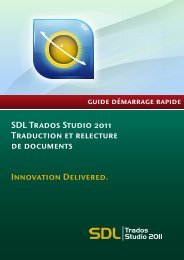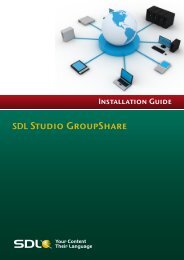SDL MultiTerm 2011 Installation Guide - Online Product Help
SDL MultiTerm 2011 Installation Guide - Online Product Help
SDL MultiTerm 2011 Installation Guide - Online Product Help
- No tags were found...
Create successful ePaper yourself
Turn your PDF publications into a flip-book with our unique Google optimized e-Paper software.
S ECTION 1: TABLE OF CONTENTSChapter 1About <strong>SDL</strong> <strong>MultiTerm</strong>About This <strong>Guide</strong> . . . . . . . . . . . . . . . . . . . . . . . . . . . . . . . . . . . . . . . . . . . . . . . . . . 1-2Intended audience . . . . . . . . . . . . . . . . . . . . . . . . . . . . . . . . . . . . . . . . 1-2Related documentation . . . . . . . . . . . . . . . . . . . . . . . . . . . . . . . . . . . . 1-2About <strong>SDL</strong> <strong>MultiTerm</strong> . . . . . . . . . . . . . . . . . . . . . . . . . . . . . . . . . . . . . . . . . . . . . . 1-3Language support . . . . . . . . . . . . . . . . . . . . . . . . . . . . . . . . . . . . . . . . . 1-3Editions of <strong>SDL</strong> <strong>MultiTerm</strong> . . . . . . . . . . . . . . . . . . . . . . . . . . . . . . . . . 1-3<strong>MultiTerm</strong> Desktop Components . . . . . . . . . . . . . . . . . . . . . . . . . . . . . . . . . . . . . 1-5<strong>SDL</strong> <strong>MultiTerm</strong> Desktop . . . . . . . . . . . . . . . . . . . . . . . . . . . . . . . . . . . 1-5<strong>SDL</strong> <strong>MultiTerm</strong> Widget . . . . . . . . . . . . . . . . . . . . . . . . . . . . . . . . . . . . 1-5<strong>SDL</strong> <strong>MultiTerm</strong> Convert . . . . . . . . . . . . . . . . . . . . . . . . . . . . . . . . . . . . 1-5<strong>SDL</strong> <strong>MultiTerm</strong> Extract . . . . . . . . . . . . . . . . . . . . . . . . . . . . . . . . . . . . . 1-6<strong>SDL</strong> <strong>MultiTerm</strong> Interface with Microsoft Word . . . . . . . . . . . . . . . . . . 1-6<strong>SDL</strong> <strong>MultiTerm</strong> Interface with <strong>SDL</strong> Trados Studio . . . . . . . . . . . . . . . 1-6Chapter 2Installing <strong>SDL</strong> <strong>MultiTerm</strong> DesktopSystem Requirements . . . . . . . . . . . . . . . . . . . . . . . . . . . . . . . . . . . . . . . . . . . . . . 2-2Installing <strong>SDL</strong> <strong>MultiTerm</strong> Desktop . . . . . . . . . . . . . . . . . . . . . . . . . . . . . . . . . . . . 2-3Before you start . . . . . . . . . . . . . . . . . . . . . . . . . . . . . . . . . . . . . . . . . . . 2-3Third party software . . . . . . . . . . . . . . . . . . . . . . . . . . . . . . . . . . . . . . . 2-3<strong>Installation</strong> locations . . . . . . . . . . . . . . . . . . . . . . . . . . . . . . . . . . . . . . 2-4<strong>Installation</strong> log files . . . . . . . . . . . . . . . . . . . . . . . . . . . . . . . . . . . . . . . 2-4To install <strong>MultiTerm</strong> Desktop . . . . . . . . . . . . . . . . . . . . . . . . . . . . . . . 2-5Installing and Uninstalling Silently . . . . . . . . . . . . . . . . . . . . . . . . . . . . . . . . . . . . 2-6Preparing for silent installation - extract product installers . . . . . . . . 2-6About msiexec command-line options . . . . . . . . . . . . . . . . . . . . . . . . 2-6How to install the third party software products . . . . . . . . . . . . . . . . 2-6Installing <strong>SDL</strong> products . . . . . . . . . . . . . . . . . . . . . . . . . . . . . . . . . . . . 2-8Example set of commands to install a number of <strong>SDL</strong> products . . . . 2-8Uninstalling . . . . . . . . . . . . . . . . . . . . . . . . . . . . . . . . . . . . . . . . . . . . . . 2-9Upgrading from Previous <strong>MultiTerm</strong> <strong>Installation</strong>s . . . . . . . . . . . . . . . . . . . . . . . . 2-10Overview of the Upgrade Process . . . . . . . . . . . . . . . . . . . . . . . . . . . . 2-10<strong>SDL</strong> MULTITERM 2014 INSTALLATION GUIDE 1
1<strong>MultiTerm</strong> Client ApplicationsABOUT THIS GUIDEWelcome to the <strong>SDL</strong> <strong>MultiTerm</strong> 2014 <strong>Installation</strong> <strong>Guide</strong>. This guide provides instructions for installingand configuring <strong>SDL</strong> <strong>MultiTerm</strong> 2014, Desktop.Intended audienceThis guide contains information for whoever is responsible for installing and maintaining <strong>SDL</strong><strong>MultiTerm</strong> Desktop edition (usually the <strong>SDL</strong> <strong>MultiTerm</strong> administrator).The reader is assumed to be familiar with standard Windows administration practices, such asmanaging a Windows user account.Related documentationCC<strong>SDL</strong> Studio GroupShare <strong>Installation</strong> <strong>Guide</strong> – for those installing <strong>SDL</strong> <strong>MultiTerm</strong> in a multi-userenvironment.<strong>SDL</strong> <strong>MultiTerm</strong> Extract Tools <strong>Guide</strong> – A user guide for the terminology extraction tool;<strong>MultiTerm</strong> Extract.Accessing <strong>SDL</strong> documentationAll guides can be downloaded from the Customer Service Account on the <strong>SDL</strong> website.1-2 <strong>SDL</strong> MULTITERM 2014 INSTALLATION GUIDE
1<strong>MultiTerm</strong> Client Applications<strong>SDL</strong> <strong>MultiTerm</strong> Desktop<strong>MultiTerm</strong> Desktop is the <strong>MultiTerm</strong> edition that is installed on the desktop. It can use localtermbases and can also use remote termbases that are managed by <strong>SDL</strong> Server or <strong>SDL</strong> Team.<strong>MultiTerm</strong> Desktop includes the <strong>SDL</strong> <strong>MultiTerm</strong> Widget.This guide describes the installation of the <strong>SDL</strong> <strong>MultiTerm</strong> Desktop.<strong>SDL</strong> <strong>MultiTerm</strong> Widget<strong>SDL</strong> <strong>MultiTerm</strong> Widget is a simple application that captures text from the user’s screen and findsdefinitions in <strong>MultiTerm</strong> termbases, or by using Internet search engines.<strong>SDL</strong> <strong>MultiTerm</strong> Server<strong>MultiTerm</strong> Server is the server component for corporate and enterprise customers. Termbases andassociated data are usually stored in a Microsoft SQL Server, but you can use Microsoft SQL ServerExpress.<strong>SDL</strong> <strong>MultiTerm</strong> Team<strong>SDL</strong> <strong>MultiTerm</strong> Team is a lightweight server solution for small teams of translators and terminologyworkers. It has fewer options than <strong>SDL</strong> <strong>MultiTerm</strong> Server. Termbases and associated data are storedin an SQL Express database.1-4 <strong>SDL</strong> MULTITERM 2014 INSTALLATION GUIDE
<strong>MultiTerm</strong> Client Applications1MULTITERM DESKTOP COMPONENTS<strong>SDL</strong> <strong>MultiTerm</strong> DesktopYou can use <strong>MultiTerm</strong> Desktop to access termbase data stored on the local computer, and also as aclient to access termbases managed by <strong>SDL</strong> <strong>MultiTerm</strong> Server or <strong>SDL</strong> <strong>MultiTerm</strong> Team.Access to termbases stored on <strong>MultiTerm</strong> Server can be restricted by the <strong>SDL</strong> <strong>MultiTerm</strong> Serveradministrator.<strong>SDL</strong> <strong>MultiTerm</strong> Desktop also includes the following components:<strong>SDL</strong> <strong>MultiTerm</strong> Widget<strong>SDL</strong> <strong>MultiTerm</strong> Widget can be installed as a component of <strong>SDL</strong> <strong>MultiTerm</strong> Desktop. It can also beinstalled on its own.<strong>SDL</strong> <strong>MultiTerm</strong> Widget captures text from the user’s screen and finds definitions in <strong>MultiTerm</strong>termbases or by using Internet search engines.<strong>SDL</strong> <strong>MultiTerm</strong> Convert<strong>MultiTerm</strong> Convert is a stand-alone tool that converts terminology data to <strong>MultiTerm</strong> XML format.It can convert data that is in the following formats:File typeTrados <strong>MultiTerm</strong> 5<strong>SDL</strong> Termbase Desktop<strong>SDL</strong> Termbase <strong>Online</strong>OLIF (Open LexiconInterchange Format)Microsoft ExcelSpreadsheet andDatabase ExchangeTermbase Exchange(Termbase eXchange Format)File name extension.mtw.tdb.mdb.xml.xls.xlsx.txt.csv.tbx.xml<strong>SDL</strong> MULTITERM 2014 INSTALLATION GUIDE 1-5
1<strong>MultiTerm</strong> Client Applications<strong>SDL</strong> <strong>MultiTerm</strong> ExtractThe <strong>SDL</strong> <strong>MultiTerm</strong> Extract tool extracts terminology data from other documents and puts it into<strong>MultiTerm</strong> termbases. <strong>MultiTerm</strong> Extract is described in the <strong>MultiTerm</strong> Extract Tools <strong>Guide</strong>.<strong>SDL</strong> <strong>MultiTerm</strong> Extract is an optional module that is available for users of the <strong>MultiTerm</strong> desktop.Contact your <strong>SDL</strong> sales representative for details.<strong>SDL</strong> <strong>MultiTerm</strong> Interface with Microsoft Word<strong>SDL</strong> <strong>MultiTerm</strong> Interface with Microsoft Word enables you to access termbase data from withinMicrosoft Word.<strong>SDL</strong> <strong>MultiTerm</strong> 2014 ships with support for Microsoft Word 2007, 2010 and 2013.DNOTEWord 2010 and 2013 come in 32-bit and 64-bit formats. <strong>SDL</strong> <strong>MultiTerm</strong> 2014 only works withthe 32-bit versions.When you install <strong>SDL</strong> <strong>MultiTerm</strong> Word Integration on your computer, the installation processcreates a Microsoft Word template called <strong>MultiTerm</strong>11.dotm and a configuration file calledWINWORD.EXE.config. When added to the Microsoft startup and installation folders, these two filesenable the <strong>MultiTerm</strong> add-in on the Word ribbon which allows you to access <strong>MultiTerm</strong> termbasesfrom within Word.To complete the installation of the Word Integration for <strong>MultiTerm</strong> 2014, manually add the two filesto the Microsoft startup and installation folders on your computer. For detailed instructions andspecific locations of these files and folders, read the Installing the <strong>SDL</strong> <strong>MultiTerm</strong> Template forMicrosoft Word 2007-2013 file available under %Program Files%(x86)%\<strong>SDL</strong>\<strong>SDL</strong><strong>MultiTerm</strong>\<strong>MultiTerm</strong>11\Templates. For 32-bit operating systems, the file is located at %ProgramFiles%\<strong>SDL</strong>\<strong>SDL</strong> <strong>MultiTerm</strong>\<strong>MultiTerm</strong>11\Templates.<strong>SDL</strong> <strong>MultiTerm</strong> Interface with <strong>SDL</strong> Trados Studio<strong>SDL</strong> Trados Studio 2014 includes its own <strong>MultiTerm</strong> interface, so you can use <strong>MultiTerm</strong> termbasesfrom <strong>SDL</strong> Trados Studio without installing <strong>SDL</strong> <strong>MultiTerm</strong>.1-6 <strong>SDL</strong> MULTITERM 2014 INSTALLATION GUIDE
INSTALLING <strong>SDL</strong> MULTITERMDESKTOPThis chapter describes how to install <strong>SDL</strong> <strong>MultiTerm</strong> Desktop.It has the following sections:CCCCCCSystem RequirementsInstalling <strong>SDL</strong> <strong>MultiTerm</strong> DesktopInstalling and Uninstalling SilentlyUpgrading from Previous <strong>MultiTerm</strong> <strong>Installation</strong>sUninstalling <strong>MultiTerm</strong> DesktopSoftware UpdatesChapter2
2System RequirementsSYSTEM REQUIREMENTSHardware<strong>SDL</strong> <strong>MultiTerm</strong> 2014 requires a PC with a 1 gigahertz (GHz) or faster 32-bit (x86) or 64-bit (x64)processor and 1 GB RAM (32-bit) or 2 GB RAM (64-bit).It needs 2 GB of hard disk space.Display settings should be at least 1024 by 768 pixels, and 256 colours.Platforms<strong>SDL</strong> <strong>MultiTerm</strong> 2014 runs on the latest service-packed versions of Windows XP, Windows Vista,Windows 7, Windows 8, Windows 2003 Server and Windows 2008 Server.Earlier operating systems such as Windows 2000, Windows NT, Windows 98, Windows XP pre-SP3and Windows 2003 pre-SP2 are not supported.2-2 <strong>SDL</strong> MULTITERM 2014 INSTALLATION GUIDE
Installing <strong>SDL</strong> <strong>MultiTerm</strong> Desktop2INSTALLING <strong>SDL</strong> MULTITERM DESKTOPBefore you startIf you intend to use termbases that have been created in previous versions of <strong>MultiTerm</strong>, reviewUpgrading from Previous <strong>MultiTerm</strong> <strong>Installation</strong>s 1-10.Ensure that you have administrator rights.Third party software<strong>MultiTerm</strong> needs Microsoft Internet Explorer and the following third party applications. It willinstall them if they are not already installed:CCCCMicrosoft .NET Framework version 4. In some cases, installing this requires a reboot.This is usually installed by the bootstrapper that runs prior to the <strong>MultiTerm</strong> client installer. Itis also available from the Microsoft website.Microsoft Visual C++ 2005 Redistributable SP1This is usually installed by the <strong>MultiTerm</strong> client installer. When running the <strong>MultiTerm</strong> clientinstaller, it is unpacked to %ALLUSERSPROFILE%\PackageCache\<strong>SDL</strong>\<strong>SDL</strong>2014\modules\2005_SP2_vcredist_x86.exe This is also available fordownload from http://www.microsoft.com/technet/security/bulletin/ms11-025.mspx. If aprevious version of this C++ runtime is installed, Windows update will install the new versionautomatically.Microsoft Visual C++ 2008 Redistributable SP1This is usually installed by the <strong>MultiTerm</strong> client installer. When running the <strong>MultiTerm</strong> clientinstaller, it is unpacked to %ALLUSERSPROFILE%\PackageCache\<strong>SDL</strong>\<strong>SDL</strong>2014\modules\2008_SP2_vcredist_x86.exe This is also available fordownload from http://www.microsoft.com/technet/security/bulletins/ms11-025.mspx. If aprevious version of this C++ runtime is installed, Windows update will install the new versionautomatically.Microsoft Visual C++ 2010 RedistributableThis is usually installed by the <strong>MultiTerm</strong> client installer. When running the <strong>MultiTerm</strong> clientinstaller, it is unpacked to %ALLUSERSPROFILE%\Packagecache\<strong>SDL</strong>\<strong>SDL</strong>2014\modules\2010_SP2_vcredist_x86.exe This is also available fordownload from http://www.microsoft.com/technet/security/bulletins/ms11-025.mspx. If aprevious version of this C++ runtime is installed, Windows update will install the new versionautomatically.<strong>SDL</strong> MULTITERM 2014 INSTALLATION GUIDE 2-3
2Installing <strong>SDL</strong> <strong>MultiTerm</strong> DesktopC Java 7 Update 25By default, the <strong>MultiTerm</strong> installs Java 7.25, the latest version of Java available at the time ofthis release. The Java executable file is unpacked at this location:%ALLUSERSPROFILE%\Package Cache\<strong>SDL</strong>\<strong>SDL</strong><strong>MultiTerm</strong>2014\modules\jre-7u25-windowsi586.exe.DNOTENew Java updates are released frequently and you normally get such updates through the JavaUpdate feature. If <strong>MultiTerm</strong> detects a newer version of Java already installed on your computer,it no longer installs the 7.25 version. <strong>SDL</strong> reccomends that you use the latest Java 7 updateavailable.<strong>Installation</strong> locationsThe installation working files are extracted to the folder:%ALLUSERSPROFILE%\Package Cache\<strong>SDL</strong>\<strong>SDL</strong><strong>MultiTerm</strong>2014.By default, the installer installs <strong>SDL</strong> <strong>MultiTerm</strong> Desktop under:CC%ProgramFiles%\<strong>SDL</strong>\<strong>SDL</strong> <strong>MultiTerm</strong>\Multiterm11, for 32-bit Window%ProgramFiles%(86)%\<strong>SDL</strong>\<strong>SDL</strong> Mltiterm\<strong>MultiTerm</strong>11, for 64-bit WindowsThe Program Files folder on your computer may have a different name if you are using a non-English operating system.<strong>MultiTerm</strong> 2014 does not uninstall any previous versions of <strong>MultiTerm</strong>.<strong>Installation</strong> log filesThe installer logs significant actions to a log file.CCCThe log file for Windows XP and Windows 2003 is in: %ALLUSERSPROFILE%\ApplicationData\<strong>SDL</strong>\Chainer\Logs.The log file for Windows Vista and later is in: %ALLUSERSPROFILE%\<strong>SDL</strong>\Chainer\Logs.Note that, by default, Windows sets the %ALLUSERSPROFILE% folder to be hidden, so youmay need to change the Windows Explorer settings to find it.2-4 <strong>SDL</strong> MULTITERM 2014 INSTALLATION GUIDE
Installing <strong>SDL</strong> <strong>MultiTerm</strong> Desktop2To install <strong>MultiTerm</strong> Desktop1 Go to the My Downloads section of the <strong>SDL</strong> customer center. Download and run<strong>SDL</strong>Desktop2014.exe.The installer unpacks the installation files and the installation starts.2 The <strong>SDL</strong> <strong>MultiTerm</strong> Desktop Installer displays the End-User License Agreement. If you acceptthe terms, click Next.3 On the next screen, choose the components to install and click Next.When you click the component, a description is displayed.4 Choose an installation location. We recommend that you install to the default location. Avoidinstalling to the same directory used for any previous versions of <strong>MultiTerm</strong>. Click Next.5 Review your selection of components. Click Back to change any options. Click Next to proceedwith the installation.6 The <strong>MultiTerm</strong> installer now installs the <strong>MultiTerm</strong> Desktop components.7 If you are upgrading from a version of <strong>MultiTerm</strong> older than <strong>MultiTerm</strong> 2009, the oldtermbases are moved to another folder, and a screen displays this fact. Click OK.8 When the components are installed, the final screen is displayed. Click OK.<strong>SDL</strong> <strong>MultiTerm</strong> 2014 is now available from Start, Programs > <strong>SDL</strong> > <strong>SDL</strong> <strong>MultiTerm</strong> 2014.If you installed the <strong>SDL</strong> <strong>MultiTerm</strong> Applications for Microsoft Word, the <strong>SDL</strong> <strong>MultiTerm</strong> tab isadded to the Word ribbon the next time you run Word. You can use the <strong>SDL</strong> <strong>MultiTerm</strong> tab to accesstermbases and work with termbases data from Word.<strong>SDL</strong> MULTITERM 2014 INSTALLATION GUIDE 2-5
Installing and Uninstalling Silently2This command may return an MSI error code if Visual C++ 2010 Redistributable is alreadyinstalled.C Java 7 Update 25Command line to silently install:.exe[/s][INSTALLDIR=:\][WEB_JAVA_SECURITY_LEVEL=VH/H/M]DCNOTE- .exe is the single executable installer for the JRE.- /s indicates a silent installation.- INSTALLDIR, if used, specifies the drive and path of the JRE. If INSTALLDIR is notspecified, the installation will go into: %ProgramFiles%\java\jre7(default location).- WEB_JAVA=0, if used, disables any Java aplication from running in the browser.WEBH_JAVA=1, the default, enables Java applications in the browser.- WEB_JAVA_SECURITY_LEVEL, if used, sets the security level of unnasigned Java appsrunning in a browser. The possible values for this field are V (very high), H (high, the default),or M (medium).For more information, see the Java <strong>Help</strong>.MicroSoft Office Primary Interop Assemblies (PIAs)To use <strong>MultiTerm</strong> with Office you need the Office Primary Interop Assemblies(PIAs). Office2010 includes the rquiredPIAs. Install other PIAs as required, as follows:Office 2003msiexec /i "\02003PIA.msi" /qn /l*v ""Office 2007msiexec /i "\02007PIA.msi" /qn /l*v ""CCOpen XML SDK 2.0 For MS Officemsiexec /i "\OpenXMLSDKv2.msi" /qn /l*v ""Microsoft Web Services Enhancements 2.0 SP3msiexec /i "\Microsoft WSE 2.0 SP3 runtime.msi" /qn /l*v ""<strong>SDL</strong> MULTITERM 2014 INSTALLATION GUIDE 2-7
2Installing and Uninstalling SilentlyInstalling <strong>SDL</strong> products1 Locate the .msi files. These are unpacked into the following location:%ALLUSERSPROFILE%\Package Cache\<strong>SDL</strong>\sdl2014\modules.The file names are:MTCore11.msi (required)MTConvert11.msi (optional)MTExtract11.msi (optional)MTStudio11.msi (optional)MTWidget11.msi (optional)MTWordIntegration11.msi (optional)2 Typically a silent installation will run automatically. If not, for each component: Select Start >Run and enter the following command: msiexec.exe /i "" /qn /l*v ".Example set of commands to install a number of <strong>SDL</strong> productsCommand line properties used in the msiexec commandINSTALLDIR. You can change the installation path for any of the <strong>SDL</strong> products by changing thevalue of INSTALLDIR, but this is not recommended.CLIENTINSTALL. Set this to 1 for the MTCore11.msi. If you set this to zero (0) the product will haveno start menu entry and no working autoupdate.The commandsset INSTALL_DIRECTORY=%ProgramFiles%\<strong>SDL</strong>\<strong>SDL</strong> <strong>MultiTerm</strong>\<strong>MultiTerm</strong>11set LOG_DIRECTORY=%ALLUSERSPROFILE%\<strong>SDL</strong>\Chainer\Logs (For Windows Vista, Windows 7and Windows 8)set LOG_DIRECTORY=%ALLUSERSPROFILE%\Application Data\<strong>SDL</strong>\Chainer\Logs (For WindowsXP and Windows 2003)msiexec /i MTConvert11.msi /qn /l*v "%LOG_DIRECTORY%\ConvertInstall.log"msiexec /i MTCore11.msi /qn /l*v "%LOG_DIRECTORY%\CoreInstall.log" CLIENTINSTALL=1msiexec /i MTExtract11.msi /qn /l*v "%LOG_DIRECTORY%\ExtractInstall.log"msiexec /i MTStudio11.msi /qn /l*v "%LOG_DIRECTORY%\StudioInstall.log"msiexec /i MTWidget11.msi /qn /l*v "%LOG_DIRECTORY%\WidgetInstall.log"msiexec /i MTWordIntegration11.msi /qn /l*v "%LOG_DIRECTORY%\WordInstall.log"2-8 <strong>SDL</strong> MULTITERM 2014 INSTALLATION GUIDE
Installing and Uninstalling Silently2UninstallingTo silently remove an MSI, use the following command:msiexec /x ""/qnDNOTEDo not silently remove all msi modules that have been installed by the installer. Otherwise youwill not be able to use the Remove suite of products entry from the Control Panel programs list.<strong>SDL</strong> MULTITERM 2014 INSTALLATION GUIDE 2-9
2Upgrading from Previous <strong>MultiTerm</strong> <strong>Installation</strong>sUPGRADING FROM PREVIOUS MULTITERMINSTALLATIONSOverview of the Upgrade ProcessBefore you upgrade, take a copy of all termbases and termbase objects.Install <strong>SDL</strong> <strong>MultiTerm</strong> 2014 as described in Installing <strong>SDL</strong> <strong>MultiTerm</strong> Desktop 1-3.Software compatibility: <strong>MultiTerm</strong> 2014 and previous versions of <strong>MultiTerm</strong>You can install <strong>MultiTerm</strong> 2014 alongside <strong>MultiTerm</strong> <strong>2011</strong> and run them simultaneously.Note that you can install <strong>SDL</strong> <strong>MultiTerm</strong> Widget 20011 and 2014 on the same machine. Both entrieswill appear on the Start menu, with the 2014 version as the default version. However, if you wish touse the <strong>2011</strong> version, you need to close the 2014 version and call the older version up manually fromthe Start menu. <strong>SDL</strong> strongly recommends that you use the latest version.<strong>MultiTerm</strong> 2014 Desktop can work with <strong>MultiTerm</strong> 2014 Server and <strong>MultiTerm</strong> <strong>2011</strong> Server.Termbase and termbase object compatibilityLocal termbases<strong>MultiTerm</strong> 2007, <strong>MultiTerm</strong> 2009 and iX termbases are upgraded automatically when you openthem in <strong>SDL</strong> <strong>MultiTerm</strong> 2014. <strong>MultiTerm</strong> <strong>2011</strong> termbases can be used without conversion.However, you can continue to use older termbases in <strong>MultiTerm</strong> Desktop 2014. To do this, convertthem to <strong>MultiTerm</strong> XML format using <strong>MultiTerm</strong> Convert.<strong>MultiTerm</strong> 2014 does not allow you to add terms which are longer than 1023 characters. Termsimported from <strong>MultiTerm</strong> ‘95 or <strong>MultiTerm</strong> 5 which are longer than 1023 characters may give faultysearch results.If you have a termbase created in <strong>MultiTerm</strong> version 5.5 or earlier, run <strong>MultiTerm</strong> Convert.<strong>MultiTerm</strong> Convert produces a termbase definition (XDT) file, which describes the structure of theterminology data. Use this XDT file to create an empty termbase, and import the converted data intothat termbase.2-10 <strong>SDL</strong> MULTITERM 2014 INSTALLATION GUIDE
Upgrading from Previous <strong>MultiTerm</strong> <strong>Installation</strong>s2Termbase objectsTermbase objects include filters, layouts, input models, export and import definitions.Termbase objects cannot be migrated from <strong>MultiTerm</strong> ‘95 Plus or <strong>MultiTerm</strong> 5.x to <strong>MultiTerm</strong>2014. After you have migrated the terminological data to <strong>MultiTerm</strong> 2014, create the termbaseobjects manually.File-based termbases created in <strong>MultiTerm</strong> 6.x to <strong>MultiTerm</strong> 2007 can be opened directly in<strong>MultiTerm</strong> Desktop 2014. Server-based termbases created in <strong>MultiTerm</strong> 6.x to <strong>MultiTerm</strong> 2007have to be upgraded. The upgrade process is described in the <strong>SDL</strong> Studio GroupShare <strong>Installation</strong><strong>Guide</strong>. For more information see the topic “Using <strong>SDL</strong> <strong>MultiTerm</strong> 2007 Termbases” in the<strong>MultiTerm</strong> online <strong>Help</strong>.To save termbase objects from later versions of <strong>MultiTerm</strong>, click Save (in the Catalog view), and thenload them into <strong>MultiTerm</strong> 2014.<strong>SDL</strong> MULTITERM 2014 INSTALLATION GUIDE 2-11
2Upgrading from Previous <strong>MultiTerm</strong> <strong>Installation</strong>sDefault locations for previous <strong>MultiTerm</strong> installationsThe default installation locations for previous versions of <strong>MultiTerm</strong> are as follows.<strong>MultiTerm</strong> Desktop version 9:%ProgramFiles%\<strong>SDL</strong>\<strong>SDL</strong> <strong>MultiTerm</strong>\<strong>MultiTerm</strong>9<strong>MultiTerm</strong> Desktop version 8:%ProgramFiles%\<strong>SDL</strong>\<strong>SDL</strong> <strong>MultiTerm</strong>\8<strong>MultiTerm</strong> Desktop version 7.5:%ProgramFiles%\<strong>SDL</strong> International\<strong>SDL</strong> <strong>MultiTerm</strong> 2007<strong>MultiTerm</strong> Desktop version 7.0 and 7.1:%ProgramFiles%\TRADOS\\<strong>MultiTerm</strong> Workstation version 6.2:%ProgramFiles%\TRADOS\MTiX\\<strong>MultiTerm</strong> Workstation version 6.0:%ProgramFiles%\TRADOS\Corporate Language\\2-12 <strong>SDL</strong> MULTITERM 2014 INSTALLATION GUIDE
Uninstalling <strong>MultiTerm</strong> Desktop2UNINSTALLING MULTITERM DESKTOPUninstalling <strong>SDL</strong> <strong>MultiTerm</strong> removes all the <strong>MultiTerm</strong> program files, folders and registry entriesbut retains all the data files and folders, including the termbase files, associated termbase data, andsaved object definitions.Uninstall <strong>SDL</strong> <strong>MultiTerm</strong>1 You uninstall via Add/Remove Programs or Programs and Features. Choose Remove orUninstall as appropriate.2 Select <strong>SDL</strong> <strong>MultiTerm</strong> 2014 - Remove suite of products.3 Select the components you want to uninstall and click Next.4 An information box is displayed. It is updated automatically as the removal proceeds.5 When the selected components have been removed, a confirmation dialog box isdisplayed. Click OK.<strong>SDL</strong> MULTITERM 2014 INSTALLATION GUIDE 2-13
2Software UpdatesSOFTWARE UPDATESTemporary directorySoftware updates are downloaded to the following temporary directory:%temp%\multiterm11UpdatesAfter the update is installed, you can delete this directory.Software update log files<strong>SDL</strong> <strong>MultiTerm</strong> creates a file that logs the checking for updates and the downloading of the installerfor the update. This log file is in:%ALLUSERSPROFILE%\<strong>SDL</strong>\<strong>SDL</strong> <strong>MultiTerm</strong>\<strong>MultiTerm</strong>11\UpdatesAnother log file is created during the update, It is in:%temp%\multiterm11UpdatesIndividual user software updatesBy default, as a user of <strong>SDL</strong> , you can do the following:C Specify that <strong>SDL</strong> <strong>MultiTerm</strong> checks for software updates when it starts. To do this, click File >Options>Automatic Updates.CCManually check for updates. To do this, click <strong>Help</strong> > Check for Updates.Check for updates via Start > <strong>SDL</strong> > <strong>SDL</strong> <strong>MultiTerm</strong> 2014 > Check for updates.The system administrator can enable or disable checking for software updates, so these options maynot always be available.2-14 <strong>SDL</strong> MULTITERM 2014 INSTALLATION GUIDE
Software Updates2Change the notification policy for updatesBy default, <strong>SDL</strong> <strong>MultiTerm</strong> notifies users when a software update is available, and also gives usersthe option to install updates. As an administrator, you can change these settings.To change these options, define a group policy, as follows:1 Select Start > Run and enter the command: gpedit.mscThe Group Policy dialog box is displayed.2 Right-click Computer Configuration > Administrative Templates and click Add/RemoveTemplates from the shortcut menu.The Add/Remove Templates dialog box is displayed.3 Click Add and browse to the <strong>MultiTerm</strong>AutoUpdate.adm file.The default location for this file is:%ALLUSERSPROFILE%\Package Cache\<strong>SDL</strong>\<strong>SDL</strong><strong>MultiTerm</strong>2014.4 Classic Administrative Templates (ADM) > <strong>SDL</strong> Applications > <strong>SDL</strong> <strong>MultiTerm</strong> v1 is added tothe navigation tree. Select this to display its settings on the right.5 Double-click Enable Auto-update.<strong>SDL</strong> MULTITERM 2014 INSTALLATION GUIDE 2-15
2Software Updates6 The Enable Autoupdate Properties dialog box is displayed on the Setting tab. Choose one of thefollowing options and click OK.CCCNot Configured - The user can choose to enable or disable automatic checking forapplication updates and can also manually check for application updates.Enabled - <strong>SDL</strong> <strong>MultiTerm</strong> checks for updates automatically. The user cannot disable theautomatic updates option. The user can also manually check for application updates.Disabled - Automatic and manual checks for updates are both disabled. The user cannotenable these options.Remove your software update1 In the Windows Control Panel, click Add or Remove Programs or Programs and Features.2 To see the software updates in Windows XP, select Show Updates.To see the software updates in Windows 7, select View Installed Updates.3 Select the software update and click Remove.4 Follow the on screen instructions.If you don’t want to automatically check for updates in <strong>SDL</strong> , clear the check box Automatically checkfor updates when the application starts under Options > Automatic Updates.2-16 <strong>SDL</strong> MULTITERM 2014 INSTALLATION GUIDE
Copyright © 2013 <strong>SDL</strong> plc. All Rights Reserved. All company product or service names referenced herein are properties of their respective owners.<strong>SDL</strong> enables global businesses to enrich their customers’ experience through the entire customer journey. <strong>SDL</strong>’s technology and serviceshelp brands to predict what their customers want and engage with them across multiple languages, cultures, channels and devices.<strong>SDL</strong> has over 1,500 enterprise customers, 400 partners and a global infrastructure of 70 offices in 38 countries. 42 out of the top 50brands work with <strong>SDL</strong>. For more information, visit www.sdl.com.