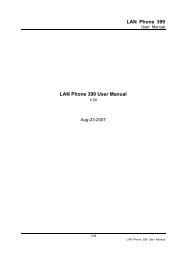epbx80 user guide release 1.0.pdf - Welltech Computer Co., Ltd
epbx80 user guide release 1.0.pdf - Welltech Computer Co., Ltd
epbx80 user guide release 1.0.pdf - Welltech Computer Co., Ltd
- No tags were found...
You also want an ePaper? Increase the reach of your titles
YUMPU automatically turns print PDFs into web optimized ePapers that Google loves.
ePBX80 A built-in 8-port and 4-port analog FXO IP-PBXUser’s ManualVersion: V1.0Released Date : November-2012
CH1. Overview ......................................................................................... 91.1 Specifications .................................................................................................. 91.2 Hardware Overview ..................................................................................... 101.2.1 Front Panel ................................................................................................. 101.2.2 The Back Panel .......................................................................................... 11CH2. Start to configure ePBX80 ................................................. 122.1 <strong>Co</strong>nnection ePBX80 ..................................................................................... 122.1.1 Network <strong>Co</strong>nfiguration ............................................................................. 132.1.2 Extension <strong>Co</strong>nfiguration .......................................................................... 152.1.3 SIP Trunk <strong>Co</strong>nfiguration ........................................................................... 21CH3. Full Web <strong>Co</strong>nfigurations ..................................................... 253.1 Telephony ........................................................................................................ 273.1.1 Line Setting ................................................................................................ 273.1.2 Tone Setting ............................................................................................... 303.1.3 Disconnect Tone Recording ..................................................................... 313.2 <strong>Co</strong>nfiguration ................................................................................................. 343.2.1 IP PBX ......................................................................................................... 343.2.2 Office Call Rule .......................................................................................... 403.2.3 Feature <strong>Co</strong>de ............................................................................................. 433.2.4 SIP Extension ............................................................................................ 473.2.5 SIP Trunk .................................................................................................... 553.2.6 SIP Trunk Registration ............................................................................. 603.2.7 Outgoing Routing ...................................................................................... 643.2.8 Incoming Routing Call Rule ..................................................................... 683.2.9 Dial Group .................................................................................................. 703.2.10 Speed Dial .............................................................................................. 713.3 Information .................................................................................................... 733.3.1 Subscriber Information ............................................................................ 733.3.2 Call Monitor ................................................................................................ 743.3.3 System Info ............................................................................................... 763.4 Network ........................................................................................................... 773.4.1 Network ...................................................................................................... 773.4.2 DDNS Srv. .................................................................................................. 803.5 Management .................................................................................................. 813.5.1 Time Setting .............................................................................................. 81<strong>Welltech</strong> Technology <strong>Co</strong>., <strong>Ltd</strong>.2
3.5.2 Security....................................................................................................... 833.5.3 Firmware Upload ....................................................................................... 843.5.4 Music Upload .............................................................................................. 853.5.5 Import Setting ........................................................................................... 863.5.6 Export Setting ........................................................................................... 873.5.7 Reset To Default ........................................................................................ 883.5.8 Reboot System .......................................................................................... 88CH4. Application Setting ............................................................... 894.1 Call Features .................................................................................................. 894.1.1 Authentication ........................................................................................... 894.1.2 Automated Attendant ............................................................................... 894.1.3 Call Forward on Busy ............................................................................... 894.1.4 Call Forward on No Answer ..................................................................... 894.1.5 Call Forward Unconditional ..................................................................... 894.1.6 Call Forward Unavailable ......................................................................... 894.1.7 Call Hold/Retrieval (Client based) ......................................................... 904.1.8 Call Routing ................................................................................................ 904.1.9 Call Waiting (Client or extension devices based Only )..................... 904.1.10 Caller ID .................................................................................................. 904.1.11 CLIR (Caller Line Identification Restriction) ..................................... 904.1.12 Do Not Disturb (Client based) ............................................................ 904.1.13 Flexible Extension Logic ....................................................................... 914.1.14 Music On Hold ........................................................................................ 914.1.15 Music On Transfer .................................................................................. 914.1.16 Call Pickup .............................................................................................. 914.1.17 Call Park .................................................................................................. 914.1.18 Time and Date ....................................................................................... 914.1.19 Trunk (i.e. WellGate 2540 or 2680 FXO Gateway) ......................... 914.1.20 IP Phone .................................................................................................. 914.1.21 Call Monitor ............................................................................................ 91CH5 Appendix ........................................................................................ 925.1 Application between <strong>Welltech</strong> CPE device and ePBX80 ................... 925.1.1 The VOIP Gateway (2504 and 2608) can register to ePBX80 ......... 955.1.2 ePBX80 register to IP Telephony Service Provider(ITSP) as a SIPtrunk………………….. ................................................................................................. 1005.1.3 Subscriber in ITSP side should be able to contact Extension ofePBX80.................................................................................................................... 1043<strong>Welltech</strong> Technology <strong>Co</strong>., <strong>Ltd</strong>.
5.2 Application of multiple ePBX80 ............................................................ 1065.2.1 <strong>Co</strong>nnect multiple ePBX80 and call extensions between them ........... 1065.2 CDR <strong>Co</strong>ncept (Real Time) ........................................................................ 1135.3 How to convert audio files ...................................................................... 1155.4 How to analyze disconnect tone ........................................................... 1175.5 Small office IP-PBX application ............................................................ 122Figure ListFigure 1.2.1 front panel ................................................................. 10Figure 2.1.1 Network Setting ........................................................ 13Figure 2.1.2-1 Line Setting (up to 8 Lines) ............................. 15Figure 2.1.2-2 SIP Extension (up to 24 external IP devices) 15Figure 2.1.2-3 Line Setting ........................................................ 17Figure 2.1.2-4 Extension Setting (External 24 IP devices ) . 17Figure 2.1.3-1 SIP Trunk ............................................................ 21Figure 2.1.3-2 Trunk Setting ...................................................... 22Figure3.1.1-1 Line Setting (built-in 8-port FXO gatewayaccount number) ............................................................................. 27Figure3.1.1-2 Line Setting (Details setting of built-in 8-portFXO Lines) ........................................................................................ 28Figure 3.1.3-1 Disconnect tone Recording Procedures ......... 32<strong>Welltech</strong> Technology <strong>Co</strong>., <strong>Ltd</strong>.4
Figure 3.2.1-1 IP PBX Setting .................................................... 35Figure 3.2.2-1 Office Call Rule ................................................... 40Figure 3.2.1-2 Office 1 Call Rule ............................................... 41Figure 3.2.3-1Feature <strong>Co</strong>de ....................................................... 43Figure 3.2.4-1 SIP Extension ..................................................... 47Figure 3.2.4-2 Extension Setting .............................................. 48Figure 3.2.4-3 Extension Setting of Quick add ....................... 51Figure 3.2.4-4 Extension Setting .............................................. 54Figure 3.2.5-1 SIP Trunk ............................................................ 55Figure 3.2.5-2 Trunk Setting ...................................................... 56Figure 3.2.5-3 Trunk Setting ...................................................... 59Figure 3.2.6-1 SIP Trunk Registration page ............................ 60Figure 3.2.6-2 SIP Trunk Setting .............................................. 61Figure 3.2.6-3 SIP Trunk Setting .............................................. 63Figure 3.2.7-1 Outgoing Call Routing ....................................... 64Figure 3.2.7-1 Outgoing Routing ............................................... 65Figure 3.2.8-2 Incoming Routing Setting ................................ 68Figure 3.2.9-2 Dial Group Setting ............................................. 70Figure 3.2.10-1 Speed Dial Table .............................................. 71<strong>Welltech</strong> Technology <strong>Co</strong>., <strong>Ltd</strong>.5
Figure 3.2.10-2 Speed Dial ........................................................ 71Figure 3.3.1-1 Subscriber Info .................................................. 73Figure 3.3.2-1 Call Monitor ........................................................ 74Figure 3.3.3-1 System Info ........................................................ 76Figure 3.4.1-1 Network Setting ................................................. 77Figure 3.4.1-2 Network Routing ................................................ 79Figure 3.4.2-1 DDNS Setting ..................................................... 80Figure 3.5.1-1 Time Setting ....................................................... 81Figure 3.5.2-1 Security ............................................................... 83Figure 3.5.3-1 Firmware Upload ................................................ 84Figure 3.5.4-1 Music Upload ...................................................... 85Figure 3.5.5-1 Import Setting ................................................... 86Figure 3.5.6-1 Export Setting .................................................... 87Figure 3.5.7 Rest To Default ...................................................... 88Figure 3.5.8 Reboot System ....................................................... 88Table ListTable 1.2.1 front panel .............................................................................................. 10Table 1.2.2 back panel .............................................................................................. 11Table 2.1.1 Network Setting ................................................................................... 13<strong>Welltech</strong> Technology <strong>Co</strong>., <strong>Ltd</strong>.6
Table 2.1.2-1 Line Setting........................................................................................ 15Table 2.1.2-2 SIP Extension .................................................................................... 16Table 2.2.1-3 Line Setting........................................................................................ 17Table 2.2.1-4 Extension Setting ............................................................................ 19Table 2.1.3-1 SIP Trunk ............................................................................................ 21Table 2.1.3-2 Trunk Setting .................................................................................... 22Table 3.1.1-1 Line Setting ....................................................................................... 27Table 3.1.1-2 Line Setting ....................................................................................... 28Table 3.1.2-1 Tone Setting ...................................................................................... 30Table 3.1.3-1 Disconnect tone Recording <strong>Co</strong>mmands .................................. 33Table 3.2.1-1 IP PBX .................................................................................................. 35Table 3.2.2-1 Office Call Rule ................................................................................. 40Table 3.2.1-2 Extension Setting ............................................................................ 41Table 3.2.3-1 Feature <strong>Co</strong>de ..................................................................................... 44Table 3.2.4-1 Extension ............................................................................................ 47Table 3.2.4-2 Extension Setting ............................................................................ 48Table 3.2.4-3 Extension Setting ............................................................................ 51Table 3.2.4-4 Extension Setting ............................................................................ 54Table 3.2.5-1 SIP Trunk ............................................................................................ 55Table 3.2.5-2 Trunk Setting..................................................................................... 56Table 3.2.6-1 SIP Trunk Setting ............................................................................ 60Table 3.2.6-2 SIP Trunk Setting ............................................................................ 61Table 3.2.7-1 Outgoing Call Routing .................................................................... 64Table 3.2.7-2 Outgoing Routing ............................................................................ 65Table 3.2.8-2 Incoming Routing Setting ............................................................ 68Table 3.2.9-1 Dial Group Setting .......................................................................... 70Table 3.2.10-2 Speed Dial ....................................................................................... 71Table 3.3.1-1 Subscriber Info ................................................................................. 73Table 3.3.2-1 Call Monitor ........................................................................................ 74Table 3.3.3-1 System Info ....................................................................................... 76Table 3.4.1-1 Network Setting ............................................................................... 77Table 4.2.1-2 Network Routing .............................................................................. 79Table 3.4.2-1 DDNS Setting (IPV4) ..................................................................... 80Table 3.5.1-1 Time Setting ...................................................................................... 81Table 3.5.2-1Security................................................................................................. 83Table 3.5.3-1 Firmware Upload .............................................................................. 84Table 3.5.4-1 Music Upload ..................................................................................... 85Table 3.5.5-1 Import Setting .................................................................................. 86<strong>Welltech</strong> Technology <strong>Co</strong>., <strong>Ltd</strong>.7
Table 3.5.6-1 Export Setting ................................................................................... 87<strong>Welltech</strong> Technology <strong>Co</strong>., <strong>Ltd</strong>.8
CH1. OverviewePBX80 is an IP based PBX which includes legend digital PABX telephony services, AutoAttendant and Music Ring Back Tone features together. It has built-in 8-port FXO gatewayto reduce installation extra jobs. ePBX80 is not only an IP-PBX, but also an efficientcommunication tool to help your business and management more efficient. With flexibleand full functionality, ePBX80 gives a complete transition from traditional PABX to the newgeneration IP-PBX.1.1 Specifications‣ Protocol• SIP RFC 3261 <strong>Co</strong>mpliance• WAN Network: Support Fixed IP, DHCP, And PPPoE mode‣ IVR• Web Based Auto Attendant Call Rule• Scheduled And Fixed Greeting• Support Branch Office (2 offices) different greeting‣ Toll Restriction• Provide Different Level Toll Restriction Services• Support Call Duration Restriction• Support Personal Password• Support Outgoing Call Routing Password‣ PBX Call Features• Flexible PSTN/FXO interface incoming/outgoing features• Call Transfer (<strong>Co</strong>nsultant, Blind)• Call Forward (Busy, No Answer, Unconditional, Unavailable)• Call Hold and Retrieval• Call Routing• Call Waiting• Call Pickup (Global, Specific)• Call Park• CLIR (Caller Line Identification Restriction)• DND (Do Not Disturb)• Dial Group (Ring All, Sequential Ring, Dynamic Ring)• Speed Dial• Music Ring Back Tone• Music On Hold• Music On Transfer• Built-in CDR Report• Call Monitor• BLF, Busy Lamp Field (RFC 4235)‣ FXO Call Features• Up-to 8 ports built-in FXO Gateway• Caller ID detection (DTMF and FSK Bellcore)• PSTN line Disconnect Detection• PSTN Loop Current Drop• Disconnect Tone• <strong>Co</strong>nfigurable Incoming Ring <strong>Co</strong>unt Before Answer• Dial Delay Setting after Off-Hook PSTN line (To wait for Dial tone before sendingDTMF digits)‣ <strong>Co</strong>decs• G.711 a-Law• G.711 u-Law• G.729 pass through<strong>Welltech</strong> Technology <strong>Co</strong>., <strong>Ltd</strong>.9
Note: ePBX80 DOES NOT support either Transcodes or Video codec (Video Phone).Both ends of IP devices can only use one of above <strong>Co</strong>decs to talk by registering toePBX80.‣ Technical Features• Support DDNS (WAN port only)• Built-in NTP Client and Server• Subscriber NAT Traversal (IP extension devices talk between WAN and LAN port)• Behind NAT Support (up to 8 NAT concurrent Calls)• Multilingual Web User Interface• Management: Web Browser Management (Support Windows IE only)• HTTP Firmware Upgrade• Export/Import <strong>Co</strong>nfiguration to back-up your configuration• Network Interface: WAN x 1 port, LAN x 1 port.• DTMF: RFC2833 and SIP-Info‣ Capacity• 8 FXO ports(Built-in) and external 60 SIP subscribers• 8 NAT concurrent calls1.2 Hardware Overview1.2.1 Front PanelFront panel LEDs of ePBX80 indicates network activities and FXO gateway ports status.Figure 1.2.1 front panelTable 1.2.1 front panelLED and COM DescriptionportPowerWhen the power adapter is connected, the LED light up green.StatusWhen system is starting up successfully, the LED light up green.WANThis LED light up green when the gateway’s WAN port is physicallyconnected to the public internet. It will flash green. The default IP ofWAN port is 10.1.1.3.WAN status When data is transmitted through this port, it flashes green.LANThis LED light up green when the gateway’s LAN port is physicallyconnected to a local network (Refer to Rear Panel section for location ofLAN port). The default IP of LAN port is 192.168.123.123.LAN status When data is transmitted through this port, it will flash green.Line1 to Line8 The LED status of FXO ports 1-8 are as follows.1. Flashing: No PSTN/PBX line connects to RJ-11 FXO port.2. Steady OFF: PSTN/PBX line connects to RJ-11 FXO port and in Idlemode.3. Flashing: An incoming Ring to FXO port.4. Steady ON: FXO port is in busy status.<strong>Welltech</strong> Technology <strong>Co</strong>., <strong>Ltd</strong>.10
1.2.2 The Back PanelHere are back Panel photo.Figure 1.2.2 Back PanelTable 1.2.2 back panelItemLine 1 to Line 8LANWANDC12V-3ADescriptionThe RJ-11 socket for PSTN/FXO line (the color is gray)10/100 Base-T RJ-45 socket for LAN port, connects to computer forWebpage configuration. And also let SIP IP devises connect at private IPaddress. It doesn’t support data Internet connection.10/100 Base-T RJ-45 socket for WAN port, connects to the Internet IPnetwork. The IP address of WAN port is used for other extensions toregister at ePBX80 IP-PBX.The power socket, input with DC 12V at 3A rating.<strong>Welltech</strong> Technology <strong>Co</strong>., <strong>Ltd</strong>.11
CH2. Start to configure ePBX802.1 <strong>Co</strong>nnection ePBX80Step 1: <strong>Co</strong>nnect LAN port of ePBX80 with your computer via crossover cable directly orconnect with Switch/Hub via straight through cable.Step 2: Prepare one computer, and change the IP address to be static (fixed) IP at192.168.123.12x with subnet mask 255.255.255.0.Note:Please use Windows XP IE 6.0 web browser or above version to configure ePBX80webpage setting. <strong>Welltech</strong> products don’t support other Web Browser such as Firefox toconfigure. Otherwise, you may not be able to save your changes at webpage.Step 3: Open IE Browser and link to default LAN IP address of ePBX80 at 192.168.123.123with default port number 10087, i.e. http://192.168.123.123:10087Step 4: Login ePBX80 with default <strong>user</strong> ID: root, and Password: root. After loginePBX80, you can start to configure basic and advanced features.Step 5: To startTo make ePBX80 work, some basic and advanced configurations have to be done first,those include Network (WAN and LAN IP address), Extensions (extension number andpassword) and Line (FXO ports account number and dial rule).Notice: please remember to back up your configuration and IVR packageafter you have configured them. Please go to page of ExportSetting to export and save them at your computer.<strong>Welltech</strong> Technology <strong>Co</strong>., <strong>Ltd</strong>.12
2.1.1 Network <strong>Co</strong>nfigurationTo change your Network Setting, click Network, and then click the Network Settingtable. The screen appears as follows.Figure 2.1.1 Network SettingThe following table describes the features in this screen.Table 2.1.1 Network SettingLabelWAN Port Setting:ModeIP AddressSubnet MaskDefault GatewayPrimary DNSSecondary DNSDefault GatewayBackup<strong>Welltech</strong> Technology <strong>Co</strong>., <strong>Ltd</strong>.DescriptionSelect ePBX80 WAN port network mode to be Fixed IP, DHCPor PPPoE.Note: If you want other extensions IP devices from Internet toregister to ePBX80 via WAN port, you have to select Fixed IPmode and give a static and physical IP address.Enter the IP Address, If ePBX80 was set to fixed IP mode.Enter the Subnet Mask Address, If ePBX80 was set to fixed IPmode.Enter the Default Gateway Address, If ePBX80 was set to fixedIP mode.Enter the IP address for Primary DNS. The default is168.95.1.1.Enter the IP address for Secondary DNS. The default is null.Select Enable option, if there are any connection problemoccurred on primary default gateway connections, all the traffic13
Secondary DefaultGatewayCheck PointCurrent used DefaultGatewayPPPoE IDPPPoE PWDMACwill be <strong>guide</strong>d and switched to the secondary default gatewayfor proper operation. The default is Disable.Enter the Secondary Default Gateway. If you choose theDefault Gateway Backup to Enable.Enter the Check Point IP address if you choose the DefaultGateway Backup to Enable. ePBX80 uses the ping command toPING this IP address in order to check if there are anyconnection problem occurred on primary default gatewayconnections.This field display existing used Default Gateway IP address.Enter the PPPoE ID if you choose the Mode to PPPoE.Enter the PPPoE Password if you choose the Mode to PPPoE.This field shows the MAC address. The MAC address cannot bemodified.LAN Port Setting:IP Address Enter the IP Address. The default is 192.168.123.123.Subnet Mask Enter the Subnet Mask Address. The default is 255.255.255.0.MACThis field shows the MAC address. The MAC address can’t bechanged.Network Routing Table:SelectSelect this check box, then modify or delete it.DestinationThis field shows the IP address.NetworkThis field shows the Subnet Mask address.GatewayThis field shows the Default Gateway address.When you enable this feature, ePBX80 sends all packets to thisgateway instead of WAN or LAN gateway. Default is blank.AddClick on the Add button, then display Network Routing screen.ModifyIP address can be modified by clicking on the check box next tothe IP address and click on the Modify button.DeleteIP address can be deleted by clicking on the check box next tothe IP address and click on the Delete button.ApplyClick on the Apply button to save your customized settings andexit this screen.CancelClick on the Cancel button to give up these changes.<strong>Welltech</strong> Technology <strong>Co</strong>., <strong>Ltd</strong>.14
2.1.2 Extension <strong>Co</strong>nfigurationBoth Line Setting (built-in 8-port and 4-port FXO Gateway) and external SIPextensions (up to 60 IP devices) have to configure its unique account to register onePBX80. To configure Extension account, click <strong>Co</strong>nfiguration, and then click theExtension table. The screen appears as follows.Figure 2.1.2-1 Line Setting (up to 8 Lines)Line Setting (built-in 8-port FXO Gateway) only support configuration built-in up to 8Lines FXO gateway parameters. Both External FXO Gateway device (via local LAN port)and Remote FXO Gateway devices (via Internet) register on ePBX80, Only use SIP Trunkcommand to configure.Figure2.1.2-2 SIP Extension (up to 60 external IP devices)The following table describes the features in this screen.Table 2.1.2-1 Line SettingLabelSelectLine IDLine NumberDescriptionSelect this check box, then modify or delete each FXO line. Thetotal amount was limited to 8.This field shows the Line ID from 1 to 8 which is reference toconnection port at front and rear panel.This field shows the Line Number which is not a PSTN numberor PBX extension number. Instead, this number is for ePBX80internal SIP account used only.<strong>Welltech</strong> Technology <strong>Co</strong>., <strong>Ltd</strong>.15
<strong>Co</strong>mmentTypeDial PlanModifyThis field shows the remark information such as <strong>user</strong> name,PSTN line number or PBX’s extension number for systemmanager notice.This field shows built-in 8-port Type information. Currently,ePBX80 only provide FXO port and it shows Local Trunk.This field shows the Dial Plan information includes routes plans.One of 8-Line configuration can be modified by clicking on thecheckbox next to the Line ID and click on the Modify button.Table 2.1.2-2 SIP ExtensionLabelSelectExtension Number<strong>Co</strong>mmentNAT TraversalDial PlanAddModifyDeleteQuick AddQuick DeleteTotal <strong>Co</strong>untNumber SearchTotal PagePageNext/PrevDescriptionSelect this check box, then modify or delete.This field shows the Extension Number.This field shows the remark information such as <strong>user</strong> name.This field shows the NAT Traversal enable or disable.This field shows the Dial Plan information includes routes plans.Click on the Add button, and then display a new ExtensionSetting screen.An extension can be modified by clicking on the checkbox nextto the extension and click on the Modify button.An extension can be deleted by clicking on the checkbox next tothe extension and click on the Delete button.Click on the Add button, then display an new Extension Settingscreen.Click on the Quick Delete button, then display a batch ofExtension number to be deleted.This field shows Total subscriber <strong>Co</strong>unts information.Enter the search number, then click enter key. The screen willdisplay matched search data.This field shows Total Pages of subscriber information.This field shows Page Number information where you are. Youcan Enter page number, then click enter key. The screen willdisplay this page data.Click on the Next/Prev to Next/Previous Page. The system willauto display the Next or Previous page Information.Click Add/Modify. The screen appears as follows to configure more in detailsparameters.<strong>Welltech</strong> Technology <strong>Co</strong>., <strong>Ltd</strong>.16
Figure2.1.2-3 Line Setting (built-in 8 port FXO)Figure 2.1.2-4 Extension Setting (External 60 IP devices )The following table describes the features at above screen.Table 2.2.1-3 Line SettingLabelLine NumberDial Plan<strong>Welltech</strong> Technology <strong>Co</strong>., <strong>Ltd</strong>.DescriptionAssign one number which is also the SIP registration name forthis Line.A PSTN/FXO incoming Call behavior description.Define the dialing plan for Extension. It specifies the location ofthe instruction used to control what extension is allowed to do,and what to do with incoming calls to this extension. In thisfield, you can Choose 5 dial levels for Extension, including17
HotlineCaller ID DetectionCurrent Drop ForDisconnectAnswer Ring <strong>Co</strong>untDial Delay TimeAnswer Delay TimeInput(Encode)GainOutput(Decode)Gain<strong>Co</strong>mmentApplyCancel[ext-only], [ext+R1], [ext+R12], [ext+R123], [ext+allroutes].You can define an “Outgoing call” record, to a certain RouteLevel, as R1, R2…, etc. [ext-only] means this FXO Lineincoming call only go to Extension. [ext+R1] means this FXOLine incoming call only go to Extension and Route Level withR1. [ext+R12] means this FXO Line incoming call only go toExtension and Route Level with R1 and R2. [ext+R123] meansthis FXO Line incoming call only go to Extension and RouteLevel with R1, R2 and R3. [ext+allroutes] means this FXO Lineincoming call only go to Extension and Route Level with R1, R2,R3 and R4(allroutes).Note:For more information about Route Level, please refer to the<strong>user</strong> manual: Chapter 3.2.7 Outgoing Routing.Each FXO Line incoming call can directly Hotline (Directforward) to your predefined Office 1, Office 2 (a group ofextensions) and your desire extensions(such as operator) orMobile phone (select one free FXO line to dial out or use SIPtrunk to dial) or City phone call.Your local Telco PSTN’s caller ID specification could be eitherDTMF or FSK Bellcore protocol. You need to consult your localPSTN company’s specification and give proper Caller ID typeconfiguration in order to detect and carry Caller ID to extensionwhen there is an incoming call.PSTN line or PBX extension drop tip/ring loop current to presenta disconnect call. ePBX80 has this feature to detect the absenceof loop current in order to <strong>release</strong> FXO Line.FXO port answers an incoming call automatically afterpre-configured Ring count reached. The Ring <strong>Co</strong>unt has to setup to 2 if you want to detect FSK type caller ID from PSTN line.This delay time was used to wait for Dial tone before sendingDTMF digits. Some PSTN line may not give dial tomeimmediately after Off Hook.This delay time was used to count talking time when you makean outgoing call from one FXO port. Since ePBX80 is not able todetect exact time of receiver side answer call, this answer delaytime provide an estimation time to wait receiver to answer thiscall.Adjust volume from PSTN line to FXO port (default is 0 dB).Adjust volume from FXO port to PSTN line (default is 0 dB).You can enter a 20 letter words of note here.Click on the Apply button to save your customized settings andexit this screen.Click on the Cancel button to give up changes.<strong>Welltech</strong> Technology <strong>Co</strong>., <strong>Ltd</strong>.18
Table 2.2.1-4 Extension SettingLabelExtension NumberPasswordOfficeCall GroupPickup GroupDial PlanNAT Traversal<strong>Welltech</strong> Technology <strong>Co</strong>., <strong>Ltd</strong>.DescriptionAssign one number which is also the SIP registration name forthis extension.Assign the register password for SIP IP devices (for instance, IPPhone or FXS gateway) to register on ePBX80.Select the office group in which this extension was belonged to.You can use the Call Group parameter to assign an Extension toone or more groups.You can use the Pickup Group option in conjunction with thisparameter to allow a ringing phone to be answered fromanother extension.Note:The Pickup Group is to allocate extensions to the same CallPickup Group. One extension is only authorized to pick upremote ring extensions when they are assigned to the sameCall Pickup Group. By default code, remote ringing extensionscan be answered by pressing digit *1.Extension can be defined to multiple Call Groups. To entermultiple Call Pickup Group number at one Extension by a“comma”. For example, input “1,3,5” into Call Group or PickupGroup.Describe extension dial out authority behavior.Define the dialing plan for Extension. It specifies the location ofthe instruction used to control what extension is allowed to do,and what to do with incoming calls for this extension. In thisfield, you can Choose 5 dial levels for Extension, including[ext-only], [ext+R1], [ext+R12], [ext+R123], [ext+allroutes].You can define an “Outgoing call” record, to a certain RouteLevel, as R1, R2…, etc. [ext-only] means this subscriber canonly call to Extension. [ext+R1] means the subscriber withsuch Dial Plan can call to Extension and Route Level with R1.[ext+R12] means the subscriber with such Dial Plan can call toExtension and Route Level with R1 and R2. [ext+R123] meansthe subscriber with such Dial Plan can call to Extension andRoute Level with R1, R2 and R3. [ext+allroutes] means thesubscriber with such Dial Plan can call to Extension and RouteLevel with R1, R2, R3 and R4(allroutes).Note:For more information about Route Level, please refer to the<strong>user</strong> manual: Chapter 3.2.7 Outgoing Routing.If the Extension device is installed behind a device performingNAT such as firewall or router, and need to register to ePBX80on public network, this extension has to enable this function.Enable NAT Traversal to force ePBX80 to ignore the contact19
Fixed Trunk IDAbsolute Timeout(Toll Restriction)BLFForward CallerIDUnconditional FWDNo Answer FWDBusy FWDUnavailable FWD<strong>Co</strong>mmentApplyCancelinformation for the Extension and use the address from whichthe packets have been received.User can define a Fixed Trunk for a certain extensions. Whensuch extension makes an outgoing call via routing table,ePBX80 will check “Fixed Outgoing Call Rule” first. If “FixedOutgoing Call Rule” is enabled, ePBX80 will confirm the FixTrunk ID for the calling party. That means the outbound call willbe routed by Fixed Trunk ID, if you define the Fixed Trunk ID forthe calling party and you also enable “Fixed Outgoing CallRule”.Note:For more information about Fixed Outgoing Call Rule, pleaserefer to the <strong>user</strong> manual: Chapter 3.2.7 Outgoing Routing.Specify the timeout value for the outgoing calls. Please also goto Outgoing Call Rule page to enable the Route Timeoutfunction to restrict talking time (Toll Restriction).Enable Busy Line Field functions for extensions if yourextension support BLF feature such as iP380 IP Phone.By default, the “from header of SIP invite” contains the caller’sline number when forward function is activated. But this maymake some errors occurred for some SIP Trunk services.So we add this function in the “Extension Setting” page, let<strong>user</strong> modify the line number of SIP Invite’ s from header, fromcalling party’s number to the called party’s number. In otherwords, the receiver sees the forwarder’s extension numberinstead.Enable Unconditional forward function by adding forwardingnumber.Enable No Answer forward function by adding forwardingnumber.Enable Busy forward function by adding forwarding number.Enable Unavailable forward function by adding forwardingnumber.You can input a 20 bytes note for each extension here.Click on the Apply button to save your customized settings andexit this screen.Click on the Cancel button to give up these changes.<strong>Welltech</strong> Technology <strong>Co</strong>., <strong>Ltd</strong>.20
SIP Trunk <strong>Co</strong>nfigurationWhen external FXO devices were installed at either local LAN or remote locations as wellas IP Trunk, for instance, WellGate 2540 or 2680 (or connect to other SIP Server or IP-PBXvia external IP network), the SIP Trunk field has to configure properly. To change SIPTrunk configuration, click <strong>Co</strong>nfiguration, and click the SIP Trunk table as well. Thescreen appears as follows.Figure2.1.3-1 SIP TrunkThe following table describes the features at above screen.Table 2.1.3-1 SIP TrunkLabelSelectTrunk Number<strong>Co</strong>mmentNAT TraversalDial PlanMaximum ChannelsAddModifyDeleteTotal <strong>Co</strong>untNumber SearchTotal PagePageNext/PrevDescriptionSelect this check box and modify or delete it.This field shows the Trunk Number information which registerat ePBX80.This field shows the remark information.This field shows the NAT Traversal information if this device wasinstalled behind router.This field shows the Dial Plan information when either IP Trunkor External FXO Gateway has incoming call to extensions ofePBX80.This field shows the Maximum concurrent call to this trunk. Forexample, the concurrent call from ePBX80 to external SIPServer or IP-PBX. There is no limitation if this field left blank.Click on the Add button to display a new Trunk Setting screen.A Trunk can be modified by clicking on the checkbox next to theTrunk and click on the Modify button to modify its contents.A Trunk record can be deleted by clicking on the checkbox nextto that Trunk and click on the Delete button.This field shows Total <strong>Co</strong>unts of trunk information.Enter the search number, then click enter key. The screen willdisplay matched search data.This field shows Total Pages of trunk information.This field shows Page Number information. You can Enter pagenumber, then click enter key. The screen will display this pagedata.Click on the Next/Prev to Next/Previous Page. The system willauto display the Next or Previous trunk Information.<strong>Welltech</strong> Technology <strong>Co</strong>., <strong>Ltd</strong>.21
Example 1: Set up SIP Trunk number to external FXO gateway and IP Trunk.This example is to configure Trunk Number to external FXO gateway and IP Trunk. See thefollowing screen at Figure 2.1.3-2.Figure2.1.3-2 Trunk SettingThe following table describes the features at above screen.Table2.1.3-2 Trunk SettingLabelTrunk NumberPasswordHostDial Plan<strong>Welltech</strong> Technology <strong>Co</strong>., <strong>Ltd</strong>.DescriptionAssign one number to Trunk. This number is also theregistration name for this Trunk device (On-Net or Off-Net FXOdevices).Note: The Trunk Number can also be a “Trunk ID”. In theRouting Table page, you should define the destination of prefixroute. When you define the prefix route, you should set theTrunk ID (Trunk Number) in the Trunk page first; then youcould enter correct Trunk ID in the Destination field.Assign registration password of Trunk device to register atePBX80.Setting the Host field to Dynamic enable one trunk device toregister to ePBX80. Then ePBX80 knows how to reach thattrunk device. When the Host field was set to [Pre-define], anIP address or FQDN (domain name) field pop up and need todefine properly. ePBX80 only recognizes external SIP trunkwith this Pre-define IP address to connect with.Define the dialing plan for SIP Trunk. It specifies the location ofthe instruction used to control which phone number is allowedto go, and what to do with incoming calls for this Trunk. In thisfield, you can Choose 6 dial levels for Extension, including[from-pstn], [ext-only], [ext+R1], [ext+R12], [ext+R123],22
Keypad (DTMF ToneType)NAT TraversalPort<strong>Welltech</strong> Technology <strong>Co</strong>., <strong>Ltd</strong>.[ext+allroutes]. You can define an “Outgoing call” record to acertain route level, such as R1, R2…, etc.1.[from-pstn] is used for Trunk only. An incoming call fromExternal FXO gateway or IP Trunk, it can only reach assignedoperator, extensions, group or matched schedule call rule.2.[ext-only] means this External subscribers can reach not onlydefined above “from–pstn” features and all Extensions, butalso activate applications such as DND, Call Forward, ExtensionPassword, CLID and etc. It can also uses PBX features such asPick up, Call Park, Speed dial and etc.3.[ext+R1] means the external subscribers with such Dial Plancan call to Extensions and Route Level with R1.4.[ext+R12] means the external subscribers with such DialPlan can call to Extensions and Route Level with R1 and R2.5.[ext+R123] means the external subscribers with such DialPlan can call to Extensions and Route Level with R1, R2 and R3.6.[ext+allroutes] means the external subscribers with suchDial Plan can call to Extension and Route Level with R1, R2, R3and R4 (allroutes).Note: For more information about Route Level, please refer toChapter 3.2.7 : Outgoing Routing.External FXO gateway and IP Trunk can select Keypad type tobe RFC2833, In-band, or SIP-Info and Auto. To chooseAuto to select Keypad type automatically. Choose RFC2833,In-band or SIP-Info will force the Extension to use RFC2833,In-band or SIP-Info accordingly and the setting should bematched the Keypad setting of Trunk device.If the SIP IP device is located at different location (via remoteInternet) with ePBX80 and install behind an NAT device, suchas firewall or router, and want to register at ePBX80 via IPnetwork. Then this function has to be enabled. Enable NATTraversal to force ePBX80 to ignore the contact informationfrom the IP Trunk and use the address from which the packetshad been received.Port is used to define SIP signal port if you want to listen froma different SIP signal port other than 5060. <strong>Welltech</strong> stronglysuggest not to use 5060 port because it is easy to be hacked tomake expensive international call. We suggest you to use port23
External ServerAddress (i.e. SIPServer or IP-PBX)Maximum ChannelsOutbound Caller IDCaller ID DisplayName<strong>Co</strong>mmentCLIR Support<strong>Welltech</strong> Technology <strong>Co</strong>., <strong>Ltd</strong>.between 8000 to 9000. You registration IP devices has toconfigure the same port number if you configure SIP port otherthan 5060.This field is going to set up the domain name in the SIP FromURI. Setting up this to avoid from unexpected issues if theservice provider needs information for authentication.This feature limits the maximum channels for this Trunk. Forexample, you set up 2 at this field; only 2 outgoing calls couldgo through this Trunk. Default is no limitation maximum calls.Some service providers require the correct registered caller IDif it received an incoming call. ePBX80 will send the Extension’scaller ID to this Trunk as default value, if this field left empty.Note:• Normally, SIP From URI contains the Extension’s calling IDand ePBX80’s IP address, but some ITSP ( SIP Server ) mayreject this call due to security consideration. You canmodify the Calling ID and IP/Domain in the fields of[External Server Address] and [Outbound Caller ID] whenthe call is going through ePBX80 to the Destination (Trunk)to avoid such security issue.• If you have installed a <strong>Welltech</strong> FXO gateway as the Trunk,you can use the default Trunk number 888 and 889 as theFXO’s register number.• For the FXO gateway, you may simply configure thesefields: Trunk Number, Password, Host, Dial Plan,Keypad, NAT Traversal and RTP Mode.• If you set up the ITSP ( external SIP Server or IP-PBX ) asthe Trunk, you may need to set up the followingconfiguration : Port, External Server Address andOutbound Caller ID.When inbound call is coming from either external FXO Trunk orIP trunk, such as 888. The caller ID Name will be the “PSTNnumber” or “888”. Specify this field will be used as your desiresetting instead.You can enter a 20 bytes note for each Trunk here.CLIR means "Caller Line Identification Restriction". This featureis to hide the caller's number. For example, ext 101 call to ext102. But 101 won’t like to show the caller ID to 102. So 101 can24
ApplyCancelactivate this feature to hide the caller ID. When 102 got a callfrom 101, the LCD of 102 should display "Anonymous".Click on the Apply button to save your settings and exit thisscreen.Click on the Cancel button to give up this change.CH3. Full Web <strong>Co</strong>nfigurationsAfter Login ePBX80, you will see screen as follows. There are five main categories. Click oneach category to extend detail items.• Telephony: Include all telephony configurations of ePBX80. (for built-in FXO Lines)• Line Setting• Tone Setting (Disconnect Tone Frequency and ON/OFF time setting)• <strong>Co</strong>nfiguration: Include all telephony configurations of ePBX80.• IP PBX• Office Call Rule• Feature <strong>Co</strong>de• SIP Extension• SIP Trunk• SIP Trunk Reg.• Outgoing Routing• Incoming Routing• Dial Group• Speed Dial• Information: To show related information.• Subscriber Info.• Call Monitor• System Info.• Network: To show related information.• Network• DDNS Server.• Management: Include all system management of ePBX80.<strong>Welltech</strong> Technology <strong>Co</strong>., <strong>Ltd</strong>.25
• Time Setting• Security• Firmware Upload• Music Upload• Import Setting• Export Setting• Reset To Default• Soft Reset• Reboot System: To reboot ePBX80.<strong>Welltech</strong> Technology <strong>Co</strong>., <strong>Ltd</strong>.26
3.1 TelephonyThe webpage configuration helps you configure Line Setting, Tone Setting and DisconnectTone analysis.3.1.1 Line SettingLine Setting is going to configure built-in 8-port or 4-port FXO gateway account number onePBX80. To change built-in 8-port FXO gateway account number, click Telephony, and thenclick the Line Setting. The screen appears as shown below.Figure3.1.1-1 Line Setting (built-in 8-port FXO gateway account number)LabelSelectLine IDLine Number<strong>Co</strong>mmentTypeDial PlanTable 3.1.1-1 Line SettingDescriptionSelect this check box, then modify or delete it.This field shows the FXO Line ID physical or port number.This field shows the FXO Line Number information to register toePBX80 IP-PBX.This field shows the <strong>Co</strong>mment or remarks information to thisline.This field shows the Type information of this line.This field shows the Dial Plan information of this line.<strong>Welltech</strong> Technology <strong>Co</strong>., <strong>Ltd</strong>.27
Figure3.1.1-2 Line Setting (Details setting of built-in 8-port FXO Lines)LabelLine NumberDial PlanHotlineCaller ID Detection<strong>Welltech</strong> Technology <strong>Co</strong>., <strong>Ltd</strong>.Table 3.1.1-2 Line SettingDescriptionAssign one number to this Line. This number is also theregistration name on ePBX80 IP-PBX.Define the dialing plan for each Line has come in to ePBX80. Itspecifies the location of the instruction used to control what extensionis allowed to do, and what to do with incoming calls for this extension.In this field, you can Choose 5 dial levels for Extension, including[ext-only], [ext+R1], [ext+R12], [ext+R123], [ext+allroutes]. Youcan define an “Outgoing call” record, to a certain Route Level, as R1,R2…, etc.1. [ext-only] means this FXO Line can only call to Extensions.2. [ext+R1] means this FXO Line with such Dial Plan can call toExtension and Route Level with R1.3. [ext+R12] means this FXO Line with such Dial Plan can call toExtension and Route Level with R1 and R2.4. [ext+R123] means this FXO Line with such Dial Plan can call toExtension and Route Level with R1, R2 and R3.5.[ext+allroutes] means this FXO Line with such Dial Plan can call toExtension and Route Level with R1, R2, R3 and R4(allroutes).Note:For more information about Route Level, please refer to the <strong>user</strong>manual: Chapter 3.2.7 Outgoing Routing.Each FXO Line incoming call can directly Hotline (Direct forward) toyour predefined Office 1, Office 2 (a group of extensions) and yourdesire extensions(such as operator) or Mobile phone (select one freeFXO line to dial out or use SIP trunk to dial) or City phone call.Your local Telco PSTN’s caller ID specification could be either DTMF or28
Current Drop ForDisconnectAnswer Ring <strong>Co</strong>untDial Delay TimeAnswer Delay TimeInput(Encode)GainOutput(Decode)Gain<strong>Co</strong>mmentApplyCancelFSK Bellcore protocol. <strong>Co</strong>nsult your local PSTN company’s specificationand give proper Caller ID type configuration in order to detect andcarry Caller ID to extension correctly when there is an incoming call.DTMF: DTMF caller ID detectFSK Bellcore: FSK Caller ID detect.FSK Bellcore with Date and Time: to filter Date and time by FSK callerID. (only send caller ID)PSTN line or PBX extension drop tip/ring loop current to present andisconnect call. ePBX80 has this feature to detect the absence of loopcurrent in order to <strong>release</strong> FXO Line.FXO port answers an incoming call automatically afterpre-configured Ring count reached. The Ring <strong>Co</strong>unt has to setup to 2 if you want to detect FSK type caller ID from PSTN line.This delay time was used to wait for Dial tone before sendingDTMF digits. Some PSTN line may not give dial toneimmediately after Off Hook.This delay time was used to count talking time when you makean outgoing call from one FXO port. Since ePBX80 is not able todetect exact time of receiver side answer call, this answer delaytime provide an estimation time to wait receiver to answer thiscall in order to start counting talking time.Adjust volume from PSTN line to FXO port (default is 0 dB).Adjust volume from FXO port to PSTN line (default is 0 dB).You can enter a 20 letter words of note here.Click on the Apply button to save your customized settings andexit this screen.Click on the Cancel button to give up changes.<strong>Welltech</strong> Technology <strong>Co</strong>., <strong>Ltd</strong>.29
3.1.2 Tone SettingThe configuration page is used to set up the disconnect tone to be detected. The detected tone isthe Disconnect Tone 1 & 2 (for FXO Line) and the others tone are used for FXS gateway generatingpurpose. The disconnect tone was generated from PSTN Line to inform FXO Line that the remoteparty drop this call.Figure3.1.2-1 Tone SettingTable3.1.2-1 Tone SettingLabelDisconnect ToneRecording<strong>Co</strong>untry TemplateDescriptionClick button of “Go” to go to the Disconnect Tone Recordingpage. See 3.1.3 Disconnect Tone RecordingTo select a <strong>Co</strong>untry to use the tone parameters. When youselect a country, the following tone was configuredautomatically according to that country’s tone specification.<strong>Co</strong>pyAfter you have selected country and press “COPY” command,the corresponded tone of that country will be configuredautomatically.Signal TypeFreq 1(0,300-1980Hz)Define desire Tone type such as continuous or Cadence tone.In most case, the tone was generated by dual tone frequency.This field was to fill in the low frequency if you have dualfrequency or single frequency.Freq 2(0,300-1980Hz)Level 1 (0-63db)Level 2 (0-63db)On 1 (0-10230ms)Off 1 (0-10230ms)On 2 (0-10230ms)<strong>Welltech</strong> Technology <strong>Co</strong>., <strong>Ltd</strong>.The high frequency was filled in here if there is dual frequencytone.The tone strength level of low frequency. Default is 13 dB.The tone strength level of high frequency. Default is 13 dB.To configure ON time of the first cycle cadence Tone.To configure OFF time of the first cycle cadence Tone.Some tone may provide the second cycle of tone cadence. Thisfield support ON time of the second cadence tone. If your30
Off 2 (0-10230ms)Deviation(ON/OFFtime)Dial (FXS Only)Call Waiting (FXSOnly)country’s PSTN has not the second ON/OFF time, please set upto 0.Some tone may provide the second cycle of tone cadence. Thisfield support OFF time of the second cadence tone. If yourcountry’s PSTN has not the second ON/OFF time, please set upto 0.The tolerance of cadence ON/OFF time.This row is to configure Dial tone frequency and cadence time.This row is to configure Call Waiting tone frequency andcadence time.Ring Back (FXS Only) This row is to configure Ring Back tone frequency and cadencetime.Disconnect 1 (FXOonly)There are two sets of disconnect tone to configure. The first setof disconnect tone. To configure disconnect tone for FXO port todetect in order to <strong>release</strong> FXO port after call was dropped.Disconnect 2 (FXOonly)There are two sets of disconnect tone to configure. The secondset of disconnect tone. To configure disconnect tone for FXOport to detect in order to <strong>release</strong> FXO port after call wasdropped.Stutter Dial (FXSCall Waiting message light for analog phone set only.Only)Busy (FXS only)ApplyThis row is to configure Busy tone frequency and cadence time.Click on the Apply button to save your customized settings andexit this screen.CancelClick on the Cancel button to give up change.3.1.3 Disconnect Tone RecordingThis section is going to illustrate how to record disconnect tone which was generated fromlocal PSTN to inform FXO Line to <strong>release</strong> FXO port. The recorded tone file was stored atRAM inside ePBX80. Please export this tone file after recording. Once ePBX80 was reset orCity power was fail, this tone file will be lost.The procedures to record disconnect tone, please see the following Webpage descriptionat Figure 3.1.3-1.After exporting disconnect tone file, there is one voice frequency analysis software to tell<strong>Welltech</strong> Technology <strong>Co</strong>., <strong>Ltd</strong>.31
exact Frequency, Cadence ON/OFF time and you need to fill in tone table for FXO Line portto detect exact disconnect tone in order to <strong>release</strong> FXO port after call. Please see Section5.4 in details.Figure3.1.3-1 Disconnect tone Recording ProceduresDisconnect Tone Recording Steps.Step 1: Go to ePBX80 webpage at <strong>Co</strong>nfiguration IP PBX to set up voice codec priorityat G.711U.Step 2: Go to Webpage at Telephony Tone Disconnect Tone Recording General Setting PSTN Line No to enter remote PSTN side phone number which isbusy in talking state. In this example at above Figure 3.1.3-1, the PSTN number is82263290 and FXO Line port is 7. Next, press Apply and go to Management command todo Soft Reset.Step 3: Use one IP Phone or IP devices which was registered ePBX80 and dial the PSTNnumber you have entered at Step 2 (the number is 82263290, for example). And this callwill use FXO port 7 to dial out to local PSTN network.Step 4: Because this PSTN number is in busy status (at Step 2’s configuration), you willhear Disconnect Tone (for example, Du… Du.. Du..) after dialing. Keep hearing thisdisconnect tone for 5 seconds. Then hang up this call.Step 5: Go to webpage at Telephony Tone Disconnect Tone Recording asfollowing command to Export Tone file if this disconnect tone recording is successful.<strong>Welltech</strong> Technology <strong>Co</strong>., <strong>Ltd</strong>.32
Step 6: If you have exported disconnect tone file to your computer successfully, make sureto clear PSTN Line number at Disconnect Tone Recording Procedures GeneralSetting PSTN Line No and configure your desire voice codec such as G.729 at<strong>Co</strong>nfiguration IP PBX to set up voice codec priority at G.711U when ePBX80 go backto normal operation mode. Click Apply and Soft Reset to take effect of your setting. Seethe following webpage.Step 7: Use third party program to analyze recorded disconnect tone. The procedureswere described at another chapter at this <strong>user</strong> <strong>guide</strong>.Table 3.1.3-1 Disconnect tone Recording <strong>Co</strong>mmandsLabelDescriptionExportExport recorded disconnect tone file to your computer. It is aZIP compressed file. Please unzip it for analysis.PSTN Line No Enter a busy Phone number which was connected at PSTNnetwork.Line ID for analysis To select a FXO Line ID (FXO Line port from 1 to 8) to use.ApplyClick the Apply button to save your settings and exit thisscreen.CancelClick the Cancel button to give up change.<strong>Welltech</strong> Technology <strong>Co</strong>., <strong>Ltd</strong>.33
3.2 <strong>Co</strong>nfigurationThis screen helps you configure the following features of IP PBX, Office Call Rule, Feature<strong>Co</strong>de, SIP Extension, SIP Trunk, SIP Trunk Reg., Outgoing Routing, Incoming Routing, DialGroup and Speed Dial.3.2.1 IP PBXTo change your General Setting, click <strong>Co</strong>nfiguration IP PBX table. The screen appearsas follows. (See figure 3.2.1-1)<strong>Welltech</strong> Technology <strong>Co</strong>., <strong>Ltd</strong>.34
Figure3.2.1-1 IP PBX SettingThe following table describes the content in this screenTable 3.2.1-1 IP PBXLabel DescriptionSIP SettingIP-PBX Enter the IP-PBX Realm of ePBX80. This parameter is used for authentication when<strong>Welltech</strong> Technology <strong>Co</strong>., <strong>Ltd</strong>.35
Realm there are more than one ePBX80 (or other IP-PBX or SIP Server) to connect, andthey have inter-calls between ePBX80s. Please refer to SIP Trunk configuration.IP-PBX Enter the IP-PBX User Agent. IP-PBX User Agent was used as a string nameUser Agent specifying the value for the <strong>user</strong> agent field in the SIP header. The default value isIP-PBX.Proxy Port Enter the Proxy Port. This optional parameter allows you to control the port in whichyou wish the ePBX80 to accept SIP connections. Default is 5060. In order to avoidhacker from invading your IP-PBX to make a lot of expensive international call, Westrongly suggest not to use port 5060. You can use any other port such as 8080 or8088.RTP Port Enter the RTP Port Start. The voice media will use RTP as the transport protocol. YouStart can define the RTP port range that ePBX80 used. Default start port is 10000.Note : ePBX80 don’t support VIDEO call.RTP Port Enter the RTP Port End. The voice media will use RTP as the transport protocol. YouEndcan define the RTP port range that ePBX80 used. Default end port is 20000.Note: Default RTP ports ranges are from 10000 to 20000 and default proxy port is5060. If your ePBX80 was installed behind a firewall/Router, please make sure youhave already opened the RTP ports (10000-20000) and proxy port (5060).Please make sure the proxy port (5060) has already mapped to ePBX80 SIP Portnumber configuration. We suggest you to change proxy port from 5060 to otherssuch as 8080 or 8088.Max Expire This sets the maximum time of registration, in seconds. This value limits theTime maximum registration expiry time. If remote client (IP device) send longer expirytime than this value, the ePBX80 will use the Default Expire Time (see theexplanation at next field) to reply remote client.Default This sets the default SIP registration expiry time, in seconds. A client should defineExpire Time this value when it registers to ePBX80 initially. This default value you set here willbe used only if the client does not specify a timeout when it registers ePBX80. Onthe other hand, If ePBX80 is going to register another SIP Trunk, this is theregistration timeout value that it will send to the remote device.SIP Port By default, ePBX80 will append SIP Port behind the SIP URI, except the port 5060.Append<strong>Co</strong>dec Priority<strong>Co</strong>dec <strong>Co</strong>dec negotiation is attempted in the order in which the voice <strong>Co</strong>dec Priority isPriority defined. Default is G.729 Pass-Thru with the first priority. ePBX80 supports voicecodec of G.729 Pass-Thru, G.711U, and G.711A only. Any SIP devices which aregoing to register or link with ePBX80, they MUST contain one of above Voice <strong>Co</strong>decat least.36<strong>Welltech</strong> Technology <strong>Co</strong>., <strong>Ltd</strong>.
Keypad User can select Keypad type to be RFC2833 or SIP-Info. You can Choose RFC2833or SIP-Info here and force the IP devices use RFC2833 or SIP-Info only and thesetting should be also matched the Keypad setting of Extension IP devices.Note: RFC 2833 payload type only supports 101.PBX SettingCDR Mode Choose the mode for CDR(Call Detail record). You can disable the CDR or send theCDR record to an external storage server. You can also store the CDR records insideePBX80’s SDRAM memory (Maximum 500 records).Note: SDRAM memory CAN NOT keep CDR records once ePBX80 was resetor Power off. You have to copy CDR to another storage device daily inorder to prevent from losing CDR records.• Disable: Choose this one to Disable CDR function.• Real Time: You can install a CDR program at external PC Windows environmentto collect and store CDR records. The compatible CDR program are bothSYSLOG Server and <strong>Welltech</strong> proprietary. If you want to use <strong>Welltech</strong> CDRProgram, please visit <strong>Welltech</strong> technical support website to download.http://www.welltech.com/support/support_e.htmNote:If you choose the CDR Mode to Real Time, you should install a CDR programto collect and store CDR records. The IP address of CDR server at the[CDR-Server IP] field has to fill properly. Every 5 seconds, ePBX80 will send aCDR record to external CDR-Server at port 23519. And CDR-Server will collectsuch records as a CSV file. The port of CDR server is configurable. Default is23519.• Storage: If you do not prepare an external PC as a CDR server. You can definethe CDR Mode to Storage. ePBX80 will store the CDR records inside ePBX80after end of each call. The inside CDR storage maximum is 500 records of CDR.If the storage space was full, the latest record will replace the existing one bydate and time.Note:If you choose the CDR Mode to store, you can download the CDR file bypressing Export button of Export CDR field. When you export CDR file, ePBX80will clean the CDR records from storage memory. ePBX80 can only store 500CDR records maximum. If you do not export the CDR file when the records arefull, the latest call record will replace the earliest CDR recorded one.<strong>Welltech</strong> Technology <strong>Co</strong>., <strong>Ltd</strong>.37
Note: ePBX80 don’t provide any warning messages to indicate CDRstorage are full.CDR-Server If you choose the CDR Mode to Real Time, input the IP address of CDR server hereIPin which you installed either SYSLOG Server or <strong>Welltech</strong> CDR program externally.CDR-Server If you choose the CDR Mode to Real Time, here you can change the destination portPort of CDR server. Default is 23519.Export CDR If you chose the CDR Mode to Storage, you can press Export button to download theCDR file. The CDR file was built at CSV file format.Ext Ring This field defines the maximum ring time if the call is made between Extensions toTime Extensions or extension to IP Phone. The ring stops and drop call automaticallyonce 20 seconds arrive. Default time is 20 seconds.Out Ring This field defines the maximum ring time if the call is made from Extension toTime outside Line (defined by routing table). For instance, extension dials to IP trunk (orexternal FXO gateway) or built-in FXO Line port. Default is no limitation timeout.Music RBT If this call was made between extensions. Enabling this option will provide music tothe calling party as Ring Back Tone until the call was answered.Music RBT If this call was forwarded from Auto Attendant. Enabling this option will provide(Post-AA) music to the calling party as Ring Back tone until the call was answered.CallePBX80 has call monitor function. The call status will be refreshed by the refreshMonitor times configuration. Default is 30 seconds and can be changed here.RefreshSRVlookup Enable or disable Server lookup. DNS Server is a way of setting up a logical,Support resolvable address where ePBX80 can reach. This allows calls to be forwarded todifferent locations without the need to change the logical address at each call, if youhave setup one DNS Server properly. If you are not sure about your environment,please disable it. This option is Disable by default.Invalid Normally, a busy tone will be heard if caller dial to a non-exist number. Enable thisNumber option, the caller should hear an voice announcement to notify the receivingSupport number was not existed.Call Park Enter the Call Park extension number. Once you put a call HOLD on Call park to 3rdExt.party, he/she dials 700 to retrieve this hold call. Default is 700.Call Park Enter Call Park Pool range. Default is 701 to 720.PoolCall Park Input how much time to keep this Call Park. The call ring back to origin when callTime park time was expiry.Behind NATBehind NAT If your ePBX80 was installed behind NAT, we strongly suggest you to enable Behind<strong>Welltech</strong> Technology <strong>Co</strong>., <strong>Ltd</strong>.38
NAT to avoid any unexpected issues, such as “one way voice”.External IPSecondaryExternal IPExternalHostLocal NetApplyCancelIf you enter External IP address, ePBX80 will take that IP address as its argument.If ePBX80 was installed behind NAT, the SIP header will normally use the private IPaddress assigned to the server. The remote device does not know how to route backto this address; therefore, it must be replaced with a valid, routable address.This should cooperate with Default Gateway Backup in Network page. When DefaultGateway Backup is enabled, the ePBX80 will auto switch the default gateway tosecondary one if primary default gateway is broken. The External IP is notfunctional when Backup Default Gateway is chosen. So you must enter theSecondary External IP for Backup Default Gateway.External Host takes a fully qualified domain name as its argument. If ePBX80 wasinstalled behind NAT, the SIP header will normally use the private IP addressassigned to the server. If you set up this option, ePBX80 will perform periodicallyDNS lookups on the hostname and replace the private IP address with the IPaddress returned from the DNS lookup.Note: You should not set up both External IP and External Host together; otherwisethere will be some unexpected problems occurred. In other words, you can onlychoose either External IP or External Host for “Behind NAT”.Local Net is used to tell ePBX80 which IP address are considered local. If one ofcalling party or receiving party is not under Local Net, ePBX80 will set up theaddress in the SIP header that can be translated to that specified by External IP orthe IP address can be looked up with External Host. The format will be IP/ SubnetMask. Example: 192.168.1.0/ 255.255.255.0Click the Apply button to save your settings and exit this screen.Click the Cancel button to give up change.<strong>Welltech</strong> Technology <strong>Co</strong>., <strong>Ltd</strong>.39
3.2.2 Office Call RuleePBX80 can Forward an incoming call to internal voice announcement (IVR) or to certaindestination (extensions) during office working hours.ePBX80 provides 2 groups of office call rule (**999 and **998). User can setup a FXOgateway and hotline to **999 (for office 1) or **998 (for office 2) to reach auto attendantwhich support from ePBX80. <strong>Co</strong>nfigure ePBX80 to route calls to destination when itreceived an invite with **999, ePBX80 will confirm the current time and forward this call toAA (Auto Attendant ), EXT (Extension), Group or Outbound. If you choose the destinationto EXT, Group or Outbound, please remember to enter the destination number into thefollowing field.To change your Office Call Rule, click <strong>Co</strong>nfiguration Office Call Rule table. The screenappears as shown below.Figure3.2.2-1 Office Call RuleThe following table describes the table in this screenTable 3.2.2-1 Office Call RuleLabelSelectRepresentative No.<strong>Co</strong>mmentOperatorCall RuleModifyDescriptionSelect one of two offices , and then modify it.This field shows the Representative number information. Thedefault is **999 and **998.This field shows your desire remarks information.This field shows the Operator information.This field shows the Call Rule information.A Representative number can be modified by clicking thecheckbox next to the Representative number and click theModify button.Click Modify. The screen appears as shown below.<strong>Welltech</strong> Technology <strong>Co</strong>., <strong>Ltd</strong>.40
Figure3.2.1-2 Office 1 Call RuleThe following table describes the function in this screen.Table 3.2.1-2 Extension SettingLabelDescriptionGeneral SettingRepresentative No Enter the Representative Number.<strong>Co</strong>mmentYou can enter a 20 bytes note to comment information.Call RuleRuleChoose one option to the Call Rule. Provide drop-down options:Scheduled Call Rule, Fixed to Working Time Call Rule, Fixed toNon-working Time Call Rule, Fixed to Special Time Call Rule.Working DayChoose the Working Days period.Working Time AM Choose the Working Time AM (before noon).Provide drop-down options: AA, EXT, Group, Outbound at TOfield. Please select one option here.Lunch BreakChoose one option to the Lunch Break time.Provide drop-down options: AA, EXT, Group, Outbound at TOfield. Please select one option here.Working Time PM Choose one option to the Working Time PM ( afternoon ).Non-working Time Choose one option to the Non-working Time.Operator setting41<strong>Welltech</strong> Technology <strong>Co</strong>., <strong>Ltd</strong>.
OperatorOP to GroupAA settingPlay AA GreetingAA Greeting End &Interval TimerAA Greeting End To(Working Time)AA Greeting End To(Lunch Break)AA Greeting End To(non-Working Time)AA Greeting End To(Special Time)Import GreetingApplyCancel<strong>Co</strong>nfigure the Operator number and the destination toExtension or Call Group.Input Group Number here to be an operator.You can define how many times to play greeting announcementwhen an incoming call reached Auto Attendant (AA) system.By default, the caller will hear greeting messages of 3 timeswhen he reaches the auto attendant. There are 3 secondsintervals between two greeting messages. The intervals timecan be changed here.Route this call to destination after greeting announcementfinished and incoming Calling <strong>user</strong> didn’t do any actionaccording to voice announcement instruction on working time.Route this call to destination after greeting announcementfinished and incoming Calling <strong>user</strong> didn’t do any actionaccording to voice announcement instruction on Lunch Breaktime.Route this call to destination after greeting announcementfinished and incoming Calling <strong>user</strong> didn’t do any actionaccording to voice announcement instruction on non-Workingtime.Route this call to destination after greeting announcementfinished and incoming Calling <strong>user</strong> didn’t do any actionaccording to voice announcement instruction on Special time.File Name: Choose one Greeting file. Provide drop-downoptions: greeting-day.wav (Working Time Greeting),greeting-noon.wav (Lunch Break Greeting).File: Type in the location of the file you want to upload in thisfield or click the Browse button to find it.Import: Click the Import button to upload greeting file.Click the Apply button to save your settings and exit thisscreen.Click on the Cancel button to give up change.<strong>Welltech</strong> Technology <strong>Co</strong>., <strong>Ltd</strong>.42
3.2.3 Feature <strong>Co</strong>deePBX80 provides the following features to extensions. To activate these features, pleaseuse dial key of FXS analog phone or IP Phone to dial ePBX80 to set up these features. Itonly applies to that FXS analog phone or IP Phone that you are dialing from. The factorydefault feature code is shown as Webpage of ePBX80. To change your desire Feature <strong>Co</strong>de,click <strong>Co</strong>nfiguration, and then click the Feature <strong>Co</strong>de table. The screen appears asshown below.Figure3.2.3-1 Feature <strong>Co</strong>de<strong>Welltech</strong> Technology <strong>Co</strong>., <strong>Ltd</strong>.43
The following table describes these features in this screen.Table 3.2.3-1 Feature <strong>Co</strong>deLabelDescriptionDND Activated The code is to activate DND (Do Not Disturb). Default is *78.DND Deactivated The code is to deactivate DND. Default is *79.UCF Activated The code is to activate Unconditional Forward. Default is *72.For example, dialing *72101 will forward all incoming call fromyour phone to extension 101.UCF Deactivated The code is to deactivate Unconditional Forward. Default is *73.BF ActivatedThe code is to activate Busy Forward. Default is *90. Forexample, dialing *90101 will forward call to extension 101 ifyou are on the phone.BF Deactivated This code is to deactivate Busy Forward. Default is *91.NAF Activated This code is to activate No Answer Forward. Default is *92. Forexample, dialing *92101 will forward call to extension 101 ifyou are not answering.NAF Deactivated This code is to deactivate No Answer Forward. Default is *93.UAF Activated This code is to activate Unavailable Forward. Default is *94. Forexample, dialing *94101 will forward call to extension 101 ifyour phone is not registering to ePBX80.UAF Deactivated This code is to deactivate Unavailable Forward. Default is *95.OUCF StartWhen you are not able to access Internet to configure your IPdevices, making a PSTN call to ePBX80 via FXO Port or FXOGateway to enable remote control function to setup remotecontrol Unconditional Forward to specific extension.Default access code is *87+extension number to forward.Note:1. You can dial to ePBX80 via PSTN FXO port or FXO gateway,and it answers call by playing greeting message to ask you toenter service code.2. Dial code [*87]+Extension number to enable access thisextension, the greeting messages popup again to ask for dialaccess code. For example: dial *87305 will enable extension305 to accept remote control forwarding feature. Go to nextcommand at OUCF Activated to see details.3. You can enable or disable OUCF function.OUCF Activated This code is to activate Remote Unconditional Forward number.Default is *88+forwarding number.44<strong>Welltech</strong> Technology <strong>Co</strong>., <strong>Ltd</strong>.
OUCF DeactivatedCF DeactivatedCLIR (per call) PrefixCLIR ActivatedCLIR DeactivatedExt Pwd Activated<strong>Welltech</strong> Technology <strong>Co</strong>., <strong>Ltd</strong>.Note:When you finished setting Note 2 at above “OUCF Start”command, continue to dial *880282265699 to forward call tonumber 0282265699 at extension 305 automatically.This code is to Disable Unconditional Forward to one extension.Default is *89+Extension number.Note:1. You can dial to ePBX80 via PSTN FXO gateway, and itanswers call by playing greeting message to ask you to enterservice code.2. Dial code [*87]+Extension number to enable access thisextension, the greeting messages popup again to ask for dialaccess code. For example: dial *87305 will enable extension305 to accept remote control forwarding feature.3. Following greeting message, dial to [*89] to disable OUCFfunction at extension 305.Disable all of the Forward function, including UnconditionalForward, Busy Forward, No Answer Forward and UnavailableForward. Default is *96.Default code is *67. Add this prefix hide the caller’s number toone specific receiver extension only. For example, 101 does notwant to show his caller ID to receiver extension 102. Then, 101can dial to "*67102". When 102 received incoming call, the LCDof 102 should display "Anonymous". There is no Caller ID from101 to deliver to 102. If extension 101 dials to "102", 102should see the Caller ID as 101.Default code is *31. This feature is to disable Caller ID to sendto any receiver extensions. For example, 101 dial to "*31",ePBX80 should add the CLIR record of 101 into its database.When 101 calls to any number, the called party should alwaysshow "Anonymous".Default code is *32. Dial to *32 remove the CLIR record fromthe database of ePBX80.Default code is *80. Ext Pwd means extension password. This isa personal password to make external outgoing call. Forexample, extension 101 dials to *80+123, the Ext Pwd isactivated. From now on, extension 101 must enter thepassword 123 prior to make external outgoing calls which are45
defined in the [Outgoing Routing] page..Ext Pwd DeactivatedGroup Picked UpSpecific Picked UpApplyCancelDefault code is *81. This code is to disable extension password(Ext Pwd).Default code is *1. Dial *1 can pick up neighbor incoming callwhich stay at the same extension Group.Default code is *213. Dial *213+extension number to pick upspecific extension number. For Example: To pick up extension101, dial *213101 to pick up that call.Click Apply button to save your settings and exit this screen.Click Cancel button to exit this screen without changes.<strong>Welltech</strong> Technology <strong>Co</strong>., <strong>Ltd</strong>.46
3.2.4 SIP ExtensionSIP Extension accounts are external IP devices to register ePBX80. To register theseexternal Extensions, click <strong>Co</strong>nfiguration and then click the SIP Extension table. Thescreen appears as shown below. SIP extension can be IP Phone or FXS gateway.Figure3.2.4-1 SIP ExtensionThe following table describes the table in this screenTable 3.2.4-1 ExtensionLabelDescriptionSelectSelect one box, then modify or delete it.Extension Number This field shows Extension Number information<strong>Co</strong>mmentThis field shows the note information.NAT Traversal This field shows the NAT Traversal Enable/Disable information.Once this feature was activated, the call between WAN and LANcan be passed through automatically.Dial PlanThis field shows the Dial Plan information.AddClick Add button, new Extension Setting screen appear.ModifyAn extension can be modified by clicking the checkbox next tothe extension and click the Modify button.DeleteAn extension can be deleted by clicking the checkbox next to anextension and click the Delete button.Quick AddClick Add button, display new Extension Setting screen.Quick DeleteClick Delete button, display delete Extension Setting screen.Total <strong>Co</strong>untThis field shows Total <strong>Co</strong>unts information.Number Search Enter search number and click ENTER key. The screen willdisplay matched search data.47<strong>Welltech</strong> Technology <strong>Co</strong>., <strong>Ltd</strong>.
Total PagePageNext/PrevThis field shows Total Page of external SIP extensionsinformation.This field shows Page Number information. You can Enter pagenumber, then click enter key. The screen will display this pagedata.Click Next/Prev Key to Next/Previous Page. The system willauto display the Next or Previous Information.Click Add/Modify at one extension, it shows details configuration screen as follows.Figure3.2.4-2 Extension SettingThe following table describes features at above screen.Table 3.2.4-2 Extension SettingLabelExtension NumberPasswordOffice<strong>Welltech</strong> Technology <strong>Co</strong>., <strong>Ltd</strong>.DescriptionAssign this number to Extension. This number is also theregister name for device.Assign password of device to register on ePBX80.Select location or office where this extension situates. There48
Call GroupPickup GroupDial Plan<strong>Welltech</strong> Technology <strong>Co</strong>., <strong>Ltd</strong>.are only two locations or offices can be configured. Go towebpage setting of <strong>Co</strong>nfiguration Office Call Rule <strong>Co</strong>mment to enter name.You can use the Call Group parameter to assign an Extension toone or more groups. It means the SIP extension can be pickedup by other group.Use Pickup Group option in conjunction with this group allows aringing phone to be answered from another extension.Note:Pickup Group is used to control if one extension can answer aneighbor ring. Both extensions have to configure to the samecall group and pickup group to implement Pickup ring. Bydefault, dial code *1 can answer any ringing extensions in thesame call group and pickup group.You can define multiple Call Groups and Pickup Groups to oneExtension by a “comma”. For example, enter “1,3,5” into CallGroup or Pickup Group.For example:There are three extensions A, B and C are configured to thefollowing group table.Extension A B CCall Group 1 2 1,2Pickup Group 1 2 1,2Case 1.When A call to B or B call to A, then C can pick up A or B bydialing service code *1.Case 2.When C call to A or C call to B, then A or B can’t pick up the callby service code *1. Because “A“ can only pick up the “call group1” and “B“ can only pick up the “call group 2”. Both A and B stayat two different pick up group. Extension C was assigned toboth Group 1 and 2, so it can be picked up by A and B.Define the dial plan to Extension. It specifies the instructionused to control what the phone is allowed to do, and what to dowith incoming calls of this extension. In this field, you canChoose 5 dial levels for Extension, including [ext-only],[ext+R1], [ext+R12], [ext+R123], [ext+allroutes]. You candefine an “Outgoing call” record to certain Route Level.49
NAT TraversalFixed Trunk IDAbsolute TimeoutBLF<strong>Welltech</strong> Technology <strong>Co</strong>., <strong>Ltd</strong>.[ext-only] means this subscriber can only call to Extension.[ext+R1] means the subscriber with such Dial Plan can call toExtension and Route Level with R1. [ext+R12] means thesubscriber with such Dial Plan can call to Extension and RouteLevel with R1 and R2. [ext+R123] means the subscriber withsuch Dial Plan can call to Extension and Route Level with R1, R2and R3. [ext+allroutes] means the subscriber with such DialPlan can call to Extension and Route Level with R1, R2, R3 andR4.Note:For more information about Route Level, please refer toChapter 3.2.7 Outgoing Routing. At webpage configuration,Go to <strong>Co</strong>nfiguration Outgoing Routing RoutedFeatures Route Level.If the Extension was installed behind firewall or router, andneed to register to ePBX80 which stay on physical internetnetwork, this feature has to enable. Enable NAT Traversal toforce ePBX80 to ignore the contact information to thatExtension and use the address from which the packets havebeen received.User can define a Fixed Trunk to one extension. When suchextension makes an outgoing call via routing table, ePBX80 willcheck “Fixed Outgoing Call Rule” first. If “Fixed OutgoingCall Rule” is enabled, ePBX80 will use the Fixed Trunk IDfor the calling party. That means the outbound call will berouted by Fixed Trunk ID, if you define both Fixed Trunk ID andenable “Fixed Outgoing Call Rule” for the calling party.Note:For more information about Fixed Outgoing Call Rule, pleaserefer to Chapter 3.2.7 Outgoing Routing.Specify the timeout value for the outgoing calls. ePBX80 willdrop this call if receiver device do not response this call withinTimeout period. Please also go to Outgoing Routing page toenable the Route Timeout function. See Chapter 3.2.7Outgoing Routing in details.Enable BLF (Busy Line Field) function for this extension. Ingeneral case, BLF was used with IP Phone with LCD display toindicate your desire’s extension or FXO line busy status.50
Forward CallerIDUnconditional FWDNo Answer FWDBusy FWDUnavailable FWD<strong>Co</strong>mmentApplyCancelBy default, the “from header of SIP invite” contains theCaller’s line number (Calling No.) when Forward function isactivated. But this may make error for some SIP Trunkservices. This feature provides an alternative feature to modifyline number of SIP Invite’s from header, from Calling Party’snumber to Called Party’s number by selecting Ext No.Enable Unconditional forward call to the number here. Thesenumbers can be any extensions, outgoing PSTN call or SIPtrunk call.Enable No Answer forward call to the number here. Thesenumbers can be any extensions, outgoing PSTN call or SIPtrunk call.Enable Busy forward call to the number here. These numberscan be any extensions, outgoing PSTN call or SIP trunk call.Enable Unavailable forward call to the number here. Thesenumbers can be any extensions, outgoing PSTN call or SIPtrunk call.You can enter a 20 bytes note for this extension here.Click Apply button to save your customized settings and exitthis screen.Click Cancel button to exit this screen without changes.Click Quick Add. The screen appears as shown below.Figure3.2.4-3 Extension Setting of Quick addThe following table describes the table in this screenTable 3.2.4-3 Extension SettingLabelDescription<strong>Welltech</strong> Technology <strong>Co</strong>., <strong>Ltd</strong>.51
Quick AddExtension NumberPasswordCall GroupPickup Group<strong>Welltech</strong> Technology <strong>Co</strong>., <strong>Ltd</strong>.Enter the number of the Quick Add. If you enter 24, a newextension number will be created by increasing one numberfrom starting extension number within 24 numbers. Forinstance, the starting extension number is 330, the newcreated numbers are from 330 to 353.Assign the starting number of Extension. This number is alsothe register name for device.Select Normal option to Subscriber Type. Assign the registerpassword for device to register on ePBX80, the password willautomatically increase by 1 digit.You can use the Call Group parameter to assign an Extension toone or more groups. It means the SIP extension can be pickedup by other group.Use Pickup Group option in conjunction with this group to allowa ringing phone to be answered from another extension.Note:Pickup Group is used to control if one extension can answer aneighbor ring. Both extensions have to configure to the samecall group and pickup group to implement Pickup ring call. Bydefault, dial code *1 can answer any ringing extensions in thesame call group and pickup group.You can define multiple Call Groups and Pickup Groups to oneExtension by a “comma”. For example, enter “1,3,5” into CallGroup or Pickup Group.For example:There are three extensions A, B and C are configured to thefollowing group table.Extension A B CCall Group 1 2 1,2Pickup Group 1 2 1,2Case 1.When A call to B or B call to A, then C can pick up A or B bydialing service code *1.Case 2.When C call to A or C call to B, then A or B can’t pick up the callby service code *1. Because “A“ can only pick up the “call group1” and “B“ can only pick up the “call group 2”. Both A and B stayat two different pick up group. Extension C was assigned to52
oth Group 1 and 2, so it can be picked up by A and B.Dial PlanNAT TraversalBLFApplyCancelDefine the dial plan to Extension. It specifies the instructionused to control what behavior of the phone is allowed to do,and what to do with incoming calls of this extension. In thisfield, you can Choose 5 dial levels for Extension, including[ext-only], [ext+R1], [ext+R12], [ext+R123], [ext+allroutes].You can define an “Outgoing call” record to certain RouteLevel. [ext-only] means this subscriber can only call toExtension. [ext+R1] means the subscriber with such Dial Plancan call to Extension and Route Level with R1. [ext+R12]means the subscriber with such Dial Plan can call to Extensionand Route Level with R1 and R2. [ext+R123] means thesubscriber with such Dial Plan can call to Extension and RouteLevel with R1, R2 and R3. [ext+allroutes] means thesubscriber with such Dial Plan can call to Extension and RouteLevel with R1, R2, R3 and R4.Note:For more information about Route Level, please refer toChapter 3.2.7 Outgoing Routing. At webpage configuration,Go to <strong>Co</strong>nfiguration Outgoing Routing RoutedFeatures Route Level.If the Extension device was installed behind a deviceperforming NAT, such as firewall or router, and need to registerto ePBX80 on Physical internet network, then <strong>user</strong> has toenable this function. Enable NAT Traversal to force ePBX80 toignore the contact information for the Extension and use theaddress from which the packets are being received.Enable BLF (Busy Line Field) function for this extension. Ingeneral case, BLF was used with IP Phone with LCD display toindicate your desire’s extension or FXO line busy status.Click Apply button to save your customized settings and exitthis screen.Click Cancel button to quit this screen without saving.Click Quick Delete. The screen appears as shown below.<strong>Welltech</strong> Technology <strong>Co</strong>., <strong>Ltd</strong>.53
Figure3.2.4-4 Extension SettingThe following table describes the table in this screenTable 3.2.4-4 Extension SettingLabelDescriptionQuick DeleteEnter how many extensions to delete. If you enter 5, thatmeans there are 5 extensions to be deleted.Extension Number Enter the starting Extension Number to be deletedautomatically. The next number was increased 1 to previousnumber to delete. For instance, the starting number is 101. Theextension 101, 102, 103, 104 and 105 are going to be deleted.ApplyClick Apply button to save your customized settings and exitthis screen.CancelClick Cancel button to exit this screen without saving.<strong>Welltech</strong> Technology <strong>Co</strong>., <strong>Ltd</strong>.54
3.2.5 SIP TrunkSIP Trunk account is to configure both external FXO Trunk (FXO device, e.g. WellGate2540 or 2680) and IP Trunk to register to ePBX80 or set up some necessary configurationfor SIP trunk. To change your SIP Trunk, click <strong>Co</strong>nfiguration, and then click SIP Trunktable. The screen appears as shown below.Figure3.2.5-1 SIP TrunkThe following table describes the table in this screenTable 3.2.5-1 SIP TrunkLabelDescriptionSelectSelect this check box to modify or delete.Trunk Number This field shows the Trunk Number information.<strong>Co</strong>mmentThis field shows the <strong>Co</strong>mment information.NAT Traversal This field shows the NAT Traversal Enable/Disable information.Dial PlanThis field shows the Dial Plan information includes routes plans.Maximum Channels This field shows the Maximum Channels (Simultaneousconcurrent call) at this SIP Trunk.AddClick Add button to display new SIP Trunk Setting screen.ModifyA SIP Trunk Number can be modified by clicking checkbox nextto the Trunk Number and click Modify button.DeleteA Trunk Number can be deleted by clicking the checkbox nextto the Trunk Number and click the Delete button.Total <strong>Co</strong>untThis field shows Total SIP Trunk <strong>Co</strong>unt information.Number Search Enter the search Trunk Number, then click enter key. Thescreen will display matched search Trunk Number.Total PageThis field shows Total Page information.PageThis field shows Page Number information. You can Enter pagenumber, then click enter key. The screen will display this pagedata.<strong>Welltech</strong> Technology <strong>Co</strong>., <strong>Ltd</strong>.55
Next/PrevClick the Next/Prev to Next/Previous Page. The system willauto display the Next or Previous Information.Example 1: Set up external FXO gateway as SIP Trunk.Click Add/Modify. The screen appears as shown below.Figure3.2.5-2 Trunk SettingThe following table describes features in this screen.Table 3.2.5-2 Trunk SettingLabelDescriptionTrunk Number Assign the number of Trunk. This number is also used as theregister name for Trunk device.Note: The Trunk Number can also be a “Trunk ID”. In theRouting Table page, you should define the destination of prefixroute. When you define the prefix route, you should set up theTrunk ID (Trunk Number) in the Trunk page first; then youcould enter the correct Trunk ID in the Destination field.PasswordAssign the register password for device to register on ePBX80.HostSet up the Host to Dynamic require the SIP trunk device toregister ePBX80 so that the ePBX80 know how to reach thetrunk. You can also set up the Host to an IP address or FQDN(domain name) if you set up the Host to [Pre-define].There is a field [Address] appeared when you choose Host to56<strong>Welltech</strong> Technology <strong>Co</strong>., <strong>Ltd</strong>.
Dial PlanNAT TraversalPortExternal ServerAddressMaximum ChannelsOutbound Caller ID<strong>Welltech</strong> Technology <strong>Co</strong>., <strong>Ltd</strong>.[Pre-define]. Only those devices whose IP address or domainname matched Pre-defined address allow to make a call.Define Dial Plan for Trunk. It specifies the location of theinstruction used to control what dial out routes of the phone isallowed to do for this Trunk. In this field, there are 6 dial levelsfor Extension, including [from-pstn], [ext-only], [ext+R1],[ext+R12], [ext+R123], [ext+allroutes]. You can definean “Outgoing call” record, to certain route levels such as R1,R2, R3 and R4. [from-pstn] is used to call FXO Trunk only.[ext-only] means this subscriber can only call to Extensiononly. [ext+R1] means the subscriber with such Dial Plan cancall to Extension and Route Level with R1. [ext+R12] meansthe subscriber with such Dial Plan can call to Extension andRoute Levels with R1 and R2. [ext+R123] means thesubscriber with such Dial Plan can call to Extension and RouteLevels with R1, R2 and R3. [ext+allroutes] means thesubscriber with such Dial Plan can call to Extension and RouteLevels with R1, R2, R3 and R4.Note: For more information about Route Level, please refer toChapter 3.2.7 Outgoing Routing.If the Trunk device was installed behind a device performingNAT, such as firewall or router, and need to register to ePBX80on public network. This function has to be enabled. Enable NATTraversal to force ePBX80 to ignore the contact information forthe SIP Trunk and use the address from which the signalpackets have been received. Voice RTP packets were routedthrough ePBX80 once there is a call ongoing.To define the SIP signal port if you want to listen on anonstandard SIP signal port.This field allows you to set up the domain name or IP address inthe SIP From URI. Set up this will avoid unexpected issueshappened if the service provider needs authentication.This command limits the maximum channels for this SIP Trunkto dial out. For example, if you set up 2 at this field, only 2outgoing calls could go out via this Trunk simultaneously.Default is no limitation.Some service providers need to verify the correct registeredcaller ID if they receive an incoming call. Default value of57
Caller ID DisplayName<strong>Co</strong>mmentCLIR SupportApplyCancelePBX80 send the Extension’s Caller ID to this SIP Trunk if youset up empty here.Note:• Normally, SIP From URI protocol contains both theExtension’s Calling ID and ePBX80’s IP address. But someITSP may reject this call due to security consideration. Youcan modify the Calling ID and IP/Domain in the fields of[External Server Address] and [Outbound Caller ID] whenthe call is going to the Destination (SIP Trunk) via theePBX80 to avoid such security issue.• If you installed one external FXO gateway as the SIP Trunk,you can simply use the default Trunk 888 or 889 as theFXO’s register number.• To install external FXO gateway, you need to configureTrunk Number, Password, Host, Dial Plan and NAT TraversalMode.• If you set up the ITSP ( SIP Server) as the SIP Trunk, youmay need to set up the following configuration: Port,External Server Address and Outbound Caller ID.When an Inbound call is coming from SIP Trunk, such as 888.The default Caller ID Name will be either “PSTN number” or“888”. Specify a number will replace above two numbers todisplay at extension.You can enter a 20 bytes note for each Trunk here.CLIR (Caller Line Identification Restriction) is a feature to hidethe Caller's Number. For example, extension 101 calls toextension 102. But 101 won’t like to show the caller ID to 102.So 101 can activate this feature to hide the caller ID. When 102got a call from 101, the LCD of 102 should display"Anonymous".Click Apply button to save your customized settings and exitthis screen.Click Cancel button to exit this screen.<strong>Welltech</strong> Technology <strong>Co</strong>., <strong>Ltd</strong>.58
Example 2: Set up Trunk ID for SIP TrunkClick Add/Modify. The screen appears as shown below.Figure3.2.5-3 Trunk Setting<strong>Welltech</strong> Technology <strong>Co</strong>., <strong>Ltd</strong>.59
3.2.6 SIP Trunk RegistrationSIP Trunk is used for ePBX80 to register to other systems only, such as remote ITSP’s SIPServer or remote location’s IP-PBX ePBX80 through IP network. SIP Trunk Registrationscreen shows information of SIP Trunks. You will see the registered Line Number, Accountand Server IP address, port number and the Register Status. Press Add to create a newTrunk or Modify the specified SIP Trunk. Press Delete will delete the specified SIP Trunk.To change your SIP Trunk Setting, click <strong>Co</strong>nfiguration, and then click the SIP TrunkSetting table. The screen appears as shown below.Figure3.2.6-1 SIP Trunk Registration pageThe following table describes the table in this screenTable 3.2.6-1 SIP Trunk SettingLabelDescriptionSelectSelect this check box to modify or delete it.Line NumberThis field shows the Line Number information to access this SIPTrunk.AccountThis field shows the Account information.IP Address/DNS This field shows the IP Address or DNS information.PortThis field shows the Port information.StatusThis field shows the Status information to register to remotedevice.AddClick Add button to display a new SIP Trunk Setting screen.ModifyRegister to remote Server information can be modified byclicking the Modify button.DeleteRegister to remote Server information can be deleted byclicking the Delete button.Total <strong>Co</strong>untThis field shows Total <strong>Co</strong>unt information.Number Search Enter the search number, then click enter key. The screen willdisplay matched search data.60<strong>Welltech</strong> Technology <strong>Co</strong>., <strong>Ltd</strong>.
Total PagePageNext/PrevThis field shows Total Page information.This field shows Page Number information. You can Enter pagenumber, then click enter key. The screen will display this pagedata.Click the Next/Prev to Next/Previous Page. The system willauto display the Next or Previous Information.Example 1: Disable SIP Trunk SettingIn SIP Trunk Setting table. Click Add or Modify. The screen appears as shown below.Add New SIP Trunk or modify one to configure ePBX80 register to IP Telephony Serviceprovider(ITSP). ITSP will provide related account information for ePBX80 to register.After disable this SIP Trunk, both outgoing call and incoming call don’t allow to go throughthis trunk.Click Add or Modify. The screen appears as shown.Figure 3.2.6-2 SIP Trunk SettingThe following table describes the table in this screen.Table 3.2.6-2 SIP Trunk SettingLabelDescriptionEnableCheck to enable this SIP Trunk. Blank to Disable.Line NumberLine Number for registering to ITSP SIP Server or neighborIP-PBX.AccountAccount Name or ID for registering to ITSP SIP Server orneighbor IP-PBX.PasswordAccount Password for registering to ITSP SIP Server orneighbor IP-PBX.61<strong>Welltech</strong> Technology <strong>Co</strong>., <strong>Ltd</strong>.
IP Address/DNSPortSIP DomainRealmStatusApplyCancelEnter IP address or domain name of ITSP server.Port number of remote ITSP server or IP-PBX for registering.You can insert the SIP Domain here if it is necessary. SomeSIP platform may verify incoming correct SIP Domain whichwas located in the From header of SIP protocol. Modify this fieldlet ePBX80 register to SIP Trunk successfully.Realm configuration of ITSP SIP Server or another ePBX80 orIP-PBX.Note:• When a call was initiated from ePBX80 to a remote SIPTrunk, the remote SIP Server or IP-PBX may attempt toauthenticate this Call for security consideration. ePBX80should reply correct Account ID and Password to remoteServer or IP-PBX. How does ePBX80 know which ID andPassword it should send? When the call is going to SIPTrunk via ePBX80, the remote SIP Server or IP-PBX mayreply a 407 code (SIP protocol format) to ePBX80, whichcontains a parameter called “Realm” for authentication.ePBX80 will re-sent this call and contains correct ID andPassword based on the Realm which was configured here.The Realm should be unique. For more informationabout Realm, please contact with your ITSP Serviceprovider’s or remote SIP Server technician.• If you have multiple ePBX80s to connect in a group, youmay want those ePBX80s to call each other. You should setup the Extension to let those ePBX80 can register to eachother (other IP-PBX), and you should configure unique[Realm] in the webpage of <strong>Co</strong>nfiguration IP PBX.Once SIP Trunk is configured and enabled, here will show theregistration status.Click Apply button to save your customized settings and exitthis screen.Click Cancel button to exit this screen without saving.<strong>Welltech</strong> Technology <strong>Co</strong>., <strong>Ltd</strong>.62
Example 2: Enable SIP Trunk SettingClick Add or Modify. The screen appears as follows.Figure3.2.6-3 SIP Trunk SettingAfter enable this SIP Trunk, both outgoing call and incoming call allow to go through thistrunk according to its configuration.<strong>Welltech</strong> Technology <strong>Co</strong>., <strong>Ltd</strong>.63
3.2.7 Outgoing RoutingOutgoing Call Rule means from subscribers (Extension or FXO or SIP IP Trunk registeredon ePBX80) to call out.To change your Outgoing Call Routing, click <strong>Co</strong>nfiguration, and then click the OutgoingRouting table. The screen appears as follows.Figure3.2.7-1 Outgoing Call RoutingThe following table describes this feature in this screen.Table 3.2.7-1 Outgoing Call RoutingLabelDescriptionSelectSelect this check box to modify or delete it.PrefixThis field shows the Prefix information.Digits LengthThis field shows the Digits Length to be dialed.OfficeThis field shows allowable outgoing call office name.DestinationThis field shows the Destination of this outgoing Routes.AddClick Add to add Outgoing Routing Setting Screen.ModifyClick Modify to modify Outgoing Routing Setting screen.DeleteClick Delete to delete list.Total <strong>Co</strong>untThis field shows Total <strong>Co</strong>unt information.Number Search Enter the search number, then click enter key. The screen willdisplay matched search data.Total PageThis field shows Total Page information.PageThis field shows Page Number information. You can Enter pagenumber, then click enter key. The screen will display this pagedata.Next/PrevClick the Next/Prev to next or previous Page. The system willauto display the next or previous page Information.<strong>Welltech</strong> Technology <strong>Co</strong>., <strong>Ltd</strong>.64
Click Add or Modify. The screen appears as follows.Figure3.2.7-1 Outgoing RoutingThe following table describes the table in this screenTable 3.2.7-2 Outgoing RoutingLabelPrefixDigits LengthOfficeTemplate <strong>Co</strong>pyBasic SettingPrimary, Secondary,Third, Fourth, Fifth,<strong>Welltech</strong> Technology <strong>Co</strong>., <strong>Ltd</strong>.DescriptionSet up prefix number for routing rule.Set up the digit length of dialed number, if <strong>user</strong> doesn’t want tolimit the length, please set up this parameter to 0. Themaximum length is 20.Note:If you set up the Digits Length as a specific value, such as 10,the dialed number digits length should full match to 10, or youcan set up the Digits Length to 0 to ignore the digits lengthlimitation.Selected allowable outgoing call office or location.It will copy settings for below Basic Setting and RoutedFeatures based on the other Outgoing Routing record.There are up to 8 priorities for each routing rule, if ePBX80 failsto route to primary destination three times, it will try to route to65
Sixth, Seventh andEighthDestinationAddDropRoute PasswordRouted FeaturesFixed Outgoing CallRule<strong>Welltech</strong> Technology <strong>Co</strong>., <strong>Ltd</strong>.secondary or third destination until eighth destination.Each Priority has one destination number to fill in.Note:• Before setting up the Routing Table, Trunk information inthe Trunk page has to be configured first. Then this fieldcontains the Trunk ID for choosing.• If the Trunk was set up to Dynamic in the Host field and itdoesn’t register ePBX80, it will skip this “priority” directlyand route call to next priority immediately. If the Trunk wasset up to an Address in the Host field and this Address isnot reachable, ePBX80 will try three times first. If it stillfails, ePBX80 route call to next priority.To add assigned number in front of dial number. For example,you set up 02 here and the called number is 03123, ePBX80add 02 and send out 0203123 as the called number.To drop specified length of number. For example, you set up2 here and the called number is 03123, ePBX80 drop 03 andsend out 123 as outgoing number.Note: If you set up both Drop and Add features, ePBX80 willimplement Drop first and then Add. DROP has the firstpriority than ADD to implement at this route rule.Set up password here, ePBX80 will request password beforesending the dialing number to Trunk. ePBX80 will play IVRannouncement to ask for entering password to verify authority.ePBX80 will use the Fixed Trunk ID to route this call fromextension if you have enabled both Fixed Outgoing Call Rulehere and Fixed trunk ID at Extension Setting. That meansePBX80 will route the call to a fixed Trunk ID if you enable thisfeature. For example, you have set up Fixed Trunk ID to 888 atextension 101. And you enable Fixed Outgoing call Rule for acertain route record, such as 8 with length 10. When extension101 calls a number at 8xxxxxxxxx, ePBX80 will route this call to888 no matter what Primary Destination number you havesetup for such route record at extension 101.Note: For more information about Fixed Trunk ID, please referto Chapter 3.2.4 SIP Extension.66
Route TimeoutRoute LevelApplyCancelClick to enable this function. ePBX80 will drop this call ifreceiver device do not response this call within Timeout period.See Chapter 3.2.4 SIP Extension at Absolute Timeout indetails.Select one from R1, R2, R3 or R4. Suppose one route Level wasselected at R3 and one Outgoing Routing rule with prefix 0.That means only those extensions with Dial Plan [ext+R123]and [ext+allroutes] can use such record because only thesetwo Dial Plan contain the Route Level of R3.Click the Apply button to save your customized settings andexit this screen.Click the Cancel button to exit this screen without saving.Example of Outgoing Routing:If <strong>user</strong> set up prefix as 002, digits length as 12, Primary destination as 888, Drop as 3,and Add as 0. When one extension dials 002912345678, according to above OutgoingRouting, the following number will be sent out.002912345678→912345678 (Drop 3 digits) →0912345678 (Add 0)Finally, ePBX80 will send out 0912345678 to Trunk ID 888.<strong>Welltech</strong> Technology <strong>Co</strong>., <strong>Ltd</strong>.67
3.2.8 Incoming Routing Call RuleIncoming Routing Call Rule means an incoming call which device was not registered to thisePBX80 directly. However, the calling device was registered to an SIP Server or IP-PBX inwhich ePBX80 was registered to. ePBX80 works as an Extension of SIP Server or IP-PBX atthis application. ePBX80 will perform the following behaviors based on the “IncomingRouting” rule.Suppose ePBX80 received an incoming call from SIP Trunk and its caller ID is 070070which was registered to external SIP Server or IP-PBX directly. The Incoming Routing wasconfigured to Prefix=070070, Digits Length=6, Add=**999 and Drop=6. ePBX80 willdrop 6 digits first and then add **999 as the destination number. The **999 is thedefault number of auto attendant. So the caller will hear greeting voice messages becausethis call will be routed to ePBX80’s auto attendant.Digits Length was used to compare the incoming call total digits length. If the incomingcall total digits length DO NOT match Digits length number exactly, this incoming callwill be neglected by this Incoming Routing table. ePBX80 continues to search othernumber which match this incoming call number. If none of matched number, ePBX80 willreplies SIP command 403 (Forbidden) to the Calling device.To change Incoming Routing, click <strong>Co</strong>nfiguration, and then click the Incoming Routingtable. The screen appears as follows.Notice: The incoming call rule is used to look for the extension number that ismatched with the DNIS (Receiver side) which had been processed by digit manipulation.If there is not any extension found, this call will be rejected.Figure3.2.8-2 Incoming Routing SettingThe following table describes the features in this screen.Table 3.2.8-2 Incoming Routing SettingLabelDescriptionPrefixEnter the prefix number for routing rule.Digits LengthEnter the Digits Length to compare incoming number, if <strong>user</strong><strong>Welltech</strong> Technology <strong>Co</strong>., <strong>Ltd</strong>.68
AddDropApplyCanceldoesn’t want to limit the length, please set up this parameter as0 (no limitation of digit length). The maximum length is 20.• If you set up the Digits Length as a specific value such as10, the incoming number should match to 10 exactly, oryou can set up the Digits Length to 0 to ignore the digitslength limitation.• If the incoming number from external SIP Server or IP-PBXequal to Prefix, you should set up the Digits Length to meetthis Prefix’s digits length.• If the incoming number does not equal to Prefix, you canset up the Digits Length as 0 to ignore Digits Length.Enter the Add assigned number. For example, if you have setup **999 here and you do not set up Drop number. Supposeincoming number is 070070101, the ePBX80 will add **999then this number **999070070101 as the incoming number.Enter the drop specified length of number. For example, you setup 6 here and you do not set up Add number. If the incomingnumber is 070070101, the ePBX80 will drop 070070 then thisnew number 101 as incoming number.If you set up both Drop and Add features, ePBX80 will Drop firstand next Add. For example, the ePBX80 received an incomingnumber 070070, which was sending from an external SIPServer or IP-PBX, ePBX80 will drop 6 digits first and then add**999 as the destination number. **999 is the default numberof auto attendant. So the caller will hear greeting because theincoming number will be routed to auto attendant.Click the Apply button to save your customized settings andexit this screen.Click the Cancel button to exit this screen without saving.<strong>Welltech</strong> Technology <strong>Co</strong>., <strong>Ltd</strong>.69
3.2.9 Dial GroupDial Group is used to set up the [group dialing]. To enter Group Number and set specificmembers is to join this group. To change your Dial Group, click <strong>Co</strong>nfiguration, and thenclick the Dial Group table. The screen appears as follows.Figure3.2.9-2 Dial Group SettingThe following table describes the table in this screenTable 3.2.9-1 Dial Group SettingLabelGroup NumberTelephone NumberRing TypeDial Group End ToApplyCancelDescriptionEnter the Group Number. The Group number should NOT be thesame with Extension, Trunk Number, and Speed Dial Number.All of the Numbers should be unique at ePBX80 system.Enter the Telephone Number to join this Dial Group. You canenter multiple numbers by a “comma”, such as [101,102,103]You can choose the Ring type for Dial Group; Ring All (Ring allnumbers at this group), Sequential Ring (Ring first one untilPre-<strong>Co</strong>nfigured maximum Ring time. If no answer this call, itring to next extension) and Random Ring. Extension maximumRing time was configured at Section 3.2.1 IP PBX PBXSetting Ext Ring Time.This feature decides the final destination if there is not anyoneof group answered this call. You can select IVR or a Number(extension or PSTN number or SIP Trunk number).Click the Apply button to save your customized settings andexit this screen.Click the Cancel button to exit this screen without saving.<strong>Welltech</strong> Technology <strong>Co</strong>., <strong>Ltd</strong>.70
3.2.10 Speed DialSpeed Dial Table was used to set up the Speed Dial function. You can enter a Speed DialNumber and set up the destination number to Telephone Number field in Table. Extensioncan dial the Speed Dial Number and ePBX80 will send out Telephone Number instead. Tochange your Speed Dial Table, go to <strong>Co</strong>nfiguration Speed Dial Speed Dial Table.The screen appears as follows.Figure3.2.10-1 Speed Dial TableNote:• If you want to modify a current Speed Dial record, you should delete the currentrecord first and add another new one.Example:Set Speed Dial Number as *400 and Telephone Number as 0282265699. When caller dial*400, ePBX80 will send out this number 0282265699 as destination number.Click Add or Modify. The screen appears as follows.Figure3.2.10-2 Speed DialThe following table describes the features in this screen.Table 3.2.10-2 Speed DialLabelSpeed Dial Number<strong>Welltech</strong> Technology <strong>Co</strong>., <strong>Ltd</strong>.DescriptionEnter the Speed Dial Number. The Speed Dial Number should71
Telephone NumberApplyCancelnot be the same with Extension or Trunk Number or GroupNumber. All of the Numbers should be unique inside ePBX80system.Enter the Telephone Number.Click the Apply button to save your customized settings andexit this screen.Click the Cancel button to exit this screen without saving.<strong>Welltech</strong> Technology <strong>Co</strong>., <strong>Ltd</strong>.72
3.3 InformationThe Information screens can view Subscriber Information, Call Monitor and SystemInformation.3.3.1 Subscriber InformationYou can check Phone Number, IP Address, for Extension and Trunk here. If subscriberregistered on ePBX80, the IP Address will show up. On the other hand, if the subscriberdoesn’t register successfully on ePBX80, the IP Address will be displayed none.FigureClick Information Subscriber Info table. The screen appears as follows.3.3.1-1 Subscriber InfoThe following table describes the features in this screen.Table 3.3.1-1 Subscriber InfoLabelPhone numberDescriptionThis field shows Phone Number and status.: Idle,: this line is busy now.<strong>Welltech</strong> Technology <strong>Co</strong>., <strong>Ltd</strong>.73
TypeIP AddressDNDCLRExt PwdTotal <strong>Co</strong>untNumber SearchTotal PagePageNext/Prev(blinking): Ringing,: Not register ePBX80 now.This field shows this subscriber is an local extension (built-inFXO Lines and local IP devices) or SIP Trunk (External FXOgateway or IP trunk).This field shows IP Address of this subscriber.This field shows Do Not Disturb status.This field shows Caller Line Identification Restriction status.This field shows Extension Password information.This field shows Total <strong>Co</strong>unt information.Enter the search number and click enter key. The screen willdisplay matched search data.This field shows Total Page information.This field shows Page Number information. You can Enter pagenumber and click enter key. The screen will display this pagedata.Click the Next/Prev to Next/Previous Page. The system willauto display the Next or Previous Information.3.3.2 Call MonitorClick Information Call Monitor table. The screen appears as follows.Figure3.3.2-1 Call MonitorThe following table describes the features in this screen.Table 3.3.2-1 Call MonitorLabelStateCaller NumberCalled NumberStart TimeDescriptionThis field shows State information and status.: Answered(blinking): Ringing.This field shows Caller Number information.This field shows Called Number information.This field shows Call start time and Date information.<strong>Welltech</strong> Technology <strong>Co</strong>., <strong>Ltd</strong>.74
Elapsed TimeTotal <strong>Co</strong>untNumber SearchTotal PagePageNext/PrevThis field shows Elapsed Time information.This field shows Total <strong>Co</strong>unt information.Enter the search number and click enter key. The screen willdisplay matched search data.This field shows Total Page information.This field shows Page Number information. You can Enter pagenumber and click enter key. The screen will display this pagedata.Click the Next/Prev to Next/Previous Page. The system willauto display the Next or Previous Information.<strong>Welltech</strong> Technology <strong>Co</strong>., <strong>Ltd</strong>.75
3.3.3 System InfoClick Information System Info table. The screen appears as follows.Figure3.3.3-1 System InfoThe following table describes the features in this screen.Table 3.3.3-1 System InfoLabelApplicationLibraryHold Tone/Music RBT<strong>Co</strong>nfigurationIVRDescriptionThis field shows Application firmware version.This field shows Library version.This field shows Hold Tone and Music RBT wave file.This field shows <strong>Co</strong>nfiguration file in this ePBX80.This field shows IVR information.<strong>Welltech</strong> Technology <strong>Co</strong>., <strong>Ltd</strong>.76
3.4 NetworkThe Network screens can see the configuration Network and DDNS Server status.3.4.1 NetworkTo change your Network Setting, click Network Network Setting table. The screenappears as above.Figure3.4.1-1 Network SettingThe following table describes the table in this screenTable 3.4.1-1 Network SettingLabelWANModeIP AddressSubnet MaskDefault GatewayPrimary DNSSecondary DNSDefault GatewayBackup<strong>Welltech</strong> Technology <strong>Co</strong>., <strong>Ltd</strong>.DescriptionSelect ePBX80 WAN port network mode to be Fixed IP or DHCPor PPPoE.Enter the IP Address if Fixed IP mode was set.Enter the Subnet Mask Address if Fixed IP mode was set.Enter the Default Gateway Address if Fixed IP mode was set.Enter the IP address for Primary DNS. The default is168.95.1.1.Enter the IP address for Secondary DNS. The default is null.Select Enable option, if any connection problem occurred onprimary default gateway connections, all the traffic will be77
outed to the secondary default gateway for proper operation.The default is Disable.Secondary Default Enter the Secondary Default Gateway. If you choose theGatewayDefault Gateway Backup to Enable.Check PointEnter the Check Point IP address. ePBX80 Ping this IP addressto verify if there are any connection problem happened onprimary default gateway connections. If you choose the DefaultGateway Backup to Enable.Current use Default This field will display current used Default Gateway IP address.GatewayPPPoE IDEnter the PPPoE ID if you choose the Mode to PPPoE.PPPoE PWDEnter the PPPoE Password if you choose the Mode to PPPoE.MACThis field shows up the MAC address. The MAC address can notbe modified.LANIP Address Enter the LAN port IP Address. The default is 192.168.123.123.Subnet Mask Enter the Subnet Mask Address. The default is 255.255.255.0.MACThis field shows up the MAC address. The MAC address cannotbe modified.Network Routing TableSelectSelect this check box to modify or delete it.DestinationThis field shows up the IP address.NetworkThis field shows up the Subnet Mask address.GatewayThis field shows up the Default Gateway address.AddClick the Add button to display a new Network Route screen.ModifyIP address can be modified by clicking the checkbox next to theIP address and click the Modify button.DeleteIP address can be deleted by clicking the checkbox next to theIP address and click the Delete button.ApplyClick the Apply button to save your customized settings andexit this screen.CancelClick the Cancel button to exit this screen without saving.Click Add or Modify. The screen appears as follows.You can add or modify a network routing record. Input subnet as Destination, subnet maskas Net mask, and gateway as Gateway.<strong>Welltech</strong> Technology <strong>Co</strong>., <strong>Ltd</strong>.78
Figure3.4.1-2 Network RoutingThe following table describes the features in this screen.Table 4.2.1-2 Network RoutingLabelDestinationNetmaskGatewayApplyCancelDescriptionEnter the IP Address.Enter the Subnet Mask Address.Enter the Default Gateway Address.Click the Apply button to save your customized settings andexit this screen.Click the Cancel button to exit this screen without saving.<strong>Welltech</strong> Technology <strong>Co</strong>., <strong>Ltd</strong>.79
3.4.2 DDNS Srv.To change your DDNS Setting, click Network, and then click the DDNS Srv. (IPV4) table.The screen appears as follows.Figure3.4.2-1 DDNS SettingThe following table describes the features in this screen.Table 3.4.2-1 DDNS Setting (IPV4)LabelModeDomain NameUser NamePasswordApplyCancelDescriptionSelect the Enable option if you will use DDNS function. Thedefault is Disable.Enter the IP address or URL for your DDNS server.Enter your account.Enter the password assigned to you.Click the Apply button to save your customized settings andexit this screen.Click the Cancel button to exit this screen without saving.<strong>Welltech</strong> Technology <strong>Co</strong>., <strong>Ltd</strong>.80
3.5 ManagementThe management screens can help you to configure Time, Security, Firmware Upload,Music Upload, Import, Export, Rest to Default, Soft Reset and Reboot system.3.5.1 Time SettingTo select correct Time Setting for ePBX80, the time will affect CDR time display. And youcan also check the system current time here. To change your Time Setting, clickManagement, and then click the Time Setting table. The screen appears as follows.Figure3.5.1-1 Time SettingThe following table describes the features in this screen.Table 3.5.1-1 Time SettingLabelTime SettingNTP ClientRemote NTP ServerDescriptionSelect Enable option if you will use NTP client. The default isEnable.Enter the IP address or URL for your time server. Check withyour SIP/Network administrator if you are not sure of thisinformation. The default is 168.95.195.12.<strong>Welltech</strong> Technology <strong>Co</strong>., <strong>Ltd</strong>.81
Time ZoneCurrent TimeNTP ServerLocal NTP ServerApplyChoose the Time Zone of your location. This will set the timedifferences between your time zone and Greenwich Mean Time(GMT). The default is (GMT+08:00) Beijing, Hong Kong, Perth,Singapore, Taipei.This field display the time of your ePBX80.Select the Enable or Disable option if you use Local NTP Server.Enable this option will make ePBX80 to be a NTP server andsend the ePBX80’s local time to the NTP client. The default isEnable.Click the Apply button to save your customized settings andexit this screen.<strong>Welltech</strong> Technology <strong>Co</strong>., <strong>Ltd</strong>.82
3.5.2 SecurityTo change your Security Settings, click Management, and then click the Security table.The screen appears as follows.Figure3.5.2-1 SecurityThe following table describes the feature in this screen.Table 3.5.2-1SecurityLabelHTTPHttp PortWeb TitleUser IDPasswordTelnetTelnet PortUser IDPasswordDescriptionEnter the port number in which You can change the Http portfor ePBX80. Default is 10087.Note: After Changing the Http port, you should reboot yourePBX80 manually to activate Http Port setting.Enter the display name of Web TitleEnter the User ID. Default is root.Enter the Password. Default is root.Enter the port number which You can change the Telnet port forePBX80. Default is 23.Enter the User ID. Default is root.Enter the Password. Default is root.<strong>Welltech</strong> Technology <strong>Co</strong>., <strong>Ltd</strong>.83
3.5.3 Firmware UploadClick Management, and then click the Firmware Upload table. The screen appears asfollows.Figure3.5.3-1 Firmware UploadThe following table describes the features in this screen.Table 3.5.3-1 Firmware UploadLabelDescriptionApplication, Library Select one option to upload ePBX80 Firmware from yourcomputer. The default is Application.Firmware UploadFileType in the location of the file you want to upload in this field orclick the Browser button to find it.BrowseClick Browser to find the file you want to upload.ApplyClick the Apply button to begin the upload process. Thisprocess may take about two minutes.CancelClick the Cancel button to exit this screen without saving.Note:• Normally, you only need to upgrade the Application but in some situation you mayneed to upgrade the Library. For more information, please refer to the <strong>release</strong>d noteof ePBX80.• After pressing Apply, please wait for successful message appeared, and DO NOTpower off.• After upload successfully, on screen will show up successful messages. Please rebootsystem to renew system firmware.<strong>Welltech</strong> Technology <strong>Co</strong>., <strong>Ltd</strong>.84
3.5.4 Music UploadYou can customize Ring Back Tone by uploading new wave file on ePBX80. Please recordwave file format as both PCM and G729. Channel Mode: Mono, Frequency: 8K, Bit Rate: 16bits. And the file size must less than 2 Mbytes.Click Management, and then click the Music Upload table. The screen appears asshown.Figure3.5.4-1 Music UploadThe following table describes the feature in this screen.Table 3.5.4-1 Music UploadLabelDescriptionHold Tone/Music RBT Select this option to upload ePBX80 Hold Tone or Music RBT filefrom your computer. The default is Application.Music UploadFileType in the location of the file you want to upload in this field orclick the Browse button to find it.BrowseClick Browser to find the file you want to upload.ApplyClick the Apply button to begin the upload process. Thisprocess may take about two minutes.CancelClick the Cancel button to exit this screen without saving.Note:• After uploading successfully, on screen will show up related information. Please rebootsystem to renew settings.<strong>Welltech</strong> Technology <strong>Co</strong>., <strong>Ltd</strong>.85
3.5.5 Import SettingIf You have saved ePBX80’s configuration file before by using EXPORT <strong>Co</strong>mmand fromePBX80, you can import this file back to this ePBX80 and doesn’t need to re-configured it.Click Management, and then click the Import Setting table. The screen appears asfollows.Figure3.5.5-1 Import SettingThe following table describes the features in this screen.Table 3.5.5-1 Import SettingLabelDescription<strong>Co</strong>nfiguration, IVR Select one option to upload ePBX80 current configuration fromPackage, IVR File your computer.(gsm/g729)Import SettingGroup NameChoose the Group Name of your IVR Group.File NameChoose the file name of your IVR file (gsm/g729).FileType in the location of the file you want to upload in this field orclick the Browser button to find it.BrowseClick Browser to find the file you want to upload.ApplyClick the Apply button to begin the upload process. Thisprocess may take about two minutes.CancelClick the Cancel button to exit this screen without saving.Note:• After pressing Apply, please wait for successful messages, and DO NOT power off.• After Import successfully, on screen will show up related information. Please rebootsystem to renew settings.• You can choose the <strong>Co</strong>nfiguration or IVR option and import the file to restore theconfiguration setting, and you can also choose the IVR File option and import a86<strong>Welltech</strong> Technology <strong>Co</strong>., <strong>Ltd</strong>.
specific IVR files to ePBX80.• If you choose the option to IVR File (gsm/g729). Before importing the IVR File toePBX80, you should prepare the wav files by yourself first, the format are gsm andg729 files. You should choose the Group and select file name, then you can import aspecific file with wav and g729 format to ePBX80 to replace the old one.3.5.6 Export SettingYou can export configuration and IVR Package files. If there is more than one ePBX80 needto be configured, you can export configuration of one ePBX80, and then import this settingfile to other ePBX80. There is not necessary to configure each ePBX80 one by one.Click Management, and then the Export Setting table. The screen appears as follows.Figure3.5.6-1 Export SettingThe following table describes the features in this screen.Table 3.5.6-1 Export SettingLabel<strong>Co</strong>nfigurationIVR PackageExportDescriptionSelect one option to save ePBX80 current configuration to yourcomputer. Default file name is configuration.cfgSelect this option to save ePBX80 IVR voice wave file to yourcomputer.Default file Name: sounds.ivrClick Export to save your customized settings and exit thisscreen.<strong>Welltech</strong> Technology <strong>Co</strong>., <strong>Ltd</strong>.87
3.5.7 Reset To DefaultClick Management, and then the Reset To Default table.Click the Apply button to clears all <strong>user</strong>-entered configuration information and returnedthe ePBX80 to factory default settings.Notice: before you rest to default, please go to page of Export Setting to export yourconfiguration and IVR package.Figure3.5.7 Rest To Default3.5.8 Reboot SystemClick Management, and then the Reboot System table.Click the Apply button to Reboot the ePBX80. This action does not affect the ePBX80’sconfiguration data.Figure3.5.8 Reboot System<strong>Welltech</strong> Technology <strong>Co</strong>., <strong>Ltd</strong>.88
CH4. Application Setting4.1 Call Features4.1.1 AuthenticationWhen ePBX80 got a Registration or Invite (incoming call) from a remote location, it willreply Authentication due to security consideration.4.1.2 Automated AttendantThe ePBX80 supports Automated Attendant. You can record the default greeting and theother announcements by Extension.4.1.3 Call Forward on BusyePBX80 supports “server forward”. Dial *90 to activate Call Forward on Busy and *91 todeactivate. For example, extension 101 dial *90102, there will be an announcement tonotify you the call forward is enabled, and someone call to extension 101 but it is on thephone. The call will be routed to extension 102.4.1.4 Call Forward on No AnswerePBX80 supports “server forward”. Dial *92 to activate Call Forward on No Answer and*93 to deactivate. For example, extension 101 dial *92102, there will be anannouncement to notify you the call forward is enabled, and someone call to extension101 but it is no answer. The call will be routed to extension 102.4.1.5 Call Forward UnconditionalePBX80 supports “server forward”. Dial *72 to active Unconditionally Forward and *73 todeactivate. For example, extension 101 dial *72102, there will be an announcement tonotify you the call forward is enabled, and someone call to extension 101, the call will berouted to extension 102 directly.4.1.6 Call Forward UnavailableIf subscriber is not registering, the call will be forwarded to another number whenUnavailable Forward is enabled. To activate Unavailable Forward, press *94xxx, where the*94 is the feature code to activate Unavailable Forward and xxx is the destination number.Pressing [*95] to deactivate.For example, extension 101 dial *94102, there will be an announcement to notify you theUnavailable Forward is enabled, and someone call to extension 101, but it is notregistering, the call will be routed to extension 102.<strong>Welltech</strong> Technology <strong>Co</strong>., <strong>Ltd</strong>.89
4.1.7 Call Hold/Retrieval (Client based)Normally, the call hold and call retrieval was done by Client. ePBX80 only relay the SIPsignal for such function between two clients.4.1.8 Call RoutingClick <strong>Co</strong>nfiguration, and then click the Outgoing Routing table, you can set theOutgoing Call Routing record for a specified Prefix.Click <strong>Co</strong>nfiguration, and then click the Incoming Routing table, you can set theIncoming Call Routing record for a specified Prefix.4.1.9 Call Waiting (Client or extension devices based Only )The ePBX80 does not support “server Call Waiting” now (because ePBX80 loading istoo heavy to support it). This feature should be implemented by client side only.4.1.10 Caller IDThe ePBX80 will route the caller ID from caller to callee ( receiver side ).4.1.11 CLIR (Caller Line Identification Restriction)CLIR means "Caller Line Identification Restriction". It is a feature to hide the caller'snumber. For example, extension 101 calls to extension 102. But 101 doesn’t like to showup the Calling ID to extension 102. So extension 101 can activate this feature to hide thecalling ID. When extension 102 got a call from extension 101, the caller ID number of 102should display "Anonymous". ePBX80 could support two kinds of CLIR.a) CLIR (per call): for example, extension 101 doesn’t like to show the Calling ID toextension 102. Extension 101 can dial *67102 where the *67 is the feature for CLIR(per call). When 102 got the incoming call, the LCD of 102 should display"Anonymous". If 101 dial 102, then 102 should see the Caller ID as 101.b) CLIR (database type): For example, 101 dial *31, ePBX80 should add the CLIR recordof extension 101 into its database. When extension 101 calls other extensions, thecalled party should always show "Anonymous". Extension 101 can dial *32 to disablethis feature.4.1.12 Do Not Disturb (Client based)ePBX80 can support “server DND”. User can dial to *78 to active it and *79 to deactivate.For example, extension 101 dial to *78, there will be an announcement to notify you theDND is enabled, and someone call to 101 then the call will be rejected directly.<strong>Welltech</strong> Technology <strong>Co</strong>., <strong>Ltd</strong>.90
4.1.13 Flexible Extension LogicYou can set the digits length of subscriber to 25 digits.4.1.14 Music On HoldePBX80 will play music if the <strong>user</strong> is under Hold status.4.1.15 Music On TransferePBX80 will play music if the <strong>user</strong> is under Transfer status.4.1.16 Call PickupePBX80 can support Call Pickup. For example: Ext-A is ringing, Ext-B can press *1 forGlobal or Group pickup. You can also press *213 + ext number for specific call pick up.4.1.17 Call ParkBy default, extension 700 was used to park a call. While in conversation, press transferkey and then dial 700. ePBX80 will park and hold this call at number 701 or 702. Dialnumber 701 at different extension can retrieve this parked call and the conversation canbe continued. If a caller has been parked for a longer time than 45 seconds, ePBX80 willring the original extension who initiated this parked call.4.1.18 Time and DateYou can select correct Time Zone at ePBX80, the time will affect CDR time display.4.1.19 Trunk (i.e. WellGate 2540 or 2680 FXO Gateway)You can install a FXO gateway as a Trunk. The FXO gateway can connect with a PSTN lineso that your Extension can dial to PSTN via external FXO gateway.4.1.20 IP PhoneYou can install IP Phone as an Extension such as LP389S or iP380 IP Phone.4.1.21 Call MonitorClick Information, and then click Call Monitor, you can monitor the call status if the callwere routed by ePBX80.<strong>Welltech</strong> Technology <strong>Co</strong>., <strong>Ltd</strong>.91
CH5 Appendix5.1 Application between <strong>Welltech</strong> CPE device and ePBX80SIP Extensions register to ePBX80Step 1: Setup network for ePBX80 and iP380 or LP389S IP Phone• Set up ePBX80 with WAN [IP_Address:61.218.41.183, Netmask: 255.255.255.240,Gateway: 61.218.41.177, DNS: 168.95.1.1], LAN [IP_Address:192.168.22.100, Netmask:255.255.255.0]. After setting finish, please press Apply and reboot your ePBX80. When yougot a new ePBX80, you can connect its LAN port to configure Network Setting first. Thedefault LAN IP address is 192.168.123.123. For more information, please refer to <strong>user</strong>’smanual CH2. Start to configure SIPPBX ePBX80. See the following page.<strong>Welltech</strong> Technology <strong>Co</strong>., <strong>Ltd</strong>.92
• Set up IP information for LP389S IP Phone. You can set the IP information of LP389S fromits LCD via navigation keys, or you can login its WEB interface by default IP 10.1.1.3. Go to“Device Setting Network” to setup network as follows, then press Apply. For moreinformation about LP389S, Please go to <strong>Welltech</strong> Web Site at Support and downloadIPPhone LP-389SLP389_v106 User Guide.zip to download for configuration reference.See the following webpage.Step 2: <strong>Co</strong>nfigure Extensions• In ePBX80, prepare Extension accounts for Client device. (There are 10 default Extensions,from 101 to 110, so we use the default setting for this Example). See the following ePBX80webpage. These extensions can be external IP Phone or FXS Gateway. For more informationabout Extension page, please go to <strong>user</strong>’s manual CH3 Full Web <strong>Co</strong>nfigurations.<strong>Welltech</strong> Technology <strong>Co</strong>., <strong>Ltd</strong>.93
• For LP389S or iP380 IP Phone register to ePBX80, you can use default SIP extensionnumber or modify it. For Example: IP Phone LP389S registers to ePBX80 with account 108of default SIP extension. You can set up the SIP configuration of LP389S by its LCD, or youcan also login its WEB interface. Go to SIP lines, setup the proxy server address andregistered number and etc. After configuration, please remember to Active and press Applyit. For more information about LP389S IP Phone, please refer it from <strong>user</strong> manual. Thefollowing webpage is LP389S IP Phone configuration.• If all of above setting are correct, you can go to Information Subscriber Info page toconfirm if the registration status are correct or not. See the following webpage.<strong>Welltech</strong> Technology <strong>Co</strong>., <strong>Ltd</strong>.94
5.1.1 The VOIP Gateway (2504 and 2608) can register to ePBX80Step 1: Setup network for WellGate 2504 (4 port FXS gateway) and WellGate2608 (8 port FXS Gateway)• Set up IP information for WellGate 2504. You can set up the IP information, login itsWEB interface by default IP 10.1.1.3. Go to Device Setting page to setup networksetting as below. After set up the network info, please press Apply and wait for about 1minute to active new IP address. For more information about WellGate 2504, please goto <strong>Welltech</strong>’s Web Page (www.welltech.com) at Support and DownloadVOIPGatewayWellGate 2504 WellGate 2504 User Guide Release to download andrefer it. See the following page.• Set IP information for WellGate 2608. You can set up the IP info, login its WEB interface bydefault IP 10.1.1.3. Go to Network <strong>Co</strong>nfiguration WAN Setting page to setupnetwork setting as below. After set the network info, please press Apply after reboot system.For more information about WellGate 2608, please go to <strong>Welltech</strong> web page(www.welltech.com) at Support and DownloadVOIP GatewayWellGate 26xx26xx User Manual V108a.pdf to download and refer it.<strong>Welltech</strong> Technology <strong>Co</strong>., <strong>Ltd</strong>.95
Step 2: Prepare extension numbers for WellGate 2504 and WellGate 2608• In ePBX80, prepare extension accounts for WellGate 2504 and WellGate 2608. (There arenumbers 104 to 107 for 2504, 108 to 115 for 2608).Step 3: Setup extension numbers for WellGate 2504 and WellGate 2608• This Example, we have 1 WellGate 2504 and 1 WellGate 2608 register to ePBX80 withextension numbers 104 to 115. You can set up the SIP Information of two devices by itsWEB interface for configuration as follows.• For WellGate 2504, please go to FXS Setting page to enter accounts information andproxy server information. After configure, please press Apply. For more information about<strong>Welltech</strong> Technology <strong>Co</strong>., <strong>Ltd</strong>.96
WellGate 2504, please go to <strong>Welltech</strong> web page (www.welltech.com) atsupport&downladVOIP GatewayWellGate 2504 WG2504 User Guide Release2.03f to download and refer it.Set up account information as following picture.Set up Proxy server information as following picture.• For WellGate 2608, please go to General configuration SIP Setting page to enterproxy server information and Line Setting page to enter accounts information. Afterconfigure, please press Apply and Reboot system. For more information about WellGate<strong>Welltech</strong> Technology <strong>Co</strong>., <strong>Ltd</strong>.97
2608, please go to <strong>Welltech</strong> company web page (www.welltech.com) atsupport&downladVOIP GatewayWellGate 26xx 26xx User Manual V108a.pdf todownload and refer it.Set up Proxy server information as following picture.<strong>Welltech</strong> Technology <strong>Co</strong>., <strong>Ltd</strong>.98
Set up accounts information as following picture.• If all above settings are correct, you can go to Information Subscriber Info page toconfirm the register status on ePBX80 WEB page.<strong>Welltech</strong> Technology <strong>Co</strong>., <strong>Ltd</strong>.99
5.1.2 ePBX80 register to IP Telephony Service Provider(ITSP) as aSIP trunkePBX80 can register to another ITSP as a SIP trunk. So the Subscriber from ITSP and ePBX80extensions can call each other.Step1: Obtain register account• Apply an account from ITSP with “Line number 0700666888, Account: 0700666888,Password: 123123”. And the proxy address of ITSP is 211.22.42.195, port 5062. Maybe theITSP also need to provide “Realm”, so you should also enter Realm for the SIP Trunk,otherwise the call from ePBX80 to ITSP may be rejected. For more information about“Realm”, please contact with your ITSP engineer.Step2: Set up ePBX80 to register ITSP.• Enter the necessary information in SIP Trunk Reg page. In this example, the “Realm” is<strong>Welltech</strong> Technology <strong>Co</strong>., <strong>Ltd</strong>.100
empty due to some ITSP does not need Authentication for incoming call. For moreinformation about SIP Trunk, please go to this <strong>user</strong>’s manual at CH3 Full Web<strong>Co</strong>nfigurations.Step3: <strong>Co</strong>nfirm the register status of SIP Trunk• Please confirm the register status. If the Status shows Registered, which means SIP Trunkregistration is OK.Step4: Create a same sip trunk number in Trunk Setting• Enter account number and passowrd at field of Trunk Number and Password.The Host type must selected “Pre-define”. Enter SIP Server IP address and port numberwhich were provided from IP Telephony Service provider (ITSP). See the following webpagescreen.<strong>Welltech</strong> Technology <strong>Co</strong>., <strong>Ltd</strong>.101
Step5: Set up Prefix route in Outgoing Routing page• Go to Outgoing Routing Page to set up Prefix route, so that the Extensions can dial toMobile Phone 0922123123 via ITSP. For more information about Routing Table, pleasego to <strong>user</strong>’s manual CH3 Full Web <strong>Co</strong>nfigurations.In this example, we set up prefix code at 09 and there is not limited digits length (0). The firstdestination is going to ITSP and the 2 nd destination is going to built-in FXO Line port number (201).And we also set up the Routed Password for this prefix route.<strong>Welltech</strong> Technology <strong>Co</strong>., <strong>Ltd</strong>.102
<strong>Co</strong>nfirm the Outgoing Call Rule.Now the Extensions can dial to 09xxxxxxxx to reach mobile phone via ITSP. If extension called outwith prefix number 0, the ePBX80 will play an voice announcement to this extension and ask forentering route password. If the password is correct, then ePBX80 will dial to destination.<strong>Welltech</strong> Technology <strong>Co</strong>., <strong>Ltd</strong>.103
5.1.3 Subscriber in ITSP side should be able to contact Extension ofePBX80.The number of 070111222 is a subscriber from ITSP. It can call extension of ePBX80. Seethe following diagram.Step1: <strong>Co</strong>nfirm the ePBX80 register to ITSP successfully.• Go to “SIP Trunk Reg.” Page to confirm the registered status of SIP Trunk. The Statusmust display “Registered”Step2: Set up incoming call rule.• Go to Routing Table page to set up incoming call rule. If ePBX80 received an incomingcall with prefix number 0700, it should play a voice greeting to caller and wait forentering extension number. Dial 101 to reach extension of ePBX80.<strong>Welltech</strong> Technology <strong>Co</strong>., <strong>Ltd</strong>.104
We set up the incoming call rule with Prefix 0700 and Digits Length 4. When ePBX80 received acalled number with 0700, it will drop 4 digits after add **999.• Now, if ePBX80 got an incoming call from ITSP with number 0700, ePBX80 will dial to**999 (auto attendant). Then the caller can continue to dial the Extensions.<strong>Welltech</strong> Technology <strong>Co</strong>., <strong>Ltd</strong>.105
5.2 Application of multiple ePBX80There are two ePBX80 in two locations, one is in HQ and another is in Branch. We hope bothcompanies can call the extensions between each other. And we hope extensions in Branch can callPSTN via HQ.5.2.1 <strong>Co</strong>nnect multiple ePBX80 and call extensions between themCase 1. Call extensions each otherStep1: Set up ePBX80 Realm• Set up IP-PBX Realm at HQ.<strong>Welltech</strong> Technology <strong>Co</strong>., <strong>Ltd</strong>.106
• Set up IP-PBX Realm of Branch.Step2: Set up Trunk Account• In HQ, set up trunk account for Branch, so that Branch can register to HQ.We suggest you to set up the DialPlan to [ext+allroute]. That means the call from Branch can useall the resource of HQ.• In Branch, set up trunk account for HQ, so that HQ can register to Branch.<strong>Welltech</strong> Technology <strong>Co</strong>., <strong>Ltd</strong>.107
We suggest you to set up the DialPlan to [ext+allroute]. That means the call from HQ can use allthe resource of Branch.Step3: Register to each other• In HQ, register to Branch as follows. Remember to set up the Realm as well.• In Branch, register to HQ as follows. Remember to set up the Realm as well.<strong>Welltech</strong> Technology <strong>Co</strong>., <strong>Ltd</strong>.108
Step4: Set up outgoing routing• In HQ, set up routing table as follows. So the <strong>user</strong> in HQ can call extension 401 which islocated in Branch.Note: In the outgoing routing, only allow one office dial out. So you also need to create anotherprefix number and let extensions of office 2 can dial out to Branch office if you had created office2. The Example is as follows.If extensions of office 2 want to dial to ext:401, <strong>user</strong> has to dial 55401.<strong>Welltech</strong> Technology <strong>Co</strong>., <strong>Ltd</strong>.109
• In Branch IP PBX, set up routing table as follows. So the <strong>user</strong> in Branch can callextension 301 which is located in Branch.Now the extensions of these two ePBX80 can call each other.There is an important thing you should pay attention. All the numbers of HQ and Branch shouldbe unique. For example, there is an Extension 401 in branch. If you hope <strong>user</strong> in HQ can contactwith 401 which located in Branch, there should not have any number equal to 401 in HQ, includingExtension, Trunk, Dial Group…, etc.Case 2. Call local PSTN number between two ePBX80sSuppose in Branch office local PSTN area code is 02, number is 8xxxxxxx, HQ local PSTN areacode is 04, number is 2xxxxxxx.Step1: Set up outgoing routing• In HQ, set up routing table as follows. The Prefix code is 02; Digits Length is 0; Drop is2, so the <strong>user</strong> in HQ can call PSTN number 028xxxxxxx which is located in Branch. TheePBX80 will drop 02 first and then send 8xxxxxxx to Branch. See the following webpagescreen.<strong>Welltech</strong> Technology <strong>Co</strong>., <strong>Ltd</strong>.110
• In Branch, set up routing table as follows. Prefix is 8; Digits Length is 0, so the <strong>user</strong> inHQ can call PSTN number 028xxxxxxx which is located in Branch. The ePBX80 willreceive and allow 8xxxxxxx to send out to FXO Port in Branch.<strong>Welltech</strong> Technology <strong>Co</strong>., <strong>Ltd</strong>.111
• In Branch, set up routing table as follows. Prefix is 04; Digits Length is 0; Drop is 2, sothe <strong>user</strong> in Branch can call PSTN number 042xxxxxxx which is located in HQ. TheePBX80 will drop 02 first and then send 2xxxxxxx to Branch.• In HQ, set routing table as below. Prefix is 2; Digits Length is 0, so the <strong>user</strong> in Branchcan call PSTN number 042xxxxxxx which is located in Branch. The ePBX80 will receiveand allow 2xxxxxxx to send out in HQ FXO Port.Note: in the outgoing routing only allow one office dial out. So you also need to create anotherprefix number and let extensions of office 2 can be dial out to Branch office, if you had created<strong>Welltech</strong> Technology <strong>Co</strong>., <strong>Ltd</strong>.112
office.5.2 CDR <strong>Co</strong>ncept (Real Time)ePBX80 has 2 types for CDR collection, one is Real Time and another is Storage. This chapterintroduce you how to use Real Time CDR function.Step 1: Install CDR program at your computer. So the PC will be a CDR collectionserver.• Go to http://www.welltech.com/support/ePBX80.htm to download CDR program andinstall it to your PC. After installing, press Start for CDR collection.Step 2: In your ePBX80, go to [<strong>Co</strong>nfiguration IP PBX] to set up the CDR Modeto Real Time and also set up the CDR-Server IP.<strong>Welltech</strong> Technology <strong>Co</strong>., <strong>Ltd</strong>.113
Step 3: If ePBX80 got a call record, it will send a TCP packet to CDR server. ThenCDR server will show the CDR log as follows.Step 4: CDR server will collect CDR record for each day as CSV files. That meansthe CDR server will store many CDR files. Please press View CDR goes to\CDR<strong>Co</strong>llector_v1xx\ReceiveFile to get the CDR CSV files. The file name looks like[2012-9-28.csv], and you can use Microsoft Excel to open and edit it.We strongly suggest you to STOP CDR <strong>Co</strong>llector if you want to view Today’s call record<strong>Welltech</strong> Technology <strong>Co</strong>., <strong>Ltd</strong>.114
(TodayTemp.csv), otherwise the CDR <strong>Co</strong>llector may lose the new call recorded due to the CSV filefor Today (TodayTemp.csv) is being opened.• The CDR file looks like below.The title for each column is:A:Caller ID Name, B:Caller ID, C:Called ID, D:Start date and Time, E:Answer date and Time, F:End call date and Time, G:Call Duration (seconds), H:Talk Time (Seconds), I:State.5.3 How to convert audio filesePBX80 supports voice code G.729 and GSM audio files; we provide a free tool for convert audiofiles. Please go to ePBX80 of <strong>Welltech</strong>’s WEB page to download it.Please put the audio files (.wav file) in the <strong>Co</strong>nvert folder. (The format must be pcm signed 16 bit8000Hz,mono)For example: convert the greeting-day.wav file to G.729 file.Step 1: Execution the tool of convert<strong>Welltech</strong> Technology <strong>Co</strong>., <strong>Ltd</strong>.115
There are list all of support files type.Step 2: Enter the original file name and destination name after pressing enterkey.<strong>Welltech</strong> Technology <strong>Co</strong>., <strong>Ltd</strong>.116
Step 3: <strong>Co</strong>mplete done.Step 4: check the new generation file in the <strong>Co</strong>nvert folder.5.4 How to analyze disconnect toneWe provide a free tool for analysis disconnect tone. Please go to ePBX80 of <strong>Welltech</strong>’s WEB pageto download it.Step 1: open disconnect tone file (see figure 1)<strong>Welltech</strong> Technology <strong>Co</strong>., <strong>Ltd</strong>.117
Figure 1.Step 2: select all of waveform then go to Analyze Plot Spectrum.(See figure 2)Figure 2Step 3: move the cursor to first peak. And you can see low frequency on red block.(See figure 3)<strong>Welltech</strong> Technology <strong>Co</strong>., <strong>Ltd</strong>.118
Figure 3Step 4: move the cursor to secondary peak. And you can see the high frequencyon red block. (See figure 4)Figure 4Step 5: Enter two values on Freq 1 and Freq 2 at disconnect 1. (See figure 5)<strong>Welltech</strong> Technology <strong>Co</strong>., <strong>Ltd</strong>.119
Figure 5Step 6: select a thick waveform to see the value of Ring ON time. Please select itfrom front to end. This value is 0.27sec (270ms). (See figure 6)Figure 6Step 7: select a slim waveform between two thick waveforms to see the value ofRing OFF time. This value is 0.27sec (270ms). (See figure 7)<strong>Welltech</strong> Technology <strong>Co</strong>., <strong>Ltd</strong>.120
Figure 7Step 8: Enter two values on On 1 and Off 1 and On 2 and Off 2 of disconnect 1.(See figure 8)Step 9: Click apply and reboot it.Notice: About more disconnect tone type information. (Such as singlefrequency)Please go to <strong>Welltech</strong> company web FAQ Analyze Disconnect Tone ofWellgate 2540 to refer it.<strong>Welltech</strong> Technology <strong>Co</strong>., <strong>Ltd</strong>.121
5.5 Small office IP-PBX applicationFigure 1Notice: the Epbx80 default codec is G729 (we support codec forg729/g711a/g711u but just one can be selected to use) so please make sureyour SIP device or SIP App software supports codec for g729.<strong>Welltech</strong> Technology <strong>Co</strong>., <strong>Ltd</strong>.122
<strong>Co</strong>nfigure of this case (see figure 1):1. Introduction of network environment• ADSL Modem for Epbx80 WAN port and Router (with DHCP server) use. (setfor static IP or PPPoE, we suggest you to use static IP, for instance: we setWAN IP is 61.218.42.211, subnet mask is 255.255.255.240, defaultgateway is 61.218.42.209)• DHCP server for IP Phone or PC to use in private network(For instance: we set IP range is 192.168.1.2 ~192.168.1.123 for staticIP and 192.168.1.124~192.168.1.254 for DHCP)• Epbx80 LAN port used static IP 192.168.1.123 (default is192.168.123.123)2. Start to configure Epbx80Step 1: to connect LAN port IP with 192.168.123.123 by IE browser.Step 2: to be changed LAN port IP to 192.168.1.123 / subnet mask255.255.255.0, WAN port IP to 61.218.42.211, subnet mask255.255.255.240, default gateway 61.218.42.209.(see figure 2)<strong>Welltech</strong> Technology <strong>Co</strong>., <strong>Ltd</strong>.123
Figure 2Step 3: register to Epbx80 by IP Phone or FXS gateway or other SIP software.Epbx80 prepare 10 extension numbers by default.User can to use it or to create new extensions. (see figure 3)Figure 3Step 4: to configure outgoing routing.Specify more prefixes number to go out via local FXO port. Such as localTelecom number.In this we are area code is 02, local Telecom number is 8xxxxxxx, totaldigits length is 10 (include area code 02).<strong>Co</strong>nfigure all options.<strong>Welltech</strong> Technology <strong>Co</strong>., <strong>Ltd</strong>.124
Prefix: 02Digits Length: 10Destination: selected one or more FXO line number to out.(201~208 is Epbx80 default FXO line numbers)(see figure 4 and figure 5)Figure 4Figure 5<strong>Welltech</strong> Technology <strong>Co</strong>., <strong>Ltd</strong>.125
3. Outgoing via remote FXO GatewayIn this case, we use Wellgate2540 (4 port FXO) and Wellgate2680 (8 port FXO)for example.Step 1: Creating a new SIP trunk or using default sip trunk on Epbx80(Epbx80 prepare 2 SIP trunk numbers of 888 and 889 by default) (seefigure 6)Figure 6<strong>Welltech</strong> Technology <strong>Co</strong>., <strong>Ltd</strong>.126