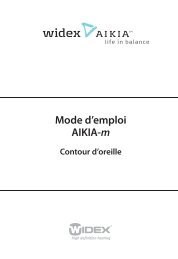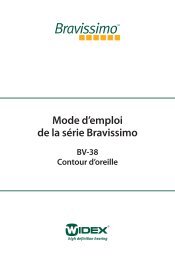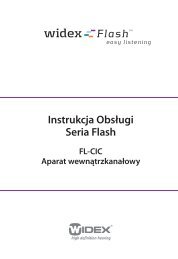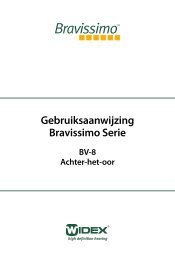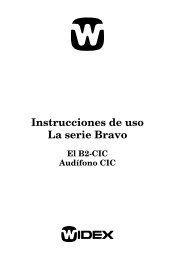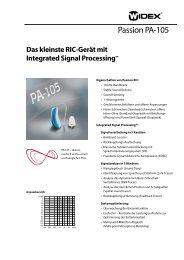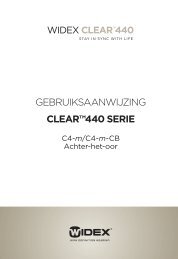How to register a Hearing aid user on MY.wideX.CoM
How to register a Hearing aid user on MY.wideX.CoM
How to register a Hearing aid user on MY.wideX.CoM
You also want an ePaper? Increase the reach of your titles
YUMPU automatically turns print PDFs into web optimized ePapers that Google loves.
quick guide<str<strong>on</strong>g>How</str<strong>on</strong>g> <str<strong>on</strong>g>to</str<strong>on</strong>g> <str<strong>on</strong>g>register</str<strong>on</strong>g> a hearing <str<strong>on</strong>g>aid</str<strong>on</strong>g> <str<strong>on</strong>g>user</str<strong>on</strong>g> <strong>on</strong><strong>MY</strong>.WIDEX.COMIntroducti<strong>on</strong><strong>MY</strong>.WIDEX.COM is an individualised website that offers Widex hearing <str<strong>on</strong>g>aid</str<strong>on</strong>g> <str<strong>on</strong>g>user</str<strong>on</strong>g>s informati<strong>on</strong>al counselling. Theregistrati<strong>on</strong> of a hearing <str<strong>on</strong>g>aid</str<strong>on</strong>g> <str<strong>on</strong>g>user</str<strong>on</strong>g> is d<strong>on</strong>e after you have installed the <strong>MY</strong>.WIDEX.COM Compass module and carriedout your clinic registrati<strong>on</strong>. Please see the quick guide ‘Setting up <strong>MY</strong>.WIDEX.COM’.The following describes how <str<strong>on</strong>g>to</str<strong>on</strong>g> <str<strong>on</strong>g>register</str<strong>on</strong>g> a hearing <str<strong>on</strong>g>aid</str<strong>on</strong>g> <str<strong>on</strong>g>user</str<strong>on</strong>g> <strong>on</strong> <strong>MY</strong>.WIDEX.COM. If you need further details, pleasesee the ‘User’s Manual’.User registrati<strong>on</strong>1. After you have c<strong>on</strong>nected the hearing <str<strong>on</strong>g>aid</str<strong>on</strong>g>s in Compass, select the <strong>MY</strong>.WIDEX.COM module in the left navigati<strong>on</strong>bar under SESSION START. This opens <strong>MY</strong>.WIDEX.COM.2. Select ‘Register client’.9 502 2409 001 #02
3. Make sure the <str<strong>on</strong>g>user</str<strong>on</strong>g> understands the statement of c<strong>on</strong>sent. The <str<strong>on</strong>g>user</str<strong>on</strong>g> must accept the terms in order <str<strong>on</strong>g>to</str<strong>on</strong>g> use<strong>MY</strong>.WIDEX.COM. Mark the checkbox and select ‘Next’.4. Select the hearing <str<strong>on</strong>g>aid</str<strong>on</strong>g> <str<strong>on</strong>g>user</str<strong>on</strong>g>’s experience level.5. If you do not want <str<strong>on</strong>g>to</str<strong>on</strong>g> make the <str<strong>on</strong>g>Hearing</str<strong>on</strong>g> Aid Questi<strong>on</strong>naire available <str<strong>on</strong>g>to</str<strong>on</strong>g> the hearing <str<strong>on</strong>g>aid</str<strong>on</strong>g> <str<strong>on</strong>g>user</str<strong>on</strong>g>,de-select the checkbox.6. Type the email address of the <str<strong>on</strong>g>user</str<strong>on</strong>g> in both text boxes.7. Select ‘Finish’.8. Inform the <str<strong>on</strong>g>user</str<strong>on</strong>g> that two emails have been sent <str<strong>on</strong>g>to</str<strong>on</strong>g> him/her; <strong>on</strong>e with a link <str<strong>on</strong>g>to</str<strong>on</strong>g> <strong>MY</strong>.WIDEX.COM, and the otherwith a password. This password is needed <str<strong>on</strong>g>to</str<strong>on</strong>g> log in <str<strong>on</strong>g>to</str<strong>on</strong>g> <strong>MY</strong>.WIDEX.COM where the <str<strong>on</strong>g>user</str<strong>on</strong>g> is asked <str<strong>on</strong>g>to</str<strong>on</strong>g> accept theterms and c<strong>on</strong>diti<strong>on</strong>s. The hearing <str<strong>on</strong>g>aid</str<strong>on</strong>g> <str<strong>on</strong>g>user</str<strong>on</strong>g> must log in within 90 days.9. Select ’Close’ <str<strong>on</strong>g>to</str<strong>on</strong>g> return <str<strong>on</strong>g>to</str<strong>on</strong>g> the <strong>MY</strong>.WIDEX.COM window in Compass.Client registrati<strong>on</strong> status
client Registrati<strong>on</strong> dataYou can see the <str<strong>on</strong>g>user</str<strong>on</strong>g> registrati<strong>on</strong> status for the hearing <str<strong>on</strong>g>aid</str<strong>on</strong>g> <str<strong>on</strong>g>user</str<strong>on</strong>g> in the Registrati<strong>on</strong> status pane of the <strong>MY</strong>.WIDEX.COM window.Registrati<strong>on</strong> dataIn the Registrati<strong>on</strong> data pane you can change the choices you made during the registrati<strong>on</strong> according <str<strong>on</strong>g>to</str<strong>on</strong>g> theexperience level and availability of the <str<strong>on</strong>g>Hearing</str<strong>on</strong>g> Aid Questi<strong>on</strong>naire.LinksYou can use the link <str<strong>on</strong>g>to</str<strong>on</strong>g> the Management Tool if you wish <str<strong>on</strong>g>to</str<strong>on</strong>g> dem<strong>on</strong>strate <strong>MY</strong>.WIDEX.COM, see the hearing <str<strong>on</strong>g>aid</str<strong>on</strong>g> <str<strong>on</strong>g>user</str<strong>on</strong>g>s’data, or change your c<strong>on</strong>tact info <strong>on</strong> the fr<strong>on</strong>t page at <strong>MY</strong>.WIDEX.COM.If you follow the link <str<strong>on</strong>g>to</str<strong>on</strong>g> WIDEX LEARN, you can find further informati<strong>on</strong> about <strong>MY</strong>.WIDEX.COM in the form ofquick guides, PowerPoints and e-learning modules.
Forgotten <str<strong>on</strong>g>user</str<strong>on</strong>g>name or passwordIf the hearing <str<strong>on</strong>g>aid</str<strong>on</strong>g> <str<strong>on</strong>g>user</str<strong>on</strong>g> has forgotten his or her <str<strong>on</strong>g>user</str<strong>on</strong>g>name or password <str<strong>on</strong>g>to</str<strong>on</strong>g> log in <str<strong>on</strong>g>to</str<strong>on</strong>g> <strong>MY</strong>.WIDEX.COM, the <str<strong>on</strong>g>user</str<strong>on</strong>g> clicks<strong>on</strong> ‘Forgot password’ or ‘Forgot <str<strong>on</strong>g>user</str<strong>on</strong>g>name’ <strong>on</strong> the Log-in site of <strong>MY</strong>.WIDEX.COM. The <str<strong>on</strong>g>user</str<strong>on</strong>g> does not have <str<strong>on</strong>g>to</str<strong>on</strong>g> c<strong>on</strong>tactyou, but will au<str<strong>on</strong>g>to</str<strong>on</strong>g>matically receive a new <str<strong>on</strong>g>user</str<strong>on</strong>g>name or password by e-mail.The hearing <str<strong>on</strong>g>aid</str<strong>on</strong>g> <str<strong>on</strong>g>user</str<strong>on</strong>g> has not received the e-mails for log-inIf the hearing <str<strong>on</strong>g>aid</str<strong>on</strong>g> <str<strong>on</strong>g>user</str<strong>on</strong>g> has not received an e-mail with the login informati<strong>on</strong> after you have <str<strong>on</strong>g>register</str<strong>on</strong>g>ed him/her <strong>on</strong><strong>MY</strong>.WIDEX.COM, you can resend the informati<strong>on</strong> via the Management Tool.You can change the <str<strong>on</strong>g>user</str<strong>on</strong>g>’s e-mail address before resending the login informati<strong>on</strong>.