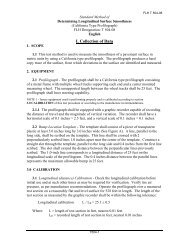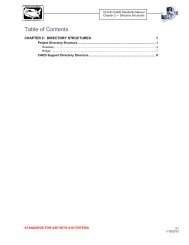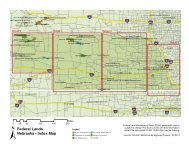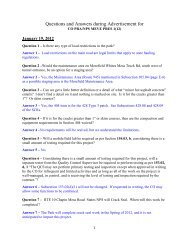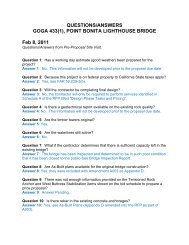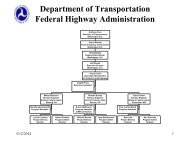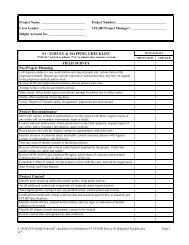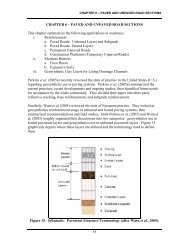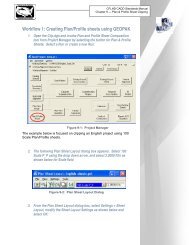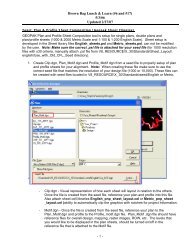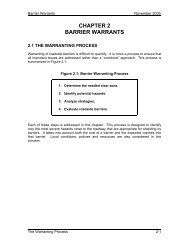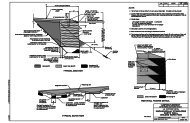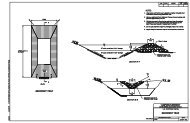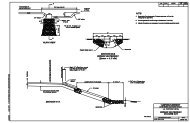CFL Guidelines for Developing Critical Path Method Schedules ...
CFL Guidelines for Developing Critical Path Method Schedules ...
CFL Guidelines for Developing Critical Path Method Schedules ...
- No tags were found...
You also want an ePaper? Increase the reach of your titles
YUMPU automatically turns print PDFs into web optimized ePapers that Google loves.
<strong>CFL</strong> <strong>Guidelines</strong> <strong>for</strong> <strong>Developing</strong> October 2006<strong>Critical</strong> <strong>Path</strong> <strong>Method</strong> <strong>Schedules</strong> (CPMs)SECTION 5ADDITIONAL RESOURCES AND INFORMATION5.1 CPM <strong>Schedules</strong>5.2 Microsoft Project5.3 Production Rates5.4 Terms and Definitions5.5 Contract Time and Schedule Checklist Items- 2 -
<strong>CFL</strong> <strong>Guidelines</strong> <strong>for</strong> <strong>Developing</strong> October 2006<strong>Critical</strong> <strong>Path</strong> <strong>Method</strong> <strong>Schedules</strong> (CPMs)Hot Asphalt Concrete Pavement (HACP) production rate:HACP Paving (max) - 1,980 tons/day (from local DOT)HACP Paving (min) - 1,320 tons/day (from local DOT)Starting rate = (1980 + 1320)/2 = 1,650 tons/day (assuming an 8-hr day)Project Specifics (must document):Paving in early spring. Due to cold temperatures, reduce to a 6-hrday (11am-5pm).Remote project location will increase haul times, no temporarybatch-plant, reduce to a 5-hr day.Used/adjusted production rate = 1,650 * 5/8 = 1,030 tons/day (rounded)2.2 Other Factors Affecting Contract TimesSome of the following items should be considered when determining contract time:1. Effects of traffic on scheduling, production rates and the sequence of operations.2. Curing time and waiting periods between successive paving courses or betweenconcrete placement operations, as well as specified embankment settlementperiods.3. Setup times, mobilization, special equipment required.4. Seasonal limitations <strong>for</strong> certain items when determining both the number of daysthe contractor will be able to work as well as production rates such as: rain,runoff, high water conditions and snow.5. Conflicting operations of adjacent projects, both public and private.6. Time <strong>for</strong> Government review of false-work plans, shop drawings, post-tensioningplans, mix designs, etc.7. Time <strong>for</strong> fabrication of structural steel and other specialty items.8. Lead time to obtain necessary permits.9. The effect of permitting conditions and/or restrictions.10. Restrictions <strong>for</strong> nighttime and weekend operations.11. Time of the year of the letting as well as duration of the project.12. Additional time <strong>for</strong> obtaining specialty items or materials with long-leadrequirements, such as steel girders and treated timber.13. Delays due to normal seasonal weather.14. Other pertinent items as determined by the client agency.15. Project or non-project special events and/or milestones, such as holidays, huntingseasons, local celebrations, etc.16. Number of crews and crew sizes.17. Type of project (i.e. ERFO) and difficulty of work.18. Environmental Commitments (i.e. migratory bird restrictions).19. Construction of temporary works, diversion dikes and berms.20. Earthwork type (i.e. rock, clay, sands, etc.)- 5 -
<strong>CFL</strong> <strong>Guidelines</strong> <strong>for</strong> <strong>Developing</strong> October 2006<strong>Critical</strong> <strong>Path</strong> <strong>Method</strong> <strong>Schedules</strong> (CPMs)3. STEPS FOR CREATING CPM CONSTRUCTIONSCHEDULES3.1 Define Work DayWork hours establish the daily work times the contractor could work and may be set <strong>for</strong>each project and/or task calendar. Use an eight hour workday defined as 8:00 am to 5:00pm unless you have project specific restrictions or requirements.See Subsection 4.2 <strong>for</strong> guidance on how to define the normal working day into MicrosoftProject.3.2 Define the Project Calendar and Task CalendarThe project calendar defines the project’s work and non-work days. Non-work daysusually include Saturdays, Sundays, Holidays, and any other contractual non-work days.They may also include local events when they would adversely impact construction. Eachproject will have its own unique set of restrictions.A task calendar defines the work and non-work days <strong>for</strong> a task or activity. If the task canonly be pre<strong>for</strong>med during a limited time frame, the task calendar would show the workand non-work days. For example, the project calendar shows the project lasting one year,January through December. If seeding and turf establishment must be per<strong>for</strong>med afterSeptember 1, then a seeding task calendar would show non-work days from Januarythrough August and show work days from September through December. Only one taskcalendar can be assigned to a specific activity.See Subsection 4.2 <strong>for</strong> guidance on how to define the working calendar in MicrosoftProject.3.3 Identify, Group and Sequence the ActivitiesA key factor in developing a realistic schedule is to include the right activities. Considerthe uniqueness of each project and use engineering judgment. In most cases, it is notnecessary to include every bid item in the schedule. For example, the following itemsgenerally are not shown: construction schedule, QC/QA plan, Contractor testing andwatering. Notice to Proceed (NTP) and Project Closeout should be the first and lastactivities in a schedule. Once the activities are identified and grouped, determine thegeneral sequence of the activities.The table below offers guidance <strong>for</strong> typical activity groupings, inclusions and exclusionsin a construction schedule.- 6 -
<strong>CFL</strong> <strong>Guidelines</strong> <strong>for</strong> <strong>Developing</strong> October 2006<strong>Critical</strong> <strong>Path</strong> <strong>Method</strong> <strong>Schedules</strong> (CPMs)StakingActivityCommentOnly show staking tasks that are necessary to start theproject (e.g., clearing limits and slope stakes). Do not showstaking as a continuous activity throughout the project.Clearing & GrubbingShow clearing & grubbing work needed in order to commencemajor construction activities.Erosion ControlShow items of work that are required to be in-place be<strong>for</strong>eclearing or grading operations can begin, such as silt fence.EarthworkPavement Structure ItemsBreak out rock excavation as a separate activity from otherearthwork items.Combine associated bid items into one work activity. Forexample, if asphalt cement is a separate 401 item, you onlyneed to show the work items, i.e. paving. However, separatethe major pavement structure items such as; base course andasphalt.Bridge ActivitiesShow by phase of construction - foundation, substructure,superstructure, not by individual bid items.SubexcavatonDrainageCombine subexcavation, geotextile, and select borrow intoone activityShow individual major culverts larger than 48 inches indiameter or box culverts that cause significant impacts totraffic or other operations. Generally, most other drainageitems can be combined into one activity and not shown on theconstruction schedule if they don't substantially impact otheroperations and can be constructed with other activities.Turf EstablishmentShow as one item. Verify that work occurs in seedingwindow.Signing & StripingCombine all permanent traffic control signing and striping intoone activity.GuardrailCombine all type of guardrail into one activity.See Subsection 4.3 <strong>for</strong> guidance on how to input the activities into Microsoft Project.- 7 -
<strong>CFL</strong> <strong>Guidelines</strong> <strong>for</strong> <strong>Developing</strong> October 2006<strong>Critical</strong> <strong>Path</strong> <strong>Method</strong> <strong>Schedules</strong> (CPMs)Select “Create new project” or from the pull down menus select File/New- 10 -
<strong>CFL</strong> <strong>Guidelines</strong> <strong>for</strong> <strong>Developing</strong> October 2006<strong>Critical</strong> <strong>Path</strong> <strong>Method</strong> <strong>Schedules</strong> (CPMs)Select “blank project”Save the file to your project directory with an appropriate naming convention usingFile/Save from the main pull down menu.4.2 Define the ProjectSelect Project then Project In<strong>for</strong>mation.- 11 -
<strong>CFL</strong> <strong>Guidelines</strong> <strong>for</strong> <strong>Developing</strong> October 2006<strong>Critical</strong> <strong>Path</strong> <strong>Method</strong> <strong>Schedules</strong> (CPMs)Enter the approximate start date (Notice to Proceed). Either type in the date or use thedrop down calendar. Check the other entries in the Project In<strong>for</strong>mation dialog box.These defaults should work <strong>for</strong> almost all projects. Unless it is known that the majorityof the project will be constructed at night or with 24 hour shifts, keep the Standardcalendar selected.- 12 -
<strong>CFL</strong> <strong>Guidelines</strong> <strong>for</strong> <strong>Developing</strong> October 2006<strong>Critical</strong> <strong>Path</strong> <strong>Method</strong> <strong>Schedules</strong> (CPMs)Set the project calendar/s by selecting from the main menu Tools/Change WorkingTime. Modify the Standard calendar (project calendar) <strong>for</strong> the project. Highlightdays/weeks/months <strong>for</strong> project specific restrictions (non-working days). Do this <strong>for</strong> theexpected duration of the project plus an extended period of time (at least 3-6 months)beyond the expected finish of the project. Do not edit the default working times here,times will be changed under a different step. Show holidays and other non-working daysas non-working days.If the project requires more than one calendar <strong>for</strong> specific construction activities, selectthe New tab at the bottom of the Change Working Time dialog box. Complete the taskcalendar in the same way as the project or “Standard” calendar.- 13 -
<strong>CFL</strong> <strong>Guidelines</strong> <strong>for</strong> <strong>Developing</strong> October 2006<strong>Critical</strong> <strong>Path</strong> <strong>Method</strong> <strong>Schedules</strong> (CPMs)To change daily working hours <strong>for</strong> each calendar, it is easiest to use the Project Guide.On the Project Guide toolbar, select Tasks/Define general working times.Select the calendar to modify and make the appropriate changes. Keep in mind that thisis mostly insignificant to construction schedules. The production rates should beestablished <strong>for</strong> working hours in a day. This will determine your durations.- 14 -
<strong>CFL</strong> <strong>Guidelines</strong> <strong>for</strong> <strong>Developing</strong> October 2006<strong>Critical</strong> <strong>Path</strong> <strong>Method</strong> <strong>Schedules</strong> (CPMs)4.3 Input and Organize Project Activities and DataMake sure the appropriate view is currently in use. Select View/Gantt Chart from themain menu.Under the Task Name column, enter the construction activities in sequential order.If activities can be grouped as shown below, group construction activities under theappropriate phase by selecting one or more activities and then indent “right”. The indentcontrols are the green arrow icons located on the <strong>for</strong>matting toolbar.- 15 -
<strong>CFL</strong> <strong>Guidelines</strong> <strong>for</strong> <strong>Developing</strong> October 2006<strong>Critical</strong> <strong>Path</strong> <strong>Method</strong> <strong>Schedules</strong> (CPMs)Add durations to the construction activities. If the activity is a milestone, put a zero <strong>for</strong>the duration. Do not add durations <strong>for</strong> summary tasks. The summary tasks (in bold) willsummarize subtasks durations.- 16 -
<strong>CFL</strong> <strong>Guidelines</strong> <strong>for</strong> <strong>Developing</strong> October 2006<strong>Critical</strong> <strong>Path</strong> <strong>Method</strong> <strong>Schedules</strong> (CPMs)Document assumptions at this time by one of the two following methods: Either doubleclickon an activity/task and select the Notes tab in the Task In<strong>for</strong>mation dialog, orhighlight the activity/task and select the Task Notes icon from the Standard toolbar.Type in quantities, assumptions used <strong>for</strong> production rates, assumed bad weather days andother items that have an effect on the duration.- 17 -
<strong>CFL</strong> <strong>Guidelines</strong> <strong>for</strong> <strong>Developing</strong> October 2006<strong>Critical</strong> <strong>Path</strong> <strong>Method</strong> <strong>Schedules</strong> (CPMs)4.4 Link the Tasks/ActivitiesThe next step in creating the schedule is to assign “links” between activities. This isoften called adding “logic” to the schedule. Here it is important to know the relationshipbetween activities and when the activities can commence or finish as related to otheractivities. Along with activity durations, this linking will need the most coordination andreview with the COE.To assign a link, use the link tasks icon from the standard toolbar. This is the icon with asegment of chain on it. Doing this will always create a Finish-to-Start link. Or, <strong>for</strong>additional linking help, use the Project Guide.- 18 -
<strong>CFL</strong> <strong>Guidelines</strong> <strong>for</strong> <strong>Developing</strong> October 2006<strong>Critical</strong> <strong>Path</strong> <strong>Method</strong> <strong>Schedules</strong> (CPMs)Or, On the Project Guide toolbar, select Tasks/Schedule Tasks.Important Note:Microsoft Project will always link the activity selected first as the predecessor and theactivity selected second as the successor.- 19 -
<strong>CFL</strong> <strong>Guidelines</strong> <strong>for</strong> <strong>Developing</strong> October 2006<strong>Critical</strong> <strong>Path</strong> <strong>Method</strong> <strong>Schedules</strong> (CPMs)To modify the type of link between tasks, double-click the activity that is the successor.A Task In<strong>for</strong>mation dialog box will appear. From here, it is possible to select a differenttype of link and to assign lags. It is possible to have both positive and negative lags aseither a specific duration or a percentage of the task’s predecessor.In the above example, the predecessor is “Remove bridge rail” and the successor is “Settemporary barrier”. The temporary barrier must be in-place be<strong>for</strong>e any bridge railing isremoved.4.5 View and Print the ScheduleViewing and printing a construction schedule can be made easier by using the GanttChart Wizard. To access this tool, on the main menu, go to Tools/Gantt Chart Wizard.Follow the steps as directed.Select Standard then next. Select None or Dates then next. Select Yes to show linksthen next. Select Format It and Exit Wizard. If you want to show the critical path,select the “<strong>Critical</strong> <strong>Path</strong>”. It is not necessary to view resources on <strong>CFL</strong> schedules.Resources are typically used <strong>for</strong> management tracking on a progress schedule.- 20 -
<strong>CFL</strong> <strong>Guidelines</strong> <strong>for</strong> <strong>Developing</strong> October 2006<strong>Critical</strong> <strong>Path</strong> <strong>Method</strong> <strong>Schedules</strong> (CPMs)Some additional recommendations:Set the timescale promptsThe timescale that you use depends on the overall project duration. To beginopen the timescale menu by selecting Formats/Timescale.- 21 -
<strong>CFL</strong> <strong>Guidelines</strong> <strong>for</strong> <strong>Developing</strong> October 2006<strong>Critical</strong> <strong>Path</strong> <strong>Method</strong> <strong>Schedules</strong> (CPMs)In the “Show” field, using the right side scroll select Two Tiers (Middle,Bottom).For very short projects (less than 2 months) use WEEKS <strong>for</strong> the Middle Tier andDAYS <strong>for</strong> the Bottom Tier. For longer projects, use MONTHS <strong>for</strong> the MiddleTier and WEEKS <strong>for</strong> the Bottom Tier.For short duration projects, label the Middle Tier with the week date and year,label the Bottom Tier with the name of the day (S, M, T, etc.).For longer duration projects, label the Middle Tier with the month and year; labelthe Bottom Tier with the start date of the week.- 22 -
<strong>CFL</strong> <strong>Guidelines</strong> <strong>for</strong> <strong>Developing</strong> October 2006<strong>Critical</strong> <strong>Path</strong> <strong>Method</strong> <strong>Schedules</strong> (CPMs)Page setupAs with normal Microsoft programs, on the main menu, select File/Page Setup…From the Page tab, typically choose Landscape orientation and Fit to 1 x 1pages. You may need two sheets <strong>for</strong> many activities. Also note that Summaryactivities can be reduced to hide all sub-activities. Choose the Paper Sizerequired.From the Legend tab, select Legend on every page.Add footers and/or headers as a normal Microsoft document.Select Print Preview or Print. Note that if working on a laptop, it may benecessary to print to PDF and transferred to a computer with a networkconnection to print. To create a PDF, just select Adobe PDF as the printer.To print documented notes follow these steps:On the View menu, click the view you want. Use Network Diagram.To use a view that is not on the View menu, click More Views, click the viewyou want to use in the Views list, and then click Apply.On the File menu, click Page Setup, and then click the View tab.Select the Print notes check box.Click Print.4.6 Activity ConstraintsA constraint is a restriction placed on the start or finish date of a task. Constraints can be“flexible” (not tied to a specific date, but instead ties to another task) or “inflexible” (tiedto a specific date.) Constraints are not deadlines. A deadline is a target completion date<strong>for</strong> an activity. Example constraint types applied to an activity are: As Late As Possible,As Soon As Possible, Finish No Earlier Than, Finish No Later Than, Must Start On, MustFinish On, Start No Earlier Than & Start No Later Than.Generally, it is not necessary or desirable to add a constraint to an activity. Linkingactivities usually is all that is needed. Limit the use of constraints. An example of anactivity that should have a constraint is “Setting Bridge Girder.” In this case it wouldmake sense to add a “Start No Earlier Than” or “Must Start On” the date the girder willbe delivered to the project. Another example would be to set “Seeding” to “Start NoEarlier Than” the first day of the seeding/germination period.- 23 -
<strong>CFL</strong> <strong>Guidelines</strong> <strong>for</strong> <strong>Developing</strong> October 2006<strong>Critical</strong> <strong>Path</strong> <strong>Method</strong> <strong>Schedules</strong> (CPMs)To add or change a constraint in Microsoft Project:On the View menu, click Gantt Chart.In the Task Name field, select a task, and then click Task In<strong>for</strong>mation. (You can alsoright click on any activity and then click Task In<strong>for</strong>mation).Click the Advanced tab.In the Constraint type box, click a constraint type.If you selected a constraint other than As Late As Possible or As Soon As Possible, typea constraint date in the Constraint date box.5. ADDITIONAL RESOURCES AND INFORMATION5.1 CMP <strong>Schedules</strong>Western Federal Lands (WFL) has published their own guide <strong>for</strong> preparing schedules.To access WFL’s “Tips <strong>for</strong> <strong>Developing</strong> CPMs” click on the following link.http://www.wfl.fha.dot.gov/design/resource/cpm_tips.pdfTo access a guide published by FHWA “FHWA GUIDE FOR CONSTRUCTIONCONTRACT TIME DETERMINATION PROCEDURES”, use the following link:http://www.fhwa.dot.gov/legsregs/directives/techadvs/t508015.htm- 24 -
<strong>CFL</strong> <strong>Guidelines</strong> <strong>for</strong> <strong>Developing</strong> October 2006<strong>Critical</strong> <strong>Path</strong> <strong>Method</strong> <strong>Schedules</strong> (CPMs)5.2 Microsoft ProjectFor additional guidance on using Microsoft Project, per WFL:http://www.wfl.fha.dot.gov/design/resource/cpm_made_easy.pdfUsing Microsoft Project – Project Guide:Using Microsoft Project – Gantt Chart Wizard:5.3 Production Rateshttp://www.methvin.org/ProductionRates/tabid/229/Default.aspxhttp://www.oregon.gov/ODOT/HWY/SEOPL/docs/<strong>for</strong>ms/production-rates.xlshttp://www.lib.utexas.edu/etd/d/2004/kuoy81347/kuoy81347.pdf#page=3http://www.dot.state.fl.us/Construction/Design%20Build/guidelines/english.pdf- 25 -
<strong>CFL</strong> <strong>Guidelines</strong> <strong>for</strong> <strong>Developing</strong> October 2006<strong>Critical</strong> <strong>Path</strong> <strong>Method</strong> <strong>Schedules</strong> (CPMs)5.4 Terms and DefinitionsActivity: Per<strong>for</strong>mance of a specific task having a duration.Bar Chart (Gantt Chart): A schedule <strong>for</strong>mat (type) showing activities, sequencing, durations, taskinterrelationships and start & finish dates.Calendar: The scheduling mechanism that determines working time <strong>for</strong> resources and tasks.Concurrent Activities: Activities which occur at the same time.Constraint: Limitations placed on an activity, usually a "must start" or "must finish" date.CPM: <strong>Critical</strong> <strong>Path</strong> <strong>Method</strong> predicts project duration by analyzing with sequence of activities.<strong>Critical</strong> <strong>Path</strong>: The series of tasks that must be completed on schedule <strong>for</strong> a project to finish on schedule.Or, the longest path <strong>for</strong> the earliest completion having zero (or least) float.Duration: Time to complete an activity.Early Start (ES)/Early Finish (EF): The earliest an activity can start or finish on the schedule.Event: A zero-duration activity.Finish-to-Finish (FF): Relationship between activities where the finish of the first activity is tied to thefinish of the second activity.Finish-to-Start (FS): Relationship between activities where the start of the first activity is tied to thefinish of the second activity. (Most common).Float: The amount of time between the early start and late start of an activity or group of activities.Free Float (FF): The amount of time an activity can be delayed be<strong>for</strong>e it impacts the next activity.Lag: Time offset between activities.Late Start (LS)/Late Finish (FS): The latest an activity can start or finish without delaying projectcompletion.Logic Loop: Sequence of activities with no end.Logic: The relationship or "link" between activities or groups of activities.Milestone: A reference point marking a major event in a project and used to monitor the project'sprogress. Any task with zero duration is automatically displayed as a milestone within Microsoft Project.Negative Float: Total float that is less than zero.Network: graphical model of the project which shows activities and interrelationships.Nonworking time: Hours or days designated in a resource or project calendar when Project should notschedule tasks because work is not done. Nonworking time can include lunch breaks, weekends, andholidays, <strong>for</strong> example.Predecessors: Activities that must precede any given activity.Pure Logic Diagram: A schedule <strong>for</strong>mat (type) showing tasks, sequencing and interrelationshipsbetween tasks.Start-to-Finish (SF): Relationship between activities where the start of the first activity is tied to thefinish of the second activity.Start-to-Start (SS): Relationship between activities where the start of the first activity is tied to the startof the second activity.Subtask: A task that is part of a summary task. The subtask in<strong>for</strong>mation is consolidated into the summarytask.Successors: Activities that must succeed any given activity.Task: An activity that has a beginning and an end.Time Logic Network Diagrams (CPM): A schedule <strong>for</strong>mat (type) showing activities, sequencing, timescaleddurations, and task interrelationships with lags, float and start & finish dates.Total Float (TF): The amount of time an event can be delayed without delaying project completion.- 26 -
<strong>CFL</strong> <strong>Guidelines</strong> <strong>for</strong> <strong>Developing</strong> October 2006<strong>Critical</strong> <strong>Path</strong> <strong>Method</strong> <strong>Schedules</strong> (CPMs)5.5 Contract Time and Schedule Checklist ItemsThe following is a list of items to review the completeness of the construction schedule:Reviews/Submittalso Are there critical Submittals? What time is needed?o Are there critical testing periods and how long?o Are there critical review times and how long?o What are the assigned calendars <strong>for</strong> submittals & review times?o What are the logical connections between review activities andcontractor’s actual work?o Procurement activitieso Time <strong>for</strong> reviewing false-work plans, shop drawings, posttensioningplans, mix designs, etc.Permitso Are permits required?o Time to obtain necessary permits?Specific Activity Requirementso Additional time <strong>for</strong> obtaining specialty items or materials withlong-lead requirements (i.e. Traffic Signal Equipment)o Curing time and waiting periods between successive pavingcourses or between concrete operationso Embankment settlement periods or embankment surcharges.o Coordination with utilitieso False-work & shoring activitieso Punch-list and cleanup activitiesMaterial/Product Testing and Delayso Government Furnished Material request?o Trial shafts or pileso Sample wallso Time <strong>for</strong> fabrication of structural steel and other specialty itemso Staining, painting or other samples needing approvalsConstruction Limitations and Requirementso Haul characteristicso Type of earthwork (sliver cuts, benching)o Work area restrictionso Equipment congestiono Allowable bad weather dayso Material availabilityo Labor shortages and resource loadingo Traffic Volumes- 27 -
<strong>CFL</strong> <strong>Guidelines</strong> <strong>for</strong> <strong>Developing</strong> October 2006<strong>Critical</strong> <strong>Path</strong> <strong>Method</strong> <strong>Schedules</strong> (CPMs)o Traffic Staging events (closures, detours, etc)o <strong>Critical</strong> interface activities (utilities, RR, etc.)o Restrictions <strong>for</strong> nighttime and weekend operationso Conflicting operations of adjacent projects, both public and privateo Are the NTP and Project Closeout activities shown?Project Commitmentso Environmental Commitments• Winter season• clearing, grubbing, grading restrictions in FP• Noise restrictions• SWPPP• Seasonal limitations <strong>for</strong> certain activitieso Project Calendar Requirements• Work week (5-day, 7-day weeks)• Holidays• Other non-working timesDoes the final schedule include/show:o <strong>Critical</strong> <strong>Path</strong>?o NTP date and completion dateo Entire work scope, all activities in plans and specs?o Construction Staging and Mobilization?o Realistic duration of individual activities?o Maximum 20-day duration <strong>for</strong> any one activity? If longer, addphases <strong>for</strong> the activity.o Activities have at least one predecessor and 1 successor, except <strong>for</strong>first and last activity?o No negative lag <strong>for</strong> activities?o Project Duration, Interim Milestones, Black-out dates, Contractwork Days- 28 -