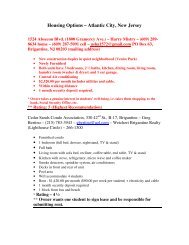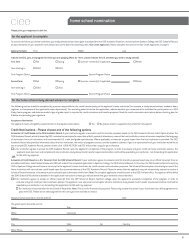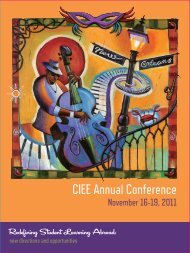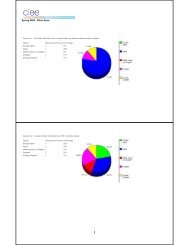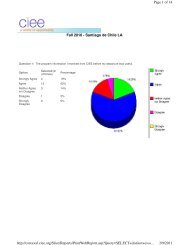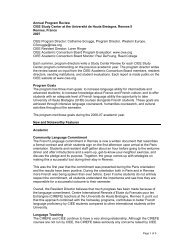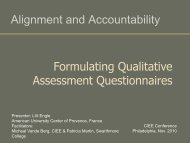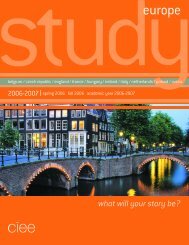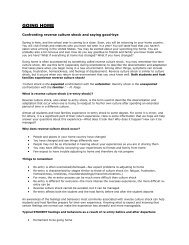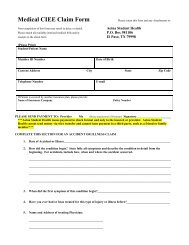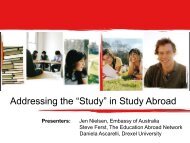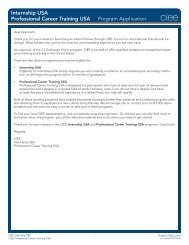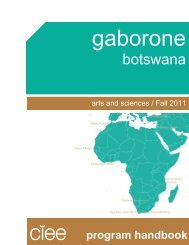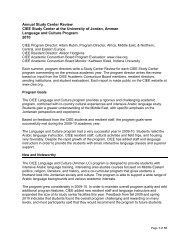Dear Partner, We are happy to introduce our new advanced ...
Dear Partner, We are happy to introduce our new advanced ...
Dear Partner, We are happy to introduce our new advanced ...
- No tags were found...
Create successful ePaper yourself
Turn your PDF publications into a flip-book with our unique Google optimized e-Paper software.
<strong>Dear</strong> <strong>Partner</strong>,<strong>We</strong> <strong>are</strong> <strong>happy</strong> <strong>to</strong> <strong>introduce</strong> <strong>our</strong> <strong>new</strong> <strong>advanced</strong> reporting <strong>to</strong>ol and we believe it will be veryhelpful and extremely useful for both: you and CIEE. You will be able <strong>to</strong> track and manage y<strong>our</strong>own data efficiently. Below you will find an overview and basic instructions for each report.You can access Representative Reports website using:• ATLAS Express homepage:• Link: http://atlasrepreports.ciee.orgo Username and password: y<strong>our</strong> username and password information is the same as forATLAS Express.o Disable pop-up blockers: disable all pop-up blockers, otherwise you will not be able <strong>to</strong>access the link.As you login use the drop-down menu <strong>to</strong> choose a season and year:
The reporting <strong>to</strong>ol allows you <strong>to</strong> track WAT, Trainee products, and view Trax incidents:1. WAT reports overviewMost Recent Batches:Use this report <strong>to</strong>:• View 5 most recent batches and their shipping status• Click on the “Tracking number” (xxxxxxxxx) and you will be directed <strong>to</strong> the FedEx site forshipment details• Click on the “batch status report” <strong>to</strong> view a full report on y<strong>our</strong> batches (see example below):Batch Status categories:Unknown – batch has not yet been received by CIEE. Note: CIEE should receive applicationsshortly after they <strong>are</strong> batched <strong>to</strong> ensure timely DS processing.DS Upload – applications <strong>are</strong> being downloaded and DS forms should be printed in 1-2 businessdays. Note: SEVIS receipts become available 2-3 business days after DS forms <strong>are</strong> printed.Sent <strong>to</strong> Agent – the payment (proof of payment) was received, DS form <strong>to</strong>gether with SEVISreceipts were shipped.
Employment StatusUse this report <strong>to</strong>:• Get an overview of all batched applications and printed DS forms• The column on the left shows all enrollments that <strong>are</strong> separated in 2 parts: hired (grey <strong>are</strong>a)and requiring attention (blue upper <strong>are</strong>a) – more detailed pie chart with breakdown bycategories is presented on the right• The pie chart on the right (see above) shows 152 applications still need attention due <strong>to</strong>missing EOAF, 3 applications <strong>are</strong> in progress (job was offered through Direct system and/orparticipant applied for one and is waiting for the response), 20 applications <strong>are</strong> beingreviewed by CIEE (EOAF was submitted, CIEE is in contact with the employer), 10applications were either cancelled or terminated and need <strong>new</strong> EOAFs asap• The breakdown of statuses presented in the pie chart:CIEE ReviewSubmitted, First Contact, Second Contact (Independent Jobs)Req AttentionEmployer Declined, Participant Declined, Cancelled, Terminated,Change of Employer, CIEE Declined, No ResponseNo AppNo application for studentApp in Progress Job Offered, Applied (CIEE Jobs)• Note: the report can be considered as a “mini”-Vetting Report, as it shows hired, applicationsin progress, and missing applications. For more details, click on “explanation”:
• Click on “employment status report” <strong>to</strong> view the following:• Click on “Export” <strong>to</strong> export the report in format desired• Note: there is very limited possibility <strong>to</strong> export this report in Excel format• Use “Search” option <strong>to</strong> look for specific student information
• Note: Search <strong>to</strong>ol functions in expanded visible sections only• Note: you can expand every section and track applications• Note: students who appear under “Req attention – Cancelled”, “Req attention – Terminated”and “No App” sections must provide CIEE with <strong>new</strong> EOAFs asapEnrollment StatusUse this report <strong>to</strong>:• Get a summary of all enrollments <strong>to</strong> date and in comparison with previous season• For more details click on “explanation”:• Click on “enrollment status report” <strong>to</strong> view the following:
Shipping reportUse this report <strong>to</strong>:• Track applications by the shipping date (all batches shipped on specific day <strong>are</strong> listed)• Track applications by shipment tracking number• Note: the report lists all DS forms that were shipped for both Trainee and WAT• Important! CIEE shipping dates for Trainee DS forms <strong>are</strong> Tuesdays and Fridays; for WATbatches CIEE ships DSs for complete batches and after we receive the payment (proof ofpayment) and wire transfer templateArrival DataUse this report <strong>to</strong>:• See an Excel spreadsheet with participants’ arrival information as well as orientationinformation if pax is signed up in Event Manager (example below)• View arrival data for all enrollments under Incomplete, Complete, Submitted, Batched,SEVIS Initial, SEVIS Active Statuses
Roadshow and Recruit RosterUse this report <strong>to</strong>:• Make sure all students who plan <strong>to</strong> attend a hiring event <strong>are</strong> registered correctly in EventManager participantsParticipant Reports (Profiles, Resumes, etc.)Use this report <strong>to</strong>:• Generate important documents on y<strong>our</strong> own (WAT DS cover pages, EOAF, student Resume)• Generate Student Profile (note: the DS number must be entered)• Note: if you get a blank document, it means the information is insufficient (for example,resume is missing, DS form was not created yet and, therefore, no cover pages <strong>are</strong> available)Participant RosterUse this report <strong>to</strong>:• View of all pax records under distinct statuses.
CIEE Year End SummaryUse this report <strong>to</strong>:• Comp<strong>are</strong> statistics on current year/season vs. previous year/season.2. Trainee reports overviewOn Trainee tab you can choose the period <strong>to</strong> review:In the Application PipelineUse this report <strong>to</strong>:
• Track details of applications received after the date set by default dropdown• Click the above “Run the entire details report PDF | Excel” <strong>to</strong> get a complete report on themost up-<strong>to</strong>-date infoMost Recent Applications ShippedUse this report <strong>to</strong>:• View 10 most recent applications that have shipped• Note: DSs will be shipped upon payment and on the next scheduled shipping date (Tuesdayor Friday)SEVIS Active RosterUse this report <strong>to</strong>:• View all students who <strong>are</strong> currently on a program in the US (program end date is still at somepoint in future)Participant Reports (DS Cover Page)Use this report <strong>to</strong>:• Generate DS cover pages (including proof of insurance) on y<strong>our</strong> own by inserting DSnumber OR Atlas ID
Enrollment SnapshotUse this report <strong>to</strong>:• Comp<strong>are</strong> statistics on current year/season vs. previous year/season.3. Trax reports overviewIncidents by Date RangeUse this report <strong>to</strong>:• See all incidents regarding y<strong>our</strong> students (for both WAT and Trainee) after the date set bydefault dropdown menu• Check the “View only open items” box <strong>to</strong> see all open incidents• For more details click on “explanation”:
Incidents by StudentUse this report <strong>to</strong>:• View all incidents for one specific student• Put in DS number OR Atlas ID, but not both, <strong>to</strong> get the information• Check the “View only open items” box <strong>to</strong> see all open incidents