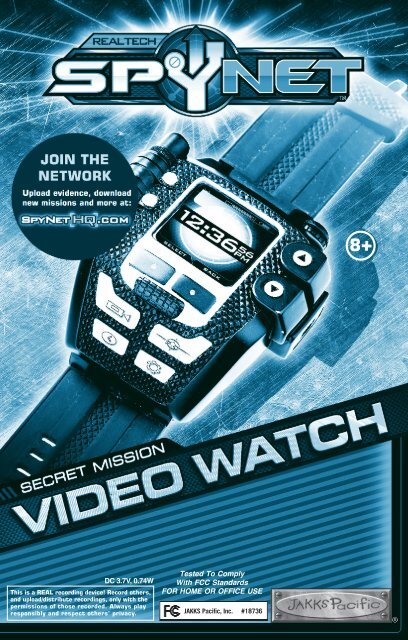Create successful ePaper yourself
Turn your PDF publications into a flip-book with our unique Google optimized e-Paper software.
DC 3.7V, 0.74W<br />
This is a REAL recording device! Record others,<br />
and upload/distribute recordings, only with the<br />
permissions of those recorded. Always play<br />
responsibly and respect others’ privacy.<br />
Tested To Comply<br />
With FCC Standards<br />
FOR HOME OR OFFICE USE<br />
JAKKS Pacific, Inc. #<strong>18736</strong>
PAGE [ 1 ]<br />
WATCH DIAGRAM<br />
RECHARGING THE BATTERY<br />
Using the USB/mini USB dongle, plug<br />
your watch into your computer’s USB<br />
Port. A charging screen will appear<br />
indicating that the watch is charging.<br />
If your watch is in SLEEP MODE, hold<br />
the key down for 2 seconds to<br />
begin charging.<br />
When operating in environments<br />
that are subject to electrostatic<br />
discharges – such as mobile phones,<br />
hand held radios, laptop computers –<br />
the <strong>SpyNet</strong> Video Watch may<br />
malfunction. If this occurs, the user<br />
should reset the unit by using a small<br />
point such as a paper clip to press<br />
the recessed reset button in the back<br />
of the watch.<br />
IMPORTANT!<br />
The watch will always<br />
go into SLEEP MODE<br />
after 30 seconds of<br />
inactivity. Hold the<br />
key down for<br />
2 seconds to<br />
wake up the<br />
watch.<br />
LEFT<br />
BUTTON<br />
Referred to as<br />
in the rest of the instructions<br />
DO NOT<br />
WEAR YOUR<br />
VIDEO WATCH<br />
WHILE<br />
RECHARGING.<br />
SURVEILLANCE MODE<br />
BUTTON<br />
CLOCK MODE<br />
BUTTON<br />
SCR
EEN<br />
SETTINGS MODE<br />
BUTTON<br />
CAMERA LENS<br />
USB<br />
CONNECTOR<br />
SPY MODE<br />
BUTTON<br />
SPEAKER<br />
UP<br />
BUTTON<br />
DOWN<br />
BUTTON<br />
RIGHT<br />
BUTTON<br />
Referred to as<br />
in the rest of the instructions<br />
PAGE [ 2 ]
PAGE [ 3 ]<br />
SPYNET MISSION VIDEO WATCH<br />
Disconnect the try-me battery pack and remove the battery tag when removing the watch<br />
from packaging. Dispose of responsibly.<br />
With the <strong>SpyNet</strong> Mission Video Watch, you’ll always have an indispensible number of<br />
Spy tools on hand while out in the field. Maybe you’ll want to record video, pictures, and<br />
audio files, then play them back from the comfort of your wrist, or even upload them to<br />
the <strong>SpyNet</strong> website? Perhaps you’ll want to use the watch’s sneaky lie detector to<br />
interrogate your friends and enemies? Or maybe you just want some mission<br />
assignments from <strong>SpyNet</strong> Command, which may play on your watch at any time?<br />
The possibilities are endless with the <strong>SpyNet</strong> Mission Video Watch!<br />
START UP<br />
Turn on the Start Up Menu by pressing key. Set current time, date and time zone.<br />
TIME ZONE<br />
- Change to next city - Select City<br />
- Change to previous city<br />
TIME AND DATE<br />
- Turn time forward - Confirm blinking digit<br />
- Turn time backward - Previous field<br />
CLOCK MODE<br />
Pressing the Clock button displays current time and leads to<br />
additional clock options.<br />
– Displays Date screen<br />
– Options<br />
OPTIONS<br />
Change settings for:<br />
� Alarm<br />
� Time Zone<br />
� Stop Watch<br />
� Timer<br />
� Watch Display<br />
- Scroll up - Confirm selection<br />
– Scroll down - Previous menu
CLOCK MODE (CONTINUED)<br />
ALARM<br />
- Alarm Settings<br />
- Alarm Status<br />
Alarm Settings<br />
Select alarm time and sound.<br />
- Set Time<br />
- Choose Sound<br />
� Set Time<br />
Set alarm time.<br />
- Turn time forward - Confirm blinking digit<br />
- Turn time backward - Previous field<br />
� Choose Sound<br />
Select alarm sound.<br />
- Next sound - Use current sound<br />
- Previous sound<br />
Alarm Status<br />
Turn alarm ON/OFF. An alarm indicator appears in the upper right corner<br />
of the watch screen when the alarm is ON.<br />
- Alarm ON - Previous menu<br />
- Alarm OFF<br />
TIME ZONES<br />
Select a time zone.<br />
- Scroll up (through time zone choices) - Select city<br />
- Scroll down (through time zone choices)<br />
STOP WATCH<br />
Use stop watch function.<br />
- Start/Stop stopwatch<br />
- Reset<br />
TIMER<br />
Use timer function.<br />
- Set timer<br />
- Choose sound<br />
� Set Timer<br />
Set the timer length.<br />
- Turn digit backward - Select highlighted digit<br />
- Turn digit forward<br />
� Once Timer Is Set<br />
- START/STOP timer<br />
- Previous menu<br />
� Choose Sound<br />
Select timer sound.<br />
- Previous field<br />
- Next sound<br />
- Previous sound<br />
- Use current sound<br />
PAGE [ 4 ]
PAGE [ 5 ]<br />
WATCH DISPLAY<br />
Select the time style and date style.<br />
- Time Style<br />
- Date Style<br />
� Time Style<br />
Choose between 12-Hour Mode or 24-Hour Mode for time style<br />
- Scroll up through time style choices<br />
- Scroll down through time style choices<br />
- Select time style<br />
- Return to previous menu<br />
� Date Style<br />
Choose between MM/DD/YY or DD/MM/YY for date style<br />
- Scroll up through date style choices<br />
- Scroll down through date style choices<br />
- Select date style<br />
- Return to previous menu<br />
SURVEILLANCE MODE<br />
Record video, pictures and audio by pressing the Surveillance button :<br />
� Video Mode – Record video<br />
� Picture Mode – Record picture<br />
� Audio Mode – Record audio<br />
� Video Settings – Choose video quality and playback filters<br />
- Scroll up - Select highlighted mode<br />
- Scroll down - Previous menu<br />
Press the Surveillance button for 2 seconds to jump to Normal<br />
Record in VIDEO MODE.<br />
VIDEO MODE<br />
Record video.<br />
- Record<br />
- Playback<br />
Record Mode<br />
Choose a recording option:<br />
- Normal Record<br />
- Spy Record<br />
� Normal Record<br />
In this mode, you will see a video preview on the screen of what<br />
the watch’s camera is currently pointed at. Pressing starts<br />
and stops recording, pressing returns to the previous menu.<br />
- START/STOP recording<br />
- Return to previous menu<br />
� Spy Record<br />
No video preview is displayed. The current time appears on the<br />
watch screen so recording can be done in secret!<br />
- START/STOP recording (indicated by the colon in the watch<br />
timer blinking red)<br />
- Return to previous menu
SURVEILLANCE MODE (CONTINUED)<br />
Playback Mode<br />
Scroll through all recorded video files.<br />
- Scroll up - Play selected video<br />
- Scroll down - Delete selected video<br />
PICTURE MODE<br />
- Record<br />
- Playback<br />
Record Mode<br />
Choose a picture option:<br />
- Still Image<br />
- Time Lapse<br />
Still Image<br />
Select between two Still Image options<br />
- Normal Picture<br />
- Spy Picture<br />
� Normal Picture<br />
In this mode, you will see a video preview on the screen of what<br />
the watch’s camera is currently pointed at.<br />
- Take picture<br />
- Return to previous Menu<br />
� Spy Picture<br />
No video preview is displayed. The current time appears on the<br />
watch screen so recording can be done in secret!<br />
- Take picture (indicated by the colon in the watch<br />
blinking red<br />
- Return to previous menu<br />
Time Lapse<br />
Take photos at selected time intervals (5 seconds, 10 seconds, 30 seconds, 1<br />
minute, 5 minutes, or 10 minutes).<br />
- Longer time interval - Select highlighted time interval<br />
- Shorter time interval<br />
Once the timing is set, the screen will display a preview image of what the<br />
camera is pointed at so the user can make sure the camera is properly aimed at<br />
its target.<br />
- Start the Time Lapse sequence (the screen will display the time screen<br />
while it continually takes a picture at the set timing interval)<br />
- Return to previous menu<br />
Stop recording and return to previous menu<br />
Playback Mode<br />
Playback recorded material:<br />
- View Still Images<br />
- View Time Lapse Images<br />
PAGE [ 6 ]
PAGE [ 7 ]<br />
PLAYBACK MODE (CONTINUED)<br />
� View Still Images<br />
View recorded still images.<br />
AUDIO MODE<br />
- Scroll up - Delete selected picture<br />
- Scroll down<br />
� View Time Lapse Images<br />
View recorded time lapse images.<br />
- Record<br />
- Playback<br />
Record Mode<br />
Choose a recording option:<br />
- Scroll up through - Cycle to next image in a group<br />
time lapse groups<br />
- Scroll down through - Delete selected group<br />
time lapse groups<br />
- Normal Record<br />
- Spy Record<br />
� Normal Record<br />
In this mode, you will see an audio waveform reacting to what the<br />
watch’s microphone is currently picking up.<br />
- Record audio clip<br />
- Return to previous menu<br />
� Spy Record<br />
No audio waveform is displayed. The current time appears on the<br />
watch screen so recording can be done in secret!<br />
- Record audio clip (indicated by the colon in the watch<br />
blinking red<br />
- Return to previous menu<br />
Playback Mode<br />
Playback recorded audio files:<br />
- Scroll up through audio files - Play selected audio file<br />
- Scroll down through audio files - Delete selected audio file<br />
VIDEO SETTINGS<br />
Select between:<br />
- Set video quality<br />
- Choose playback filters<br />
� Video Quality<br />
Select a quality setting for video recording. A lower setting gives<br />
you more space to record videos on their watch, but diminishes<br />
the quality of the recording.
VIDEO QUALITY (CONTINUED)<br />
SPY MODE<br />
Select a Spy mode:<br />
� Secrets Mode<br />
� Missions Mode<br />
� Games Mode<br />
� Spy Applications<br />
- Scroll up – Select<br />
- Scroll down<br />
� Playback Filters<br />
Select a color filter for the camera on the watch. All video<br />
recorded while the selected filter is active will display with that<br />
filter on while viewed in playback.<br />
- Select previous filter – Select current color filter<br />
- Select next filter<br />
- Scroll up – Select highlighted spy mode<br />
- Scroll down – Return to previous menu<br />
SECRETS MODE<br />
Select between two options:<br />
- Code Entry<br />
- Code Revealer<br />
Place Code Revealer section on top of Code Entry section<br />
� Code Entry<br />
Codes are located on select 3D Spy Cards. Enter codes to unlock<br />
hidden spy watch applications. Once a number has been selected<br />
for all rows, if your code is valid, a hidden application will unlock on<br />
your watch.<br />
- Scroll up - Select highlighted number<br />
- Scroll down - Return to previous menu<br />
� Code Revealer<br />
Reveal hidden codes with a colored “code revealing” lens. Use<br />
this special camera mode to read hidden codes found on the 3D<br />
Spy Cards of select <strong>SpyNet</strong> items.<br />
- Return to previous menu<br />
MISSIONS MODE<br />
After downloading <strong>SpyNet</strong> missions from the website, view all the<br />
mission videos uploaded on to the watch.<br />
- Scroll up – Start/stop playing selected video<br />
- Scroll down – Delete selected video<br />
PAGE [ 8 ]
PAGE [ 9 ]<br />
SPY MODE (CONTINUED)<br />
GAMES MODE<br />
Play any of the mini-games currently unlocked on your watch. Additional games can<br />
be unlocked by entering codes gathered from the packaging of other <strong>SpyNet</strong><br />
products in the Code Entry feature.<br />
Games on the watch:<br />
� <strong>SpyNet</strong> Defense<br />
� <strong>SpyNet</strong> Combat<br />
� <strong>SpyNet</strong> Hacker (unlocked on watch with hidden code from Secret Audio<br />
Recording Pen 3D Spy Card)<br />
� <strong>SpyNet</strong> Infiltrator (unlocked on watch with hidden code from Night<br />
Vision Infrared Stealth Binoculars 3D Spy Card)<br />
� <strong>SpyNet</strong> Shooter (unlocked on watch with hidden code from <strong>SpyNet</strong> Laser<br />
Strike 3D Spy Card)<br />
- Scroll up - Select highlighted game<br />
- Scroll down - Return to previous menu<br />
� <strong>SpyNet</strong> Defense<br />
Defend <strong>SpyNet</strong> Headquarters by blasting away approaching<br />
enemies raining down from the top of the screen.<br />
- Move left<br />
- Move right<br />
� <strong>SpyNet</strong> Combat<br />
Try to block your opponent’s attacks and see how long you can<br />
last in this action-packed combat simulator.<br />
- Block high attack - Block low attack<br />
- Block middle attack<br />
� <strong>SpyNet</strong> Hacker<br />
Mimic the light button patterns displayed on screen and see if<br />
you can successfully hack the code.<br />
- Presses red button - Presses blue button<br />
- Presses yellow button - Presses green button<br />
� <strong>SpyNet</strong> Infiltrator<br />
Try to sneak through the enemy base, avoiding the cameras and<br />
lasers. If you get caught, it's game over!<br />
- Move forward<br />
- Move backward<br />
� <strong>SpyNet</strong> Shooter<br />
Try to draw faster than the enemy spies you’re facing against in<br />
this training game of fast reflexes.<br />
or - Draws and fires gun
SPY APPS<br />
Choose which type of application to use:<br />
� Lie Detector<br />
� Bug Detector<br />
� Voice Manipulator<br />
� Image Overlays (unlocked with hidden code from Snake Cam packaging)<br />
- Scroll up - Select highlighted application<br />
- Scroll down - Previous menu<br />
� Lie Detector<br />
(For entertainment purposes only)<br />
Have someone speak into the watch’s microphone and calculate<br />
the odds of whether they are telling the truth or lying.<br />
First, set the base stress level by having the person tested first<br />
speak a true statement into the watch so other audio can be<br />
measured against it.<br />
- Start recording base stress level<br />
- (second time) – Set base stress level after recording<br />
- Retry recording base stress level<br />
Once the base stress level is set, a “Ready for testing” screen will come up.<br />
- Start lie detector and have the person being tested speak into<br />
the watch.<br />
After their statement is completed:<br />
- Displays lie detector test results (displayed as a percentage<br />
stating how likely their statement is true, or how likely it is false)<br />
� Voice Manipulator<br />
Manipulate the speed of audio clips currently stored on the watch.<br />
- Select previous audio clip - Play current audio clip slowed down<br />
- Select next audio clip - Play current audio clip sped up<br />
� Bug Detector<br />
Use this application to detect bugs that may be hidden nearby.<br />
- Activates the bug detector<br />
- Return to previous menu<br />
� Image Overlays<br />
(Unlocked on watch with hidden code from the Snake Cam 3D Spy Card)<br />
Choose an overlay to put over existing images on the watch and<br />
save new versions of these images with the overlays in place.<br />
First, the user selects the desired image to insert an overlay on.<br />
- Select previous image - Select Current Image<br />
- Select next image - Return to previous menu<br />
PAGE [ 10 ]
PAGE [ 11 ]<br />
SPY APPS (CONTINUED)<br />
Once an image has been selected, you can then choose an overlay<br />
to put on that image.<br />
- Select previous overlay - Save a copy of current image<br />
with current overlay in place<br />
- Select next overlay - Return to previous menu<br />
SETTINGS MODE<br />
Change preferences for:<br />
� Clock Settings<br />
� Volume Settings<br />
� Time Zones<br />
� Video Settings<br />
� Memory Restore<br />
- Scroll up - Confirm highlighted selection<br />
- Scroll down - Previous menu<br />
CLOCK SETTINGS<br />
– Set Watch<br />
– Choose Color<br />
� Set Watch<br />
Modify the time. The hour digit will blink first. Then, set the<br />
minute and second digits.<br />
- Scroll up - Select highlighted digit<br />
- Scroll down - Previous field<br />
Set the date (month, day, and year) .<br />
- Scroll up - Select highlighted digit<br />
- Scroll down - Previous field<br />
� Choose Color<br />
Choose the color of the clock display.<br />
VOLUME SETTINGS<br />
Adjust volume settings.<br />
- Previous color - Select color<br />
- Next color<br />
- Raise volume - Select volume setting<br />
- Lower volume - Mute<br />
TIME ZONES<br />
Select from various time zones.<br />
- Scroll up - Select highlighted time zone<br />
- Scroll down
SETTINGS (CONTINUED)<br />
VIDEO SETTINGS<br />
Select between:<br />
– Set video quality<br />
– Choose playback filters<br />
� Video Quality<br />
Select a quality setting for video recording. A lower setting gives<br />
the user more space to record videos on their watch, but<br />
diminishes the quality of the recording.<br />
- Scroll up – Select current quality setting<br />
- Scroll down<br />
� Playback Filters<br />
Select a color filter for the camera on the watch. All video<br />
recorded while the selected filter is active will display with that<br />
filter on while viewed in playback.<br />
- Select previous filter – Select current color filter<br />
- Select next filter<br />
MEMORY RESTORE<br />
From this menu you’ll be able to restore the memory of your Mission Video<br />
Watch to its original factory settings (WARNING: Doing this will delete all<br />
of the current audio, picture, video, and mission files you have saved on<br />
your watch).<br />
- Reset Watch Memory<br />
- Return to previous menu<br />
CONNECTING TO THE SPYNET WEBSITE<br />
Go to <strong>SpyNet</strong><strong>HQ</strong>.com and download the <strong>SpyNet</strong> Client. Connect your<br />
Mission Video Watch to your computer with the included Mini-USB to USB<br />
dongle. In the “My Files” section of the <strong>SpyNet</strong> Client, you’ll see your<br />
watch files in the bottom window and will be able to drag and drop them<br />
into the My Files section above it to save on your computer. Existing<br />
media files can also be dragged from the “My Files” section back onto the<br />
watch to be saved there as well.<br />
With the Settings tab in the “My Files” section, you can go down the<br />
checklist and change the settings on your watch when it’s connected, as<br />
well as change the language you’d like displayed on your watch.<br />
Files can only be downloaded through <strong>SpyNet</strong><strong>HQ</strong>.com.<br />
PAGE [ 12 ]
PAGE [ 13 ]<br />
CONNECTING THE SNAKE CAM<br />
The <strong>SpyNet</strong> Snake Cam can also be<br />
connected with the watch and used as a<br />
special attachment for doing covert tasks,<br />
such as peeking around corners or<br />
recording footage from over a fence.<br />
Once you plug the Snake Cam’s Mini-USB<br />
cable into the watch, the SURVEILLANCE<br />
MODE menu on the watch will<br />
automatically appear. You’ll also see the<br />
text “SNAKE CAM” across the top of the<br />
screen to indicate that your Snake Cam is<br />
properly connected.<br />
While in SURVEILLANCE MODE, you’ll be<br />
able to use all the recording functions with<br />
the watch that you normally can, except<br />
that now you’ll be seeing your watch’s screen<br />
displaying what the Snake<br />
Cam is currently pointed at.<br />
To return to using your normal watch camera,<br />
simply unplug the Snake Cam from the Mini-USB<br />
slot on your watch.<br />
FREQUENTLY ASKED QUESTIONS<br />
My watch just turned off without me pressing anything! What happened?<br />
� The watch will automatically enter sleep mode after 10 seconds if no buttons<br />
are pressed (unless you’re viewing a media clip or recording one). Hold down the<br />
key for two seconds to wake the watch back up.<br />
My watch isn’t turning on when I hold down the key<br />
� Your watch’s battery may be too low. Plug it in to your computer with the<br />
included Mini-USB to USB dongle to recharge it.<br />
My data looks like it may be corrupt or missing.<br />
(SOLD SEPARATELY)<br />
MINI USB<br />
CONNECTOR<br />
CAMERA<br />
LENS<br />
� Save any recorded files you can on your computer, then select the “Memory<br />
Restore” option in SETTINGS MODE to restore your watch to its original settings.<br />
Is there an easier way to customize the settings on my watch? It takes forever!<br />
� If you’ve downloaded the <strong>SpyNet</strong> <strong>HQ</strong> Client application to your computer, you<br />
can quickly set all the basic settings on your watch when it’s connected to your<br />
computer by selecting the “Settings” tab in the MY FILES section.<br />
SCR
FAQ (CONTINUED)<br />
When I try to record a video clip, I see a “Not Enough Memory” message.<br />
� The memory on your watch is currently full. You’ll need to delete video,<br />
pictures, or audio. Go to the Playback menu, select the media clip you want to get<br />
rid of, and press the key to bring up the “Delete” CAMERA option. LENS If you want to save<br />
these files for later, make sure to upload them to your downloaded <strong>SpyNet</strong> Client<br />
(see page 12).<br />
The camera image on my screen isn’t very clear when I’m trying to record<br />
videos and pictures.<br />
� Make sure the watch’s camera lens is clean.<br />
– For more FAQ’s please visit www.<strong>SpyNet</strong><strong>HQ</strong>.com/faq<br />
3D SPY CARD<br />
EN<br />
USB<br />
Unlock secret content with augmented reality technology.<br />
CONNECTOR<br />
MINIMUM OPERATING SPECS<br />
High Speed Internet Access and USB or built-in Web Camera (640x480 or 320x240)<br />
DOWN<br />
PC MAC<br />
� IE 6, or Firefox 2.0 � Safari 2.0<br />
� Windows Vista/XP<br />
� 1 GB Ram<br />
� Tiger or later (Leopard/Snow<br />
Leopard) BUTTON<br />
� Pentium 4 Processor<br />
� Audio Card for Sound<br />
� 1 GB Ram<br />
To Use Your 3D Spy Cards:<br />
1) Click on the 3D Cards tab on the <strong>SpyNet</strong> <strong>HQ</strong> Website (www.<strong>SpyNet</strong><strong>HQ</strong>.com)<br />
2) On the 3D Cards page, select your card’s toy icon from the list.<br />
3) After the page loads, you should see the camera view from your webcam onscreen.<br />
4) Hold your 3D Spy Card up about 6-12 inches (15-30 RIGHT centimeters) from your<br />
webcam, making sure that the entire face of the card can be seen onscreen.<br />
5) You’ll then see a 3D model of your toy appear BUTTON<br />
onscreen. Cover the button with<br />
your finger to have information windows about the toy pop up onscreen. Cover the<br />
Referred to as<br />
button with your finger to cycle to another 3D toy model.<br />
SPY MODE<br />
BUTTON<br />
HOLD 3D SPY CARD APPROXIMATELY ~ 6-12 INCHES/15-30 CENTIMETERS FROM WEBCAM<br />
SETTINGS MODE<br />
BUTTON<br />
SPEAKER<br />
UP<br />
BUTTON<br />
in the rest of the instructions<br />
LITHIUM-ION POLYMER (LIPO) BATTERY SAFETY INFORMATION<br />
WARNING: This LiPo battery is permanently installed in your <strong>SpyNet</strong> Secret Mission Video Watch. Any attempt to remove the LiPo battery will result in<br />
permanent damage to the battery and product.<br />
WARNING: LiPo battery is potentially volatile.<br />
The user assumes all risks associated with use and charging of LiPo batteries. If you do not agree with these conditions, return the product prior to use.<br />
Technical Specifications:<br />
Type: Lithium-Ion Polymer (LiPo or Li-Poly) Capacity: 400 mAh<br />
Voltage: 3.7V Charge time: ~2 hours<br />
PAGE [ 14 ]
LITHIUM-ION POLYMER (LIPO) BATTERY SAFETY INFORMATION (CONTINUED)<br />
Warnings and Cautions:<br />
WARNING: ALWAYS handle LiPo battery with extreme care.<br />
ALWAYS charge LiPo battery with included USB cable only.<br />
NEVER remove LiPo battery from product.<br />
NEVER disassemble, modify or solder LiPo battery.<br />
NEVER puncture or cut battery<br />
NEVER leave LiPo battery unattended at any time while being charged.<br />
NEVER handle LiPo battery while wearing metallic objects such as a ring, watch or bracelet.<br />
NEVER allow LiPo battery internal electrolyte contents to get in eyes or skin.<br />
NEVER immerse LiPo battery in water or other liquids.<br />
NEVER handle or recharge LiPo battery until it has cooled to surrounding temperature.<br />
NEVER charge LiPo battery on or near combustible materials including paper, plastic, wood, carpet, vinyl, leather, wood, or automobiles.<br />
NEVER overcharge LiPo battery.<br />
NEVER connect product to an electrical outlet.<br />
NEVER use or recharge product if it appears damaged, cracked, becomes discolored or deformed, gives off an odor, or otherwise appears abnormal.<br />
NEVER strike or throw product against a hard surface.<br />
Storage and Transportation:<br />
ALWAYS store product in a secure, dry, ventilated location.<br />
NEVER leave product near heat source such as a fire, oven or other high-temperature location.<br />
NEVER expose product to direct sunlight for extended periods.<br />
Recommended Temperature Ranges for Battery:<br />
Storage: 14 °F / -10 °C and 95 °F / 35 °C<br />
Charging: 32 °F / 0 °C to 113 °F / 45 °C<br />
Usage: Recommended temperature range during use: 14 °F / -10 °C to 140 °F / 60 °C<br />
Transporting in a vehicle: 14 °F / -10 °C and 113 °F / 45 °C<br />
Charging and/or operating of product outside of its specified range can reduce battery performance and cause the battery to leak, overheat, or explode. Dispose of or<br />
recycle product according to local, state, and federal regulations.<br />
JAKKS Pacific, Inc. is not responsible in any way for any bodily injury(s) and/or property damage that may occur from any contrary use in any way of this product.<br />
IMPORTANT SAFETY INFORMATION BATTERY WARNINGS AND PROPER USE<br />
WARNING: Battery acid leakage can cause personal injury and cause damage to the product and surrounding property. If battery leakage occurs, thoroughly wash any<br />
affected skin, making sure to keep battery acid away from eyes, ears, nose and mouth. Immediately wash any clothing or other surface that comes into contact with leaked<br />
battery acid. Leaking batteries may make “popping” sounds. Dispose according to Local, State and Federal Laws.<br />
TO AVOID BATTERY PROBLEMS:<br />
Do not mix old and new batteries.<br />
Do not use rechargeable batteries.<br />
Never mix alkaline, standard (Carbon-Zinc) and rechargeable (Nickel-Cadmium) batteries.<br />
Only batteries of the same or equivalent type as recommended are to be used.<br />
Batteries are to be inserted with the correct polarity.<br />
Exhausted batteries are to be removed from the toy.<br />
The supply terminals are not to be short-circuited.<br />
Different types of batteries or new and used batteries are not to be mixed.<br />
Non-rechargeable batteries are not to be recharged.<br />
This device complies with Part 15 of the FCC Rules. Operation is subject to the following two conditions:<br />
(1) this device may not cause harmful interference, and<br />
(2) this device must accept any interference received, including interference that may cause undesired operation.<br />
Warning: Changes or modifications to this unit not expressly approved by the party responsible for compliance could void the user’s authority to operate the equipment. This<br />
equipment has been tested and found to comply with the limits for a Class B digital device, pursuant to Part 15 of the FCC Rules. These limits are designed to provide<br />
reasonable protection against harmful interference in a residential installation. This equipment generates, uses and can radiate radio frequency energy and, if not installed and<br />
used in accordance with the instructions, may cause harmful interference to radio communications. However, there is no guarantee that interference will not occur in a<br />
particular installation. If this equipment does cause harmful interference to radio or television reception, which can be determined by turning the equipment off and on, the<br />
user is encouraged to try to correct the interference by one or more of the following measures:<br />
< Reorient or relocate the receiving antenna.<br />
< Increase the separation between the equipment and receiver.<br />
< Connect the equipment into an outlet on a circuit different from that to which the receiver is connected.<br />
< Consult the dealer or an experienced radio / TV technician for help.<br />
JAKKS Pacific® Battery, Solar or Electrically-Operated Product 90 DAY LIMITED WARRANTY<br />
Thanks for purchasing a great JAKKS Pacific® product!<br />
Please immediately register your product online at www.jakks.com/warranty.<br />
Registration is not required for the effectiveness of this limited warranty.<br />
IMPORTANT NOTICE TO CONSUMER:<br />
This 90 DAY LIMITED WARRANTY applies to the original product purchaser, provided the product: 1) was purchased from an authorized JAKKS<br />
distributor/dealer/retailer, and 2) is returned at your expense, postage pre-paid and insured, along with the original dated sales receipt to the address noted below. Please<br />
save a copy of your original sales receipt, as the original receipt will not be returned to you. If you return the product to us without the original dated sales receipt, this<br />
warranty coverage will not apply. If the product is determined by JAKKS to be defective and returned to JAKKS within the 90 day warranty period, we will (at our option)<br />
repair or replace it. Return shipment to you may take up to 6 weeks, depending upon your location. If your product is repaired or replaced, it will be warranted for the<br />
longer of the original warranty or for 30 days after warranty service.<br />
SCOPE OF LIMITED WARRANTY: The product is warranted to be: a) tested and inspected before shipment, and b) free of defects in material and workmanship for 90<br />
days from date of purchase. If a covered defect occurs within the warranty period, then at our sole option, we will repair or replace the product or provide you with another<br />
product of equal value.<br />
WHAT IS NOT COVERED BY LIMITED WARRANTY: THIS WARRANTY IS VOID IF THE PRODUCT HAS BEEN MODIFIED OR REPAIRED BY USER OR OTHERS OR IF IT<br />
HAS BEEN DAMAGED AS A RESULT OF ACCIDENT, IMMERSION IN WATER, NEGLECT, ABUSE, MISUSE, BATTERY LEAKAGE, IMPROPER BATTERY <strong>INST</strong>ALLATION,<br />
UNAUTHORIZED SERVICE, LOSS OF PARTS, WEATHER, ACTS OF GOD, ANY ACTION OR OMISSION WHICH CONSTITUTES A DEVIATION FROM THE OPERATING<br />
<strong>INST</strong>RUCTIONS, OR ANY OTHER CAUSES NOT ARISING OUT OF DEFECTS IN WORKMANSHIP OR MATERIALS. EXCLUSIONS FROM LIMITED WARRANTY: THIS<br />
WARRANTY IS EXCLUSIVE OF AND IN LIEU OF ALL OTHER EXPRESS OR IMPLIED WARRANTIES RELATED TO THIS PRODUCT, INCLUDING ANY IMPLIED<br />
WARRANTIES OF MERCHANTABILITY OR FITNESS FOR A PARTICULAR PURPOSE. SPECIAL, INCIDENTAL AND CONSEQUENTIAL DAMAGES ARISING FROM<br />
POSSESSION, USE, OR MALFUNCTION OF THIS PRODUCT ARE EXCLUDED BOTH FOR PROPERTY DAMAGE AND PERSONAL INJURY TO THE EXTENT LEGALLY<br />
PERMITTED.<br />
ADDITIONAL LEGAL RIGHTS: This warranty provides specific legal rights. You may have other or different rights in your state or country.<br />
QUESTIONS OR COMMENTS: If you experience product difficulties or have questions or comments, you may contact our Consumer Relations department as follows:<br />
Phone: 877-875-2557 (toll-free, North America only) or 909-594-7771 x560 (Monday- Friday, 7:30AM-4:30PM Pacific/GMT -8).<br />
Mail: JAKKS Consumer Relations, 21749 Baker Parkway, Walnut, California USA 91789. Email: consumers@jakks.com<br />
WHEN WRITING TO US: Please include: 1) product name; 2) item number; 3) purchase date; 4) description of the problem being experienced; and 5) your name,<br />
address and phone number. Additionally, if eligible under the warranty and so advised by JAKKS Consumer Relations, also include the defective product and the<br />
ORIGINAL dated sales receipt evidencing product purchase. Please retain a copy of your receipt.<br />
080309<br />
TM & © 2010 JAKKS Pacific, Inc., Malibu, CA 90265 USA.<br />
JAKKS Pacific UK Ltd, Ascot, Berkshire SL5 9ED U.K.<br />
MADE IN CHINA.<br />
PATENT PENDING.<br />
Contents may vary in style, color, shape and decoration from images shown on package<br />
or in advertising. Questions or comments? www.jakks.com, consumers@jakks.com,<br />
1-877-875-2557 in North America, or 01344 638909 in the United Kingdom.