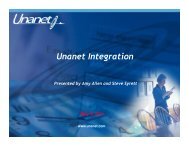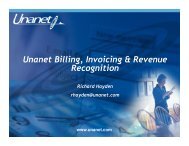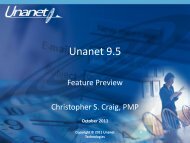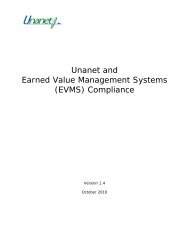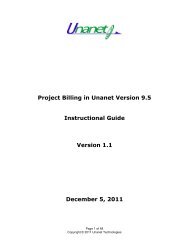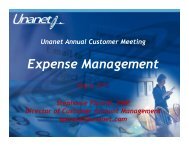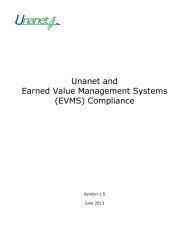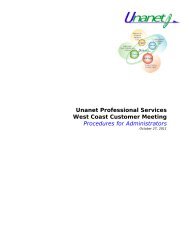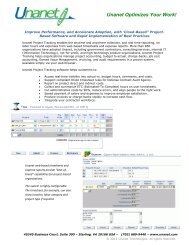50 Unanet Tips and Tricks
50 Unanet Tips and Tricks
50 Unanet Tips and Tricks
Create successful ePaper yourself
Turn your PDF publications into a flip-book with our unique Google optimized e-Paper software.
http://www.unanet.com/sites/unadocs/unanet94/unanet_menu/home/dashboard_home.htm5
http://www.unanet.com/sites/unadocs/unanet94/unanet_menu/people/dashboard_people.htmhttp://www.unanet.com/sites/unadocs/unanet94/unanet_menu/project/dashboard_project.htm6
1. Ctrl + Click OR Right Click on the menu/option to be opened in anotherinternet tab.2. Select ‘Open in New Tab’ option.3. The selected menu/option will be opened in a tab to the right of the <strong>Unanet</strong>instance already running.8
1. Navigate to the specific help topic.2. Right click on the help topic title (ex above is ‘Emailing Reports’)3. Select ‘Copy Shortcut’4. The shortcut link to that help topic is now on your clipboard, you can paste intoemail, or other programs.9
<strong>Unanet</strong> Admin/ Properties/Time/Edit Settings:• Display Task List on Project Popup ID:unatime.project_popup.display_tasks• Default: false• Description: When enabled, the project informationpopup on the timesheet (viewed when clicking theeyeglasses icon) will include a complete Task listing (forthose projects that have tasks).Note that this is a complete task list, regardless of theusers assignments to specific tasks. Should the activetimesheet row have a task specified in the drop downlist, that task will be highlighted in the popup tasklisting.10
When disabled, the project information popup will not includethe task listing section.Allows end user in TS to view assignment budget,actual charges, enter in an ETC <strong>and</strong> view the fullWBS (if above property is set to TRUE)10
shows project title <strong>and</strong> code(properties setting)http://www.unanet.com/sites/unadocs/unanet94/unanet_menu/misc/field_desc/fld_timesheet_cells.htm11
Ability to select multiple options in any search<strong>and</strong> report criteria screen12
http://www.unanet.com/sites/unadocs/unanet94/unanet_menu/reports/search_tips.htm13
Hover the cursor over the ‘i’ next to reports or person roles for a brief description ofeach.14
Use the quick links of ‘back to’ Project List, People List, or (Report) Criteria insteadof the Internet ‘BACK’ key.15
On some search screens (<strong>and</strong> in this example the ‘Assignments Search’), whenentering in a ‘custom’ date, the fields may look ‘grayed out’ if the date defaults to apredefined date of ‘today’. By clicking into the date field, user can enter a ‘custom’date.16
Clicking ‘Add/Next’ button SAVES current new entry <strong>and</strong> ADDS new entry. Thisappears on multiple admin setup areas.17
Note that you can edit all or delete all tasks using the double pencil icon.18
Edit all tasks <strong>and</strong> add fields/columns to edit from the ‘search’ tab BEFORE clickingthe double pencil icon. Allows to edit more information/fields at one time during themultiple task edit.19
http://www.unanet.com/sites/unadocs/unanet94/unanet_menu/project/project_copy_project.htm20
http://www.unanet.com/sites/unadocs/unanet94/unanet_menu/forecast/people_planner.htmhttp://www.unanet.com/sites/unadocs/unanet94/unanet_menu/forecast/people_assigner.htm21
http://www.unanet.com/sites/unadocs/unanet94/unanet_menu/project/project_people_assignments.htm22
1. List all Project Assignments2. Click ‘+ Assignment’3. Select/highlight all assignments on right h<strong>and</strong> side of screen4. Click on the LEFT double blue arrow in middle of screen to move theassignments to the ‘Available People’ area5. Click SAVE6. All assignments have been ‘deleted’23
http://www.unanet.com/sites/unadocs/unanet94/unanet_menu/admin/admin_organizations.htm24
http://www.unanet.com/sites/unadocs/unanet94/unanet_menu/time/autofill.htm25
Pushing saved reports <strong>and</strong> or charts onto dashboards via Save or Shared [config].http://www.unanet.com/sites/unadocs/unanet94/unanet_menu/home/preferences_dashboard_management.htm29
http://www.unanet.com/sites/unadocs/unanet94/unanet_menu/reports/reports_saved.htm30
http://www.unanet.com/sites/unadocs/unanet94/unanet_menu/project/project_alerts.htm31
http://www.unanet.com/sites/unadocs/unanet94/getting_started/installing_unanet/property_files/text_properties.htm32
http://www.unanet.com/sites/unadocs/unanet94/getting_started/installing_unanet/advanced/deep_linking.htm33
Messages to users can be placed on each dashboard viadashboard_message.properties file in \unanet\config. Messages can be configuredspecific to roles as well.Also can put a link on dashboards to an external website, internal SharePoint site,etc.http://www.unanet.com/sites/unadocs/unanet94/getting_started/installing_unanet/property_files/dashboard_message.properties.htm34
1. Set email reminder time period to ‘previous period’2. Set Days to schedule ‘everyday’.3. The reminder will run everyday for all users who have not submitted theirtimesheets for the previous time pd until they complete that submittal task.4. http://www.unanet.com/sites/unadocs/unanet94/getting_started/installing_unanet/property_files/dashboard_message.properties.htm5. Another example of usage is listed on the PowerPoint slide.35
http://www.unanet.com/sites/unadocs/unanet94/getting_started/installing_unanet/property_files/menu_xml.htm37
Set reminder minimum number of hours to ‘0’ to track those who have not enteredANY time in for the previous day.Another Ex: set reminder min # of hrs to 8 to track those who did not enter in 8 hrsprevious day.http://www.unanet.com/sites/unadocs/unanet94/unanet_menu/admin/admin_reminders.htm38
http://www.unanet.com/sites/unadocs/unanet94/unanet_menu/home/preferences_dashboard_management.htm39
Show ‘Org Only’ in reporting filtersAll users that are currently associated with a particular Person Organization will beincluded in the multi-select box output.http://www.unanet.com/sites/unadocs/unanet94/unanet_menu/misc/sel_criteria/sel_crit_project_-_list.htm40
1. Ability to ‘Rename Saved Reports’ (all users)2. Ability to ‘Rename Shared Reports’ for all users (admins only)http://www.unanet.com/sites/unadocs/unanet94/unanet_menu/reports/reports_saved.htm41
Smart way to Name Saved Reports/Shared Reports:Examples:1. Number reports to line up in particular order/alpha, by category2. Shown here – numerical <strong>and</strong> by category - Then on Dashboards they are listedclearly <strong>and</strong> in the proper order you design/need42
User Defined Fields are very useful <strong>and</strong> many times the answer to your qu<strong>and</strong>aries!Tip is not only to create/display the different UDFs you create on various <strong>Unanet</strong>screens for collection of information/communication of that information to endusers, but you can also REPORT on those UDFs in Ad Hoc Reporting! Powerful!http://www.unanet.com/sites/unadocs/unanet94/unanet_menu/reports/reports_adhoc.htmhttp://www.unanet.com/sites/unadocs/unanet94/unanet_menu/admin/setup/setup_user_defined_fields.htm43
Ability to create Ad Hoc reports on Project Notes – many uses! Risks, Issues,Project Status to name a few. Shown here is an ad hoc report on project notesincluding the Project Notes UDFs we created in previous slide.http://www.unanet.com/sites/unadocs/unanet94/unanet_menu/project/project_notes.htm44
Click on Report Column Header to Sort45
System Property Setting to show users the full WBS in Timesheet view usingEyeglasses – helpful in aiding user to select proper task to report time againstespecially if user is assigned to tasks which are similarly named.<strong>Unanet</strong> Admin/ Properties/Time/Edit Settings:• Display Task List on Project Popup ID:unatime.project_popup.display_tasks• Default: false• Description: When enabled, the project informationpopup on the timesheet (viewed when clicking theeyeglasses icon) will include a complete Task listing (forthose projects that have tasks).Note that this is a complete task list, regardless of theusers assignments to specific tasks. Should the activetimesheet row have a task specified in the drop down46
list, that task will be highlighted in the popup task listing.When disabled, the project information popup will not includethe task listing section.46
Search Screens <strong>and</strong> Listing Results:- Selecting different options on SEARCH provides not only different data output butList Layouts, which can be saved <strong>and</strong> put on dashboards47
Saving reports on any of the above 6 criteria (My Primary <strong>and</strong> Alternate Projects,My Primary Projects, All Projects I can see, <strong>and</strong> My Primary Approvees, MyPrimary <strong>and</strong> Alternate Approvees, <strong>and</strong> All People I can see) will create a dynamicoutput of results anytime the saved report is run by the user. If these reports aresaved <strong>and</strong> SHARED, then dynamically the output is specified to the end userrunning the shared report.48
Organization naming prefixes to perform report queries <strong>and</strong> searches ex: Myco_xxxUSAGE: reports – don’t allow to select parent org – this circumvents that limitationUSAGE: Can put in ‘myco’ <strong>and</strong> get all groups under the org name (ex: myco -helpsreport under hierarchical segments)49
Copy to Excel – select relevant text, ctrl-c, open excel, ctrl-v or paste51
Embedded Excel Comm<strong>and</strong>s (calculations, etc) are available to export into Excelfrom <strong>Unanet</strong>.http://www.unanet.com/sites/unadocs/unanet94/unanet_menu/admin/export/export_expressions.htm52
http://www.unanet.com/sites/unadocs/unanet94/unanet_menu/expense/expense_type_wizards.htm54
Setting up Expense Types, enter in a company policy/st<strong>and</strong>ard or instructions toshow user in Expense Wizards.http://www.unanet.com/sites/unadocs/unanet94/unanet_menu/admin/setup/setup_expense_types.htm55
http://www.unanet.com/category/customer-webinars58