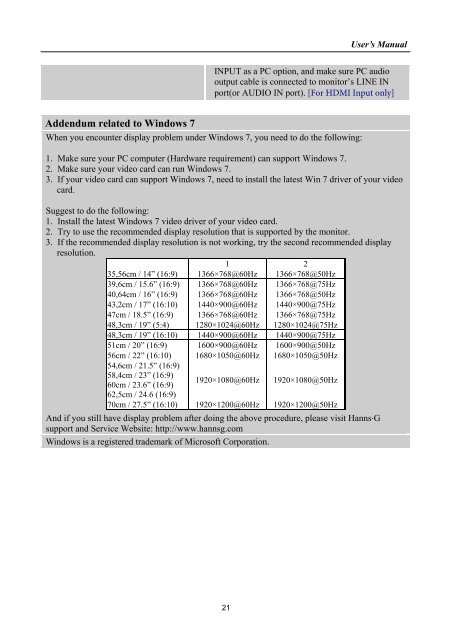TABLE OF CONTENTS - Hannspree
TABLE OF CONTENTS - Hannspree TABLE OF CONTENTS - Hannspree
User’s ManualTECHNICAL SUPPORT (FAQ)Q & A FOR GENERAL PROBLEMSPROBLEM & QUESTIONPower LED is not onNo Plug & PlayThe display is too dark or too bright.Picture bounces or a wave pattern ispresent in the pictureThe power LED is ON (orange) butthere’s no video or no picture.Missing one of the primary colors (RED,GREEN, or BLUE)Screen image is not centered or sizedproperly.Picture has color defects(White does not look white)The screen resolution needs to be adjustedNo sound is outputted from monitor’sbuilt-in speakerPOSSIBLE SOLUTION*Check if the Power Switch is in the ON position.*Power Cord should be connected.*Check if the PC system is Plug & Play compatible.*Check if the Video Card is Plug & Play compatible.*Check if any plug pins on the VGA or DVIconnector are bent.*Adjust the Contrast and Brightness Controls.*Move electrical devices that may cause electricalinterference.*Computer Power Switch should be in the ONposition.*Computer Video Card should be snugly seated in itsslot.*Make sure monitor’s video cable is properlyconnected to the computer.*Inspect monitor’s video cable and make sure noneof the pins are bent.*Make sure computer is operational by hitting theCAPS LOCK key on the keyboard while observingthe CAPS LOCK LED. The LED should either turnON or OFF after hitting the CAPS LOCK key.*Inspect the monitor’s video cable and make sure thatnone of the pins are bent.* Adjust pixel frequency CLOCK and PHASE orpress hot-key ( i Button).*Adjust RGB color or select color temperature.*Use win 2000/ME/XP Right click anywhere ondesktop and select Properties>Settings>ScreenResolution. Use the silder to adjust the reslutionand click Apply.*Make sure PC audio output cable is connected toscreen’s LINE IN port (or AUDIO IN port).*Make sure the sound volume adjustment can beclearly identified.*Make sure the System > Silence option in themonitor menu is on.*While transferring via HDMI port but no sound isoutputted, it is recommended to select AUDIO20
User’s ManualINPUT as a PC option, and make sure PC audiooutput cable is connected to monitor’s LINE INport(or AUDIO IN port). [For HDMI Input only]Addendum related to Windows 7When you encounter display problem under Windows 7, you need to do the following:1. Make sure your PC computer (Hardware requirement) can support Windows 7.2. Make sure your video card can run Windows 7.3. If your video card can support Windows 7, need to install the latest Win 7 driver of your videocard.Suggest to do the following:1. Install the latest Windows 7 video driver of your video card.2. Try to use the recommended display resolution that is supported by the monitor.3. If the recommended display resolution is not working, try the second recommended displayresolution.1 235,56cm / 14” (16:9) 1366×768@60Hz 1366×768@50Hz39,6cm / 15.6” (16:9) 1366×768@60Hz 1366×768@75Hz40,64cm / 16” (16:9) 1366×768@60Hz 1366×768@50Hz43,2cm / 17” (16:10) 1440×900@60Hz 1440×900@75Hz47cm / 18.5” (16:9) 1366×768@60Hz 1366×768@75Hz48,3cm / 19” (5:4) 1280×1024@60Hz 1280×1024@75Hz48,3cm / 19” (16:10) 1440×900@60Hz 1440×900@75Hz51cm / 20” (16:9) 1600×900@60Hz 1600×900@50Hz56cm / 22” (16:10) 1680×1050@60Hz 1680×1050@50Hz54,6cm / 21.5” (16:9)58,4cm / 23” (16:9)60cm / 23.6” (16:9)1920×1080@60Hz 1920×1080@50Hz62,5cm / 24.6 (16:9)70cm / 27.5” (16:10) 1920×1200@60Hz 1920×1200@50HzAnd if you still have display problem after doing the above procedure, please visit Hanns . Gsupport and Service Website: http://www.hannsg.comWindows is a registered trademark of Microsoft Corporation.21
- Page 5: User’s ManualTABLE OF CONTENTSSAF
- Page 9 and 10: User’s ManualINSTALLATION INSTRUC
- Page 11 and 12: User’s ManualMAKING CONNECTIONSCO
- Page 13 and 14: User’s ManualOPERATING INSTRUCTIO
- Page 15 and 16: User’s ManualResolution640×400@7
- Page 17 and 18: User’s Manualdisplay, which does
- Page 19: User’s ManualPLUG AND PLAYPlug &
- Page 23 and 24: User’s Manual28 1400×1050 @60Hz
User’s ManualINPUT as a PC option, and make sure PC audiooutput cable is connected to monitor’s LINE INport(or AUDIO IN port). [For HDMI Input only]Addendum related to Windows 7When you encounter display problem under Windows 7, you need to do the following:1. Make sure your PC computer (Hardware requirement) can support Windows 7.2. Make sure your video card can run Windows 7.3. If your video card can support Windows 7, need to install the latest Win 7 driver of your videocard.Suggest to do the following:1. Install the latest Windows 7 video driver of your video card.2. Try to use the recommended display resolution that is supported by the monitor.3. If the recommended display resolution is not working, try the second recommended displayresolution.1 235,56cm / 14” (16:9) 1366×768@60Hz 1366×768@50Hz39,6cm / 15.6” (16:9) 1366×768@60Hz 1366×768@75Hz40,64cm / 16” (16:9) 1366×768@60Hz 1366×768@50Hz43,2cm / 17” (16:10) 1440×900@60Hz 1440×900@75Hz47cm / 18.5” (16:9) 1366×768@60Hz 1366×768@75Hz48,3cm / 19” (5:4) 1280×1024@60Hz 1280×1024@75Hz48,3cm / 19” (16:10) 1440×900@60Hz 1440×900@75Hz51cm / 20” (16:9) 1600×900@60Hz 1600×900@50Hz56cm / 22” (16:10) 1680×1050@60Hz 1680×1050@50Hz54,6cm / 21.5” (16:9)58,4cm / 23” (16:9)60cm / 23.6” (16:9)1920×1080@60Hz 1920×1080@50Hz62,5cm / 24.6 (16:9)70cm / 27.5” (16:10) 1920×1200@60Hz 1920×1200@50HzAnd if you still have display problem after doing the above procedure, please visit Hanns . Gsupport and Service Website: http://www.hannsg.comWindows is a registered trademark of Microsoft Corporation.21