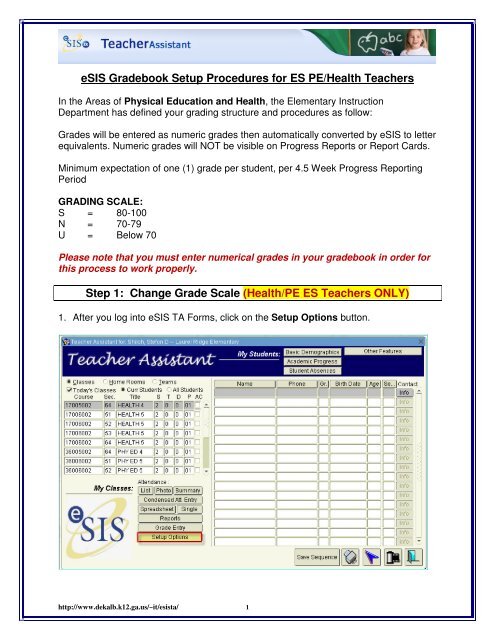eSIS Gradebook Setup Procedures for ES PE/Health Teachers Step 1
eSIS Gradebook Setup Procedures for ES PE/Health Teachers Step 1 eSIS Gradebook Setup Procedures for ES PE/Health Teachers Step 1
eSIS Gradebook Setup Procedures for ES PE/Health TeachersIn the Areas of Physical Education and Health, the Elementary InstructionDepartment has defined your grading structure and procedures as follow:Grades will be entered as numeric grades then automatically converted by eSIS to letterequivalents. Numeric grades will NOT be visible on Progress Reports or Report Cards.Minimum expectation of one (1) grade per student, per 4.5 Week Progress ReportingPeriodGRADING SCALE:S = 80-100N = 70-79U = Below 70Please note that you must enter numerical grades in your gradebook in order forthis process to work properly.Step 1: Change Grade Scale (Health/PE ES Teachers ONLY)1. After you log into eSIS TA Forms, click on the Setup Options button.http://www.dekalb.k12.ga.us/~it/esista/ 1
- Page 2 and 3: 2. Click on the Preferences button.
- Page 4 and 5: 6. Click Diskette (Save) button.7.
- Page 6: 5. Change the description of your p
<strong>eSIS</strong> <strong>Gradebook</strong> <strong>Setup</strong> <strong>Procedures</strong> <strong>for</strong> <strong>ES</strong> <strong>PE</strong>/<strong>Health</strong> <strong>Teachers</strong>In the Areas of Physical Education and <strong>Health</strong>, the Elementary InstructionDepartment has defined your grading structure and procedures as follow:Grades will be entered as numeric grades then automatically converted by <strong>eSIS</strong> to letterequivalents. Numeric grades will NOT be visible on Progress Reports or Report Cards.Minimum expectation of one (1) grade per student, per 4.5 Week Progress ReportingPeriodGRADING SCALE:S = 80-100N = 70-79U = Below 70Please note that you must enter numerical grades in your gradebook in order <strong>for</strong>this process to work properly.<strong>Step</strong> 1: Change Grade Scale (<strong>Health</strong>/<strong>PE</strong> <strong>ES</strong> <strong>Teachers</strong> ONLY)1. After you log into <strong>eSIS</strong> TA Forms, click on the <strong>Setup</strong> Options button.http://www.dekalb.k12.ga.us/~it/esista/ 1
2. Click on the Preferences button.3. Click on the My Grade Scale tab.A window will open showing the current grade scale being used by all core areateachers.http://www.dekalb.k12.ga.us/~it/esista/ 2
4. Highlight and delete the (Low/High/Conv) values <strong>for</strong> the Traditional Grades (A, B,C, D, F) being used by core area teachers.5. Enter the new conversion values in the proper fields.GRADING SCALE (New Conversion Values):S = 80-100N = 70-79U = Below 70http://www.dekalb.k12.ga.us/~it/esista/ 3
6. Click Diskette (Save) button.7. Click the Door (Exit) button.http://www.dekalb.k12.ga.us/~it/esista/ 4
<strong>Step</strong> 2: Create Preps1. Select Preferences.2. Click on the My Preps tab.3. Click on Language Arts under Prep Description (you will change the name).4. Click on the Detail button.http://www.dekalb.k12.ga.us/~it/esista/ 5
5. Change the description of your prep in the Enter Description of Prep field toPhysical Education.6. Click on the Select Classes button. This populates the select classes dialogbox..7. Select the classes you would like to include in your preps by clicking in theboxes.8. Click OK.If you teach <strong>Health</strong> as well, you need to complete steps 3 – 7. Choose the Math Prepand change it to <strong>Health</strong>.9. Click Diskette (Save) button.10. Click the Door (Exit) button.http://www.dekalb.k12.ga.us/~it/esista/ 6