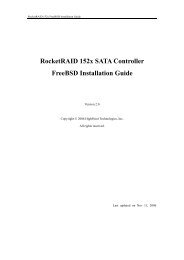RocketRAID 152x Controller Fedora Linux Installation Guide
RocketRAID 152x Controller Fedora Linux Installation Guide
RocketRAID 152x Controller Fedora Linux Installation Guide
- No tags were found...
Create successful ePaper yourself
Turn your PDF publications into a flip-book with our unique Google optimized e-Paper software.
<strong>RocketRAID</strong> <strong>152x</strong> <strong>Fedora</strong> <strong>Linux</strong> <strong>Installation</strong> <strong>Guide</strong>Table of Contents1 Overview .......................................................................................................................................12 Installing <strong>Fedora</strong> <strong>Linux</strong> on RR<strong>152x</strong> controller .........................................................................1Step 1 Prepare Your Hardware for <strong>Installation</strong>..........................................................................1Step 2 Check System BIOS Settings.........................................................................................1Step 3 Prepare the Driver Diskette............................................................................................1Step 4 Install <strong>Fedora</strong> <strong>Linux</strong>.......................................................................................................23 Installing RR<strong>152x</strong> driver on an Existing System.......................................................................3Step 1 Update Lilo/Grub ...........................................................................................................3Step 2 Obtain the Driver Module ..............................................................................................4Step 3 Test the Driver Module ..................................................................................................4Step 4 Configure System to Automatically Load the Driver.....................................................5Step 4 Configure System to Mount Volumes when Startup ......................................................64 Monitoring the Driver .................................................................................................................65 Updating the Driver.....................................................................................................................66 Installing RAID Management Software.....................................................................................77 Uninstalling...................................................................................................................................7i
<strong>RocketRAID</strong> <strong>152x</strong> <strong>Fedora</strong> <strong>Linux</strong> <strong>Installation</strong> <strong>Guide</strong>1 OverviewThe purpose of this document is to provide clear instructions on how to install and use<strong>RocketRAID</strong> <strong>152x</strong> <strong>Controller</strong> on <strong>Fedora</strong> <strong>Linux</strong> system.2 Installing <strong>Fedora</strong> <strong>Linux</strong> on RR<strong>152x</strong> controllerIf you would like to install <strong>Fedora</strong> <strong>Linux</strong> onto drives attached to RR<strong>152x</strong> controller, pleaseperform the following operations:Step 1 Prepare Your Hardware for <strong>Installation</strong>After you attach your hard disks to RR<strong>152x</strong> controller, you can use RR<strong>152x</strong> BIOS SettingUtility to configure your hard disks as RAID arrays, or just use them as single disks.Before installation, you must remove all the disk drives, which are not physically attachedto RR<strong>152x</strong> controller, from your system.NoteIf you have other SCSI adapters installed, you must make sure the RR<strong>152x</strong> controllerBIOS will be loaded firstly. If not, try to move it to another PCI slot. Otherwise you maybe unable to boot up your system.Step 2 Check System BIOS SettingsIn your system BIOS SETUP menu, change Boot Sequence in such a way that the systemwill first boot from floppy or CDROM, and then from SCSI. Refer to your BIOS manual tosee how to set boot sequence.If your BIOS settings do not support such a boot sequence, you can first set it to boot fromfloppy or CDROM. After you finish installation, set SCSI as the first boot device to bootup the system.Step 3 Prepare the Driver DisketteDriver is provided via floppy diskette image files.On a DOS or Windows system, you can make the <strong>Fedora</strong> driver diskette using rawrite.exe.It can be found on the <strong>Fedora</strong> <strong>Linux</strong> CD (under /dosutils). Just run it under a commandwindow and follow its prompt.On a <strong>Linux</strong> system, you can use the “dd” command to make the boot diskette. Insert afloppy disk into the floppy drive and type the command:# dd if=fc1dd.img of=/dev/fd0- 1 -
<strong>RocketRAID</strong> <strong>152x</strong> <strong>Fedora</strong> <strong>Linux</strong> <strong>Installation</strong> <strong>Guide</strong>Step 4 Install <strong>Fedora</strong> <strong>Linux</strong><strong>Installation</strong> steps for <strong>Fedora</strong> Core 51) Start installing <strong>Fedora</strong> <strong>Linux</strong> by booting from the installation CD.2) On "Welcome to <strong>Fedora</strong> <strong>Linux</strong>" installation screen, a prompted label "boot:" willappear at the bottom of the screen. Type in "linux dd updates hde=noprobehdf=noprobe hdg=noprobe hdh=noprobe" (without quotation mark) and then pressEnter.3) When prompted “Do you have a driver disk?”, Select “Yes”. When prompted“Insert your driver disk and press OK to continue”, insert the driver diskette in thefloppy drive and then select "OK". The system will load the driver automatically.4) When prompted for an update disk source, select fd0. The installer will read updatesfrom the driver floppy. Do not remove the floppy diskette until installationcompleted.5) When configure the Boot Loader, select the “Configure advanced boot loaderoptions”, then continue.6) At the “General kernel parameters”, type in “hde=noprobe hdf=noprobehdg=noprobe hdh=noprobe”.7) Continue the installation as usual.<strong>Installation</strong> steps for <strong>Fedora</strong> Core 1, Core 3, Core 4 & Core 61) Start installing <strong>Fedora</strong> <strong>Linux</strong> by booting from the installation CD.2) On "Welcome to <strong>Fedora</strong> <strong>Linux</strong>" installation screen, a prompted label "boot:" willappear at the bottom of the screen. type in "linux dd hde=noprobe hdf=noprobehdg=noprobe hdh=noprobe" (without quotation mark) and then press enter.3) When prompted “Do you have a driver disk?”. Select “Yes”. When prompted“Insert your driver disk and press OK to continue”, insert the driver diskette in thefloppy drive and then select "OK".4) Now the system will load RR<strong>152x</strong> driver automatically.5) When configure the Boot Loader, select the “Configure advanced boot loaderoptions”, then continue.6) At the “General kernel parameters”, type in “hde=noprobe hdf=noprobehdg=noprobe hdh=noprobe”.7) Continue the installation as usual.<strong>Installation</strong> steps for <strong>Fedora</strong> Core 21) Start installing <strong>Fedora</strong> <strong>Linux</strong> by booting from the installation CD.- 2 -
<strong>RocketRAID</strong> <strong>152x</strong> <strong>Fedora</strong> <strong>Linux</strong> <strong>Installation</strong> <strong>Guide</strong>2) On "Welcome to <strong>Fedora</strong> <strong>Linux</strong>" installation screen, a prompted label "boot:" willappear at the bottom of the screen. type in "linux hde=noprobe hdf=noprobehdg=noprobe hdh=noprobe " (without quotation mark) and then press enter.3) When prompted the warning “No hard drives have been found”, press “ALT+F2” toswitch the shell on console 2. Insert the driver diskette into floppy drive and type thefollowing commands:# mkdir /dd# mount /dev/fd0 /dd# cd /dd# sh fedora-install-step1.sh# umount /dev/fd0Then press “ALT+F1” to switch back to installation screen and select “No” tocontinue.4) When configure the Boot Loader, select the “Configure advanced boot loaderoptions”, then continue.5) At the “General kernel parameters”, type in “hde=noprobe hdf=noprobehdg=noprobe hdh=noprobe” in the blank.6) Continue the installation as usual. You can refer to <strong>Fedora</strong> <strong>Linux</strong> installation guide.Make sure you have finished the next step before system reboot.7) When installation finishes and prompts you to reboot the system, press“CRL+ALT+F2” to the shell and type the following commands:# chroot /mnt/sysimage# mount /dev/fd0 /mnt# cd /mnt# sh fedora-install-step2.sh# umount /dev/fd0# exit8) Then switch back to console 1 and finish the installation.3 Installing RR<strong>152x</strong> driver on an Existing SystemNoteIf you use a SCSI adapter to boot your system, you must make sure the RR<strong>152x</strong> controllerBIOS will be loaded after that adapter’s BIOS. If not, try to move it to another PCI slot.Otherwise you may be unable to boot up your system.Step 1 Update Lilo/GrubYou must update /etc/lilo.conf or /etc/grub.conf at first.1. If you are using Lilo to boot your system, update /etc/lilo.conf.- 3 -
<strong>RocketRAID</strong> <strong>152x</strong> <strong>Fedora</strong> <strong>Linux</strong> <strong>Installation</strong> <strong>Guide</strong>Prompttimeout=50default=linuxboot=/dev/hdcmap=/boot/mapinstall=/boot/messagelinearimage=/boot/vmlinuzlabel=linuxinitrd=/boot/initrd.imgread-onlyappend=”hde=noprobe hdf=noprobe hdg=noprobe hdh=noproberoot=LABLE=/”Then you need to run lilo:# lilo2. If you are using Grub to boot your system, update /etc/grub.conf.E.g.default=0timeout=10splashimage=(hd0,0)/grub/splash.xpm.gztitle Red Hat <strong>Linux</strong>root (hd0,0)kernel /vmlinux hde=noprobe hdf=noprobe hdg=noprobehdh=noprobe ro root=LABLE=/initrd /initrd.imgThe kernel parameters, "hdx=noprobe", are used to prevent <strong>Fedora</strong> Core kernel fromloading the default HPT3xx IDE driver. When your system has other IDE interfacessupported by <strong>Linux</strong>, you may need to modify “hdx=noprobe” according to yourhardware configuration.Then reboot the system to make new kernel parameter take effect.Step 2 Obtain the Driver ModuleYou can extract the module file from the file modules.cgz on the driver disk. Using thefollowing commands:# mount /dev/fd0# cd /tmp# gzip -dc /mnt/floppy/modules.cgz | cpio -idumvDriver modules for all supported kernel versions will be extracted. You can find thedriver module for your running kernel under the directory that matches your kernel version(/tmp/`uname –r`/athlon/hpt37x2.o).Step 3 Test the Driver ModuleYou can test out the module to ensure that it works for your system by changingworking directory to the location where hpt37x2.o resides and typing in the command"insmod hpt37x2.o". If you are using a distribution with 2.6 kernel it should be- 4 -
<strong>RocketRAID</strong> <strong>152x</strong> <strong>Fedora</strong> <strong>Linux</strong> <strong>Installation</strong> <strong>Guide</strong>"insmod hpt37x2.ko".Sometimes insmod will report "unresolved symbols" when you attempt to load themodule. This can be caused by two ways:1) You haven’t loaded the SCSI module before loading hpt37x2.o. Try to load SCSImodules first.E.g.# insmod scsi_mod# insmod sd_mod# insmod hpt37x2.o2) You are using a kernel that is build off a different configuration with the driver. In thiscase the precompiled drivers cannot be used. You can build a driver for your kernelusing OpenBuild package for <strong>RocketRAID</strong> <strong>152x</strong> controller.To ensure the module has been loaded successfully, you can check the driver status bytyping in the command “cat /proc/scsi/hpt37x2/x”, where x is the filename you foundunder /proc/scsi/hpt37x2/. You should see the driver banner and a list of attached drives.You can now access the drives as a SCSI device (the first device is /dev/sda, then/dev/sdb, etc.).ExampleYou have configured a RAID 0 array using 2 disks. It will be registered to system asdevice /dev/sda. You can use “fdisk /dev/sda” to create a partition on it, which will be/dev/sda1, and use “mkfs /dev/sda1” to setup a file system on the partition. Then youcan mount /dev/sda1 to somewhere to access it.Step 4 Configure System to Automatically Load the DriverMost likely, you will not want to type in "insmod hpt37x2.o" each time you boot up thesystem. Therefore you must install the module and tell the system about it. To install themodule, type in the following commands (first change directory to where the driverresides):# cp hpt37x2.ko /lib/modules/`uname –r`/kernel/drivers/scsi.#depmodThen you should inform the system load the module when system boots up with thefollowing command:#echo “modprobe hpt37x2” > /etc/init.d/hptdriver#chmod 755 /etc/init.d/hptdriver#ln –sf /etc/init.d/hptdriver /etc/rc.d/rc3.d/S01hptdriver#ln –sf /etc/init.d/hptdriver /etc/rc.d/rc4.d/S01hptdriver#ln –sf /etc/init.d/hptdriver /etc/rc.d/rc5.d/S01hptdriver- 5 -
<strong>RocketRAID</strong> <strong>152x</strong> <strong>Fedora</strong> <strong>Linux</strong> <strong>Installation</strong> <strong>Guide</strong>Step 4 Configure System to Mount Volumes when StartupNow you can inform the system to automatically mount the array by modifying the file/etc/fstab. E.g. you can add the following line to tell the system to mount /dev/sda1 tolocation /mnt/raid after startup:/dev/sda1 /mnt/raid ext3 defaults 004 Monitoring the DriverOnce the driver is running, you can monitor it through the <strong>Linux</strong> proc file system support.There is a special file under /proc/scsi/hpt37x2/. You can use the following command to showdriver status:# cat /proc/scsi/hpt37x2/xHere x is the SCSI host number allocated by OS. If you have no other SCSI cards installed, itwill be 0. This command will show the driver version number, physical device list and logicaldevice list.5 Updating the Driver1) If the original driver is installed in the system initrd(Initial RAM Disk) file(e.g.when you are using a system installed to RR<strong>152x</strong> controller), you should update thedriver module in the initrd file with the mkinitrd command, or extract the initrd fileand replace the driver module manually. Reboot the OS to apply the updatedmodule.For example:We assume the <strong>Fedora</strong> OS is installed on the <strong>RocketRAID</strong> controller. Get the drivermodule from the driver disk or build from the open source driver.1, Update driver for <strong>Fedora</strong> Core 1, 3, 4, 5, 6We assume the running kernel is 2.6.9-1.667(Get it by the command “uname -r”),and current initial ram disk is /boot/initrd-2.6.9-1.667.img, backup the oldinitrd-2.6.9-1.667.img, then add the new driver into the initrd file.#mv /boot/initrd-2.6.9-1.667.img /boot/initrd-2.6.9-1.667.img.save#cp hpt37x2.ko /lib/modules/2.6.9-1.667/updates/#/sbin/mkinitrd /boot/initrd-2.6.9-1.667.img 2.6.9-1.6672, Update driver for <strong>Fedora</strong> Core 2:We assume the running kernel is 2.6.5(Get it by the command “uname -r”), so theinitial ram disk for the current kernel is /boot/initrd-2.6.5.img, backup it, then addthe new driver into the initrd File.- 6 -
<strong>RocketRAID</strong> <strong>152x</strong> <strong>Fedora</strong> <strong>Linux</strong> <strong>Installation</strong> <strong>Guide</strong>#mv /boot/initrd-2.6.5.img /boot/initrd-2.6.5.img.save#cp hpt37x2.ko /lib/modules/2.6.5/kernel/drivers/scsi/#/sbin/mkinitrd --preload scsi_mod --preload sd_mod --with=hpt37x2/boot/initrd-2.6.5.img 2.6.52) If the original driver is installed in the /lib/modules/`uname –r`/kernel/drivers/scsi/directory, and load it by the script file(e.g. /etc/init.d/hptdriver) during the initprocess, or the configure file(e.g. /etc/modules.conf), please replace it with the newdriver(hpt37x2.o or hpt37x2.ko). Reboot the OS to apply the updated driver.For example:Update driver for Core 1, 2, 3, 4.#cp hpt37x2.ko /lib/modules/`uname –r`/kernel/drivers/scsi/6 Installing RAID Management SoftwareHighPoint RAID Management Software is used to configure and keep track of your harddisks and RAID arrays attached to RR<strong>152x</strong> controller. <strong>Installation</strong> of the managementsoftware is optional but recommended.Please refer to HighPoint RAID Management Software documents about more information.7 UninstallingYou can only uninstall the driver when your system is not booting from devices attached toRR<strong>152x</strong> controller. Just remove the lines you added to /etc/modules.conf and /etc/fstab.- 7 -