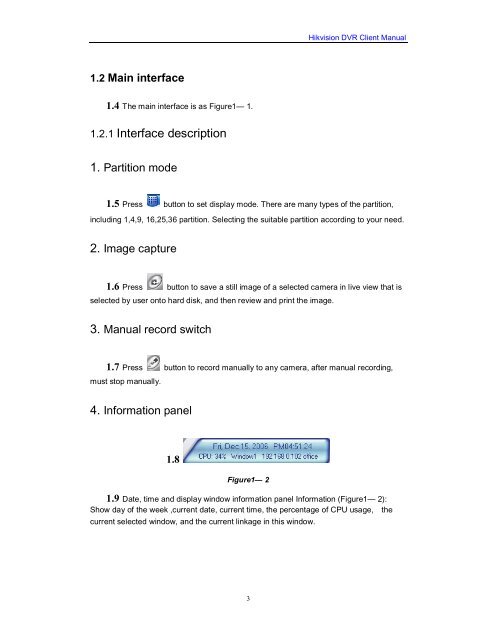Create successful ePaper yourself
Turn your PDF publications into a flip-book with our unique Google optimized e-Paper software.
1.2 Main interface<br />
1.4 The main interface is as Figure1— 1.<br />
1.2.1 Interface description<br />
1. Partition mode<br />
3<br />
<strong>Hikvision</strong> <strong>DVR</strong> <strong>Client</strong> <strong>Manual</strong><br />
1.5 Press button to set display mode. There are many types of the partition,<br />
including 1,4,9, 16,25,36 partition. Selecting the suitable partition according to your need.<br />
2. Image capture<br />
1.6 Press button to save a still image of a selected camera in live view that is<br />
selected by user onto hard disk, and then review and print the image.<br />
3. <strong>Manual</strong> record switch<br />
1.7 Press button to record manually to any camera, after manual recording,<br />
must stop manually.<br />
4. Information panel<br />
1.8<br />
Figure1— 2<br />
1.9 Date, time and display window information panel Information (Figure1— 2):<br />
Show day of the week ,current date, current time, the percentage of CPU usage, the<br />
current selected window, and the current linkage in this window.