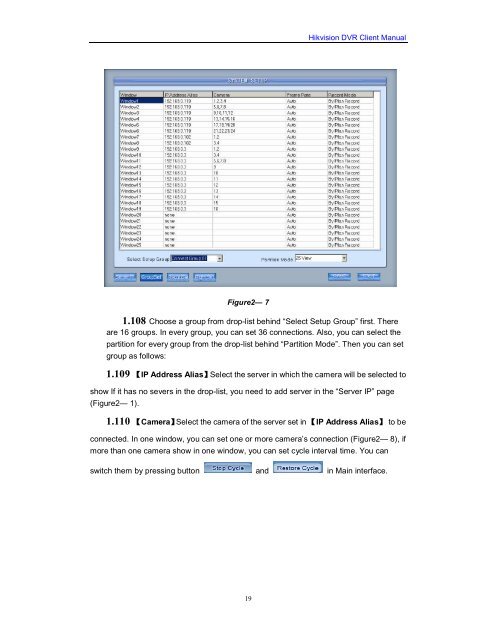Create successful ePaper yourself
Turn your PDF publications into a flip-book with our unique Google optimized e-Paper software.
Figure2— 7<br />
19<br />
<strong>Hikvision</strong> <strong>DVR</strong> <strong>Client</strong> <strong>Manual</strong><br />
1.108 Choose a group from drop-list behind “Select Setup Group” first. There<br />
are 16 groups. In every group, you can set 36 connections. Also, you can select the<br />
partition for every group from the drop-list behind “Partition Mode”. Then you can set<br />
group as follows:<br />
1.109 【IP Address Alias】Select the server in which the camera will be selected to<br />
show If it has no severs in the drop-list, you need to add server in the “Server IP” page<br />
(Figure2— 1).<br />
1.110 【Camera】Select the camera of the server set in 【IP Address Alias】 to be<br />
connected. In one window, you can set one or more camera’s connection (Figure2— 8), if<br />
more than one camera show in one window, you can set cycle interval time. You can<br />
switch them by pressing button and in Main interface.