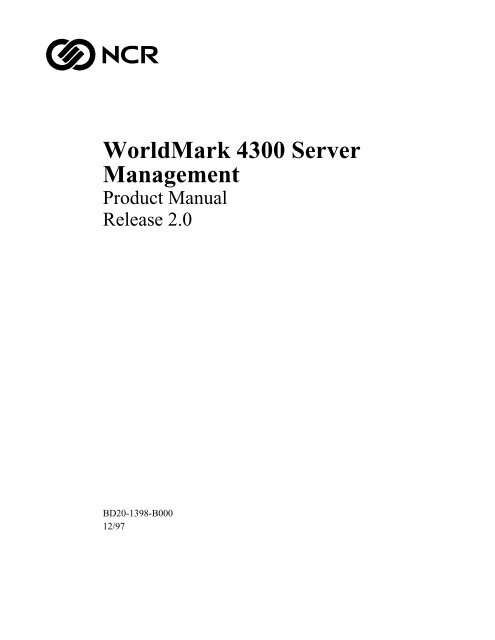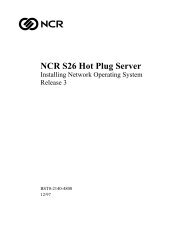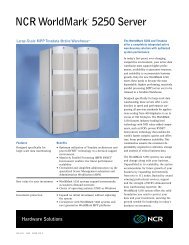WorldMark 4300 Server Management Product Manual - NCR
WorldMark 4300 Server Management Product Manual - NCR
WorldMark 4300 Server Management Product Manual - NCR
- No tags were found...
Create successful ePaper yourself
Turn your PDF publications into a flip-book with our unique Google optimized e-Paper software.
<strong>WorldMark</strong> <strong>4300</strong> <strong>Server</strong><strong>Management</strong><strong>Product</strong> <strong>Manual</strong>Release 2.0BD20-1398-B00012/97
The product described in this book is a licensed product of <strong>NCR</strong> Corporation.LANDesk <strong>Server</strong> Manager is a registered trademark of Intel Corporation, <strong>WorldMark</strong> is a trademark of <strong>NCR</strong>Corporation, UNIX is a registered trademark of the United States and other countries, exclusively licensed throughX/OPEN Company Limited, Windows NT is a registered trademark of Microsoft Corporation.It is the policy of <strong>NCR</strong> Corporation (<strong>NCR</strong>) to improve products as new technology, components, software, andfirmware become available. <strong>NCR</strong>, therefore, reserves the right to change specifications without prior notice.All features, functions, and operations described herein may not be marketed by <strong>NCR</strong> in all parts of the world. Insome instances, photographs are of equipment prototypes. Therefore, before using this document, consult withyour <strong>NCR</strong> representative or <strong>NCR</strong> office for information that is applicable and current.To maintain the quality of our publications, we need your comments on the accuracy, clarity, organization, andvalue of this book.Address correspondence to:Systems Information<strong>NCR</strong> Corporation13325 Platt Springs RoadWest Columbia, SC 29170Copyright © 1997By <strong>NCR</strong> CorporationDayton, Ohio U.S.A.All Rights Reserved
Table of ContentsPrefaceWho Should Read This Book .................................................................................................................................vReleases Covered in This Book..............................................................................................................................vWhat You Need to Know .......................................................................................................................................vHow to Use This Book ...........................................................................................................................................vNotational Conventions .........................................................................................................................................viRelated Documentation .........................................................................................................................................viChapter 1OverviewAbout the <strong>Server</strong> <strong>Management</strong> Board.........................................................................................................................1-1Components.........................................................................................................................................................1-2Monitored/Controlled Attributes ................................................................................................................................1-3Chapter 2User InterfaceOverview ....................................................................................................................................................................2-1Main Screen.........................................................................................................................................................2-1Information Groups .............................................................................................................................................2-2Types of Attributes ..............................................................................................................................................2-2In-band Connection ....................................................................................................................................................2-4Out-of-band Connection .............................................................................................................................................2-5Configuring the Modem for an Out-of-Band Connection....................................................................................2-6<strong>Server</strong> Configuration Group .......................................................................................................................................2-9Available Attributes...........................................................................................................................................2-10<strong>Server</strong> Administration Group....................................................................................................................................2-11Available Attributes...........................................................................................................................................2-12<strong>Server</strong> Status Group..................................................................................................................................................2-14Available Attributes...........................................................................................................................................2-15Setting Thresholds .............................................................................................................................................2-16SMB Configuration Group .......................................................................................................................................2-18Available Attributes...........................................................................................................................................2-18SMB Administration Group......................................................................................................................................2-20Available Attributes...........................................................................................................................................2-20Updating the Firmware ......................................................................................................................................2-21SMB Security Administration Group........................................................................................................................2-23Available Attributes...........................................................................................................................................2-23SMB Status Group....................................................................................................................................................2-24Available Attributes...........................................................................................................................................2-24Events Group ............................................................................................................................................................2-25Available Events................................................................................................................................................2-25Configuring Events ...................................................................................................................................................2-28How You Are Notified ......................................................................................................................................2-28Configuring Alerts.............................................................................................................................................2-28<strong>WorldMark</strong> <strong>4300</strong> <strong>Server</strong> <strong>Management</strong> <strong>Product</strong> <strong>Manual</strong>i
ContentsEvent Actions.................................................................................................................................................... 2-30Configuring Event Actions ...................................................................................................................................... 2-32Working With Event Actions................................................................................................................................... 2-35Testing Configured Event Actions.................................................................................................................... 2-35Deleting Action Events..................................................................................................................................... 2-35Chapter 3ServiceOverview.................................................................................................................................................................... 3-1Precaution........................................................................................................................................................... 3-1Replacing the SMB.................................................................................................................................................... 3-2Tools Needed...................................................................................................................................................... 3-2Power Subsystem................................................................................................................................................ 3-2Removing the Board ........................................................................................................................................... 3-4Installing the Board............................................................................................................................................. 3-4LEDs................................................................................................................................................................... 3-4Replacing the Internal Modem................................................................................................................................... 3-5Tools Needed...................................................................................................................................................... 3-5Removing the Modem......................................................................................................................................... 3-5Installing the Modem.......................................................................................................................................... 3-5Using an External Modem ......................................................................................................................................... 3-6Appendix ASMB Event Code TablesTypes of Events .........................................................................................................................................................A-1Chassis-Specific Single Byte Events..........................................................................................................................A-2SMB Firmware Events...............................................................................................................................................A-3SMB Hardware Events ..............................................................................................................................................A-4SMB POST Events ....................................................................................................................................................A-5Chassis Events ...........................................................................................................................................................A-6Appendix BTroubleshootingDiagnostics ................................................................................................................................................................B-1SMB LED Dark..................................................................................................................................................B-1SMB LED Remains Amber for More Than 30 Seconds.....................................................................................B-1<strong>Server</strong> Modem Does Not Answer .......................................................................................................................B-2Modem Connects - No Password Prompt ...........................................................................................................B-2Cannot Log In To SMB Out-of-band..................................................................................................................B-3In-band LANDesk <strong>Server</strong> Password Does Not Work.........................................................................................B-3Dropped Out-of-band Connection ......................................................................................................................B-4SMB Cannot Dial Out ........................................................................................................................................B-4SMB Firmware Flash Fails .................................................................................................................................B-5SMB Not Dialing Out To Report Critical Events ...............................................................................................B-5SMB Dialing Out - Console Notification Fails...................................................................................................B-5SMB Dialing Out - Pager Notification Fails.......................................................................................................B-6Cannot Reset SMB Modem ................................................................................................................................B-6<strong>Server</strong> Shut Down for Unknown Reason ............................................................................................................B-7Could Not Auto-discover <strong>Server</strong> Under LANDesk ............................................................................................B-7Auto-discovery Never Returns............................................................................................................................B-8<strong>Server</strong> Icon Grey or Not Shown Under LANDesk Console................................................................................B-9<strong>Server</strong> Icon Displays - No Agents Expand .........................................................................................................B-9<strong>Server</strong> Icon Does Not Show SMM Indicator......................................................................................................B-9No SMB Out-of-band Transport Shown...........................................................................................................B-10No SMB Icon Shown Under <strong>Server</strong>..................................................................................................................B-11iiTable of Contents
ContentsFrequent Time-outs Seen When Retrieving Data .............................................................................................B-11Historian Graphs Do Not Display.....................................................................................................................B-11SMB Parameters Do Not Display In-band........................................................................................................B-12SMB Parameters Do Not Display Out-of-band ................................................................................................B-13SMB Events Do Not Occur as Expected ..........................................................................................................B-14SMB Modem Tests (<strong>Server</strong>)....................................................................................................................................B-15SMB Modem Transport Logging (Console)............................................................................................................B-17SMB Indication Handler Logging (<strong>Server</strong>) .............................................................................................................B-18Out-of-band Console Test Checklist........................................................................................................................B-19Hardware Configuration ...................................................................................................................................B-19System Configuration .......................................................................................................................................B-19Arbiter Configuration .......................................................................................................................................B-19Modem Configuration ......................................................................................................................................B-19LANDesk UNIX <strong>Server</strong> Troubleshooting ...............................................................................................................B-21LANDesk <strong>Server</strong> Operations............................................................................................................................B-21LANDesk <strong>Server</strong> Problem Diagnosis ...............................................................................................................B-22LANDesk Problem Documentation..................................................................................................................B-28<strong>WorldMark</strong> <strong>4300</strong> <strong>Server</strong> <strong>Management</strong> <strong>Product</strong> <strong>Manual</strong>iii
ContentsivTable of Contents
PrefaceThe <strong>NCR</strong> <strong>WorldMark</strong> <strong>4300</strong> <strong>Server</strong> <strong>Management</strong> <strong>Product</strong> <strong>Manual</strong> is the reference manual for the<strong>Server</strong> <strong>Management</strong> Board (SMB), a circuit board used to monitor and control the <strong>NCR</strong><strong>WorldMark</strong> <strong>4300</strong> family of servers, and its interface.Who Should Read This BookThe intended audience for this guide is the system administrator and the field engineer; however,some of the material will be of interest to the <strong>NCR</strong> Global Support Center personnel.Releases Covered in This BookThis book covers the <strong>NCR</strong> <strong>WorldMark</strong> <strong>4300</strong> family of servers running <strong>NCR</strong> UNIX SVR4 MP-RAS, Release 3.01.01 or later and the appropriate patches or Windows NT® 3.51 or later.What You Need to KnowTo use this guide effectively, you need to be familiar with the following:• <strong>NCR</strong> <strong>WorldMark</strong> <strong>4300</strong> family of servers• UNIX operating system• Windows NT operating system• Intel® LANDesk <strong>Server</strong> Manager softwareHow to Use This BookThe purpose of this book is to provide the following:• An overview of the <strong>Server</strong> <strong>Management</strong> Board• A description of the user interface• Information on replacing the <strong>Server</strong> <strong>Management</strong> Board and the internal modemThis book contains the following chapters and appendixes:Chapter 1, “Overview” contains a general description of the <strong>Server</strong> <strong>Management</strong> Board and itsuses.Chapter 2, “User Interface” describes the server attributes that can be monitored and controlledand gives examples of the procedures.Chapter 3, “Service” outlines how to replace the SMB and how to replace an internal modem.<strong>WorldMark</strong> <strong>4300</strong> <strong>Server</strong> <strong>Management</strong> <strong>Product</strong> <strong>Manual</strong>v
PrefaceAppendix A, “SMB Event Code Tables” lists the various event codes and what they mean.Appendix B, “Troubleshooting” describes several situations and corrective actions that you cantake.Notational ConventionsThe following conventions are used throughout this book:• References to chapters and headings in this book and other books are enclosed in quotationmarks (“ ”). The titles of other books or manuals appear in italics.• Commands are printed in bold type when used in text. For example: You can list all of thesoftware on the system by running the pkginfo utility.• Pull-down menu commands are shown as follows:<strong>Management</strong> with the top-level command in bold and lower-level options enclosed in angles brackets.• Required elements of command strings are also enclosed in angled brackets. For example: Tolist the contents of a single package, use the command pkginfo -l , where is the name of the specific package.• Directory names, file names, arguments, and fields on a screen are printed in italics. Forexample, Configuration information is stored in the /etc/hosts file. Italics are also used todistinguish variables, as in the previous example.• Examples of screen output are printed in courier type. For example:Do you want to continue? (Y, n)• Text that you must enter exactly as shown is printed in bold courier type. For example:cmicHelp.• Menu buttons are shown in UPPERCASE letters. For example: Select MODIFY and thenselect APPLY.• Key names are printed in bold type. For example: Press Enter.• Numbered lists denote specific order; lists with bullets do not denote any order.Related DocumentationFor more information on the <strong>NCR</strong> <strong>WorldMark</strong> <strong>4300</strong> family of servers, consult the following:Model <strong>4300</strong> Deskside• <strong>WorldMark</strong> <strong>4300</strong> Deskside Installation Roadmap (BST0-2142-5400)• <strong>WorldMark</strong> <strong>4300</strong> Deskside Quick Hardware Installation (BST0-2139-6300)• <strong>Server</strong> Software Guide (4SMP) (B003-0108-A000)• <strong>WorldMark</strong> <strong>4300</strong> Deskside <strong>Product</strong> Guide (B003-0175-A000)• System Site Log (B003-0174-A000)• <strong>WorldMark</strong> <strong>4300</strong> Installing MP-RAS (BST0-2139-6400)• <strong>WorldMark</strong> <strong>4300</strong> Installing Windows NT <strong>Server</strong> (BST0-2139-6500)viPreface
Preface• <strong>WorldMark</strong> <strong>4300</strong> Site Preparation Guide (B003-0156-A000)• AMIDiag User’s Guide (BST0-2141-1300)• AMIDiag Supplement (4SMP) (B003-2139-5700)• <strong>WorldMark</strong> <strong>4300</strong> Deskside Service Guide (BST0-2139-5500)Model <strong>4300</strong> Rack Mount• <strong>WorldMark</strong> <strong>4300</strong> Rack Mount <strong>Product</strong> Guide (B003-0207-A000)• <strong>WorldMark</strong> <strong>4300</strong> Rack Mount Hardware Installation Guide (B003-0209-A000)• <strong>WorldMark</strong> <strong>4300</strong> Rack Mount Site Preparation Guide (B003-0208-A000)• <strong>WorldMark</strong> <strong>4300</strong> Universal Rack Supplement (B003-0102-A000)• <strong>WorldMark</strong> <strong>4300</strong> Installing MP-RAS (BST0-2139-6400)• <strong>WorldMark</strong> <strong>4300</strong> Installing Windows NT <strong>Server</strong> (BST0-2139-6500)• AMIDiag User’s Guide (BST0-2141-1300)• AMIDiag Supplement (BST0-2139-5700)• <strong>NCR</strong> PCI SCSI Host Adapter Service Guide (BD10-4939-A000)• <strong>WorldMark</strong> <strong>4300</strong> <strong>Server</strong> Support Log (BST0-2139-5600)• 6210 Subsystem Service <strong>Manual</strong> (BD20-1354-A000)• Installing and Servicing the 6257 Disk Array Subsystem (BST0-2140-9000)• Series 4 Disk Array Subsystem User Guide Models DS-6255/RM-6250 (BST0-2141-1500)• Series 4 Disk Array Subsystem Service <strong>Manual</strong> Models DS-6255/RM-6250(BST0-2141-1600)• <strong>WorldMark</strong> <strong>4300</strong> Rack Mount Service Guide (B003-0210-A000)Model 4380 Deskside• <strong>WorldMark</strong> 4380 Deskside Installation Roadmap (B003-0162-A000)• <strong>WorldMark</strong> 4380 Deskside Hardware Installation Guide (B003-0181-A000)• <strong>Server</strong> Software Guide (OctaSCALE) (B003-0109-A000)• <strong>WorldMark</strong> 4380 Deskside <strong>Product</strong> Guide (B003-0107-A000)• System Site Log (B003-0174-A000)• <strong>WorldMark</strong> <strong>4300</strong> Installing MP-RAS (BST0-2139-6400)• <strong>WorldMark</strong> <strong>4300</strong> Installing Windows NT <strong>Server</strong> (BST0-2139-6500)• <strong>WorldMark</strong> 4380 Site Preparation Guide (B003-0149-A000)• AMIDiag User’s Guide (BST0-2141-1300)• AMIDiag Supplement (OctaSCALE) (B003-0151-A000)• <strong>WorldMark</strong> <strong>4300</strong> Deskside Service Guide (BST0-2139-5500)For more information on the Intel LANDesk <strong>Server</strong> Manager software, consult the <strong>NCR</strong> <strong>Server</strong>Manager, Release 5, User Guide (BST0-2141-1100).<strong>WorldMark</strong> <strong>4300</strong> <strong>Server</strong> <strong>Management</strong> <strong>Product</strong> <strong>Manual</strong>vii
PrefaceviiiPreface
Chapter 1OverviewAbout the <strong>Server</strong> <strong>Management</strong> BoardThe <strong>Server</strong> <strong>Management</strong> Board (SMB) is a circuit board used to monitor and control an <strong>NCR</strong><strong>WorldMark</strong> <strong>4300</strong> server. It can be installed in both the rack-mount server and the desksideserver.The SMB supports either an internal or an external modem. This provides an interface for remoteserver management and dial-out alerting when the server is not functioning properly.The SMB, with the associated Intel® LANDesk <strong>Server</strong> Manager software, enables themonitoring and control of the <strong>NCR</strong> <strong>WorldMark</strong> <strong>4300</strong> server when it is:• In-band - communications with a server using an operational network link. Online in-bandrefers to a network connection when the server is running its normal operating system.• Out-of-band - communications with a server using a phone line or modem connection.The drawing in Figure 1-1 shows a sample of an SMB.Figure 1-1. Sample SMB<strong>WorldMark</strong> <strong>4300</strong> <strong>Server</strong> <strong>Management</strong> <strong>Product</strong> <strong>Manual</strong> 1-1
About the <strong>Server</strong> <strong>Management</strong> BoardComponentsThe SMB has the following components:• Flash circuitry used to reprogram the SMB firmware.• Interface circuitry to the <strong>NCR</strong> <strong>WorldMark</strong> <strong>4300</strong>’s I 2 C control buses and RS232communications port.• Either an internal modem or an RS232 connector to be used with an external modem.Note: Only one modem, either internal or external can be installed.1-2 Overview
Monitored/Controlled AttributesMonitored/Controlled AttributesThe SMB has the capability to monitor and control various server attributes. Some attributes canbe monitored only, some attributes can be controlled only, and some can be both monitored andcontrolled.In addition to the monitoring and controlling of the <strong>NCR</strong> <strong>WorldMark</strong> <strong>4300</strong> server, the user canmonitor and control the SMB itself.Most attributes can be monitored or controlled in-band; however, there are limited attributes thatcan be monitored or controlled while out-of-band.After you configure the attributes, the SMB monitors those attributes and notifies you when aconfigured threshold is crossed.<strong>WorldMark</strong> <strong>4300</strong> <strong>Server</strong> <strong>Management</strong> <strong>Product</strong> <strong>Manual</strong> 1-3
Monitored/Controlled Attributes1-4 Overview
Chapter 2User InterfaceOverviewThe user interface is accessed using Intel’s LANDesk <strong>Server</strong> Manager software. Separate pathshave been established for in-band and out-of-band hierarchies.For information regarding the installation and use of the LANDesk <strong>Server</strong> Manager software,refer to the <strong>Server</strong> Manager, Release 5, User Guide and the UNIX or Windows NTdocumentation received with your server.Main ScreenThe main screen of the LANDesk <strong>Server</strong> Manager console is divided into three panels.• The left panel contains a hierarchical tree structure that is used to navigate from networks tohosts, and then to services running on that host.• The middle panel displays the attributes of the current selection in the left panel.• The right panel is a general purpose display area. For example, it displays graphs when agraphable attribute is selected.Figure 2-1. Main Screen<strong>WorldMark</strong> <strong>4300</strong> <strong>Server</strong> <strong>Management</strong> <strong>Product</strong> <strong>Manual</strong> 2-1
OverviewInformation GroupsRegardless of whether the operation is in-band or out-of-band, the following seven informationgroups are available for viewing:• <strong>Server</strong> Configuration• <strong>Server</strong> Administration• <strong>Server</strong> Status• SMB Configuration• SMB Administration• SMB Security Administration• SMB StatusThe Events group is available in-band only.The attributes in each group which are available for viewing or managing vary depending onwhether the operation is in-band or out-of-band.Types of AttributesAll attributes are preceded by an icon that indicates certain properties.This IconabRepresentsText strings containing monitorable informationList of monitorable informationabText strings and list information that is editable by the userandInformation that can be displayed as a continuously updating graph32Information with a numeric value that is editable by the userAn event2-2 User Interface
OverviewThis IconRepresentsAn action to be performedSelecting an attribute and clicking the right mouse button will display a pop-up menu with thefollowing options:OptionUpdateEditViewDescriptionUsed ToObtain a new value for the attributeChange the value of the attribute(Only attributes whose icon contains a pen canbe edited.)Display the current value of the attributeObtain a description of the attribute<strong>WorldMark</strong> <strong>4300</strong> <strong>Server</strong> <strong>Management</strong> <strong>Product</strong> <strong>Manual</strong> 2-3
In-band ConnectionIn-band ConnectionAn in-band connection is made by selecting the appropriate network, selecting the target hostwithin the network, and then selecting the <strong>Server</strong> <strong>Management</strong> Board Proxy icon.Figure 2-2. In-band Connection2-4 User Interface
Out-of-band ConnectionOut-of-band ConnectionAn out-of-band connection is made by selecting the SMB Modem Transport icon and thenchoosing the target host from the listing displayed during the dial up process.Figure 2-3. Dial-Up WindowFigure 2-4. Out-of-band ConnectionNote: Before you can use the out-of-band connection, the modem attached to the console mustbe configured.<strong>WorldMark</strong> <strong>4300</strong> <strong>Server</strong> <strong>Management</strong> <strong>Product</strong> <strong>Manual</strong> 2-5
Out-of-band ConnectionConfiguring the Modem for an Out-of-Band ConnectionTo begin the configuration process, highlight “SMB Modem Transport” in the left pane thenselect Configure from the menubar. The Configure Communications dialog box, as shown inFigure 2-5, is displayed.Figure 2-5. Configure Communications Dialog BoxThe following table describes the fields of the Configure Communications dialog box.FieldCommunications PortTimeoutsEventsDescriptionThe settings that inform the LANDesk console which modem to use.Select the MODEM button and choose the applicable modem from the dropdownlist.• On Windows NT 3.51, a dialog box is displayed giving the user fullcontrol over the modem initialization strings.• On Windows NT 4.0, the modem is actually configured from the ControlPanel. Refer to Figure 2-7 for a sample of the Control Panel.The modem must be configured as detailed in the “Out-of-Band ConsoleTest” checklist.The setting that controls the out-of-band communication with an SMB. Theseshould rarely, if ever, be changed.The settings that control how the console handles SMB-generated events.If the “Listen For Dial-in Events” option is selected, the console modem mustbe configured to answer the telephone.2-6 User Interface
Out-of-band ConnectionAfter completing the Configure Communications dialog box, press the MODEM button. TheConfigure Modem dialog box, as shown in Figure 2-6, is displayed.Figure 2-6. Configure Modem Dialog BoxEnter the appropriate information and click OK to return to the Configure Communication dialogbox.Click the RESET MODEM button to complete the configuration process.<strong>WorldMark</strong> <strong>4300</strong> <strong>Server</strong> <strong>Management</strong> <strong>Product</strong> <strong>Manual</strong> 2-7
Out-of-band ConnectionFigure 2-7 shows the screen used to install or remove modem devices on Windows NT 4.0systems.Figure 2-7. Control Panel2-8 User Interface
<strong>Server</strong> Configuration Group<strong>Server</strong> Configuration GroupThe <strong>Server</strong> Configuration group contains attributes related to the configuration of the serveritself.Figure 2-8. <strong>Server</strong> Configuration Group<strong>WorldMark</strong> <strong>4300</strong> <strong>Server</strong> <strong>Management</strong> <strong>Product</strong> <strong>Manual</strong> 2-9
<strong>Server</strong> Configuration GroupAvailable AttributesThe following attributes are available on the <strong>Server</strong> Configuration group:AttributeOperating SystemOS Version<strong>Server</strong> NameSerial NumberModel NumberChassis Asset TagChassis TagChassis TypeDescriptionName of the OS(In-band only)Version number of the OS(In-band only)<strong>Server</strong>’s network name or phone book nameSerial number of the server chassisModel number of the server chassisCustomer-supplied asset tag for the serverCustomer-supplied description of the chassisType of chassis (i.e., unspecified server node,deskside server, rack-mount node)2-10 User Interface
<strong>Server</strong> Administration Group<strong>Server</strong> Administration GroupThe <strong>Server</strong> Administration group is used to request a specific operation be performed by theserver.Figure 2-9. <strong>Server</strong> Administration Group<strong>WorldMark</strong> <strong>4300</strong> <strong>Server</strong> <strong>Management</strong> <strong>Product</strong> <strong>Manual</strong> 2-11
<strong>Server</strong> Administration GroupAvailable AttributesThe following attributes are available on the <strong>Server</strong> Administration group:AttributePerform Power OnPerform Power OffPerform Power CyclePerform OperatingSystem RebootPerform ResetPerform Reset withMemory DumpPower On DelayPower Off DelayDescriptionPowers on the server.(Out-of-band only)Requests a shutdown of the OS, if operable, and powers off theserver after the OS is shutdown or after the power off delay isreached.Requests a shutdown of the OS, if operable, and momentarilypowers off the server after the shutdown or the power off delay isreached. The server should reboot and return to serviceautomatically.Requests a reboot of the OS. The reboot is performed by the inbandagent.(Out-of-band only)Requests a shutdown of the OS, if operable, and reboots the serverafter the shutdown or the power off delay is reached. The servershould return to service automatically.Copies memory to the dump partition, shuts down the OS, andreboots. The server causes the system to generate a non-maskableinterrupt and reset. If the OS is operable and supports it, the NMI willcause an image of memory to be written to the configured dumparea prior to the reset. This option is typically used only fordebugging purposes.Sets the length of time (in 10-second increments) the server delaysprior to performing a power on.Sets the length of time (in 10-second increments) the server delaysprior to performing a power off. An appropriate value is configured bythe SMB firmware and the value should not be changed.Selecting an attribute and clicking the right mouse button will display a pull-down menu thatgives you the option to perform the action or display additional information about what willhappen if the action is performed.2-12 User Interface
<strong>Server</strong> Administration GroupFigure 2-10. Sample Pull-down MenuSelecting displays a pop-up window in which you can confirm that you wantto perform the action.Figure 2-11. Sample Pop-up Window<strong>WorldMark</strong> <strong>4300</strong> <strong>Server</strong> <strong>Management</strong> <strong>Product</strong> <strong>Manual</strong> 2-13
<strong>Server</strong> Status Group<strong>Server</strong> Status GroupThe <strong>Server</strong> Status group contains attributes that provide information regarding the current stateof the server.Figure 2-12. <strong>Server</strong> Status Group2-14 User Interface
<strong>Server</strong> Status GroupAvailable AttributesThe following attributes are available on the <strong>Server</strong> Status group:AttributePower StateTemperature StateCurrent Temperature(I/O Slot Area)Current Temperature(CPU/Mem Area)Chassis StateSMB Event LogSingle Byte Event LogPOST CodesChassis Event LogSystem DateSystem TimeCurrent Voltage(+5 Volt Sensor)Current Voltage(3.3 Volt Sensor)Current Voltage(+12 Volt Sensor)Current Voltage(-12 Volt Sensor)DescriptionPower state of the server chassis which is based on the system voltagesversus the configured voltage thresholds and the state of the power suppliesThermal state of the server chassis which is based on the systemtemperature versus the configured temperature thresholdsCurrent temperature of the server chassis input/output slot area(In-band only)Current temperature of the server chassis CPU and memory area(In-band only)State of the server chassis which is based on the combined power state,thermal state, and the state of crucial chassis componentsLast 5 critical events, from least recent to most recent, logged on the SMB(Associated with the SMB itself)This log contains SMB Firmware Event and SMB Hardware Event codes, asrepresented in Appendix A of this manualList of the single byte event values, from least recent to most recent, storedin the SMB error log(Associated with the power subsystem)This log contains Chassis-specific Single Byte Event codes, as representedin Appendix A of this manualList of power on self test codes(Out-of-band only)List of event codes, from least recent to most recent, from the SMB event log(All events not associated with the SMB or power subsystem)This log contains Chassis Event codes, as represented in Appendix A of thismanualCurrent date at the server location(In-band only)Current time at the server location(In-band only)Current voltage reading from the +5 volt power supply line(In-band only)Current voltage reading from the 3.3 volt power supply line(In-band only)Current voltage reading from the +12 volt power supply line(In-band only)Current voltage reading from the -12 volt power supply line(In-band only)<strong>WorldMark</strong> <strong>4300</strong> <strong>Server</strong> <strong>Management</strong> <strong>Product</strong> <strong>Manual</strong> 2-15
<strong>Server</strong> Status GroupSetting ThresholdsThresholds for the temperature and voltage values can be set as follows:1. Double-click on the attribute value on the middle panel to display a graph, as shown inFigure 2-13, in the third panel.Figure 2-13. Sample Graphical DisplayThe three straight lines on the graph represent, from top to bottom, the High ShutdownThreshold, the High Alarm Threshold, and the Low Alarm Threshold. The default displaycolors are yellow for a warning level and red for a fatal level.Note: When displaying the minus voltage status, the high shutdown is at the bottom of thegraph.2. Grab the applicable straight line with the mouse and drag it up or down to a new value.3. To set a more specific threshold, select Configure from the Main Screen.A dialog box, as shown in Figure 2-14, is displayed.4. Enter the threshold values.5. Click OK.2-16 User Interface
<strong>Server</strong> Status GroupFigure 2-14. Set Thresholds Dialog BoxSet ThresholdsThresholdsHigh Shutdown Threshold:High Alarm Threshold:Current Value:Low Alarm Threshold:Low Shutdown Threshold:14.513.012.0411.09.5OKCancelNote: The High Shutdown Threshold and Low Shutdown Threshold fields are disabled for thosevalues for which they do not apply.When one of the configured thresholds is crossed, an alert is generated based on theconfiguration of the alert. For example, in the above temperature example, if the temperaturecrosses the High Alarm Threshold of 13.0, an alert is generated. That alert may be notification bypager, Internet e-mail, broadcast message, message box, or by program execution. See the sectiontitled “Configuring Events” for detailed information on configuring events and alert actions.<strong>WorldMark</strong> <strong>4300</strong> <strong>Server</strong> <strong>Management</strong> <strong>Product</strong> <strong>Manual</strong> 2-17
SMB Configuration GroupSMB Configuration GroupThe SMB Configuration group contains attributes related to the configuration of the SMB, suchas SMB versions, dial-in for out-of-band connection, dial-out for SMB alerts.Figure 2-15. SMB Configuration GroupAvailable AttributesThe following attributes are available on the SMB Configuration group:AttributeFirmware Version NumberSerial NumberAssembly NumberInbound Phone NumberHost Baud RateModem Init StringModem Dial Prefix(Primary, Secondary,Tertiary) OutboundEnabledDescriptionVersion number of the SMB firmwareSerial number of the SMBAssembly number of the SMBNumber of the phone line connected to the modem which isconnected to the SMBConnection speed between the SMB and the serverInitialization string that is sent to the modem prior to sending out analertString that is sent to the modem prior to dialing the phone number.For example, if you must dial “9” to reach an outside line, the dialprefix would be “ATDT9”Each outbound destination is enabled by setting this value to“Enable(d)” and disabled by setting it to “Disable(d)”2-18 User Interface
SMB Configuration GroupAttribute(Primary, Secondary,Tertiary) Outbound PhoneNumbers(Primary, Secondary,Tertiary) OutboundDestination(Primary, Secondary,Tertiary) Pager ID(Primary, Secondary,Tertiary) Pager PausePeriod(Primary, Secondary,Tertiary) Paging PasswordDescriptionPhone numbers that the SMB dials when it needs to raise an alert.These numbers are called sequentially until a connection isestablishedTarget device to which the alert is delivered (console, IXO pager, ornumeric pager)ID of the pager, if applicableNumber of 2-second pauses to allow the paging service to answer,if applicablePassword used by paging service to establish identity, if applicable<strong>WorldMark</strong> <strong>4300</strong> <strong>Server</strong> <strong>Management</strong> <strong>Product</strong> <strong>Manual</strong> 2-19
SMB Administration GroupSMB Administration GroupThe SMB Administration group is used to request a specific operation be performed by the SMB.Figure 2-16. SMB Administration GroupAvailable AttributesThe following attributes are available on the SMB Administration group:AttributePerform Modem ResetPerform SMB ResetPerform SMB Out-of-BandTest EventDescriptionResets the modem. For an internal modem, a hard reset isperformed. For an external modem, the software resets the modemconfiguration to the factory defaults.(In-band only)Resets the SMB, which should return to service automatically.Note: When performed out-of-band, you must disconnect and reloginto continue working.Tests the outbound dialing capabilities of the SMB.2-20 User Interface
SMB Administration GroupAttributePerform SMB FirmwareFlashSMB Firmware ImageNameSMB Firmware FlashPercent CompleteDescriptionUpdates the SMB with new firmware.Note: When performed out-of-band, you will be prompted for thefilename of the SMB firmware image. When the firmware flash iscompleted, you must disconnect and re-login to continue working.<strong>Server</strong> pathname of the new SMB firmware image.(In-band only)Percentage of the total packets of data that have been sent to theSMB during a Flash Update Sequence. The value is reset on serverreboot.Updating the FirmwareThe firmware can be updated either through a network connection (in-band) or through a modemconnection (out-of-band).In-band UpdateTo flash the firmware in-band, proceed as follows:1. In the SMB Administration group, double-click on “SMB Firmware Image Name” to displaythe path name on the server.If the operating system isWindows NT <strong>Server</strong>UNIX MP-RASThen the default path name is\smm32\pred4.bin/opt/smb/bin/pred4.bin2. If the path name is not correct, proceed as follows:a. Select “SMB Firmware Image Name” and click the right mouse button.b. Select EDIT.c. Type the path name for the SMB firmware file and click OK.Note: If you chose a path other than the default when you updated the <strong>Server</strong> <strong>Management</strong>software, you must specify the same path name.3. Double-click on “Perform SMB Firmware Flash” to download the firmware.Note: You can double-click on the “SMB Firmware Flash Percent Complete” attribute toview a graph displaying the percentage of the flash that is complete.4. When the firmware flash is complete, select “SMB Configuration” to verify that thefirmware version number is correct.5. Check the “Modem Init String” attribute to see if it contains the characters &F.<strong>WorldMark</strong> <strong>4300</strong> <strong>Server</strong> <strong>Management</strong> <strong>Product</strong> <strong>Manual</strong> 2-21
SMB Administration GroupIf so, continue as follows:a. Select “Modem Init String” and click the right mouse button.b. Select EDIT.c. Delete the &F characters in the Edit DMI String dialog box and click OK.Out-of-band UpdateTo flash the firmware out-of-band, proceed as follows:1. In the SMB Administration group, double-click on “Perform SMB Firmware Flash.”You will be prompted for the location of the firmware image file on the console. The defaultlocation is \smm32\pred4.bin.Note: You can double-click on the “SMB Firmware Flash Percent Complete” attribute toview a graph displaying the percentage of the flash that is complete.2. When the firmware flash is complete, select “SMB Configuration” to verify that thefirmware version number is greater than 01.0.11.3. Check the “Modem Init String” attribute to see if it contains the characters &F.If so, continue as follows:a. Select “Modem Init String” and click the right mouse button.b. Select EDIT.c. Delete the &F characters in the Edit DMI String dialog box and click OK.2-22 User Interface
SMB Security Administration GroupSMB Security Administration GroupThe SMB Security Administration group contains the attributes that control access to the SMB.Figure 2-17. SMB Security Administration GroupAvailable AttributesThe following attributes are available on the SMB Security Administration group:AttributeUser PasswordUser Password EnabledSupport PasswordSupport Password EnabledConnection ModeDescriptionPassword used by you to access the SMB out-of-band.(Displayed as asterisks)User password is enabled by setting this value to “Enable(d)”and disabled by setting it to “Disable(d)”.Password used by <strong>NCR</strong> Remote Support analysts to accessthe SMB out-of-band.(Displayed as asterisks)Support password is enabled by setting this value to“Enable(d)” and disabled by setting it to “Disable(d)”. Forsecurity, the default setting is disabled.Determines the capabilities of the users that connect to theSMB. If set to “<strong>Server</strong> <strong>Management</strong>”, the SMB modem allowsSMB management functions to be performed. If set to“General Purpose”, the modem does not respond to SMBmanagement commands, but allows the connection as ifdirectly attached to the server comm port.<strong>WorldMark</strong> <strong>4300</strong> <strong>Server</strong> <strong>Management</strong> <strong>Product</strong> <strong>Manual</strong> 2-23
SMB Status GroupSMB Status GroupThe SMB Status group contains the attributes that provide information regarding the current stateof the SMB itself.Figure 2-18. SMB Status GroupAvailable AttributesThe following attributes are available on the SMB Status group:AttributeSMB StateConnection TypeConnection StateDescriptionState of the SMB.A warning state indicates that the SMB detected an error condition.An SMB Reset may clear the problem.A critical state indicates the SMB detected a critical or nonrecoverablecondition. The SMB should be reset, updated, orreplaced.Type of communication device attached to the SMB (e.g., internalmodem, external modem).Current status of the SMB communication port.Idle = not currently connectedPass-thru = SMB ignoring dataCommand = SMB processing dataConsole Redirection = SMB redirecting console data2-24 User Interface
Events GroupEvents GroupThe Events group contains the attributes that provide information regarding the events that aremonitored by the SMB.Note: Events are only available via the in-band interface.Figure 2-19. Events GroupAvailable EventsThe following events appear in the Events group:Note: Events 1-16 appear on both Windows NT and UNIX servers; events 17-26 appear onUNIX servers only.<strong>WorldMark</strong> <strong>4300</strong> <strong>Server</strong> <strong>Management</strong> <strong>Product</strong> <strong>Manual</strong> 2-25
Events GroupTable 2-1. SMB Events# Event Description1 SMB Status ChangeEvent2 SMB Reset OccurredEvent3 SMB Update CompletedEvent4 SMB Update AbortedEvent5 SMB Update RequestedEvent6 SMB Flash Area WriteLimit Exceeded Event7 SMB Requested NodeShutdown Event8 SMB Requested NodeReboot EventReports a change in the status of the SMB.A warning state indicates that the SMB detected anerror condition. An SMB Reset may clear theproblem.A critical state indicates the SMB detected a criticalor non-recoverable condition. The SMB should bereset, updated, or replaced.Reports the SMB has been reset.Reports the SMB has been updated with a newversion of the firmware.Reports the SMB Firmware Flash was aborted.Reports an SMB Firmware Flash has beenrequested.Reports that the SMB Flash Area is nearingexpiration and that subsequent flash downloadattempts may fail. The SMB needs to be replaced.Reports the SMB has requested to shutdown anode.Reports the SMB has requested that the nodeperform an OS reboot.9 SMB Agent Failed Event Reports the SMB Agent has failed.10 Chassis Status ChangeEvent11 Chassis Power StateEvent12 Chassis Thermal StateEvent13 Power Supply StatusChange Event14 Cooling Device StatusChange Event15 Battery Status ChangeEvent16 Battery Input StatusChange Event17 Temperature Probe LowWarning Event18 Temperature ProbeHigh Warning Event19 Temperature Probe LowFatal EventReports a change to the chassis status. This maybe due to an environmental condition or acomponent failure.Reports a change to the chassis power state. Thesystem voltage may have crossed a configuredthreshold or a power supply may have failed.Reports a change to the chassis thermal state. Aconfigured temperature threshold may have beencrossed.Reports a change to the power supply status. Apower supply failure may be the cause.Reports a change to the fan status.Reports a change to the battery status. A change inthe battery charge state may be the cause.Reports that AC Input to the battery has been lostor restored. A power failure may be the cause.Reports that a low temperature warning thresholdhas been crossed.Reports that a high temperature warning thresholdhas been crossed.Reports that a low temperature fatal classification.2-26 User Interface
Events Group# Event Description20 Temperature ProbeHigh Fatal Event21 Voltage Probe LowWarning Event22 Voltage Probe HighWarning Event23 Voltage Probe Low FatalEvent24 Voltage Probe HighFatal Event25 Security Status ChangeEvent26 Memory Array ErrorEventReports a high temperature of the fatal thresholdhas been crossed.Reports that a low voltage warning threshold hasbeen crossed.Reports that a high voltage warning threshold hasbeen crossed.Reports that a low voltage fatal threshold has beencrossed.Reports that a high voltage fatal threshold has beencrossed.Reports a change in the chassis security status.This indicates that the cabinet may have beenopened.Reports that a single-bit memory error has beendetected in the specified physical memory array.<strong>WorldMark</strong> <strong>4300</strong> <strong>Server</strong> <strong>Management</strong> <strong>Product</strong> <strong>Manual</strong> 2-27
Configuring EventsConfiguring EventsEvents are occurrences on a LAN for which you have configured parameters and which, whentriggered, notify you of that condition through a set of predefined actions or alerts. Theseconditions can include a threshold for graphable parameters, or simply a change of state forevent-only parameters.How You Are NotifiedWhen the parameters exceed the event conditions you set, the event is sent to LANDesk’s Alert<strong>Management</strong> System (AMS 2 ), which executes any action you have configured. Available actionsinclude paging, Internet e-mail, program execution, broadcast messages, and displaying amessage box. Events are also logged to the Diagnostic Partition and the SMB Event Log or theUNIX System log. Refer to the applicable <strong>WorldMark</strong> <strong>4300</strong> User Guide or <strong>Server</strong> SoftwareGuide for additional information about the Diagnostic Partition.Only one alert is generated when a parameter crosses a threshold. Until the parameter crosses thethreshold again, no additional alerts are generated.Configuring AlertsTo configure an alert, proceed as follows:1. Select the server, <strong>Server</strong> <strong>Management</strong> Board Proxy, and Events categories, and on the middlepane, double-click the event.The Alert dialog box, similar to Figure 2-20, is displayed.Figure 2-20. Alert Dialog Box2. Select ACTIVATE ALERT, if not already selected.3. Enter the text you want to appear on the Windows NT Event Log in the Description field.4. Click SELECT.The Manage Alerts dialog box, shown in Figure 2-21, is displayed.2-28 User Interface
Configuring EventsFigure 2-21. Manage Alerts Dialog Box5. Select the same event type as the one you selected in step 1.6. Click CONFIGURE.The Select Tool dialog box, shown in Figure 2-22, is displayed.Figure 2-22. Select Tool Dialog Box7. Select an event action from the tools shown.Note: Broadcast is supported on Windows NT only.Click OK to display the Tool Configuration dialog boxes.8. Configure the event action.Refer to the section titled “Configuring Event Actions” for details on configuration of eventactions.<strong>WorldMark</strong> <strong>4300</strong> <strong>Server</strong> <strong>Management</strong> <strong>Product</strong> <strong>Manual</strong> 2-29
Configuring EventsEvent ActionsFor event actions that generate messages, such as Message Box, Broadcast, Pager, and Internet e-mail, the message can include any text you add and information from the event that generated themessage, including:• Host name• Date• Time• Severity• Alert name• Alert value• Instance Name• User StringThe “Instance Name” information consists of several fields, separated by colons (:), whichcorrespond to the event which has occurred. The following two tables describe the fields of“Instance Name” for the events shown in Table 2-1.Table 2-2. Instance Name Fields forEvents 1-16Instance Name FieldDescriptionEvents 1-16Event SeverityComponent NameAssociated GroupEvent TypeEvent System NameEvent Subsystem NameEvent Vendor InformationThe severity of the eventBase-level identification of the originating eventA string associated with the eventThe type of event that has occurredMajor functional component reporting the eventMinor functional component reporting the eventExtended status for non informational severityeventsAlternating Current status for UPS Battery InputStatus Change eventUnit IDOptional field identifying affected unit or chassis2-30 User Interface
Configuring EventsTable 2-3. Instance Name Fields forEvents 17-26 (UNIX only)Instance Name FieldEvents 17-26Event SeverityComponent NameGroup NameRow NameAttribute NameDescriptionThe severity of the eventBase-level identification of the originating eventA string associated with the eventA short name identifying the deviceName of the attribute affected by this eventYou can enter up to 256 characters of message text in each event action’s Message dialog. TheMessage dialog contains two list boxes. The Message box contains the text of the message youwant to send. The Parameters list contains any parameters you want included as message text.Parameters are delimited by “” characters. Each parameter placeholder you add to theMessage box is substituted with corresponding event information when an event happens.You can test event actions you configure to make sure they work as expected.The following table lists the available event actions and describes each.Alert ActionMessage BoxBroadcastPagerInternet E-MailProgram ExecutionDescriptionDisplays a message box on the computer you configure theaction from.You can select whether the message box sounds a beepwhen it appears and whether the message box is systemmodal. A system modal message box prevents you fromworking in other programs until you acknowledge the dialog.There is an 8 message box limit for display.Sends a broadcast message to everyone connected to theserver generating the alert (i.e., runs on the server).Currently supported on Windows NT servers only.Sends a pager message to the number you specify.Any computer you configure a pager action on needs to havea modem. The Pager alert action uses the same modem the<strong>Server</strong> Manager console is configured to use.Sends an Internet e-mail message to the user you specify.You need to also specify the SMTP Internet mail server thatthe alert action will send the message through. If you specifythe mail server by name, you need to have a DNS serverconfigured so the Internet Mail alert action can resolve theserver’s IP address. If you don’t have a DNS server, you canenter the mail server’s IP address directly.If you don’t have access to an SMTP Internet mail server atyour site, this alert action won’t work.The Program Execution alert action runs a program on thecomputer you configure the alert action from.<strong>WorldMark</strong> <strong>4300</strong> <strong>Server</strong> <strong>Management</strong> <strong>Product</strong> <strong>Manual</strong> 2-31
Configuring Event ActionsConfiguring Event ActionsThe following table shows the procedures for configuring the various event actions from theManage Alerts dialog box.If you want toConfigure a Message Boxalert actionDo this1. Select the parameter.2. Click CONFIGURE.3. Select the Message Box alert action and click OK.4. Select whether you want an error beep and whether youwant the dialog to be system modal.5. Click NEXT.6. Type any message text you want to display in the Messagebox and move available parameters you want from the AlertParameters list to the Message box.7. Enter a configuration name.• The configuration name appears in the Manage Alertsdialog beside this action.8. Click FINISH.Configure a Broadcast alertaction1. Select the parameter.2. Click CONFIGURE.3. Select the Broadcast alert action and click OK.4. Type any message text you want to display in the Messagebox and move available parameters you want from theParameters list to the Message box.5. Enter a configuration name.• The configuration name appears in the Manage Alertsdialog beside this action.6. Click FINISH.2-32 User Interface
Configuring Event ActionsIf you want toDo thisConfigure a Pager alertaction1. Select the parameter.2. Click CONFIGURE.3. Select the Pager alert action and click OK.4. Enter the phone number you are calling.• Be sure to include any numbers you need to dial to getan outside line at your site.5. If your paging service uses indirect paging , enter yourpager’s PIN number in the PIN box. If your pager has it’sown direct and unique phone number, leave the PIN boxblank.6. In the Service drop-down list box, select your service type.• If your paging service isn’t listed, you can try one of thegeneric types.7. Click NEXT.8. If you are creating a message for an alphanumeric pager,type any message text you want to display in the Messagebox and move available parameters you want from theParameters list to the Message box.• If you are creating a message for a numeric pager, youcan only type numbers in the Message box.9. Enter a configuration name.• The configuration name appears in the Manage Alertsdialog beside this action.10. Click FINISH.Configure an Internet Mailalert action1. Select the parameter.2. Click CONFIGURE.3. Select the Internet Mail alert action and click OK.4. Enter to, from, subject, and a mail server name.5. Click NEXT.6. Type any message text you need in the Message box andmove available parameters you want from the Parameterslist to the Message box.7. Enter a configuration name.• The configuration name appears in the Manage Alertsdialog beside this action.8. Click FINISH.<strong>WorldMark</strong> <strong>4300</strong> <strong>Server</strong> <strong>Management</strong> <strong>Product</strong> <strong>Manual</strong> 2-33
Configuring Event ActionsIf you want toDo thisConfigure a ProgramExecution alert action1. Select the parameter you want to configure alert actionsfor.2. Click CONFIGURE.3. Select the Program Execution alert action and click OK.4. Enter a full path and command line. Click BROWSE (...) ifnecessary.5. Select an execution state, either normal, minimized, ormaximized.6. Click FINISH.2-34 User Interface
Working With Event ActionsWorking With Event ActionsOnce you have configured event actions, you can test them to make sure they work as expectedor delete them.Testing Configured Event ActionsAfter configuring event actions, you can test them in the Manage Alerts dialog. Selecting aparameter and clicking the TEST button executes all actions configured for that parameter.Selecting only an action and clicking the TEST button executes only that event action.Deleting Action EventsYou may want to delete an event action when it is no longer needed. To delete an action:1. In the Manage Alerts dialog, select the event action to delete.2. Click DELETE.When events occur, they are also logged to the Diagnostic Partition and the SMB Event log orthe UNIX System log. Refer to the applicable <strong>WorldMark</strong> <strong>4300</strong> User Guide for additionalinformation about the Diagnostic Partition.<strong>WorldMark</strong> <strong>4300</strong> <strong>Server</strong> <strong>Management</strong> <strong>Product</strong> <strong>Manual</strong> 2-35
Working With Event Actions2-36 User Interface
Chapter 3ServiceOverviewOn occasion, you may need to upgrade to a <strong>Server</strong> <strong>Management</strong> Board (SMB), replace anexisting SMB, or replace a modem. This process should be done only by a qualified technician.PrecautionAn electrostatic discharge (ESD) can damage disk drives, add-in boards, and other components.Always wear an antistatic wrist strap attached to the chassis ground when handling components.<strong>WorldMark</strong> <strong>4300</strong> <strong>Server</strong> <strong>Management</strong> <strong>Product</strong> <strong>Manual</strong> 3-1
Replacing the SMBReplacing the SMBBefore removing the old SMB, ensure that the modem is not in use.Tools NeededThe only tools needed to remove or install the SMB are:• Anti-static wristband• Slotted screwdriverPower SubsystemThe SMB may be mounted in either the rack-mount or the deskside version of the <strong>NCR</strong><strong>WorldMark</strong> <strong>4300</strong> server. Figure 3-1 depicts the rear view of the deskside power rack showing theplacement of the SMB in the upper right corner.Figure 3-1. <strong>4300</strong> Deskside Power Rack (Rear View)3-2 Service
Replacing the SMBFigure 3-2 depicts the rear view of the rack mount node chassis showing the placement of theSMB in the lower left corner.Figure 3-2. <strong>4300</strong> Rack Mount Node Chassis (Rear View)Figure 3-3 shows a sample SMB.Figure 3-3. Sample SMBModemDC Power CableRibbon CablePhone CableComm InMLANLineLEDs (Service\Status)Comm Out<strong>WorldMark</strong> <strong>4300</strong> <strong>Server</strong> <strong>Management</strong> <strong>Product</strong> <strong>Manual</strong> 3-3
Replacing the SMBRemoving the BoardTo remove the SMB, proceed as follows:1. Remove the cables from the following connectors:– Comm In (DB9) and– Line (Internal Modem), or– Comm Out (DB9) (External Modem).2. Loosen the jack screw located at the bottom center of the SMB.3. Using the jack screw as a handle, remove the old SMB from the cabinet.Installing the BoardTo install an SMB, proceed as follows:1. Slide the SMB into the slot on the back of the power rack, as shown in Figure 3-1 orFigure 3-2.Note: The SMB will not be firmly seated until the jack screw is tightened.2. Tighten the jack screw to hold the SMB in place.3. Attach the cables to the following external connectors:– Comm In (DB9) and– Line (Internal Modem), or– Comm Out (DB9) (External Modem).4. Wait for the right LED on the SMB to turn green.5. Perform an SMB Firmware Flash to install the firmware on the SMB using SMBAdministration .LEDsThe SMB has two light-emitting diodes (LEDs) which are visible on the back of the powersubsystem.When the SMB is correctly placed and connected, the LED on the right (Status) will be green. Ifit does not turn green within 30 seconds, verify that the SMB is properly inserted and connected.The left LED (Service) is reserved for future use.3-4 Service
Replacing the Internal ModemReplacing the Internal ModemOn occasion, it may be necessary to replace the internal modem. Before installing a new modem,contact your <strong>NCR</strong> representative to ensure the modem has been certified to operate correctlywith the SMB.Tools NeededThe following tools are needed to remove the internal modem:• Anti-static wristband• Phillips-head screwdriver• Slotted screwdriverRemoving the ModemTo remove the internal modem, proceed as follows:1. Remove the SMB following the procedures earlier in this chapter.2. Disconnect the following cables:– Ribbon cable connecting the modem to the SMB– Phone cable– DC power cable3. Using the Phillips-head screwdriver, unscrew the two screws holding the modem on theSMB.4. Remove the modem.Installing the ModemTo install a new internal modem, proceed as follows:1. Slip the back of the modem into the SMB standoff.2. Place the modem on the SMB so that the two screw holes are aligned.3. Insert and tighten the two screws.4. Connect the following cables:– Ribbon cable connecting the modem to the SMB– Phone cable– DC power cable<strong>WorldMark</strong> <strong>4300</strong> <strong>Server</strong> <strong>Management</strong> <strong>Product</strong> <strong>Manual</strong> 3-5
Using an External ModemUsing an External ModemYou may connect an external modem rather than an internal modem; however, the presence of aninternal modem disables the Comm Out port, making an external modem inoperative.To connect an external modem, proceed as follows:1. Connect the external modem, including the phone line, following the instructions in themodem user guide.2. Connect the modem cable to the Comm Out line on the SMB.3. Perform an SMB Reset using SMB Administration before using themodem.3-6 Service
Appendix ASMB Event Code TablesTypes of EventsThe <strong>Server</strong> <strong>Management</strong> Board (SMB) sends the following types of events:• Chassis-specific Single Byte Events• SMB Firmware Events• SMB Hardware Events• SMB POST Events• Chassis EventsEach of the following tables shows the mnemonic event message, the event code in decimal, theevent code in hexidecimal, and a brief description of the meaning of the event message.The decimal event codes are displayed via the <strong>Server</strong> <strong>Management</strong> Board Proxy agent and theSMB Modem Transport, as well as on any pager calls initiated by the SMB. The hexidecimalcodes are displayed by the DMI Browser agent.<strong>WorldMark</strong> <strong>4300</strong> <strong>Server</strong> <strong>Management</strong> <strong>Product</strong> <strong>Manual</strong> A-1
Chassis-Specific Single Byte EventsChassis-Specific Single Byte EventsThese event codes are those represented in the Chassis Event Log.Event MessageEvent Code Event Code Description(Decimal) (Hexidecimal)PWR_SUPP_INSERTED 160 A0 Power supply insertedPWR_SUPP_REMOVED 161 A1 Power supply removedPWR_SUPP_FAULT_DET 162 A2 Power supply fault detectedPWR_SUPP_FAULT_CLR 163 A3 Power supply fault clearedSYSTEM_VOL_OK 164 A4 System voltage OKSYSTEM_VOL_OUT 165 A5 System voltage out of toleranceAC_VOL_LOST 166 A6 AC Line Voltage lostAC_VOL_RESTORED 167 A7 AC Line Voltage RestoredINT_UPS_INSERTED 168 A8 Internal UPS insertedINT_UPS_REMOVED 169 A9 Internal UPS removedINT_UPS_BATT_LOW 170 AA Internal UPS battery is lowINT_UPS_BATT_OK 171 AB Internal UPS battery is OKFAN_FAILURE_DET 176 B0 Fan failure detectedFAN_FAILURE_CLR 177 B1 Fan failure clearedA-2 SMB Event Code Tables
SMB Firmware EventsSMB Firmware EventsThese event codes are among those represented in the SMB Event Log.Event MessageEventCode(Decimal)Event Code(Hexidecimal)DescriptionFLASH_CORRUPT 300 012C Flash configuration areacorruptedI2C_NO_BUFFER 301 012D Out of free buffer in BCLmemory poolBAD_I2C_STATE 303 012F Bad I2C stateSIO_NO_BUFFER 305 0131 Out of free buffer in BCLmemory poolFLASH_TASK_TMO 313 0139 flash task timeoutSMB_FW_CODE_CHECKSUM 343 0157 SMB FW Code checksumerrorSMB_FW_OUT_MEM_ERR 344 0158 Out of memory pool errorI2C_BCL_FREE_BLK_ERR 345 0159 I2C BCL free memory blockerrorSIO_BCL_FREE_BLK_ERR 346 015A RS232/MLAN BCL freememory block error<strong>WorldMark</strong> <strong>4300</strong> <strong>Server</strong> <strong>Management</strong> <strong>Product</strong> <strong>Manual</strong> A-3
SMB Hardware EventsSMB Hardware EventsThese event codes are among those represented in the SMB Event Log.Event MessageEventCode(Decimal)Event Code(Hexidecimal)DescriptionHOST_NO_DTR 406 0196 Host's DTR is not assertedHANGUP_FAIL 407 0197 Modem hangs up failedBAD_MODEM_CMD 408 0198 Bad modem commandMD_INIT_ERR 409 0199 Modem init errorNO_MODEM_ERR 410 019A No modem presentNO_DIALTONE_ERR 411 019B No dial toneNO_ANSWER_ERR 412 019C No answerNO_CARRIER_ERR 413 019D No carrierBUSY_ERR 414 019E Phone line is busyDUART_INT_EN_ERR 417 01A1 Enable DUART interrupt errorPIO_INT_EN_ERR 418 01A2 Enable PIO interrupt errorINT_I2C_INT_EN_ERR 419 01A3 Enable Int. I2C interrupt errorAUX_EXT_I2C_EN_ERR 420 01A4 Enable Aux/Ext I2C interrupt errorINT_I2C_INIT_ERR 421 01A5 Init internal I2C errorEXT_I2C_INIT_ERR 422 01A6 Init external I2C errorAUX_I2C_INIT_ERR 423 01A7 Init aux. I2C errorWD_TIMEOUT_ERR 425 01A9 Watchdog timeout errorA-4 SMB Event Code Tables
SMB POST EventsSMB POST EventsThese event codes are those represented in the Last POST Codes Log (out-of-band only).Event MessageEventCode(Decimal)Event Code(Hexidecimal)DescriptionLED_REG_WR_ERR 493 01ED LED register WR/RD errorMEM_PAGE_REG_WR_ERR 494 01EE Memory page WR/RD errorRAM_TEST_ERR 495 01EF RAM test errorCHAN_A_BUS_TEST_ERR 496 01F0 Channel A bus test errorCHAN_A_LB_TEST_ERR 497 01F1 Channel A loopback testerrorCHAN_B_BUS_TEST_ERR 498 01F2 Channel B bus test errorCHAN_B_LB_TEST_ERR 499 01F3 Channel B loopback testerror<strong>WorldMark</strong> <strong>4300</strong> <strong>Server</strong> <strong>Management</strong> <strong>Product</strong> <strong>Manual</strong> A-5
Chassis EventsChassis EventsEvent MessageEvent Code(Decimal)Event Code(Hexidecimal)DescriptionPROC_1_FAIL 500 01F4 Processor 1 failedPROC_2_FAIL 501 01F5 Processor 2 failedPROC_3_FAIL 502 01F6 Processor 3 failedPROC_4_FAIL 503 01F7 Processor 4 failedPROC_5_FAIL 504 01F8 Processor 5 failedPROC_6_FAIL 505 01F9 Processor 6 failedPROC_7_FAIL 506 01FA Processor 7 failedPROC_8_FAIL 507 01FB Processor 8 failedPROC_1_MISSING 520 0208 Processor 1 missingPROC_2_MISSING 521 0209 Processor 2 missingPROC_3_MISSING 522 020A Processor 3 missingPROC_4_MISSING 523 020B Processor 4 missingPROC_5_MISSING 524 020C Processor 5 missingPROC_6_MISSING 525 020D Processor 6 missingPROC_7_MISSING 526 020E Processor 7 missingPROC_8_MISSING 527 020F Processor 8 missingBATTERY_CHARGER_FAIL 640 0280 Internal battery chargerfailedBATTERY_CHARGER_OK 690 02B2 Internal battery chargerOKI2C_RDERR_AUX_PWRSUPP 700 02BC Read error on Aux. I2CPwr Supp Reg.I2C_RDERR_AUX_PWRSYS 701 02BD Read error on Aux. I2CPwr Sys. RegI2C_RDERR_EXT_CPU1_REV 702 02BE Read error on Ext. I2CCPU1 Brd Rev Reg.I2C_RDERR_EXT_CPU1_ST 703 02BF Read error on Ext. I2CCPU1 Status Reg.I2C_RDERR_EXT_CPU2_REV 704 02C0 Read error on Ext. I2CCPU2 Brd Rev Reg.I2C_RDERR_EXT_CPU2_ST 705 02C1 Read error on Ext. I2CCPU2 Status Reg.I2C_RDERR_EXT_BASE_PROC 706 02C2 Read error on Ext. I2CBaseboard Proc. Reg.I2C_RDERR_EXT_BASE_FAN 707 02C3 Read error on Ext. I2CBaseboard Fan Reg.I2C_RDERR_EXT_MEM 708 02C4 Read error on Ext. I2CMemory Reg.A-6 SMB Event Code Tables
Chassis EventsEvent MessageEvent Code(Decimal)Event Code(Hexidecimal)DescriptionI2C_RDERR_EXT_4GBM 709 02C5 Read error on Ext. I2C4GB Memory Reg.I2C_RDERR_EXT_TERM1 710 02C6 Read error on Ext. I2CTerm Mod 1 Reg.I2C_RDERR_EXT_TERM2 711 02C7 Read error on Ext. I2CTerm Mod 2 Reg.I2C_RDERR_INT_CPU1_REV 712 02C8 Read error on Int. I2CCPU1 Brd Rev Reg.I2C_RDERR_INT_CPU1_ST 713 02C9 Read error on Int. I2CCPU1 Status Reg.I2C_RDERR_INT_CPU2_REV 714 02CA Read error on Int. I2CCPU2 Brd Rev Reg.I2C_RDERR_INT_CPU2_ST 715 02CB Read error on Int. I2CCPU2 Status Reg.I2C_RDERR_INT_BASE_PROC 716 02CC Read error on Int. I2CBaseboard Proc. Reg.I2C_RDERR_INT_BASE_FAN 717 02CD Read error on Int. I2CBaseboard Fan Reg.I2C_RDERR_INT_MEM 718 02CE Read error on Int. I2CMemory Reg.I2C_RDERR_INT_4GBM 719 02CF Read error on Int. I2C 4GBMemory Reg.I2C_RDERR_INT_TERM1 720 02D0 Read error on Int. I2CTerm Mod 1 Reg.I2C_RDERR_INT_TERM2 721 02D1 Read error on Int. I2CTerm Mod 2 Reg.I2C_RDERR_INT_FANFAIL 722 02D2 Read error on Int. I2C FanFail Reg.I2C_RDERR_INT_FANBRD 723 02D3 Read error on Int. I2C FanFail Reg.I2C_RDERR_INT_CABID 724 02D4 Read error on Int. I2CCabinet ID Reg.CHASS_FAN_1_FAIL 800 0320 Chassis fan 1 failedCHASS_FAN_2_FAIL 801 0321 Chassis fan 2 failedCHASS_FAN_3_FAIL 802 0322 Chassis fan 3 failedCHASS_FAN_4_FAIL 803 0323 Chassis fan 4 failedCHASS_FAN_5_FAIL 804 0324 Chassis fan 5 failedCHASS_FAN_6_FAIL 805 0325 Chassis fan 6 failedCHASS_FAN_7_FAIL 806 0326 Chassis fan 7 failedCHASS_FAN_8_FAIL 807 0327 Chassis fan 8 failedCHASS_FAN_9_FAIL 808 0328 Chassis fan 9 failedCHASS_FAN_10_FAIL 809 0329 Chassis fan 10 failedCHASS_FAN_11_FAIL 810 032A Chassis fan 11 failed<strong>WorldMark</strong> <strong>4300</strong> <strong>Server</strong> <strong>Management</strong> <strong>Product</strong> <strong>Manual</strong> A-7
Chassis EventsEvent MessageEvent Code(Decimal)Event Code(Hexidecimal)DescriptionCHASS_FAN_12_FAIL 811 032B Chassis fan 12 failedTHERMAL_CRITICAL 820 0334 Chassis temperaturecriticalTHERMAL_WARNING 821 0335 Chassis temperaturewarningUNKNOWN_CRITICAL 822 0336 Unknown criticalCHASSIS_CRITICAL 823 0337 Chassis criticalCHASSIS_WARNING 824 0338 Chassis warningCHASSIS_UNKNOWN 825 0339 Chassis unknownPWR_STATE_NORMAL 826 033A Power status normalPWR_STATE_WARNING 827 033B Power status warningPWR_STATE_CRITICAL 828 033C Power status criticalCH_PWR1_REMOVED 830 033E Chassis power supply 1removedCH_PWR2_REMOVED 831 033F Chassis power supply 2removedCH_PWR3_REMOVED 832 0340 Chassis power supply 3removedCH_PWR1_FLT_CLR 833 0341 Chassis power supply 1fault clearedCH_PWR2_FLT_CLR 834 0342 Chassis power supply 2fault clearedCH_PWR3_FLT_CLR 835 0343 Chassis power supply 3fault clearedCH_PWR1_INSERTED 836 0344 Chassis power supply 1insertedCH_PWR2_INSERTED 837 0345 Chassis power supply 2insertedCH_PWR3_INSERTED 838 0346 Chassis power supply 3insertedCH_PWR1_FLT_DET 839 0347 Chassis power supply 1fault detectedCH_PWR2_FLT_DET 840 0348 Chassis power supply 2fault detectedCH_PWR3_FLT_DET 841 0349 Chassis power supply 3fault detectedCHASS_FAN_1_OK 850 0352 Chassis fan 1 OKCHASS_FAN_2_OK 851 0353 Chassis fan 2 OKCHASS_FAN_3_OK 852 0354 Chassis fan 3 OKCHASS_FAN_4_OK 853 0355 Chassis fan 4 OKCHASS_FAN_5_OK 854 0356 Chassis fan 5 OKCHASS_FAN_6_OK 855 0357 Chassis fan 6 OKCHASS_FAN_7_OK 856 0358 Chassis fan 7 OKA-8 SMB Event Code Tables
Chassis EventsEvent MessageEvent Code(Decimal)Event Code(Hexidecimal)DescriptionCHASS_FAN_8_OK 857 0359 Chassis fan 8 OKCHASS_FAN_9_OK 858 035A Chassis fan 9 OKCHASS_FAN_10_OK 859 035B Chassis fan 10 OKCHASS_FAN_11_OK 860 035C Chassis fan 11 OKCHASS_FAN_12_OK 861 035D Chassis fan 12 OKTHERMAL_NORMAL 870 0366 Chassis temperaturenormalCHASSIS_NORMAL 873 0369 Chassis normalCHASSIS_PWR_OFF 874 036A Chassis powered offCHASS_HB_LOSS 875 036B Agent heartbeat lostNODE_SMB_AGENT_DOWN 876 036C Node SMB agent downEVT_DRV_UNLOAD 952 03B8 SMB driver unloadedEVT_OS_SYS_DUMP 953 03B9 OS in system dumpEVT_OS_KDB 954 03BA OS in KDBEVT_NODE_OS_DOWN 955 03BB OS in shutdown<strong>WorldMark</strong> <strong>4300</strong> <strong>Server</strong> <strong>Management</strong> <strong>Product</strong> <strong>Manual</strong> A-9
Chassis EventsA-10 SMB Event Code Tables
Appendix BTroubleshootingDiagnosticsOn occasion, a situation may occur that requires intervention by either you, the user, or by the<strong>NCR</strong> Services representative.This appendix attempts to list some of these situations, determine possible causes, and providecorrective action to be taken.SMB LED DarkPossible Causes• Insertion error• Internal cabling error• Bad boardUser Troubleshooting Procedure• Verify that the power cord is connected to the server and the wall outlet• Verify that the SMB is plugged in securely• Verify that there is power to the server• Verify that all power supplies are plugged in and securedIf you have verified all of the above and the SMB LED is still dark, contact your Global SupportCenter for an SMB replacement.Services Troubleshooting Procedure• Same as above• Verify that the 5V Aux is good and is available to the SMB connectorIf you have verified all of the above and the SMB LED is still dark, replace the SMB.SMB LED Remains Amber for More Than 30 SecondsPossible Causes• Failed diagnostics/startup (bad I2C, duart, etc.)<strong>WorldMark</strong> <strong>4300</strong> <strong>Server</strong> <strong>Management</strong> <strong>Product</strong> <strong>Manual</strong> B-1
DiagnosticsUser Troubleshooting Procedure• Verify that the SMB is plugged in securely.• Via in-band or out-of-band connection, query the SMB Event Log to determine the cause ofthe failure based on the most recent event code. (Refer to Appendix A for a listing of eventcodes.)Services Troubleshooting Procedure• Same as above<strong>Server</strong> Modem Does Not AnswerPossible Causes• Cables not connected or bad• Modem “dead”• Modem power out• SMB modem initialization string incorrectUser Troubleshooting Procedure• Verify that the modem is powered onFor an internal modem, unplug the SMB and verify that the modem power cord is connectedbetween the modem and the power connecter on the SMB.• Verify the phone lines• Verify that the modem initialization string contains valid modem commands• Verify the modem initialization string includes the auto answer capability (usually S0=1),ignore DTR function (usually &D0), and standard Carrier Detect Control (usually &C1)• Use a regular phone line to dial the SMB and listen for the modem tonesServices Troubleshooting Procedure• Same as above• Enable console logging as described in the section titled “SMB Modem Transport Logging”Modem Connects - No Password PromptPossible Causes• SMB not in <strong>Server</strong> <strong>Management</strong> mode• Incorrect flow control set on modem(s)• SMB or console modem set to ignore or translate BREAKs to NULLsB-2 Troubleshooting
DiagnosticsUser Troubleshooting Procedure• Via the in-band configuration, verify the SMB is in <strong>Server</strong> <strong>Management</strong> mode, verify themodem initialization string is correct, and verify the modem attached to the SMB is beingcorrectly initialized. Usually &D0 must be included for correct DTR control and &C1 mustbe included for correct Carrier Detect control.• Verify that the out-of-band application sends the break within 10 seconds after the SMB isconnected.• Reset the SMB via in-band and try again.Use a terminal program and manually dial the SMB. Once connected, send breaks until you seethe password prompt (NOTE: Pressing control+break in the Windows terminal program sends abreak signal).Services Troubleshooting Procedure• Same as above• Enable console logging as described in the section titled “SMB Modem Transport Logging”Cannot Log In To SMB Out-of-bandPossible Causes• Bad/incorrect password• Passwords disabled• Incorrect COM port settings• Incorrect initialization stringUser Troubleshooting Procedure• Verify the passwords are enabled via the in-band console• Attempt to use one of the other enabled password(s)• Change password via in-band consoleVerify password entered correctly (Note: Passwords are case-sensitive).• Verify the modem attached to the SMB is being correctly initialized. Usually &D0 must beincluded for correct DTR control and &C1 must be included for correct Carrier Detectcontrol.Services Troubleshooting Procedure• Enable console logging as described in the section titled “SMB Modem Transport Logging”In-band LANDesk <strong>Server</strong> Password Does Not WorkPossible Causes• Bad/incorrect password<strong>WorldMark</strong> <strong>4300</strong> <strong>Server</strong> <strong>Management</strong> <strong>Product</strong> <strong>Manual</strong> B-3
DiagnosticsUser Troubleshooting Procedure• Attempt to use one of the other enabled password(s)• Login to the server; remove the bouncer.dat file and restart LANDesk. This will reset the inbandpassword to “calvin”.Services Troubleshooting Procedure• Same as aboveDropped Out-of-band ConnectionPossible Causes• Line noise• SMB has a critical event and needs the modem to dial out• SMB was reset or updated with new firmwareUser Troubleshooting Procedure• Verify SMB and console phone connections, then reconnectServices Troubleshooting Procedure• Enable console logging as described in the section titled “SMB Modem Transport Logging”SMB Cannot Dial OutPossible Causes• Phone line busy• Phone line not connected• Outbound functions disabled• Invalid Dial out Prefix setting and/or phone number• Invalid outbound destination type (IXO, console, tty, etc.)• Modem on an internal/inbound only phone lineUser Troubleshooting Procedure• Verify outbound enable setting (via in-band or out-of-band connection)• Verify outbound phone number setting (via in-band or out-of-band connection)• Verify outbound destination setting (via in-band or out-of-band connection)• Verify SMB Dial out Prefix setting (via in-band or out-of-band connection)• Verify phone line can dial out by connecting line to phoneB-4 Troubleshooting
DiagnosticsServices Troubleshooting Procedure• Same as aboveSMB Firmware Flash FailsPossible Causes• Invalid or corrupted flash imageUser Troubleshooting Procedure• Verify correct imageServices Troubleshooting Procedure• If out-of-band flash, enable console logging as described in the section titled “SMB ModemTransport Logging”SMB Not Dialing Out To Report Critical EventsPossible Causes• See “SMB Cannot Dial Out”User Troubleshooting Procedure• See “SMB Cannot Dial Out”Services Troubleshooting Procedure• See “SMB Cannot Dial Out”SMB Dialing Out - Console Notification FailsPossible Causes• Console not running• Console not configured to display out-of-band events• Console modem arbiter errors• Incorrect default COM port settingsUser Troubleshooting Procedure• Select the Configure button on the SMB Modem Transport Phone Book dialog box. Verifythat the event check boxes are properly configured.• Load the control panel applet on the console, select Ports and verify that the default COMport settings are 8 data bits, no parity, 1 stop bit (8N1)<strong>WorldMark</strong> <strong>4300</strong> <strong>Server</strong> <strong>Management</strong> <strong>Product</strong> <strong>Manual</strong> B-5
Diagnostics• To verify the console correctly responds to notifications, dial the console from any terminalprogram and when connected enter the string “<strong>NCR</strong> SM: ECODE=000 Modem Ph#000-0000“ then hang up. If configured to do so, the console will display a dialog box withthe information and the information will be logged in the Systems Application Event log.Services Troubleshooting Procedure• Enable console logging as described in the section titled “SMB Modem Transport Logging”SMB Dialing Out - Pager Notification FailsPossible Causes• Invalid paging service phone number for numeric paging• Pause period too short• Invalid IXO paging service phone number• Invalid IXO pager ID• Invalid IXO pager password• Invalid IXO protocolUser Troubleshooting Procedure• Verify paging service phone number via in-band• Verify pause period for numeric paging• Verify IXO paging service phone number, pager ID, and password• Verify IXO protocolServices Troubleshooting Procedure• Same as aboveCannot Reset SMB ModemPossible Causes• Modem currently in useUser Troubleshooting Procedure• Verify the initialization string is valid• Verify there is no current connection• Verify the COM port is not in useB-6 Troubleshooting
DiagnosticsServices Troubleshooting Procedure• Same as above<strong>Server</strong> Shut Down for Unknown ReasonPossible Causes• Critical hardware status• Someone else shut down the serverUser Troubleshooting Procedure• Review diagnostic partition logs• If the server is now up, review the Chassis Event Log or the Single Byte Event Log via outof-bandServices Troubleshooting Procedure• Same as aboveCould Not Auto-discover <strong>Server</strong> Under LANDeskPossible Causes• Use of inappropriate LANDesk console transport to discover server type• <strong>Server</strong> is not up or is not running LANDesk• UNIX network not configured• UNIX server is configured for multi-cast versus broadcastUser Troubleshooting Procedure• Verify correct LANDesk console transport icon is selected while executing Configure >Rebuild <strong>Server</strong> List. Select Microsoft Windows Network icon to discover Windows NTservers and select UNIX Hosts icon to discover UNIX servers.• For UNIX servers, verify the network in which your server exists has been configured. SelectUNIX Hosts icon then view your network in the Configure > Communications > Networksdialog. If needed, add the network in which the server exists by specifying a network name,the network IP address, and the network mask. Retry the UNIX Hosts auto-discovery.• Use network ping command to the server IP address to verify server and network services arerunning.• Use telnet to login to the server to verify it is running LANDesk server component. ForWindows NT server, verify the Intel <strong>Server</strong> Monitor Service is running and start the service,if needed, via the Control Panel Services applet. For UNIX server, verify the LANDesk<strong>WorldMark</strong> <strong>4300</strong> <strong>Server</strong> <strong>Management</strong> <strong>Product</strong> <strong>Manual</strong> B-7
Diagnosticsprocess is running using ps -ef | grep ldsm and start LanDesk if needed, using/etc/init.d/ldsm start.• For the UNIX ldsm server, if some ldsm processes are running, check the UNIX <strong>Server</strong>Manager log file, /var/ldsm/log/sm_log_mmddyy, to see if only some of the ldsm agentprocesses have died. If so, stop and restart the ldsm using /etc/init.d/ldsm{stop|start}. Check process core files in the SMDATAROOT location, /var/ldsm.• Verify the UNIX server accepts broadcast or multicast IP messages. The default option fordiscovery is “Send a broadcast message”. Try multicast by selecting “Use IP Multicast forDiscovery” option in the Configure > Communications > Networks dialog and retry theauto-discovery. If neither is accepted by your servers network configuration, configure theserver manually using the Configure > Communications > Addresses dialog.Services Troubleshooting Procedure• Same as above.• If not all UNIX dsm processes are running, examine the UNIX <strong>Server</strong> Manager log file/var/ldsm/log/sm_log_mmddyy to determine the reason for the failure. The process id foreach ldsm agent created is logged in an INFO entry with E_Tag of 660300501 in thefollowing format:mm/dd/yy hh:mm:ss:mm pid 660300501 mod.c gent_func INFO 0sm_thread_or_fork new process created = agent_pidNote the agent_pid and verify each is still running via ps -p agent_pid. Check for logswith pid field equal to the agent_pid indicating a failure or termination of the process. Checkfor process core files in SMDATAROOT location, /var/ldsm. If a reason for ldsm processfailure and corrective action cannot be determined, provide the process listing (ps -ef |grep ldsm output), SM log file, and core files (if any) to development.Auto-discovery Never ReturnsPossible Causes• Communications TimeOut and/or Retry options are set too highUser Troubleshooting Procedure• Verify that network services for IP or IPX are running on the LANDesk console.• Try a smaller TimeOut and/or Retry option in the Configuration > Communications dialog.Services Troubleshooting Procedure• Same as aboveB-8 Troubleshooting
Diagnostics<strong>Server</strong> Icon Grey or Not Shown Under LANDesk ConsolePossible Causes• LANDesk not installed• LANDesk services or processes failed to start or were shut down• <strong>Server</strong> is not up• <strong>Server</strong>/Network reconfigurationUser Troubleshooting Procedure• Check IP Addresses in LANDesk Console, Configure > Communications > Addresses,and/or Networks dialog box• From the console verify the server can be reached by using network ping command to theserver IP address. This verifies the network is up and server is running.• Telnet to the server and check services/processes are running for the LANDesk <strong>Server</strong>component. See information in “Could Not Auto-discover <strong>Server</strong> Under LANDesk”.Services Troubleshooting Procedure• Same as above• Check UNIX <strong>Server</strong> Manager log file for failed process related to NTS, PDS, NTCP, orCBA.<strong>Server</strong> Icon Displays - No Agents ExpandPossible Causes• <strong>Server</strong> agent has failed• LANDesk server services/processes are no longer runningUser Troubleshooting Procedure• Refresh the server on the domain, then expand the server.• Verify LANDesk server agents are running. See information in “Could Not Auto-discover<strong>Server</strong> Under LANDesk”.Services Troubleshooting Procedure• See information in “Could Not Auto-discover <strong>Server</strong> Under LANDesk”.<strong>Server</strong> Icon Does Not Show SMM IndicatorPossible Causes• <strong>Server</strong> Monitor Module hardware is not installed<strong>WorldMark</strong> <strong>4300</strong> <strong>Server</strong> <strong>Management</strong> <strong>Product</strong> <strong>Manual</strong> B-9
Diagnostics• UNIX servermon package is not installed or running• SMM agent was stop/restarted and the server icon on console needs to be refreshed.• SMM Proxy has failedUser Troubleshooting Procedure• Refresh server icon or the transport on the domain, then expand the server• Telnet to the server to verify that the servermon package is installed• Verify the UNIX SMM agent process /sbin/smmserver is running.• Try restarting the LANDesk process to reregister the SMM agent.• Try restarting the servermon process via /etc/init.d/servermon {stop|start}.Services Troubleshooting Procedure• Same as above• Check the UNIX syslog /var/adm/usererr/error.mm-dd to find any servermon errors.• In UNIX <strong>Server</strong> <strong>Management</strong> log file, /var/ldsm/log/sm_log_mmddyy, find the entries for theSMM Proxy process and check that it they are still running using ps -p smm_proxy_pid.mm/dd/yy hh:mm:ss:mmm pid 660300501 smm.c pStart INFO 0sm_thread_or_fork new process created = smm_proxy_pid• Check for log entries with pid field equal to the smm_proxy_pid indicating that the SMMagent was not running, SMM agent deregistered, or the SMM proxy had a failure. Forexample, the following log indicates that the servermon agent was not running:09/27/96 08:14:20:450 4259 661001503 smm_port.c SMMCreateFile DEGRADED 2<strong>Server</strong> Monitor (Hobbes) Agent is not present.No SMB Out-of-band Transport ShownPossible Causes• SMBTR32.DLL not installed correctlyUser Troubleshooting Procedure• Verify the SMBTR32.DLL and SMBCON.DLL files are installed in the same directory asLANDesk <strong>Server</strong> Monitor (C:\SMM32).• Verify the [Transports] section of SERVMON.INI contains the following line:SMBTR32.DLL=WIN32• Verify the [Classes] section of SERVMON.INI contains the following line:SMBCON.DLL=WIN32Services Troubleshooting Procedure• Enable console logging as described in the section titled “SMB Modem Transport Logging”B-10 Troubleshooting
DiagnosticsNo SMB Icon Shown Under <strong>Server</strong>Possible Causes• SMB proxy not runningUser Troubleshooting Procedure• See information in “Could Not Auto-discover <strong>Server</strong> Under LANDesk”Services Troubleshooting Procedure• Same as aboveFrequent Time-outs Seen When Retrieving DataPossible Causes• Communications parameters not configured appropriately on consoleUser Troubleshooting Procedure• Increase the Communications timeout and retries options using the LANDesk Configure >Communications dialog.Services Troubleshooting Procedure• Telnet to the server and check its utilization• ping the server to check the response timeHistorian Graphs Do Not DisplayPossible Causes• Historian process have failed• Communications Timeouts value is too low• Historian data file is corrupted• Console and server incompatibility in data messagesUser Troubleshooting Procedure• Verify appropriate console and server versions are compatible• Increase the Communications Timeouts/Retry option and retry History graph display• On UNIX server, verify all ldsm process, particularly Historian, are still running• Stop and restart the ldsm server process, then redisplay the History graph• Check the UNIX <strong>Server</strong> Manager log for problems with the Historian process<strong>WorldMark</strong> <strong>4300</strong> <strong>Server</strong> <strong>Management</strong> <strong>Product</strong> <strong>Manual</strong> B-11
DiagnosticsServices Troubleshooting Procedure• Same as above• Examine the UNIX <strong>Server</strong> Manager Log file, to find the process id for the Historian processwhich are used to process History graph requests. An example log below shows the logentries of interest, extracted from a typical LANDesk startup log, with process id of interestmarked with superscipt numbers. Note, the process created id for the functions Historian(marked 3 ), MsgSys HIST (marked 6 ; preceeds MsgSysRegister log for HIST marked 7 ), andHISTMsgReceive (marked 8 ). Verify that these ldsm process are still running. Check the logfor any error entries indicating problems with these processes, problems processingmessages, or termination of these processes.• If History graphs are no longer recording data values (or History files are no longergrowing), verify that the Poller process id are still running. Identify these process ids by theprocess-created log entries for the functions of NTPollerMain (marked 1 ), POLLMsgReceive(marked 2 ), and MsgSys for POLL (marked 4 ; preceeds MsgSysRegister log for POLLmarked 5 ). Check for other logs indicating problems with these process ids in the pid field(follows time).09/27/96 08:14:21:980 4238 660300501 phstartup.c NTPollerMain INFO 0sm_thread_or_fork new process created = 4263 109/27/96 08:14:22:90 4265 660300501 poller.c POLLMsgReceive INFO 0sm_thread_or_fork new process created = 4267 209/27/96 08:14:22:90 4263 660300501 phstartup.c Historian INFO 0sm_thread_or_fork new process created = 4268 309/27/96 08:14:22:180 4267 660300501 msgsys.c MsgSysThread INFO 0sm_thread_or_fork new process created = 4273 409/27/96 08:14:22:190 4267 661100002 msgsys.c MsgSysRegister INFO 0MsgSysThread created for moduleName POLL 509/27/96 08:14:22:290 4268 660300501 msgsys.c MsgSysThread INFO 0sm_thread_or_fork new process created = 4275 609/27/96 08:14:22:300 4268 661100002 msgsys.c MsgSysRegister INFO 0MsgSysThread created for moduleName HIST 709/27/96 08:14:22:300 4268 660300501 historian.c HISTMsgReceive INFO 0sm_thread_or_fork new process created = 4276 8SMB Parameters Do Not Display In-bandPossible Causes• DMI Service Layer is not running• SMB Agent has timed out and been de-registered from the DMI Service LayerB-12 Troubleshooting
DiagnosticsUser Troubleshooting Procedure• On NT, start the Control Panel and select the Services Icon. Verify that the “SMB AgentService” and “Win32SL” Services show a status of “Started”. If either Service does notreport the desired status, start the Service. If the “SMB Agent Service” is already in the“Started” state, stop the service and restart it. Verify that the “Intel <strong>Server</strong> Monitor” serviceis in the “Started” state, or start it manually. From the LANDesk console, close and re-openthe associated <strong>Server</strong> Icon, and then continue as normal.• On MP-RAS, login as root and perform the command /sbin/dmicmd version to verifythat the DMI Service Layer daemon, /etc/smi/bin/smisl_d, is running. If the DMI ServiceLayer does not appear to be accessible, restart the daemon by running sh/etc/init.d/dmisl stop to clean up the process and then sh /etc/init.d/dmislstart to restart the process. Verify the daemon has started and is running correctly asdescribed above. If the DMI Service Layer daemon cannot be restarted successfully, thesmidmi package may need to be updated.Once the DMI Service Layer daemon appears to be functioning, issue the command ps -ef| grep smbci to verify that the SMB instrumentation daemon is running. If it is running,issue the command sh /etc/init.d/smbci stop to stop the daemon. It should berestarted automatically.If the smbci process does not appear to be running, verify that there is an entry for it in thefiles /etc/inittab and /etc/cf.d/init.base. If an smb entry appears, issue the command telinitq to have the daemon started by the init process. If there is no entry in /etc/inittab or/etc/cf.d/init.base, or if the telinit q command fails to start the smbci process, the smbcipackage may need to be updated.SMB Parameters Do Not Display Out-of-bandPossible Causes• SMB not responding correctly• Excessive line noise• SMB was reset in-band• SMB was flashed in-bandUser Troubleshooting Procedure• Hangup and re-establish connection• Using the in-band interface, reset the SMBServices Troubleshooting Procedure• Enable console logging as described in the section titled “SMB Modem Transport Logging”<strong>WorldMark</strong> <strong>4300</strong> <strong>Server</strong> <strong>Management</strong> <strong>Product</strong> <strong>Manual</strong> B-13
DiagnosticsSMB Events Do Not Occur as ExpectedPossible Causes• DMI Service Layer is not running• SMB agent has timed out and been deregistered from the DMI Service Layer• SMB Indication Handler error has occurredUser Troubleshooting Procedure• Perform user troubleshooting procedure as described in “SMB Parameters Do Not DisplayIn-band”• Inspect the SMB Indication Handler log for possible errors as described in “SMB IndicationHandler Logging - <strong>Server</strong>”Services Troubleshooting Procedure• Enable higher level SMB Indication Handler logging as described in “SMB IndicationHandler Logging - <strong>Server</strong>”B-14 Troubleshooting
SMB Modem Tests (<strong>Server</strong>)SMB Modem Tests (<strong>Server</strong>)This section describes how you can verify the dial out capabilities of the modem attached to theSMB.After verifying that the modem is functional and properly initialized (by dialing in successfully),configure the SMB’s dial out capabilities.To verify the dial-out capabilities of the SMB:1. Enable the configured SMB outbound destination that you want to verify.You may need to disable other outbound destinations to ensure that the SMB uses the desireddestination.2. Issue an Out-of-Band Test Event to verify that the destination is contacted.Outbound destinations are configured either using the <strong>Server</strong> <strong>Management</strong> Board Proxy (inband)or the SMB Modem Transport (out-of-band). The configuration parameters are available inthe SMB Configuration group under either interface. Up to three different outbound destinationsmay be configured. The SMB will attempt to contact an outbound destination, starting with thePrimary, and continuing to the Secondary and Tertiary, if necessary, until one of the destinationsis contacted or until each destination has been attempted. Each destination on the list may beenabled or disabled individually, thereby logically adding it to, or removing it from, the SMBoutbound destination list. The complete set of parameters relevant to each outbound destinationare as follows:ParameterOutbound EnabledDescriptionDetermines if this configured destination is part of the SMBdestination list. If enabled, the SMB attempts to contact in theorder specified.Outbound Phone Number Specifies the phone number to dial to contact this configureddestination.Outbound Destination Specifies whether the destination is a <strong>Server</strong> Manager consoleor a pager.Pager IDIf the destination is a pager, this specifies the pager ID.If the destination is not a pager, or if an ID is not required, thisfield is left blank.Pager Pause Period If the destination is a pager, this specifies the number of 2-second pauses to wait to allow the paging service to answer.If the destination is not a pager, this field is left blank.Paging PasswordIf the destination is a pager, this specifies the password used bythe paging service.If the destination is not a pager, or if a password is not required,this field is left blank.A typical configuration of outbound destinations could include a <strong>Server</strong> Manager console as thePrimary, a backup <strong>Server</strong> Manager console as the Secondary, and an IXO (alphanumeric) pageras the Tertiary destination. To test the Secondary outbound destination, disable the Primarydestination, enable the Secondary destination, and perform an Out-of-Band Test Event. Thisattribute is found in the SMB Administration group.<strong>WorldMark</strong> <strong>4300</strong> <strong>Server</strong> <strong>Management</strong> <strong>Product</strong> <strong>Manual</strong> B-15
SMB Modem Tests (<strong>Server</strong>)If the destination you are testing is a <strong>Server</strong> Manager console, the SMB Modem Transport mustbe configured to receive and display out-of-band events. This is accomplished by right-clickingthe SMB Modem Transport and selecting Configure > Communications. If the connection issuccessful, one of the following occurs:• If the destination is a <strong>Server</strong> Manager console, a pop-up dialog box containing an EventMessage “Unknown_Critical - Code 822” is displayed.• If the destination is an IXO pager, the event code is displayed.• If the destination is a numeric pager, the phone number from which the call originated isdisplayed.B-16 Troubleshooting
SMB Modem Transport Logging (Console)SMB Modem Transport Logging (Console)To assist in troubleshooting out-of-band problems, an extensive logging system was implementedwithin the SMB Modem Transport. Logging is enabled by adding several entries to the <strong>Server</strong>Monitor INI file. To enable logging to both a file and a window, you would edit theSERVMON.INI file (located in the Windows NT directory) and then in the [SMB ModemPreferences] section of SERVMON.INI, enter the following:LogFile=c:\temp\smbtr.logLogFileBak=c:\temp\smbtr.bakLogFileMaxSize=2048000LogLevel=8LogWindow=1Then stop and start the console. View the log file for trace information.The following table lists each keyword and its description:KeywordLogFileLogFileBakLogFileMaxSizeLogLevelLogWindowDefinitionThe file name where log messages will be written. To skiplogging to a file, leave this key blank.When a log file reaches the maximum size or when loggingis started, the previous log file is renamed to this filename.The maximum number of bytes that the logging routines willallow the log file to grow. When the log file exceeds thissize, it will be renamed to the LogFileBak name and a newlog file will be started.The level of detail included within the log file. The levels canbe classified as follows:0 = Fatal error messages1 = Alert messages2 = Critical messages3 = Error messages4 = Warning messages5 = Notice messages6 = Informational messages7 = Trace messages8 = Debug messagesEach level includes all the previous levels. Setting the levelto 8 includes all types of messages.Indicates that logging should be displayed into a window.0 = log window turned off1 = normal log window2 = log window always on top<strong>WorldMark</strong> <strong>4300</strong> <strong>Server</strong> <strong>Management</strong> <strong>Product</strong> <strong>Manual</strong> B-17
SMB Indication Handler Logging (<strong>Server</strong>)SMB Indication Handler Logging (<strong>Server</strong>)To assist in troubleshooting DMI event detection problems on the server, formatted DMIindications, as well as other informational and/or error conditions, are written to log files.On Unix, the SMB Indication Handler writes to the <strong>Server</strong> Manager Log File/var/ldsm/log/sm_log_mmddyy. SMB Indication Handler log entries have a unique Error Tag ofthe form 6609xxx07, where xxx is a message number. Two formatted indications logged by theSMB Indication Handler on UNIX are shown below.11/01/96 10:38:12:460 7989 660911707 dmiutils.c processindication INFO 00x21417:WARNING:Intel Corporation, Baseboard:Temperature Sensor:I/O Slot AreaTemperature Sensor:Upper Warning Threshold:11/04/96 18:39:55:940 17796 660911707 dmiutils.c processSMBindication INFO 00x10401:Non-Critical:Physical System Description:<strong>NCR</strong>|<strong>Server</strong> <strong>Management</strong> Board|001:SMB Status Change:<strong>Server</strong> <strong>Management</strong> Board:SMB Watchdog.On Windows NT, SMB Indication Handler logging is enabled and configured by entries in theSMBIH.INI file (located in the Windows NT directory). The same keyword entries, as supportedby the SMB Modem Transport (Console), with the exception of “LogWindow”, are supported bythe SMB Indication Handler. An example SMBIH.INI file appears below.[Logging]LogFile=“Smbih.log”LogFileBak=“Smbih.log.bak”LogFileMaxSize=1024000LogLevel=6The Intel <strong>Server</strong> Monitor Service must be restarted to make any changes to the SMBIH.INI active(i.e., Stop and start the “Intel <strong>Server</strong> Monitor” from the Sevices dialog in the Control Panel).Two formatted indications logged by the SMB Indication Handler on Windows NT are shownbelow.11/06/96 14:07:30:ERR-6:0:0x11101:Critical:Physical System Description: <strong>NCR</strong>|CoolingDevice Summary|001:Cooling Device Status Change:Chassis <strong>Management</strong> Board:ChassisMonitor - Thermal:Critical:111/06/96 14:09:05:ERR-6:0:0x11201:OK:Physical System Description:<strong>NCR</strong>|UPS BatterySummary|001:UPS Battery Status Change:Chassis <strong>Management</strong> Board: Chassis Monitor -UPS:Normal:1B-18 Troubleshooting
Out-of-band Console Test ChecklistOut-of-band Console Test ChecklistThe following section provides general information to assist in troubleshooting the out-of-bandconsole.Hardware ConfigurationVerify that the hardware is set up correctly, as follows:• Verify that a phone cable connects the modem to a phone jack.Note: If using the SMB internal modem, verify that the SMB actually has an internalmodem installed.• Verify that a cable connects the modem to the comm port.Note: If using the SMB internal modem, verify that there is a cable connecting the SMB tothe comm port.System ConfigurationVerify that the system recognizes the modem, as follows:• Verify that the “<strong>NCR</strong> Remote Service” is not running. On NT, load control panel, click on“Services”, and look for “<strong>NCR</strong> Remote Service”. This should be disabled, or at least stopped,since it uses the comm port and makes it unavailable for other applications.• Verify that the comm port has correct default configuration parameters. On NT, load controlpanel, click on “Ports”, and verify that the configuration is 8,N,1 with Hardware FlowControl.• Verify the system can talk to the modem. Load the Terminal (HyperTerminal on WindowsNT 4.0) program and type AT. If the modem responds with OK, you know applicationscan talk to the modem.• Verify the modem can dial out. Load the Terminal (HyperTerminal on Windows NT 4.0)program and type ATDT(phone number of nearby phone). If the modem dials outcorrectly, you should hear the phone ring.Arbiter ConfigurationVerify that the arbiter is installed correctly, as follows:• Verify that tapi32.dll is correctly installed. If on Windows NT 4.0, verify that tapi32.dll doesNOT exist in the smm32 directory. If the Modem Device Name shows “COMn: (modemname)”, it is the simulator. On Windows NT 4.0 with TAPI, the Device Name will be thename of the Modem without a COMn: prefix.Modem ConfigurationVerify that the modem is configured correctly, as follows:<strong>WorldMark</strong> <strong>4300</strong> <strong>Server</strong> <strong>Management</strong> <strong>Product</strong> <strong>Manual</strong> B-19
Out-of-band Console Test Checklist• If you are running Windows NT 4.0, load control panel, click on “Modems”, and verify thatthe modem has been correctly set up on the port.• If you are running Windows NT 3.51, applications control modem initialization; therefore,the arbiter will configure the modem. With the LanDesk Console running, right click on theSMB Modem Transport, select Configure > Communications and then press the Modembutton. Verify that the Initialization string is correct. It should initialize the modem asfollows:– CD must follow true carrier detect state (&C1)– DTR must not be ignored (&D1)– No echo, text result codes (E0V1)Note: Most modem factory configurations do not raise the DSR signal so the init string mustinclude commands to set it high. The initialization string AT&FE0V1&C1&D0&S0 normallyinitializes the modem properly.B-20 Troubleshooting
LANDesk UNIX <strong>Server</strong> TroubleshootingLANDesk UNIX <strong>Server</strong> TroubleshootingTo assist in troubleshooting of LANDesk UNIX <strong>Server</strong> the following sections provide generaloperational information, problem diagnosis information, and a list of problem documentationuseful in resolving problems.LANDesk <strong>Server</strong> OperationsLANDesk InstallationThe LANDesk <strong>Server</strong> package is named ldsm. Package version and installation information canbe obtained via the command pkginfo -l ldsm.LANDesk File and Operational OverviewLANDesk application files are installed at the SMROOT environment variable location/opt/ldsm. The bin directory contains the LANDesk executables, ldsm and smdmipsl. The libdirectory contains a shared object library for each ldsm agent and the components “MessageSystem” and “UNIX PORT”. The ldsm deamon is /opt/ldsm/bin/ldsm, which is started throughthe init script /etc/init.d/ldsm (or run-level links). The ldsm daemon initializes the UNIX PORTand the Message System. ldsm then starts each agent listed in the SM Registry file,sm_agent_registry, where an entry defines the agent’s startup function name and shared libraryname. The DMI Proxy Agent has an executable, smdmipsl, which becomes a processindependent from the ldsm agent process. During operation, the LANDesk process creates subdirectoriesand data files in the SMDATAROOT environment variable location /var/ldsm.Starting/Stopping LANDesk on <strong>Server</strong>The LANDesk server agents startup automatically upon after package installation or upon rebootof the system through the run-level init scripts. If the LANDesk server needs to bestarted/stopped manually, the root user can enter the following command:/etc/init.d/ldsm {start | stop}Verifying LANDesk Process RunningWhen the LANDesk server agents are running, as many as 35 processes with command name/opt/ldsm/bin/ldsm are running. You can verify ldsm processes are running and the number viacommands:ps -ef | grep /opt/ldsm/bin/ldsm# lists all ldsm processes runningps -ef | grep /opt/ldsm/bin/ldsm | grep -v grep | wc -l# gives count of ldsm processes runningThe section “Detecting ldsm Process Death or Failure on UNIX” provides information on theexpected number that should be running and how to diagnosis a ldsm process failure.<strong>WorldMark</strong> <strong>4300</strong> <strong>Server</strong> <strong>Management</strong> <strong>Product</strong> <strong>Manual</strong> B-21
LANDesk UNIX <strong>Server</strong> TroubleshootingLANDesk <strong>Server</strong> Problem DiagnosisLANDesk on UNIX uses a logging system for both LANDesk operational (INFO & WARNING)log entries and error log entries. All LANDesk logs are placed into the <strong>Server</strong> Manager Log Filewhich provides a audit trail of LANDesk operations. Software Errors are written also into theUNIX User-level System log using syslog(3) to indicate critical issues. The UNIX system log(s)can also reveal situations causing or related to the LANDesk failure by log entries written by theagent/drivers for the <strong>Server</strong> Manager Board Agent, <strong>Server</strong> Manager Module, or other systemcomponents.<strong>Server</strong> Manager Log FileThe <strong>Server</strong> Manager Log file is located at /var/ldsm/log/sm_log_mmddyy. When ldsm is started,an existing log file for the current day is appended, otherwise a new log is created. If ldsm hasbeen running for several days, the log entries are being written to the log identified by the date(mmddyy) that ldsm was started. A new log header is written each time that LANDesk wasstarted indicating the start time, the version number, and the log entry format. At startup of ldsmINFO log entries indicate the id of the ldsm process corresponding to the LANDesk agents andtheir Message System process. Software problems detected by the agents are logged. INFOentries are also logged during LANDesk termination. The following is the format used for logentries:MM/DD/YY HH:MM:SS:mmm pid E_tag module function severity error_code optional_textFieldpidE_tagmodulefunctionseverityerror_codeoptional_textDescriptionID of the process writing the log entry.Unique id for the error condition; identifies location insoftware where this log occurred. Refer to section “<strong>Server</strong>Manager Error Tags”.Name of source module logging the error.Name of function logging the errorINFO, WARNING, DEGRADED, CRITICAL, or FATALindicating relative severity of the log entry.Error status code; either an errno value (1-500) or SM errnovalue (> 5100). See errno codes in UNIX man page intro(2).SM errno value are provided in section “<strong>Server</strong> ManagerError Code”.Desriptive text message identifying an error condition orinformational entry.UNIX User System Log FileThe UNIX system provides a user-level system log into which the LANDesk <strong>Server</strong> agents logerror conditions. This log file is located by default on MP-RAS at /var/adm/usererr/error.mm-dd.There is a separate file for each day. Backup of previous day logs are typically copied by cron tooerror.mm-dd files. The log entry format used is the <strong>NCR</strong> Error Logging standard error format.The SMM Agent, servermon, also uses this log to log error conditions. This following the typicalsyslog format specifically logged for LANDesk error log entries:B-22 Troubleshooting
LANDesk UNIX <strong>Server</strong> Troubleshootingmmm dd hh:mm:ss uname unix: SMC [pid]: E_Tag|Appl|1|S|s|U|0|0|M|0|0|sModule|0|0|0|1#SMC ERROR s_severity [error_code]: textFieldE_tagssModules_severityerror_codetextDescription66mmccchh, the unique error tag; identifies the software location where the logoccured. Refer to section “<strong>Server</strong> Manager Error Tags”.Severity character; 'I' for informational, 'W' for warning, 'D' for degraded, 'C' forcritical, 'F' for fatal. LDSM logs only degraded and higher severity to the UserSystem Log. Informational and Warning logs are included only in the UNIX <strong>Server</strong>Manager Log file.Name of the source module.Severity string of INFO, WARNING, DEGRADED, CRITICAL, or FATAL.Error status code; either an errno value (1-500) or SM errno value (> 5100). Seeerrno codes in UNIX man page intro(2). SM errno value are provided in section“<strong>Server</strong> Manager Error Code”.Descriptive text message identifying the error condition.ALERT MessagesAlert messages which are sent to the LANDesk ALRT agent, are logged into the UNIX UserSystem Log. The format of the entry is the <strong>NCR</strong> Error Log standard with a <strong>Server</strong> Managerspecific text section appended. The following describes the format of the alert message that iswritten:mmm dd hh:mm:ss uname unix: SMC [pid]:E_tag|Appl|1|S|s|U|0|0|M|0|0|sourceModule|0|0|0|1# SMC ALERT s_severity [alertID]:alert_text binary_data_dumpFieldE_tagsSourceModules_severityalertIDalert_textbinary_data_dump(optional)Description66mmaaahh, the unique alert tag. Refer to section “<strong>Server</strong> ManagerError Tags”.Severity character for the alert; 'I' for informational, 'W' for warning, 'D'for degraded, 'C' for critical, 'F' for fatal.Name of the component (e.g., LDSM agent) logging the alert.Severity string of INFO, WARNING, DEGRADED, CRITICAL, orFATALNumber identifying the alert type within the source module. Zero ifunavailable.Descriptive text message identifying the alert condition.ASCII representation of binary data pertinent to alert.Example Alert LogThis entry was logged by the ALERTER agent (process id 2120) given an alert message from theSMM Proxy, “iSMM”.<strong>WorldMark</strong> <strong>4300</strong> <strong>Server</strong> <strong>Management</strong> <strong>Product</strong> <strong>Manual</strong> B-23
LANDesk UNIX <strong>Server</strong> TroubleshootingSep 30 15:24:57 avila unix: SMC[2120]:660800098|Appl|1|S|I|O|0|0|M|0|0|iSMM|0|0|0|1#SMC ALERT INFO [0]: SMM Accessviolation<strong>Server</strong> Manager Error TagsA unique error tag is logged in log files for error and alert log entries:Error TagError E_tagAlert E_tagDecsription66mmccchh, the unique error tag; identifies the software locationwhere the log occured.66 = subsystem id for <strong>Server</strong> <strong>Management</strong>mm = module id. See the “Module ID” section.ccc = error code sequence number (unique to module)hh = subcomponent id. See the “Subcomponent ID” section for alist of the Software Error Log subcomponent ID.66mmaaahh, the unique alert tag identifying source of alert andalert type (if available).66 = subsystem id for <strong>Server</strong> <strong>Management</strong>.mm = module id. See the “Module ID” section. Identifies themodule creating the alert log, e.g. the Intel Alerter Module (08).aaa = alertID ; must be within 3 digits (unique to module); zero ifnot available.hh = subcomponent id. See the “Subcomponent ID” section for alist of the Alerting subcomponent ID. Identifies the expected format(information available) in the alert log entry.For instance, the Intel Alert Proxy logs a module ID of 08 andSubcomponent ID of 98. In this alert log format, the alertID is notavailable (aaa is 000).Modules calling the SM Alert Interface directly will have aSubcomponent ID of 99 and can log a specific alertID identifyingthe type of the alert uniquely.B-24 Troubleshooting
LANDesk UNIX <strong>Server</strong> TroubleshootingModule IDThe following module IDs are used for the “mm” portion of the Error Tag to uniquely identifythe LANDesk module logging the error.Module mm ID Module Descriptionsm_port_manage.c 1 Unix Port <strong>Management</strong>sm_mmap.c 2 Unix Port Memory Mapsm_thread.c 3 Unix Port Thread APIsm_misc.c 4 Unix Port Misc APIsm_sync_calls.c 5 Unix Port Sync APIsm_reg.c 6 Unix Port Registry APIsm_config.c 7 Unix Port SM Configurationalrt.c 8 Intel Alerter moduleall smbih modules 9 SMB Indication Handler modulesmm.c, smm_port.c 10 SMM Proxymsgsys.c 11 Intel Message Systemsmcp.c 12 Intel Console Proxyntsp.c 13 NTS Proxysm_log.c 14 Unix Port SM Logpoller.c, historian.c, 15 Poller or Historianphstartup.cntsm.c 16 Unix Startup Daemonamslib.c 17 ams2 AMSLIBsmdmi.c 18 DMI Proxyiao.c 19 ams2 Intel Alert Originator Manageramsdb_unix.c 20 ams2 AMSDB for UNIXiap.c 21 ams2 Intel Alert ProxyCreateThread.c 22 Create Threadbouncer.c 23 Security Bouncercba.c 24 Common Base Agentpds.c 25 Ping Discovery Servicents.c 26 Network Transport Servicemsgsrv.c 27 Message Servicesmb_alert.c 28 SMB Alert Proxy<strong>WorldMark</strong> <strong>4300</strong> <strong>Server</strong> <strong>Management</strong> <strong>Product</strong> <strong>Manual</strong> B-25
LANDesk UNIX <strong>Server</strong> TroubleshootingSubcomponent IDThe following Subcomponent ID are used for the hh portion of the Error Tag to uniquely identifythe LANDesk area which is either logging the error or logging the alert.Software Error Log subcomponents ID (hh < 90):SubcompID Constant Name hh ID Subcomponent DescriptionHH_SM_UNIX_PORT 1 UNIX Port FunctionsHH_SERVER_MONITOR 2 LanDesk <strong>Server</strong> Monitor softwareHH_SMM 3 SMM (Hobbes) softwareHH_SMB 4 SMB (Bubba) softwareHH_INTERIM_ALERTING 5 SMC Interim Alert softwareHH_AMS2 6 LANDesk AMS2 softwareHH_SMBIH 7 SMB Indication Handler softwareHH_SMB_ALERT 8 SMB Alert Proxy softwareAlerting subcomponent ID (90
LANDesk UNIX <strong>Server</strong> TroubleshootingError Constant NameSM Error CodeSM_ERROR_SUCCESS 5114SM_ERROR_DOES_NOT_EXIST 5115WIN API error code constant names are used in the LANDesk software and redefined to thefollowing SM Error Codes for logging:WIN Error Code Constant NameERROR_ALREADY_EXISTSERROR_INVALID_HANDLEERROR_IO_PENDINGERROR_MORE_DATAERROR_SUCCESSRedefined to SM Error Code:SM_WARNING_EXISTSSM_ERROR_INVALID_HANDSM_ERROR_IO_PENDINGSM_ERROR_MORE_DATASM_ERROR_SUCCESSDetecting ldsm Process Death or Failure on UNIXUnder normal operations the LANDesk <strong>Server</strong> consists of 30 plus ldsm processes. LANDesk onWindows NT consists of services with multiple threads. On MP-RAS UNIX, version 3.01, kernelthreads were not available, so each agent thread on Windows NT was ported to a UNIX process.In the ps -ef, the LANDesk process displays a command of /opt/ldsm/bin/ldsm plus the DMIProxy has one process with command /opt/ldsm/bin/smdmips. Depending on whether <strong>Server</strong>Manager Module or <strong>Server</strong> Monitor Board is installed on your system, determines the number ofldsm processes that should be running at all times on your system. The table below identifies thetypical number that should display from the command ps -ef | grep/opt/ldsm/bin/ldsm | grep -v grep wc -l :System Configuration# ldsm processrunningWithout SMM or SMB 31With SMM 33With SMB 35If not all UNIX ldsm processes are running, examine the UNIX <strong>Server</strong> Manager log file/var/ldsm/log/sm_log_mmddyy to determine the reason for the failure. The process id for eachldsm agent created is logged in an INFO entry with E_Tag of 660300501 in the followingformat:mm/dd/yy hh:mm:ss:mm pid 660300501 mod.c agent_func INFO 0sm_thread_or_fork new process created = agent_pidNote the agent_pid and verify each is still running via ps -p agent_pid. Check for logs withpid field equal to the agent_pid indicating a failure or termination of the process. Check forprocess core files in SMDATAROOT location, /var/ldsm. If a reason for ldsm process failureand corrective action cannot be determined, provide the process listing ( ps -ef | grep ldsmoutput), SM log file, and core files (if any) to development.<strong>WorldMark</strong> <strong>4300</strong> <strong>Server</strong> <strong>Management</strong> <strong>Product</strong> <strong>Manual</strong> B-27
LANDesk UNIX <strong>Server</strong> TroubleshootingLANDesk Problem DocumentationThe following documentation should be provided to development to facilitate diagnosis of aproblem depending on the suspected area of the problem. This section also provides an overviewof the data files used by the LANDesk server during its operations.LANDesk <strong>Server</strong> package VERSION and PSTAMP obtained from pkginfo -l ldsm.UNIX user System Log -- /var/adm/usererr/error.mm-ddservermon and ldsm agent process log error conditions in <strong>NCR</strong> standard log format. This filemay exist in a non-standard location depending on your UNIX system syslog configuration.<strong>Server</strong> Manager Log File -- /var/ldsm/log/sm_log_mmddyyContains informational and error conditions from the ldsm agent process in <strong>Server</strong> Managerspecific format.CPIO of SMDATAROOT tree -- In general the ldsm data files are stored in /var/ldsm and itssub-directories, so a cpio and compress of the entire /var/ldsm tree could be useful. If the areacausing a problem can be determined, the following documentation can be selectively providedto development as needed.History File(s) -- /var/ldsm/hist/HIST*.HSTContains history data (currently or previously) collected.Memory Map(s) -- /var/ldsm/shm/*Provide all maps or the map(s) for the particular agent in trouble. For general problems thefollowing two maps are also useful:– Message System problems – sm_map_MSGSYS– UNIX Port semaphore/handle problems – sm_map_PORT_SHM0Registry Data -- /var/ldsm/reg/*/var/ldsm/reg/SmmProxy -- The SMM Proxy stores data into files in this directory for the activeevent configuration.<strong>Server</strong> Manager Configurable/Tunables -- /var/ldsm/sm_config and /var/ldsm/shm/sm_tunesThese files define configuration tunables that can be set to adjust the size of memory mappingsused for semaphores, handles, and Message System structures. The sm_config file defines theuser configuration. Comments indicate the tunables which can be adjusted by name, defaultvalue, minimum value, and maximum value. This file normally would not need to be changedafter package installation and should already contain appropriate values for operation of thestandard ldsm agents plus <strong>NCR</strong> add-on agents. The sm_tunes file is the configuration values forthe tunables which are currently in use. This file should NEVER be altered manually.AMS Binding database -- /var/ldsm/AMS2DBStores the AMS alert action configuration (i.e., actions to be taken on a particular alert type;where an alert instance should be delivered).Optionally also the backup AMS Data Base file -- /var/ldsm/AMS2DB.bkThe backup file is created at AMS startup prior to compacting the AMS data base free space.Password File -- /opt/ldsm/bouncer.datProcess Stack Trace or Dump – If an ldsm process is not responding (e.g., hung), a processstack trace or process dump could be provided.B-28 Troubleshooting
LANDesk UNIX <strong>Server</strong> TroubleshootingCore Files – Check for a process core file in the SMDATAROOT location of /var/ldsm. If anyexist, provide a stack trace or the core file to development.System Tunables & IPC Sem ID – ldsm uses IPC semaphores for synchronization. The currentsetting of the system tunables for IPC variables SEM* are helpful to identify problems insynchronization. The IPC semid currently used by ldsm is listed in /var/ldsm/shm/sm_semset0.The UNIX system IPC semid can be viewed using command ipcs -s.<strong>WorldMark</strong> <strong>4300</strong> <strong>Server</strong> <strong>Management</strong> <strong>Product</strong> <strong>Manual</strong> B-29
LANDesk UNIX <strong>Server</strong> TroubleshootingB-30 Troubleshooting
IndexAActivate Alert option 2-28agentsSMB 2-28alert actionbroadcast 2-31Internet e-mail 2-31message box 2-31pager 2-31program execution 2-31alert actionsconfiguring 2-32alerting 1-1attributes<strong>Server</strong> Administration 2-12<strong>Server</strong> Configuration 2-10<strong>Server</strong> Status 2-15SMB Administration 2-20SMB Configuration 2-18SMB Security Administration 2-23SMB Status 2-24Bbattery input status change event 2-26battery status change event 2-26baud rate 2-18Ccables 3-5chassis event log 2-15chassis power state event 2-26chassis status change event 2-26chassis thermal state event 2-26communicationsin-band 1-1out-of-band 1-1connection mode 2-23connection state 2-24command 2-24console redirection 2-24idle 2-24pass-thru 2-24connection type 2-24console main screen 2-1cooling device status change event 2-26Eevent actions 2-30broadcast messages 2-28Internet e-mail 2-28message box 2-28paging 2-28program execution 2-28event configuration 2-28event notification 2-28Events 2-25battery input status change 2-26battery status change 2-26chassis power state 2-26chassis status change 2-26chassis thermal state 2-26cooling device status change 2-26memory array error 2-27power supply status change 2-26security status change 2-27SMB agent failed 2-26SMB flash area write limit exceeded 2-26SMB requested node reboot 2-26SMB requested node shutdown 2-26SMB reset occurred 2-26SMB status change 2-26SMB update aborted 2-26SMB update completed 2-26SMB update requested 2-26temperature probe high fatal 2-27temperature probe high warning 2-26temperature probe low fatal 2-26temperature probe low warning 2-26testing of 2-35<strong>WorldMark</strong> <strong>4300</strong> <strong>Server</strong> <strong>Management</strong> <strong>Product</strong> <strong>Manual</strong>Index-1
Indexvoltage probe high fatal 2-27voltage probe high warning 2-27voltage probe low fatal 2-27voltage probe low warning 2-27external modemconnecting 3-6use of 3-6Ffirmware flash 2-21firmware version number 2-18flashing the firmware 2-21GGeneral Purpose mode 2-23Iicons 2-2in-band connection 1-1, 2-4in-band operation 2-1inbound phone number 2-18information groupEvents 2-2<strong>Server</strong> Administration 2-2<strong>Server</strong> Configuration 2-2<strong>Server</strong> Status 2-2SMB Administration 2-2SMB Configuration 2-2SMB Security Administration 2-2SMB Status 2-2internal modemreplacement of 3-5LLEDService 3-4Status 3-4locating the SMB in a deskside unit 3-2locating the SMB in a rack mount unit 3-3Mmemory array error event 2-27modemexternal 1-1internal 1-1modem cables 3-5modem dial prefix 2-18modem init string 2-18modem reset 2-20Ooperating system name 2-10operating system reboot 2-12operating system version number 2-10outbound destinationdisable 2-18enable 2-18outbound destinations 2-19outbound phone numbers 2-19out-of-band connection 2-5out-of-band operation 2-1Ppageralphanumeric 2-33pager ID 2-19pager password 2-19pager pause period 2-19pager PIN number 2-33passwordpager 2-19support 2-23user 2-23phone numberinbound 2-18phone numbersoutbound 2-19pop-up menu options 2-3power off delay 2-12power on delay 2-12power supply status change event 2-26Rremote management 1-1replacing a modem 3-1replacing the SMB 3-1Ssecurity status change event 2-27server administration 2-11server attributescontrolling 1-3monitoring 1-3Index-2<strong>WorldMark</strong> <strong>4300</strong> <strong>Server</strong> <strong>Management</strong> <strong>Product</strong> <strong>Manual</strong>
Indexserver chassis asset tag 2-10server chassis description 2-10server chassis model number 2-10server chassis serial number 2-10server chassis state 2-15server chassis type 2-10server configuration 2-9server current temperature 2-15<strong>Server</strong> <strong>Management</strong> Board Proxy 2-4<strong>Server</strong> <strong>Management</strong> mode 2-23server name 2-10server power cycle 2-12server power off 2-12server power on 2-12server power state 2-15server reset 2-12server reset with memory dump 2-12<strong>Server</strong> Status 2-14server thermal state 2-15server typedeskside 1-1rack mount 1-1single byte event log 2-15SMB 2-28SMB administration 2-20SMB agent failed event 2-26SMB assembly number 2-18SMB attributescontrolling 1-3monitoring 1-3SMB components 1-2SMB configuration 2-18SMB connectors 3-4SMB event log 2-15SMB firmware flash 2-21SMB firmware image name 2-21SMB flash area write limit exceeded event 2-26SMB Modem Transport 2-5SMB requested node reboot event 2-26SMB requested node shutdown event 2-26SMB reset 2-20SMB reset occurred event 2-26SMB security administration 2-23SMB serial number 2-18SMB state 2-24SMB Status 2-24SMB status change event 2-26SMB update aborted event 2-26SMB update completed event 2-26SMB update requested event 2-26software 1-1, 2-1support password 2-23disable 2-23enable 2-23system date 2-15system time 2-15Ttemperature probe high fatal event 2-27temperature probe high warning event 2-26temperature probe low fatal event 2-26temperature probe low warning event 2-26thresholdssetting 2-16Uupdating the firmware 2-21upgrading the SMB 3-1user interface 2-1user password 2-23disable 2-23enable 2-23Vvoltage+12 volt sensor 2-15+5 volt sensor 2-153.3 volt sensor 2-15voltage probe high fatal event 2-27voltage probe high warning event 2-27voltage probe low fatal event 2-27voltage probe low warning event 2-27<strong>WorldMark</strong> <strong>4300</strong> <strong>Server</strong> <strong>Management</strong> <strong>Product</strong> <strong>Manual</strong>Index-3
IndexIndex-4<strong>WorldMark</strong> <strong>4300</strong> <strong>Server</strong> <strong>Management</strong> <strong>Product</strong> <strong>Manual</strong>