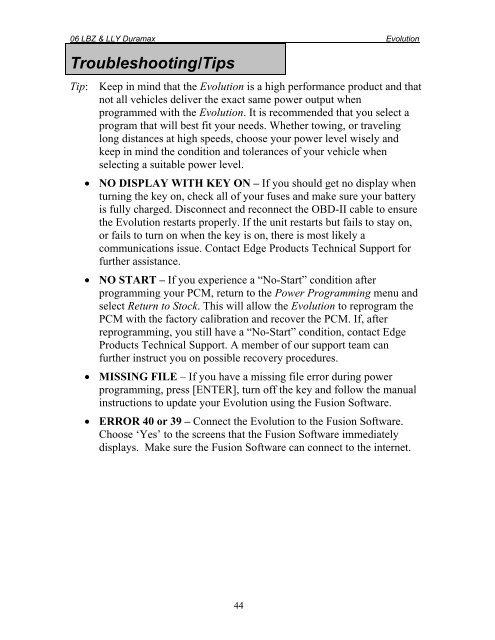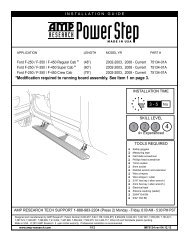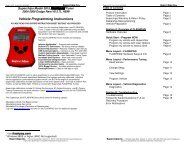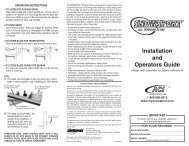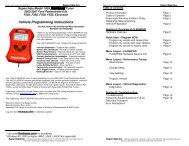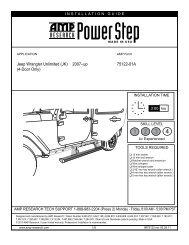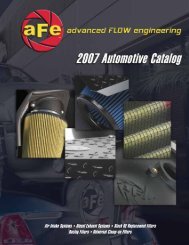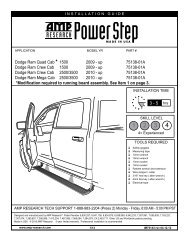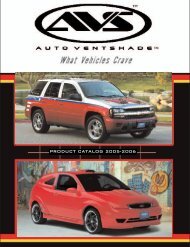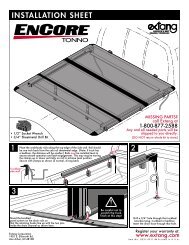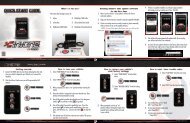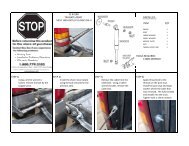Edge Evolution Programmer Installation Instructions ... - Edge Products
Edge Evolution Programmer Installation Instructions ... - Edge Products
Edge Evolution Programmer Installation Instructions ... - Edge Products
You also want an ePaper? Increase the reach of your titles
YUMPU automatically turns print PDFs into web optimized ePapers that Google loves.
06 LBZ & LLY Duramax <strong>Evolution</strong>Troubleshooting/TipsTip: Keep in mind that the <strong>Evolution</strong> is a high performance product and thatnot all vehicles deliver the exact same power output whenprogrammed with the <strong>Evolution</strong>. It is recommended that you select aprogram that will best fit your needs. Whether towing, or travelinglong distances at high speeds, choose your power level wisely andkeep in mind the condition and tolerances of your vehicle whenselecting a suitable power level. NO DISPLAY WITH KEY ON – If you should get no display whenturning the key on, check all of your fuses and make sure your batteryis fully charged. Disconnect and reconnect the OBD-II cable to ensurethe <strong>Evolution</strong> restarts properly. If the unit restarts but fails to stay on,or fails to turn on when the key is on, there is most likely acommunications issue. Contact <strong>Edge</strong> <strong>Products</strong> Technical Support forfurther assistance. NO START – If you experience a “No-Start” condition afterprogramming your PCM, return to the Power Programming menu andselect Return to Stock. This will allow the <strong>Evolution</strong> to reprogram thePCM with the factory calibration and recover the PCM. If, afterreprogramming, you still have a “No-Start” condition, contact <strong>Edge</strong><strong>Products</strong> Technical Support. A member of our support team canfurther instruct you on possible recovery procedures. MISSING FILE – If you have a missing file error during powerprogramming, press [ENTER], turn off the key and follow the manualinstructions to update your <strong>Evolution</strong> using the Fusion Software. ERROR 40 or 39 – Connect the <strong>Evolution</strong> to the Fusion Software.Choose ‘Yes’ to the screens that the Fusion Software immediatelydisplays. Make sure the Fusion Software can connect to the internet.44