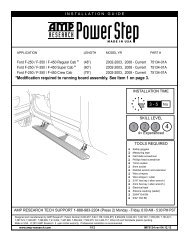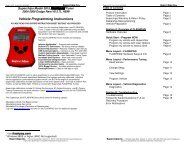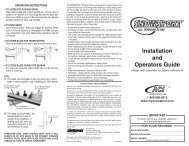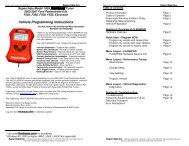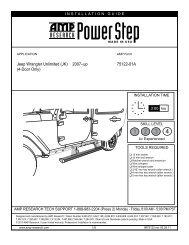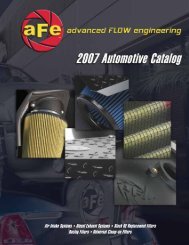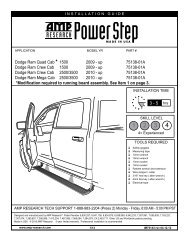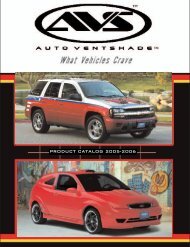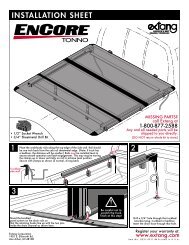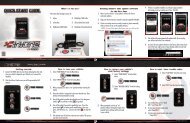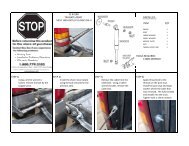Edge Evolution Programmer Installation Instructions ... - Edge Products
Edge Evolution Programmer Installation Instructions ... - Edge Products
Edge Evolution Programmer Installation Instructions ... - Edge Products
You also want an ePaper? Increase the reach of your titles
YUMPU automatically turns print PDFs into web optimized ePapers that Google loves.
2006-2007 GM Duramax 6.6L LLY / LBZ<strong>Edge</strong> <strong>Evolution</strong> <strong>Programmer</strong><strong>Installation</strong> <strong>Instructions</strong> & ManualOLD P/N: EEC1000NEW P/N: 25002
06 LBZ & LLY Duramax <strong>Evolution</strong>TABLE OF CONTENTSDISCLAIMER OF LIABILITY _______________________________________________ 4LIMITATION OF WARRANTY ______________________________________________ 4Product Registration _________________________________________________________ 6Why register? Benefits of product registration:___________________________________________ 6About the <strong>Evolution</strong> _____________________________________________________ 7Stock Program ______________________________________________________________ 7Economy Program___________________________________________________________ 8Towing Program ____________________________________________________________ 8Performance Program _______________________________________________________ 8Extreme Program ___________________________________________________________ 8Power Levels _______________________________________________________________ 8Features _______________________________________________________________ 9PIDs ______________________________________________________________________ 9Diagnostics _________________________________________________________________ 90-60 and Quarter Mile time ___________________________________________________ 9Alerts _____________________________________________________________________ 9Records____________________________________________________________________ 9Custom Options ____________________________________________________________ 10Display and Keypad_____________________________________________________ 10Getting Connected______________________________________________________ 11Installing the EGT Probe ____________________________________________________ 11Installing the <strong>Evolution</strong> _________________________________________________ 14Power Programming ____________________________________________________ 19Custom Options ________________________________________________________ 21Tire Size __________________________________________________________________ 21Speed Limiter______________________________________________________________ 23Diagnostics ___________________________________________________________ 24Retrieving Codes ___________________________________________________________ 24Clearing Codes_____________________________________________________________ 25Injector Balance Rates ______________________________________________________ 25Tech Support ______________________________________________________________ 25Performance Testing____________________________________________________ 262
<strong>Evolution</strong>06 LBZ & LLY DuramaxSetup ________________________________________________________________ 28Changing the Display View __________________________________________________ 28Two Function Bar Graph Display Sample ______________________________________ 29Two Function Digital Display Sample __________________________________________ 29Three Function Digital Display Sample ________________________________________ 29Four Function Digital Display Sample _________________________________________ 30Changing the Variables on the Screen__________________________________________ 30Changing the Backlighting_______________________________________________ 32Adjusting the Backlight Color ________________________________________________ 32Adjusting the Backlight Brightness ____________________________________________ 34Adjusting the Contrast ______________________________________________________ 34Alerts ________________________________________________________________ 35Records ______________________________________________________________ 38Reset Evo Settings ______________________________________________________ 39Fusion® PC Software ___________________________________________________ 40Internet Connection Required to Update _______________________________________ 40Possible Programming Errors ________________________________________________ 43Troubleshooting/Tips ___________________________________________________ 44Commonly Used Acronyms_______________________________________________ 45Technical Support: _________________________________________________________ 45©2007, <strong>Edge</strong> <strong>Products</strong>All rights reserved.<strong>Edge</strong> <strong>Products</strong>1080 South Depot Dr.Ogden, UT 84404888-360-3343www.edgeproducts.comManual Revision 93
06 LBZ & LLY Duramax <strong>Evolution</strong>THIS IS A HIGH PERFORMANCE PRODUCT. USE AT YOUR OWN RISK.Do not use this product until you have carefully read the following agreement.This sets forth the terms and conditions for the use of this product. THE INSTALLATION OF THISPRODUCT INDICATES THAT THE BUYER HAS READ AND UNDERSTANDS THIS AGREEMENT ANDACCEPTS ITS TERMS AND CONDITIONS.DISCLAIMER OF LIABILITY<strong>Edge</strong> <strong>Products</strong>, LLC, MSD Ignition, and their successors, distributors, jobbers, and dealers (hereafter SELLER) shall in noway be responsible for damage resulting from incorrect use of this product. The BUYER/USER assumes all responsibilityfor any damage resulting from the use or misuse of this product. THE BUYER HEREBY WAIVES ALL LIABILITY CLAIMS.The BUYER acknowledges that he/she is not relying on the SELLER’s skill or judgment to select or furnish goods suitablefor any particular purpose and that there are no liabilities which extend beyond the description on the face hereof and theBUYER hereby waives all remedies or liabilities, expressed or implied, arising by law or otherwise, (including without anyobligations of the SELLER with respect to fitness, merchantability and consequential damages) or whether or notoccasioned by the SELLER's negligence.The SELLER disclaims any warranty and expressly disclaims any liability for personal injury or damages. The BUYERacknowledges and agrees that the disclaimer of any liability for personal injury is a material term for this agreement andthe BUYER agrees to indemnify the SELLER and to hold the SELLER harmless from any claim related to the item of theequipment purchased. Under no circumstances will the SELLER be liable for any damages or expenses by reason of useor sale of any such equipment.The SELLER assumes no liability regarding the improper installation or misapplication of its products.It is the installer's responsibility to check for proper installation and if in doubt, contact the manufacturer.LIMITATION OF WARRANTY<strong>Edge</strong> <strong>Products</strong>, LLC, MSD Ignition, (hereafter "SELLER") gives Limited Warranty as to description, quality, merchantability,fitness for any product’s purpose, productiveness, or any other matter of SELLER's product sold herewith. The SELLERshall be in no way responsible for the product’s open use and service and the BUYER hereby waives all rights other thanthose expressly written herein. This Warranty shall not be extended or varied except by a written instrument signed bySELLER and BUYER.The Warranty is Limited to one (1) year from the date of sale and limited solely to the parts contained within the product'skit. All products that are in question of Warranty must be returned shipping prepaid to the SELLER and must beaccompanied by a dated proof of purchase receipt. All Warranty claims are subject to approval by <strong>Edge</strong> <strong>Products</strong> Inc.Under no circumstances shall the SELLER be liable for any labor charged or travel time incurred in diagnosis for defects,removal, or reinstallation of this product, or any other contingent expenses.If the BUYER sends back a failed unit that is out of warranty and chooses to buy a refurbished unit, the refurbishedunit will only carry a 90 day warranty. If the BUYER purchases a new unit at a predetermined discounted rate, it willhave the standard 1 year warranty.Under no circumstances will the SELLER be liable for any damage or expenses insured by reason of the use or sale ofany such equipment.IN THE EVENT THAT THE BUYER DOES NOT AGREE WITH THIS AGREEMENT, THE BUYER MAYPROMPTLY RETURN THIS PRODUCT, IN A NEW AND UNUSED CONDITION, WITH A DATED PROOF OFPURCHASE, TO THE PLACE OF PURCHASE WITHIN THIRTY (30) DAYS FROM DATE OF PURCHASEFOR A FULL REFUND.4
<strong>Evolution</strong>06 LBZ & LLY DuramaxIMPORTANT INFORMATION ABOUT YOUR VEHICLE’SWARRANTY — PLEASE READ!Many of our customers ask, “Will your product void my vehicle’smanufacturer’s warranty?” While the answer is straightforward from a legalstandpoint, it’s important to educate our customers (and all aftermarketconsumers) on some industry realities and offer some common senseprecautions to minimize your risk. <strong>Edge</strong> is committed to providing qualityproducts that are safe to use. Our products do not cause damage to a vehiclewhen used as intended. Please keep in mind that towing in anything higherthan the towing level and hard driving in race or extreme performance levelsis not recommended.Consumers of aftermarket products are protected by the Federal Magnusson-Moss Warranty Act. The Act states that if something breaks on your vehicleand you take it in for warranty repair, the dealer must honor your warrantyunless whatever modifications you have added to your vehicle actuallycaused the problem in question.However, the reality is that many dealerships have been known to voidwarranties on vehicles that use aftermarket products as a matter ofpolicy. This applies in particular to those aftermarket products that producehorsepower, such as performance enhancement “chips,” modified intakemanifolds, or aftermarket exhaust systems, regardless of product brand.You have strong legal protection as a consumer in regard to your vehicle’swarranty. However, <strong>Edge</strong> strongly recommends you always disconnect andremove your module/programmer and monitor when you take your vehicle toa dealer for warranty work. In addition, leaving the product connected mayaffect dealer diagnostic analysis and CAN tool functions. <strong>Edge</strong> makes everyeffort to produce product that can be easily removed. Note: Even if youremove your unit, your dealer can detect the use of any programmer—even ifthe unit has been removed.Thank you for purchasing the <strong>Evolution</strong> by <strong>Edge</strong> <strong>Products</strong>, LLC. The<strong>Evolution</strong> programmer has been developed and produced from the highestquality materials available to ensure the best performance for years to come.If you have any concerns or questions, please contact us.Note: This warranty is void for any new products purchased through auctionwebsites. Warranty is valid only for new products purchased throughAuthorized Dealers (proof of purchase required for all warranty claims).5
06 LBZ & LLY Duramax <strong>Evolution</strong>Product RegistrationPlease take the time to register your product. To register your product, follow theinstructions at this link. http://www.edgeproducts.com/product_registration.phpWhy register? Benefits of product registration:Your Safety – registering your product allows us to know exactly which product you have andprovide important product updates to you that improve the quality and/or safety of the productEnhanced Features – almost all <strong>Edge</strong> products are easily updated via the internet. We areconstantly adding new features and improvements to our product that we know you will want toenjoyConfirmation of Ownership – provides a record in case of product loss, theft, or requiredwarranty work. When you call us for support our team will already have much of the informationthey need to help you!Improved Product Development – helps us better understand you (our customers) and designproducts that meet your needsSpecial Offers – allows us to inform you about special offers on accessories and/or new productsthat fit your vehicle and enhance your driving experienceAND…Extended Warranty Plan Opportunity – within the first 90 days of ownership, <strong>Edge</strong> offersthe option to buy a 1-year warranty extension to all customers who register their product!Before installing this EDGE product, the <strong>Evolution</strong> unit must be updated. Follow theinstructions located in the Fusion Section at the back of this Manual.All <strong>Edge</strong> modules and programmers are built to operate with OEM calibrations.When you take your vehicle to a service center they may, by your request orotherwise, update your vehicles calibrations. Therefore it is important that youreturn your vehicle to stock before taking it in for service. <strong>Edge</strong> updates its activeproducts (i.e. those currently being manufactured) to work effectively with updatedOEM calibrations. However, this process can take some time as <strong>Edge</strong> is not alwaysmade aware of calibration changes made by the OEM. In the case of discontinuedproducts, <strong>Edge</strong> cannot ensure that your unit will work effectively if you take yourvehicle to a dealership and you are given, by your request or otherwise, a newcalibration.Programming your vehicle may expose existing defects in your vehicle’s PCM thatcould disable your vehicle. It is advised that you do not program your vehicle inremote locations in case of vehicle failure.6
<strong>Evolution</strong>06 LBZ & LLY DuramaxWarning: The <strong>Evolution</strong> employs carefully modified strategies that are designed tobe utilized on unmodified (stock) vehicles only.Many aftermarket components such as cold air intake (CAI) kits, exhaust systems,and throttle body spacers as well as forced induction systems (turbochargers,superchargers, nitrous oxide, etc) alter the calculated airflow characteristics of theengine. In addition, mechanical modifications to the engine such as displacementchanges, camshaft modification, and cylinder head modification may alter calculatedairflow characteristics.Using any of these modifications (either alone or in any combination) in conjunctionwith the <strong>Evolution</strong> is NOT RECOMMENDED as it may cause an excessively leancondition which could result in engine damage.<strong>Edge</strong> <strong>Products</strong> will not be responsible for any damages caused by using the<strong>Evolution</strong> on a vehicle that has been modified from a stock configuration.If you have used another tuner/programmer on your vehicle, you will need toprogram back to stock and remove the device before using the <strong>Edge</strong> <strong>Products</strong>Device.Failure to return to stock may result in PCM failure or engine damage.About the <strong>Evolution</strong>Congratulations on purchasing the <strong>Evolution</strong> by <strong>Edge</strong> <strong>Products</strong>, LLC, theleader in truck performance and power gain technology. The followingmanual contains information and instructions on the proper use of the<strong>Evolution</strong>. Please read carefully before proceeding to program your vehicle.Note: Read the product disclaimer and the Getting Connected section beforeprogramming your vehicle.Note: At the back of this manual, we have included commonly usedacronyms. This should help while using the <strong>Evolution</strong>.Stock ProgramThe <strong>Evolution</strong> automatically makes a backup of your stock program fromyour PCM before writing a new program onto your PCM. This assures thatyou will have the stock program if/when you desire to reprogram yourvehicle to its original stock program.7
06 LBZ & LLY Duramax <strong>Evolution</strong>It is strongly recommended prior to returning your vehicle to a service centeror emissions check that you return your vehicle’s computer to the stockprogram. In the event that the service center re-flashes your vehicle’scomputer (a common practice) and you have NOT returned it to stock, your<strong>Evolution</strong> programmer will be not work properly. If this happens, call ourtechnical support at (888) 360-EDGE and they can help you recover your<strong>Evolution</strong> for a small fee. Follow the steps included in this manual forreturning your program to stock.Economy ProgramThis setting is the lowest level setting. It has been specifically tuned foroptimum fuel economy, we recommend using this level for daily driving.Towing ProgramThis setting is tuned specifically for towing. When towing a heavy load, werecommend you using this setting. Warning: Do not exceed your vehicle’smax GVWR as outlined in the vehicle’s owners manual.Performance ProgramThis setting is a high performance level, not recommended for towing.Extreme ProgramThis is the highest setting for the <strong>Evolution</strong>. The fuel injection and timingstrategies are aggressively tuned to extract the maximum performance fromyour vehicle without sacrificing drivability or durability.Due to the high performance nature of this setting, towing or hauling heavyloads is not recommended.Power LevelsThe following power gains are representative of an actual test vehicle. Thesegains were measured on a Super Flow Dyno at an altitude of 4400 Ft. abovesea level, and represent power delivered to the rear wheels of the test truck.The only modification made to the test truck was the addition of the<strong>Evolution</strong>. Power gains may vary somewhat on a different vehicle or indifferent geographic settings.Economy – 25 HP 60 TQTowing - 45 HP 135 TQPerformance - 65 HP 175 TQExtreme - 100 HP 220 TQ8
<strong>Evolution</strong>06 LBZ & LLY DuramaxFeaturesPIDsThe <strong>Evolution</strong> allows the user to view up to 4 PIDs at one time. PIDsidentify an address in memory which contains vehicle operating informationa driver may wish to monitor. (See the Set Up section)DiagnosticsThe <strong>Evolution</strong> is also a powerful diagnostics tool. You can view anydiagnostic trouble codes (DTCs) your vehicle may have, which in turn allowsyou to fix them. It will also allow you to turn off that annoying “CheckEngine” light when the problem has been addressed (no more expensive tripsto the dealer for a diagnostics scan).0-60 and Quarter Mile timeAnother feature often only found on the <strong>Edge</strong> Product monitors, is the abilityto determine your quarter mile times as well as your 0-60 times, and has aunique Christmas tree starting sequence.AlertsIf you would like to know when a certain parameter, such as transmissiontemperature, reaches a desired value you can set an alert to that value. Whenthe preset value is reached, the <strong>Evolution</strong>’s screen will flash red and displaythe triggered alert and the current value for that particular alert parameter.Please note that Alerts may flash only if that parameter is being activelydisplayed on the <strong>Evolution</strong> monitor.RecordsWhile driving, the <strong>Evolution</strong> will automatically record the highest values ofsome parameters. These records can be viewed and reset at any time. Pleasenote that some parameters may record only if that parameter is activelydisplayed on the <strong>Evolution</strong> monitor.NOTE: For both Alerts and Records, some truck types and years may flash alert andrecord peak parameter values even when not displayed on the <strong>Evolution</strong> monitor.9
06 LBZ & LLY Duramax <strong>Evolution</strong>Custom OptionsWhile programming your vehicle, you have the option to customize ourtuning. For example, you can change your tire size value which can correctyour odometer readings that result from changing tire sizes.Refer to the Custom Options section for a complete list and description ofoptions that are available. These can be changed while programming yourvehicle.Display and KeypadThe following picture is a sample <strong>Evolution</strong> screen. Great effort has goneinto making the <strong>Evolution</strong> programmer very simple to use. The [UP] and[DOWN] arrow keys are used to scroll through options on the screen. The[ENTER] key is used to select desired options from a menu or move to thenext screen. The [MENU] key is used to enter the Main Menu from theparameter display or return to the previous screen. This version of the<strong>Evolution</strong> also has the option to change the backlighting color of the displayto a wide range of colors.MENUUPDOWNENTER10
<strong>Evolution</strong>06 LBZ & LLY DuramaxNOTE: The evolution uses a LCD display which has inherent limitations inoperating temperature. If your screen is black, blank, or distorted and thetemperature is above 158 degrees F (70 degrees C), please allow the deviceto cool and then it should work correctly. At extremely low temperatures thedisplay will update very slowly. Again wait for the device to warm to normaloperating temperatures for the screen to function properly.Getting ConnectedInstalling the EGT ProbeTIP: One effective way to avoid metal fragment contamination in yourengine manifold is to apply grease in the tip of the drill bit and threads ofyour tap tool when drilling/tapping the hole in your manifold. Reducepressure on the drill when the drill breaks through the manifold wall toreduce risk of pushing metal chips into the manifold.TIP: See figure F and G for access and finished installation pictures.CAUTION: Wear eye protection and protective clothing when performingthis operation, to protect from getting metal chips in your eyes. Also, sinceexhaust manifolds can be very hot, allow the engine to cool before drilling.Make sure the park brake is set when working under the vehicle.1. Obtain a 1/8” National Pipe Tap (NPT). Drill a 21/64” (5/16” optional)hole through the manifold wall, and then use the pipe tap to cut thethreads. Follow the instructions provided with the tap. The pipe tap istapered, so you will only want to turn the tap until the bottom threads ofthe tap are slightly deeper than flush with the inside of the exhaustmanifold wall. Use cautionnot to tap too deep since thiswould cause thethermocouple fitting andprobe to seat too deep. (SeeFigure A.)2. Now that the manifold hasbeen drilled and tapped,remove the fitting from the11EGT probeFigure AEGT probe insertedinto exhaust manifold.
06 LBZ & LLY Duramax <strong>Evolution</strong>Thermocouple and install by tightening the tapered thread end into themanifold with a 9/16” end wrench. (Ideally the tip of the fitting would be lessthan or flush with the inside of the exhaust flow path.) Tighten the fitting sothat it is securely seated. Then install the probe into the fitting, and tightenthe top nut of the fitting just tight enough to keep the probe firmly mounted.(see figure A-1) Make sure that the probe cable is positioned to allow bestpath and minimal bending, for cable routing to the top of the enginecompartment.NOTE: The probe will move approximately90 Deg. clockwise in the direction the nut istightened. Before fully tightening the nut,make sure the cable starts 90 Degrees fromthe final resting position. When tightened,the cable will be correctly positioned.Figure BCAUTION: Do not bend the probe after installed. If needed, loosen the probe nut,adjust the probe, and re-tighten. Bending the probe tubing will result in a faulty probe.CorrectIncorrectFigure C Figure D Figure E12
<strong>Evolution</strong>06 LBZ & LLY DuramaxTip: Pulling backthe wheel splashguard provideseasy access tothe exhaustmanifold fortapping the EGTcableThe EGTthermocoupleinstalled into thedrilled andtapped exhaustmanifoldFigure FFigure G3. Run the thermocouple wire along the top of the fire wall. There are threesmall black clips on the top of the fire wall, slide a zip tie behind each clipand secure the Thermocouple cable with the zip ties, this will hold thecable up and out of the way of moving engine parts. (See Figure H)Slide the suppliedzip ties behind theseclips and secure thethermocouple wire.Figure H4. You will need to run the connecter side of the thermocouple through thefire wall and connect it to the OBDII connecter. Use the main grommeton the firewall (as shown in figure I.Run thethermocouple plugthrough thisgrommet toconnect it to yourOBDII connectorFigure I13
06 LBZ & LLY Duramax <strong>Evolution</strong>5. Run the cable up under the dash and secure it with the supplied Zip ties.After the supplied OBDIIconnector cable is installed,connect the end of thethermocouple cable to theport on the right side of theOBDII connector (as shownin Figure J).Connect themaleconnector endof the EGTProbe to theOBDIIconnectorFigure JInstalling the <strong>Evolution</strong>The <strong>Evolution</strong> programmer connects to the diagnostic port of your vehicle.Follow these steps to install the <strong>Evolution</strong>:1. Begin by turning your ignition key to the OFF position. Locate the blackdiagnostic (OBDII or cover may say Data Link) connector (Figure #1) Itis located directly to the left of the E-brake release handle. (As you sit inyour vehicle, located under the dash above the brake pedal)OBDIIDiagnosticportFigure #114
<strong>Evolution</strong>06 LBZ & LLY Duramax2. Open the driver’s side door, and remove the access panel on the left sideof the dashboard (Figure #2). Pull the end of the ODBII cable outwards(shown in Figure #3). Remove two Torx screws using a #15 torx bit, andsnake the cable behind the panel with the vent, up to the A-pillar. Replacethe screws, and access panel. The cable will protrude from the dashboardup along the A-pillar and be able to move freely when pulled (Figure #4)Figure #2 Figure #3Figure #43. With roughly 8 to 10 inches of cable fed through the dashboard, set thePod onto the dashboard (shown in Figure #5) with the end of the cableprotruding through the front of the Pod. Remove the Dash Bezel bysliding your fingers behind it and pulling firmly toward the steeringwheel. Slide the tab on the bottom of the pod behind the bezel, and snapthe bezel back into place.15
06 LBZ & LLY Duramax <strong>Evolution</strong>Figure #54. To secure the pod: Remove bracket kit and pod from the <strong>Evolution</strong> box.Note that the brackets are numbered and should be placed in theappropriate numbered locations inside the pod. Use the permanent doublesided tape to secure the brackets to the inside of the pod, be sure that thenumbers match.Note: Be sure to check the position of the brackets while the Pod isresting in its desired location on the dash prior to attaching them tothe Pod with the double sided tape.Clean the pod location on the dash with hot soapy water and rinse, or use70% Isopropyl alcohol. Make sure dash is completely dry. Attach thesupplied Velcro to the bottom of the mounting brackets in the pod. Leave theprotective backing on the bottom piece of Velcro, and test fit the pod so youhave an idea of where you want it. Once you have determined theappropriate positioning, remove the backing paper from the Velcro, place thepod in it’s desired location, and firmly press down on the brackets (throughthe front of the pod) to secure the Velcro in place.16
<strong>Evolution</strong>06 LBZ & LLY Duramax5. Insert the rubber grommet into the Pod, and connect the <strong>Evolution</strong> to thecable (Figure #6).Figure #66. Any excess cable may be stuffed behind the <strong>Evolution</strong> or may be pulledback through the dash to eliminate slack. (Final installation is shown inFigure #7). Use supplied cable ties to secure any excess cable underneaththe dash to prevent the cable interfering with proper pedal operation.Figure #77. With the Pod and <strong>Evolution</strong> securely in place, turn the ignition key ON,and then plug the cable into the OBDII connector (Figure #8).17
06 LBZ & LLY Duramax <strong>Evolution</strong>Figure #8Note: Unplug the OBDII connector if the truck will be sitting for along period of time. This will eliminate unnecessary power draw.8. After pressing [ENTER], a disclaimer screen will be displayed, read thisscreen carefully and press [ENTER], the main display will come up.Note: Parameters and values might vary.9. There are five boxes that will be displaying information about yourvehicle. The black box in the top right corner displays which level iscurrently programmed onto your vehicle.0 – Vehicle is currently at stock.1 – Vehicle has been programmed to Economy (Level 1).2 – Vehicle has been programmed to Towing (Level 2).3 – Vehicle has been programmed to Performance (Level 3).4 – Vehicle has been programmed to Extreme (Level 4).18
<strong>Evolution</strong>06 LBZ & LLY DuramaxThe other four boxes can show up to 4 PIDs (Parameter IDs) of yourvehicle. By default, they are your vehicle’s RPM, BST (boost), TFT(transmission fluid temperature), and EGT (exhaust gas temperature).Optional parameters and display formats may be selected in theChanging Display section of this manual.10. From this display, press [MENU] to select and use other features of the<strong>Evolution</strong>. The display backlight brightness can also be controlled fromthis display by using the [UP] and [DOWN] arrow keys.Power Programming"Caution: Vehicle manufacturers do not recommend vehicle programming inextreme temperature. Please see the service manual of your vehicle to ensure thatprogramming is being done in accordance to the original equipment manufacturersspecifications."From the main screen, press [MENU] to enter the main menu. Then selectPower Programming. The following screen appears:1. Select the level that best meets your needs. For more informationabout each level, refer to the About the <strong>Evolution</strong> section in thismanual. Confirm your selection by pressing [ENTER] on thefollowing screen. After confirming, the evolution will prepare thestock files, save the stock files, and then the screen below will appear:19
06 LBZ & LLY Duramax <strong>Evolution</strong>2. You have the option to change certain parameters of the level youchose. If you would like to learn more about what parameters areavailable and how to use them, then read the Custom Options sectionsin this manual. To use the standard program without customizingoptions, simply press [ENTER] (choose NO).3. The <strong>Evolution</strong> will ask you to make sure the engine is off and the keyis on.4. During the first use, the <strong>Evolution</strong> will read the original calibrationfrom your PCM and then build all the necessary programs. This willtake several minutes. This step is skipped during all furtherprogramming operations.5. The <strong>Evolution</strong> will erase your PCM and then write the selectedcalibration (level) onto the PCM. This will also take several minutes. Ifat any time you receive an error message, refer to the Troubleshootingsection at the back of this manual for further instructions.6. When the <strong>Evolution</strong> is done programming, continue to follow thedirections on the screen. The following screen will appear and you canpress [ENTER] or [MENU] to return to the Main Menu:20
<strong>Evolution</strong>06 LBZ & LLY DuramaxCustom OptionsWhen preparing to program your vehicle, you will have the option to changecertain parameters. Choosing YES when prompted to “Create a customprogram?” will load the Custom Options menu. (after original custom optionsloaded, future changes will allow you to Load Previous Settings options.)Custom Options are provided to allow for flexibility based on driver preferences.Any option customization done by the user is not warranted by <strong>Edge</strong> <strong>Products</strong>.Please use at your own discretion.The following customizable options are available:Tire SizeThe <strong>Evolution</strong> has the ability to correct for changes in tire size. If you havechanged your tires to a different size the PCM will miscalculate vehiclespeed which can affect shifting as well as the speedometer. Correcting thetire size will allow the PCM to accurately calculate vehicle speed andodometer readings. You will not need to change the value displayed if youare running factory size tires. If you choose to change your tire size, fourformats are available for you to use. You only need to choose one format.P-METRIC – This is one of the most common formats used. The tire sizewill be printed on the tire.Example: 275 / 75 R16ENGLISH – This looks much like the P_METRIC format. The first numberwill represent the height of the tire in inchesExample: 35 x 20 R17HEIGHT – Some tires only have the height of the tire in inches.21
06 LBZ & LLY Duramax <strong>Evolution</strong>Example: 35.5”CIRCUMFERENCE – The most accurate way of entering in your tire sizewill be to measure the circumference of your tire. You may also measureyour tire’s circumference by marking your tire and rolling it one completerevolution and measuring the distance in millimeters.After choosing to set your tire size, the follow screen appears:The numbers on this screen represent the circumference (in mm) of your tiresize. The default value the <strong>Evolution</strong> displays is the current value stored inthe PCM. Adjust the tire size by pressing the [UP] and [DOWN] arrow keys.The following table will help you determine your tire circumference bymatching your tire size with the common sizes listed. For example, if yourtire size is 285/ 65-18, the value (circumference) you enter into the <strong>Evolution</strong>is 2600. You may also use the formula provided to determine yourapproximate tire circumference. Finally, you may also measure your tire’scircumference by marking your tire and rolling it one complete revolutionand measuring the distance in inches or millimeters. If you measure ininches, multiply the distance by 25.4 to convert to mm. (ex. 91.3 inches x25.4 = 2319 mm). The <strong>Evolution</strong> supports tire sizes ranging from 2000mm to3500mm in increments of 1mm.22
<strong>Evolution</strong>06 LBZ & LLY DuramaxWidth Ratio Rim Circumference Tire Size265 70 16 2441mm 33 2632mm275 70 16 2485mm 35 2792mm305 70 16 2617mm 37 2951mm215 75 16 2289mm 38 3031mm245 75 16 2430mm265 75 16 2524mm Circumference Equation:285 75 16 2618mm [(width * ratio * 0.02) + (rim * 25.4)] * 3.1415295 75 16 2666mm Steps:305 75 16 2713mm 1. Multiply Width, Ratio and 0.02315 75 16 2760mm 2. Multiply Rim and 25.4325 75 16 2807mm 3. Add Step #1 with Step #2265 70 17 2521mm 4. Multiply Step #3 with 3.1416285 75 17 2698mm 5. The result will be the circumference of your tire in mm.315 75 17 2840mm Note: if your tire size is not listed use the above formula275 65 18 2559mm285 65 18 2600mm285 60 18 2510mm325 60 18 2660mmNote: Setting the tire size larger than 2900 mm may result in an ABSWarning light and the disabling of your ABS System.When adjusting the following values, it is highly advised to make gradual changes asopposed to aggressive changes. This will help avoid possible engine or transmissiondamage.Speed LimiterCAUTION! Your <strong>Evolution</strong> programmer has the ability to remove/adjustyour vehicle’s factory speed limiter. Removal/adjustment of the factory speedlimiter is intended for use at a closed circuit, legally sanctioned racingenvironment. Even if racing in a legally sanctioned racing environment, it isyour responsibility to ensure your tires and other vehicle components arerated to travel at increased speeds with the speed limiter removed/adjusted.If you remove/adjust the speed limiter during highway driving, it is yourresponsibility to obey all driving laws, including adhering to posted speedlimits. Removing/adjusting the speed limiter for purposes inconsistent withthe product's intended function, as stated herein, is a violation of theproduct’s intended use and invalidates the product's warranty. <strong>Edge</strong><strong>Products</strong> is not responsible for, or liable for the consequences of improperproduct use.The evolution will allow you to raise your speed-limiter in increments of 5mph starting at 40 mph, and ending at 200 mph.23
06 LBZ & LLY Duramax <strong>Evolution</strong>DiagnosticsThe diagnostics scanner included with your <strong>Evolution</strong> is a powerful tool thatallows you to view and clear diagnostic trouble codes (DTCs) on yourvehicle. DTCs are the messages your vehicle’s computer stores when itdetects a problem with your vehicle. The “Check Engine” light on your dashis activated by the presence of most DTCs.If you selected Diagnostics from the main menu of the <strong>Evolution</strong>, the screendisplays the following message:Retrieving CodesIf you want to retrieve and view the DTCs on your vehicle, select theRetrieve option. Make sure your ignition is in the ON position.After selecting the Retrieve option, any stored DTCs will appear on thescreen like the following example:Press [MENU] to exit the DTC list and return to the previous menu.If you have no trouble codes, the following screen will appear:24
<strong>Evolution</strong>06 LBZ & LLY DuramaxClearing CodesIf you want to clear the DTCs on your vehicle, select the Clear DTCs option.After selecting the Clear DTCs option, any current stored DTCs will becleared from your vehicle and the “Check Engine” light will go out.However, if you do not address the issue that originally caused the DTC, theDTC will set again and the “Check Engine” light will come back on. Oncethe DTCs have been cleared, press [ENTER] to return to the previous menu.Injector Balance RatesInjector balance rates can give you vital information to indicate a bad batchof fuel or possibly excessive injector wear. Balance rates should be between+4mm and -6.9mm in park or neutral.Tech SupportInformation found in this section is normally only accessed when instructedby an <strong>Edge</strong> support person. For example, Version Info displays the currentBootloader, Firmware, and Calibration versions installed on your <strong>Evolution</strong>.Your vehicle’s HEX code is also shown. Using the Fusion® software, you25
06 LBZ & LLY Duramax <strong>Evolution</strong>will be able to access online updates to ensure your <strong>Evolution</strong> is always up todate.Note: Make sure you return your vehicle to stock before attempting an update, or the PCsoftware will not allow you to continue.Performance TestingThe <strong>Evolution</strong> allows you to test the performance of your vehicle by timingthe 0-60 and the quarter mile times. It is helpful to remember these might notbe results you would receive from actual races. Incorrect speedometerreading and tire slippage can cause slight miscalculations in the displayedresults. To run these tests, perform the following steps:1. Press [MENU] and the Main Menu screen should appear:2. Select the Performance Tests option. The following screen appears:3. Select the desired performance test (0-60 screen is shown below). Ifyour vehicle is moving at this time, the <strong>Evolution</strong> will ask you to cometo a stop.26
<strong>Evolution</strong>06 LBZ & LLY Duramax4. For the 0-60 MPH run, press the accelerator pedal and the testautomatically begins. For the ¼ mile test, you will be asked to press akey when ready. It will then cycle through a starting light sequence(Christmas tree) and tells you when to go. As you drive, the screenshould be displaying your current speed. When the test is complete(the desired distance or speed is reached), the test will automaticallystop and your time will be displayed on the screen as follows (quartermile result example):This will show how long it took you to cover 60 feet, 1/8 mile, and ¼mile. In addition, your MPH at ¼ mile will also be shown (see theexample above). The best run is stored for later viewing. You may alsouse the back of this manual to write down your times.At the end of a ¼ mile run, you will see a reaction time at the top ofthe screen. This time begins when the final yellow light is displayed.The time between the final yellow and the green is a ½ second, so aperfect reaction time is a ½ second. The average person will see aresponse time of around 1 second. You’ll get an “Illegal Start”message if you start before the green and you’re screen will turn red.You can still finish the run, but the screen will let you know that youstarted before the green light.27
06 LBZ & LLY Duramax <strong>Evolution</strong>Note: Along with the best speed and time being recorded for viewingin the Records section, your most recent run data will also be stored.5. After the test is complete, press [MENU] to return to the PerformanceMenu.SetupThe <strong>Evolution</strong> gives you even more additional features. You can choose fromseveral different parameters to monitor, how these parameters are displayed,set parameter alerts, and view the highest value that certain parameters havereached.Changing the Display ViewThe <strong>Evolution</strong> allows you to view multiple engine parameters on the samescreen. To select a desired view, perform the following steps:1. From the Main Menu select the Setup option. The Setup screen appearsas follows:2. Select the Display option. The following screen appears:28
<strong>Evolution</strong>06 LBZ & LLY Duramax3. Select the desired viewing option by using the [UP] and [DOWN]arrows and pressing the [ENTER] key on the desired display type.Below are examples of the display options:Two Function Bar Graph Display SampleTwo Function Digital Display SampleThree Function Digital Display Sample29
06 LBZ & LLY Duramax <strong>Evolution</strong>Four Function Digital Display SampleChanging the Variables on the ScreenTo change the variables on the screen, perform the following steps:1. From the Main Menu select the Setup option. The Setup screen appearsas follows:2. Select the Display option. The following screen appears:30
<strong>Evolution</strong>06 LBZ & LLY Duramax3. Select the style which you would like the parameters to be displayedon your screen and press [ENTER]. Depending on which display youselect, a screen similar to the following appears:4. This screen lists the current parameters being displayed and theirrespective positions on the screen (i.e., TOP LEFT, etc.). Select theposition you would like to change and press [ENTER]. A list ofavailable parameters will be displayed. Select the parameter you wouldlike to view and press [ENTER]. (A list of commonly used acronymsis located in the back of this manual and an in depth list of the PIDssupported follows). Once you have selected your desired parameters,select the Set as Display option and press [ENTER]. You will return tothe Setup menu with your new settings saved.Below is a list of the 23 PIDs you can display and description of each: RPM (Revolutions Per Minute) – Engine speed. MPH (Miles Per Hour) – Note: Dash display may be +/-3 MPH offfrom the digital display due to mechanical differences in the spring,etc. used to control the gauge. ECT (Engine Coolant Temperature) – Degrees F. LOAD (Engine Load) – Calculated engine Load GEAR (Current Gear) – Current gear. A ‘lock’ symbol will appearnext to the gear number once the torque converter locks. TFT (Trans Fluid Temperature) – Degrees F. BST (Boost Press) – PSI MAF (Mass Air Flow) – Grams Per Second31
06 LBZ & LLY Duramax <strong>Evolution</strong> IAT (Intake Air Temperature in manifold) – Degrees F. DFRP (Desired Fuel Rail Pressure) – PSI – This is what pressure thePCM would like the fuel rail pressure to be at. AFRP (Actual Fuel Rail Pressure) – PSI – This is the actual pressure inthe fuel rail. MAP (Manifold absolute Pressure) - kPa MIT (Main Injection Timing) - Degrees BAT (Battery voltage) - Volts CFR (Calculated Fuel Rate) – mm3 VPOS (Turbo Vane Position) - % Throttle Percent (Accelerator Pedal Position) - % IATT (Intake Air Temperature in intake tube) – Degrees F BARO (Barometric Pressure) - kPa FTMP (Fuel Temperature) - Degrees F DIDL (Desired Idle) - RPM EGT (Exhaust Gas Temperature) – Degrees F OSS (Output Shaft Speed) - RPMChanging the BacklightingAdjusting the Backlight ColorTo change the backlighting color, perform the following steps:1. From the Main Menu select the Setup option. The Setup screen appearsas follows:32
<strong>Evolution</strong>2. Select the Display option. The following screen appears:06 LBZ & LLY Duramax3. Select the Adjust LCD Settings option. The following screen appears:4. Select the color you would like to change.5. Depending on the color you select, a screen similar to the followingappears (example of Red):6. As you adjust the percentage shown on the screen, you should notice achange in the color of the screen. Once the desired color value hasbeen reached, press [ENTER]. If you would like to return to theprevious screen and abort the current color change, press [MENU].7. PID Refresh Rate- Adjusting the refresh rate will change how fast theinformation is updated on the monitor.33
06 LBZ & LLY Duramax <strong>Evolution</strong>Adjusting the Backlight BrightnessWhen viewing engine parameters (like the sample below) press the [UP] and[DOWN] arrow keys to adjust the brightness of the display. Each time thebutton is pressed the backlight will either brighten or dim by 10% of the totalbrightness. The default setting is 100% brightness.Adjusting the ContrastTo change the contrast, perform the following steps:8. From the Main Menu select the Setup option. The Setup screen appearsas follows:9. Select the Display option. The following screen appears:34
<strong>Evolution</strong>06 LBZ & LLY Duramax10. Select the Adjust LCD Settings option. The following screen appears:11. Select Contrast, and use the up and down arrows to adjust the contrastto where you’d like. Press [ENTER] and {MENU] to return to MainMenu.AlertsIf you would like to know when a certain parameter reaches a certain value,you can set an alert for that parameter by following these steps:Following is a list of Alerts you may set and adjust. EGT Alert RPM Alert EngTmp Alert FuelTmp Alert Boost Alert FRP Alert (Fuel RailPressure) Speed Alert TransTmp Alert InjTime Alert (InjectionTiming)1. From the Main Menu select the Setup option. Then select the Alertsoption. The following screen appears:35
<strong>Evolution</strong>06 LBZ & LLY Duramax2. By default, the alerts are off. To turn them on, select the Alerts are Offoption and press [ENTER]. The text line will now read Alerts are On.To change the value of a certain alert, select the parameter you want tochange and press [ENTER]. The screen similar to the following willappear:3. Press the [UP] and [DOWN] arrow keys until you have reached thedesired value. Pressing [ENTER] will save the current alert value. Ifyou would like to return to the previous screen and abort the currentvalue change, press [MENU].When alerts are On, and multiple alerts are detected, the <strong>Evolution</strong> will onlydisplay one. For example: if you exceed the set point for both MPH andRPM, the first alert the <strong>Evolution</strong> detects will be the one displayed. Pressingany button will temporarily disable the alert until the vehicle falls below theset point and then will automatically re-enable.37
06 LBZ & LLY Duramax <strong>Evolution</strong>RecordsThe <strong>Evolution</strong> automatically records the highest value of some of theparameters. To view these records and to reset them, do the following:1. From the Main Menu select the Setup option. The Setup screen appearsas follows:2. Select the Records option. The following screen appears:3. This is where you can view all of the current recorded high values. Thearrow located at the bottom right corner of the screen indicates thereare more parameters than the display can show. Use the [UP] and[DOWN] arrow keys to scroll through the list of records. If you wouldlike to reset a single parameter, select the desired parameter and press[ENTER]. If you would like to reset all of the records, select the ClearAll option and press [ENTER]. To exit out of this list press [MENU].38
<strong>Evolution</strong>06 LBZ & LLY DuramaxReset Evo SettingsIf you would like to restore the <strong>Evolution</strong> back to its original factory settings,follow these steps.Note: This will not program the vehicle back to stock power; it will onlyreset the <strong>Evolution</strong> display options, alerts and records back to the presetdefaults from <strong>Edge</strong> <strong>Products</strong>. To reset power level, return to “PowerProgramming”, and select “Return to Stock”.1. Enter into the Main Menu. The Main Menu screen appears as follows:2. Select Setup and press Enter. The following screen will be shown:3. Select Reset Evo Settings and press Enter. The following screen willbe shown.39
06 LBZ & LLY Duramax <strong>Evolution</strong>4. Select Yes and press Enter. The following screen will be shown.5. The <strong>Evolution</strong> settings have now been reset to match the settings asoriginally purchased and supplied from <strong>Edge</strong> <strong>Products</strong>. Press [MENU]to return to the Main Menu.Fusion® PC SoftwareInternet Connection Required to UpdateFusion® Software allows the user to update their device to the latest versionof firmware and calibration files. It can be downloaded for free from <strong>Edge</strong><strong>Products</strong> web site at www.edgeproducts.com.Note: Be sure to install both the SOFTWARE and the DRIVERS that comeincluded in the download before you connect your device to your PC. Duringthe installation you will be prompted to install the drivers, choose yes.40
<strong>Evolution</strong>06 LBZ & LLY DuramaxFor step by step installation instructions please copy this link into yourweb browserhttp://www.edgeproducts.com/product_images/product_update-file-11.pdfOnce you’ve successfully installed the Fusion Software and Drivers, click onthe Fusion icon on your PC desktop. You may be prompted for a Fusionlogin. If you have not yet created an account, click on “Create a New User”and you will be taken to a webpage to create your login information. Afterentering your information, a password will be sent to the email address youprovide. Please be sure that your email account does not block emails from“edgeproducts.com”. Upon receiving the password, enter your email addressand password into the login screen. You’ll be prompted to connect thedevice to launch the update. After connecting the device, you’ll see thefollowing screen. Click yes to continue with the update.Note: Be sure to return your vehicle to stock before connecting the device toFusion.Note: If the USB connector you received has 2 plugs, it is recommended thatyou plug both USB connectors into the computer before connecting thedevice to the other end to ensure proper operation.After you’ve selected yes on the previous screen the Fusion software will gothrough the steps in order to update the device. Once it’s completed you’llsee the following screen41
06 LBZ & LLY Duramax <strong>Evolution</strong>Click OK and the update will be completed. You’ll now have the latestFirmware, and Calibration on your device.When your device is connected to Fusion, the Device Model, Level, Bootloader,Firmware, Calibration and Serial Number are all displayed at thebottom of the screen. These numbers will be useful to quickly view the stateof your device, and whether or not it is currently programmed to a vehicle.MODEL: The model number for your deviceLVL: The currently programmed levelBOOTLOADER: The bootloader version currently on your deviceFIRMWARE: The firmware version currently on your deviceCALIBRATION: The calibration version currently on your deviceSERIAL NUMBER: The serial number assigned to your device42
<strong>Evolution</strong>Possible Programming Errors06 LBZ & LLY DuramaxUpdate RequiredFusion is designed to help the development team at <strong>Edge</strong> <strong>Products</strong> supportnew vehicle calibrations. When you connect your device to the vehicle, thefirst step it takes is identifying your vehicle’s stock file. If the stock file isn’tcurrently supported the device will display a screen alerting you that thestock file is not yet supported, and prompt you to press a button/touch thescreen in order to read and save the stock file. Once the device has saved thestock calibration, it will prompt you to connect the device to Fusion. Fusionwill ask you if you want to upload your vehicle’s stock files to our server.Choosing yes will upload the files to the server, and alert the developmentteam. This will help the development team at <strong>Edge</strong> <strong>Products</strong> provide supportfor your vehicle’s calibration as quickly as possible.Non Stock conditionDuring programming, the device will read the stock file on your vehicle andcompare it to a corresponding stock file that has been verified by <strong>Edge</strong><strong>Products</strong>. If there is a mismatch the device will alert you, and display thismessage,“Non-stock condition detected. This is most likely because your vehicle hasbeen programmed with a competitive product. It is recommended that youreturn your vehicle to a stock condition with the product that changed it.Alternatively, you can plug your device into the internet update system and itwill load the necessary files onto your device to return your vehicle to stock.”If you don’t have the competitive product that programmed your truck,connect the device to Fusion where you’ll be prompted to download thecorrect stock files. Once downloaded, simply connect the device to yourvehicle, and the device will program the verified stock files to your vehicle.43
06 LBZ & LLY Duramax <strong>Evolution</strong>Troubleshooting/TipsTip: Keep in mind that the <strong>Evolution</strong> is a high performance product and thatnot all vehicles deliver the exact same power output whenprogrammed with the <strong>Evolution</strong>. It is recommended that you select aprogram that will best fit your needs. Whether towing, or travelinglong distances at high speeds, choose your power level wisely andkeep in mind the condition and tolerances of your vehicle whenselecting a suitable power level. NO DISPLAY WITH KEY ON – If you should get no display whenturning the key on, check all of your fuses and make sure your batteryis fully charged. Disconnect and reconnect the OBD-II cable to ensurethe <strong>Evolution</strong> restarts properly. If the unit restarts but fails to stay on,or fails to turn on when the key is on, there is most likely acommunications issue. Contact <strong>Edge</strong> <strong>Products</strong> Technical Support forfurther assistance. NO START – If you experience a “No-Start” condition afterprogramming your PCM, return to the Power Programming menu andselect Return to Stock. This will allow the <strong>Evolution</strong> to reprogram thePCM with the factory calibration and recover the PCM. If, afterreprogramming, you still have a “No-Start” condition, contact <strong>Edge</strong><strong>Products</strong> Technical Support. A member of our support team canfurther instruct you on possible recovery procedures. MISSING FILE – If you have a missing file error during powerprogramming, press [ENTER], turn off the key and follow the manualinstructions to update your <strong>Evolution</strong> using the Fusion Software. ERROR 40 or 39 – Connect the <strong>Evolution</strong> to the Fusion Software.Choose ‘Yes’ to the screens that the Fusion Software immediatelydisplays. Make sure the Fusion Software can connect to the internet.44
<strong>Evolution</strong>06 LBZ & LLY DuramaxCommonly Used AcronymsACT = Air Charge TempACV = Thermactor Air Control SensorAOD = Automatic Overdrive TransmissionAPP = Accelerator Petal PositionAXOD = Automatic Overdrive TransmissionBAT = Battery VoltageBCM = Body Control ModuleBOO = Brake On/Off SwitchBP = Barometric Pressure SensorCCD = Computer Controlled DwellCCO = Converter Clutch OverrideCDR = Crankcase Depression RegulatorCEL = Check Engine LightCFI = Central Fuel InjectionCHT = Cylinder Head TemperatureCID = Cylinder Identification SensorCKP = Crank Position SensorCMP = Cam Position SensorCPS = Crankshaft Position SensorDTC = Diagnostic Trouble CodesECA = Electronic Control AssemblyECM = Electronic Control ModuleECT = Engine Coolant TempEDF = Electric Drive Fan RelayEDIS = Electronic DistributorEGO = Exhaust Gas Oxygen SensorEGR = Exhaust Gas RecirculationEGRC = EGR Control SolenoidEOT = Engine Oil TemperatureEVP = EGR Position SensorEVR = EGR Valve RegulatorFDM = Fuel Delivery ModuleFPM = Fuel Pump MonitorFRP = Fuel Rail PressureHEGO = Heated Exhaust Gas SensorIAT = Intake Air TemperatureICM = Integrated Controller ModuleIDM = Ignition Driver ModuleISC = Idle Speed ControlITS = Idle Tracking SwitchIVS = Idle Validation Switch (Diesel)KAM = Keep Alive MemoryKOEO = Key On Engine OffKOER = Key On Engine RunningKS = Knock SensorLOAD = Engine LoadLOS = Limited Operation StrategyLPD = Line Pressure DesiredLUS = Lock-up SolenoidMAF = Mass AirflowMAFV = Mass Airflow Sensor VoltageMAP = Manifold Absolute PressureMAT = Manifold Air TempMCU = Microprocessor Control UnitMIL = Malfunction Indicator LightMPH = Miles Per HourOHC = Over Head CamshaftOSS = Output Shaft SpeedPCM = Powertrain Control ModulePFE = Pressure Feedback EGR SensorPIP = Profile Ignition PickupPSPS = Power Steering Pressure SwitchRPM = Revolutions Per MinuteSES = Service Engine SoonSIL = Shift Indicator LightSPARK = Spark Advance/RetardSPOUT = Spark Output Signal (from ECA)STAR = Self Test Automatic ReadoutTAPS = Throttle Angle Position SensorTCM = Transmission Control ModuleTFI = Thick Film Ignition SystemTFT = Transmission Fluid TemperatureTGS = Top Gear SwitchTHS = Transmission Temperature SwitchTPS = Throttle Position SensorTQC = Torque ControlTSS = Turbine Shaft SpeedTTS = Transmission Temperature SwitchVAF = Vane Air Flow SensorVAT = Vane Air TemperatureVCT = Variable Cam TimingVSS = Vehicle Speed SensorWAC = WOT A/C Cut-off SwitchWOT = Wide Open ThrottleTechnical Support:888-360-3343To expedite your support call, please have your Vehicle Information,Part Number, Serial Number, and Date of Manufacture ready prior tocalling Technical Support. The <strong>Edge</strong> <strong>Products</strong> information is found onthe label located on the bottom of the device.45