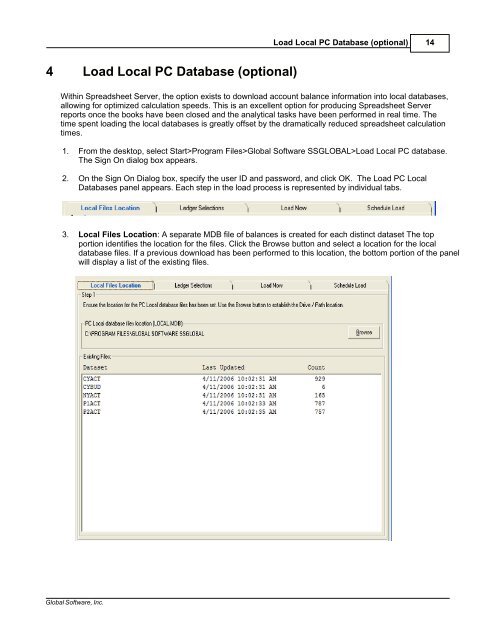Spreadsheet Server for use with Global Software
Spreadsheet Server for use with Global Software Spreadsheet Server for use with Global Software
13Spreadsheet Server for use with Global Software5. Use the table to enter data on the Subsystem Libs tab of the Spreadsheet Server Settings panel.FieldGlobal Accounts PayableChaseGlobal Accounts ReceivableChaseGlobal Accounts PayableChase Web Link URLFriedman JV ChaseDescriptionIdentifies the name of the database library to be used for drilling downto entries for the Accounts Payable subsystem.Identifies the name of the database library to be used for drilling downto entries for the Accounts Receivable subsystem.Identifies the name of the custom hyperlink to be used for displayingthe corresponding image associated with an entry on the AccountsPayable drilldown panel. Contact Global for more information.Identifies the name of the database library to be used for drilling downto entries for the Friedman subsystem.6. Click Save to write the record.
Load Local PC Database (optional) 144 Load Local PC Database (optional)Within Spreadsheet Server, the option exists to download account balance information into local databases,allowing for optimized calculation speeds. This is an excellent option for producing Spreadsheet Serverreports once the books have been closed and the analytical tasks have been performed in real time. Thetime spent loading the local databases is greatly offset by the dramatically reduced spreadsheet calculationtimes.1. From the desktop, select Start>Program Files>Global Software SSGLOBAL>Load Local PC database.The Sign On dialog box appears.2. On the Sign On Dialog box, specify the user ID and password, and click OK. The Load PC LocalDatabases panel appears. Each step in the load process is represented by individual tabs.3. Local Files Location: A separate MDB file of balances is created for each distinct dataset The topportion identifies the location for the files. Click the Browse button and select a location for the localdatabase files. If a previous download has been performed to this location, the bottom portion of the panelwill display a list of the existing files.Global Software, Inc.
- Page 1 and 2: Spreadsheet Serverfor use with Glob
- Page 3 and 4: Spreadsheet Server for use with Glo
- Page 5 and 6: ContentsII5 Drill Down ............
- Page 7 and 8: Spreadsheet Server Overview 41.2 Fe
- Page 9 and 10: Spreadsheet Server Installation 62.
- Page 11 and 12: Getting Started 83 Getting Started3
- Page 13 and 14: Getting Started 102. Use the table
- Page 15: Getting Started 124. Use the table
- Page 19 and 20: Load Local PC Database (optional) 1
- Page 21 and 22: Building Spreadsheets 185.1 Workshe
- Page 23 and 24: Building Spreadsheets 205.2 GXD For
- Page 25 and 26: Global Software, Inc.Building Sprea
- Page 27 and 28: Building Spreadsheets 245.5 GXA For
- Page 29 and 30: Building Spreadsheets 265.7 Spreads
- Page 31 and 32: Building Spreadsheets 285.7.3 Using
- Page 33 and 34: Building Spreadsheets 305.7.5 View
- Page 35 and 36: Refresh Calculations 326.2 Review/R
- Page 37 and 38: Drill Down Functionality 347.1.1 Gr
- Page 39 and 40: Drill Down Functionality 36may need
- Page 41 and 42: Drill Down Functionality 387.2 Dril
- Page 43 and 44: Drill Down Functionality 407.4 Dril
- Page 45 and 46: Drill Down Functionality 427.6 Dril
- Page 47 and 48: Review Account Master 448.2 Copy Ac
- Page 49 and 50: Global Software, Inc.Miscellaneous
- Page 51 and 52: Miscellaneous Features 48identified
- Page 53 and 54: Miscellaneous Features 50and it has
- Page 55 and 56: Miscellaneous Features 526. On the
- Page 57 and 58: Miscellaneous Features 549.6 Disabl
- Page 59: Index 56- H -hide zero balance rows
Load Local PC Database (optional) 144 Load Local PC Database (optional)Within <strong>Spreadsheet</strong> <strong>Server</strong>, the option exists to download account balance in<strong>for</strong>mation into local databases,allowing <strong>for</strong> optimized calculation speeds. This is an excellent option <strong>for</strong> producing <strong>Spreadsheet</strong> <strong>Server</strong>reports once the books have been closed and the analytical tasks have been per<strong>for</strong>med in real time. Thetime spent loading the local databases is greatly offset by the dramatically reduced spreadsheet calculationtimes.1. From the desktop, select Start>Program Files><strong>Global</strong> <strong>Software</strong> SSGLOBAL>Load Local PC database.The Sign On dialog box appears.2. On the Sign On Dialog box, specify the <strong>use</strong>r ID and password, and click OK. The Load PC LocalDatabases panel appears. Each step in the load process is represented by individual tabs.3. Local Files Location: A separate MDB file of balances is created <strong>for</strong> each distinct dataset The topportion identifies the location <strong>for</strong> the files. Click the Browse button and select a location <strong>for</strong> the localdatabase files. If a previous download has been per<strong>for</strong>med to this location, the bottom portion of the panelwill display a list of the existing files.<strong>Global</strong> <strong>Software</strong>, Inc.