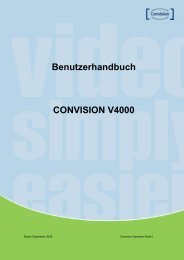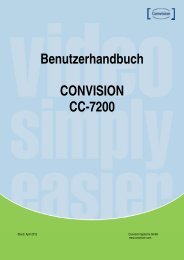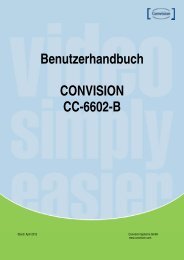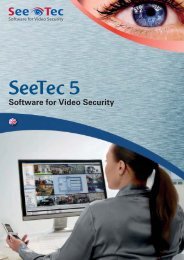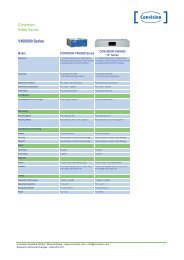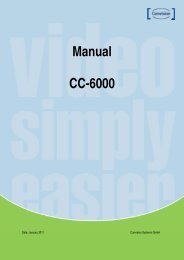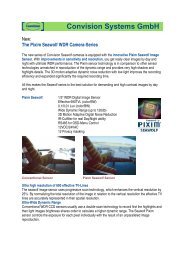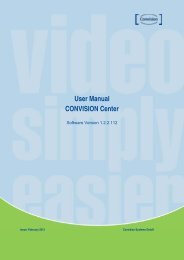Create successful ePaper yourself
Turn your PDF publications into a flip-book with our unique Google optimized e-Paper software.
2<br />
4. Registration & Connection of Server<br />
4.1 Registration of server<br />
Video transmitting device such as video server and IP camera is referred as<br />
‘server’ in this manual. <strong>Cymanager</strong> connects to servers in order to get<br />
audio/video streams and events for viewing and recording.<br />
The first step for connection is to register the server in <strong>Cymanager</strong><br />
1<br />
Click Add<br />
button<br />
Click SETUP<br />
button<br />
IP address or domain<br />
name can be entered.<br />
Login ID and<br />
password registered<br />
in the server<br />
ID(Number) of the<br />
monitor for displaying<br />
If checked, server<br />
name received<br />
from the server is<br />
used<br />
Protocol selection<br />
-TCP<br />
- or multicast<br />
Base port to connect<br />
(Should coincide<br />
with server’s setting)<br />
Check if audio<br />
channel is to be<br />
connected<br />
Relay(Streaming<br />
Server) selection<br />
Specify what will be used for ID of a channel in recording.<br />
- by ServerID: server ID from the server is used<br />
- by connection string: IP address or domain<br />
name is used<br />
This setting need not be touched unless server device or<br />
address of the server is changed frequently.<br />
Selection of audio connection<br />
It can be separately configured on server registration whether audio channel will<br />
be connected or not. If audio is not used, it’s better to disable audio<br />
connection. (Refer above figure)