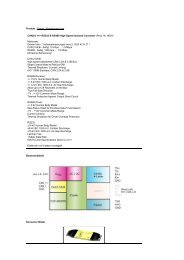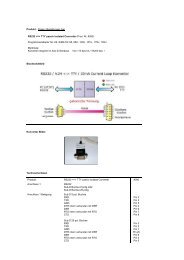4n-gx-can-RS232-RS485-commands-v4.7 - eng
4n-gx-can-RS232-RS485-commands-v4.7 - eng
4n-gx-can-RS232-RS485-commands-v4.7 - eng
You also want an ePaper? Increase the reach of your titles
YUMPU automatically turns print PDFs into web optimized ePapers that Google loves.
2 StartupBefore first use:• Connect converter on <strong>RS232</strong>/<strong>RS485</strong> side with your pc <strong>RS232</strong>/<strong>RS485</strong>-port• Connect CAN-side with your application• Start the terminal programIn our download area you will find the converter optimized for the terminal program: 4N-GXCAN-Terminal• Choose the right COM port• Set COM port to 38600 Baud 8N1• Power on the converter• Send within 5 seconds a "s" (initiates the setup mode)• The converter responds "CAN2.0 – <strong>RS232</strong>/<strong>RS485</strong> Converter V4.4"• Send "h" for help output in the terminal• Set CAN side configuration as needed• Send "E" - Stores settings in the flash and restarts the converter. ( - corresponds to"Enter" key)• DoneImportant:Sending a "s" within 5 seconds switches the converter into setup mode. Options of this mode will bedescribed later. "E" or "Q" ends the setup mode.E - Saves Configuration to the converters flash memory, and exits the setup modQ - Exit without savingFor the operation of the converter, the following setup parameters must be set correctly:• CAN Baudrate (or Autobaud)• ID (results in 11- or 29-Bit Format)• Acceptance-Code• Acceptance-Mask• <strong>RS232</strong>/<strong>RS485</strong> Baudrate