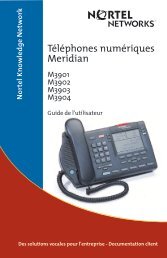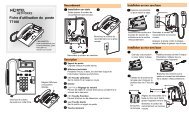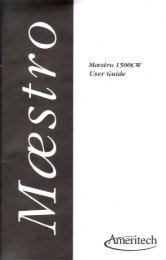Maestro 3500CW User Guide - Florence Inc.
Maestro 3500CW User Guide - Florence Inc.
Maestro 3500CW User Guide - Florence Inc.
- No tags were found...
Create successful ePaper yourself
Turn your PDF publications into a flip-book with our unique Google optimized e-Paper software.
MæstroMæstro <strong>3500CW</strong><strong>User</strong> <strong>Guide</strong>
TABLE of CONTENTSCall Waiting Display 1Installing your Mæstro phone 2Checking your phone 2Call Waiting ID and SuperFlash 3How it works 3Hold - Continuing a call onanother phone 4Using Speaker/Mute 4Placing a call with Speaker/Mute 4Answering a call with Speaker/Mute 4Receiver volume 4Ringer volume 4Custom Calling Features 5Using the ,Reviewo Key 5Using the Callers List 5Saving from the Callers List 5Long distance calls 6Saving frequently called numbersin memory 6Saving a number in memory 6Letter chart 7To erase the contents of amemory key 7To protect the contents of yourmemory keys 7Password protected keys 7Locking the memory keys 7Unlocking the memory keys 7Personalizing your phone 8Options 8Key reference 9Display messages 10Ensuring privacy 11Example of saving ON andOFF keys 11To save a Call ForwardingON key 11To save a Call ForwardingOFF key 11Answering your questions 12
1CALL WAITING DISPLAYFinally, a telephone that lets you see who is calling – evenwhen you’re on another call!• Intelligent Viewing System- With your Mæstro phone and Call Waiting ID, you will always be able to viewincoming Caller ID as well as Call Waiting information. This added flexibility letsyou decide which calls are important because you’ll know who is on Call Waitingbefore you answer their call.*- SuperFlash is an exclusive feature which permits at least two SuperFlashcapable products to display, log, and switch between Caller ID and Call WaitingID callers.*• Display - Your Mæstro will always display the name/number of the person to whomyou are speaking, whether it is the original or Call Waiting ID caller.• Call Logging - A record of the last 30 calls you received is stored in your <strong>Maestro</strong>.Easy to read icons tell you if the call was from a long distance number, how manytimes someone tried to reach you, and even if you returned the call.• Menu Driven - <strong>Maestro</strong>’s display provides messages that guide you step by stepthrough any function. The larger display area allows you to see all your callinginformation at one time. As an added bonus, <strong>Maestro</strong> is backlit, making the displayvisible even in the dark.• Memory Keys - <strong>Maestro</strong>’s memory keys allow you to save names/numbers orfeatures for easy one button functionality. You can program new names/numbers orsave names/numbers directly from the Callers List.• Preferred Name Match - Now you can decide how a name will appear on the display.When you receive a call, <strong>Maestro</strong> compares the incoming number to those you haveprogrammed into the memory keys. If a match is made, the name and number isdisplayed as you entered it into memory.• Custom Calling Features - Mæstro has preprogrammed keys to access CustomCalling Features. The enclosed Quick Reference Card describes some of theseservices and how to use them with your new Mæstro telephone.• Speakerphone - The built in speaker and microphone lets you hear and speakwithout using the receiver. <strong>Maestro</strong> <strong>3500CW</strong> allows your whole family to join inconversations with relatives and friends and lets you continue with tasks while on acall.* You must subscribe to Call Waiting ID from your local telephone company. If Call Waiting ID is not yetavailable in your area, your Mæstro <strong>3500CW</strong> can be used as an advanced Caller ID telephone.<strong>Maestro</strong> <strong>User</strong> <strong>Guide</strong>
2Installing your Mæstro phone1 Wall Mount2Desk MountConnect the receiver and receiver cord.Attach the wedge-shaped base in deskmount or wall mount position†.3 4Attach the faceplate.5Attach the receiver card and lens (shinysidedown) after recording numbers forquick reference.6!Connect the line cord.Connect the power adapter.!Save numbers (see user instructions)and attach the memory card and lens.Checking your phoneMæstro automatically runs a test to ensure that the phone cords are connected properly. Ifthe test fails, the display will prompt you to check the phone cords. Make sure allconnections are fastened securely.†For wall mounting, we recommend that you use a telephone wall mounting plate (not included). Theshort line cord should be used for wall mounting.<strong>Maestro</strong> <strong>User</strong> <strong>Guide</strong>
Call Waiting ID and SuperFlash †When you subscribe to Call Waiting ID and use your Mæstro <strong>3500CW</strong> telephone, you willbe able to see who is on Call Waiting before you answer the call.SuperFlash is an exclusive feature which permits SuperFlash capable extension phonesto display, log, and switch between Caller ID and Call Waiting ID callers.*How it worksAnswer a call as you usually would. While on the call, you hear the Call Waiting ID toneand the new Call Waiting ID caller information is displayed. Simply press the FLASHbutton to automatically switch to and speak with the new caller.31 2RING<strong>Inc</strong>oming caller's information(Caller One) is displayedExtension phone picks up andalso speaks with Caller One.35BEEPCALLER ONE555-1112KitchenExtensionCall Waiting ID tone sounds andCaller Two's information is displayedon both extensionsCALLER TWO555-1234KitchenExtensionCALLER TWO555-1234BedroomExtensionBoth extensions speak with Caller Twoand see displayed informationBEEP46CALLER ONE555-1112KitchenExtensionBedroomExtensionEither extension may pressFLASHto speak with Caller TwoKitchen or BedroomExtensionEither extension may press FLASHagain to switch back toCaller One.CALLER TWO555-1234KitchenExtensionCALLER TWO555-1234BedroomExtensionCALLER ONE555-1112KitchenExtensionBedroomExtensionCalls will not be disconnected when you press FLASH. If you wish to return to your firstcaller press FLASH again. Either extension may switch between the two callers by pressingFLASH, although only the extension which first answered will display the original caller’sinformation. A pause of 3 seconds between pressing FLASH is recommended. If youchoose not to answer the Call Waiting ID call, the caller’s name and number will be storedin the Callers List as long as Option 8 is set to “log all calls” or “log unanswered calls.”If you wish to terminate a caller, press GOODBYE when their caller information is on thedisplay. You will automatically be switched to the other caller.† You must subscribe to Call Waiting ID from your local telephone company. Until you subscribe, yourtelephone will not display or record incoming calls.* The ability to take the waiting call, when more than two SuperFlash products are in use, will dependupon your telephone network characteristics.<strong>Maestro</strong> <strong>User</strong> <strong>Guide</strong>
4Hold - Continuing a call on another phoneIf you want to continue your conversation at another extension, press HOLD and hang upthe receiver. The hold feature keeps the caller on the line until you pick up the extensiontelephone.Note: If you receive a Call Waiting ID call while a call is on hold, Call Waiting ID informationwill not be displayed.Using Speaker/MuteThe Mæstro <strong>3500CW</strong>’s built in speaker and microphone allow you talk and hear withoutholding the receiver to your ear. If you wish to answer a Call Waiting ID call while usingSpeaker/Mute, simply press FLASH , as usual, to connect the second call.Placing a call with Speaker/Mute:1. Press SPAKER/MUTE and wait for thedial tone. Light goes on.2. Enter the number you wish to call andspeak as usual.3. Press GOODBYE to disconnect yourcall.Receiver volumeWhile you are on the phone, you can press the left or right side of the volume bar— for soft or loud receiver volume.Ringer volumeAnswering a call with Speaker/Mute:1. When the phone rings, press SPEAKER/MUTE. Light goes on.2. Speak as usual.3. Press GOODBYE to disconnect yourcall.Note: You may turn off the audio so that your caller cannot hear you at anytime whenusing Speaker/Mute. Simply press SPEAKER/MUTE during your call. The small lightbeside the key will begin to flash when Mute is active. Press SPEAKER/MUTE againto turn sound back on.Press the left or right side of the volume bar — for soft or loud ringer volume. Ifyou don’t want to be disturbed you can turn the ringer OFF by pressing the left side of thevolume bar — without lifting the receiver. Ringer is OFF may appear on thedisplay unless other messages have priority. You can adjust ringer volume and tone in theOPTIONS list, as long as the ringer has not been turned OFF. When you want to turn theringer ON, press the right side of the volume bar — without lifting the receiver.<strong>Maestro</strong> <strong>User</strong> <strong>Guide</strong>
Custom Calling FeaturesAll the Custom Calling Features available from your local telephone company work withyour Mæstro <strong>3500CW</strong>. The enclosed Quick Reference Card describes some of theseservices and how to use them with your new Mæstro telephone.Using the , Reviewo Key †The ,Reviewo key lets you enter the Callers List. Mæstro remembers up to 30 incomingcalls which are stored in the Callers List. This valuable feature helps you organize yourcalls by monitoring their status. Easy to understand messages and symbols keep youinformed about who called, when they called, how often they tried to reach you, and evenif you returned the call.Using the Callers List:• Press ,Review or Reviewo to enter the Callers List.• Press either ,Review or Reviewo to move down and up the Callers List.• Edit numbers from the dial pad by pressing k or l.• Return to where you were in the Callers List after exiting the Callers List by pressing,Review or Reviewo and then pressing *.• Return a call automatically by pressing DIAL while the caller’s number is on the display.• If you have 30 calls in the Callers List and the 31st call is received, the oldest call inthe List is automatically deleted. Callers bumped=XX will appear on the display, indicatingthe number of calls removed from the list.• Erase individual callers from the list by pressing DELETE twice when the name/numberis on the display. You may also erase all callers by pressing DELETE twice whenCallers List=XX is displayed.Saving from the Callers ListWhile in the Callers List, you can save the number on the display directly into a memorykey.To save a caller from the Callers List:When a name/number is displayed while in the Callers List.1. Press SAVE.2. Press the memory key where you want to save the number or SHIFT and then thememory key.3. Write the name in the space provided on the memory card or receiver card(in pencil).5†You must subscribe to Call Waiting ID from your local telephone company. Until you subscribe, yourtelephone will not display or record incoming calls.<strong>Maestro</strong> <strong>User</strong> <strong>Guide</strong>
6Long distance callsDialing a long distance number from the Callers List:When a name/number is displayed in the Callers List.1. Enter 1 and the appropriate area code (if required).2. Press DIAL.The number on the display will be automatically dialed.Note:If you make an error while entering either the 1 or area code, press l or k tocorrect.Saving frequently called numbers in memoryAfter you have set up your phone, save the names and phone numbers of your family andfriends or important emergency numbers in any of Mæstro’s memory keys.Press SAVE and follow the instructions shown on the display or read through the followingexample on how to save a name and number to memory.Saving a number in memory:For example, to save Len’s number (555-1440)1. Press SAVE.2. Press the memory key where you want to store the numberOR press SHIFT and then the memory key where you want to store thenumber*.3. Press 5 5 5 1 4 4 0 on the dial pad.4. Press SAVE.5. Press SAVE again to quitOR enter Len’s name by pressing the following keys:5 three times then l 3 twice then l 6 twice.Note: The Letter Chart lists the keys for specific letters and numbers “Letter chart:” onpage 7.6. Press SAVE to store the name.7. Write the name on the memory card or receiver card (in pencil).Note: Press l to move to the next letter in a name. To erase a letter, simply press k .Use either ,Review or Reviewo to switch between upper and lower case. Press ltwice to add a space.*Use SHIFT, combined with any of the memory keys, to save a second number and nameor feature to a memory key. Press the memory key and then SHIFT to view the contents ofa memory key. Repeatedly pres SHIFT to switch between the two items contained on thekey. The display will indicate (in bottom right corner) 1 or 2; 1 being a memory key alone,2 a memory key and shift key combination. Note that any number saved to Mæstro’sunshifted memory keys will continue to function, even in the event of a power failure. Thishandy feature is particularly helpful for emergency numbers.<strong>Maestro</strong> <strong>User</strong> <strong>Guide</strong>
If you program a long distance number into a memory key, you must also include 1 andthe area code.Note: Press HOLD when entering numbers to place a pause into a memory key (ifrequired). This is useful if you wish to preprogram access to a remote system, suchas Voice Mail, because a pause is often required before entering a system password.A flash may also be programmed into a memory key if required.7Letter chart:1=& 11=’ 111=( 1111=) 11111=, 111111=- 1111111=. 11111111=12=A 22=B 222=C 2222=2 3=D 33=E 333=F 3333=34=G 44=H 444=I 4444=4 5=J 55=K 555=L 5555=56=M 66=N 666=O 6666=6 7=P 77=Q 777=R 7777=S 77777=78=T 88=U 888=V 8888=8 9=W 99=X 999=Y 9999=Z 99999=9To erase the contents of a memory key:1. Press the memory key or SHIFT and then the memory key to see its contents.2. Press DELETE twice.To protect the contents of your memory keysFor security reasons or child-proofing you can protect the contents of your memory keysby locking them. You will still be able to use your memory keys to place calls or usefeatures, but you will not be able to erase or save a new name, number or feature whilethey are locked.Locking the memory keys:Unlocking the memory keys:1. Don’t pick up the receiver or pressSPEAKER/MUTE.1. Don’t pick up the receiver or pressSPEAKER/MUTE.2. Press OPTIONS key under the panel. 2. Press OPTIONS key under the panel.3. Press HOLD. 3. Press HOLD.4. Press *. 4. Press *.Note: All memory keys will be locked.Password protected keysThe bottom four of Mæstro’s shifted memory keys are designed to let you enter specialpasswords or codes (such as those required for Voice Mail). Once the shifted memory keyhas been dialed, all other digits then entered will not be displayed on the screen or storedin the Redial list.<strong>Maestro</strong> <strong>User</strong> <strong>Guide</strong>
8Personalizing your phoneBelow the display is a sliding panel. Move the panel to the right and press the OPTIONSkey to see each of the nine choices. You can change any of the nine options by followingthe change procedure below.To change any of the nine options:1. Don’t pick up the receiver or press SPEAKER/MUTE.2. Slide the panel located below the display to the right and press the OPTIONS key.3. Press either ,Review or Reviewo to move through the list of options or press thedesired option number on the dial pad. (For example, when 9 items in list appears onthe display, press 2 to set the time and date.)4. Press the selected option number again (1 through 9) and follow the instructions onthe display to make a change.Note: To exit at any time press GOODBYE.Options1. Change the LanguageYou have a choice of display messages in one of two languages.2. Set the Time and DateWhen you subscribe to Caller ID or Call Waiting ID, the time and date are automaticallyset for you when the first call comes in. You can also set the time and date yourselfif you do not want the time and date automatically updated. If there is a powerfailure you may have to reset the time and date or wait for an incoming call.3. Set the Ring ToneYou can choose one of three different ring tones. Use SAVE to end only when you aresatisfied with your chosen ring tone. If an incoming call is private (i.e., caller hasblocked their name and number from appearing on your display), the call will ringwith a fourth distinctive tone.4. Timer ON/OFFThe Mæstro comes with an autotimer option to track the length of your calls. Thedisplay will show you, in minutes and seconds, the elapsed time of an individual call.5. Set ContrastChoose from 8 contrast levels to suit your needs. Once you’ve chosen set contrast inthe OPTIONS list, simply press , or o until you are satisfied with the display.6. Clear Message Waiting (when subscribing to Voice Mail services only)If Message Waiting appears on the display when there are no more voice messages,you can turn the display message off using this option.<strong>Maestro</strong> <strong>User</strong> <strong>Guide</strong>
7. Enter Your Area CodeWith Caller ID or Call Waiting ID, area codes are displayed for incoming calls and inthe Callers List. With this option, you may block the display of up to three local areacodes. This is useful in locations where area codes are not necessary in order to dial along distance number or where an area code can not be used when dialing local numbers.8. Change Callers ListYou can log all the calls that you receive, only those calls you or your answeringmachine did not answer, or no calls.9. Call Wait IDThis option is turned ON at the factory. You would only turn this option OFF if persistentclicking or tones interrupt your calls. When this option is turned OFF, yourMæstro will act as a Caller ID telephone only.9Key referenceo Review, - Access to Callers List.Also allows you to moveforward or backwardin the Callers List.k l - Advance to the nextletter or delete letters/numberswhen entering a name or numberinto memory.Goodbye - Disconnects calls andexits from Callers List & OPTIONS.OPTIONS - Slide panelto right. Allows you topersonalize your phoneby changing its options.Custom Calling Features -See Quick ReferenceCard for details.Flash - Press to connectyour Call Waiting ID calls.Redial - Use , or oto scroll through thelast 3 outgoing calls.Press DIAL when thenumber appears onthe display.Volume - Adjustableringer and receivervolume.Hold - Lets you keepa caller on the linewhile you move to anextension. Also letsyou program a pauseinto memory.Dial - One keydialing of thenumber appearingon the display.Delete - Erases contents ofCallers List and memory keys.Save - Saves memory keydata & OPTIONS changes.Shift - Used in combinationwith a memory key. Lets yousave another name & numberor feature on the key.Memory Keys -Program frequentlycalled numbers& names.Speaker/Mute - Speak & hearwithout holding the receiver.Mute lets you turn mic offso that your caller cannothear you.Lights when Speaker is inuse. Flashes when Mute isengaged.Password protected - shifted memory keys.<strong>Maestro</strong> <strong>User</strong> <strong>Guide</strong>
10Display messagesMæstro’s display employs a variety of messages and icons to help keep you informedabout your calls.Callers list screenIf present, call was forwarded fromanother location.Number of this callin the Callers List.Call has not beenpreviously viewed.L.E. Smith# 01 N 555-1440Jan 1 12:45 PMCall has been returned ORCall Waiting ID call ORCall has been answered.This icon only appears if acall is NOT a Call Waiting IDcall.Messages may appear elsewhere on the display.May also read:Private nameUnknown name3XInfo not availablefrom your telephonecompany.May also read:Private numberUnknown numberNumber of times thiscaller has tried toreach you since listlast viewed.(up to 9 times)Indicates a long distance call.Time and date of this call.MessageCalls bumped=XXUse ,, o for XX NewXX New Callersmore lWhat it meansNumber of old calls automatically deleted when Callers wasList full.View your new calls using ,Reviewo in the Callers List.Number of new calls stored in Callers List.Flash has been dialed.Pause has been dialed.Indicates further information. Use l to view.Call is a Call Waiting ID call.Call was returned.Call was from a long distance number.Call was answered. This icon only appears if a call is NOT aCall Waiting ID call.Lights What it means PrioritySolid Extension in use or Check phone cord appears on display HighestFast Flash Visual ring indicator for incoming calls HighSlow Flash Message waiting (with voice mail services only) LowFlash New call has been received (and not returned). LowestNote: The light and display will always indicate the highest priority condition.<strong>Maestro</strong> <strong>User</strong> <strong>Guide</strong>
Ensuring privacyMæstro’s red display light comes ON and Extension in use appears on the display whenanother person in your home picks up an extension. The light remains ON until the otherperson hangs up.Example of saving ON and OFF keysThe following examples show you how to save an ON and an OFF key and activateMæstro’s light for a telephone company feature.To save a Call Forwarding ON key: To save a Call Forwarding OFF key:1. Press SAVE. 1. Press SAVE.2. Press1 to program the light ON. 2. Press 0 to program the light OFF.3. Press the desired memory key. 3. Press the desired memory key.4. Press 7 2 # or your telephone companyfeature code for turning Call ForwardingON.Read the display to confirm the number.If the number is wrong pressGOODBYE and begin again.4. Press 7 3 # or your telephone companyfeature code for turning Call ForwardingOFF.Read the display to confirm the number.If the number is wrong pressGOODBYE and begin again.5. Press SAVE again. 5. Press SAVE again.6. Write Call Forwarding ON on thereceiver card (in pencil). The light isnow programmed but will not come ONuntil you use the feature.6. Write Call Forwarding OFF on thereceiver card (in pencil).To save ON and OFF keys for a telephone company feature without the light, omit step 2from the above examples. Your Mæstro may be programmed with only one ON and oneOFF key.Note: The feature in use light may be preprogrammed (see Quick Reference Card). Oncethe feature ON and OFF codes have been assigned to two keys, other features willnot turn the light ON and OFF.11<strong>Maestro</strong> <strong>User</strong> <strong>Guide</strong>
12Answering your questionsDisplay is in the wrong language.You can change the language by pressing the OPTIONS key and pressing 1 twice.Callers are not identified on the display.Until you subscribe to Caller ID or Call Waiting ID from your telephone company, yourtelephone will not receive the name/number of a caller.Persistent clicking or tones interrupt calls.Turn off Option 9 using the OPTIONS key. When this option is turned OFF, your Mæstrowill act as a Caller ID telephone only.You hear the Call Waiting ID tone but no caller information is on the display.You need to subscribe to Call Waiting ID and/or confirm that the Call Wait ID option isON (see Option 9).While pressing , Reviewo, the display shows List is empty.You must subscribe to Caller ID or Call Waiting ID, for the telephone to record incomingcalls.No dial tone. Check phone cord may appear on the display.Read the display. If the line cord is not attached properly the display will prompt you.Also, make sure the receiver cord is attached securely.Telephone doesn’t ring. Ringer is OFF may appear on the display.The ringer may be turned OFF. Without lifting the receiver, press the right side of thevolume bar — to turn the ringer ON. You can adjust ringer volume and tone in theOPTIONS list.No information on the display and ringer volume is low.Make sure the power adaptor is plugged into a working electrical outlet.Cannot hear a caller or be heard.Make sure the receiver cord is inserted securely into the jack. If you are using Speaker/Mute ensure that the Mute feature is not active. The red light beside the Speaker/Mute keywill flash if mute is in use.Light stays ON and display shows Feature ON even when call forwardingis not in use.You must program a call forwarding OFF key “To save a Call Forwarding OFF key:” onpage 11.When you have a power failure.Mæstro will still operate as a regular telephone during a power failure, but the display, theadvanced features, and shifted memory keys will not operate until the power is restored.Cannot switch to an incoming Call Waiting ID caller.Make sure that all off-hook extensions are SuperFlash capable. Also, a pause of 3 secondsis required before pressing FLASH again.For customer service and technical assistance please call 1-800-574-1611.<strong>Maestro</strong> <strong>User</strong> <strong>Guide</strong>
INDEXAArea code 9CCall ForwardingOff 11On 11Call Wait ID 9Call Waiting ID 3, 8, 9, 12Caller ID 5, 8, 9Callers List 3, 9change 9deleting 5Review key 5saving from 5viewing 5Contrast 8DDateset 8Desk mount 2Displaycontrast 8messages 10, 12Display messages 10EExtension phones 3, 12FFaceplate 2Flash 3, 4, 7, 12HHold 4, 7IInstallation 2faceplate 2Lensmemory card 2receiver card 2line cord 2memory card 2phone base 2power adapter 2receiver 2receiver card 2receiver cord 2KKey reference 9LLanguageincorrect 12select 8Lens 2Lights 10Locking memory keys 7Long distance calls 6, 7, 9MMemory card 2Memory keyserasing 7flash 7, 10letter chart 7locking 7long distance numbers 7on/off keys 11pause 7, 10programming 6saving 6unlocking 7using Shift 6viewing contents 7Message waiting 8Messages 10Mute 4OOptionsChanging 8PPassword 7Pause 7Privacy 7, 11RReceiver card 2Receiver volume 4Review key 5, 6, 12Ring Toneset 8Ringer 12Ringer volume 4
INDEXSSavingentering names 6adding a space 6erasing 6letter case 6next letter 6entering numbers 6shift key 6Shift key 6Speaker/Mute 4, 7, 8, 12SuperFlash 3, 12TTestphone cord connection 2Timeset 8Troubleshooting 2, 12VVolume control 4WWall mount 2
P0834568 Issue 02 CC1918 Rev 01© Aastra Telecom <strong>Inc</strong>., 2000