You also want an ePaper? Increase the reach of your titles
YUMPU automatically turns print PDFs into web optimized ePapers that Google loves.
M35E M25AEExternal ControlThe HVR-M35E/M25AE/M15AE comes equipped with a Remote Commander unitwhich enables users to control the recorder’s functions wirelessly. In addition, theHVR-M35E/M25AE/M15AE are equipped with a LANC terminal, as well as a Control Sterminal to connect with the optional DSRM-10 Remote Control Unit.M35E M25AEBuilt-in, 2.7-inch Type, Clear Photo LCD Plus MonitorThe HVR-M35E/M25AE are equipped with a 2.7-inch type widescreen colour LCD monitorwith a high resolution of 211,200 dots. It adopts a newly developed Clear Photo LCD Pluspanel which provides enhanced brightness and a higher level of colour reproduction thanthat used in the DSR-25. This LCD monitor allows operators to view the input source duringrecording and check the playback picture in a 16:9 widescreen aspect ratio. Setupmenus, VTR/audio settings and audio level meters can also be displayed.M15AEM35E M25AENon-compressed Digital HD OutputThe HD/SD-SDI output of HVR-M35E allows straight duplication to a deck with HD/SD-SDIinput such as HDCAM and XDCAM HD. The HVR-M25AE comes equipped with a HDMIinterface. This interface allows the HVR-M25AE to transfer non-compressed, High definitiondigital video and audio to other HDMI-equipped devices via a single cable.M35E M25AEDUPLICATE PLUSThe DUPLICATE PLUS function makes it easy to copy video and audio from a VTR orcamcorder onto the HVR-M35E/M25AE – along with the original time code. Operatorssimply connect the two i.LINK devices together via their i.LINK interfaces and press theDUPLICATE PLUS and Play buttons on the front panel of the HVR-M35E/M25AE. The copyingwill then begin. This function can also be used for copying the content of multiple tapesonto a single tape, which is convenient when you need to compile multiple mini cassettetapes onto a single standard cassette tape. Another unique feature of DUPLICATE PLUS isthe ability to selectively copy portions of material recorded in a designated format froma tape that contains mixed-format recordings. For example, you can choose to copy only<strong>HDV</strong> format recordings from a tape that includes DVCAM and DV video as well. ThisDUPLICATE PLUS function is available for any recordable formats (<strong>HDV</strong>/DVCAM/DV SP).M35EPlayback ZoomUsing the playback zoom function of the HVR-M35E, a selected area of the recorded HDimages can be enlarged and output in SD format via the i.LINK and analogue connectors.This function allows operators to cut out parts of the HD image and use them as SD material.M35E M25AEAll Scan ModeThe All Scan Mode of the HVR-M35E/M25AE is similar to the Under Scan Mode ofordinary monitors, in that it displays alleffective scanning lines in the LCD monitorwhen the 1080i mode is selected. The AllScan Mode can be easily recalled at thetouch of a button if you pre-assign it to oneof the three assignable buttons.M15AECompact, Unique DesignThe HVR-M15AE is compact, with a smallfootprint that enables it to be deployedin existing work environments withoutdisruption. It is also unique in that it can beplaced either horizontally or vertically.Buit-in Monaural SpeakerM35EThe built-in monaural speaker of the HVR-M35E/M25AE allows quick and convenientchecking of audio.M25AETime Code PresetM35E M25AEThe time code of the HVR-M35E/M25AE can be preset using any number in H/M/S/F (hours/minutes/seconds/frames) to record desired tape-position information. The time code modecan be selected between “REC RUN” and “FREE RUN”. In addition to the time code, user bitscan also be set.Status CheckM35EAt the touch of the STATUS CHECK button of the HVR-M35E/M25AE, operators can displaythe menu settings for Audio Level Meter, Output Signal, assignable buttons and CustomRepeat on the LCD monitor – allowing for easy status or setting checks during recording,playback and source feeding. It is also possible to display the status of the connectedHVR-DR60 hard disk recording unit or the HVR-MRC1K memory recording unit.M35E M25AEAssignable ButtonsThe buttons for INDEX, COUNTER RESET and AUDIO DUB on the front panel of the HVR-M35E/M25AEcan be used as assignable buttons, to which operators can assign other frequently used functions.M25AE43


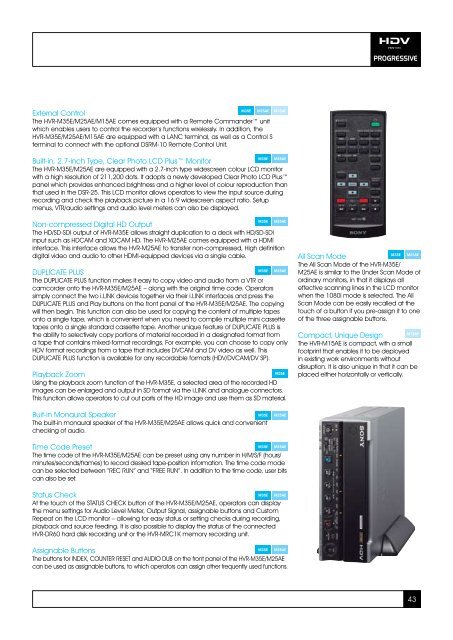
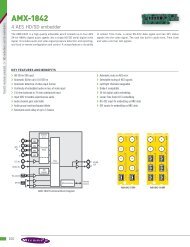
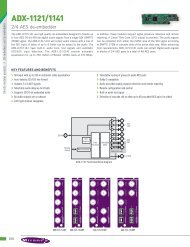

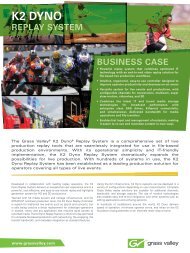


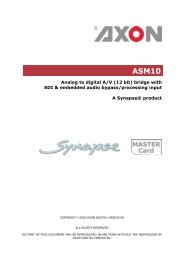
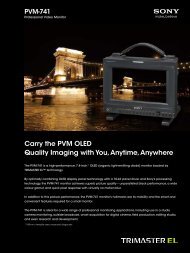
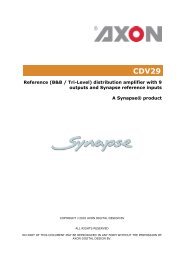
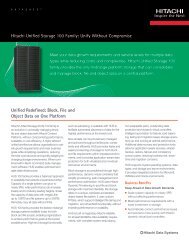
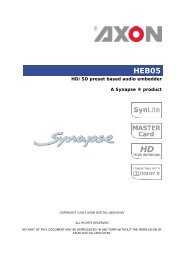

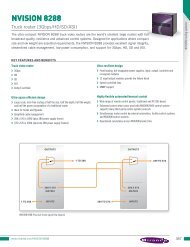
![Datasheet [pdf 653.2kb] - DK-Technologies](https://img.yumpu.com/38904183/1/184x260/datasheet-pdf-6532kb-dk-technologies.jpg?quality=85)