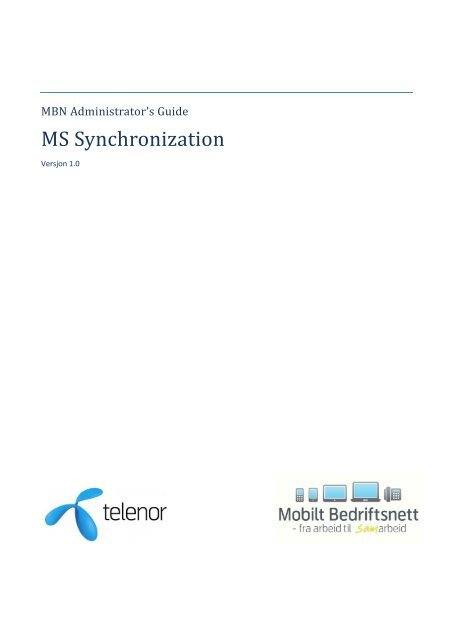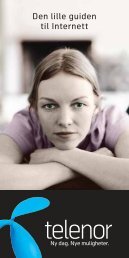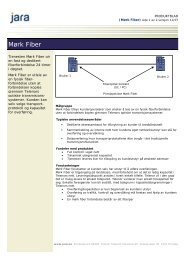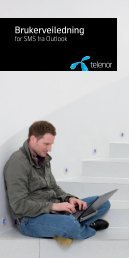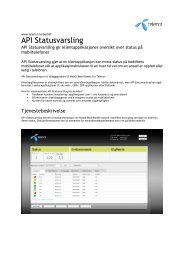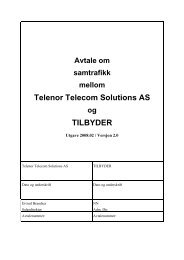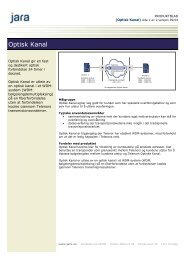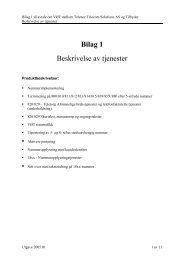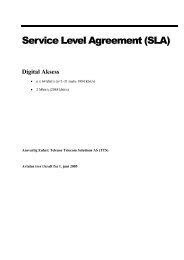MBN Administrator's Guide MS Synkronisering - Telenor
MBN Administrator's Guide MS Synkronisering - Telenor
MBN Administrator's Guide MS Synkronisering - Telenor
- No tags were found...
You also want an ePaper? Increase the reach of your titles
YUMPU automatically turns print PDFs into web optimized ePapers that Google loves.
<strong>MBN</strong> Administrator’s <strong>Guide</strong><strong>MS</strong> SynchronizationVersjon 1.0
ContentsContents .............................................................................................................................................................. 21. Introduction ..................................................................................................................................................... 42. How it works .................................................................................................................................................... 52.1 Contacts ..................................................................................................................................................... 52.2 Calendar ..................................................................................................................................................... 52.3 Presence .................................................................................................................................................... 53. Communication ............................................................................................................................................... 64. Deploying <strong>MBN</strong> Microsoft Synchronization Client .......................................................................................... 74.1 System requirements ................................................................................................................................ 75. Installation of pre-requisites ........................................................................................................................... 85.1 Other pre-requisites .................................................................................................................................. 85.1.1 Access rights for the configuration process ....................................................................................... 85.1.2 Access rights for calendar import ....................................................................................................... 85.1.3 Firewall configuration ......................................................................................................................... 96. Installation of the program files .................................................................................................................... 107. <strong>MBN</strong> Microsoft Synchronization Configuration ............................................................................................ 117.1 Configuring Database Access ................................................................................................................... 117.1.1 Windows and SQL Authentication .................................................................................................... 117.1.2 Testing Database Access ................................................................................................................... 127.2 Configuration Menu ................................................................................................................................ 127.3 General Buttons ....................................................................................................................................... 127.3.1 Close button ..................................................................................................................................... 127.3.2 Reset button ..................................................................................................................................... 127.3.3 Save settings button ......................................................................................................................... 127.4 Validation of settings ............................................................................................................................... 127.5 Application Tabs ...................................................................................................................................... 137.6 Server Login tab ....................................................................................................................................... 137.6.1 Contact tab ....................................................................................................................................... 137.6.2 Calendar tab ..................................................................................................................................... 197.6.3 Presence tab ..................................................................................................................................... 217.6.4 Advanced settings ............................................................................................................................ 217.6.5 E-mail tab .......................................................................................................................................... 217.6.6 Plugin settings .................................................................................................................................. 238. Lync Server 2010 configuration ..................................................................................................................... 258.1 Installing pre-requisites ........................................................................................................................... 258.2 Management Store Replication ............................................................................................................... 258.3 Request a certificate ................................................................................................................................ 268.4 Create a trusted application .................................................................................................................... 269. <strong>MS</strong> Synchronization Outlook Plugin .............................................................................................................. 289.1 System requirements .............................................................................................................................. 289.2 Installation of pre-requisites ................................................................................................................... 289.3 How it works ............................................................................................................................................ 289.3.1 Default settings................................................................................................................................. 28<strong>MBN</strong> Administrator’s <strong>Guide</strong> <strong>MS</strong> Synchronization Side 2 av 39
9.4 Installation ............................................................................................................................................... 299.4.1 Manual installation on client ............................................................................................................ 299.4.2 Installing by group policy .................................................................................................................. 299.5 Plug-in communication ............................................................................................................................ 2910. Appendix - Settings ...................................................................................................................................... 3010.1 Contact settings ..................................................................................................................................... 3010.2 Calendar settings ................................................................................................................................... 3010.3 Presence settings ................................................................................................................................... 3110.4 E-mail settings ....................................................................................................................................... 3210.5 Login settings ......................................................................................................................................... 3211. Appendix – Log configuration ...................................................................................................................... 3312. Appendix – Troubleshooting ....................................................................................................................... 3512.1 Checklists for troubleshooting............................................................................................................... 3512.1.1 For defects that affect all users ...................................................................................................... 3512.1.2 For defects affecting subset of users.............................................................................................. 3512.1.3 If troubleshooting fails ................................................................................................................... 3512.2 Performing troubleshooting .................................................................................................................. 3612.2.1 Logging ............................................................................................................................................ 3612.2.2 Operation........................................................................................................................................ 36<strong>MBN</strong> Administrator’s <strong>Guide</strong> <strong>MS</strong> Synchronization Side 3 av 39
1. Introduction<strong>MBN</strong> Microsoft Synchronization synchronizes contact, calendar, and presence between the corporatenetwork and <strong>Telenor</strong> Mobilt Bedriftsnett (<strong>MBN</strong>).This document describes how the <strong>MBN</strong> Microsoft Synchronization Configuration application and the <strong>MBN</strong>Microsoft Synchronization service are installed and how settings are configured to facilitate synchronizationof contacts, calendar and presence between the <strong>Telenor</strong> Mobilt Bedriftsnett Directory and the corporatenetwork.Settings are configured by the <strong>MBN</strong> Microsoft Synchronization Configuration application and used by the<strong>MBN</strong> Microsoft Synchronization service which synchronizes contact, calendar and presence information withthe <strong>Telenor</strong> Mobilt Bedriftsnett Directory. The <strong>MBN</strong> Microsoft Synchronization Service also receivespresence updates from the <strong>Telenor</strong> Service Gateway which is published into the corporate Lync Server.<strong>MBN</strong> Administrator’s <strong>Guide</strong> <strong>MS</strong> Synchronization Side 4 av 39
2. How it worksThe following describes how the <strong>MBN</strong> Microsoft Synchronization Client operates with the three types ofinformation it synchronizes with <strong>Telenor</strong>.2.1 ContactsThe <strong>Telenor</strong> Mobilt Bedriftsnett directory contains company internal and external contacts. It is used by the<strong>Telenor</strong> Mobilt Bedriftsnett switchboard as well as <strong>Telenor</strong> partner applications.The <strong>MBN</strong> Microsoft Synchronization Client will keep the directory updated with information from thecorporate Active Directory. Matching contacts between the Active Directory and the Mobilt Bedriftsnettdirectory is mainly done using the contact phone numbers.Synchronization between the users in the Active Directory and the contacts in the Mobilt Bedriftsnettdirectory is done automatically by the <strong>MBN</strong> Microsoft Synchronization Client. The <strong>MBN</strong> MicrosoftSynchronization Client will retrieve all contacts from the Mobilt Bedriftsnett directory and attempt to matchthem to the Active Directory contacts. Users which have been created in the Active Directory since the lastsynchronization will be created in the Mobilt Bedriftsnett directory (unless they have also been createdthere, in which case their information is simply updated). Users which have been updated in the ActiveDirectory since the last synchronization will have their information updated in the Mobilt Bedriftsnettdirectory.It is possible to select a specific Organizational Unit (OU) which should be used when the <strong>MBN</strong> MicrosoftSynchronization Client synchronizes contacts. The selected OU and its children will be synchronized. If thereare user accounts in the configured Organizational Unit which should not be synchronized to the MobiltBedriftsnett directory, simply add the text “No T<strong>MS</strong>” to the Notes field of the Active Directory userproperties.2.2 CalendarCalendar information is retrieved from the Exchange server using Exchange Web Services.All the company internal contacts (internal contacts in the Mobilt Bedriftsnett directory) will have theirappointments sent to the Mobilt Bedriftsnett directory, so users of the <strong>Telenor</strong> Mobilt Bedriftsnettswitchboard are able to see the availability of each contact.The <strong>MBN</strong> Microsoft Synchronization Client utilizes the Exchange Web Services real time push notificationAPI. This allows the <strong>MBN</strong> Microsoft Synchronization Client to update the Mobilt Bedriftsnett directory innear real time.If the <strong>Telenor</strong> Outlook Synchronization plugin is used, the plugin will communicate with the <strong>MBN</strong> MicrosoftSynchronization client to retrieve default settings.2.3 PresencePresence synchronization with the <strong>MBN</strong> Microsoft Synchronization Client works in two directions. Mobilephone status (busy, idle, off) is published into the Lync Server presence infrastructure. This allows users ofMicrosoft Lync clients to see the mobile phone availability of their contacts.Presence set by users in Lync is published back into the Mobilt Bedriftsnett directory. E.g. when a userchanges his status to Busy, this information will be made available in the Mobilt Bedriftsnett directory, andusers of e.g. the <strong>Telenor</strong> Mobilt Bedriftsnett Avansert switchboard can see the new presence status.<strong>MBN</strong> Administrator’s <strong>Guide</strong> <strong>MS</strong> Synchronization Side 5 av 39
3. CommunicationThe <strong>MBN</strong> Microsoft Synchronization client communicates with <strong>Telenor</strong> Mobilt Bedriftsnett to synchronizethe data. The data flow between the enterprise systems and <strong>MBN</strong> Microsoft Synchronization are illustratedin the diagram below.Contacts are read from Active Directory domain controllers.Calendar appointments are read from the configured Exchange server. If the <strong>Telenor</strong> OutlookSynchronization plugin is used, then the call forwarding settings which are configured using the plugin, aresynchronized via the Exchange server to <strong>Telenor</strong> Mobilt Bedriftsnett.Mobile phone availability and Lync user presence is synchronized between <strong>Telenor</strong> Mobilt Bedriftsnett andthe configured Lync server.<strong>MBN</strong> Administrator’s <strong>Guide</strong> <strong>MS</strong> Synchronization Side 6 av 39
4. Deploying <strong>MBN</strong> Microsoft Synchronization ClientThe deployment of the <strong>MBN</strong> Microsoft Synchronization Client application requires these steps:1. Installation of the pre-requisites2. Installation of the program files3. Configuring the programThe steps are outlined in the following chapters. The final chapter covers troubleshooting in case ofproblems. Before installing <strong>MBN</strong> Microsoft Synchronization Client, please verify that the intendedinstallation platform fulfills the following system requirements.4.1 System requirementsThese system requirements must be fulfilled for <strong>MBN</strong> Microsoft Synchronization Client to function correctly.3.0 GHz CPU or greaterWindows Server 2008 or Windows Server 2008 R2 (Server Core Role is not supported)32 or 64 bit CPU and operating system (64 bit required for Lync Server interoperability)1 GB available RAM for each 5000 users1 GB available disk space for each 5000 usersMicrosoft SQL Server or SQL Server Express 2008 or R2<strong>MBN</strong> Administrator’s <strong>Guide</strong> <strong>MS</strong> Synchronization Side 7 av 39
5. Installation of pre-requisitesThese pre-requisite software packages need to be installed before <strong>MBN</strong> Microsoft Synchronization Client canrun. .NET Framework 3.5 Service Pack 1 SQL Server (Express) 2008The SQL server may be placed on a different server, and you can use an existing SQL server in yourorganization. The <strong>MBN</strong> Microsoft Synchronization Client configuration program will attempt to create thenecessary database and tables.You can download SQL Server Express 2008 from www.microsoft.com/downloads.5.1 Other pre-requisitesTo be able to change specific parts of the <strong>MBN</strong> Microsoft Synchronization Client configuration, the userrunning the configuration program must have the proper permissions in the Active Directory.Also, the user account used for retrieving calendar appointments from the Exchange Server must haveaccess to all the mailboxes it should retrieve calendar appointments for.5.1.1 Access rights for the configuration processThe user running the <strong>MBN</strong> Microsoft Synchronization Client configuration should be a member of the“Domain Admins” group in the Active Directory. In permission limited configurations, the user should have atleast these group memberships:Lync Server trusted application provisioningo The user must be a member of the “RTCUniversalServerAdmins” group.5.1.2 Access rights for calendar importIf you configure the <strong>MBN</strong> Microsoft Synchronization Client software to synchronize Exchange calendars withthe <strong>Telenor</strong> Mobilt Bedriftsnett directory, the <strong>MBN</strong> Microsoft Synchronization Client will use the ExchangeServer’s Outlook Web Access facility or Exchange Web Services. Whether <strong>MBN</strong> Microsoft SynchronizationClient can use Outlook Web Access or Exchange Web Services depends on your company’s Exchange Serverversion.Either way, the <strong>MBN</strong> Microsoft Synchronization Client must be configured with a valid Exchange serverusername and password. This account must be mail-enabled (i.e. have an Exchange Server mailbox), andthere must be some specific permissions configured, so the <strong>MBN</strong> Microsoft Synchronization Client can usethis account to retrieve calendar appointments for the synchronized users from the Exchange Server.For all Exchange server versions, the user should be configured as such:The user account must be a member of the Domain Users groupThe account should have the option “Password never expires” setThe account must have an Exchange mailbox, and the mailbox must not be hidden from theExchange Global Address listThe account must have the permissions in the Exchange mailbox database(s) as described below5.1.2.1 Exchange 2007 SP1 and up and Exchange 2010<strong>MBN</strong> Microsoft Synchronization will use Exchange Web Services to retrieve calendar information formMicrosoft Exchange Server 2007 Service Pack 1 and up, and from Exchange Server 2010.<strong>MBN</strong> Administrator’s <strong>Guide</strong> <strong>MS</strong> Synchronization Side 8 av 39
The permission checks performed by the Exchange Server when using Exchange Web services are differentfrom previous versions, and the permissions which the <strong>MBN</strong> Microsoft Synchronization client require aredifferent.To read calendar information from these Exchange Server versions, the account used by the <strong>MBN</strong> MicrosoftSynchronization client requires Exchange Impersonation permissions. To grant these permissions run thefollowing commands from the Exchange Management Shell.Exchange 2007 SP1 and upGranting impersonation permissions involves granting the right to impersonate on Exchange Server level,and to grant the “may-impersonate” right on mailbox databases. This can be done by running these twocommands:Get-ExchangeServer | Where {$_.IsClientAccessServer -eq $TRUE} | Add-ADPermission-User "cccpuser" -extendedRight ms-Exch-EPI-ImpersonationGet-MailboxDatabase | Add-ADPermission -User "cccpuser"-extendedRight ms-Exch-EPI-May-ImpersonateExchange 2010Microsoft Exchange Server 2010 uses Role Based Access control. Granting the necessary impersonationpermissions only involves assigning the correct management role to the user account used by the <strong>MBN</strong>Microsoft Synchronization Client: (i.e. cccpuser: cccpuser@mydomain.no)New-ManagementRoleAssignment –Name:<strong>Telenor</strong>Microsoft Synchronization–Role:ApplicationImpersonation –User:cccpuser@mydomain.no5.1.3 Firewall configurationBefore <strong>MBN</strong> Microsoft Synchronization Client can successfully synchronize contacts, presence, andappointments with the <strong>Telenor</strong> Mobilt Bedriftsnett directory, the following firewall configurations must bemade.Host namesDirection from TCP Port Notes<strong>MBN</strong> MicrosoftSynchronizationClient servermb.telenor.no Outgoing 443 Used to synchronize with <strong>Telenor</strong>Exchange server Outgoing 80 or443Used to access Outlook Web Access URL, portnumber depends on Exchange serverconfigurationExchange server Incoming 45872 Used for Exchange Web Services Push updates(only Exchange 2007 SP1, SP2, and Exchange2010). Port can be configured.Any Incoming 45771 Used for <strong>Telenor</strong> Outlook Synchronization Plugincommunication. Port cannot be configured.Lync server front-endservers or directorLync server front-endservers or directorOutgoing 5061 Used to log on to Lync Server infrastructure andcommunications from <strong>MBN</strong> MicrosoftSynchronization Client to Lync Server.Incoming 45871 Used for Lync Server communications to <strong>MBN</strong>Microsoft Synchronization Client. Port can beconfigured.SMTP server Outgoing 25 For sending alerts and synchronization resultsvia e-mail.<strong>MBN</strong> Administrator’s <strong>Guide</strong> <strong>MS</strong> Synchronization Side 9 av 39
6. Installation of the program files<strong>MBN</strong> Microsoft Synchronization Client is installed using the installation program. The installation programwill also check for necessary pre-requisites.After the installation program has finished copying files, it is possible to start the <strong>MBN</strong> MicrosoftSynchronization Client Configuration program.It is recommended that you start the Configuration program to configure the <strong>MBN</strong> MicrosoftSynchronization Client settings.<strong>MBN</strong> Administrator’s <strong>Guide</strong> <strong>MS</strong> Synchronization Side 10 av 39
7. <strong>MBN</strong> Microsoft Synchronization Configuration7.1 Configuring Database AccessWhen the <strong>MBN</strong> Microsoft Synchronization Client Configuration program starts the first time, the user isprompted to configure database access settings. Default settings are provided if the database settings havenot yet been configured.If the database does not exist, the <strong>MBN</strong> Microsoft Synchronization Client Configuration program will attemptto create the database. This requires that the user account configured for logging on to the SQL server hasthe “sysadmin” role.If you have previously created the database, the <strong>MBN</strong> Microsoft Synchronization Client Configurationprogram will create the required tables and insert default values.7.1.1 Windows and SQL AuthenticationDefault parameters are:SQL Server SQL Database Authenticationlocalhost\sqlexpress <strong>MS</strong>Synk WindowsWhen authentication mode is set to Windows, login to the database uses Windows Integrated Security and itis not necessary to provide user name and password to connect to the database. Note that you must set the<strong>MBN</strong> Microsoft Synchronization Client service to log in with a username which has read and write access tothe SQL server database. This is done in the Services applet in the Windows Control Panel.If authentication is changed to SQL, SQL Server Authentication is used and user name and password isrequired. Use SQL login if the SQL server is not a member of the domain where the <strong>MS</strong> Sync client is joined.SQL Server SQL Database Authentication User name Passwordlocalhost\sqlexpress <strong>MS</strong>Synk SQL <strong>MBN</strong> Administrator’s <strong>Guide</strong> <strong>MS</strong> Synchronization Side 11 av 39
7.1.2 Testing Database AccessThe configuration program will automatically test database access when you press the “Save” button.If the database is not present, the configuration program will prompt you to allow you to create it with thecorrect initial contents.7.2 Configuration MenuThe Configuration menu makes it possible to change database settings and the user interface language. TheAbout menu shows the current version of the application.7.3 General ButtonsGeneral buttons for all tabs are placed at the bottom of the main form. The buttons are Close, Reset andSave settings.7.3.1 Close buttonThe Close button will close the application and the user will be prompted to save any unsaved settings.7.3.2 Reset buttonResets all settings on all tabs to default values. Please see Appendix A for a list of default values for allsettings.7.3.3 Save settings buttonSaves all settings on all tabs to the database. All settings are validated before saving settings, and you maychoose to restart the service.7.4 Validation of settingsSettings are validated when clicking the Save button on the main form. An invalid setting is marked with anexclamation mark with a tooltip as shown below.<strong>MBN</strong> Administrator’s <strong>Guide</strong> <strong>MS</strong> Synchronization Side 12 av 39
Place the mouse over the exclamation mark to see an explanation of the validation fault.7.5 Application TabsTabs are used for grouping related settings on the main form. The available tabs are Server login, Contact,Calendar, Presence, E-mail and Plugin. Sub grouping of settings within a tab is done with group boxes. Thecontact tab, for example, has the group boxes Active Directory and Map contacts as well as Reset.7.6 Server Login tab7.6.1 Contact tabFor <strong>MBN</strong> Microsoft Synchronization to be able to synchronize data with <strong>Telenor</strong> Mobilt Bedriftsnett, theprogram must log on to the <strong>Telenor</strong> systems. Enter your company’s login information and if necessary anyrequired proxy settings for communication with the <strong>Telenor</strong> systems.7.6.1.1 <strong>Telenor</strong> Gateway login group boxThe login information configured here is used by the configuration program as well as the <strong>MBN</strong> MicrosoftSynchronization client service whenever communication with <strong>Telenor</strong> Mobilt Bedriftsnett is necessary.UsernameThe Mobilt Bedriftsnett Maskinbruker username, provided through the provisioning process.PasswordThe password associated with the above user.TestPerform a test login with the entered information.<strong>MBN</strong> Administrator’s <strong>Guide</strong> <strong>MS</strong> Synchronization Side 13 av 39
7.6.1.2 Proxy server settings group boxOptional, depending on local configurations.ServerThe DNS name or IP address of the proxy server to use.PortThe TCP port of the proxy server.Contact tab7.6.1.3 Active Directory Group BoxActive Directory import root pathThe Active Directory import root path is used for specifying where contacts should be read in the ActiveDirectory. The Browse button will bring up a new dialog with a tree view of the Active Directory.<strong>MBN</strong> Administrator’s <strong>Guide</strong> <strong>MS</strong> Synchronization Side 14 av 39
Country codeThe prefix to set on phone numbers imported from contacts in the Active Directory before synchronizingwith the <strong>Telenor</strong> Mobilt Bedriftsnett Directory.Import intervalThe interval in minutes for synchronization of contacts from the Active Directory and the <strong>Telenor</strong> MobiltBedriftsnett Directory.Import department informationIf checked, the synchronization process will include department information from the Active Directory. Thedepartment synchronization attempts to find the same department in the Mobilt Bedriftsnett directory. Ifthe department name from Active Directory does not exist in Mobilt Bedriftsnett, it will be created and thecontact will be synchronized.If the department names in Active Directory are not the same as in Mobilt Bedriftsnett, you may map thecorrect names from Active Directory to Mobilt Bedriftsnett. Simply open the Department Synchronizationwindow and write the department names from Active Directory next to their Mobilt Bedriftsnettcounterparts.7.6.1.4 Map contacts group boxThe Numbers button starts a new dialog where the user can map the Mobilt Bedriftsnett contact phonenumbers to phone numbers in the Active Directory. The Advanced button opens a dialog where the user canselect the Active Directory source of all contact fields in the Mobilt Bedriftsnett directory.<strong>MBN</strong> Administrator’s <strong>Guide</strong> <strong>MS</strong> Synchronization Side 15 av 39
Number mappingThe contact mapping dialog has 4 group boxes Show contacts, Contact statistics, Active Directory to <strong>Telenor</strong>mapping priority.Show contacts group boxIf Sample is selected a maximum of 20 contacts are shown in the table, in order to obtain a simple overview.If All is selected all contacts found will be shown in the table. This may cause the program to work slowly inlarge organizations.Contact statistics group boxTotal shows the number of contacts that are read from the Active Directory and the <strong>Telenor</strong> MobiltBedriftsnett Directory. No match shows the number of contacts that have no matching contact in either ADor the Mobilt Bedriftsnett directory.Active Directory to <strong>Telenor</strong> mapping priority group boxIt is possible to prioritize the order in which number fields from the Active Directory are compared tonumbers in Mobilt Bedriftsnett.Select the number field from Active Directory where your organization mainly keeps mobile phone numbersas the first priority, and choose the priority for the other number fields accordingly. If you do not want to usea specific field from Active Directory in the contact synchronization process, it is possible to choose that itshould not be used at all.Click the [Update mapping] button to show the results changes to the field mapping priority.A conflict is shown if the <strong>Telenor</strong> phone number does correspond to the mapped phone number for acontact in the Active Directory. Conflicts are marked with red in the contact list.Contacts group boxThe table in this group box contains basic information for contacts (name and phone numbers) and is dividedin two sections, one for <strong>Telenor</strong> and one for Active Directory where the header columns have differentcolors for each section.<strong>MBN</strong> Administrator’s <strong>Guide</strong> <strong>MS</strong> Synchronization Side 16 av 39
A conflict for a phone number mapping is marked with red in the table. Contacts which have no match in theMobilt Bedriftsnett directory or Active Directory are shown with empty fields in the corresponding columns.In the example the Active Directory “Mobile number” field is not used.This means that the contacts don’t match, because there are no numbers in the fields which are used. If the“Mobile number” field had been used, the contacts would match.When you have selected the best matching field, click “Save” to store the configuration setting.Advanced mappingUsing the Contact field mapping window, it is possible to select exactly which field from the Active Directoryshould be used to populate a specific contact property in the Mobilt Bedriftsnett directory.<strong>MBN</strong> Administrator’s <strong>Guide</strong> <strong>MS</strong> Synchronization Side 17 av 39
First select a user from the Active Directory by clicking the “Select” button. Use the Active Directory browsedialog to select a user and click “OK”.The property values of the selected user are displayed in the column to the right.Change the Active Directory property by choosing from the dropdown list in the middle column.To store the settings click the “Save” button.<strong>MBN</strong> Administrator’s <strong>Guide</strong> <strong>MS</strong> Synchronization Side 18 av 39
7.6.2 Calendar tabCalendar synchronization is enabled by default with a check mark in the Enable calendar synchronization.7.6.2.1 Exchange group boxAutodiscover settingsIt is possible to let the configuration program autodiscover some of the Exchange server settings. Enter theuser name, password, e-mail, and domain information and click [Autodiscover settings] to attempt anautodiscovery of the remaining Exchange server settings.User nameThe user name to be used when connecting to the Exchange Server (impersonation user)PasswordThe password to be used when connecting to the Exchange Server.E-mailThe E-mail address of the user which corresponds to the provided user name and password.DomainThe domain where the Exchange Server resides.VersionThe version of the Exchange Server. Possible values are 2007SP1, 2007SP2 and 2010.<strong>MBN</strong> Administrator’s <strong>Guide</strong> <strong>MS</strong> Synchronization Side 19 av 39
Authentication typeThe authentication type to be used when connecting to the Exchange Server. Possible values are Basic,NTLM and Forms based. The authentication type to select is dependent on the configuration of the OutlookWeb Access server.Outlook web access URLThe URL for accessing Outlook Web Access (Exchange Web Services).Advanced settingsOpens the Advanced calendar settings window which is described below.Test buttonThe test button starts a new dialog using current calendar/Exchange settings for making a test import ofappointments for the provided e-mail address. The test button will attempt the appointment import anddisplay the number of appointments that were imported.If you experience any failures when testing the calendar appointment import, the settings may be incorrect,or the configured user does not have the correct permissions.You should not test the appointment import with the same account as the account used by <strong>MBN</strong> MicrosoftSynchronization Client. This will not thoroughly test the settings, as it will not verify the Exchange serverpermissions. – The account used by the <strong>MBN</strong> Microsoft Synchronization Client always has access to its ownmailbox.7.6.2.2 Advanced calendar settingsDays in the pastThe number of days in the past to synchronize appointments.Days in the futureThe number of days in the future to synchronize appointments.The number of days configured will affect the amount of appointments transferred to the <strong>MBN</strong> MicrosoftSynchronization Server at <strong>Telenor</strong>. The maximum number of days in the future is 30.<strong>MBN</strong> Administrator’s <strong>Guide</strong> <strong>MS</strong> Synchronization Side 20 av 39
Push portThe push port is used for pushing appointment updates from the Exchange Server to the <strong>MBN</strong> MicrosoftSynchronization Client Service.7.6.3 Presence tabPresence synchronization is enabled by default with a check mark in the Enable presence synchronizationcheck box.7.6.3.1 Lync Server 2010 settingsDon’t use automatic Lync server discoveryIf the Lync environment does not have the necessary DNS records for automatic Lync server discovery basedon the users’ SIP URIs, you must check this box and enter the fully qualified domain name of a Lync frontendserver or director. <strong>MBN</strong> Microsoft Synchronization will contact this server to register Lync endpoints onbehalf of users instead of using DNS to discover the server. 17.6.4 Advanced settingsHere it is possible to configure additional settings regarding the Lync Server to <strong>Telenor</strong> presence settingsmapping.7.6.5 E-mail tabThe <strong>MBN</strong> Microsoft Synchronization Client can send e-mail alerts when it encounters fault conditions.1 The Lync server configured here may redirect <strong>MBN</strong> Microsoft Synchronization to a different Lync server, it is notpossible to force only using a specific server.<strong>MBN</strong> Administrator’s <strong>Guide</strong> <strong>MS</strong> Synchronization Side 21 av 39
E-mail alerting may be enabled with a check mark in the Enable E-mail alerting check box.7.6.5.1 E-mail alerting group boxSMTP ServerThe IP address or hostname of the SMTP server to use.From addressThe E-mail sender address. (Has to be a real e-mail address, to avoid being trapped in spam filters)To addressThe E-mail recipient address for alerts.7.6.5.2 Advanced E-mail optionsUser nameThe user name for authentication of E-mail sender address. If a username is configured, the <strong>MBN</strong> MicrosoftSynchronization Client will attempt to authenticate with the SMTP server when it sends an e-mail message.PasswordThe password for authentication of the E-mail sender address.PortThe SMTP port to use when sending E-mails.Use SSL for SMTPIf the Use SSL for SMTP is checked, mail is sent using Secure Socket Layer to encrypt mail.<strong>MBN</strong> Administrator’s <strong>Guide</strong> <strong>MS</strong> Synchronization Side 22 av 39
7.6.6 Plugin settingsThe calendar synchronization can be extended using the <strong>Telenor</strong> Outlook Synchronization plugin.The <strong>MBN</strong> Microsoft Synchronization server enables central management of the plugin settings.7.6.6.1 Default Outlook plugin settings group boxAllow plugin users to change the configurationWhen checking this option, the plugin users can change the default settings. If this option is disabled, the<strong>Telenor</strong> Outlook Synchronization plugin will always apply the settings defined here.Change call handling settings during appointmentsGlobally disables or enables changing call forwarding settings during user’s calendar appointments. If thisoption is disabled, appointments will be synchronized to <strong>Telenor</strong> Mobilt Bedriftsnett, but users’ telephonecall forwarding settings will not be changed during the appointments.7.6.6.2 Plugin default settingsThe default settings applied by the <strong>Telenor</strong> Outlook Synchronization plugin can be specified here.<strong>MBN</strong> Administrator’s <strong>Guide</strong> <strong>MS</strong> Synchronization Side 23 av 39
8. Lync Server 2010 configurationDeploying applications in the Lync environment is radically different than with Office Communications Server2007 R2. The changes benefit load balancing and enable other improvements possible with Lync Server2010.To deploy <strong>MBN</strong> Microsoft Synchronization in a Lync server environment, it is necessary to install Lync serverpre-requisites and use the Lync Server management shell to provision the <strong>MBN</strong> Microsoft Synchronizationsoftware.8.1 Installing pre-requisites<strong>MBN</strong> Microsoft Synchronization uses dynamic provisioning to connect to the Lync server environment. Thisrequires that the server where <strong>MBN</strong> Microsoft Synchronization is run must have a replica of the Lync CentralManagement store.First install the .NET Framework 3.5.1 (using “Add Features” in the Server Manager).Next, install the “Unified Communications Managed API 3.0 Runtime” which can be downloaded frommicrosoft.com.When the UCMA 3.0 runtime is installed, it is necessary to install the OCSCore.msi package to provide thenecessary management tools. The UCMA 3.0 runtime installer places OCSCore.msi in the%programdata%\Microsoft\Lync Server\Deployment\cache\4.0.7577.0\Setupfolder. %programdata% is usually “C:\ProgramData”. The folder may be hidden.Finally runC:\Program files\Microsoft Lync Server 2010\Deployment\Bootstrapper.exe/BootstrapLocalMgmt /MinCacheThis will install the last Lync pre-requisites.8.2 Management Store Replication<strong>MBN</strong> Microsoft Synchronization uses a new feature in Lync Server 2010 called “dynamic provisioning”.Dynamic provisioning enables applications such as <strong>MBN</strong> Microsoft Synchronization to have their Lyncconfiguration updated when the Lync topology changes. To be able to use dynamic provisioning, theapplication server running <strong>MBN</strong> Microsoft Synchronization must have a replica of the Lync managementstore. The next steps are necessary to create this replica.To enable the management store replication run these commands in the Lync Server Management Shell 2 onthe server where <strong>MBN</strong> Microsoft Synchronization should run:Set-Service Replica -StartupType AutomaticStart-Service ReplicaEnable-CSReplicaThe next step is to add the server which should run <strong>MBN</strong> Microsoft Synchronization for Lync as anapplication server in the Lync topology:New-CsTrustedApplicationPool -Identity server.example.com -Registrarfrontendserver.example.com -Site SiteId -ComputerFqdn server.example.com2 The management shell can be found in the Start menu in the Lync Server 2010 folder.<strong>MBN</strong> Administrator’s <strong>Guide</strong> <strong>MS</strong> Synchronization Side 25 av 39
Replace the identity, front end server, Site Id, and server FQDN with names which apply to the current Lyncenvironment. The ComputerFQDN parameter is the hostname of the server where <strong>MBN</strong> MicrosoftSynchronization will be installed. The SiteId parameter can be retrieved using the powershell command Get-CSSite. If there is only one site in the Lync environment, the SiteId is 1.To enable the topology change and force the management store replication run:Enable-CSTopologyInvoke-CsManagementStoreReplicationThe replication should take about five minutes, but time may vary depending on the size of the Lyncenvironment. The replication status can be monitored usingGet-CsManagementStoreReplicationStatus -ReplicaFqdn server.example.comWhen the UpToDate field says True instead of False, the replication is complete.8.3 Request a certificateCommunication between <strong>MBN</strong> Microsoft Synchronization and the Lync server is encrypted with TransportLayer Security. TLS encryption requires that both sides in a communication link have mutually trustedcertificates. The Lync Server Management Shell has two cmdlets which are used to request and assign acertificate to the server running <strong>MBN</strong> Microsoft Synchronization. It is necessary to start the Lync ServerManagement Shell as administrator to have the required permissions for the certificate managementcmdlets.First request a certificate from the Active Directory Certificate Authority:Request-CsCertificate -New -Type Default -CA dc.example.com\ExampleCAThis command will connect to the Certificate Authority called “ExampleCA” on the Domain Controller called“dc.example.com” and request a new certificate to be created. Replace the names with values from yourenvironment. 3If successful, the command will return a new certificate. Note the certificate Thumbprint, it will be used inthe next command.The certificate is now created. Before it can be used, it must be assigned to the server. This is done with theSet-CsCertificate cmdlet:Set-CsCertificate -Type Default -Thumbprint Use the Thumbprint displayed when you ran the Request-CsCertificate cmdlet.With the certificate created and assigned, the final step in the Lync configuration is to create a trustedapplication object in the topology.8.4 Create a trusted applicationThe final step in the Lync deployment is creating a trusted application in the Lync topology.New-CsTrustedApplication -ApplicationId CCCPClient-TrustedApplicationPoolFqdn server.example.com -Port 45871The TrustedApplicationPoolFqdn should be the name of the server where <strong>MBN</strong> Microsoft Synchronization isinstalled. The Port number is the TCP port where the Lync server(s) will connect back to <strong>MBN</strong> Microsoft3 Active Directory certificate authority names can be retrieved using certutil -ADCA<strong>MBN</strong> Administrator’s <strong>Guide</strong> <strong>MS</strong> Synchronization Side 26 av 39
Synchronization. It may be changed if desired. The ApplicationId is part of the unique identifier which <strong>MBN</strong>Microsoft Synchronization uses to discover the dynamic provisioning information, and it must not bechanged.To enable the last change, runEnable-CsTopologyagain.When all the above steps are complete, <strong>MBN</strong> Microsoft Synchronization can connect to the Lync Server 2010infrastructure.<strong>MBN</strong> Administrator’s <strong>Guide</strong> <strong>MS</strong> Synchronization Side 27 av 39
9. <strong>MS</strong> Synchronization Outlook Plugin9.1 System requirementsThe <strong>Telenor</strong> Outlook Synchronization Plug-in supports the following systems:Microsoft Windows: Windows XP Windows Vista Windows 7Microsoft Outlook: Outlook 2003 service pack 1 and newer Outlook 2007 Outlook 2010For all the above listed both 32 and 64 bit versions are supported.The plug-in cannot function as a stand-alone application which is why one of the above Outlook versionsmust be installed before the plug-in can be used.9.2 Installation of pre-requisitesThe <strong>Telenor</strong> Outlook Synchronization Plug-in requires Microsoft Outlook. The plug-in can therefore not beinstalled as a stand-alone application. See System requirements for supported Office versions.For instructions on how to install Microsoft Office, please refer to the documentation regarding this product.The plug-in requires the .NET 4.0 framework to be installed. The installer will detect if the framework needsto be installed. For manual installation of the framework please go tohttp://www.microsoft.com/downloads/details.aspx?FamilyID=5765d7a8-7722-4888-a970-ac39b33fd8aband follow the installation instructions.9.3 How it worksThe plug-in works as an extension to Microsoft Outlook which simplifies the process whenever a meeting orappointment is created and an absence reason and/or call forward options needs to be handled for thatmeeting or appointment.When the <strong>Telenor</strong> Outlook Synchronization Plug-in is installed, the user is able to synchronize with MobiltBedriftsnett directly from Outlook.The plug-in sends information to Mobilt Bedriftsnett by setting an Exchange property on themeeting/appointment item. The property is part of the Outlook object model and is stored in the Exchangedatabase when a mailbox is synchronized with the Exchange server. The <strong>Telenor</strong> Microsoft SynchronizationsClient reads the settings from the Outlook appointment and then synchronizes the appointment with MobiltBedriftsnett with the call forwarding settings defined by the user.9.3.1 Default settingsTo be able to control which settings the plug-in uses, the administrator is able to configure a set of defaultsettings in the <strong>Telenor</strong> Microsoft Synchronization Client configuration. The plug-in will then connect to the<strong>MBN</strong> Administrator’s <strong>Guide</strong> <strong>MS</strong> Synchronization Side 28 av 39
client and initially use the settings found there. If the user is allowed to change these default settings, theplug-in will search Windows registry to find a set of user defined settings. If no settings can be retrieved fromthe client or Windows registry, the plug-in will use a built-in set of settings.9.4 InstallationThe <strong>Telenor</strong> Outlook Synchronization Plug-in can be installed either manually on each client by following asimple install wizard or by pushing the installation to domain users by group policy.9.4.1 Manual installation on clientFor installation instructions see the document <strong>Telenor</strong> Outlook Synchronization Plug-in User Installation andUser <strong>Guide</strong>9.4.2 Installing by group policyWhen installing with group policy, make sure that the clients minimum have .NET 4.0 framework installedbefore pushing the plug-in.For guidelines on how to install applications by group policy please refer to appropriate Microsoftdocumentation.When the plug-in is pushed to the client the plug-in will install when the user logs on to a client pc. When theuser launches Outlook for the first time after this process, the user will be shown the settings windows forthe plug-in. The default settings shown in this window can be configured as described previously in thisdocument.9.5 Plug-in communicationThe <strong>Telenor</strong> Outlook Synchronization Plug-in communicates with the <strong>Telenor</strong> Microsoft SynchronizationServer using TCP port 45771.The client must have the DNS name or IP address of the <strong>Telenor</strong> Microsoft Synchronization Serverconfigured.To make the configuration process of the <strong>Telenor</strong> Outlook Synchronization Plug-in as simple as possible it ispossible for the client to automatically discover the <strong>Telenor</strong> Microsoft Synchronization Server.The auto-discover process uses a specific DNS name to find the <strong>Telenor</strong> Outlook Microsoft SynchronizationServer. The DNS name is ‘telenorsynkronisering.domain’. The domain name is retrieved from the currentlyconnected domain controller. E.g. if the computer DNS domain is ‘company.local’, the DNS name used forthe auto-discover process is ‘telenorsynkronisering.company.local’.Therefore it is advised to create a record which points ‘telenorsynkronisering’ to the server where <strong>Telenor</strong>Microsoft Synchronization Client is installed. Otherwise the Server name option must be manually set on theevery client where the plug-in is installed.<strong>MBN</strong> Administrator’s <strong>Guide</strong> <strong>MS</strong> Synchronization Side 29 av 39
10. Appendix - SettingsThe settings configured by the configuration program are stored in the <strong>MBN</strong> Microsoft Synchronizationclient’s database. The exact details are described below. There is normally no reason to change the settingsdirectly in the database.10.1 Contact settingsSetting name Type Default Required NotesvalueADImportRootPath String None No LDAP path to an organizational unitwhich contains the users tosynchronize with Mobilt Bedriftsnettread calendars for and set OCSpresence for.ADImportPrependCountryCode String None No The country code to prepend to thenumbers imported from the AD. Onlyused if the numbers do not start with +or 00.ADImportInterval In 1440 No The interval in minutes for automaticimport from Active Directory. Valuecan be one of:0 (meaning only on startup), 60, 120,240, 720, 1440.10.2 Calendar settingsSetting name Type Default Required NotesvalueEnableCalendarSync bit True No ‘True’ or ‘False’ to define whethercalendar synchronization is enabled.OutlookWebAccessURL String Yes Full URL to Outlook Web Access.ExchangeUsername String Yes Username to use when readingcalendars.ExchangeUserEmail String Yes E-mail address of the“ExchangeUsername” user.ExchangePassword String Yes Password to use when readingcalendars.ExchangeDomain String Yes Domain name to use whenauthenticating towards OWA.ExchangeVersion enum 2007SP1 Yes The exchange server version: Either2003=0, 2007=1, 2007SP1=2(meaning SP1 or SP2), 2010.Used to determine the API to usewhen connecting to the Exchangeserver.ExchangeAuthenticationType enum Basic Yes Accepted values: Basic=0, NTLM=1,FormsBased=2.ExchangePushUpdatePort Int 45872 Only for Exchange version 2007SP1or later.<strong>MBN</strong> Administrator’s <strong>Guide</strong> <strong>MS</strong> Synchronization Side 30 av 39
ExchangeSyncDaysInPast Int 1 Yes Days to sync. appointments in past.ExchangeSyncdaysInFuture Int 10 Yes Days to sync. appointments infuture.10.3 Presence settingsSetting name Type Default Required NotesvalueEnablePresenceSync bit True No ‘True’ or ‘False’ to define whetherpresence synchronization isenabled.OCSLocalHostName String None Yes Hostname of the computer runningthe OCS Mobile Status application.Must be in a form which can beresolved by the OCS server.OCSGRUU String None Yes GRUU (Globally Routable User-agentURI. Created when provisioning theapplication on the OCS.OCSServer String None Yes DNS name of the OCS server or poolto communicate with.OCSServerTLSPort Integer 5061 Yes The port on which the OCS serverlistens for incoming TLSconnections.OCSApplicationPort Integer 45871 Yes Port used by OCS Mobile Status forincoming communication from theOCS server. Must be the same asconfigured while creating the GRUUin the Configuration program.OCSBusyValue Integer 6500 Yes The availability value used whensetting a user’s status to ‘Mobilephone busy’. For the best userexperience, the value should near orequal to 6500 as the OfficeCommunicator client treats thosevalues as “busy”.Valid range: 1-32000OCSMobileBusyString String Mobilephonebusy<strong>MBN</strong> Administrator’s <strong>Guide</strong> <strong>MS</strong> Synchronization Side 31 av 39YesThe custom activity string usedwhen setting a user’s status to‘Mobile phone busy’.OCSOffValue Integer 3500 Yes The availability value used whensetting a user’s status to ‘Mobilephone off’. For the best userexperience, the value should near orequal to 3500 which OfficeCommunicator treats as “off”.Valid range: 1-32000.OCSMobileOffString String MobilephoneoffYes The custom activity string usedwhen setting a user’s status to‘Mobile phone off’.OCSCertificateSerialNumber String None No If configured it must be the
hexadecimal serial number of thecertificate to use for TLScommunication with the OCS server.10.4 E-mail settingsSetting name Type Default Required NotesvalueEnableEmailAlerting String True No ‘True’ or ‘False’ to define whetherSMTP alerting is enabled.SMTPFrom String Yes The From address when <strong>MBN</strong>Microsoft Synchronization Clientsends an e-mail alert.SMTPPassword String No The password used when sending e-mail alerts. Only used if a usernameis also configured.SMTPPort Int 25 Yes The port number to connect to theSMTP server on.SMTPServer String Yes The SMTP server to use when <strong>MBN</strong>Microsoft Synchronization Clientsends an e-mail alert.SMTPRecipients String Yes A semi-colon separated list of SMTPaddresses who should receive e-mailalerts.SMTPUsername String No The username to use when sendinge-mail alerts when the serverrequires login. If configured, a loginwill be attempted on the server.SMTPUseSSL bit No ‘True’ or ‘False’ depending onwhether the SMTP server requiresSSL/TLS encryption.10.5 Login settingsSetting name Type Default Required NotesvalueTSGUsername String None Yes The customer’s <strong>Telenor</strong> ServiceGateway login.TSGPassword String None Yes The customer’s <strong>Telenor</strong> ServiceGateway password.<strong>MBN</strong> Administrator’s <strong>Guide</strong> <strong>MS</strong> Synchronization Side 32 av 39
11. Appendix – Log configurationBy default the <strong>MBN</strong> Microsoft Synchronization Client service will log to a text file in the installation folder.The log file will rotate once when it reaches a size of 100 MB. This means that no more than 200 MB of logfiles will be stored.The log file is useful for product support in case of problems, but during normal operation it is not necessaryto analyze the log file.The log file size and format as well as rotation can be configured. Since this is an advanced trouble-shootingstep, there is no configuration for the log file options. However, it is possible to change the settings using theWindows Registry Editor.The logging configuration is read by <strong>MBN</strong> Microsoft Synchronization Client from the key calledLogConfiguration in the registry key HKEY_LOCAL_MACHINE\Software\<strong>Telenor</strong>\MicrosoftSynchronizationThe default setting, which is used if the setting is not present, is:text(append="true", filename="cccpclient.log", maxparts="2", maxsize="102400")The table below specifies the possible parameter options, their default values and descriptions.Option Default Value Descriptionappend true Specifies if new log messages should be appended to the log fileinstead of overwriting the file first.buffer 0 Specifies the I/O buffer size in kilobytes. It is possible to specify sizeunits like this: "1 MB". Supported units are "KB", "MB" and "GB". Avalue of 0 disables this feature. Enabling the I/O buffering greatlyimproves the logging performance but has the disadvantage that logmessages are temporarily stored in memory and are not immediatelywritten to disk.filename cccpclient.log Specifies the filename of the log file.indent false Indicates if the logging output should automatically be indented.maxparts 2 Specifies the maximum amount of log files at any given time when logrotating is enabled or the maxsize option is set. Specify 0 for no limit.See below for information on the default value for this option.maxsize 102400 Specifies the maximum size of a log file in kilobytes. When this size isreached, a backup of the log file is created and the original file is reset.It is possible to specify size units like this: "1 MB". Supported units are"KB", "MB" and "GB". A value of 0 disables this feature.rotate None Specifies the rotate mode for log files. Please see below for a list ofavailable values. A value of "none" disables this feature.The append option specifies if new log messages should be appended to the destination file instead ofoverwriting the file. The default value of this option is "true".The rotate option specifies the date log rotate mode. When this option is used, the filename of the resultinglog consists of the value of the filename option and an appended time stamp (the used time stamp formatthereby is "yyyy-MM-dd-HH-mm-ss"). To avoid problems with daylight saving time or time zone changes, the<strong>MBN</strong> Administrator’s <strong>Guide</strong> <strong>MS</strong> Synchronization Side 33 av 39
time stamp is always in UTC (Coordinated Universal Time). The following table lists the available rotatemodes together with a short description.Rotate ModeNoneHourlyDailyWeeklyMonthlyDescriptionRotating is disabledRotate hourlyRotate dailyRotate weeklyRotate monthly<strong>MBN</strong> Administrator’s <strong>Guide</strong> <strong>MS</strong> Synchronization Side 34 av 39
12. Appendix – Troubleshooting12.1 Checklists for troubleshootingHere follow checklists which will help in <strong>MS</strong> Synchronization troubleshooting. Before startingtroubleshooting, it should be checked whether the experienced defect situation is described in thedocument <strong>MS</strong>S Kjente feil og svakheter. In this case, it will be described with plan for resolution of thedefect, and/or any known workarounds for getting by the problem.References to descriptions of how to troubleshoot the different points are given in the lists.12.1.1 For defects that affect all users1. Check that latest version of <strong>MS</strong>S Client is installed and that end-users have installed latest version of<strong>MS</strong>S Plugin. If not, the latest version of the software must be installed to see whether the defect isresolved. Contact your <strong>Telenor</strong> Dealer if not certain what latest version is.2. Check that no known <strong>MBN</strong> defect with impact on <strong>MS</strong> Synchronization exists. Contact your <strong>Telenor</strong>Dealer to check if you do not have an updated overview of known <strong>MBN</strong> defects.3. Check if changes have been made in network configuration or configuration of Microsoft servicesthat <strong>MS</strong>S is integrated towards. If changes have been made, it might be necessary to reconfigure <strong>MS</strong>Synchronization (see Chapter 7 and 8 for guidelines). If upgrades of infrastructure have been made,you should check that new versions are supported by <strong>MS</strong>S (see Chapter 4.1).4. Check in <strong>MS</strong>S Client GUI that all components which have been ordered are available for activation. Ifnot, your <strong>Telenor</strong> Dealer must check whether correct order of components has been made.5. Check that the following is ok:a. <strong>MS</strong>S Client Service is running (see Services on Windows Server where <strong>MS</strong>S Client is running).If not, try starting the service from the <strong>MS</strong>S Client GUI. Also try starting the service withouthaving calendar integration and/or status synchronization activated – the service will notstart if an activated component is not correctly configured. If the service will not start,continue checking points below.b. <strong>MS</strong>S Client is able to establish connection with <strong>Telenor</strong> <strong>MBN</strong>c. <strong>MS</strong>S Client is able to establish connection with SQL databased. <strong>MS</strong>S Client can read appointments in calendars from <strong>MS</strong> Exchange (if Calendar integration isactive)e. If any of the points above is not checked ok, refer to Chapter 7 and check whether relevantpart of the solution has been configured correctly.6. Check that all relevant firewalls are configured as described in Section 5.1.3.12.1.2 For defects affecting subset of users1. Check in <strong>MS</strong>S Client GUI that relevant users are among users being synchronized by <strong>MS</strong>S (see Section12.2.2.3).2. If calendar integration is not working for a user, check that he has installed and configured latestversion of <strong>MS</strong>S Outlook Plugin correctly (as described in <strong>MS</strong>S User <strong>Guide</strong>), and that the Plugin GUI isclosed without error messages when clicking "Ok".12.1.3 If troubleshooting failsIf all points above have been checked ok, the defect must be reported to <strong>Telenor</strong> through your Dealer. In theinquiry to your Dealer, the following must be included:Description of defect situation and consequenceDuration of situation (time when first registered)Versions of Windows Server, <strong>MS</strong> Exchange Server, <strong>MS</strong> Lync, <strong>MS</strong> Outlook, <strong>MS</strong>S Client and <strong>MS</strong>S Plugin<strong>MBN</strong> Administrator’s <strong>Guide</strong> <strong>MS</strong> Synchronization Side 35 av 39
Screenshots of any error messages received from <strong>MS</strong> Synchronization Client or Plugin Copy of most recent log file from <strong>MS</strong>S Client (see Section 12.2.1.2) Any error messages from <strong>MS</strong>S Client in Windows Application Event Log Brief description of troubleshooting attempted12.2 Performing troubleshooting12.2.1 Logging12.2.1.1 InstallerIf the installer does not work as expected, you can enable logging of the installation procedure. To do so, runthe installation program from a command line like this:“<strong>MBN</strong> Microsoft Synchronization Setup.exe” /l=””Replace with the path and filename of the file you want the installer to log to.12.2.1.2 <strong>MBN</strong> Microsoft Synchronization Client LogThe <strong>MBN</strong> Microsoft Synchronization client service will log all operations during normal service. The log file islocated in the installation folder, and is called cccpclient-date.log. With the default logging configuration,two log files will be stored. Their maximum size will be 100 MB each.12.2.2 Operation12.2.2.1 Active Directory communicationNot in a domainThe computer running <strong>MBN</strong> Microsoft Synchronization Client must be part of an Active Directory domain. Ituses Active Directory to retrieve users to synchronize with the <strong>Telenor</strong> Mobilt Bedriftsnett directory. It willretrieve all contacts. If the computer running <strong>MBN</strong> Microsoft Synchronization Client is not part of a domain,an event log message containing the following is logged: “The specified domain either does not exist or couldnot be contacted”.Resolve the problem by joining the computer to an Active Directory domain containing the users for whom<strong>MBN</strong> Microsoft Synchronization Client should change presence.12.2.2.2 Exchange synchronizationExchange 2007 SP1, SP2, and 2010 “<strong>MS</strong>Exchange Web Services” warningWhen <strong>MBN</strong> Microsoft Synchronization Client is used to synchronize appointments with Microsoft ExchangeServer 2007 SP1, SP1, and 2010, it uses the Exchange Web Services Push update feature to have theExchange Server automatically notify the <strong>MBN</strong> Microsoft Synchronization client when an appointment isupdated.If the Exchange server cannot reach the <strong>MBN</strong> Microsoft Synchronization Client on the configured “Push port”(see page 21), the Exchange server will log a warning in its Application Event log.The warning will be similar to the following:<strong>MBN</strong> Administrator’s <strong>Guide</strong> <strong>MS</strong> Synchronization Side 36 av 39
Log Name: ApplicationSource:<strong>MS</strong>Exchange Web ServicesDate: 11-04-2010 13:11:22Event ID: 6Task Category: CoreLevel:WarningKeywords: ClassicUser:N/AComputer: exchangeserver.domain.noDescription:Unable to send a notification for subscriptionIABjcGhleDAw<strong>MS</strong>5pbnRlcm4uYmx1ZXBvc2l0aW9uLmNvbRAAAADZ5kyBEFWQSa890Cdhmwc4. (Sendattempts: 3)The warning can be caused by a firewall configuration issue on the server running <strong>MBN</strong> MicrosoftSynchronization Client, or because <strong>MBN</strong> Microsoft Synchronization Client was shut down.The firewall needs to be configured to allow the configured Exchange server to contact the server running<strong>MBN</strong> Microsoft Synchronization Client on the configured “Push Port” TCP port.If the error is caused by the <strong>MBN</strong> Microsoft Synchronization Client being shut down, you can safely ignorethis warning. The Exchange server will attempt to contact the <strong>MBN</strong> Microsoft Synchronization Client seven(7) times for each subscription.Push subscription failsIf the <strong>MBN</strong> Microsoft Synchronization Client is unable to perform push subscriptions (Exchange 2007 SP1 orgreater), it will log the following message to the Windows Application Event log:An error occurred when subscribing to push updates for email address. No near real-timeupdates will be available for appointments for this contact. The error was: error messageThe error message may vary depending on the problem. It is likely due to permission problems, i.e. the <strong>MBN</strong>Microsoft Synchronization Client’s configured Exchange user account does not have the correct permissionsto subscribe to calendar updates for the user with the email address specified in the error message.To verify the <strong>MBN</strong> Microsoft Synchronization Client user’s permissions on the Exchange mailbox databasesexecute the following command in the Exchange Management Shell:Get-MailboxDatabase | Get-ADPermission -User "cccpuser"The output should list that cccpuser has both “ms-Exch-EPI-May-Impersonate” and “ms-Exch-EPI-Impersonation” permissions on each mailbox database. If not, apply the permissions as described on pageFeil! Bokmerke er ikke definert..The problem may also be caused by the specified user’s mailbox not having been created yet. New Exchangeusers’ mailboxes are not created until the first time they log on. In this case the error message is this:The specified folder could not be found in the store.<strong>MBN</strong> Administrator’s <strong>Guide</strong> <strong>MS</strong> Synchronization Side 37 av 39
12.2.2.3 Verify which users are synchronizedOpen catalog tab in <strong>MS</strong>S Client GUI and click Numbers button to view users that are synchronized:Users who are listed both in left part ("<strong>Telenor</strong>") and in the right part ("Active Directory") of the view (e.g.Halvard Antonsen in the screen shot above), will be synchronized by <strong>MS</strong>S. In the screenshot above, the <strong>MBN</strong>user Vidar3 will not be synchronized because no user with matching number is found in Active Directory.12.2.2.4 Verify valid <strong>MBN</strong> machine user credentialsThe <strong>MS</strong>S Client must login to <strong>MBN</strong> (TSG) with a Machine User. Username and password is created and afterorder of <strong>MS</strong> Synchronization in OFM, and sent in an email to an email address specified in the order process:If login fails, this is probably due to problems with the credentials. Check that the correct credentials havebeen entered in the <strong>MS</strong>S Client GUI (see below). If certain that correct credentials have been entered, yourDealer must be contacted to resolve this issue.<strong>MBN</strong> Administrator’s <strong>Guide</strong> <strong>MS</strong> Synchronization Side 38 av 39
12.2.2.5 SQL databaseThe <strong>MS</strong>S Client creates its own SQL database. Usually Windows authentication is used to setup database, butSQL authentication may also be used. During first-time configuration, "yes" must be selected when askedwhether to create database for <strong>MS</strong>S Client. If the same question is received later, the user either lacksprivileges in SQL, or username/password combination is incorrect.<strong>MBN</strong> Administrator’s <strong>Guide</strong> <strong>MS</strong> Synchronization Side 39 av 39