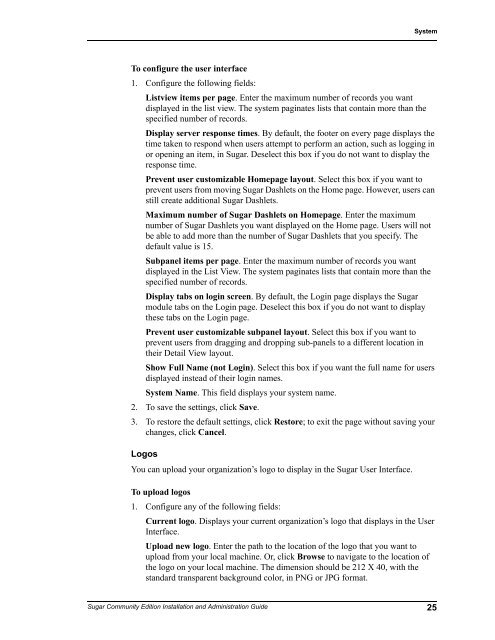Sugar Community Edition Installation and ... - SugarForge
Sugar Community Edition Installation and ... - SugarForge
Sugar Community Edition Installation and ... - SugarForge
Create successful ePaper yourself
Turn your PDF publications into a flip-book with our unique Google optimized e-Paper software.
SystemTo configure the user interface1. Configure the following fields:Listview items per page. Enter the maximum number of records you wantdisplayed in the list view. The system paginates lists that contain more than thespecified number of records.Display server response times. By default, the footer on every page displays thetime taken to respond when users attempt to perform an action, such as logging inor opening an item, in <strong>Sugar</strong>. Deselect this box if you do not want to display theresponse time.Prevent user customizable Homepage layout. Select this box if you want toprevent users from moving <strong>Sugar</strong> Dashlets on the Home page. However, users canstill create additional <strong>Sugar</strong> Dashlets.Maximum number of <strong>Sugar</strong> Dashlets on Homepage. Enter the maximumnumber of <strong>Sugar</strong> Dashlets you want displayed on the Home page. Users will notbe able to add more than the number of <strong>Sugar</strong> Dashlets that you specify. Thedefault value is 15.Subpanel items per page. Enter the maximum number of records you wantdisplayed in the List View. The system paginates lists that contain more than thespecified number of records.Display tabs on login screen. By default, the Login page displays the <strong>Sugar</strong>module tabs on the Login page. Deselect this box if you do not want to displaythese tabs on the Login page.Prevent user customizable subpanel layout. Select this box if you want toprevent users from dragging <strong>and</strong> dropping sub-panels to a different location intheir Detail View layout.Show Full Name (not Login). Select this box if you want the full name for usersdisplayed instead of their login names.System Name. This field displays your system name.2. To save the settings, click Save.3. To restore the default settings, click Restore; to exit the page without saving yourchanges, click Cancel.LogosYou can upload your organization’s logo to display in the <strong>Sugar</strong> User Interface.To upload logos1. Configure any of the following fields:Current logo. Displays your current organization’s logo that displays in the UserInterface.Upload new logo. Enter the path to the location of the logo that you want toupload from your local machine. Or, click Browse to navigate to the location ofthe logo on your local machine. The dimension should be 212 X 40, with thest<strong>and</strong>ard transparent background color, in PNG or JPG format.<strong>Sugar</strong> <strong>Community</strong> <strong>Edition</strong> <strong>Installation</strong> <strong>and</strong> Administration Guide25