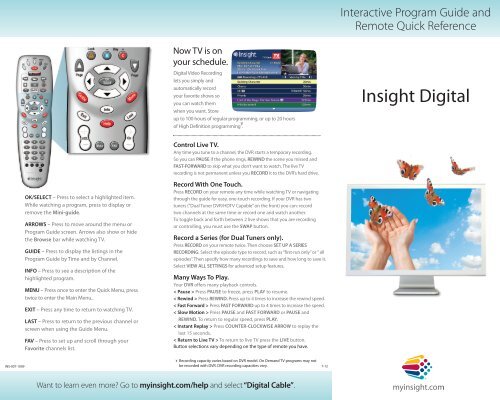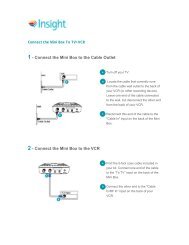Digital Cable Quick Guide - Insight
Digital Cable Quick Guide - Insight
Digital Cable Quick Guide - Insight
You also want an ePaper? Increase the reach of your titles
YUMPU automatically turns print PDFs into web optimized ePapers that Google loves.
Interactive Program <strong>Guide</strong> andRemote <strong>Quick</strong> ReferenceNow TV is onyour schedule.<strong>Digital</strong> Video Recordinglets you simply andautomatically recordyour favorite shows soyou can watch themwhen you want. Storeup to 100 hours of regular programming, or up to 20 hoursof High Definition programming ¥ .<strong>Insight</strong> <strong>Digital</strong>Control Live TV.Any time you tune to a channel, the DVR starts a temporary recording.So you can PAUSE if the phone rings, REWIND the scene you missed andFAST-FORWARD to skip what you don’t want to watch. The live TVrecording is not permanent unless you RECORD it to the DVR’s hard drive.OK/SELECT – Press to select a highlighted item.While watching a program, press to display orremove the Mini-guide.ARROWS – Press to move around the menu orProgram <strong>Guide</strong> screen. Arrows also show or hidethe Browse bar while watching TV.GUIDE – Press to display the listings in theProgram <strong>Guide</strong> by Time and by Channel.INFO – Press to see a description of thehighlighted program.MENU – Press once to enter the <strong>Quick</strong> Menu, presstwice to enter the Main Menu..EXIT – Press any time to return to watching TV.LAST – Press to return to the previous channel orscreen when using the <strong>Guide</strong> Menu.FAV – Press to set up and scroll through yourFavorite channels list.Record With One Touch.Press RECORD on your remote any time while watching TV or navigatingthrough the guide for easy, one-touch recording. If your DVR has twotuners (“Dual Tuner DVR/HDTV Capable” on the front) you can: recordtwo channels at the same time or record one and watch another.To toggle back and forth between 2 live shows that you are recordingor controlling, you must use the SWAP button.Record a Series (for Dual Tuners only).Press RECORD on your remote twice. Then choose SET UP A SERIESRECORDING. Select the episode type to record, such as “first-run only” or “ allepisodes”. Then specify how many recordings to save and how long to save it.Select VIEW ALL SETTINGS for advanced setup features.Many Ways To Play.Your DVR offers many playback controls.< Pause > Press PAUSE to freeze, press PLAY to resume.< Rewind > Press REWIND. Press up to 4 times to increase the rewind speed.< Fast Forward > Press FAST FORWARD up to 4 times to increase the speed.< Slow Motion > Press PAUSE and FAST FORWARD or PAUSE andREWIND. To return to regular speed, press PLAY.< Instant Replay > Press COUNTER-CLOCKWISE ARROW to replay thelast 15 seconds.< Return to Live TV > To return to live TV press the LIVE button.Button selections vary depending on the type of remote you have.INS-007-1009¥ Recording capacity varies based on DVR model. On Demand TV programs may notbe recorded with DVR. DVR recording capacities vary.7-12Want to learn even more? Go to myinsight.com/help and select “<strong>Digital</strong> <strong>Cable</strong>”.
OK<strong>Insight</strong> <strong>Digital</strong><strong>Quick</strong> Menu:<strong>Quick</strong> And Easy.The <strong>Quick</strong> Menu offersshortcuts to key features.Just press the MENU fromanywhere in the guide —or even while you’rewatching a program —and you’ll have accessto features like the SEARCH,FAVORITES, ON DEMANDand more.All Access WithMain Menu.Main Menu* gives you easyaccess to all features. Simplypress MENU twice, then selectfrom the options available,including LISTINGS BY TIME,viewing options by category,PARENTAL CONTROLS,MY FAVORITE CHANNELS,LOCAL WEATHER and more.GUIDE TIPEnhanced Searching.With our interactive guide,you can sort and viewprogram LISTINGS BY TIME,LISTINGS BY CHANNEL,or by categories such asMovies, Sports, Kids andmore. Select a categoryfrom the Main Menu or<strong>Quick</strong> Menu to display listings.Press the on your remote to highlight an option,press OK and you’re on your way.Press MENU button twice for the Main Menu.Are you stuck in a screen or menu youdo not understand and want to get out?Simply press the EXIT button on the remote to immediatelyreturn to watching TV. You can also press the LAST buttonto back up one screen at a time.Some features not available on all receivers.* Menu selections vary depending on the type of equipment and services you have.Program InformationAt Your Fingertips.Our <strong>Guide</strong> provides InstantInformation while youview program listings,including program title,start/end time, programrating, a brief programdescription and helpfulindicators that identify yoursettings, such as REMINDERS,RECORDINGS and FAVORITES.It Doesn’t Get AnyEasier Than This!TV Listings appear in agrid format with channelnumbers and networkcall letters down the leftside and times along thetop. Listings are colorcoded to help you identifydifferent types of programs.Plus, with the theme-baseddigital lineup, channels100 and up are groupedtogether by category:sports, music, kids and more.The Mini-<strong>Guide</strong> lets youwatch television and viewlistings without having toleave your program.To access, press OK orINFO then use thebuttons to browse timeand use the buttonsto browse channels.For more detailed information,press the INFO button on your remote.Blue – Regular programsPurple – MoviesGreen – SportsLight Blue – Children’s programsParental ControlsTo Protect Your Family.Parental Controls letyou restrict viewing andpurchases of TVprogramming basedon your preferences.Set a personalized4-digit PIN and youcan place lockson selected ratings,channels and titles.You can also hideadult titles frombeing displayedon screen.Go Ahead,Play Favorites.The FAVORITES featurelets you quickly accessthe channels you’vedesignated as yourFAVORITES. Just selectMY FAVORITECHANNELS from theMain Menu orfrom the <strong>Quick</strong> Menu.Select Setup from the Main Menu or to set upLocks and PINs.Want to learn even more? Go to myinsight.com/help and select “<strong>Digital</strong> <strong>Cable</strong>”.